Page 1
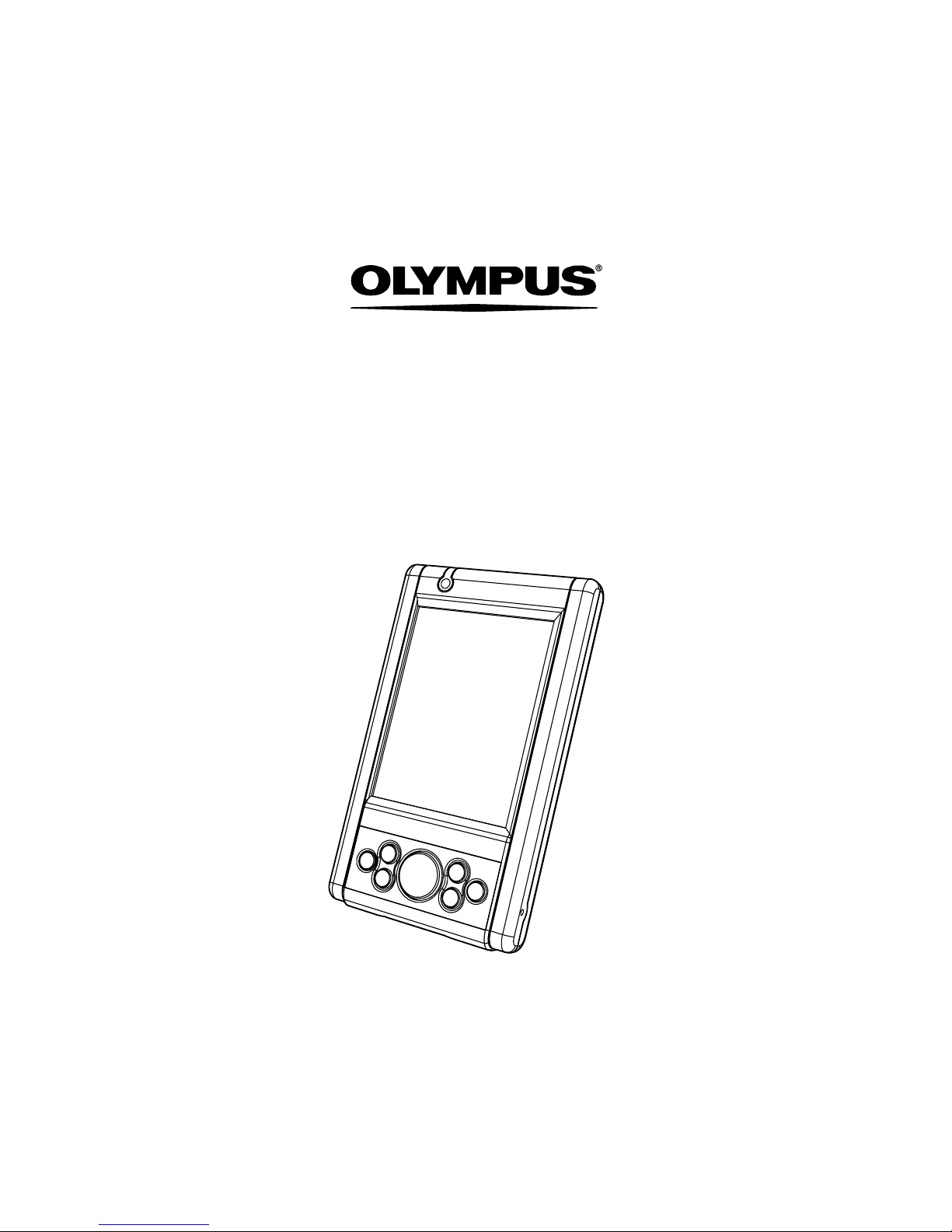
Quick Reference Guide
R1018 Series
Page 2
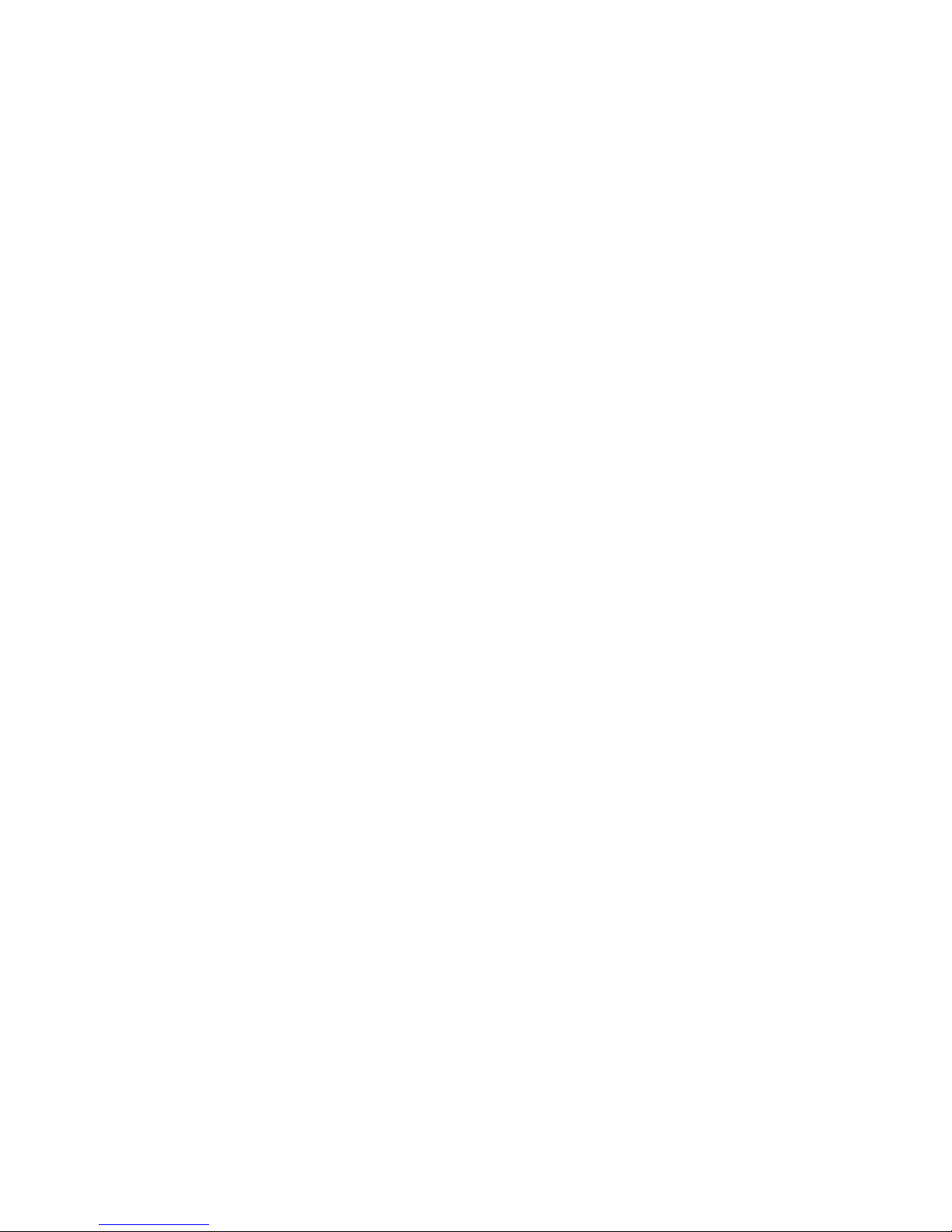
© 2004 OLYMPUS TECHNOLOGIES SINGAPORE PTE
LTD. All rights reserved.
Olympus reserves the right to make changes to any
product to improve reliability, functionality or design.
Olympus does not assume any product liability arising
out of, or in connection with, the application or use of any
product, circuit, or application described herein.
No license is granted, either expressly or by implication,
estoppel, or otherwise under any patent right or patent,
covering or relating to any combination, system,
apparatus, machine, material, method, or process in
which Olympus products might be used. An implied
license only exists for equipment, circuits and
subsystems contained in Olympus products.
Olympus and the Olympus logo are registered
trademarks of Olympus Technologies Singapore Pte Ltd.
Other product names mentioned in this manual may be
trademarks or registered trademarks of their respective
companies and are hereby acknowledged.
Olympus Technologies Singapore Pte Ltd
41 Science Park Road #04-17/18 Th e Gemi ni
Singapore Science Park 2, Singapore 117610
www.olympus-ost.com
Patents
This product is covered by one or more of the following
Singapore or foreign Patents and Registered Designs:
Singapore Patent No. 200401460-1
Singapore Registered Design No. D2003/1055/C
Page 3

1
Table of Content
Introduction
Model Configuration ........................................ 3
Accessories .................................................... 3
Parts of the R1018 series ............................... 4
Getting Started
Charging the Battery ....................................... 5
Starting the R1018 ......................................... 5
Aligning the Screen ......................................... 6
Using the Keypad and the Side Button ........... 7
Using the Stylus .............................................. 8
Initiating the Screen ....................................... 9
Input Methods .................. .............. .. ............. 10
Turn on and off the Backlights ...................... 10
Using the Headset ... ............... .. .............. ...... 10
Resetting Your R1018 Terminal
Performing a Soft Rest ................................. 11
Performing a Hard Rest ...... .......................... 11
Host Communications
Using the USB Sync Cable ........................... 13
Using wireless communications
Establishing Active Sync via IrDA ... ... ........... 14
Browsing Internet via IrDA .................. .. ........ 14
Establishing Active Sync via Bluetooth ......... 15
Connecting to the GPRS mobile phone
via Bluetooth .................. .. .............. ............... 15
Connecting to the Bluetooth access point .... 18
Browsing Internet via WiFi ............................ 19
Page 4
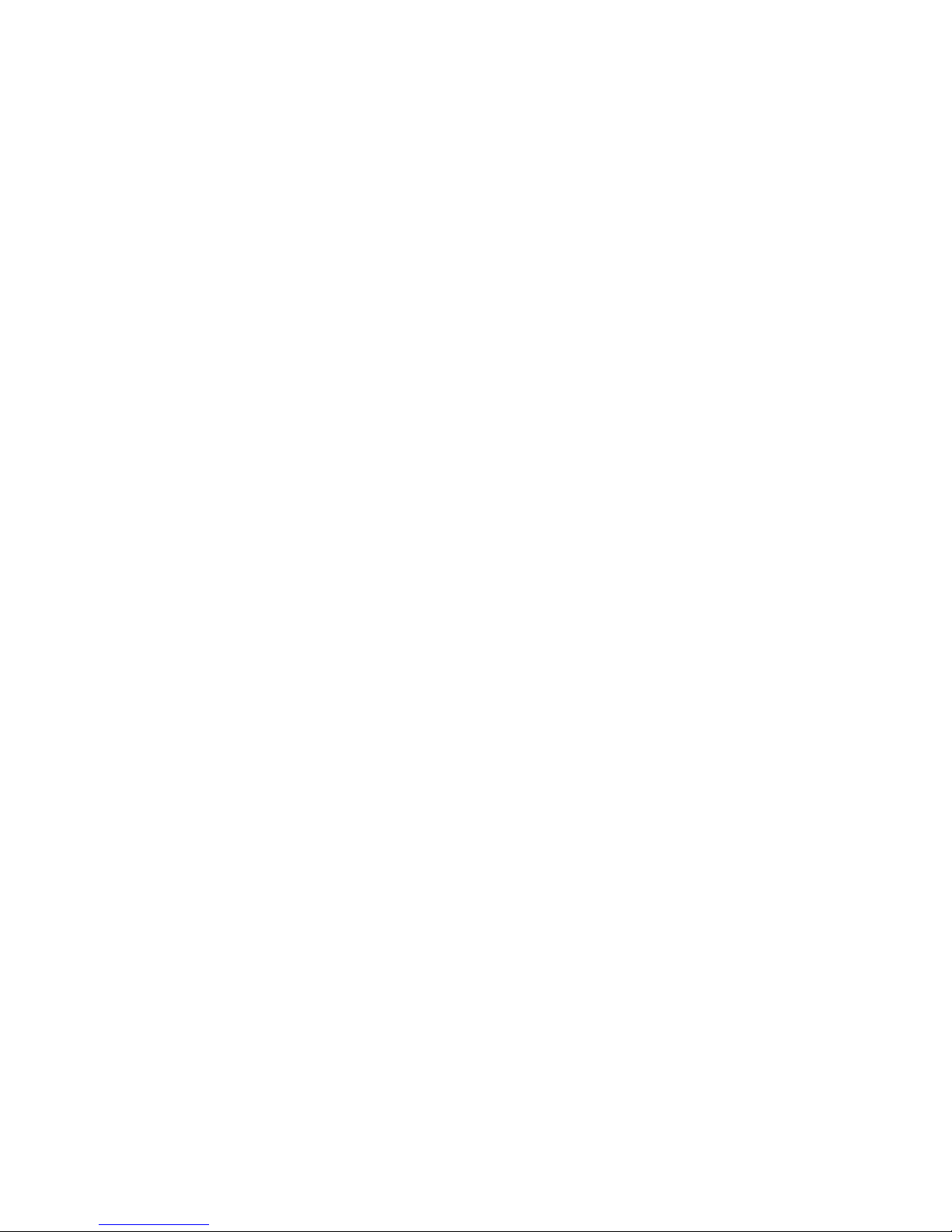
2
Using Online Help ....................................... 22
Maintaining the R1018 ................................ 23
Troubleshooting ......................................... 24
Regulatory and Warning Information ... .... 28
Service Information .................................... 33
Page 5
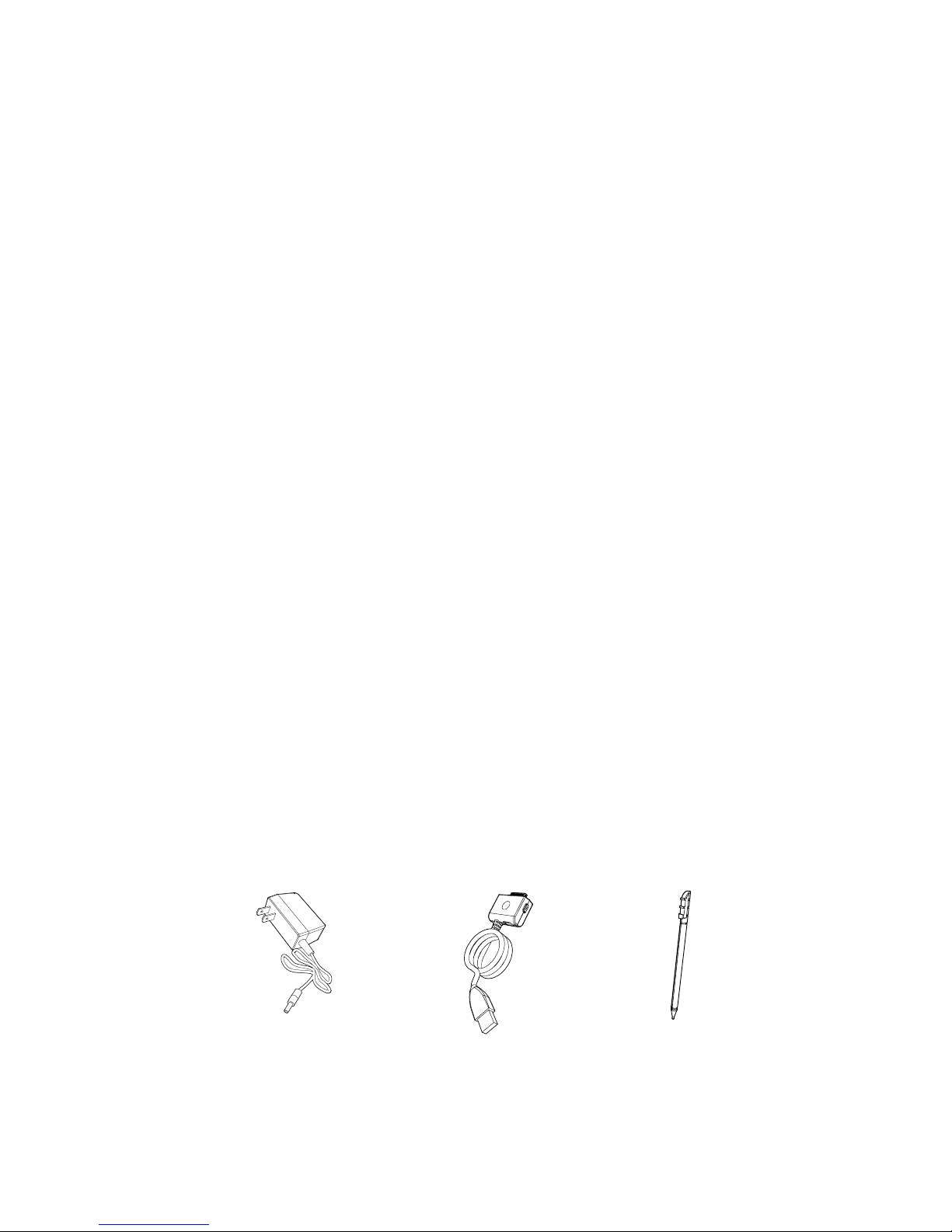
Introduction
Thank you for your purchase of R1018 terminal.
This guide describes how to set up and use the
terminal. The term R1018 refers to the entire
batch.
Model Configuration
R1018-xx20-yyy-zz: This is a basic handy
terminal of the series with color display, WiFi and
Bluetooth radio function.
Note: “xx” shows memory configuration and
“yyy” shows software configuration. (“zz” is for
optional.)
Accessories
Each R1018 operates on a 1500 mAh Lithium
Polymer built-in battery. The following are the
accessories included together with your
purchase:
• AC Adapter
• USB Sync Cable
• Stylus
AC Adapter USB Sync Cable Stylus
3
Page 6
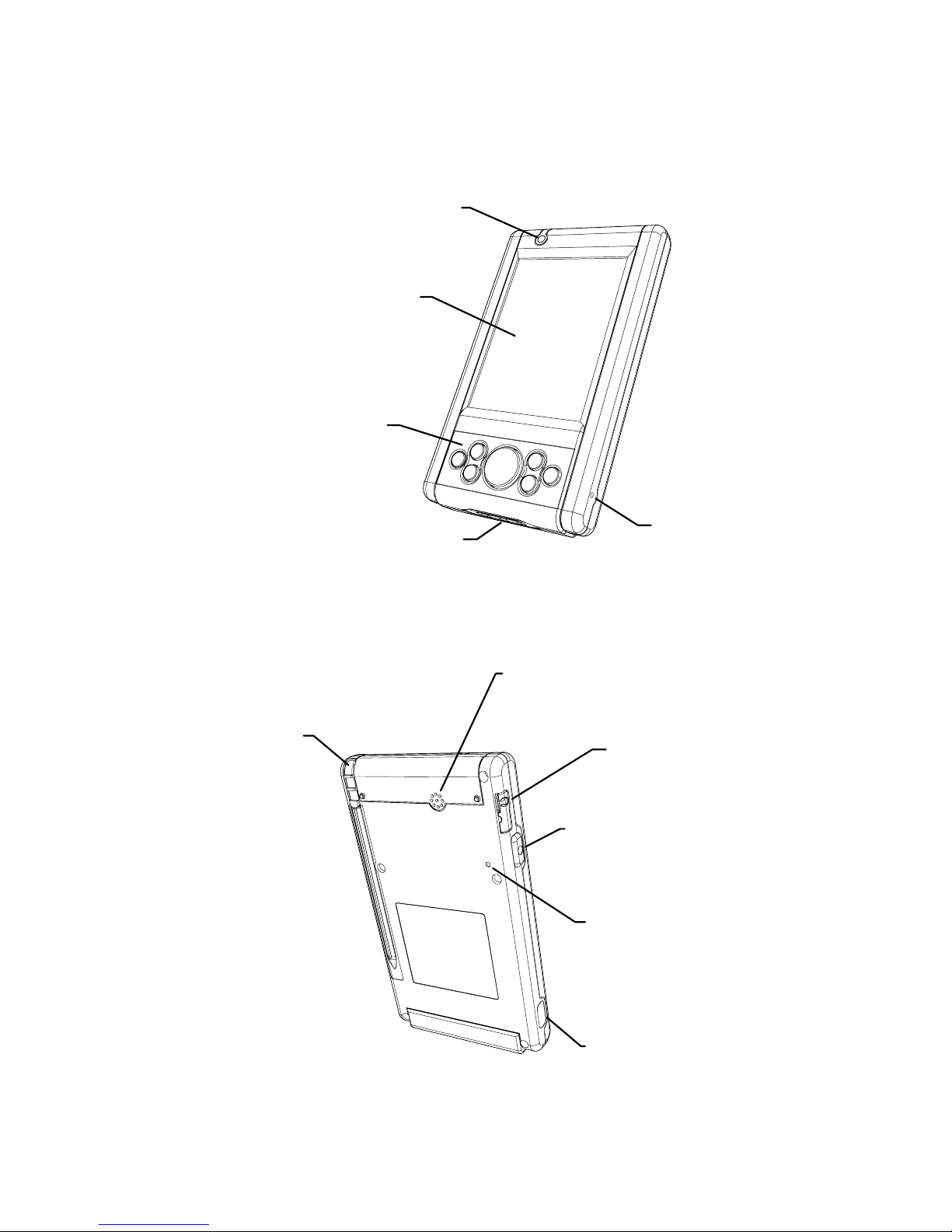
Parts of the R1018 Series
LCD Display
LED
Mic
Keypad
Communication Port
Audio
Connector
Side Button
Reset Switch
IrDA Port
Speaker
Stylus
4
Page 7
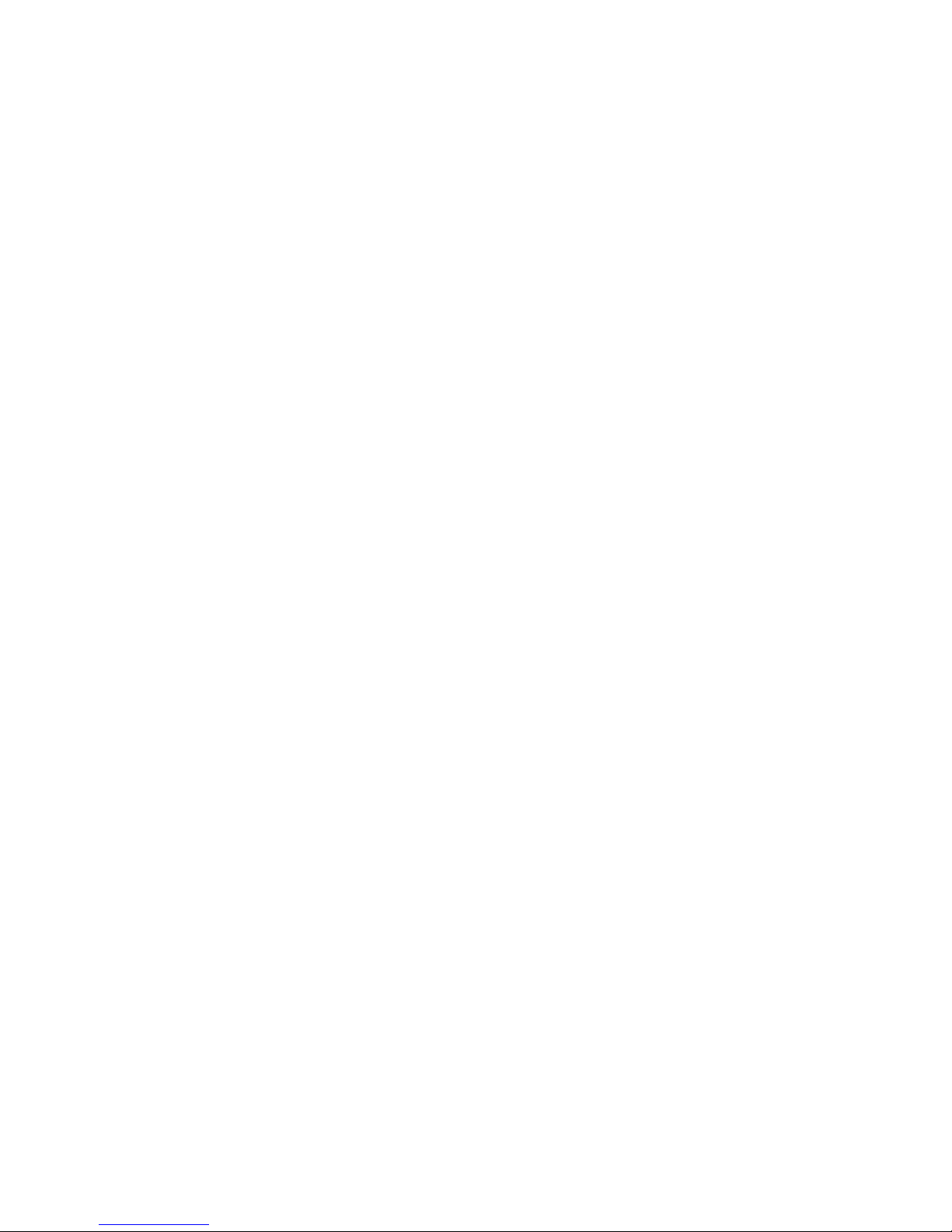
5
Getting Started
Before you can use your R1018, perform these
basic setup procedures:
• Charge the battery
• Start the R1018
Charging the Battery
Before using your R1018 for the first time, charge
the built-in Lithium-Polymer battery for about 3
hours using the USB Sync Cable with AC
Adapter attached. Follow these same procedures
to recharge the battery.
When the battery is fully used up, charge within
72 hours to prevent any data loss.
• Connect the AC Adapter to the USB Sync
Cable.
• Insert the USB Sync Cable to the
Communication Port found at the bottom of
the R1018.
• Plug the AC Adapter into a wall outlet and
turn on a wall outlet, if applicable.
• The Terminal Status LED turns RED to
indicate charging.
• The LED will turn GREEN after the battery is
fully charged. This will take approximately 3
hours.
Starting the R1018
Press the Power Button to turn the R1018 on or
standby. In case where the Power Button is
pressed for the first time, the booting splash
screen will be displayed for about 30 seconds.
Page 8
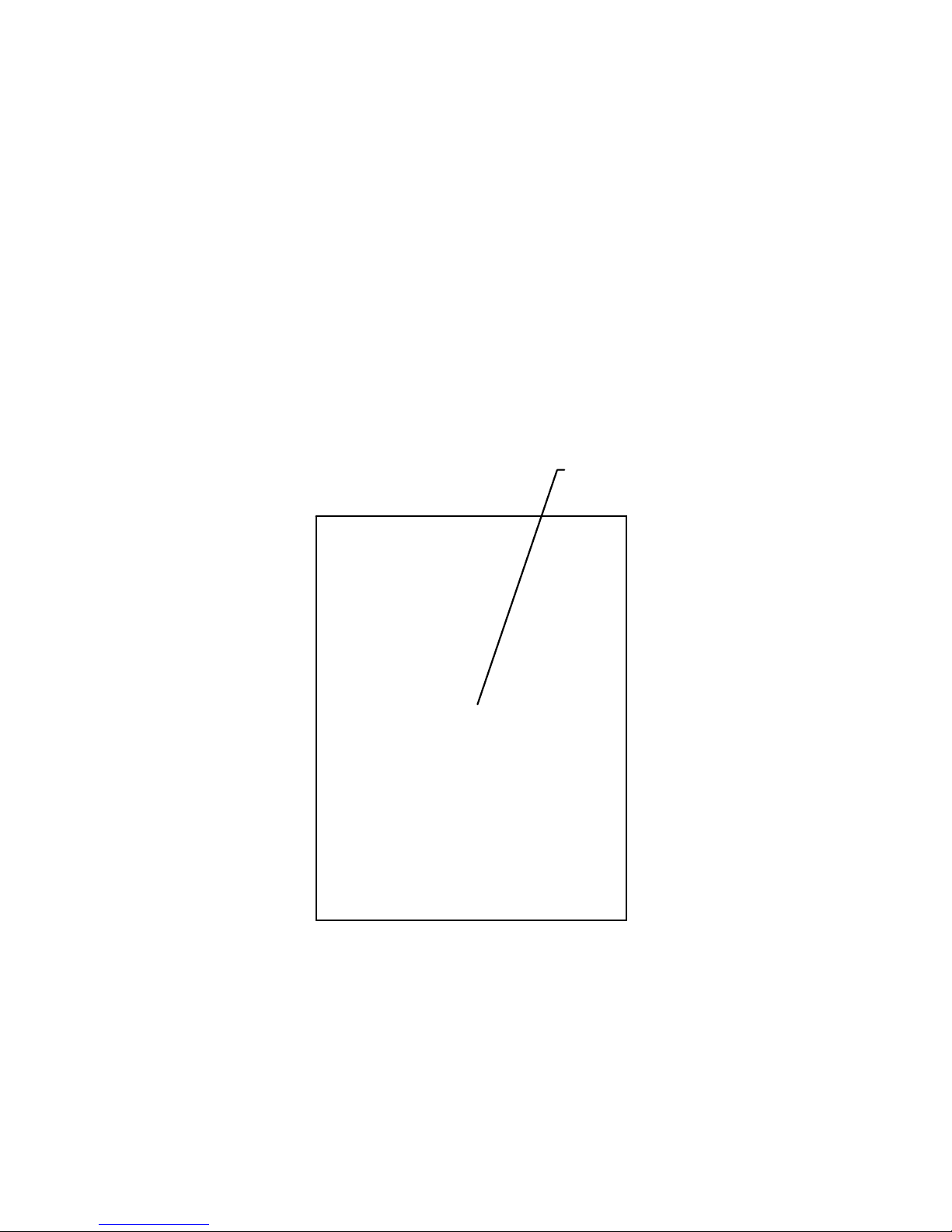
Aligning the Screen
Remove the Stylus from its storage silo on the
back of the R1018. To align your R1018, the
cursor on the touch screen needs to be aligned
with the tip of your Stylus.
• Tap and hold the center of each target that
appears on the screen with the tip of the
Stylus.
• Tap anywhere on the screen to finish to the
setting.
Press & hold stylus on the center
of the target. Repeat as the target
moves around the screen.
+
Target
Note: The process will repeat if it detects an
inaccuracy. These screens also appear every
time you perform a hard reset.
6
Page 9
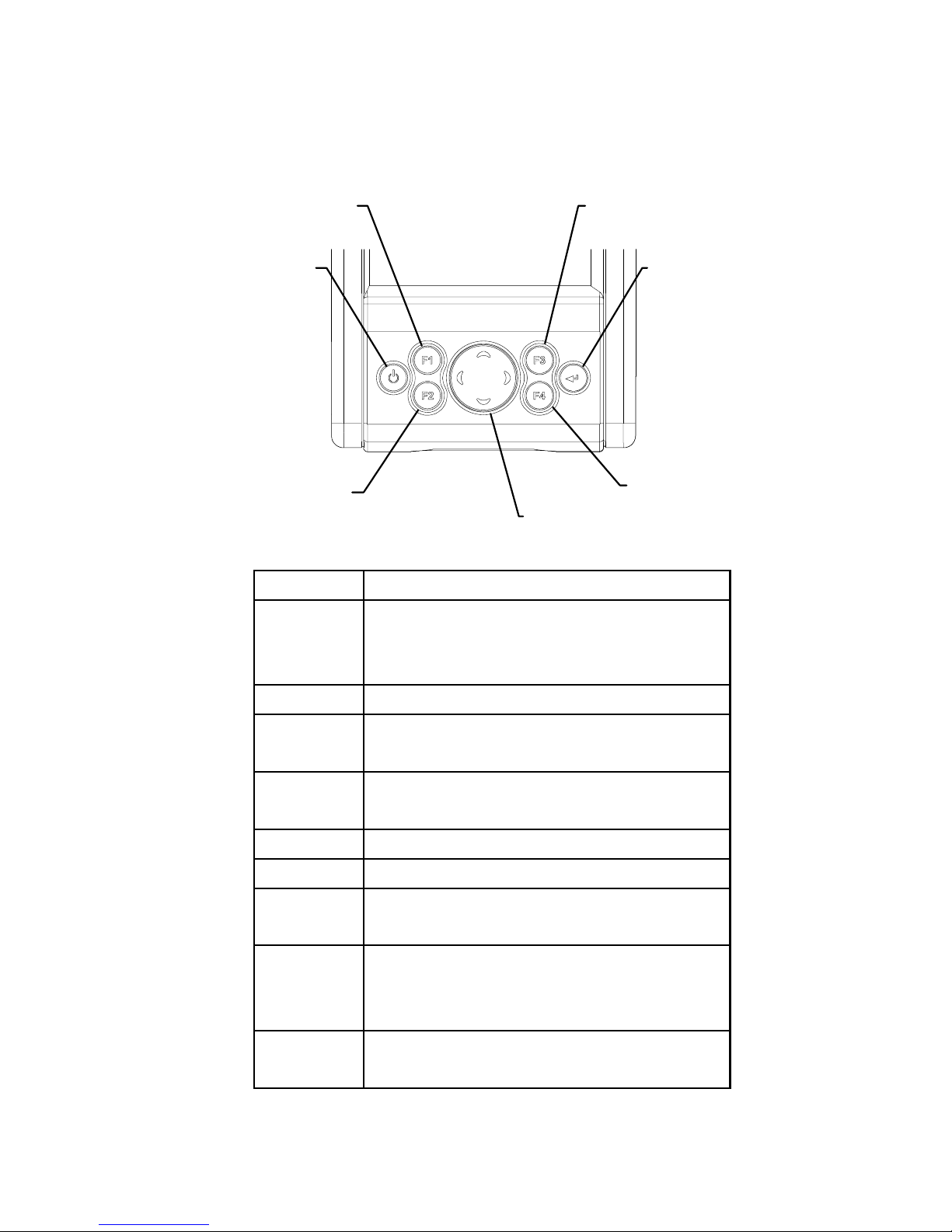
Using the Keypad and Side Button
Power Enter
Cursor
F3
F2
F1
F4
Key Action
Power Press Power to either set the
R1018 to standby or ON
mode.
F1 Press F1 to start Word Pad.
F2 Press F2 to start Internet
Explorer.
F3 Press F3 to start Media
Player.
F4 Press F4 to display Inbox.
F2+F4 Enable Wireless LAN.
Enter Press Enter after entering data
or a command.
Cursor Press cursor keys to move the
cursor left, right, up and down
on the screen.
Side
Button
Press Side Button to launch
Bluetooth application.
7
Page 10
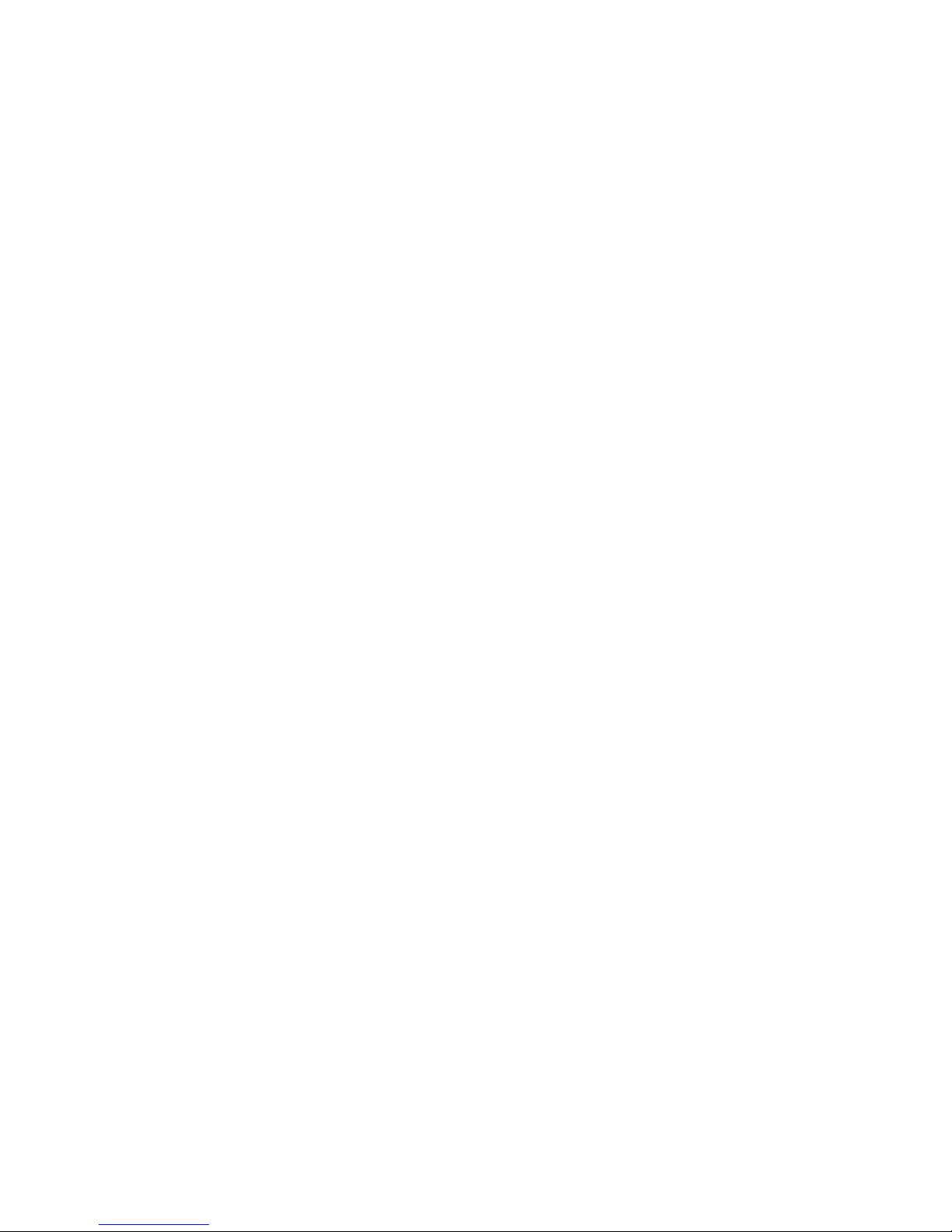
8
Using the Stylus
The Stylus selects items and enters information.
The Stylus functions as a mouse.
• Tap: Touch the screen once with the Stylus
to select an item or option.
• Double-Tap: Touch the screen twice with the
Stylus to open an item.
• Drag: Hold the Stylus on the screen and drag
across the screen to select text and
messages. Drag in a list to select multiple
items.
• Tap-and-Hold: Tap and hold the Stylus on an
item to see the available actions.
Page 11
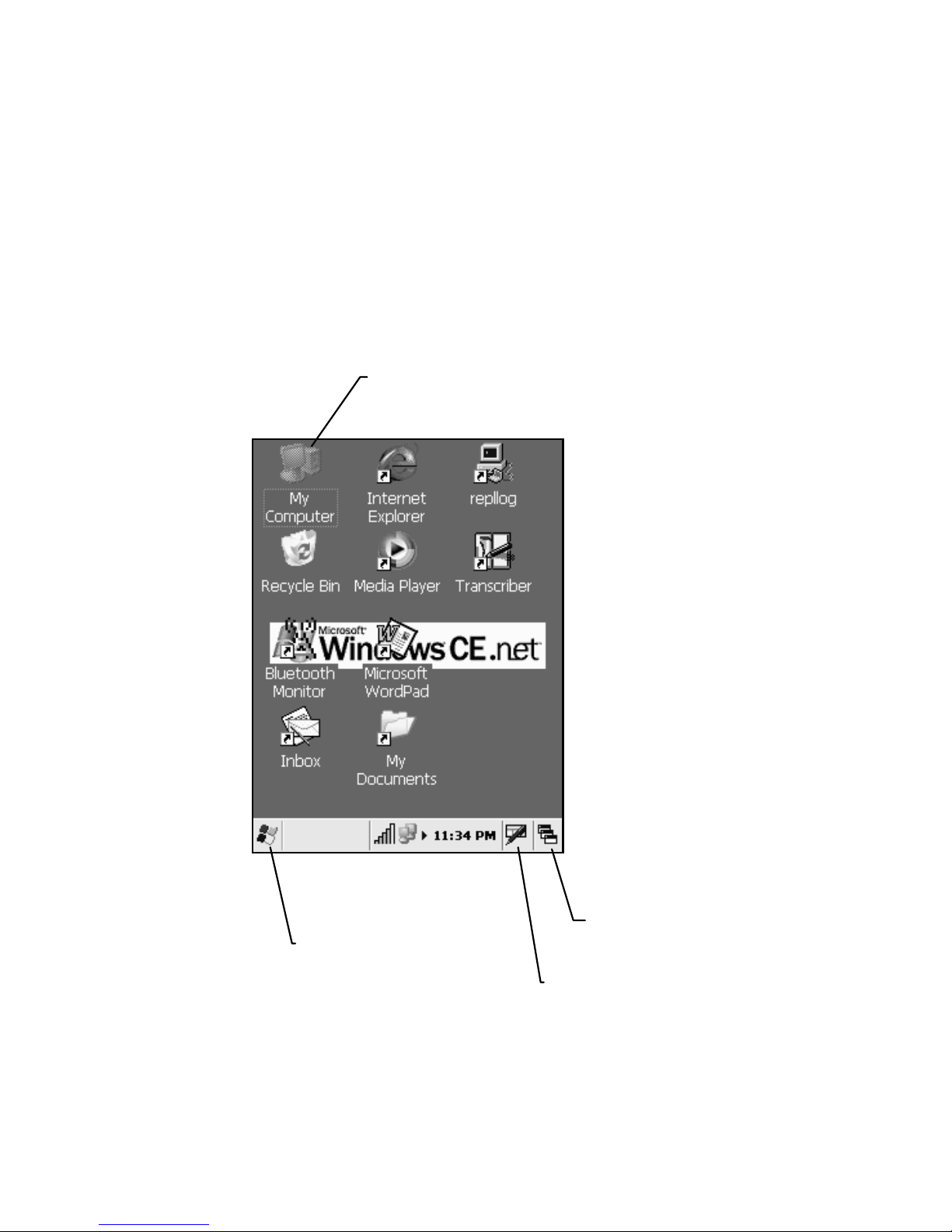
Initiating the Screen
When you turn on your terminal, the Desktop
screen appears. You can also display it by
tapping the Desktop icon at the lower right of the
screen. On the Desktop screen, you can see the
programs. You can start the programs by tapping
on the Start Menu.
Double-Tap the item
to start the application
Tap this icon to
show the Start
Menu
Tap here to
show the
Desktop icon
Input method icon
9
Page 12

Input Methods
Tap the Input method icon to pop up and hide the
Software Keyboard.
Keyboard
Turn on and off the Backlights
By pressing the Power Key and holding it, the
backlights of the LCD Display and Keypad can
be switched on/off in following order:
• Keypad backlight off, LCD Display backlight
on.
• Both Keypad and LCD Display backlights off.
• Both Keypad and LCD Display backlights on.
Using the Headset
To use the Headset, plug the Headset Jack into
the audio connector on the side of the terminal.
10
Page 13

11
Resetting Your R1018 Terminal
If your R1018 terminal stops responding to input,
reset it.
Performing a Soft Reset
Push the Reset Switch with a Stylus gently to
perform a soft reset. A soft reset restarts your
R1018 terminal and saves all stored records and
entries.
Caution: Files that remain open during a soft
reset may not be stored / saved. DO NOT
perform a soft reset if the terminal is suspended.
Press the Power Button to wake the terminal; if
the terminal does not turn on, perform soft reset.
Note: In case password setting is applied to
Windows CE model, press F2 and Enter button
simultaneously to show the Software Keyboard.
Performing a Hard Reset
A hard reset restarts your R1018 terminal, but
erases all stored records and entries.
Note: You can restore any data previously
synchronized with your computer during the next
Active Sync operation.
To perform a hard reset on the terminal:
• While holding the Power Button, gently push
the Reset Switch with a Stylus.
• Hold for about 5 seconds.
• As the terminal reboots, the booting splash
screen displays for about 10 seconds.
Page 14

12
• Realign the screen.
Note: With a hard reset, Formats, Preferences,
and other settings are restored to their factory
default settings.
Page 15

13
Host Communications
The R1018 series terminal can communicate
with a host PC through its communication port
using the USB Sync Cable.
Refer to www.olympus-ost.com for software
download.
Using the USB Sync Cable
To communicate through the USB Sync Cable:
• Ensure all connections between the USB
Sync Cable and the host computer are
secure.
• Power on the host computer and the terminal.
• Plug the USB Sync Cable to the
Communication Port on the terminal.
• Begin host communications as specified by
your application.
Page 16

14
Using wireless communications
The R1018 series terminal can communicate
with other device through its wireless
communication functions, IrDA, Bluetooth and
WiFi.
Establishing Active Sync via IrDA
On PC
1. Go to PC and start Active Sync.
2. Configure Active Sync settings
• Go to “Fil e > Connection S ettings”.
• Select “Infrared Port”
• Uncheck “Allow USB Connection”..
ON R1018
1. Ensure IrDA port is enabled.
(Start > Settings > Control Panel > IR-Bluetooth)
2. Create a new IrDA connection: “XXXX”
(Start > Settings > Control Panel > Network and
Dial-Up-Connections)
3. Select “Direct Connection”. Tap “Next”.
4. Select “Modem to IrDA port”, and tap “Finish”.
5. Tap “Change Connection”, and select “XXXX”.
(Start > Settings > Control Panel > PC >
Connection)
6. Point the IrDA ports at each other
7. Start “repllog” on R1018, and then Active Sync
should now detect and connect. Verify that you
can explore the R1018 and perform file transfer
Browsing Internet via IrDA
Configure the Internet Explorer setting s:
• Select Autodial Name: IrDA.
(Tools > Options > Connection)
• Uncheck Proxy.
Page 17

15
Establishing Active Sync via Bluetooth
On PC
1. Start Active Sync.
2. Select File, click “Connection Settings”, select
the com port of your Bluetooth device
3. Uncheck “Allow USB Connection” and click
“OK”
On R1018
1. Ensure Bluetooth port is enabled.
(Start > Settings > Control Panel > IR-Bluetooth)
2. Double-tap “Bluetooth Monitor” icon on the
desktop to discover all the Bluetooth devices.
3. Create a new connection: “XXXX”.
(Start > Settings > Control Panel > Network and
Dial-Up Connections)
4. Select “Direct Connection”. Tap “Next”.
5. Set Modem to Bluetooth Serial Port. Tap
“Next”
6. Tap “Change Connection”. Select “XXXX”.
(Start > Settings > Control Panel > PC
Connection)
7. Double-tap “repllog” on R1018, and then
Active Sync should now detect and connect.
Note: “XXXX” is the user preferred friendly name.
Connecting to the GPRS mobile phone via
Bluetooth
Please refer to the respective mobile phone user
manual and service provider’s settings for
instructions in configuring the Bluetooth and
GPRS
Page 18

16
1. Enable Bluetooth.
(Start > Settings > Control Panel > IR-Bluetooth)
2. Tap “OK”
3. “Bluetooth Selected” pop-up window will
appear. Tap “OK”.
4. R1018 will auto perform soft reset.
5. Make a new Connection: “XXXX”.
(Start > Settings > Control Panel > Network and
Dial-up Connections)
6. Select “Dial-Up Connection”. Tap “Next”.
7. Select “Bluetooth Modem on COM5”.
8. Tap on “Configure”. Set Baud Rate to 115200.
9. Go to “Call Options” tab. Deselect “Wait for
dial tone before dialing”
10. Tap “OK” to set the configuration for “Port
Settings” and “Call Options”
11. TCP/IP settings to be confirmed for different
models of mobile phone.
12. Tap “OK” on pop-up confirmation window.
13. Tap “Next”.
14. Input “65” for country / region code (for
Singapore. Leave the area code blank)
15. Enter a phone number “*99***X#”
Note: ‘X’ is the CID number that can be found on
the mobile phone. Phone number is obtained
from the GPRS subscriber. In this example, the
phone number is the singtel number.
16. Tap “Finish”.
17. Double tap on the new connection
icon ”XXXX”, that has been just created.
18. Tap “Dial Properties”.
19. Tap “Edit”.
20. Enter the following Dialing Patterns:
• For local Calls: G
Page 19

17
• For long distance call : 01FG
• For international call: 001EFG
21. Tap “OK”
22. Enter “65” (for Singapore) for country / region
code, blank for region code
23. Tap “OK”.
24. Logon to GPRS:
• Double tap on the “XXXX” icon.
• Enter username as <country code><mobile
phone number> e.g.: 6591234567
• Enter account password for the GPRS
service e.g.: E-ideas account password
• Tap on “Save Password”.
• Tap “Connect” to make the connection to the
GPRS service.
• Select the mobile phone from the device
selection window. Tap “Connect”.
25. Configure the Internet Explorer settings:
• Launch the Internet Explorer by double tap
on its icon located in the Desktop area.
• Select from menu “Tools > Options >
Connection”
• Deselect “Use LAN (no autodial)”.
• Select “XXXX” for the autodial name.
• Select “Access the Internet using a proxy
server”.
• Enter the proxy address: proxy.e-
ideas.com.sg
• Enter the port : 8080
• Select “Bypass proxy server for local
addresses”.
• Tap “OK”.
Page 20

18
Connecting to the Bluetooth access point
1. Click “Bluetooth Monitor” application icon on
the Desktop to discover the Bluetooth access
point within range.
2. Click “File > Connect to PAN”.
3. Click “Connect” on the “XTND LAN Connect
window”.
4. Select the Bluetooth access point from the
“Device Selection” screen.
5. Click “Connect”.
6. Connection dialog box should appear and
show the process from:
“Device connection > User Authentication >
Connected”
7. Configure the Internet Explorer:
• Launch the Internet Explorer by double tap
on its icon located in the Desktop area
• Select from menu: “Tools > Options >
Connection”.
• Select “Access the Internet using a proxy
server”.
• Enter the server proxy address: e.g.:
proxy.ntti.net.sg
• Enter the port : 8080
• Select “Bypass proxy server for local
addresses”
• Tap “OK”.
Page 21

Browsing Internet via WiFi
With the R1018, you can connect to internet
across a wireless network. By Default, WiFi is
turned OFF.
1. To Enable WiFi, press Function keys F2+F4
on the Keypad. Progressing status Bar to start
the wireless LAN, appears on the Desktop.
2. Tap the WiFi Icon on the Task Bar.
WiFi icon
19
Page 22

3. Tap “Add New…” to create a new Connection.
The device tries to locate Access Points (AP) in
the area when it locates a Wireless LAN.
4. Enter the Network “SSID” value.
Note: For encryption and authentication, see
your network administrator for this information.
20
Page 23

5. Tap “Connect” on the WLAGS46B1 window.
6. Verify if the “IP Address” is obtained.
7. Select Start > Programs > Internet Explorer.
8. Enter the Proxy address.
• Tap Tools >Options >Connection.
• Check “Use LAN (no autodial)”.
• Check “Access the Internet using a proxy
server”.
• Enter the Proxy address and Port Number.
9. Verify able to browse internet successfully.
21
Page 24

Using Online Help
The online help is installed as a default. You can
get more information about both operating
systems from there.
To use online help, show Start Menu icon and
tap Help icon.
Tap Start Menu icon
Help icon
22
Page 25

23
Maintaining the R1018
To maintain your R1018 in good working
condition:
• Do not scratch the screen. Use the supplied
Stylus or plastic-tipped pens intended for use
with a touch-sensitive screen. Never use a
pen or pencil or other sharp object on the
screen.
• Although your R1018 is water and dust
resistant, do not expose it to rain or moisture
for an extended period of time. Treat your
R1018 as you would for a pocket calculator
or other electronic instrument.
• The touch-sensitive screen of your R1018
contains glass. Do not drop your R1018 or
subject it to a strong impact.
• Protect your R1018 from temperature
extremes. Do not leave it on the dashboard
of a car on a hot day, and keep away from
heat sources.
• Do not store or use your R1018 in any
location that is extremely dusty, damp or wet.
• If the surface of the R1018 screen becomes
soiled, clean it with a soft cloth moistened
with a diluted window-cleansing solution.
• R1018 should be strictly kept within 20±5 °C
temperature range if you want to store it for a
period of 6 months and beyond, otherwise
the battery may be permanently damaged.
This is due to the limitation of the lithium ion/
polymer battery.
Page 26

24
Troubleshooting
Problem Cause Solution
Lithium-Polymer
battery not
charged.
Charge the LithiumPolymer Battery in
the R1018.
R1018 does not
turn on.
System crash. Perform a hard
reset.
Loose
connections.
Check the
connection on your
R1018 and wall
outlet.
Battery failed. (If
Battery fault
indication
occurs).
Plug out and reinsert USB Sync
Cable to continue
charging. If battery
error message
persist, please
contact vendor.
Rechargeable
Lithium-Polymer
battery did not
charge.
System crash. Perform a hard
reset.
Cannot see
characters on
display.
R1018 not
powered on.
Press the Power
Button.
Distance from
the other device
is more than 1
meter.
Bring the terminal
closer to the device
and attempt
communication
again.
Obstruction
interfered with
communication.
Check the path to
ensure no objects
obstruct the way.
Devices too
close together.
Place at least 1
inch apart.
Fail to
communicate
using IrDA.
Inappropriate
room lighting.
Adjust room lighting
or move to a
different location.
Page 27

25
Problem Cause Solution
USB Sync
Cable
unplugged from
terminal or from
host computer
during
communication.
Ensure connections
and re-transmit.
Incorrect cable
configuration.
See your System
Administrator.
During data
communication,
no data was
transmitted, or
transmitted data
was incomplete.
Communication
software was
incorrectly
installed or
configured.
Download setup
program from
www.olympusost.com and
perform setup
again.
No sound is
audible.
Volume setting
is low or turned
off.
Check the System
Volume slider in the
Sounds &
Reminders
properties dialog
box to make sure
the volume is not
turned down.
R1018 turns off
itself.
R1018 is
inactive.
Your R1018 turns
off after a period of
inactive interaction.
This period can be
set from 1 to 5
minutes, in 1minute interval.
Check the Power
dialog box and
change the setting
if you need a longer
delay before the
automatic shut off
feature activates.
Page 28

26
Problem Cause Solution
R1018 does not
recognize my
handwriting.
Character
strokes written
incorrectly with
the stylus.
Refer to the Block
Recognizer.
Tapping the
screen buttons
or icons does
not activate the
corresponding
feature.
LCD screen
does not be
aligned
correctly.
Align the screen.
Choose Align
Screen from
System tab.
Too many files
stored on the
terminal.
Delete unused
memos and
records. You can
save these records
on your computer.
Memory
allocation too
low.
Adjust memory
allocation.
A message
appears stating
that your R1018
terminal
memory is full.
Too may
applications
installed on
terminal.
If you have installed
additional
applications on your
R1018, remove
them to recover
memory.
When receiving
beamed data,
an out of
memory
message
appears.
Not enough free
memory
available for
receiving data.
Your R1018
terminal requires at
least twice the
memory available
as the data you are
receiving.
Cannot use
IrDA or
Bluetooth
function.
Function
disabled.
IrDA and Bluetooth
can not be used
simultaneously. So
you have to switch
each function by
software setting.
Page 29

27
Problem Cause Solution
Failed to sign-in
to Messenger
service.
System clock
not set to
current date and
time.
Set system clock at
taskbar to current
date and time.
Failed to
configure
encryption and
authentication
option with
Access Point.
Access Point
does not
support the type
of encryption
and
authentication
options.
Check your Access
Point Encryption
and Authentication
Settings through
the AP Manager or
check with your
vendor.
Able to connect
to WiFi but
unable to
browse internet.
Proxy server IP
address not set.
Go to IE > Tools >
Options. Tab on
“Connection” and
checked “Access
the Internet using a
proxy server” and
enter the correct
proxy address and
the Port number.
Wireless
Network not
found.
Incorrect SSID
or Access Point
place out of
range.
Check the correct
SSID with your
Administrator or
place the Access
Point in range
(check with Access
Point vendor).
Page 30

Regulatory and Warning Information
28
RF Exposure Guidelines
This equipment complies with FCC r adiation expos ure lim its set f orth
for an uncontrolled environ ment. This device shoul d be installed and
operated with minimum distance 20 cm between the radiator and
user’s body.
The antenna(s) used for this transmitter must not be co-located or
operating in conjunction with any other antenna or transmitter,
except when used with the Blueto oth transmitter FCC ID ident ified in
the label that is pasted onto the equipment.
Radio Frequency Interface Requirements
Tested To Comply With FCC Standards.
For Home Or Office Use.
Note: This equipment has been t es ted a nd f oun d to c omply with Part
15 of the FCC rules. Operation is subject to the condition that this
device does not cause harmful interference. This equipment
generates, uses, an d can radiate radio f requency energy and, if not
installed and use d in acc ordance with the mainte nance m anual, m ay
cause harmful interference to radio communications. There is no
guarantee that inter f erenc e will not oc c ur i n a p ar tic u lar ins ta llati on. If
this equipment does cause har mful interf erence t o radio or t elevisio n
reception, the user is encouraged to consult the dealer or an
experienced radio / TV technician for help.
This equipment complies with Part 15 of the F CC Rul e s . Oper atio n is
subject to the following 2 conditions: (1) this equipment may not
cause harmful interf erence, and (2) this equipm ent must accept any
interference received, including interference that may cause
undesired operation. Any chang es or m odifications made witho ut the
approval by the party responsible for compliance could void the
user’s authority to operate this equipment.
Note: The manufacturer is not responsible for any radio
or TV interference caused by unauthorized modifications
made by the user to this equipment. Such modifications
could void the user’s authority to operate the equipment.
Radio Frequency Interference Requirements - Canada
This device complies with RSS210 of Industry & Science Canada.
Operation is subject to the following two conditions: (1) this device
may not cause harm ful interference and (2) th is device must accept
Page 31

29
any interference received, including interference that may cause
undesired operation.
Kindly refer to FCC RF Ex posure f or more inf ormation conc erning IC
radiation exposure statement.
This Class B digital apparatus complies with Canadian ICES-003.
Cet appareil numérique de la classe B est conforme à la norme
NMB-003 du Canada.
The term “IC” befor e the radio cer tific ation only s ignif ies that Indus tr y
Canada technical specifications were met.
Bluetooth Regulatory Information
FHSS Descriptions
1. Output Power and Channel Separation of a Bluetooth Device
in the Different Operating Modes
The different operating modes (data-mode, acquisition-mode) of a
Bluetooth device don't influence the output power and the channel
spacing. There is only one transmitter, which is driven by identical
input parameters concerning these t wo parameters. Only a d ifferent
hopping sequence will be used. For this reason, t he RF parameters
in one op-mode are sufficient.
2. Frequency Range of a Bluetooth Device
The maximum frequenc y of the de vice is 2402 MHz - 2 480 MHz. T his
is according the Bluetooth Core Specification V 1.1.
3. Co-Ordination of the Hopping Sequence in Data Mode to
Avoid Simultaneous Occupancy by Multiple Transmitters
Bluetooth units, which want to communicate with other units, must be
organized in a structure called piconet. This piconet consist of
maximum 8 Bluetoot h units. One unit is the m aster the other seven
are the slaves. The m aster co- ordinates f requenc y occupation in this
piconet for all units . As the master hop sequence is der ived from it's
BD address which is unique for every Bluetooth device, additional
masters intend ing to esta blish new piconets will alwa ys use diff erent
hop sequences.
4. Example of a Hopping Sequence in Data Mode: Example of a
79 hopping sequence in data mode:
40, 21, 44, 23, 42, 53, 46, 55, 48, 33, 52, 35, 50, 65, 54, 67, 56, 37,
60, 39, 58, 69, 62, 71, 64, 25, 68, 27, 66, 57, 70, 59, 72, 29, 76, 31,
74, 61, 78, 63, 01, 41, 05, 43, 03, 73, 07, 75, 09, 45, 13, 47, 11, 77,
15, 00, 64, 49, 66, 53, 68, 02, 70, 06, 01, 51, 03, 55, 05, 04
Page 32

30
5. Equally Average Use of Frequencies in Data M ode and Short
Transmissions
The generation of the hopping sequence in connection mode
depends essentially on two input values:
1. LAP/UAP of the master of the connection
2. Internal master clock
The LAP (lower address part) is the 24 LSB's of the 48 BDADDRESS. The BD A DDRESS is an u nambiguous num ber of ever y
Bluetooth unit. The UAP (upper address part) are the 24 MSB's of
the 48 BD-ADDRESS. The internal clock of a Bluetooth unit is
derived from a free running clock, which is never adjusted and is
never turned off. For synchronization with other units, only the offsets
are used. It has no relation to the time of the day. Its resolut ion is at
least half the RX/T X slot le ngth of 312. 5IJs. T he clock has a c ycle of
about one day (23h30). In most case it is implemented as a 28-bit
counter. For the derivin g of the hop ping s equence the entire L AP (24
bits), 4 LSB's (4 bits) (Inpu t 1) and the 27 MSB's of the clock (Input
2) are used. With this input va lues dif f er ent mathematical pr oc ed ures
(permutations, additions, XOR-operations) are performed to
generate the sequence. T his will be done at the beginning of every
new transmission.
Regarding short transmissions, the Bluetooth system has the
following behavior:
The first connection between the two devices is established, a
hopping sequence is generated. For transmitting the wanted data,
the complete hopp ing s equ enc e is not used and the connection ends.
The second connect ion will be es ta bl ished. A new hopping sequ enc e
is generated. Due to the fact that the Bluetooth c lock has a dif ferent
value, because the period between the two transmission is longer
(and it cannot be shorter) than the minimum resolution of the clock
(312.5 μs). The hop pin g s e quence wil l a l wa ys dif f er f r om the f irs t one.
6. Receiver Input Bandwidth, Synchronization and Repeated
Single or Multiple Packets
The input bandwidth of the receiver is 1 MHz. In e very connectio n,
one Bluetooth device is the m aster and the other one is the slave.
The master determ ines the hopping sequence (see section 5). The
slave follows this sequence. Both dev ices shift between RX and TX
time slot accor din g t o t he c l ock of the mast er. Add it ion ally the type of
connection (e.g. single or m ulti-slot pac ket) is set up at the begi nnin g
of the connection. T he master adapts its hoppin g frequency and its
TX/RX timing is ac cordin g to the pack et t ype of the co nnecti on. Also ,
the slave of the connection uses these settings. Repeating of a
packet has no influence on the hopping sequence. The hopping
sequence generated by the m aster of the connec tion wil l be fol lowed
in any case. That m eans, a repeated pack et will not be send on t he
Page 33

31
same frequency, it is send on the next frequency of the hopping
sequence.
7. Dwell Time in Data Mode
The dwell time of 0.3797s within a 30 seconds period in data mode is
independent from the packet t ype (pac ket length). The c alcu lat ion f or
a 30 seconds period is as follows:
Dwell time = time slot length * hop rate / number of hopping channels
*30s
Example for a DH1 pack et (with a maxim um length of one tim e slot)
Dwell time = 625 IJs * 1600 1/s /79 * 30s = 0.3797s (in a 30s period)
For multi-slot pack et the hopping is reduced according to the length
of the packet.
Example for a DH5 packet (with a maximum length of five time slots)
Dwell time = 5 * 625 μs * 1600 * 1/5 *1/s / 79 * 30s = 0.3797s (in a
30s period)
This is according the Bluetooth Core Specification V 1.1 for all
Bluetooth devices . Therefore, all Bluetooth devices comply with the
FCC dwell time requirement in the data mode. This was checked
during the Bluetooth Qualification tests. The Dwell time in hybrid
mode is approximately 2.6ms (in a 12.8s period).
8. Channel Separation in Hybrid Mode
The nominal channel spacing of the Bluetooth system is 1 MHz
independent of the operating mode. The maximum "initial carrier
frequency tolerance" which is allowed for Bluetooth is center = 75
kHz.
This was checked during the Bluetooth Qualification tests (Test
Case: TRM/CA/07-E) for three frequencies (2402MHz, 2441MHz,
2480 MHz).
9. Derivation and Examples for a Hopping Sequence in Hybrid
Mode
For the generation of the inquir y and page ho p sequences the same
procedures as desc ribed f or the d ata m ode are used ( see sec tion 5),
but this time with different input vectors:
• For the inquiry hop sequence, a predefined fixed address is
always used. T his r esu lt in the sa me 32 frequenc ies used by all
devices doing an inquiry but every time with a different start
frequency and phase in this sequenc e.
• For the page hop sequ ence, the device address of the pa ged
unit is used as the input vector. This results in the use of a
subset of 32 frequenc ies, which is s pec if ic f or that ini tia l s tate of
the connection esta blishm ent between the two units. A page to
different devices would result in a different subset of 32
frequencies.
Page 34

So it is ensured that also in hybrid mode, the frequency is used
equally on average.
Example of a hopping sequence in inquiry mode:
48, 50, 09, 13, 52, 54, 41, 45, 56, 58, 11, 15, 60 , 62, 43, 47,00, 02,
64, 68, 04, 06, 17, 21,08, 10, 66,70, 12, 14,19, 23
Example of a hopping sequence in paging mode:
08, 57, 68, 70, 51, 02, 42, 40, 04, 61, 44, 46, 63, 14, 50, 48, 16, 65,
52, 54, 67, 18, 58, 56, 20, 53, 60, 62, 55, 06, 66, 64
10. Receiver Input Bandwidth and Synchronization in Hybrid
Mode
The receiver input bandwidth is the same as in the data mode (1
MHz). When two B lu etoo th devic es establish contact f o r the f ir st t ime,
one device sends an inquiry access code and the other device is
scanning for this inquiry access code. If two devices have been
connected previous ly and want to start a ne w transmiss ion, a similar
procedure takes place. The only difference is , instead of the inquiry
access code, a speci al ac c es s c ode, der iv ed f r om the BD-ADDRESS
of the paged device will be, will be sent by the master of this
connection. Due to the fact that both units have been connected
before (in the inquiry procedure) the paging unit has timing and
frequency information about the page scan of the paged unit. For this
reason the time to establish the connection is reduced.
11. Spread Rate I Data Rate of the Direct Sequence Signal
The spread rate / data rate in inquiry and paging mode can be
defined via the acc es s c ode. The access code is the only criterion for
the system to check if there is a valid transmission or not. If you
regard the presenc e of a v alid acc ess c ode as one bit of infor m ation,
and compare it with the length of the access code of 68 bits, the
spread rate / data rate will be 68/1.
12. Spurious Emission in Hybrid Mode
The dwell in hybrid mode is shorter than in data mode. For this
reason the spurious em issions average level in data m ode is worst
case. The spurious emissions peak level is the same for both modes.
Marking and European Economic Area (EEA)
Hereby, the manufacturer (that is mentioned on the label that is
pasted onto the equ ipment), declares that this ruggedi zed Bluetooth
and wireless PDA is in compliance with the essential requirements
and other relevant provisions of Directive 1999/5/EC.
RLAN’s (2.4GHz) for use through the EEA have the following
restrictions:
1) France, restriction f or indoor and outdoor use in a num ber of the
following:
32
Page 35

33
a) Indoor usage r estricte d to m ax imum RF output power of 10 0mW
EIRP across the frequency range of 2.4GHz to 2.4835GHz.
b) Outdoor usage restricted to maximum RF output power of
100mW EIRP across the frequency range of 2.4GHz to 2.454GHz.
c) Outdoor usage r estricted to m aximum RF output of 10mW EIRP
across the frequency range of 2.454GHz to 2.483GHz.
2) Belgium frequency range is restricted to 2.460GHz to 2.4835GHz.
3) Italy requires a user license for outside usage.
This product complies with the following:
a) European Union CE requirements,
b) America and Canadian C-UL-US safety requirements,
c) Australian C-tick requirements,
d) Singapore iDA requirements.
Battery Caution
Caution: Danger of explosion if battery is incorrectly
replaced. Replace only with the same type recommended
by the manufacturer. Discard used batteries according to
the manufacturer’s instructi on.
Service Information
Refer to www.olympus-ost.com to get more
information.
Page 36

SNE101483, Revision A
Olympus Technologies Singapore Pte Ltd
41 Science Park Road #04-17/18 The Gemini
Singapore Science Park 2, Singapore 117610
Tel: (65) 6777 8978
Web Site: www.olympus-ost.com
