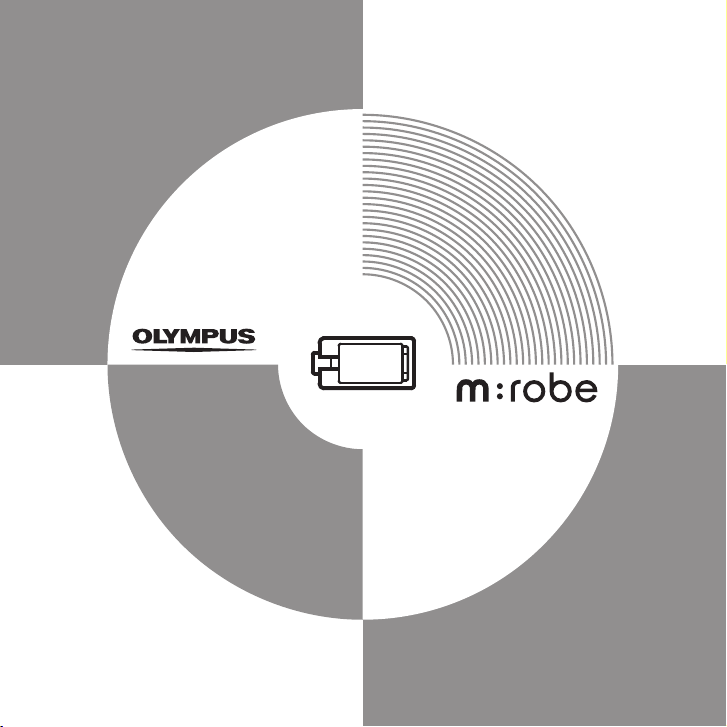
USER’S MANUAL
Digital Audio Player
MR-F30 Series
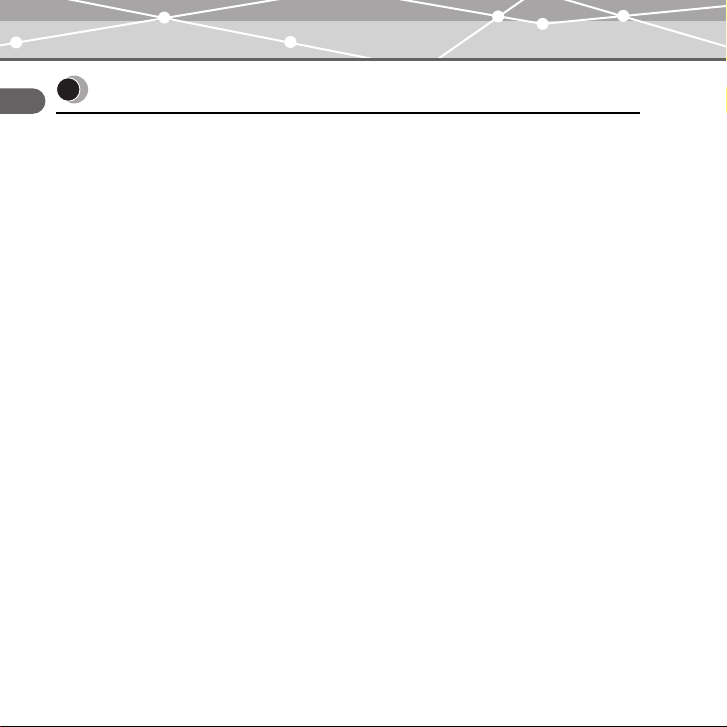
Introduction
Thank you for purchasing the Olympus Digital Audio Player MR-F30 Series.
• The product information this USER’S MANUAL conveys is subject to change without
notice. Contact an authorized Olympus service center with the product name and model
number for the latest information.
• While every care has been taken in the preparation of this USER’S MANUAL, if you find
any errors, omissions, or points which are unclear, please contact an authorized Olympus
service center.
• The contents of this USER’S MANUAL may not be reproduced in whole or in part except
for personal use. It may not be transferred without permission.
• Olympus accepts no responsibility for losses suffered by the customer or a third party as
a result of improper use of this product.
• Olympus accepts no responsibility for any damage due to a loss of data resulting from
malfunction of this product, repair by a third party not authorized by Olympus, or other
reason.
• Illustrations in this USER’S MANUAL may not be the same as the actual product.
2
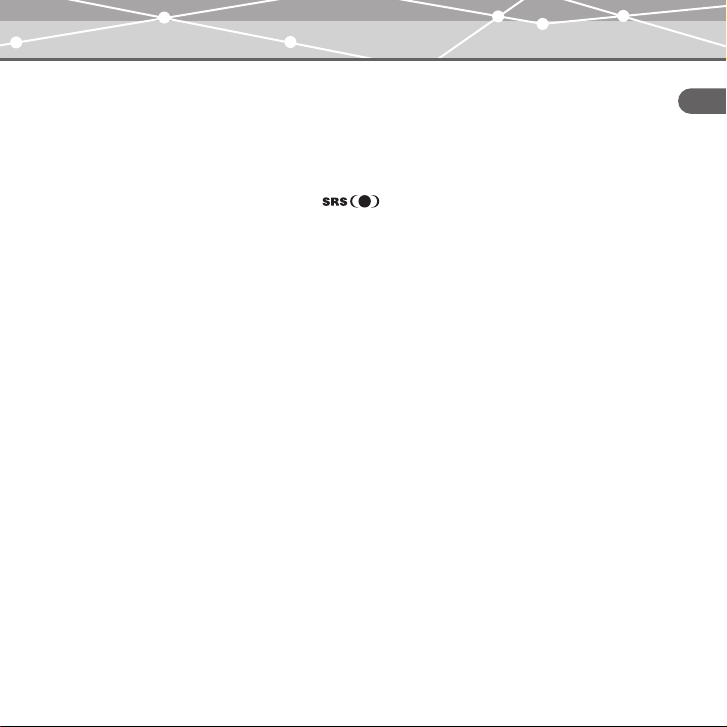
Trademarks/Fonts
• m:robe is a trademark of OLYMPUS CORPORATION.
• Windows is a registered trademark of Microsoft Corporation.
• All other company and product names are registered trademarks and/or trademarks of
their respective owners.
• The screen fonts used by this product belong to Ricoh Corporation.
• “SRS,” “TruBass,” “WOW” and “ ” are trademarks or registered trademarks of
SRS Labs, Inc. The technology of Trubass and WOW is incorporated under license from
SRS Labs, Inc.
• MPEG Layer-3 audio coding technology is licensed from Fraunhofer IIS and Thomson
Multimedia.
Copyright and copyright protection feature (DRM)
By the Copyright Act, any music files and music CDs downloaded from the Internet without
the copyright holder’s permission are not allowed to be reproduced, distributed, publicized/
re-publicized on the Internet, or converted into MP3 or WMA files for the purpose of
commercial business or sale.
A WMA file may be provided with DRM (Digital Right Management) for copyright
protection. DRM limits the file to copy or distribute music files that are converted (ripped)
from a music CD or downloaded from music distribution services.
3
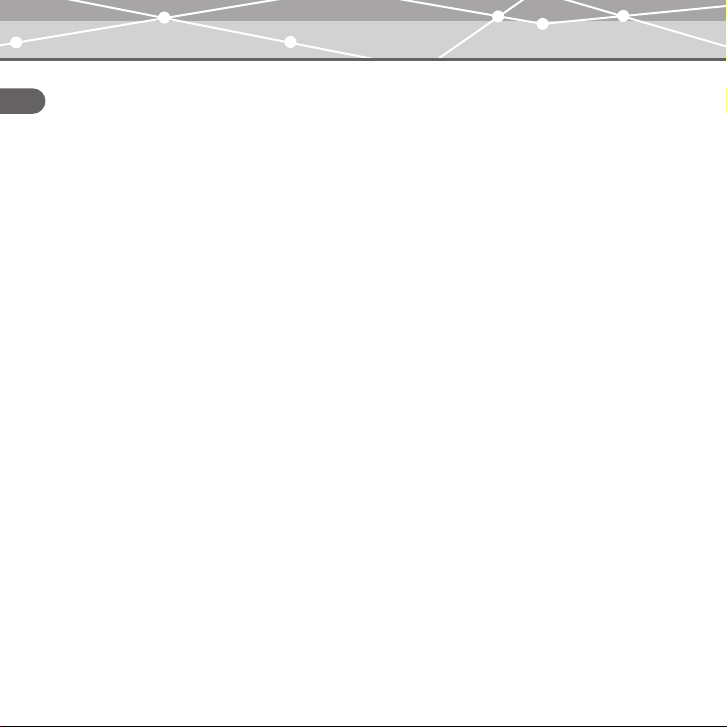
About sample tracks incorporated into this product
The copyrights of the sample tracks are owned by the artists or their suppliers.
These sample materials must not be reproduced or used for profit and must not be transferred
or resold to third parties.
Failure to comply with these limitations may result in penalties for infringement of
copyrights.
Olympus accepts no responsibility in cases where these copyrights are violated.
Note about loosing data
Data stored in memory could be damaged or lost by operational mistakes, malfunctions, or
repairs, etc. Be sure to back up your data, for example, on the hard disk of your PC. Olympus
will not compensate for any loss or damage of data.
4
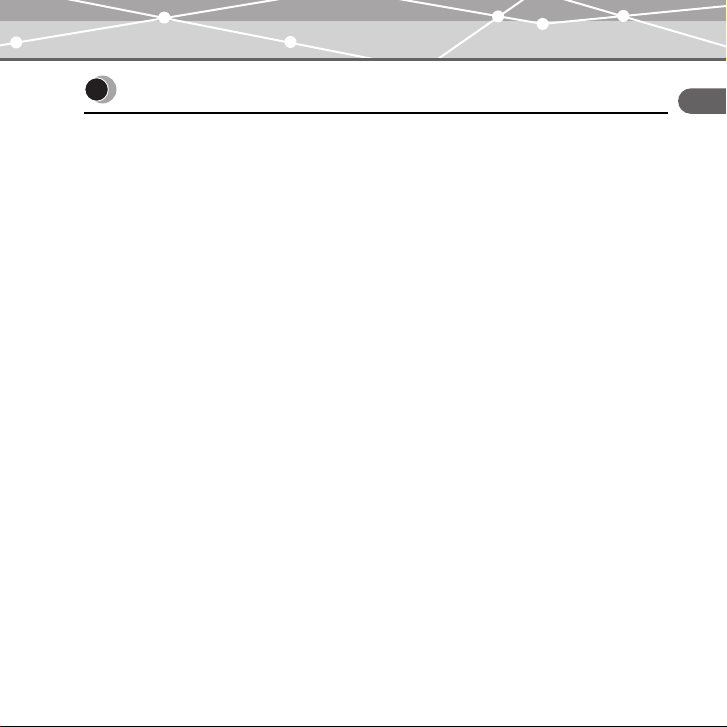
Main features
• With the 512 MB*1/1 GB*2 built-in flash memory, you can transfer and store
approximately 120*
1*3
/240*2*3 music tracks to enjoy anytime, anywhere.
• The organic EL display provides a clearer screen than existing LCD displays.
• You can play not only MP3 files but also WMA and OGG files.
• JPEG files can be viewed (Photo Viewer).
• Improved stereoscopic 3D surround and bass sounds provide deep and sonorous tones
(SRS function).
• You can adjust the alarm and make FM recording reservations with the clock function.
• Playback can be started from the desired point within a file even if the playback time of
the file is long (Bookmark).
• The adjustable pivoting display is convenient and versatile (LCD Pivot).
• A microphone is built-in for you to make your own recordings.
• Contents of CDs and cassette tapes, etc., can also be recorded (Direct Encoding).
• You can listen to and record FM radio programs.
*1MR-F32
2
MR-F33
*
3
For typical 4-minute tracks recorded at 128 kbps in WMA format
*
5
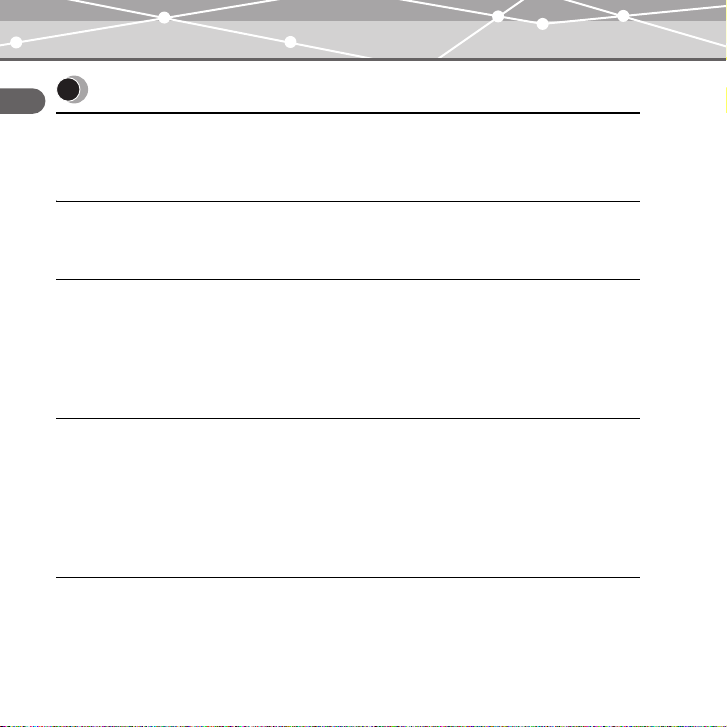
Table of contents
Introduction. . . . . . . . . . . . . . . . . . . . . . . . . . . . . . . . . . . . . . . . . . . . . . . . . . . . . . . . . . . . . . 2
Main features . . . . . . . . . . . . . . . . . . . . . . . . . . . . . . . . . . . . . . . . . . . . . . . . . . . . . . . . . . . . 5
Table of contents. . . . . . . . . . . . . . . . . . . . . . . . . . . . . . . . . . . . . . . . . . . . . . . . . . . . . . . . . . 6
Read this first
Safety Precautions . . . . . . . . . . . . . . . . . . . . . . . . . . . . . . . . . . . . . . . . . . . . . . . . . . . . . . . . 9
Controls: location and function . . . . . . . . . . . . . . . . . . . . . . . . . . . . . . . . . . . . . . . . . . . . . 16
Getting Started
Setting up your m:robe . . . . . . . . . . . . . . . . . . . . . . . . . . . . . . . . . . . . . . . . . . . . . . . . . . . . 18
Charging battery (using the USB cable). . . . . . . . . . . . . . . . . . . . . . . . . . . . . . . . 18
Transferring music/photos to your m:robe . . . . . . . . . . . . . . . . . . . . . . . . . . . . . . . . . . . . . 20
Disconnecting your m:robe from your PC . . . . . . . . . . . . . . . . . . . . . . . . . . . . . . 22
Connecting the earphones to your m:robe . . . . . . . . . . . . . . . . . . . . . . . . . . . . . . . . . . . . . 23
Basic operations
Turning the power of your m:robe on/off. . . . . . . . . . . . . . . . . . . . . . . . . . . . . . . . . . . . . . 24
Mode selection . . . . . . . . . . . . . . . . . . . . . . . . . . . . . . . . . . . . . . . . . . . . . . . . . . . . . . . . . . 25
Searching for a file . . . . . . . . . . . . . . . . . . . . . . . . . . . . . . . . . . . . . . . . . . . . . . . . . . . . . . . 27
Deleting files . . . . . . . . . . . . . . . . . . . . . . . . . . . . . . . . . . . . . . . . . . . . . . . . . . . . 28
Basic operation of the menu . . . . . . . . . . . . . . . . . . . . . . . . . . . . . . . . . . . . . . . . . . . . . . . . 29
Using the HOLD switch . . . . . . . . . . . . . . . . . . . . . . . . . . . . . . . . . . . . . . . . . . . . . . . . . . . 31
Listening to music
About the playback screen . . . . . . . . . . . . . . . . . . . . . . . . . . . . . . . . . . . . . . . . . . . . . . . . . 32
Playing back music . . . . . . . . . . . . . . . . . . . . . . . . . . . . . . . . . . . . . . . . . . . . . . . . . . . . . . . 33
6
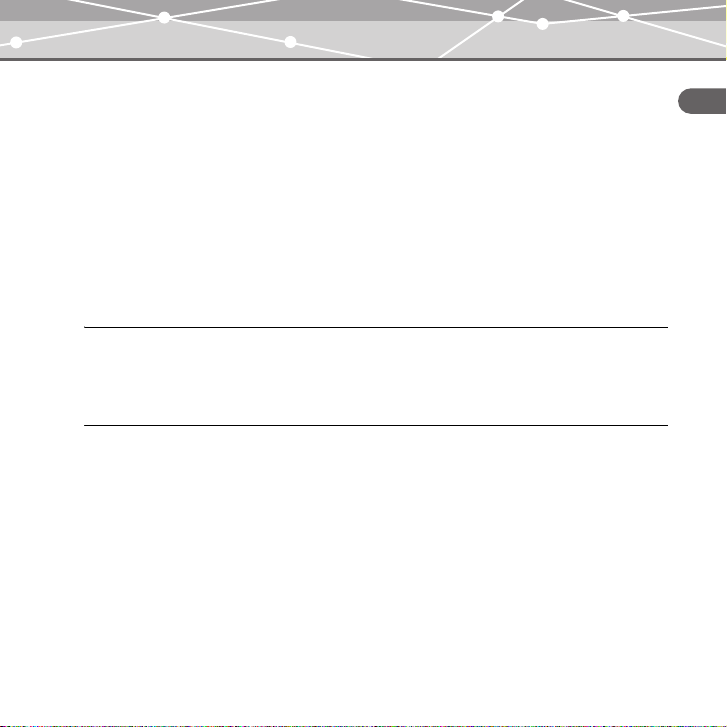
Using the playlist . . . . . . . . . . . . . . . . . . . . . . . . . . . . . . . . . . . . . . . . . . . . . . . . . . . . . . . . 34
Registering to the playlist . . . . . . . . . . . . . . . . . . . . . . . . . . . . . . . . . . . . . . . . . . 34
Playing back the playlist . . . . . . . . . . . . . . . . . . . . . . . . . . . . . . . . . . . . . . . . . . . 35
Setting playback mode. . . . . . . . . . . . . . . . . . . . . . . . . . . . . . . . . . . . . . . . . . . . . . . . . . . . 36
Selecting playback mode . . . . . . . . . . . . . . . . . . . . . . . . . . . . . . . . . . . . . . . . . . . 36
Setting StudyMode . . . . . . . . . . . . . . . . . . . . . . . . . . . . . . . . . . . . . . . . . . . . . . . 38
Setting interval repeat (A-B) . . . . . . . . . . . . . . . . . . . . . . . . . . . . . . . . . . . . . . . . 39
Setting EQ/WOW . . . . . . . . . . . . . . . . . . . . . . . . . . . . . . . . . . . . . . . . . . . . . . . . . . . . . . . 40
Selecting EQ . . . . . . . . . . . . . . . . . . . . . . . . . . . . . . . . . . . . . . . . . . . . . . . . . . . . 40
Setting WOW . . . . . . . . . . . . . . . . . . . . . . . . . . . . . . . . . . . . . . . . . . . . . . . . . . . 41
Bookmarking music. . . . . . . . . . . . . . . . . . . . . . . . . . . . . . . . . . . . . . . . . . . . . . . . . . . . . . 42
Deleting the registered information . . . . . . . . . . . . . . . . . . . . . . . . . . . . . . . . . . . . . . . . . . 43
Recording
About the music recording screen . . . . . . . . . . . . . . . . . . . . . . . . . . . . . . . . . . . . . . . . . . . 44
Recording voice . . . . . . . . . . . . . . . . . . . . . . . . . . . . . . . . . . . . . . . . . . . . . . . . . . . . . . . . . 45
Recording over Line-in connection . . . . . . . . . . . . . . . . . . . . . . . . . . . . . . . . . . . . . . . . . . 47
Listening to FM radio
About the radio receiver screen . . . . . . . . . . . . . . . . . . . . . . . . . . . . . . . . . . . . . . . . . . . . . 50
Receiving a radio station . . . . . . . . . . . . . . . . . . . . . . . . . . . . . . . . . . . . . . . . . . . . . . . . . . 51
Changing the receiving mode . . . . . . . . . . . . . . . . . . . . . . . . . . . . . . . . . . . . . . . 51
Setting frequencies . . . . . . . . . . . . . . . . . . . . . . . . . . . . . . . . . . . . . . . . . . . . . . . 52
Storing frequencies . . . . . . . . . . . . . . . . . . . . . . . . . . . . . . . . . . . . . . . . . . . . . . . 54
Deleting the stored frequency . . . . . . . . . . . . . . . . . . . . . . . . . . . . . . . . . . . . . . . 56
Recording an FM radio program . . . . . . . . . . . . . . . . . . . . . . . . . . . . . . . . . . . . . . . . . . . . 57
FM recording reservation . . . . . . . . . . . . . . . . . . . . . . . . . . . . . . . . . . . . . . . . . . . . . . . . . 58
7
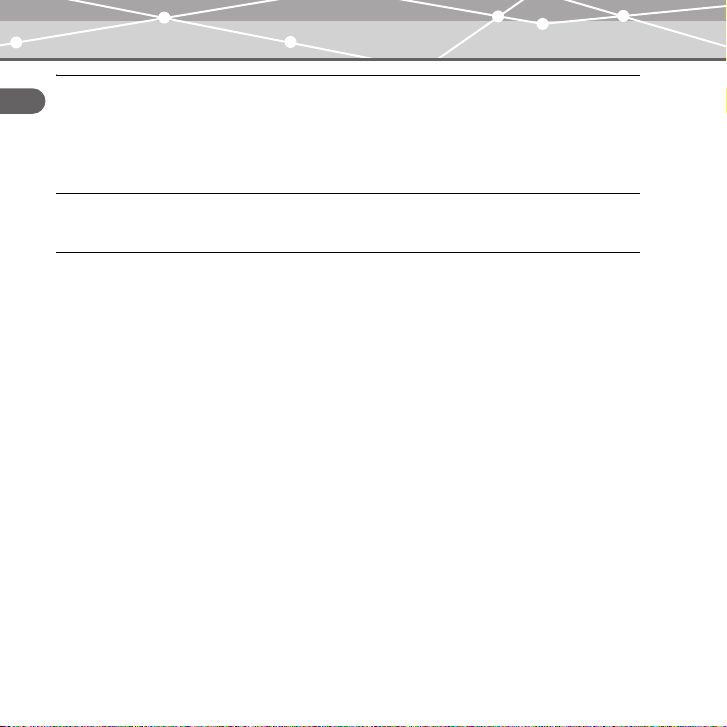
Viewing photos
Displaying photos . . . . . . . . . . . . . . . . . . . . . . . . . . . . . . . . . . . . . . . . . . . . . . . . . . . . . . . . 60
Viewing images during music playback . . . . . . . . . . . . . . . . . . . . . . . . . . . . . . . . . . . . . . . 61
Setting Avatar . . . . . . . . . . . . . . . . . . . . . . . . . . . . . . . . . . . . . . . . . . . . . . . . . . . . . . . . . . . 62
Viewing images in Slide Show . . . . . . . . . . . . . . . . . . . . . . . . . . . . . . . . . . . . . . . . . . . . . . 63
Setting and adjusting
Setting your m:robe . . . . . . . . . . . . . . . . . . . . . . . . . . . . . . . . . . . . . . . . . . . . . . . . . . . . . . 64
Additional information
Cleaning . . . . . . . . . . . . . . . . . . . . . . . . . . . . . . . . . . . . . . . . . . . . . . . . . . . . . . . . . . . . . . . 69
Notes when you dispose of your m:robe . . . . . . . . . . . . . . . . . . . . . . . . . . . . . . . . . . . . . . 70
Troubleshooting . . . . . . . . . . . . . . . . . . . . . . . . . . . . . . . . . . . . . . . . . . . . . . . . . . . . . . . . . 73
Rebooting your m:robe . . . . . . . . . . . . . . . . . . . . . . . . . . . . . . . . . . . . . . . . . . . . . 75
Service and maintenance . . . . . . . . . . . . . . . . . . . . . . . . . . . . . . . . . . . . . . . . . . . . . . . . . . 76
Specifications . . . . . . . . . . . . . . . . . . . . . . . . . . . . . . . . . . . . . . . . . . . . . . . . . . . . . . . . . . . 77
Menu list . . . . . . . . . . . . . . . . . . . . . . . . . . . . . . . . . . . . . . . . . . . . . . . . . . . . . . . . . . . . . . . 79
Index . . . . . . . . . . . . . . . . . . . . . . . . . . . . . . . . . . . . . . . . . . . . . . . . . . . . . . . . . . . . . . . . . . 82
Before you contact us . . . . . . . . . . . . . . . . . . . . . . . . . . . . . . . . . . . . . . . . . . . . . . . . . . . . . 85
8
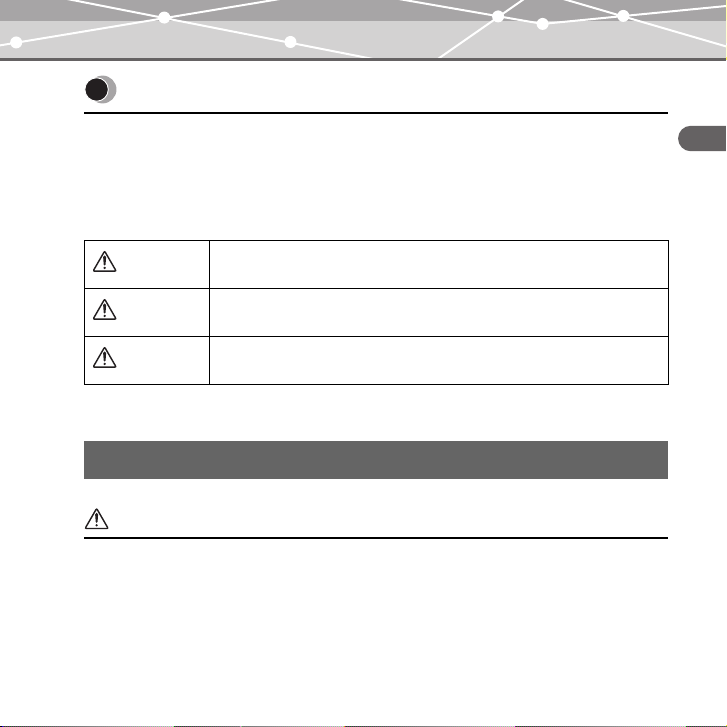
Read this first
Safety Precautions
Before using this product, read this first to ensure that you know how to operate it safely and
correctly.
Various symbols are used to warn of hazards to yourself and others and prevent damage to
property through misuse of this product. The symbols and their meanings are explained
below.
Danger
Warning
Caution
This symbol indicates that failure to observe the instructions will
likely result in serious injury or possibly even death.
This symbol indicates that failure to observe the instructions may
result in serious injury or possibly even death.
This symbol indicates that failure to observe the instructions may
result in injury or damage to property.
Precautions when handling this product
Warning
• Do not use in a place where there is running water. Doing so may cause electric
shock, fire, over heating or explosion. Take extra caution when using this product in rain,
snow, at the seaside or a waterfront. Also, do not use in a bathroom or shower room.
• Do not use or leave this product near a stove or fire. Doing so may cause over
heating, explosion or fire. Be especially careful during charging. Also, if the AC cord
cover is damaged, fire or electric shock may result.
Read this first
9
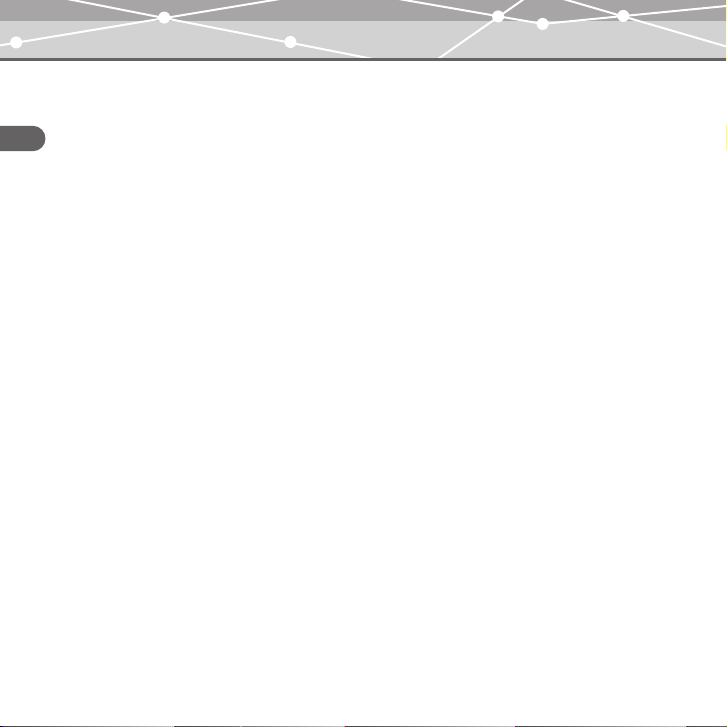
• Do not use in the presence of flammable or explosive gas. Do not use this
product if there is the possibility of the presence of such gases in the air. Failure to do so
could result in fire or explosion.
• Keep out of the reach of children. Do not let children use this product without adult
Read this first
supervision.
• Avoid prolonged contact with the device while applying current. The device
becomes hot during charging. Prolonged contact with the device during use could result
in minor burns.
• Do not use or store this product for a long time in an environment where
there is a lot of dust, dampness, oily smoke or steam. This could result in fire
or electric shock.
• Stop using this product immediately when thunder has occurred. Failure to
do so may cause electric shock. Refrain from using.
• Do not use while driving. Doing so may cause injury or accident. Never watch the on
screen display while driving.
• Do not let any water or other foreign object get inside the device. Should the
device be dropped in water, or water gets into the internal parts, fire or electric shock may
result. Turn the power off immediately and contact an authorized Olympus service center.
• Should you notice an unusual smell, over heating, discoloration, distortion
or smoke, stop using this product immediately. Leaving as it is may cause fire,
electric shock or burns. Contact an authorized Olympus service center.
• Should you notice leakage or an unusual smell, keep this product away
from fire. Failure to do so may cause explosion or fire.
• Do not attempt to disassemble or modify this product. Such action could lead
to electric shock or injury by high-voltage parts inside.
10
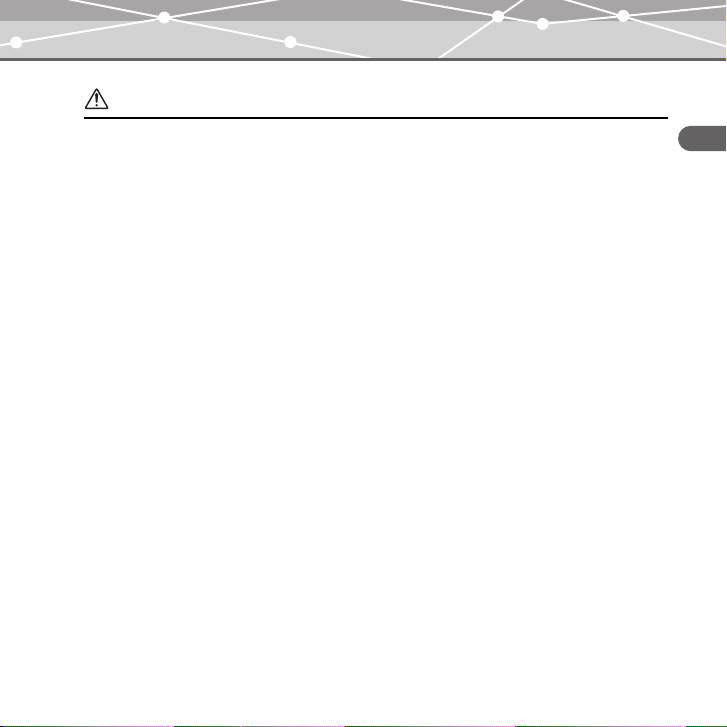
Caution
• Do not leave this product in places of high temperature, such as in a
sun-heated car. Doing so could result in battery leakage, deterioration of parts or fire.
• Do not touch any leakage that has occurred. Battery leakage, etc., may have
occurred. Getting the liquid into your eyes or touching it may cause injury. In such a case,
wash immediately with clean water and seek medical attention immediately.
Read this first
11
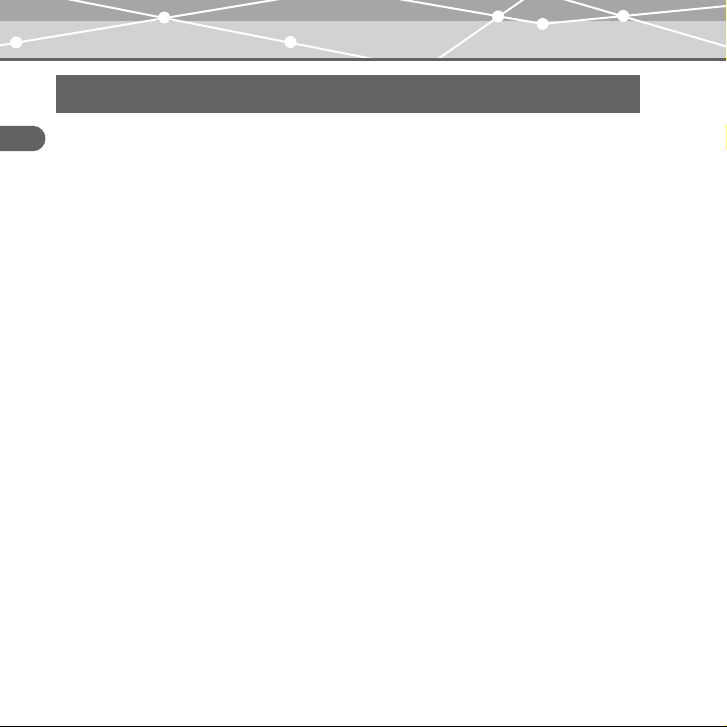
Conditions for use of this product
• This product contains precision electronic parts. Avoid using or leaving this product for
Read this first
long periods of time in the following places as this could result in failure or malfunction.
– places of high temperature and high humidity or where the temperature and humidity
fluctuate greatly, such as in direct sunlight, on the beach in summer, in a car with the
windows closed, or next to air conditioning equipment or a humidifier
– places where there is a lot of sand, dust or dirt
– near fire
– near water
• Avoid dropping or hitting this product or subjecting it to severe vibration or impact.
• If the device is subjected to a sudden temperature change, for example by bringing it from
a cold place into a warm room, condensation may form on the inside. Wait until the device
is adjusted to the room temperature before using.
• Do not turn up the volume excessively. Loud sounds can cause hearing loss or injury.
12
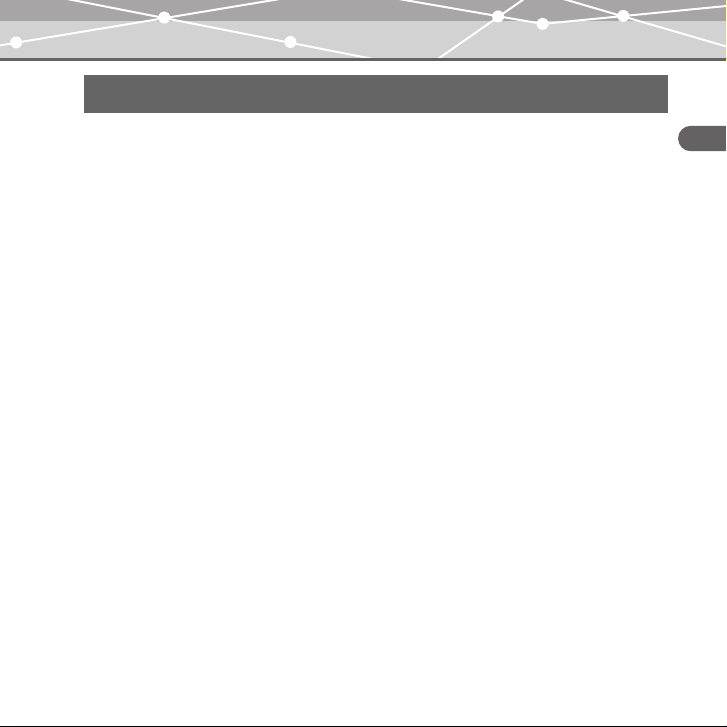
About the organic EL display (OLED)
The latest high precision technology has gone into the making of the organic
EL display of this product, but there are some pixels which are permanently
lit or which do not light at all. Also, depending on the angle at which the screen
is viewed, the colors and brightness may appear uneven. This is due to the
structure of the organic EL display and is not a malfunction.
13
Read this first
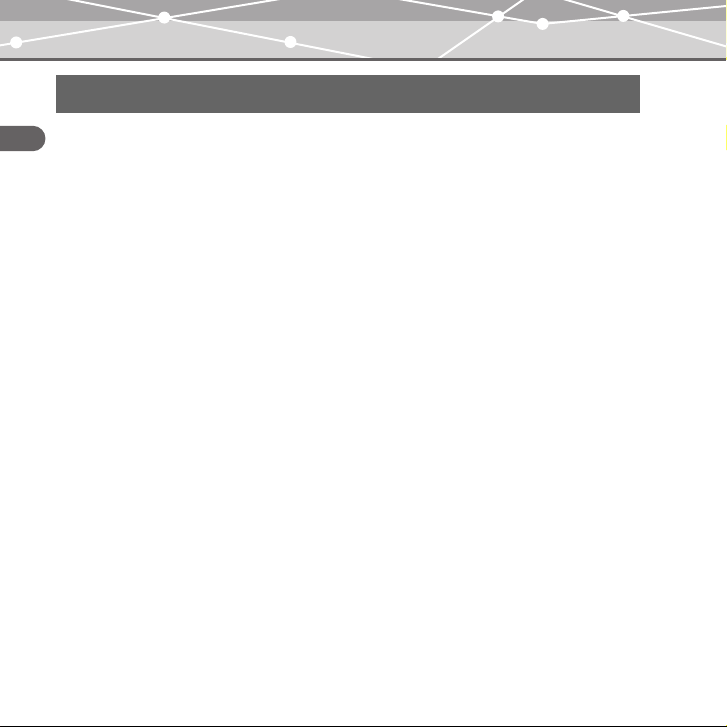
Information regarding the built-in battery
The built-in battery is exclusively for use with m:robe MR-F30 Series. Never use it in other
Read this first
equipment.
• Discharging
The built-in battery self-discharges while it is not in use. Be sure to charge it regularly
before use. We recommend charging the built-in battery once every 6 months to maintain
its performance if it is not to be used for an extended period of time.
• Life of the built-in battery
– The built-in battery is good for about 500 complete charges and discharges, depending
on usage.
– The life of the built-in battery is limited. The built-in battery’s charge becomes shorter
after repeated use. If the built-in battery discharges soon after charging, it may be time
to replace it. Please contact an authorized Olympus service center for assistance.
• Operating temperature
Built-in batteries are chemical products. The built-in battery’s efficiency may vary, even
when operating within the recommended temperature range, but this is not a malfunction.
– Recommended temperature: 5 °C to 35°C (during charging)
Using this product outside the above temperature range may result in reduced efficiency
and shorter battery life.
14
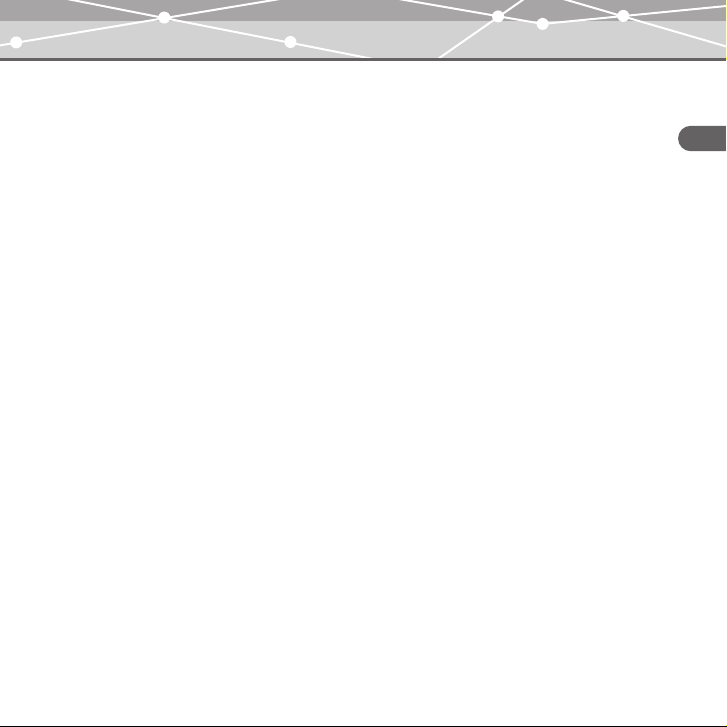
• Disposal
This product has a built-in lithium polymer battery. Lithium polymer batteries are
recyclable.
When you dispose of this product, return the built-in battery to a recycling location. For
details on removing the built-in battery, refer to “Notes when you dispose of your m:robe”
(g page 70).
Never disassemble this product except when disposing of it.
Read this first
15
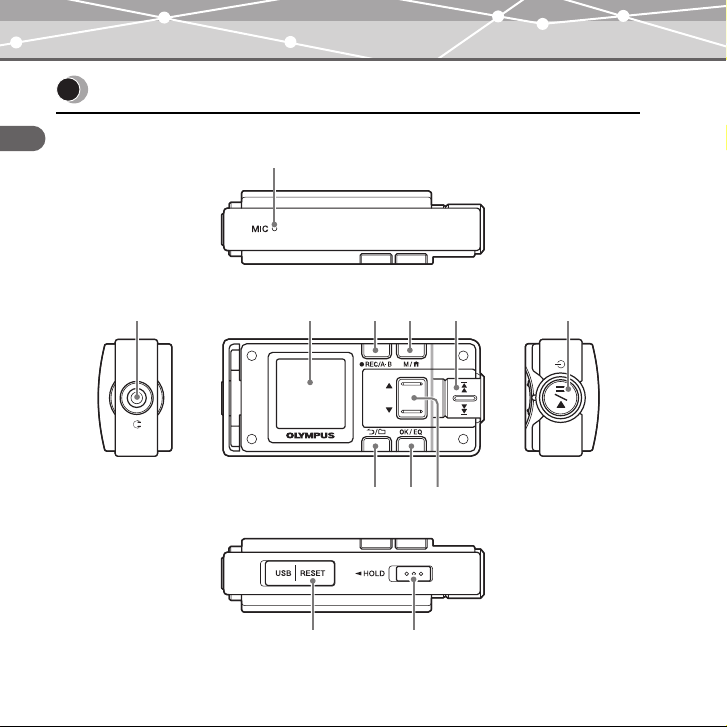
Controls: location and function
Read this first
B
A
C
K
D EF G
H
IJ
L
16
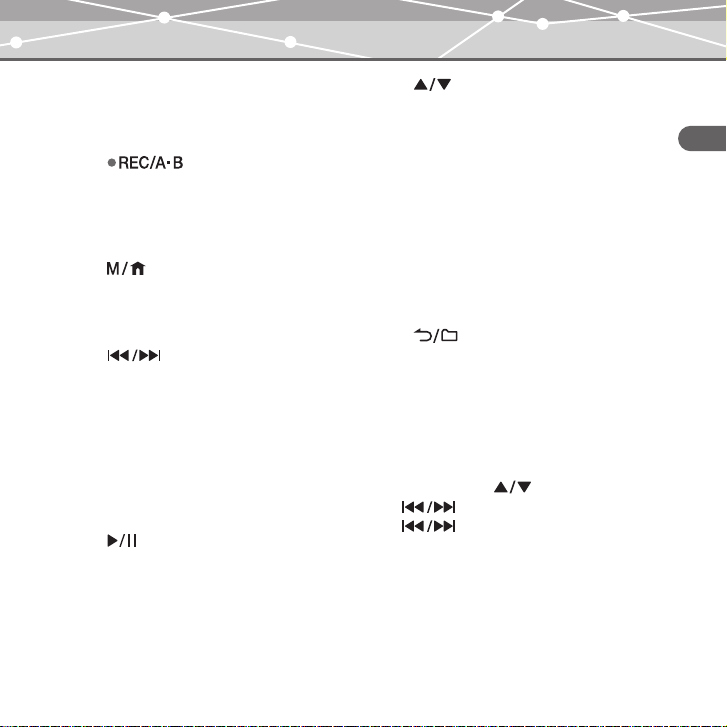
A Microphone
B Earphones jack
C Organic EL display
D button
Voice recording/music recording/FM
radio recording
During playback: playing back
repeatedly between A and B
E button
Displaying menu screen/mode select
screen
Initializing StopWatch
F dial
During playback: Selecting the
previous/next file
During Navigation search*: Searching
for files in a folder
During FM receiving: Searching for
frequencies
During menu operation*: Selecting the
desired item
G button
Power on/off
Playing/pausing file
Pausing recording/StopWatch
H button
Volume adjusting
During Navigation search*: Searching
for files in a folder
During menu operation*: Selecting the
desired item
I OK/EQ button
Changing playback mode
During music playback: Changing
EQ/Bookmarking
During menu operation: Selecting/
Entering setting item
J button
Starting/Canceling Navigation search
K USB port/RESET button
L HOLD switch
Locking buttons to prevent
unintentional operation
* You can use H button instead of F
dial. In this USER’S MANUAL, the
dial is used.
Read this first
17
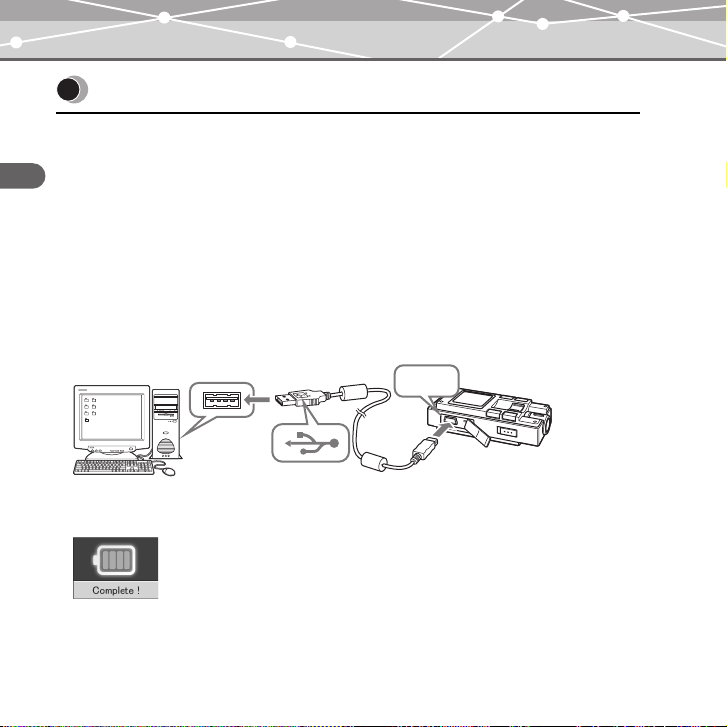
Getting Started
Setting up your m:robe
Operating system requirements
One of the following operating systems is required for m:robe operation:
– Windows 98SE*, Windows Me, Windows 2000 Professional, Windows XP Professional/
Getting Started
Home Edition
– Mac OS 9.x/X v10.x
* The USB driver should be installed.
Charging battery (using the USB cable)
Connect the USB cable to your PC and your m:robe.
Charging starts.
USB
To USB
port
PC
The following screen appears after charging completes.
18
To USB port
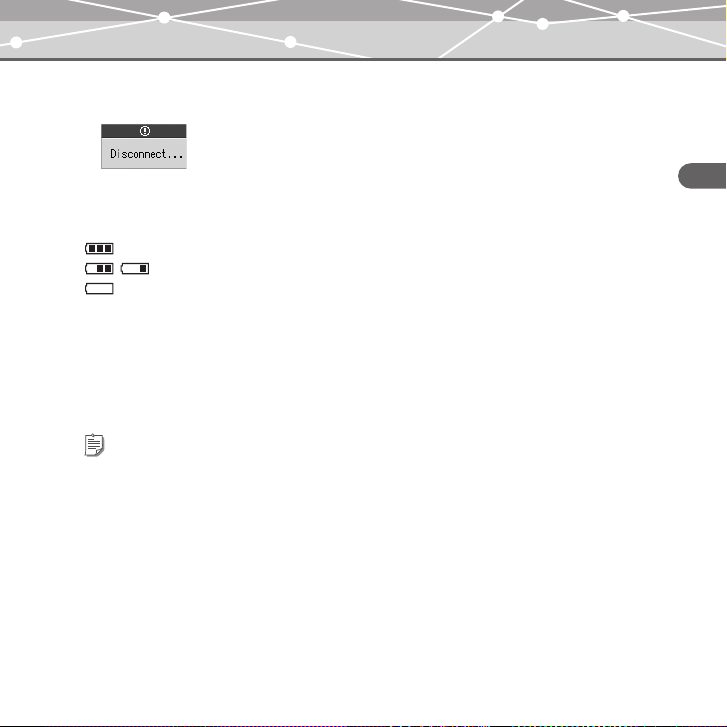
After charging, perform the disconnect procedure. When the following screen appears,
disconnect your m:robe from your PC.
For details, refer to “Disconnecting your m:robe from your PC” (g page 22).
About the battery power indication
: Battery is fully charged.
/ : Battery power is reduced.
: Battery power is exhausted. Charge the battery.
The following cases indicate the battery power is exhausted or nearly exhausted. Charge the
battery.
– “Low Battery” appears on the screen.
– Your m:robe suddenly stops working, or does not work at all.
– The display does not light up even though you operate your m:robe.
Tips
• The battery is fully charged after approximately 3 hours.
• You can charge the battery while transferring files from your PC.
19
Getting Started
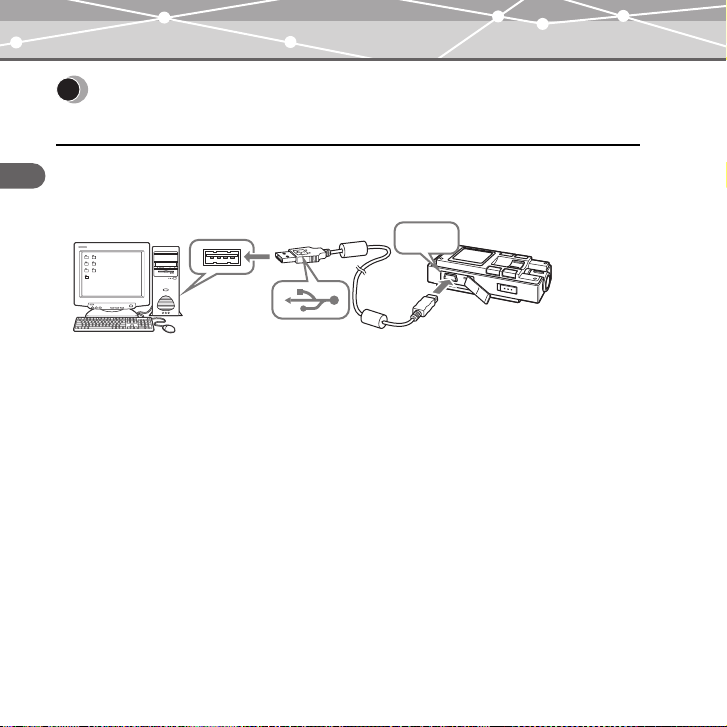
Transferring music/photos to your m:robe
1 Connect the USB cable to your PC and your m:robe.
Getting Started
Your PC recognizes your m:robe as a removable disk.
USB
PC
To USB
port
To USB port
2 Transfer files from your PC to your m:robe.
Drag and drop the desired file to m:robe on the screen display of your PC.
File formats supported by m:robe
Music file
– WMA (including VBR)
– MP3 (including VBR)
– OGG
Image file
–JPEG
20
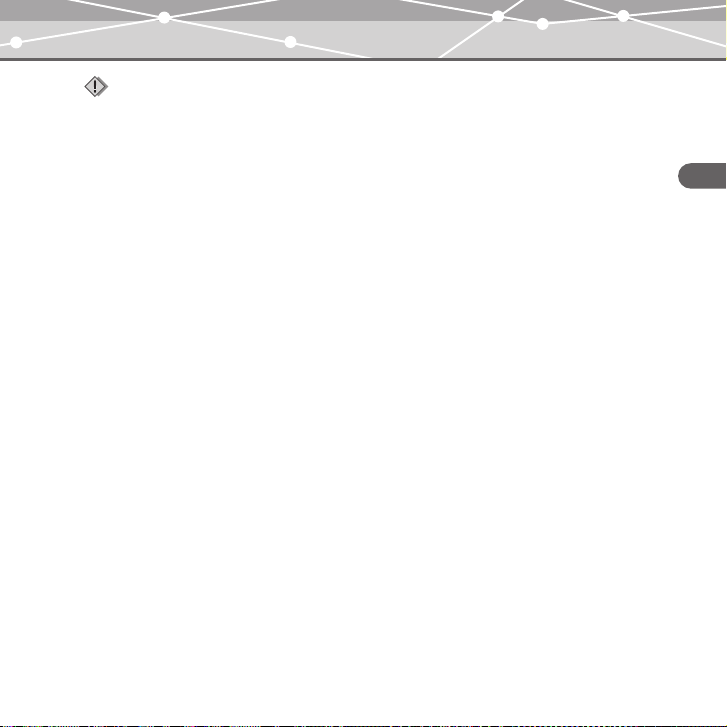
Notes
• Do not add, correct or delete, on your PC, the CONFIG folder and its files in your m:robe and change
the name of folders or files. If you do, it may cause your m:robe to malfunction.
• Use the dedicated applications provided by music distributors (contents provider) when you transfer
files under DRM protection.
• When you connect your m:robe to a USB hub or a USB port on the keyboard etc., m:robe may not be
recognized. In this case, connect your m:robe directly to the USB port on your PC body.
Getting Started
21
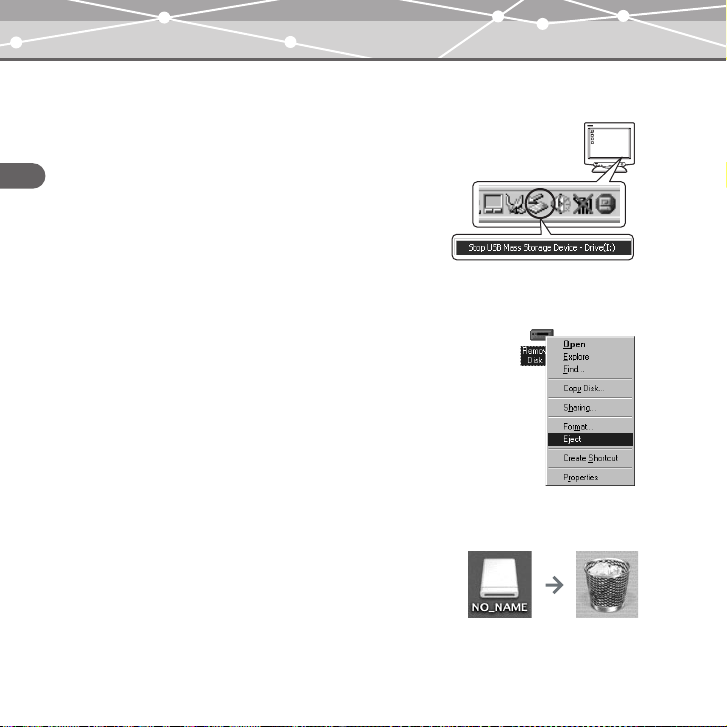
Disconnecting your m:robe from your PC
For Windows Me/2000/XP users:
1 Click [Remove the hardware] icon on the
system tray.
Getting Started
2 Click the displayed message.
3 [The USB storage device can now be safely
removed from the system, remove the USB
cable from computer.] appears. Click [OK].
For Windows 98SE users:
1 Double-click [My Computer] icon, then right-
click [Removable Disk] to open a pop-up
menu.
2 Click [Eject] on the menu.
For Macintosh users:
Drag and drop [NO_NAME] icon to [trash box].
The icon to indicate the connection of your PC and m:robe
disappears, and your m:robe is disconnected from your PC.
22
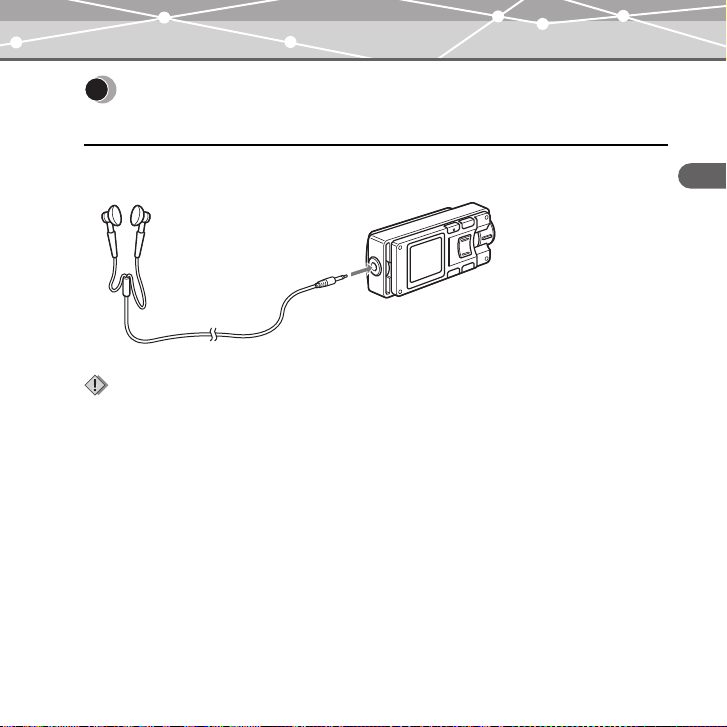
Connecting the earphones to your m:robe
Connect the supplied earphones to your m:robe.
To the earphones jack
Notes
• Set the volume level to minimum before wearing earphones to avoid hurting your ears.
For details on adjusting volume, refer to “To control volume” (g page 33).
• Do not raise the volume excessively. Loud sounds can cause hearing loss or damage.
Getting Started
23
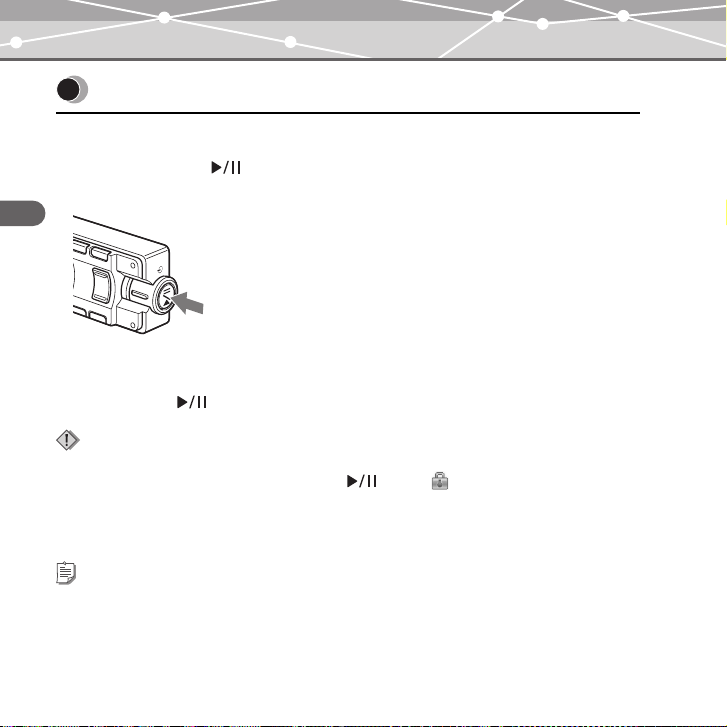
Basic operations
Turning the power of your m:robe on/off
Turning on your m:robe
Press and hold the button.
The power is turned on.
Basic operations
To turn off the power
Press and hold the button.
Notes
• Before turning on your m:robe, make sure the HOLD switch is set to off. When the HOLD function is
on (g page 31), even if you press and hold the button, “ ” appears, and the power will not
be turned on.
• Charge the battery before turning on your m:robe. If “Low Battery” appears or the display does n ot light
up, charge the battery (g page 18).
Tip
“Auto PWR Off” or “Sleep Mode” can be set (g page 67).
24
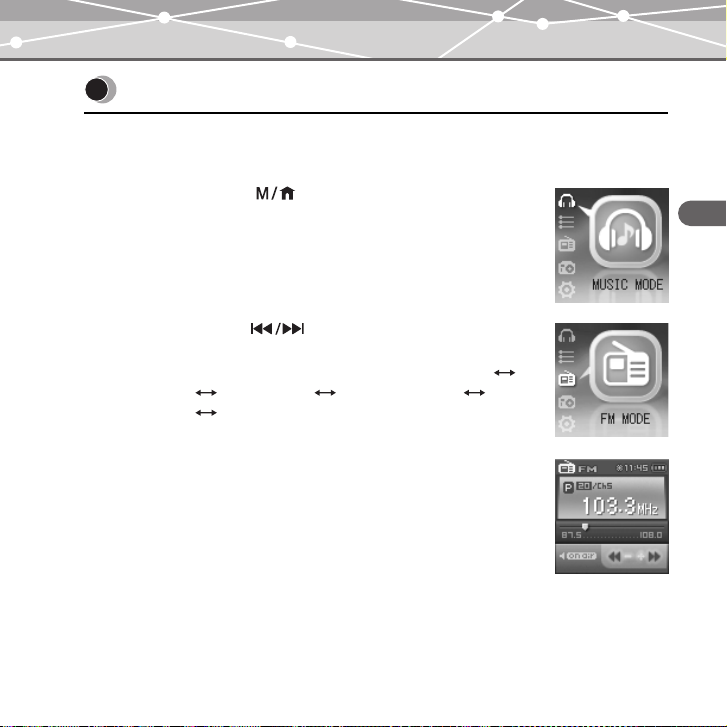
Mode selection
There are 5 modes, and available functions and setting items differ depending on the selected
mode.
1 Press and hold the button.
The mode select screen appears.
2 Push up/down the dial to select the desired
mode.
The mode changes in the following order: “MUSIC MODE”
“PLAYLIST” “FM MODE” “PHOTO MODE”
“SETTINGS” “MUSIC MODE.”
3 Press the OK/EQ button.
The desired mode screen appears.
Basic operations
25
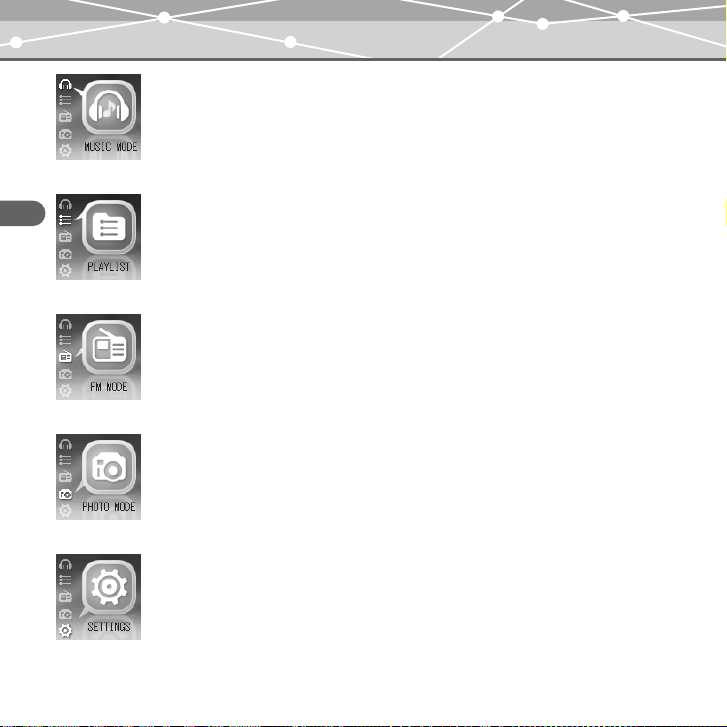
MUSIC MODE
Selecting playback mode/music playback/setting sound quality
(g page 32)
PLAYLIST
Basic operations
Playing back the desired track in the playlist easily (g page 34)
FM MODE
Receiving/recording radio program (g page 50)
PHOTO MODE
Viewing photos/setting the display mode (g page 60)
SETTINGS
Setting the screen display/system/watch etc. (g page 64)
26
