Page 1
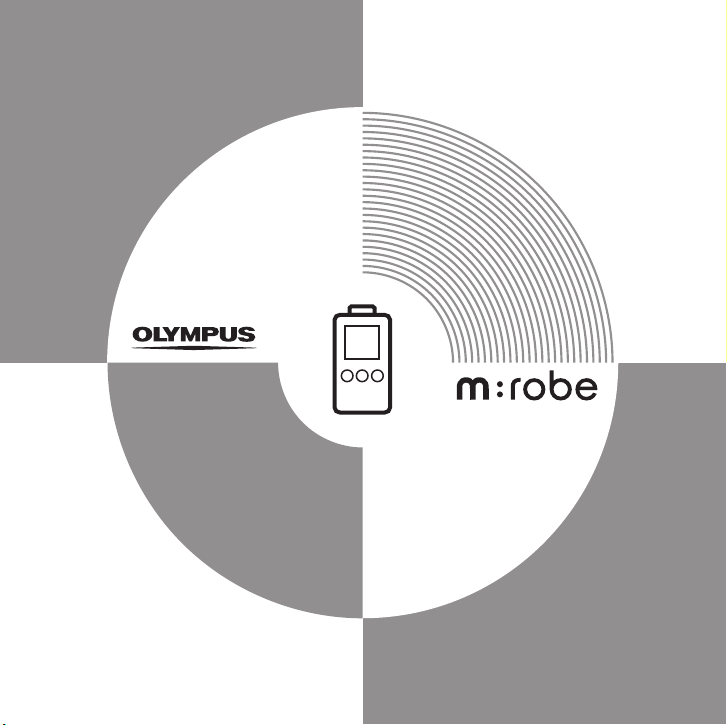
USER’S MANUAL
Digital Audio Player
MR-F20 Series
Page 2
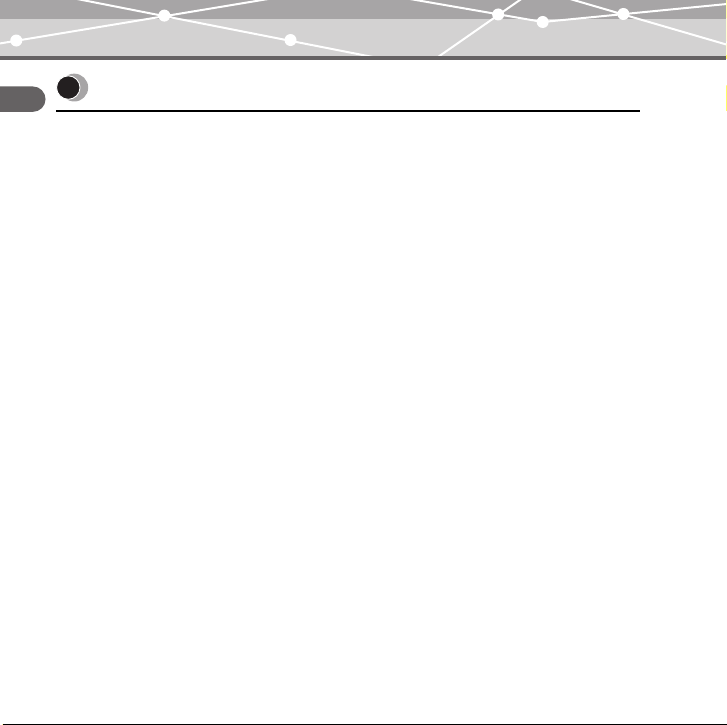
Introduction
Thank you for purchasing the Olympus Digital Audio Player MR-F20 Series.
• The product information this USER’S MANUAL conveys is subject to change without
notice. Contact an authorized Olympus service center with the product name and model
number for the latest information.
• While every care has been taken in the preparation of this USER’S MANUAL, if you find
any errors, omissions, or points which are unclear, please contact an authorized Olympus
service center.
• The contents of this USER’S MANUAL may not be reproduced in whole or in part except
for personal use. It may not be transferred without permission.
• Olympus accepts no responsibility for losses suffered by the customer or a third party as
a result of improper use of this product.
• Olympus accepts no responsibility for any damage due to a loss of data resulting from
malfunction of this product, repair by a third party not authorized by Olympus, or other
reason.
• Illustrations in this USER’S MANUAL may not be the same as the actual product.
2
Page 3

Trademarks/Fonts
• m:robe is a trademark of OLYMPUS CORPORATION.
• Windows is a registered trademark of Microsoft Corporation.
• All other company and product names are registered trademarks and/or trademarks of
their respective owners.
• The screen fonts used by this product belong to Ricoh Corporation.
• “SRS,” “TruBass,” “WOW” and “ ” are trademarks or registered trademarks of
SRS Labs, Inc. The technology of Trubass and WOW is incorporated under license from
SRS Labs, Inc.
• MPEG Layer-3 audio coding technology is licensed from Fraunhofer IIS and Thomson
Multimedia.
Copyright and copyright protection feature (DRM)
By the Copyright Act, any music files and music CDs downloaded from the Internet without
the copyright holder’s permission are not allowed to be reproduced, distributed, publicized/
re-publicized on the Internet, or converted into MP3 or WMA files for the purpose of
commercial business or sale.
A WMA file may be provided with DRM (Digital Right Management) for copyright
protection. DRM limits the file to copy or distribute music files that are converted (ripped)
from a music CD or downloaded from music distribution services.
3
Page 4
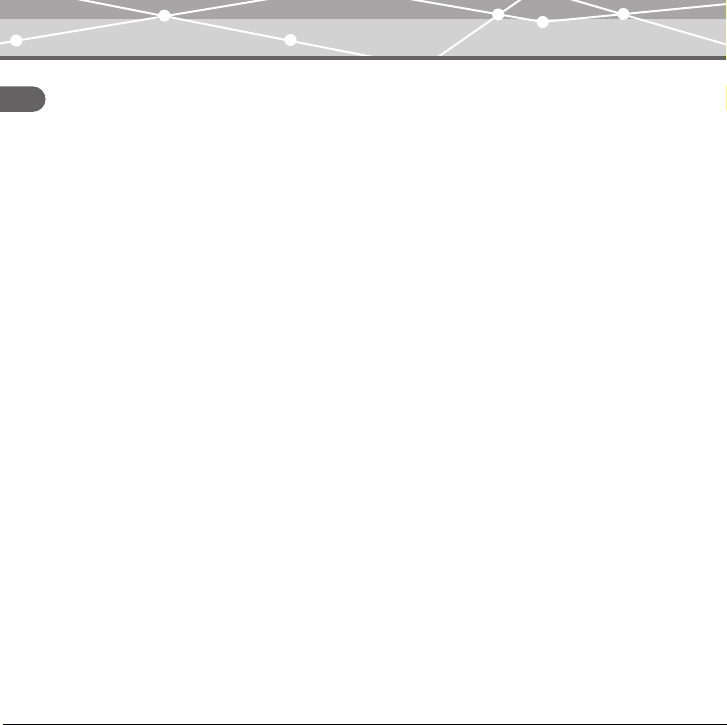
About sample tracks incorporated into this product
The copyrights of the sample tracks are owned by the artists or their suppliers.
These sample materials must not be reproduced or used for profit and must not be transferred
or resold to third parties.
Failure to comply with these limitations may result in penalties for infringement of
copyrights.
Olympus accepts no responsibility in cases where these copyrights are violated.
Note about loosing data
Data stored in memory could be damaged or lost by operational mistakes, malfunctions, or
repairs, etc. Be sure to back up your data, for example, on the hard disk of your PC. Olympus
will not compensate for any loss or damage of data.
4
Page 5
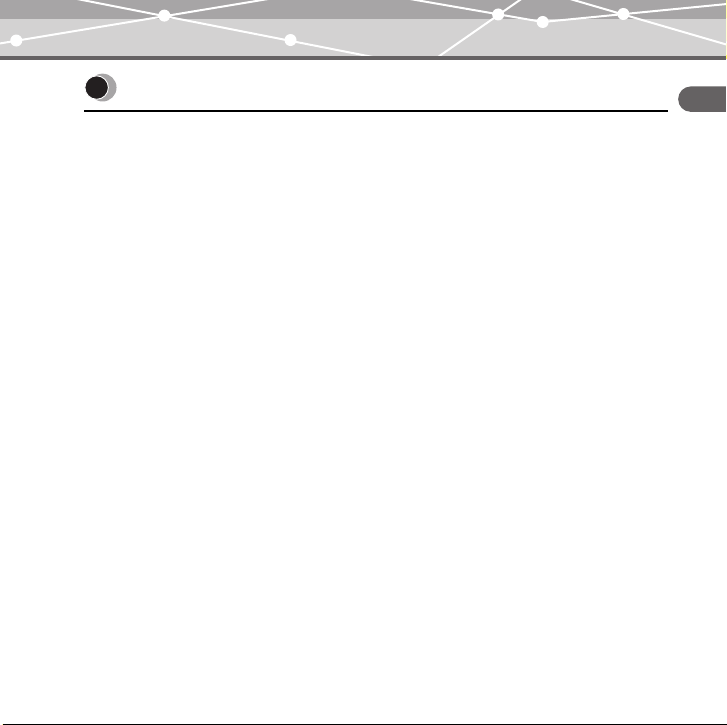
Main features
• With the 256 MB*1/512 MB*2/1 GB*3 built-in flash memory, you can transfer and store
approximately 60*
1*4
/120*2*4/240*3*4 music tracks to enjoy anytime, anywhere.
• The organic EL display provides a clearer screen than existing LCD displays.
• You can play not only MP3 files but also WMA and OGG files.
• JPEG files can be viewed (Photo Viewer).
• Improved stereoscopic 3D surround and bass sounds provide deep and sonorous tones
(SRS function).
• You can adjust the alarm and make FM recording reservations with the clock function.
• Playback can be started from the desired point within a file even if the playback time of
the file is long (Bookmark).
• A microphone is built-in for you to make your own recordings.
• Contents of CDs and cassette tapes, etc., can also be recorded (Direct Encoding).
• You can listen to and record FM radio programs.
*1MR-F21
2
*
MR-F22
3
MR-F23
*
4
For typical 4-minute tracks recorded at 128 kbps in WMA format
*
5
Page 6
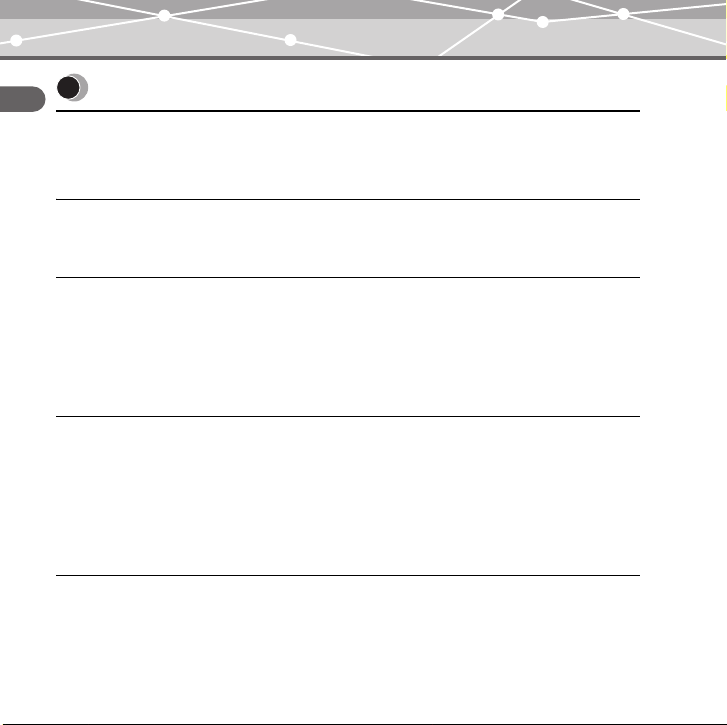
Table of contents
Introduction. . . . . . . . . . . . . . . . . . . . . . . . . . . . . . . . . . . . . . . . . . . . . . . . . . . . . . . . . . . . . . 2
Main features . . . . . . . . . . . . . . . . . . . . . . . . . . . . . . . . . . . . . . . . . . . . . . . . . . . . . . . . . . . . 5
Table of contents. . . . . . . . . . . . . . . . . . . . . . . . . . . . . . . . . . . . . . . . . . . . . . . . . . . . . . . . . . 6
Read this first
Safety Precautions . . . . . . . . . . . . . . . . . . . . . . . . . . . . . . . . . . . . . . . . . . . . . . . . . . . . . . . . 9
Controls: location and function . . . . . . . . . . . . . . . . . . . . . . . . . . . . . . . . . . . . . . . . . . . . . 16
Getting Started
Setting up your m:robe . . . . . . . . . . . . . . . . . . . . . . . . . . . . . . . . . . . . . . . . . . . . . . . . . . . . 18
Charging battery (using the USB cable). . . . . . . . . . . . . . . . . . . . . . . . . . . . . . . . 18
Transferring music/photos to your m:robe . . . . . . . . . . . . . . . . . . . . . . . . . . . . . . . . . . . . . 20
Disconnecting your m:robe from your PC . . . . . . . . . . . . . . . . . . . . . . . . . . . . . . 22
Connecting the earphones to your m:robe . . . . . . . . . . . . . . . . . . . . . . . . . . . . . . . . . . . . . 23
Basic operations
Turning the power of your m:robe on/off. . . . . . . . . . . . . . . . . . . . . . . . . . . . . . . . . . . . . . 24
Mode selection . . . . . . . . . . . . . . . . . . . . . . . . . . . . . . . . . . . . . . . . . . . . . . . . . . . . . . . . . . 25
Searching for a file . . . . . . . . . . . . . . . . . . . . . . . . . . . . . . . . . . . . . . . . . . . . . . . . . . . . . . . 27
Deleting files . . . . . . . . . . . . . . . . . . . . . . . . . . . . . . . . . . . . . . . . . . . . . . . . . . . . 28
Basic operation of the menu . . . . . . . . . . . . . . . . . . . . . . . . . . . . . . . . . . . . . . . . . . . . . . . . 29
Using the HOLD switch . . . . . . . . . . . . . . . . . . . . . . . . . . . . . . . . . . . . . . . . . . . . . . . . . . . 31
Listening to music
About the playback screen . . . . . . . . . . . . . . . . . . . . . . . . . . . . . . . . . . . . . . . . . . . . . . . . . 32
Playing back music. . . . . . . . . . . . . . . . . . . . . . . . . . . . . . . . . . . . . . . . . . . . . . . . . . . . . . . 33
6
Page 7
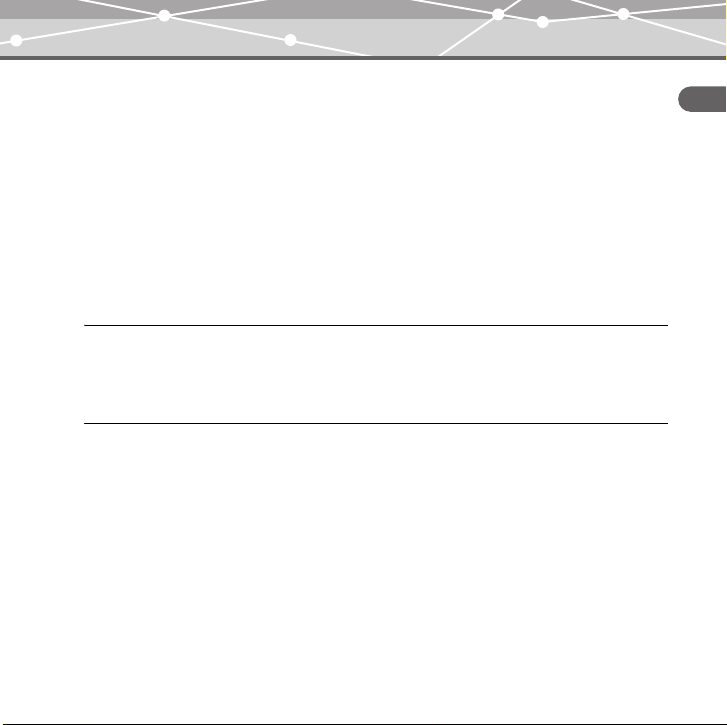
Using the playlist. . . . . . . . . . . . . . . . . . . . . . . . . . . . . . . . . . . . . . . . . . . . . . . . . . . . . . . . 34
Registering to the playlist . . . . . . . . . . . . . . . . . . . . . . . . . . . . . . . . . . . . . . . . . . 34
Playing back the playlist . . . . . . . . . . . . . . . . . . . . . . . . . . . . . . . . . . . . . . . . . . . 35
Setting playback mode. . . . . . . . . . . . . . . . . . . . . . . . . . . . . . . . . . . . . . . . . . . . . . . . . . . . 36
Selecting playback mode. . . . . . . . . . . . . . . . . . . . . . . . . . . . . . . . . . . . . . . . . . . 36
Setting StudyMode . . . . . . . . . . . . . . . . . . . . . . . . . . . . . . . . . . . . . . . . . . . . . . . 38
Setting interval repeat (A-B) . . . . . . . . . . . . . . . . . . . . . . . . . . . . . . . . . . . . . . . . 39
Setting EQ/WOW . . . . . . . . . . . . . . . . . . . . . . . . . . . . . . . . . . . . . . . . . . . . . . . . . . . . . . . 40
Selecting EQ . . . . . . . . . . . . . . . . . . . . . . . . . . . . . . . . . . . . . . . . . . . . . . . . . . . . 40
Setting WOW . . . . . . . . . . . . . . . . . . . . . . . . . . . . . . . . . . . . . . . . . . . . . . . . . . . 41
Bookmarking music. . . . . . . . . . . . . . . . . . . . . . . . . . . . . . . . . . . . . . . . . . . . . . . . . . . . . . 42
Deleting the registered information. . . . . . . . . . . . . . . . . . . . . . . . . . . . . . . . . . . . . . . . . . 43
Recording
About the music recording screen . . . . . . . . . . . . . . . . . . . . . . . . . . . . . . . . . . . . . . . . . . . 44
Recording voice. . . . . . . . . . . . . . . . . . . . . . . . . . . . . . . . . . . . . . . . . . . . . . . . . . . . . . . . . 45
Recording over Line-in connection. . . . . . . . . . . . . . . . . . . . . . . . . . . . . . . . . . . . . . . . . . 47
Listening to FM radio
About the radio receiver screen. . . . . . . . . . . . . . . . . . . . . . . . . . . . . . . . . . . . . . . . . . . . . 50
Receiving a radio station . . . . . . . . . . . . . . . . . . . . . . . . . . . . . . . . . . . . . . . . . . . . . . . . . . 51
Changing the receiving mode . . . . . . . . . . . . . . . . . . . . . . . . . . . . . . . . . . . . . . . 51
Setting frequencies . . . . . . . . . . . . . . . . . . . . . . . . . . . . . . . . . . . . . . . . . . . . . . . 52
Storing frequencies . . . . . . . . . . . . . . . . . . . . . . . . . . . . . . . . . . . . . . . . . . . . . . . 54
Deleting the stored frequency . . . . . . . . . . . . . . . . . . . . . . . . . . . . . . . . . . . . . . . 56
Recording an FM radio program . . . . . . . . . . . . . . . . . . . . . . . . . . . . . . . . . . . . . . . . . . . . 57
FM recording reservation . . . . . . . . . . . . . . . . . . . . . . . . . . . . . . . . . . . . . . . . . . . . . . . . . 58
7
Page 8
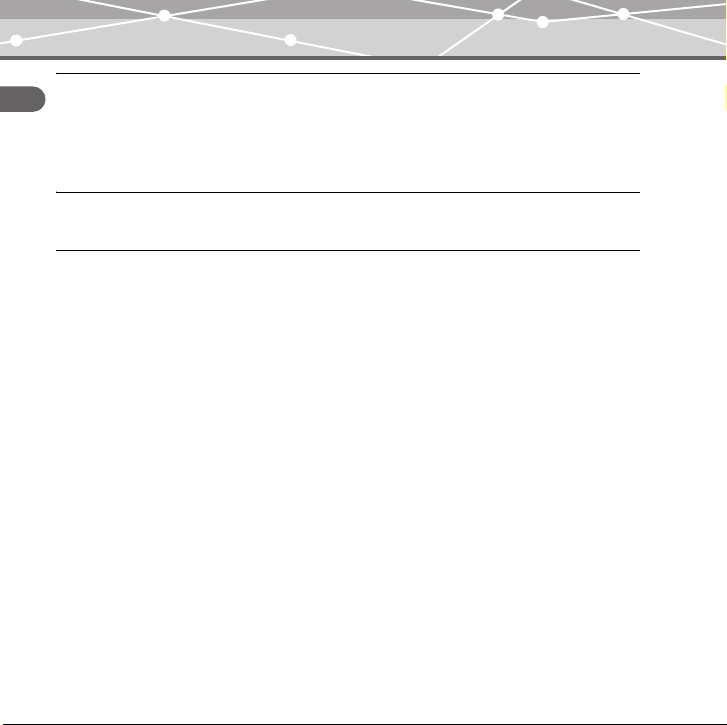
Viewing photos
Displaying photos. . . . . . . . . . . . . . . . . . . . . . . . . . . . . . . . . . . . . . . . . . . . . . . . . . . . . . . . 60
Viewing images during music playback. . . . . . . . . . . . . . . . . . . . . . . . . . . . . . . . . . . . . . . 61
Setting Avatar. . . . . . . . . . . . . . . . . . . . . . . . . . . . . . . . . . . . . . . . . . . . . . . . . . . . . . . . . . . 62
Viewing images in Slide Show. . . . . . . . . . . . . . . . . . . . . . . . . . . . . . . . . . . . . . . . . . . . . . 63
Setting and adjusting
Setting your m:robe . . . . . . . . . . . . . . . . . . . . . . . . . . . . . . . . . . . . . . . . . . . . . . . . . . . . . . 64
Additional information
Cleaning . . . . . . . . . . . . . . . . . . . . . . . . . . . . . . . . . . . . . . . . . . . . . . . . . . . . . . . . . . . . . . . 69
Notes when you dispose of your m:robe . . . . . . . . . . . . . . . . . . . . . . . . . . . . . . . . . . . . . . 70
Troubleshooting . . . . . . . . . . . . . . . . . . . . . . . . . . . . . . . . . . . . . . . . . . . . . . . . . . . . . . . . . 74
Rebooting your m:robe . . . . . . . . . . . . . . . . . . . . . . . . . . . . . . . . . . . . . . . . . . . . . 76
Service and maintenance . . . . . . . . . . . . . . . . . . . . . . . . . . . . . . . . . . . . . . . . . . . . . . . . . . 77
Specifications . . . . . . . . . . . . . . . . . . . . . . . . . . . . . . . . . . . . . . . . . . . . . . . . . . . . . . . . . . . 78
Menu list. . . . . . . . . . . . . . . . . . . . . . . . . . . . . . . . . . . . . . . . . . . . . . . . . . . . . . . . . . . . . . . 80
Index . . . . . . . . . . . . . . . . . . . . . . . . . . . . . . . . . . . . . . . . . . . . . . . . . . . . . . . . . . . . . . . . . . 83
Before you contact us . . . . . . . . . . . . . . . . . . . . . . . . . . . . . . . . . . . . . . . . . . . . . . . . . . . . . 86
8
Page 9
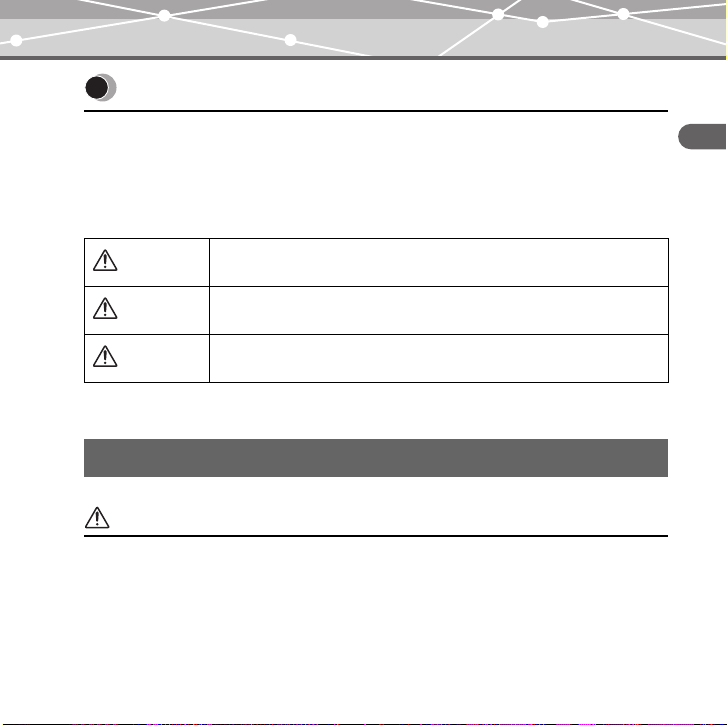
Read this first
Safety Precautions
Before using this product, read this first to ensure that you know how to operate it safely and
correctly.
Various symbols are used to warn of hazards to yourself and others and prevent damage to
property through misuse of this product. The symbols and their meanings are explained
below.
Danger
Warning
Caution
This symbol indicates that failure to observe the instructions will
likely result in serious injury or possibly even death.
This symbol indicates that failure to observe the instructions may
result in serious injury or possibly even death.
This symbol indicates that failure to observe the instructions may
result in injury or damage to property.
Precautions when handling this product
Warning
• Do not use in a place where there is running water. Doing so may cause electric
shock, fire, overheating or explosion. Take extra caution when using this product in rain,
snow, at the seaside or a waterfront. Also, do not use in a bathroom or shower room.
• Do not use or leave this product near a stove or fire. Doing so may cause
overheating, explosion or fire. Be especially careful during charging. Also, if the AC cord
cover is damaged, fire or electric shock may result.
Read this first
9
Page 10
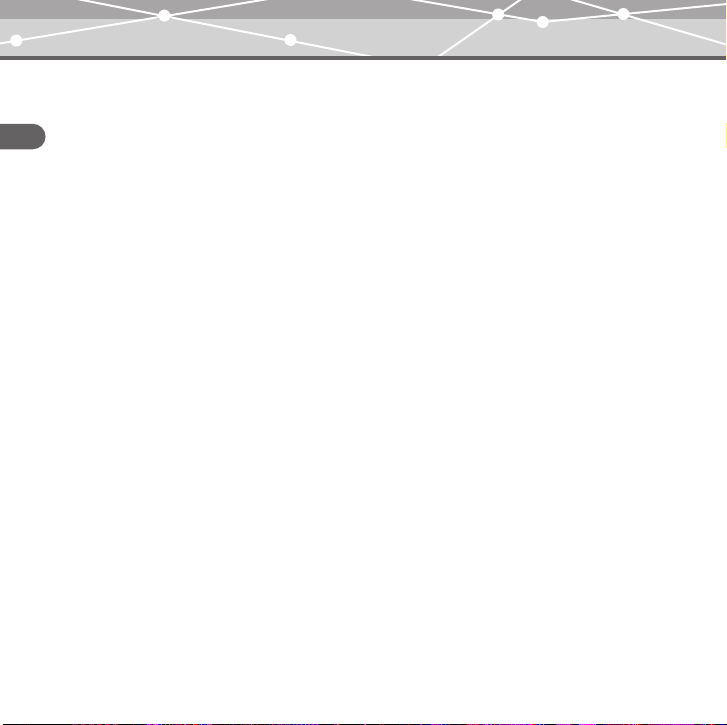
• Do not use in the presence of flammable or explosive gas. Do not use this
product if there is the possibility of the presence of such gases in the air. Failure to do so
could result in fire or explosion.
• Keep out of the reach of children. Do not let children use this product without adult
Read this first
supervision.
• Avoid prolonged contact with the device while applying current. The device
becomes hot during charging. Prolonged contact with the device during use could result
in minor burns.
• Do not use or store this product for a long time in an environment where
there is a lot of dust, dampness, oily smoke or steam. This could result in fire
or electric shock.
• Stop using this product immediately when thunder has occurred. Failure to
do so may cause electric shock. Refrain from using.
• Do not use while driving. Doing so may cause injury or accident. Never watch the on
screen display while driving.
• Do not let any water or other foreign object get inside the device. Should the
device be dropped in water, or water gets into the internal parts, fire or electric shock may
result. Turn the power off immediately and contact an authorized Olympus service center.
• Should you notice an unusual smell, overheating, discoloration, distortion
or smoke, stop using this product immediately. Leaving as it is may cause fire,
electric shock or burns. Contact an authorized Olympus service center.
• Should you notice leakage or an unusual smell, keep this product away
from fire. Failure to do so may cause explosion or fire.
• Do not attempt to disassemble or modify this product. Such action could lead
to electric shock or injury by high-voltage parts inside.
10
Page 11
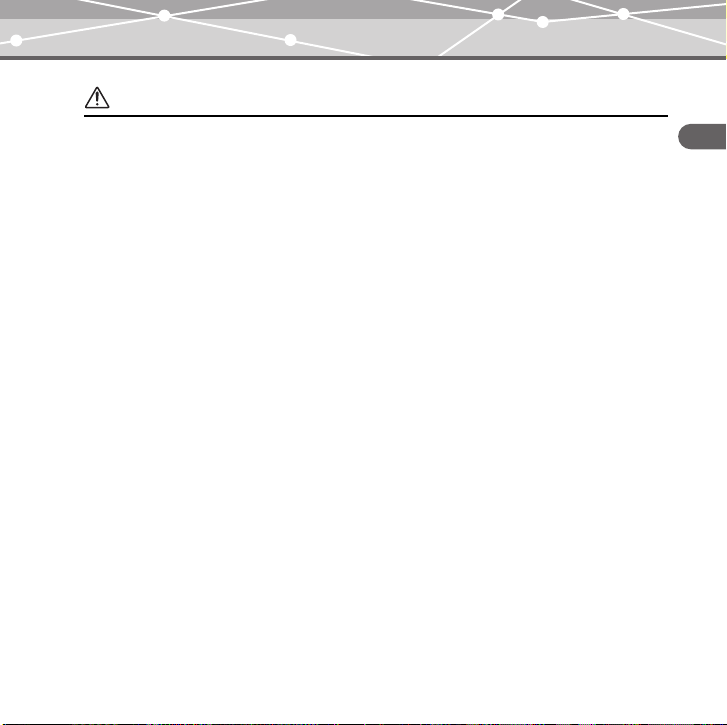
Caution
• Do not leave this product in places of high temperature, such as in a
sun-heated car. Doing so could result in battery leakage, deterioration of parts or fire.
• Do not touch any leakage that has occurred. Battery leakage, etc., may have
occurred. Getting the liquid into your eyes or touching it may cause injury. In such a case,
wash immediately with clean water and seek medical attention immediately.
Read this first
11
Page 12
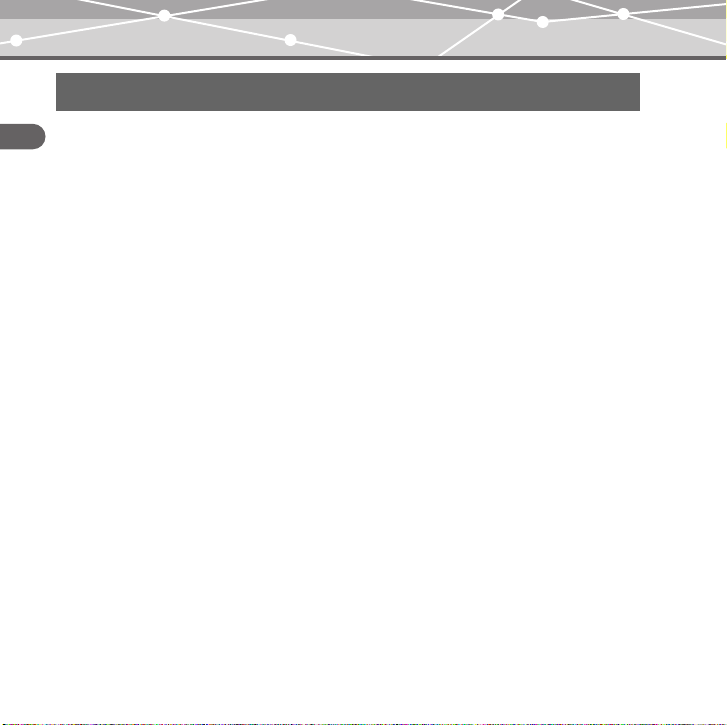
Conditions for use of this product
• This product contains precision electronic parts. Avoid using or leaving this product for
Read this first
long periods of time in the following places as this could result in failure or malfunction.
– places of high temperature and high humidity or where the temperature and humidity
fluctuate greatly, such as in direct sunlight, on the beach in summer, in a car with the
windows closed, or next to air conditioning equipment or a humidifier
– places where there is a lot of sand, dust or dirt
– near fire
– near water
• Avoid dropping or hitting this product or subjecting it to severe vibration or impact.
• If the device is subjected to a sudden temperature change, for example by bringing it from
a cold place into a warm room, condensation may form on the inside. Wait until the device
is adjusted to the room temperature before using.
• Do not turn up the volume excessively. Loud sounds can cause hearing loss or injury.
12
Page 13
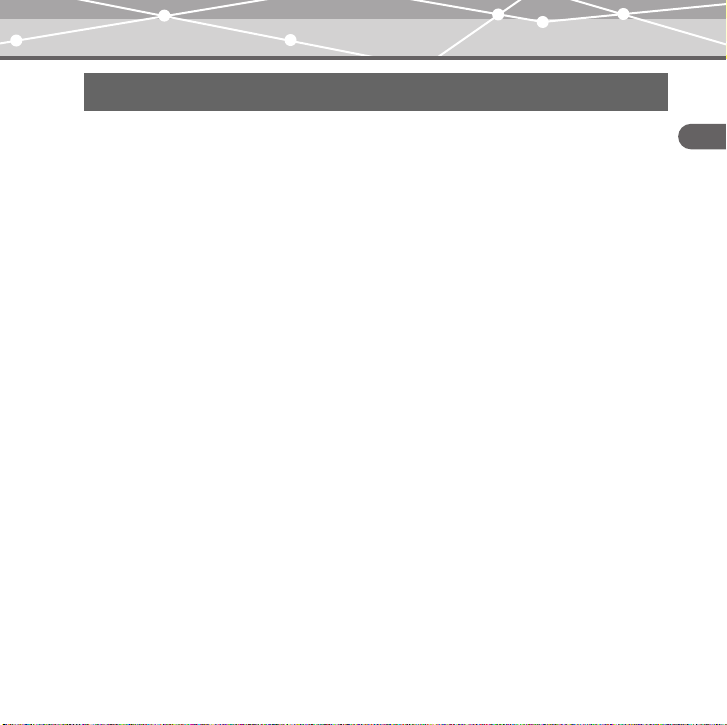
About the organic EL display (OLED)
The latest high precision technology has gone into the making of the organic
EL display of this product, but there are some pixels which are permanently
lit or which do not light at all. Also, depending on the angle at which the screen
is viewed, the colors and brightness may appear uneven. This is due to the
structure of the organic EL display and is not a malfunction.
13
Read this first
Page 14
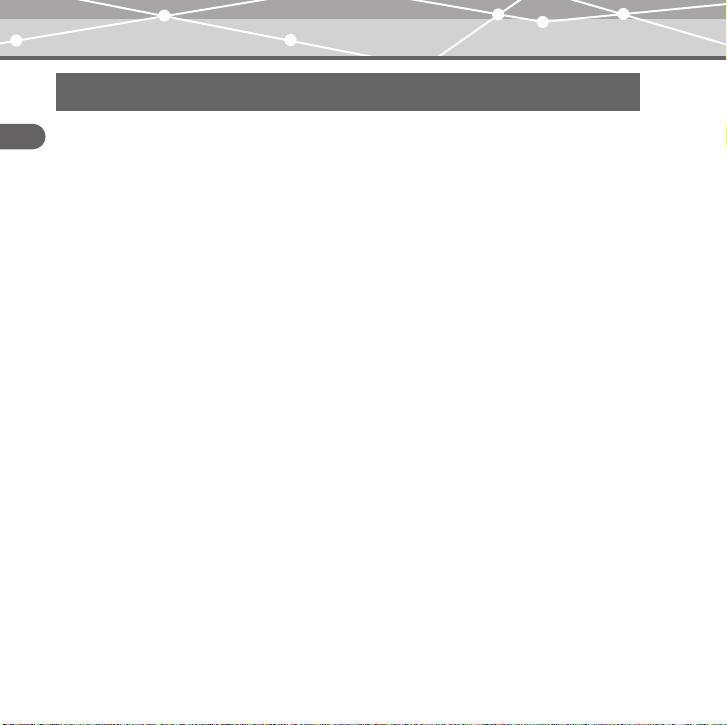
Information regarding the built-in battery
The built-in battery is exclusively for use with m:robe MR-F20 Series. Never use it in other
Read this first
equipment.
• Discharging
The built-in battery self-discharges while it is not in use. Be sure to charge it regularly
before use. We recommend charging the built-in battery once every 6 months to maintain
its performance if it is not to be used for an extended period of time.
• Life of the built-in battery
– The built-in battery is good for about 500 complete charges and discharges, depending
on usage.
– The life of the built-in battery is limited. The built-in battery’s charge becomes shorter
after repeated use. If the built-in battery discharges soon after charging, it may be time
to replace it. Please contact an authorized Olympus service center for assistance.
• Operating temperature
Built-in batteries are chemical products. The built-in battery’s efficiency may vary, even
when operating within the recommended temperature range, but this is not a malfunction.
– Recommended temperature: 5 °C to 35°C (during charging)
Using this product outside the above temperature range may result in reduced efficiency
and shorter battery life.
14
Page 15
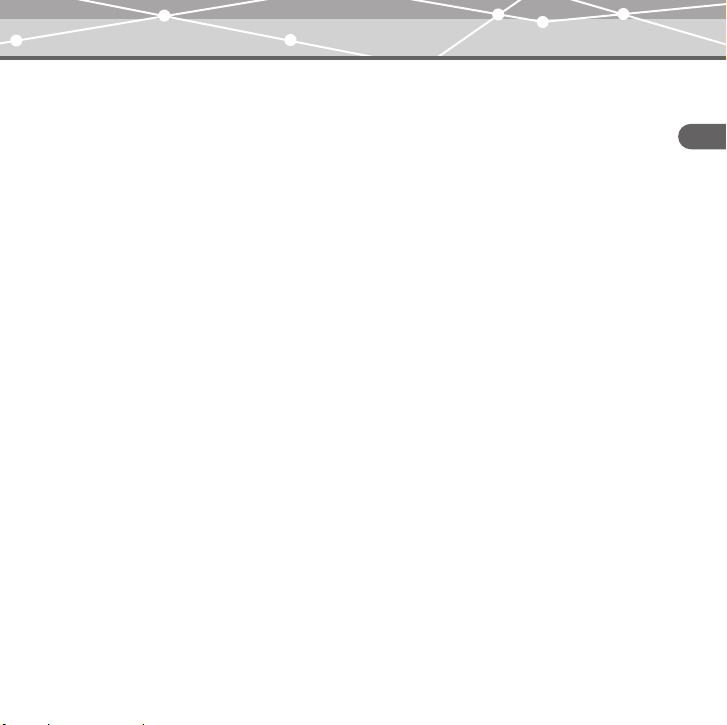
• Disposal
This product has a built-in lithium polymer battery. Lithium polymer batteries are
recyclable.
When you dispose of this product, return the built-in battery to a recycling location. For
details on removing the built-in battery, refer to “Notes when you dispose of your m:robe”
(g page 70).
Never disassemble this product except when disposing of it.
Read this first
15
Page 16
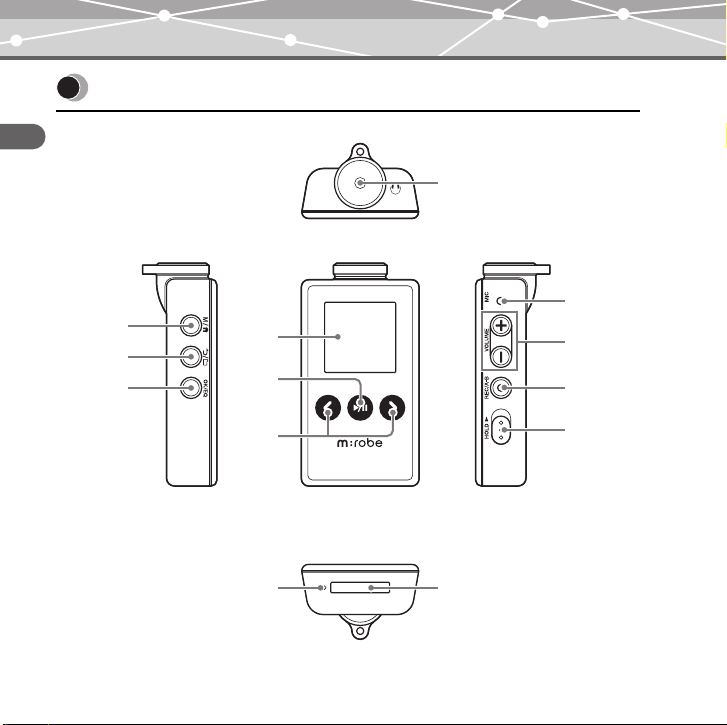
Controls: location and function
Read this first
H
J
A
B
C
D
E
K
L
16
F
G
M
I
Page 17
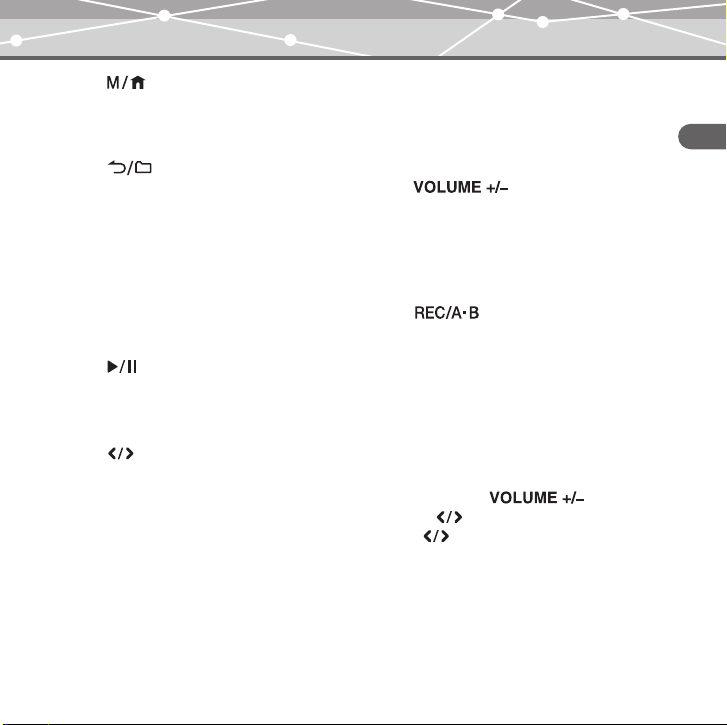
A button
Displaying menu screen/mode select
screen
Initializing StopWatch
B button
Starting/Canceling Navigation search
C OK/EQ button
Changing playback mode
During music playback: Changing EQ/
Bookmarking
During menu operation: Selecting/
Entering setting item
D Organic EL display
E button
Power on/off
Playing/pausing file
Pausing recording/StopWatch
F button
During playback: Selecting the
previous/next file
During Navigation search*: Searching
for files in a folder
During FM receiving: Searching for
frequencies
During menu operation*: Selecting the
desired item
G RESET button
H Earphones jack
I Dedicated port
J Microphone
K button
Volume adjusting
During Navigation search*: Searching
for files in a folder
During menu operation*: Selecting the
desired item
L button
Voice recording/music recording/FM
radio recording
During playback: playing back
repeatedly between A and B
M HOLD switch
Locking buttons to prevent
unintentional operation
* You can use K button instead
of F button. In this USER’S MANUAL,
the button is used.
Read this first
17
Page 18
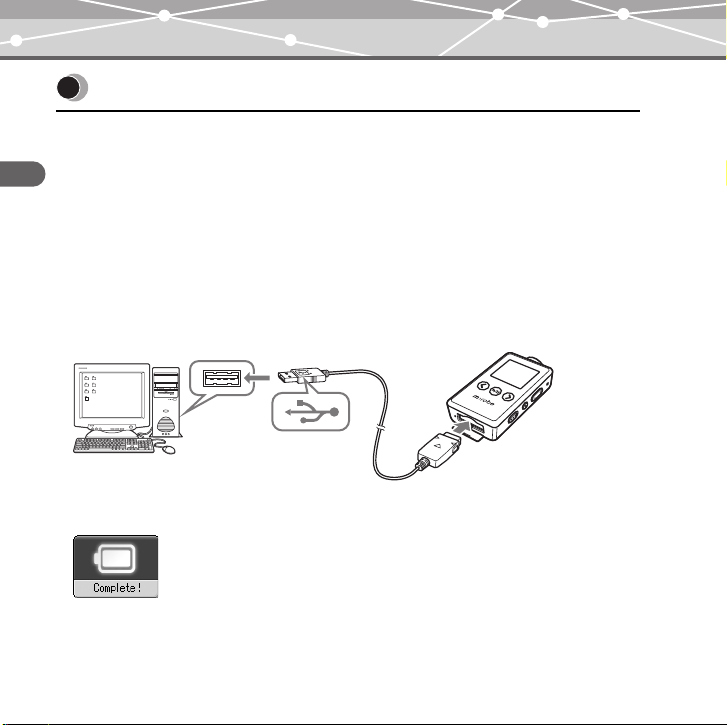
Getting Started
Setting up your m:robe
Operating system requirements
One of the following operating systems is required for m:robe operation:
– Windows 98SE*, Windows Me, Windows 2000 Professional, Windows XP Professional/
Getting Started
Home Edition
– Mac OS 9.x/X v10.x
* The USB driver should be installed.
Charging battery (using the USB cable)
Connect the USB cable to your PC and your m:robe.
Charging starts.
To USB
port
PC
The following screen appears after charging completes.
To dedicated port
18
Page 19
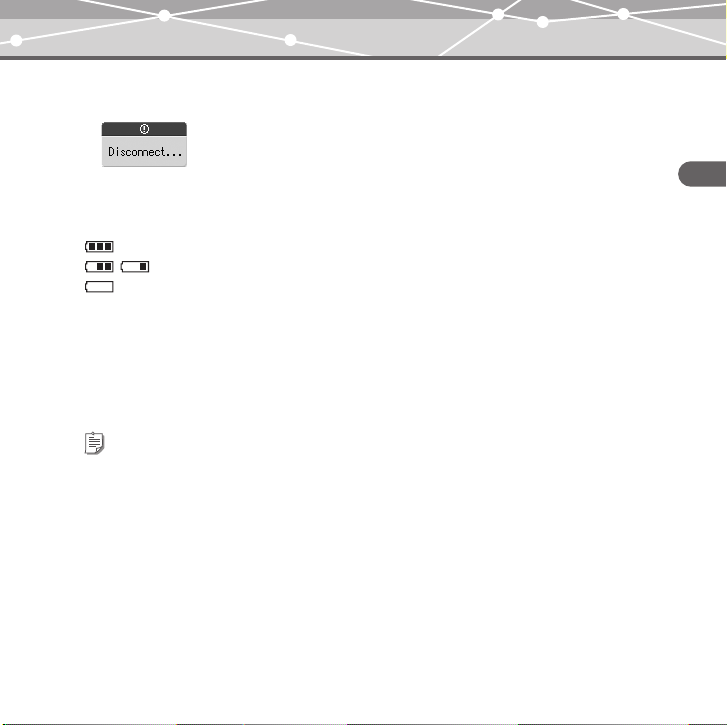
After charging, perform the disconnect procedure. When the following screen appears,
disconnect your m:robe from your PC.
For details, refer to “Disconnecting your m:robe from your PC” (g page 22).
About the battery power indication
: Battery is fully charged.
/ : Battery power is reduced.
: Battery power is exhausted. Charge the battery.
The following cases indicate the battery power is exhausted or nearly exhausted. Charge the
battery.
– “Low Battery” appears on the screen.
– Your m:robe suddenly stops working, or does not work at all.
– The display does not light up even though you operate your m:robe.
Tips
• The battery is fully charged after approximately 3 hours.
• You can charge the battery while transferring files from your PC.
19
Getting Started
Page 20
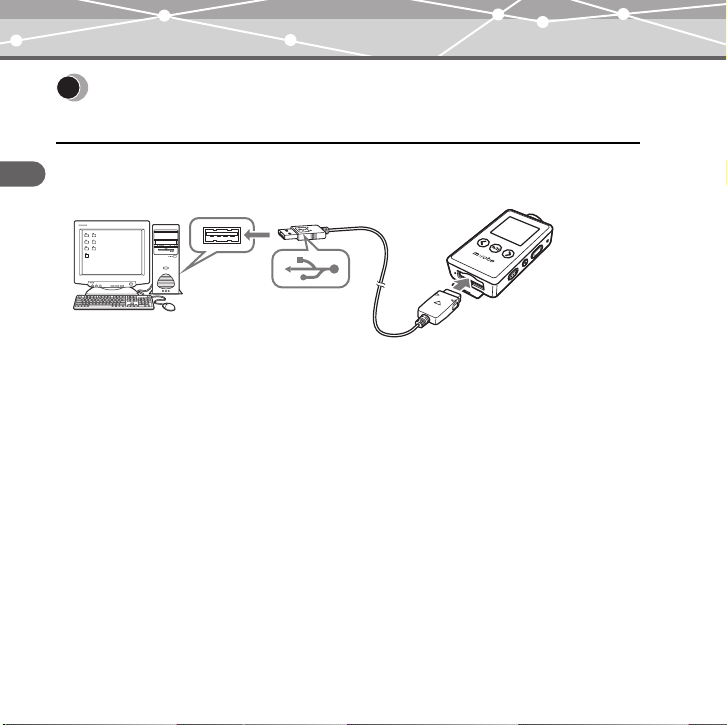
Transferring music/photos to your m:robe
1 Connect the USB cable to your PC and your m:robe.
Getting Started
Your PC recognizes your m:robe as a removable disk.
To USB
port
PC
2 Transfer files from your PC to your m:robe.
Drag and drop the desired file to m:robe on the screen display of your PC.
File formats supported by m:robe
Music file
– WMA (including VBR)
– MP3 (including VBR)
– OGG
Image file
–JPEG
To dedicated port
20
Page 21
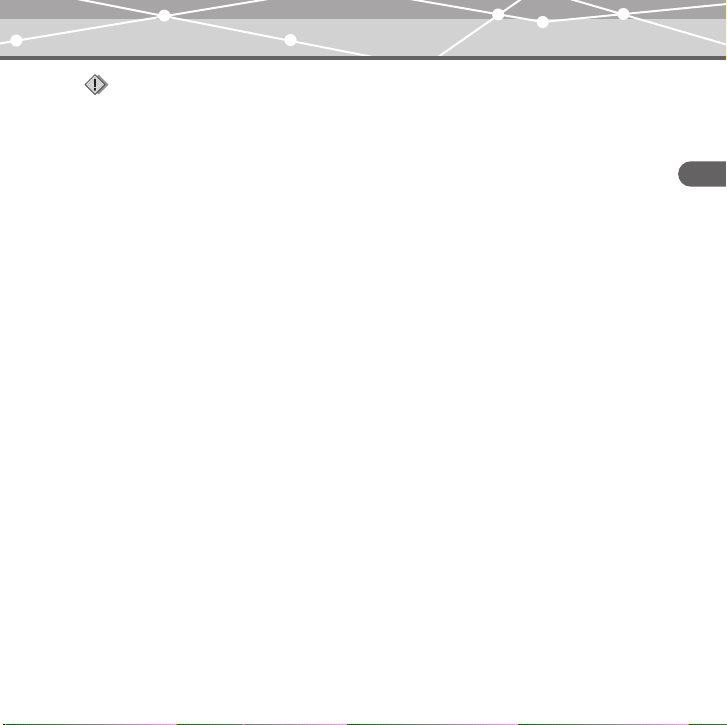
Notes
• Do not change, on your PC, the names of MUSIC, RECORD, LINE-IN, VOICE or other folders in your
m:robe. If you do, it may cause your m:robe to malfunction.
• Use the dedicated applications provided by music distributors (contents provider) when you transfer
files under DRM protection.
• When you connect your m:robe to a USB hub or a USB port on the keyboard etc., m:robe may not be
recognized. In this case, connect your m:robe directly to the USB port on your PC body.
Getting Started
21
Page 22
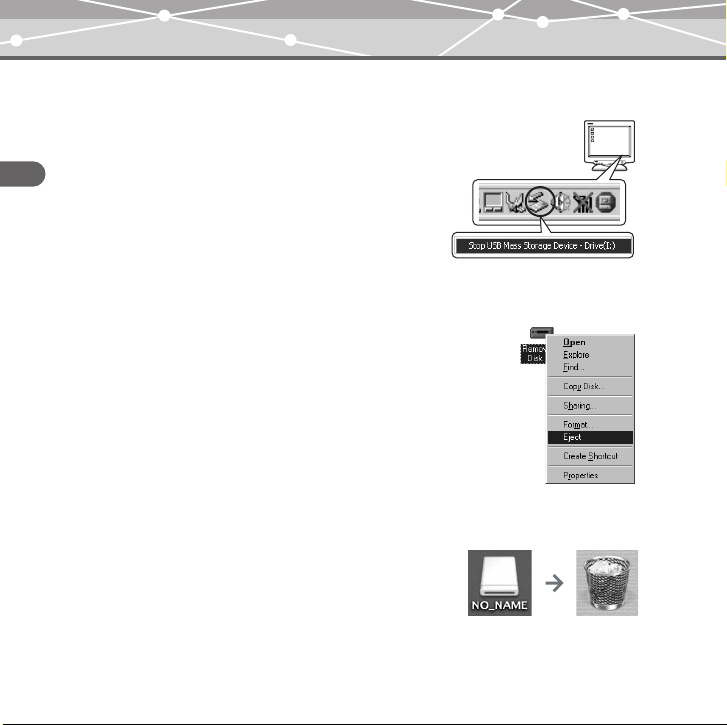
Disconnecting your m:robe from your PC
For Windows Me/2000/XP users:
1 Click [Remove the hardware] icon on the
system tray.
Getting Started
2 Click the displayed message.
3 [The USB storage device can now be safely
removed from the system, remove the USB
cable from computer.] appears. Click [OK].
For Windows 98SE users:
1 Double-click [My Computer] icon, then right-
click [Removable Disk] to open a pop-up
menu.
2 Click [Eject] on the menu.
For Macintosh users:
Drag and drop [NO_NAME] icon to [trash box].
The icon to indicate the connection of your PC and m:robe
disappears, and your m:robe is disconnected from your PC.
22
Page 23
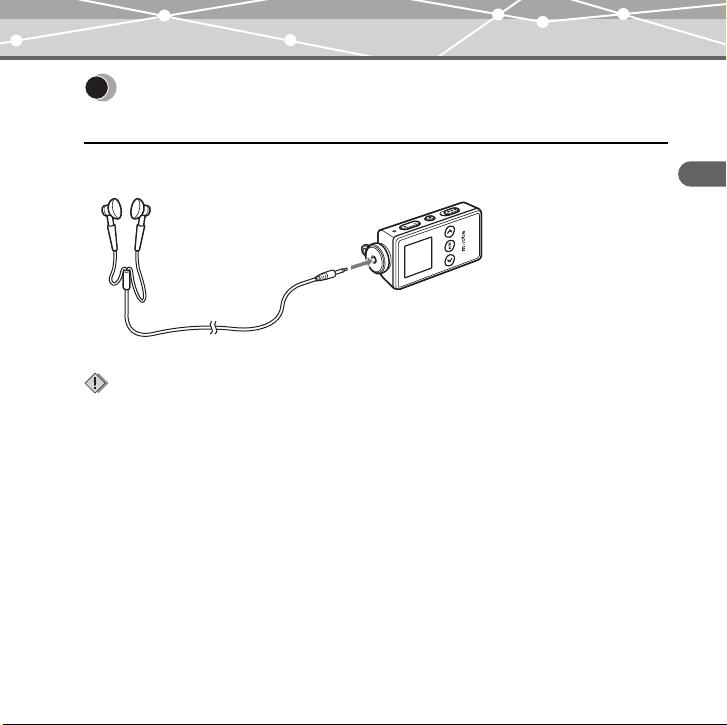
Connecting the earphones to your m:robe
Connect the supplied earphones to your m:robe.
To the earphones jack
Notes
• Set the volume level to minimum before wearing earphones to avoid hurting your ears.
For details on adjusting volume, refer to “To control volume” (g page 33).
• Do not raise the volume excessively. Loud sounds can cause hearing loss or damage.
Getting Started
23
Page 24
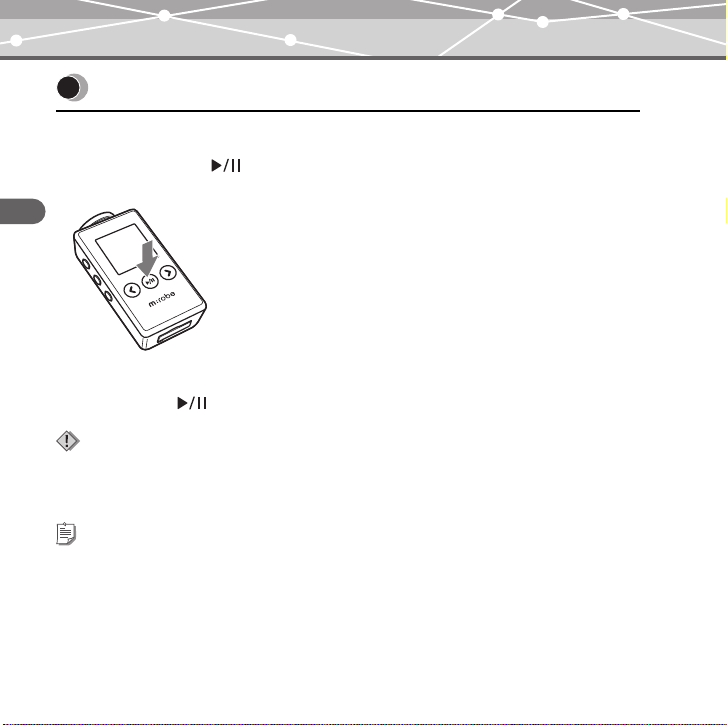
Basic operations
Turning the power of your m:robe on/off
Turning on your m:robe
Press and hold the button.
The power is turned on.
Basic operations
To turn off the power
Press and hold the button.
Notes
• Before turning on your m:robe, make sure the HOLD switch is set to off.
• Charge the battery before turning on your m:robe. If “Low Battery” appears or the display does not light
up, charge the battery (g page 18).
Tip
“Auto PWR Off” or “Sleep Mode” can be set (g page 67).
24
Page 25

Mode selection
There are 5 modes, and available functions and setting items differ depending on the selected
mode.
1 Press and hold the button.
The mode select screen appears.
2 Press the button to select the desired mode.
The mode changes in the following order: “MUSIC MODE”
“PLAYLIST” “FM MODE” “PHOTO MODE”
“SETTINGS” “MUSIC MODE.”
3 Press the OK/EQ button.
The desired mode screen appears.
Basic operations
25
Page 26
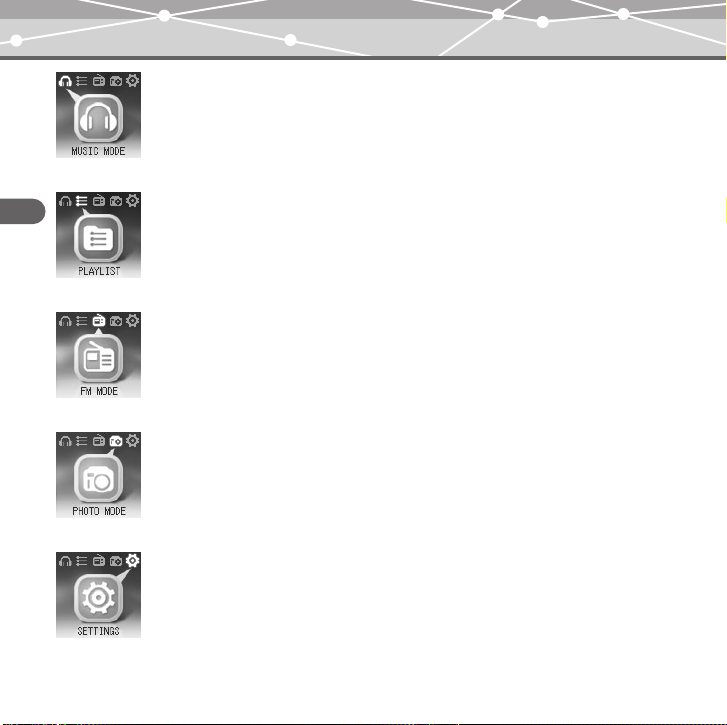
MUSIC MODE
Selecting playback mode/music playback/setting sound quality
(g page 32)
PLAYLIST
Basic operations
Playing back the desired track in the playlist easily (g page 34)
FM MODE
Receiving/recording radio program (g page 50)
PHOTO MODE
Viewing photos/setting the display mode (g page 60)
SETTINGS
Setting the screen display/system/watch etc. (g page 64)
26
Page 27
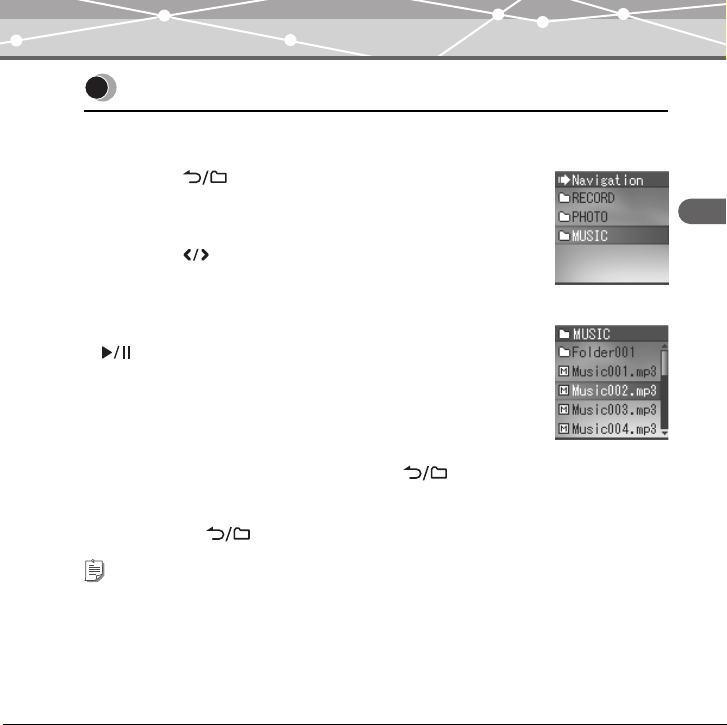
Searching for a file
– Navigation search
1 Press the button while the playback screen is
displayed.
The Navigation search screen appears.
2 Press the button to select the desired folder, then
press the OK/EQ button.
You can go to the next sublevel of folder hierarchy.
3 Repeat step 2 to select the desired file, then press the
button.
Playback starts.
To go back to the previous level folder: Press the button.
To finish Navigation search
Press and hold the button.
Tips
• After selecting the desired music file in Navigation search, press and hold the OK/EQ button to register
the file to the playlist. Press and hold the OK/EQ button to cancel.
• You can play back the created playlist in Navigation search or the PLAYLIST mode (g page 35).
Basic operations
27
Page 28

Deleting files
1 Press the button while the playback/receiving screen is displayed.
The Navigation search screen appears.
2 Press the button to select the desired folder, then press the OK/EQ
button.
Basic operations
3 Repeat step 2 to select a file you want to delete, then
press the button.
The editing menu appears.
4 Press the button to select “Delete,” then press the
OK/EQ button.
The confirmation screen appears.
5 Press the button to select “OK,” then press the OK/EQ button.
The selected file is deleted.
To cancel Delete
Select “Cancel” in step 5, then press the OK/EQ button.
28
Page 29

Basic operation of the menu
The items you can operate in the menu differ depending on the selected mode. For details on
each menu item, refer to the “Menu list” (g page 80).
1 Select the desired mode.
For details, refer to “Mode selection” (g page 25).
2 Press the button.
The main menu screen appears.
3 Press the button to select a setting category, then
press the OK/EQ button.
The sub menu screen appears.
Basic operations
29
Page 30

4 Press the button to select the desired item, then
press the OK/EQ button.
The setting menu screen appears.
Basic operations
5 Press the button to select the desired setting, then press the OK/EQ
button.
To go back to the previous level screen: Press the button.
To finish operating menu
Press and hold the button.
Note
After selecting the desired setting in step 5, be sure to press the OK/EQ button. If you go back to the
previous level screen without doing so, your selection will not be set.
30
Page 31

Using the HOLD switch
– HOLD function
This is used to prevent unintentional operation when carrying your m:robe in a pocket or a
bag.
Slide the HOLD switch in the direction of the arrow on your m:robe.
To set HOLD to off
Slide the HOLD switch in the reverse direction of the arrow.
Basic operations
31
Page 32

Listening to music
About the playback screen
ABC
D
E
Listening to music
F
G
H
K
MUSIC MODE
A Mode indication (MUSIC)
B Time indication
C Remaining battery power indication
D Current play file number/Total number
of playback files indication
E Track name indication
I
F Repeat play between A and B
J
indication
G Play mode indication
H EQ indication
I Elapsed time of track/Total playback
time of track indication (g page 65)
J File progress indication
K Playback condition indication
(play/pause/fast-forward/fast-rewind)
32
Page 33

Playing back music
To select the desired music file
Press the button while the playback screen is displayed, then press the button to
select the desired music file (g page 27).
To play/pause music
Press the button.
To control volume
Press the button.
To search for the desired music file (Skip)
Press the button to skip to the previous/next music file.
To search for the desired point of the music file (Search)
Press and hold the button while playing back, then release your hold at the desired point.
Tip
The Skip function is available only when “StudyMode” is set to “Off” (g page 38).
Listening to music
33
Page 34

Using the playlist
The desired track should be registered to the playlist before playback.
Registering to the playlist
1 Press the button while the playback screen is displayed.
The Navigation search screen appears.
Listening to music
2 Press the button to select a music file you want to
register, then press the button.
The editing menu appears.
3 Press the button to select “Playlist,” then press the OK/EQ button.
The file icon is changed from to , then the file is added to the playlist.
To finish the editing menu
Select “Exit” in step 3, then press the OK/EQ button.
Tip
You can also register a music file to the playlist in the following way: select the desired music file in step
2, then press and hold the OK/EQ button.
34
Page 35

Playing back the playlist
1 Press and hold the button while the playback screen is displayed.
The mode select screen appears.
2 Press the button to select “PLAYLIST ,” then
press the OK/EQ button.
The playback screen appears.
3 Press the button.
The playlist appears.
4 Press the button to select the desired music file,
then press the button.
Playback starts.
To delete files in the playlist
Select a file you want to delete in step 3, then press the OK/EQ button. The icon of the
selected file is changed from to . Press the OK/EQ button again to cancel.
Listening to music
35
Page 36

Setting playback mode
Selecting playback mode
Press the OK/EQ button in playback stop mode.
Playback mode changes in the following order: “Normal”: “Intro”: “Repeat”: “Repeat
All”: “Random”: “Random All”: “Normal.”
Listening to music
(Normal): Music files are played back in sequence.
(Intro): Only the beginning part (10 sec) of the music is played back.
(Repeat): The specified music file is played back repeatedly.
(Repeat All): All the music files are played back repeatedly.
(Random): Music files are played back in random order once.
(Random All): Music files are played back repeatedly in random order.
Tips
• You can also select the desired playback mode in the following way: press the button while the
playback screen is displayed, then select “Play”: “PlayMode”: the desired playback mode.
• In playback mode, the files of the folder selected in “Repeat Folder” are played back (g page 37).
36
Page 37

Setting Repeat Folder
You can select to play back the music files in just the current folder or in all folders.
1 Press the button while the playback screen is displayed.
2 Press the button to select “Play,” then press the OK/EQ button.
3 Press the button to select “Repeat Folder,” then press the OK/EQ
button.
The setting menu screen appears.
“Current”: Music files in the current folder are played back.
“All”: Music files in all the folders are played back.
4 Press the button to select the desired setting, then press the OK/EQ
button.
Listening to music
37
Page 38

Setting StudyMode
You can fast-rewind/fast-forward and resume the currently playing file by pressing the
button.
1 Press the button while the playback screen is displayed.
2 Press the button to select “Play,” then press the OK/EQ button.
3 Press the button to select “StudyMode,” then press the OK/EQ
button.
Listening to music
4 Press the button to select “On/Off,” then press the OK/EQ button.
5 Press the button to select “On,” then press the OK/EQ button.
6 Press the button to select “Step,” then press the OK/EQ button.
7 Press the button to select the desired time (2sec/5sec/15sec/30sec/
60sec), then press the OK/EQ button.
To cancel StudyMode
Select “Off” in step 5, then press the OK/EQ button.
38
Page 39

Setting interval repeat (A-B)
A music file is repeated in the set interval.
1 Play back a music file, and press the button at the point where
you want to start interval repeat (Repeat A).
2 Press the button at the point where interval repeat is finished
(Repeat B).
The set interval is played back repeatedly.
To deactivate interval repeat
Press the button.
Tips
• If Repeat B (the point where interval repeat is finished) is not set, the set of Repeat A is canceled.
Listening to music
39
Page 40

Setting EQ/WOW
Selecting EQ
Press the OK/EQ button during playback.
EQ changes in the following order: “Normal”: “Rock”: “Jazz”: “Classic”: “Pop”:
“WOW”: “User EQ1”: “User EQ2”: “Normal.”
Adjusting User EQ
Listening to music
1 Press the button while the playback screen is displayed.
2 Press the button to select “EQ,” then press the OK/EQ button.
3 Press the button to select “User EQ1” or “User EQ2,” then press the
OK/EQ button.
4 Press the button to adjust the level.
5 Press the button to select a frequency.
To finish adjusting User EQ
Press the button.
40
Page 41

Setting WOW
You can enjoy natural stereophonic music (SRS), clear tone quality (Focus) and sonorous
bass sounds (Trubass).
1 Press the button while the playback screen is displayed.
2 Press the button to select “EQ,” then press the OK/EQ button.
3 Press the button to select “WOW,” then press the OK/EQ button.
The setting menu screen appears.
“SRS”: Adjusts 3D surround sounds.
“Focus”: Clarifies tone quality.
“Trubass”: Adjusts bass sounds.
“Adjust”: Sets for Earphone, Headphone, Small Speaker or Carpack.
4 Press the button to select the desired item, then press the OK/EQ
button.
5 Press the button to select the desired level, then press the OK/EQ
button.
Notes
• WOW setting may cause playback in loud sounds.
• EQ can be set only in MUSIC MODE or PLAYLIST .
Listening to music
41
Page 42

Bookmarking music
Press and hold the OK/EQ button during playback of the desired music.
A message is displayed, and the music is bookmarked.
Note
A Bookmark cannot be set when a track is not being played.
Playing back bookmarked music
Listening to music
Bookmarked music is playable in MUSIC MODE .
1 Press and hold the OK/EQ button in playback stop
mode.
2 Press the button to select the desired bookmark,
then press the button.
Playback starts at the bookmarked point.
42
Page 43

Deleting the registered information
You can delete registered bookmarks and playlist.
1 Press the button while the playback screen is displayed.
2 Press the button to select “Delete,” then press the OK/EQ button.
3 Press the button to select “Bookmark” or “Playlist,” then press the
OK/EQ button.
The registered files are displayed.
4 Press the button to select a file you want to delete, then press the
OK/EQ button.
The icon of the selected file is changed from or to . To cancel, press the OK/EQ
button again.
Note
Only the information of the bookmark or playlist is deleted, but the original file is not deleted.
Listening to music
43
Page 44

Recording
About the music recording screen
ABC
D
E
Recording
F
G
H
J
Recording mode
A Mode indication (REC)
B Time indication
C Remaining battery power indication
D Recording type indication (MIC/ LINE)
E File name indication
F Total number of recorded files/Total
I
number of recordable files (999)
indication
G Bit rate indication
H Sampling frequency indication
I Recording progress time indication
J Recording condition indication
(in recording/recording pause)
44
Page 45

Recording voice
1 Press the button while the playback screen is displayed.
2 Press the button to select “Record,” then press the OK/EQ button.
3 Press the button to select “Source,” then press the OK/EQ button.
4 Press the button to select “MIC In,” then press the OK/EQ button.
5 Press and hold the button in playback
stop mode.
Recording starts.
To pause/resume recording
Press the button.
To stop recording
Press the button.
MIC
Listening to recorded voice files
While the playback screen is displayed, press the button to display the Navigation
search screen, select “RECORD”: “VOICE”: the desired voice file, then press the
button.
Setting the sound quality
Press the button while the playback screen is displayed, then select “Record”:
“Voice Quality”: the desired bit rate.
45
Recording
Page 46

Deleting recorded voice files
Refer to “Deleting files” (g page 28).
Notes
• If the memory is full, reco rding stops automatically, and the file is saved up to the point where recor ding
stopped.
• The recording sound sensitivity depends on the distance to the sound source.
• You cannot record correctly if the battery power is not enough.
Tips
• You can listen to what you are recording with the earphones.
• The higher bit rate you set, the higher music quality will be provided, but the size is larger.
Recording
• The recorded files are named automatically, such as VR001.WMA, VR002.WMA…, and stored in the
VOICE folder i n WMA format.
46
Page 47

Recording over Line-in connection
1 Connect the line-in cable to your m:robe and the external audio device.
To the audio (Line-out) jack of
an external audio device
2 Press the button while the playback screen is displayed.
3 Press the button to select “Record,” then press the OK/EQ button.
4 Press the button to select “Source,” then press the OK/EQ button.
5 Press the button to select “Line In,” then press the OK/EQ button.
6 In playback stop mode, play the external audio device, then press and
hold the button.
Recording starts.
To pause/resume recording
Press the button.
Recording
47
Page 48

To stop recording
Press the button.
Listening to recorded music files
While the playback screen is displayed, press the button to display the Navigation
search screen, select “RECORD”: “LINE-IN”: the desired music file, then press the
button.
Setting the sound quality
Press the button while the playback screen is displayed, then select “Record”:
“Line Quality”: the desired bit rate.
Recording
Deleting recorded music files
Refer to “Deleting files” (g page 28).
Notes
• If the memory is full, reco rding stops automatically, and the file is saved up to the point where recor ding
stopped.
• You cannot record correctly if the battery power is not enough.
Tips
• You can listen to what you are recording with the earphones.
• The higher bit rate you set, the higher music quality will be provided, but the size is larger.
• The recorded files are named automatically, such as AD001.WMA, AD002.WMA…, and stored in the
LINE-IN folder in WMA format.
48
Page 49

Setting Auto Sync
When music is recorded, a new file is created at where no sound is recorded.
1 Press the button while the playback screen is displayed.
2 Press the button to select “Record,” then press the OK/EQ button.
3 Press the button to select “Auto Sync,” then press the OK/EQ button.
4 Press the button to select “On,” then press the OK/EQ button.
“On”: Creates music files track by track.
“Off”: Creates one music file including all tracks.
To cancel Auto Sync
Select “Off” in step 4, then press the OK/EQ button.
Recording
49
Page 50

Listening to FM radio
About the radio receiver screen
ABC
D
E
F
Listening to FM radio
G
J
FM MODE
A Mode indication (FM)
B Time indication
H
C Remaining battery power indication
D Total number of stored frequencies/
I
Current selected preset number
indication
E Preset ( )/Manual ( ) mode indication
F Frequency range indication
G On air ( )/Mute ( )
indication
H FM recording indication
I Frequency indication
J Direction of frequency search
indication
50
Page 51

Receiving a radio station
1 Press and hold the button.
The mode select screen appears.
2 Press the button to select “FM MODE ,” then press the OK/EQ
button.
The FM receiving screen appears.
To mute the FM broadcast
Press the button.
Changing the receiving mode
You can switch from Manual mode to Preset mode and vice versa. Manual mode allows you
to receive all available frequencies, and Preset mode allows you to search only your stored
frequencies.
1 Press the button while the receiving screen is displayed.
2 Press the button to select “Change Mode,” then press the OK/EQ
button.
3 Press the button to select “Preset” or “Manual,” then press the OK/
EQ button.
The receiving mode is changed.
51
Listening to FM radio
Page 52

Setting frequencies
Setting in Manual mode
Press the button.
Frequencies are searched at the set intervals.
Press and hold the button.
Searching stops when a receivable frequency is found.
Setting in Preset mode
Press the button to search the registered channel.
Listening to FM radio
Note
Only stored frequencies are received. For details on storing frequencies, refer to “Storing frequencies”
(g page 54).
52
Page 53

Setting the area
The FM radio frequency bands differ depending on the country or region.
1 Press the button while the receiving screen is displayed.
The FM menu screen appears.
2 Press the button to select “Region,” then press the OK/EQ button.
3 Press the button to select the desired area, “Korea,” “Japan” or
“World,” then press the OK/EQ button.
“Korea”: Searches frequency every 0.1 MHz from 87.5 to 108.0 MHz.
“Japan”: Searches frequency every 0.1 MHz from 76.0 to 108.0 MHz.
“World”: Searches frequency every 0.05 MHz from 87.5 to 108.0 MHz.
Listening to FM radio
53
Page 54

Storing frequencies
Storing frequencies manually
1 Receive the desired frequency, then press the button.
2 Press the button to select “Save Preset,” then press the OK/EQ
button.
3 Press the button to select the registry number (P1 to P20), then
press the OK/EQ button.
The frequency is stored.
Listening to FM radio
Tip
When “Change Mode” is set to “Manual,” the current frequency can be stored by pressing the OK/EQ
button while receiving FM radio.
Storing frequencies automatically
1 Press the button while the receiving screen is displayed.
2 Press the button to select “Auto Preset,” then press the OK/EQ
button.
3 Press the button to select “On,” then press the OK/EQ button.
The receivable frequency is stored automatically.
Note
If “Auto Preset” is set to “On,” frequency information previously registered will be deleted.
54
Page 55

Tips
• While storing frequencies automatically, press the OK/EQ button to interrupt frequency searching.
• The mode is changed to Preset mode when storing frequency is done.
• When you store a frequency automatically, be sure to connect the supplied earphones. The earphones
cord works as an antenna.
Listening to FM radio
55
Page 56

Deleting the stored frequency
1 Press the button while the receiving screen is displayed.
2 Press the button to select “Preset Delete,” then press the OK/EQ
button.
3 Press the button to select “Each,” then press the OK/EQ button.
4 Press the button to select the registry number of frequency you want
to delete, then press the OK/EQ button.
To delete all the stored frequencies
Select “All” in step 3, then press the OK/EQ button.
Listening to FM radio
56
Page 57

Recording an FM radio program
Receive the desired frequency, then press and hold the button.
To pause/resume recording
Press the button.
To stop recording
Press the button.
Listening to recorded FM files
While the receiving screen is displayed, press the button to display the Navigation
search screen, select “RECORD”: “FM”: the desired FM file, then press the button.
Setting the sound quality
Press the button while the receiving screen is displayed, then select “FM
Recording”: “Quality”: the desired bit rate.
Deleting recorded FM files
Refer to “Deleting files” (g page 28).
Tips
• The higher bit rate you set, the higher music quality will be provided, but the size is larger.
• The recorded files are named automatically, such as FM001.WMA, FM002.WMA…, and stored in the
FM folder in WMA format.
Listening to FM radio
57
Page 58

FM recording reservation
Set the desired time and frequency for the FM radio recording reservation.
1 Press the button while the receiving screen is displayed.
2 Press the button to select “FM Recording,” then press the OK/EQ
button.
3 Press the button to select “REC Booking,” then press the OK/EQ
button.
4 Press the button to select “Setting,” then press the
Listening to FM radio
OK/EQ button.
The recording settings screen appears.
5 Press the button to select the desired setting, then press the OK/EQ
button.
6 Repeat step 5 to set the recording start/stop time and frequencies.
7 After pressing the button, press the button to select “On/Off,”
then press the OK/EQ button.
8 Press the button to select “On,” then press the OK/EQ button.
58
Page 59

To cancel a recording reservation
Select “Off” in step 8, then press the OK/EQ button.
Note
The reservation setting is canceled after recording completes.
Listening to FM radio
59
Page 60

Viewing photos
Displaying photos
1 Press and hold the button.
The mode select screen appears.
2 Press the button to select “PHOTO MODE ,”
then press the OK/EQ button.
The selecting photo screen appears.
3 Press the button to select the desired photo file,
then press the OK/EQ button.
Viewing photos
To view the previous/next photo: Press the button.
To view the photo information: Press the button.
To finish displaying photos
Press the button.
Deleting photos
Select the photo you want to delete in step 3, then press the button. Press the
button to select “Delete,” then press the OK/EQ button.
After the confirmation screen appears, press the button to select “OK,” then press the
OK/EQ button.
60
Page 61

Viewing images during music playback
1 Press the button while the selecting photo screen is displayed.
2 Press the button to select “Real Photo,” then press the OK/EQ
button.
3 Press the button to select “On/Off,” then press the OK/EQ button.
4 Press the button to select “On,” then press the OK/EQ button.
If you play back a music file, the set photos will be displayed.
To deactivate Real Photo
Select “Off” in step 4, then press the OK/EQ button.
Setting the photo display interval
Select “Interval” in step 3, then select the desired setting (2sec/5sec/10sec).
Setting the photo display mode
Select “Type” in step 3, then select the display mode (Normal/Repeat All/Random/Random
All).
Viewing photos
61
Page 62

Setting Avatar
The desired photo can be displayed on the m:robe start up screen.
1 Press the button while the selecting photo screen is displayed.
2 Press the button to select “Avatar,” then press the OK/EQ button.
3 Press the button to select “On,” then press the OK/EQ button.
To cancel avatar
Select “Off” in step 3.
Notes
• Only the files in the AVATAR folder, when you set Avatar to on, are displayed.
Viewing photos
• Only JPEG files in less than 96 × 96 pixels can be displayed.
• Only image files named from avatar00.jpg, avatar01 to avatar16.jpg can be set to Avatar (a maximum
of 17 files can be set).
62
Page 63

Viewing images in Slide Show
1 Press the button while the selecting photo screen is displayed.
2 Press the button to select “Slide Show,” then press the OK/EQ
button.
3 Press the button to select “On/Off,” then press the OK/EQ button.
4 Press the button to select “On,” then press the OK/EQ button.
To finish Slide Show
Press the button to go back to the selecting photo screen, then press the button
to select “Slide Show”: “On/Off”: “Off,” and press the OK/EQ button.
Tip
You can go to the previous/next image file by pressing the button in Slide Show regardless of the
set playing interval.
To set the photo display interval
Select “Interval” in step 3, then select the desired setting (2sec/5sec/10sec).
Viewing photos
63
Page 64

Setting and adjusting
Setting your m:robe
You can customize and adjust system setting, screen display, timer, watch, and operating
system.
1 Press and hold the button.
The mode select screen appears.
2 Press the button to select “SETTINGS ,” then press the OK/EQ
button.
3 Press the button to select the desired item, then press the OK/EQ
button.
The setting menu screen appears.
4 Press the button to select the desired setting, then press the OK/EQ
button.
Setting and adjusting
To go back to the previous level screen: Press the button.
To finish operating menu
Press and hold the button.
64
Page 65

Settings
Set the system functions.
Subjects Explanations
Resume When power is turned on, you can resume playback of the last file
from the point where it was stopped before power was turned off.
Search Speed Speed control to search file can be adjusted (× 4/× 8/× 16).
Fade In You can gradually increase the volume up to the set point.
Play Time The time display of music playback can be selected.
“Normal”: Displays elapsed playback time.
“Remain”: Displays remaining playback time.
“Total”: Displays both elapsed time and total playback time.
Language The following languages can be selected for the menu screen:
“ ,” “ENGLISH,” “ ,” “ ” and “ .”
Beep Sound Beep sounds when a button is operated while playing back,
searching, etc.
Setting and adjusting
65
Page 66

Display
Set the functions of the screen display.
Subjects Explanations
Contrast The screen brightness can be adjusted from “0” to “10.”
Screen Saver If no button is pressed for a certain time, the screen saver is displayed
Setting and adjusting
Scroll Speed Scroll Speed of file name can be set from “1” to “5.”
Backlit Time The light emitting time of organic EL (5 sec/15 sec/30 sec/60 sec/120
Graphic EQ The type of graphic equalization (Wave/Stereo Image/Pumping/
Track Title The information displayed as a music title (File Name/ID3 TAG) can
to protect the screen.
“On/Off”: Sets screen saver to on/off and the time that elapses before
displaying the screen saver (10 sec/20 sec/40 sec).
“Type”: Sets the type of screen saver displayed on the screen.
“Vertical”: Screen saver displays in vertical direction.
“Horizontal”: Screen saver displays in horizontal direction.
“Diagonal”: Screen saver displays in diagonal direction.
“On_Off”: Screen saver fades in and out.
“Moving”: Screen saver moves about on the screen.
“Fade In_Out”: The density of screen saver gradually changes.
sec) can be set.
Watch/File Info) can be selected.
be set.
66
Page 67

Timer
Set the timer functions.
Subjects Explanations
Auto PWR Off The power can be set to turn off automatically when no button is
pressed for a certain time (1 min to 10 min) in pause/stop mode.
Sleep Mode When the set time (10 min to 90 min) elapses, the power will be
turned off automatically.
Watch
Set the watch functions.
Subjects Explanations
Watch Watch is displayed, if there is no operation for a certain time.
“On/Off”: Displays/hides the watch.
“Setting”: Sets year, month, day and time.
Alarm The alarm is turned on at the set time.
“On/Off”: Turns on/off the alarm.
“Setting”: Sets time and occurrence of alarm.
“Beep/Music”: Sets a beep sound or the last played back music to the
alarm.
StopWatch Press the button to start counting. Press the button again to
stop counting.
To reset, press the button.
Setting and adjusting
67
Page 68

System
Set the OS functions.
Subjects Explanations
Information You can view the OS version, memory capacity and available
Reset You can return all m:robe settings to the factory default status.
Format You can delete stored files, etc, and format the flash memory.
Note
Do not format your m:robe when the battery power is weak.
If the battery power is exhausted while formatting, it might not operate normally.
Setting and adjusting
memory.
68
Page 69

Additional information
Cleaning
Exterior
Wipe gently with a soft cloth. If the device is very dirty, wipe it using a cloth dampened with
a diluted mild detergent and wrung tightly. If you used the device at the beach, clean it using
a cloth dampened with fresh water and wrung tightly.
Organic EL display
Wipe any dust or dirt on the organic EL display gently with a soft cloth.
Note
Do not use strong solvents such as benzine or alcohol, or chemically treated cloths.
Additional information
69
Page 70

Notes when you dispose of your m:robe
Remove the built-in battery when you dispose of this product. Never disassemble this
product except when disposing of it.
Danger
• Do not allow the +/- terminals of the built-in battery to come in contact with
metal objects, or subject the built-in battery to strong shock. Also, do not carry
or store with a necklace or hairclip, etc. This may cause short-circuiting, resulting in
overheating, explosion or fire.
• Do not heat, disassemble or modify the built-in battery, expose it to water,
or leave it in scorching heat. Doing so may cause overheating, explosion or fire.
• Do not pierce with a nail, beat with a hammer, throw or step on the built-in
battery. Doing so may cause overheating, explosion, fire or battery leakage.
• Before disposing, tape the connector of the built-in battery with insulating
tape. Otherwise, short-circuiting may occur, and result in overheating explosion or fire.
Additional information
Warning
• Keep the built-in battery out of the reach of children. Failure to do so may cause
accident or injury.
• When battery leakage has occurred and the liquid gets into your eyes, wash
immediately with clean water and seek medical attention immediately.
Failure to do so may cause eye or skin injury.
70
Page 71

How to remove the battery
1 Press and hold the button to turn off your m:robe if it is turned on.
2 Pry the front panel open from the top of the case, then lift and remove it.
If it is difficult to remove the front panel, grasp the panel firmly and pry up from one end.
3 Loosen the two screws on either side of the connector using a
screwdriver, then remove the connector cover.
Additional information
71
Page 72

4 Lift the assembly, then remove from the case.
5 Remove the built-in battery from your m:robe.
Take out the battery, then disconnect the connector.
Additional information
After taking out the battery, tape the cable to the battery body, making sure to cover the
connector part, then put the battery in a plastic bag.
72
Page 73

Notes
• Check that the battery is completely exhausted before removing it.
• Make sure that your m:robe is turned off before removing the battery.
• Do not reuse the battery once it has been removed.
• Take the removed built-in battery to a recycling location.
• When you dispose of this product, you should obey the local ordinance or rules of your municipality.
For details, contact your local authority.
Additional information
73
Page 74

Troubleshooting
Before sending the product for repair, refer to the following checklist to resolve the problem.
If the problem persists, contact an authorized Olympus service center.
In addition, be sure to back up the data in your m:robe before sending this product for repair
or service. Writing to the memory or deleting data etc., may be necessary during the repair
or service. Due to copyright restrictions, we cannot copy stored data for repair or service.
Restoring the data is not possible. We also recommend backing up your data often to prevent
data loss problems.
Problem Cause Resolution
The power cannot be
turned on.
The player turns off
automatically.
Additional information
The m:robe functions
cannot be operated.
The device becomes
hot.
The HOLD function
is set to on.
“Auto PWR Off” or
“Sleep Mode” is set.
The “Auto PWR Off”
or “Sleep Mode” is
activated.
The HOLD function
is set to on.
The temperature of
the device increases
after extended periods
of operation.
Slide back the HOLD switch to release
the HOLD function, then press and
hold the button (g page 31).
Set the “Auto PWR Off” or “Sleep
Mode” to “Off” or set the desired time
(g page 67).
Press and hold the button to turn
the power on (g page 24).
Slide back the HOLD switch to release
the HOLD function (g page 31).
This is not a malfunction.
74
Page 75

Problem Cause Resolution
The battery
discharges soon after
charging.
Nothing is on the
display.
The display is not
clear.
The display is turned
off.
There is no sound. The volume is set to
You cannot find a file
you transferred.
The built-in battery is
good for about 500
complete charges and
discharges, depending
on usage.
The battery is empty. Charge the battery (g page 18).
The battery is empty. Charge the battery (g page 18).
The brightness setting
is too low.
The timer of the light
emitting time of
organic EL is
activated.
the minimum.
The earphones are not
connected properly.
“Mute ( )”
is set in FM MODE.
The file you
transferred is saved in
an unsupported
format.
Contact an authorized Olympus
service center for a replacement.
Adjust settings of the “Contrast”
(g page 66).
Set the desired backlight time
(g page 66).
Adjust the volume (g page 33).
Check if the earphones jack is
connected properly (g page 23).
Press the button to set “On air
()” (g page 51).
Check and correct the saving format,
then transfer the file again (delete
unrecognized files in your m:robe).
Additional information
75
Page 76

Rebooting your m:robe
If a problem persists after trying the suggested solution, rebooting your m:robe may solve
the problem.
Push a pointed object, such as a pen, into the RESET button.
Tip
Rebooting your m:robe does not delete data.
Additional information
76
Page 77

Service and maintenance
• The product will come with a Warranty card. Make sure that the dealer name and purchase
date are written or stamped on the warranty. If any of the necessary information is
missing, contact the dealer. Please read through the Warranty card and store it in a safe
place.
• If you have a query abo ut after-sale services for this product or encounter a failure, contact
the dealer or an authorized Olympus service center. Within 1 year of the purchase date,
we will repair the product free of charge if it becomes faulty, provided that the instructions
in this USER’S MANUAL were observed.
• Maintenance parts for this product will be stored for about 5 years after production stops.
Within this period, we can accept repair requests. Even after this period, repair may be
possible. Contact the dealer or an authorized Olympus service center.
• Olympus will not compensate for any damage or loss (including cost when purchase/
obtain audio files) incurred as a consequence of a failure of this product. Postage and
packing costs are the responsibility of the sender.
• When sending this product to us for maintenance, pack the product with sufficient
cushioning to avoid damage during transportation. Use a door-to-door package delivery
service or registered parcel mail so that you have proof of sending the product.
• Ownership of removed parts during repair will belong to us.
• Stored data on the memory may be lost, and writing to the memory or deleting data, etc.,
may be necessary during repair or service. Be sure to back up your data before sending
this product for repair or service. Olympus will take no responsibility for any loss due to
changes of stored data.
• We cannot accept any request for the recovery/restoration of lost data.
Due to copyright restrictions, we cannot copy stored data for repair or service. Therefore,
we may not be able to accept repair of service where restoring data is required.
Additional information
77
Page 78

Specifications
m:robe
Product name DIGITAL AUDIO PLAYER
Model name MR-F20
Built-in battery Lithium-polymer rechargeable battery
Weight Approx. 32 g (including battery)
Dimensions 34 mm × 63 mm × 14 mm
Display OLED (organic EL display)
Storage Built-in flash memory
Supported file formats Music file:
Additional information
Encode format WMA
Recording format WMA
Number of storable tracks Approx. 60 music tracks (MR-F21)*
(W×H×D, protruding parts excluded)
96 × 96 pixels, 65,000 colors
256 MB (MR-F21)*
512 MB (MR-F22)*
1 GB (MR-F23)*
1
1
1
Windows Media Audio (WMA)
MPEG1/2/2.5, Audio Layer 3 (MP3)
Ogg Vorbis (OGG)
Photo file:
Joint Photograph Experts Group (JPEG)
Approx. 120 music tracks (MR-F22)*
Approx. 240 music tracks (MR-F23)*
2
2
2
78
Page 79

Continuous playback time Approx. 11 hours (MP3)*
3
Bit rate WMA: 32 to 192 kbps (including VBR)
MP3: 16 to 320 kbps (including VBR)
OGG: 16 to 256 kbps (Mono),
64 to 512 kbps (Stereo) (including VBR)
Operating conditions Temperature: 5ºC to 35ºC
Humidity: 30 to 90% (no condensation)
Charge time Approx. 3 hours (using the dedicated USB cable)
USB port USB2.0
Earphones jack 3.5 mm jack/stereo type
1
1 GB = 1 billion bytes: the actual formatted capacity is somewhat less
*
(The actual capacity after formatting will be less than 256 MB/512 MB/1 GB.)
2
*
For typical 4-minute tracks recorded at 128 kbps in WMA format
3
When playing WMA/MP3/OGG formatted 128 kbps, 44.1 kHz audio data at room
*
temperature (25ºC), with the backlight turned off, and with the audio volume set to a
medium level
This value is subject to the operating conditions, an ambient temperature, number of
charging/discharging times, etc., and is for reference only and is not guaranteed.
Specifications and design are subject to change without notice.
Additional information
79
Page 80

Menu list
Additional information
MUSIC MODE
Play
EQ
80
Repeat Folder
PlayMode
StudyMode
EQ
WOW
User EQ1
User EQ2
Current
All
Normal
Intro
Repeat
Repeat All
Random
Random All
Step
Normal
Rock
Jazz
Classic
Pop
WOW
User EQ1
User EQ2
SRS
Focus
Trubass
Adjust
OnOn/Off
Off
2sec
5sec
15sec
30sec
60sec
1~10
1~10
1~10
Earphone
Headphone
Small Speaker
Carpack
Record
Delete
Voice Quality
Line Quality
Source
Auto Sync
Bookmark
Playlist
32
64
96
128
64
96
128
MIC In
Line In
On
Off
Page 81

FM MODE
Auto Preset
Save Preset
Change Mode
Preset Delete
Region
On
Off
P1~P20
Quality
REC Booking
Preset
Manual
All
Each
Korea
Japan
World
32FM Recording
64
96
128
On/Off (On,Off)
Setting
PHOTO MODE
Real Photo
Avatar
Slide Show
Delete
On/Off
Interval
Type
On
Off
On/Off
Interval
On
Off
2sec
5sec
10sec
Normal
Repeat All
Random
Random All
On
Off
2sec
5sec
10sec
Additional information
81
Page 82

Additional information
SETTINGS
Settings
Display
Resume
Search Speed
Fade In
Play Time
Language
Beep Sound
Contrast
Screen Saver
Scroll Speed
Backlit Time
Graphic EQ
Track Title
On
Off
X4
X8
X16
On
Off
Normal
Remain
Total
ENGLISH
On
Off
0~10
On/Off (Off/10/20/40sec)
Type (Vertical, Horizontal...)
1~5
5sec
15sec
30sec
60sec
120sec
Wave
Stereo Image
Pumping
Watch
File Info
File Name
ID3 TAG
Timer
Watch
System
Auto PWR Off
Sleep Mode
Watch
Alarm
StopWatch
Information
Reset
Forma t
Off~10min
Off~90min
On/Off (On,Off)
Setting
On/Off (On,Off)
Setting
Beep/Music
OK
Cancel
OK
Cancel
82
Page 83

Index
A
Alarm . . . . . . . . . . . . . . . . . . . . . . . . . . 67
Area . . . . . . . . . . . . . . . . . . . . . . . . . . . 53
Auto Preset . . . . . . . . . . . . . . . . . . . . . . 54
Auto PWR Off . . . . . . . . . . . . . . . . . . . 67
Auto Sync . . . . . . . . . . . . . . . . . . . . . . . 49
Avatar . . . . . . . . . . . . . . . . . . . . . . . . . . 62
B
Backlit Time . . . . . . . . . . . . . . . . . . . . . 66
Battery . . . . . . . . . . . . . . . . . . . . . . 14, 71
Beep Sound . . . . . . . . . . . . . . . . . . . . . . 65
Bit rate . . . . . . . . . . . . . . . . . . . 45, 48, 57
Bookmark . . . . . . . . . . . . . . . . . . . . . . . 42
C
Contrast . . . . . . . . . . . . . . . . . . . . . . . . . 66
D
Delete
Bookmark . . . . . . . . . . . . . . . . . . . 43
Files . . . . . . . . . . . . . . . . . . . . . . . . 28
Playlist . . . . . . . . . . . . . . . . . . . . . . 43
Stored frequencies . . . . . . . . . . . . . 56
Display setting . . . . . . . . . . . . . . . . . . . 66
E
Earphones . . . . . . . . . . . . . . . . . . . . . . . .23
EQ . . . . . . . . . . . . . . . . . . . . . . . . . . . . .40
F
Fade In . . . . . . . . . . . . . . . . . . . . . . . . . .65
FM MODE . . . . . . . . . . . . . . . . . . . . . . .50
FM recording . . . . . . . . . . . . . . . . . . . . .57
FM recording reservation . . . . . . . . . . . .58
Format . . . . . . . . . . . . . . . . . . . . . . . . . .68
G
Graphic EQ . . . . . . . . . . . . . . . . . . . . . .66
H
HOLD . . . . . . . . . . . . . . . . . . . . . . . . . . .31
I
Information . . . . . . . . . . . . . . . . . . . . . . .68
Interval repeat (A-B) . . . . . . . . . . . . . . .39
Intro . . . . . . . . . . . . . . . . . . . . . . . . . . . .36
L
Language . . . . . . . . . . . . . . . . . . . . . . . .65
83
Additional information
Page 84

M
Manual mode . . . . . . . . . . . . . . . . . . . . .52
Manual Preset . . . . . . . . . . . . . . . . . . . .54
Menu list . . . . . . . . . . . . . . . . . . . . . . . .80
Microphone . . . . . . . . . . . . . . . . . . . . . . 45
MUSIC MODE . . . . . . . . . . . . . . . . . . . 32
Music recording . . . . . . . . . . . . . . . . . . . 47
N
Navigation search . . . . . . . . . . . . . . . . . 27
Normal . . . . . . . . . . . . . . . . . . . . . . . 36, 61
O
Organic EL display (OLED) . . . . . . . . .13
P
PHOTO MODE . . . . . . . . . . . . . . . . . . . 60
Play Time . . . . . . . . . . . . . . . . . . . . . . . . 65
Playback
Additional information
Music file . . . . . . . . . . . . . . . . . 33, 35
Photo file . . . . . . . . . . . . . . . . . . . . .60
Recorded file . . . . . . . . . . . . . . . . . . 48
Voice file . . . . . . . . . . . . . . . . . . . . 45
PLAYLIST . . . . . . . . . . . . . . . . . . . . . . 34
PlayMode . . . . . . . . . . . . . . . . . . . . . . . . 36
Power . . . . . . . . . . . . . . . . . . . . . . . . . . .24
Preset mode . . . . . . . . . . . . . . . . . . . . . .52
R
Random . . . . . . . . . . . . . . . . . . . . . . 36, 61
Random All . . . . . . . . . . . . . . . . . . . 36, 61
Real Photo . . . . . . . . . . . . . . . . . . . . . . . 61
Recording
FM . . . . . . . . . . . . . . . . . . . . . . . . . 57
Music . . . . . . . . . . . . . . . . . . . . . . . 47
Voice . . . . . . . . . . . . . . . . . . . . . . . 45
Repeat . . . . . . . . . . . . . . . . . . . . . . . . . . 36
Repeat All . . . . . . . . . . . . . . . . . . . . 36, 61
Repeat Folder . . . . . . . . . . . . . . . . . . . . 37
Reset . . . . . . . . . . . . . . . . . . . . . . . . . . . 68
RESET button . . . . . . . . . . . . . . . . . . . . 76
Resume . . . . . . . . . . . . . . . . . . . . . . . . . 65
S
Screen Saver . . . . . . . . . . . . . . . . . . . . . 66
Scroll Speed . . . . . . . . . . . . . . . . . . . . . 66
Search Speed . . . . . . . . . . . . . . . . . . . . . 65
SETTINGS . . . . . . . . . . . . . . . . . . . . . . 64
Settings . . . . . . . . . . . . . . . . . . . . . . . . . 65
Sleep Mode . . . . . . . . . . . . . . . . . . . . . . 67
Slide Show . . . . . . . . . . . . . . . . . . . . . . 63
StopWatch . . . . . . . . . . . . . . . . . . . . . . . 67
StudyMode . . . . . . . . . . . . . . . . . . . . . . 38
System setting . . . . . . . . . . . . . . . . . . . . 68
T
Timer setting . . . . . . . . . . . . . . . . . . . . . 67
Track Title . . . . . . . . . . . . . . . . . . . . . . . 66
84
Page 85

U
USB charging . . . . . . . . . . . . . . . . . . . . 18
V
Voice recording . . . . . . . . . . . . . . . . . . 45
Volume . . . . . . . . . . . . . . . . . . . . . . . . . 33
W
Watch . . . . . . . . . . . . . . . . . . . . . . . . . . 67
Watch setting . . . . . . . . . . . . . . . . . . . . 67
WOW . . . . . . . . . . . . . . . . . . . . . . . . . . 41
Additional information
85
Page 86

Before you contact us
• Confirm the following points before contacting us so that we can provide quick and
accurate answers.
• Please fill out this check sheet if you want to contact us by fax or mail.
• Symptom, displayed messages, frequency, and other details of the problem:
PC-related problems are difficult to accurately identify. Please provide as much detail as
possible.
•Name:
• Contact information: Postal code
• Product name (model):
• Serial number (located on the bottom of the product):
• Purchase date:
* Please provide the following information if you are using the storage unit connected to
Additional information
a PC, or if you are using third party application software:
• Type of PC:
• Manufacturer, model, and other:
• Memory size and free hard disk space:
• Type of operating system and version:
• Settings on Control Panel/System/Device Manager:
• Other peripheral devices connected:
• Name and version of the application software related to your problem:
• Name and version of the OLYMPUS software product related to your problem:
Address (your residential address or office address)
Phone/Fax
E-mail
86
Page 87

Printed in Korea P2-NG0903-01
