Page 1
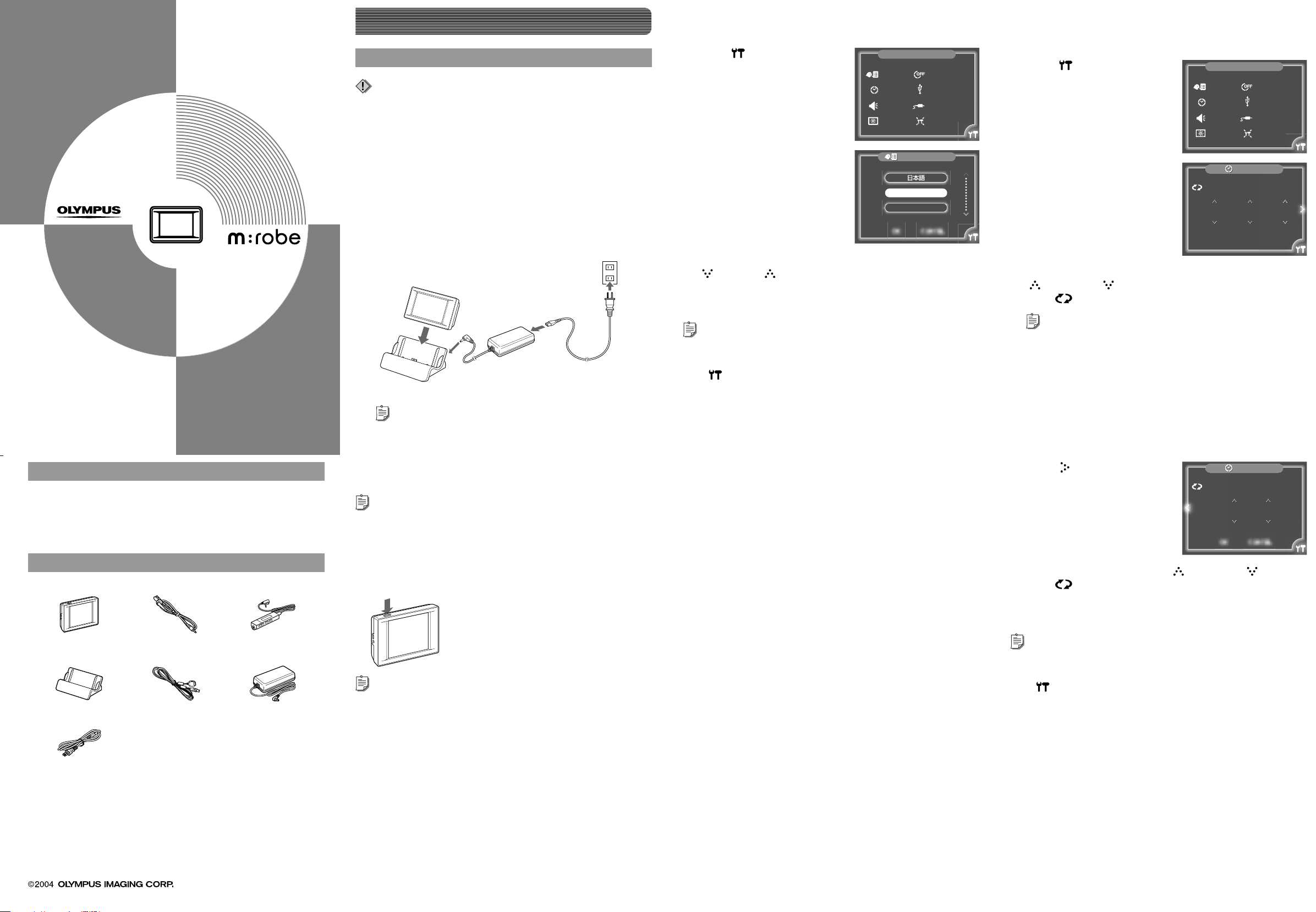
QUICK START GUIDE
HDD Motion Music Player
m:robe
MR-500i
Setting up
Setting up your m:robe
Note
Do not connect your m:robe to your computer before installing the supplied
Music/Photo Organization Software “m:trip.”
Charging the battery
Setting the display language
You can set a desired display language.
Touch in the bottom right
a
corner of the “HOME” screen.
The “m:robe SETTINGS” screen
appears.
m:robe SETTINGS
LANGUAGE
DATE&TIME
BEEP
LCD
OFF TIMER
USB CONNECTION
VIDEO OUT
RESET ALL SETTINGS
Setting the date and time
You can set the date and time. (The time is displayed at the bottom left of
the screen.)
Touch in the bottom right
a
corner of the “HOME” screen.
The “m:robe SETTINGS” screen
appears.
m:robe SETTINGS
LANGUAGE
DATE&TIME
BEEP
LCD
OFF TIMER
USB CONNECTION
VIDEO OUT
RESET ALL SETTINGS
Thank you for purchasing this OLYMPUS HDD
Motion Music Player m:robe MR-500i. This
QUICK START GUIDE contains instructions for
setup prior to use of this product.
You can start using this product immediately
after reading this guide. For more details on
operations and settings, refer to the supplied
“BASIC MANUAL” or “USER’S MANUAL”
(CD-ROM Edition). For inquiries, contact the
OLYMPUS service center in the enclosed
Authorized Distributors List.
User registration
To stay informed of important updates and news regarding your OLYMPUS
product, be sure to register your purchase online.
Use the supplied CD-ROM to install the Music/Photo Organization
Software “m:trip” on your computer. After installing, click “OK” on the
registration screen to register your purchase.
Connect the AC cord to the AC adapter.
A
Connect the AC adapter to the DC IN 5V jack of the cradle.
B
Plug the AC cord into a wall outlet.
C
After checking that your m:robe is turned off, place it in its
D
cradle.
To a wall outlet
C
AC adapter
(supplied)
A
D
B
Cradle (supplied)
Tip
Plug shape differs depending on country.
Charging starts. The LED of the device lights up.
After charging, the LED goes off.
Tips
• The battery is fully charged in about 3 hours.
• The supplied AC adapter is designed only for Olympus products that specify 5V
DC input.
To DC IN 5V jack
Touch “LANGUAGE.”
b
LANGUAGE
The “LANGUAGE” screen appears.
ENGLISH
FRANCAIS
OK CANCEL
Touch the desired language, selecting from the list using
c
(down) or (up).
Touch “OK.”
d
The “m:robe SETTINGS” screen reappears, and the setting is complete.
Tip
To cancel the setting, touch “CANCEL” in step d.
To return to the “HOME” screen
Touch
in the bottom right corner of the screen.
Touch “DATE&TIME.”
b
The “DATE” screen appears.
Set “M” (month), “D” (day) and “Y” (year) using
c
DATE
M/D/Y
M
DY
11 20 2004
(forward) or (back).
Touch repeatedly if you want to change the order of “D/M/Y.”
Tip
The default setting of this order differs, depending on the country where the
product was purchased.
12H
AM12 50
OK CANCEL
TIME
:
Touch .
d
The “TIME” screen appears.
Checking the contents
• m:robe • Headphones • Remote
• Cradle • Dedicated USB
cable
• AC cord
*
• AV cable
• Carrying pouch
• CD-ROM
(m:trip, Manual)
• BASIC MANUAL
* Plug shape differs depending on country.
Trademarks
•
m:robe and m:trip are trademarks of OLYMPUS CORPORATION.
•
Windows is a registered trademarks of Microsoft Corporation.
• AC adapter
•
QUICK START GUIDE
(this guide)
• Warranty card
Turning on your m:robe
Set the hour and minute using (forward) or (back).
Press and hold POWER.
Tips
• To turn off your m:robe, press and hold POWER.
• Pressing and immediately releasing POWER/HOLD after turning on
your m:robe sets the HOLD function to ON which turns off the screen and
deactivates the touch panel. To release the HOLD function, press and release
POWER/HOLD immediately again. For details on the HOLD function, refer to
the supplied manuals.
• If playback of music, slide show or remix is stopped and no operation is
performed for more than 10 minutes, your m:robe is automatically turned off
(Auto Off function). To turn on your m:robe again, press and hold POWER.
e
Touch to select 24 hour indication.
Touch “OK.”
f
The “m:robe SETTINGS” screen reappears, and the setting is complete.
Tip
To cancel the setting, touch “CANCEL” in step f.
To return to the “HOME” screen
Touch
in the bottom right corner of the screen.
Printed in China
E1-NGXXXX-XX
YC0410
Page 2
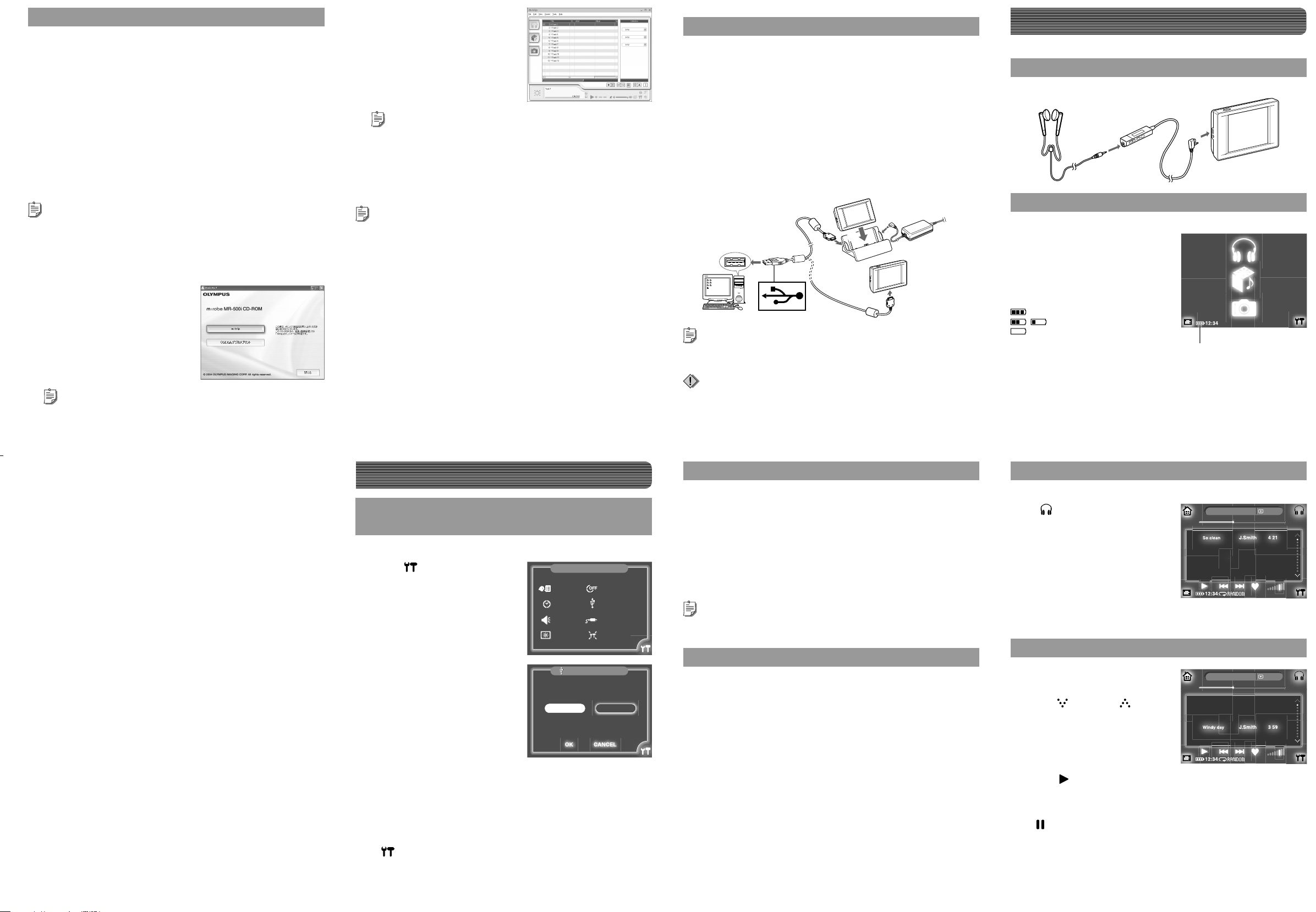
Setting up m:trip
Operating system requirements
The following systems are required for m:trip operation.
• OS: Windows 2000 Professional, Windows XP Professional/Home Edition
• CPU: Pentium III 500 MHz or later
• RAM: 128 MB or more (256 MB or more recommended)
• HD space: at least 200 MB (for installation)
• USB port: USB 2.0/1.1 (USB 2.0 (High Speed) recommended)
• Monitor: 800×600 dots or more, 65,536 colors or more (16,770,000 colors
recommended)
• CD-ROM drive
• Internet Explorer 6 or later
• Windows Media Player 9 or later
Tip
Operation is not guaranteed with OS upgraded computers.
Installing the Music/Photo Organization Software
“m:trip”
Turn on your computer and
a
insert the supplied CD-ROM
into the CD-ROM drive.
This screen appears.
Tip
If the screen above does not appear after inserting the supplied CD-ROM,
click [My Computer] on the desktop (from the Start Menu for Windows XP),
double-click the CD-ROM icon and run the [Launcher.exe] fi le.
Insert an audio CD into your
a
computer.
m:trip automatically runs and this
screen appears.
Tip
Run [m-trip] by selecting [start], [(All) Programs] and [OLYMPUS m-trip] if it
does not run automatically.
Click the [Import from audio CD] button on your computer
b
screen.
Importing of the audio CD starts.
Tips
• You can also import WMA or MP3 fi les already stored on your computer, or buy
audio fi les downloaded from the Internet. For details, refer to the m:trip online
Help.
• You cannot play back audio fi les that are transferred using the software other
than m:trip, such as Windows Explorer. Use only m:trip to transfer audio fi les to
your m:robe. For details, refer to the m:trip online help.
Importing photos
Not only can you take photos and store them on your m:robe, but you can
also transfer image fi les already stored on your computer to your m:robe.
If you want to transfer the image fi les on your computer to your m:robe,
import them to m:trip before transferring. For details on how to import the
fi les, refer to the m:trip online Help.
Connecting to your computer
Connect your m:robe to your computer.
Connect the AC adapter to the cradle.
A
Connect the AC cord to the AC adapter, connect the AC adapter to the
DC IN 5V jack, and then plug the AC cord into a wall outlet.
Connect your computer and the cradle using the dedicated
B
USB cable.
Connect the connector with the arrow marks facing down to the USB
jack of the cradle.
Place your m:robe in the cradle.
C
To DC IN 5V
C
jack
A
AC adapter
(supplied)
To PC
connecting jack
To a wall
outlet
To USB jack
To USB jack
B
Computer
Tip
You can also connect your m:robe directly to the computer as shown above. When
connecting directly to the computer, check that the battery is fully charged.
Note
If your m:robe stops operating while communicating with your computer, your
computer may malfunction or data may be lost. We recommend using the AC
adapter when connecting to your computer.
B
Cradle
(supplied)
Listening to music on your m:robe
The procedure to listen to music on your m:robe is explained in this section.
Connecting the remote and headphones
Connect the remote and headphones to the device as shown below.
To Remote
/Headphones jack
Checking the battery
If the power is not turned on, press and hold POWER.
Check whether the battery is fully
charged with the battery indicator
displayed in the bottom left of the
“HOME” screen.
About the remaining battery
indication
The battery is fully charged.
/ Low battery.
The battery is empty. Charge the battery.
Battery indicator
Click the [m:trip] button.
b
After the Install Wizard screen appears, follow the on-screen
instructions.
Click [Finish] when the Install Wizard Complete screen
c
appears.
Installation of m:trip is complete.
If you are prompted to reboot your computer after installation, reboot
your computer.
To run m:trip
Double-click the m:trip icon on the desktop.
After running m:trip, register your m:robe in the user registration screen.
Using the online Help
For details on operations and instructions for m:trip, refer to the online
Help.
To browse the online Help, click [Help] at the top of the screen.
Importing music/photos to m:trip
Importing music
You can import music from audio CDs.
When importing audio data from your audio CD, the fi le format will be
WMA.
Files cannot be imported as MP3 fi les with m:trip.
Transferring music/photos from m:trip to your m:robe
Checking the USB CONNECTION setting of your
m:robe
Check that “USB CONNECTION” of your m:robe is set to “PC.”
Touch in the bottom right
a
corner of the “HOME” screen.
The “m:robe SETTINGS” screen
appears.
Touch “USB CONNECTION.”
b
The “USB CONNECTION” screen
appears.
Check that “PC” is selected.
c
If “PC” is not selected, touch “PC.”
Touch “OK.”
d
The “m:robe SETTINGS” screen reappears.
To return to the “HOME” screen
Touch
in the bottom right corner of the screen.
m:robe SETTINGS
LANGUAGE
DATE&TIME
BEEP
LCD
USB CONNECTION
ON
OK CANCEL
OFF TIMER
USB CONNECTION
VIDEO OUT
RESET ALL SETTINGS
PRINTERPC
Starting transfer
After you connect your m:robe to your computer, m:trip automatically runs.
Click [Start] in the screen, which is displayed by clicking [Sync.] in the
bottom right of the computer screen, to start transferring.
During transfer, the LED of the device fl ashes.
When transfer is complete, the LED goes off, and the “DO NOT
DISCONNECT!” message displayed on your m:robe changes to
“SYNCHRONIZATION COMPLETE IT IS SAFE TO DISCONNECT m:robe
FROM YOUR PC.”
Tip
You can set m:trip not to run automatically when connecting your m:robe and your
computer. For details, refer to the m:trip online Help.
Disconnecting your m:robe from your computer
Check that the “SYNCHRONIZATION COMPLETE IT IS SAFE
a
TO DISCONNECT m:robe FROM YOUR PC” message is
displayed on your m:robe.
Click the [Remove m:robe] button on the computer screen.
b
Take your m:robe out of the cradle.
c
When connecting your m:robe directly to the computer, disconnect the
dedicated USB cable from your m:robe.
Checking whether music has been transferred
Check whether music has been transferred to your m:robe properly.
Touch on the “HOME” screen
J.Smith/Best
list
to display the “MUSIC” screen.
This screen appears.
If the list of tracks is displayed on the screen above, music has been
transferred properly.
So clean J.Smith 4 21
Travel J.Smith 5 01
Windy day J.Smith 3 59
Tell me J.Smith 4 30
Playing back music
Touch the track selecting from
a
J.Smith/Best
the list of “MUSIC” screen
using
The selected track is highlighted.
Touch .
b
Playback starts.
To stop playback
Touch
For further details on operations and functions, refer to the supplied
manuals.
(down) or (up).
.
So clean J.Smith 4 21
Travel J.Smith 5 01
Windy day J.Smith 3 59
Tell me J.Smith 4 30
list
3'590'23
3'590'23
