Page 1
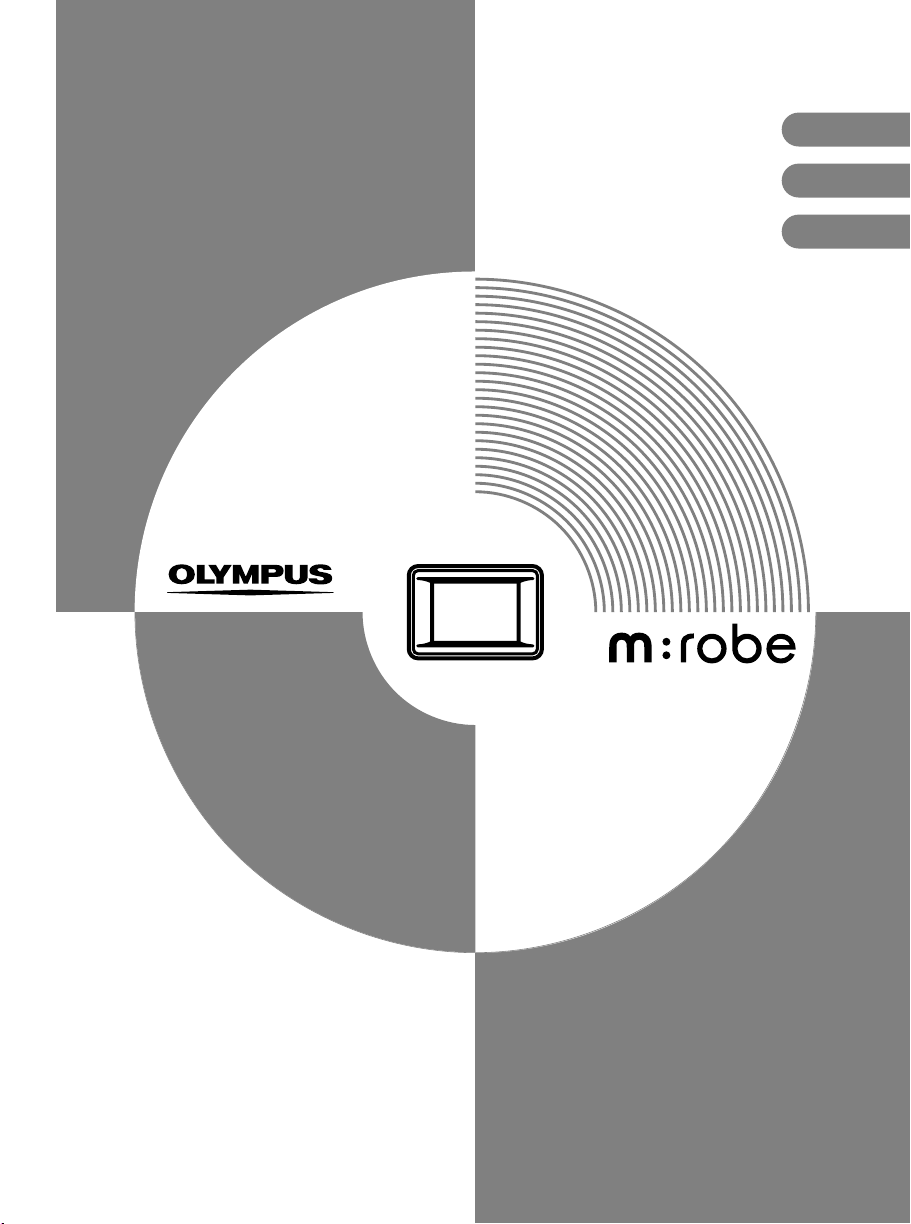
BASIC MANUAL
MANUEL DE BASE
MANUAL BÁSICO
HDD Motion Music Player
Lecteur audio portable avec disque dur
Reproductor de música HDD Motion
m:robe
MR-500i
ENGLISH
FRANÇAIS
ESPAÑOL
Page 2
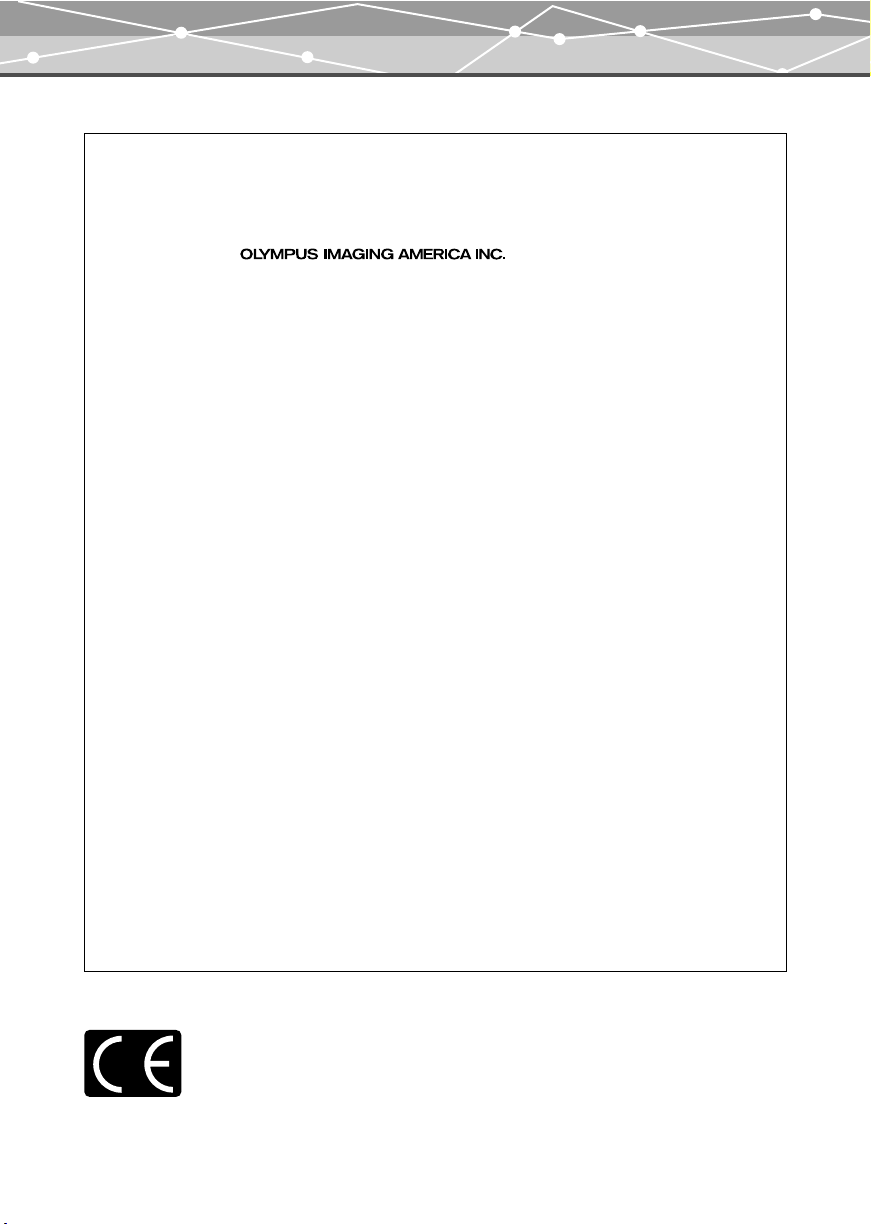
For customers in North and South America
For customers in USA
Declaration of Conformity
Product Name : DIGITAL AUDIO PLAYER
Model Number : m:robe MR-500i
Trade Name : OLYMPUS
Responsible Party :
Address : Two Corporate Center Drive, PO Box 9058, Melville,
Telephone Number : 1-631-844-5000
Tested To Comply With FCC Standards
FOR HOME OR OFFICE USE
This device complies with Part 15 of the FCC rules. Operation is subject to the following two conditions:
(1) This device may not cause harmful interference.
(2) This device must accept any interference received, including interference that may cause undesired
operation.
FCC Notice
• Radio and Television Interference
Change or modifications not expressly approved by the manufacturer may void the user’s authority to operate
this equipment. This equipment has been tested and found to comply with the limits for a Class B digital device,
pursuant to Part 15 of the FCC Rules.
These limits are designed to provide reasonable protection against harmful interference in a residential
installation.
This equipment generates, uses, and can radiate radio frequency energy and, if not installed and used in
accordance with the instructions, may cause harmful interference to radio communications.
However, there is no guarantee that interference will not occur in a particular installation.
If this equipment does cause harmful interference to radio or television reception, which can be determined by
turning the equipment off and on, the user is encouraged to try to correct the interference by one or more of the
following measures:
- Adjust or relocate the receiving antenna.
- Increase the distance between the equipment and receiver.
- Connect the equipment to an outlet on a circuit different from that to which the receiver is connected.
- Consult your dealer or an experienced radio/TV technician for help. Only the OLYMPUS-supplied cables
should be used to connect this product to other products.
NY 11747-9058 U.S.A.
Any unauthorized changes or modifications to this equipment would void the user’s authority to operate.
For customers in Canada
This Class B digital apparatus complies with Canadian ICES-003.
For customers in Europe
“CE” mark indicates that this product complies with the European requirements for safety,
health, environment and customer protection. “CE” mark players are intended for sales in
Europe.
EN-2
Page 3
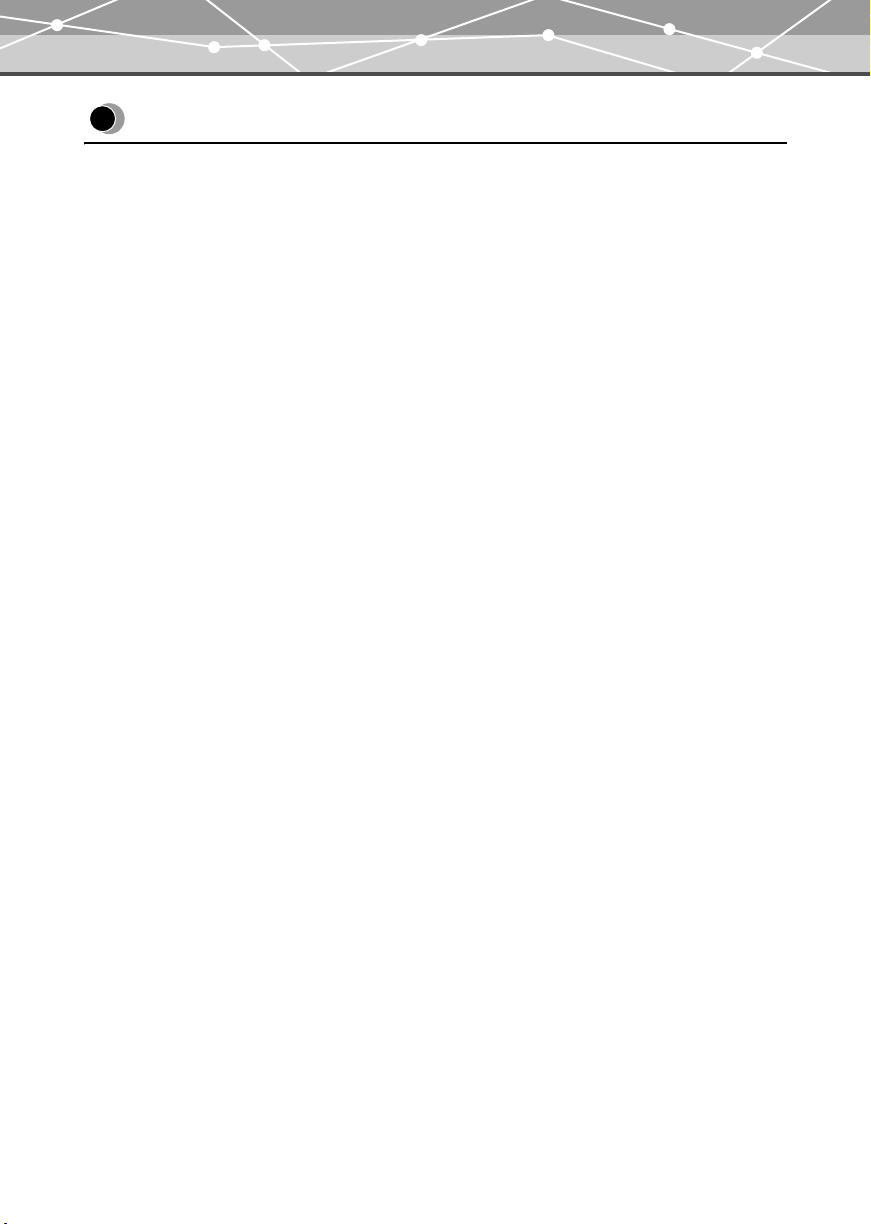
Introduction
Introduction
Thank you for purchasing the Olympus HDD Motion Music Player m:robe MR-500i.
The reference manuals for your m:robe consist of the following three guides. To ensure correct and safe use of
your m:robe, please read the manuals before using your m:robe and refer to them whenever necessary during
use.
QUICK START GUIDE
Contains instructions for setup.
You can start using your m:robe immediately after reading this guide.
BASIC MANUAL (this manual)
Contains instructions for basic operations.
USER’S MANUAL (CD-ROM Edition)
Contains a description of all m:robe functions.
Use this manual to get the most out of the features and functions of your m:robe.
• The contents of this manual are subject to change without notice. Contact an authorized Olympus service
center in the enclosed Authorized Distributors List with the product name and model number for the latest
information.
• While every care has been taken in the preparation of this manual, if you find any errors, omissions, or points
which are unclear, please contact an authorized Olympus service center.
• The contents of this manual may not be reproduced in whole or in part except for personal use. It may not be
transferred without permission.
• Olympus accepts no responsibility for losses suffered by the customer or a third party as a result of improper
use of this product.
• Olympus accepts no responsibility for any damage due to a loss of data resulting from malfunction of this
product, repair by a third party not authorized by Olympus, or other reason.
• Illustrations in this manual may not be same as the actual product.
EN-3
Page 4
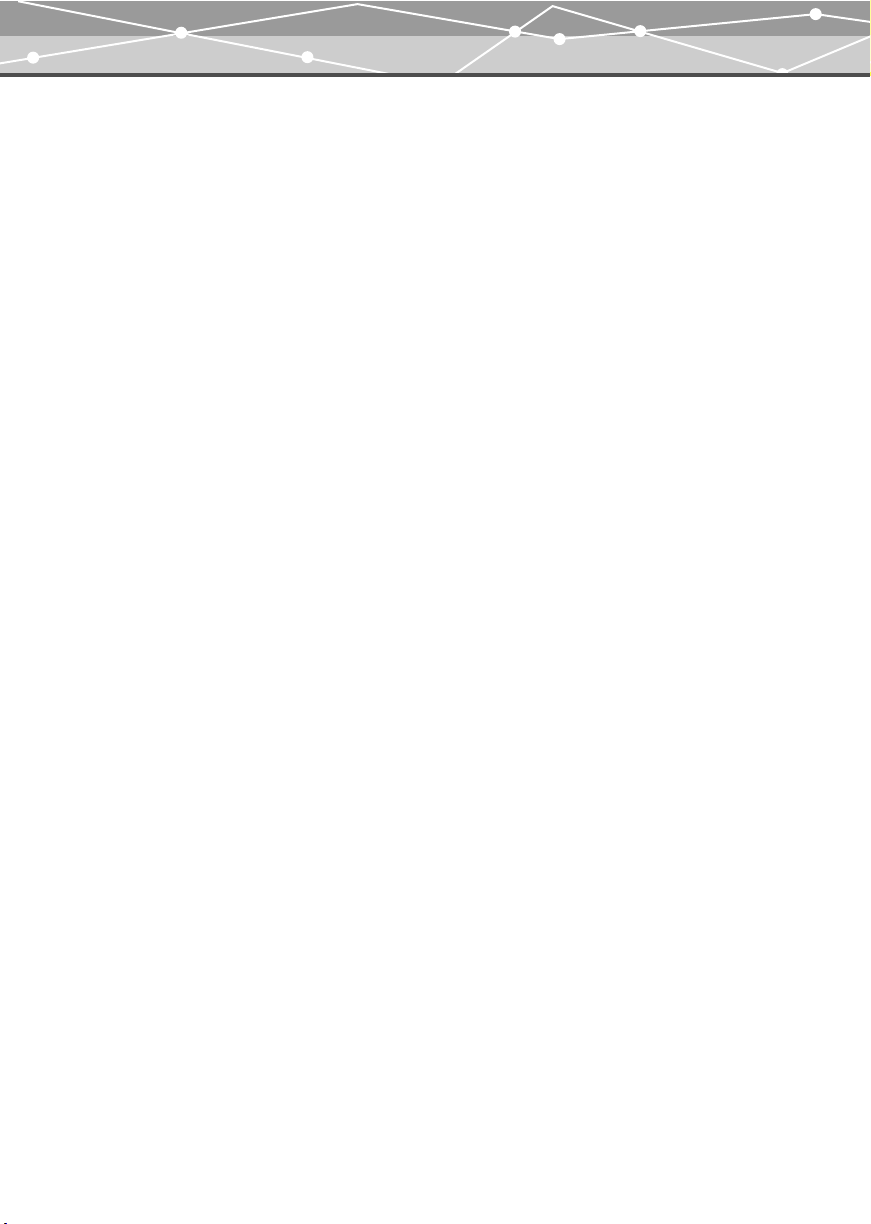
Introduction
Voluntary radio interference control
• This equipment is a Class B digital device based on the standards of the Voluntary Control Council for
Interference by Information Technology Equipment (VCCI). This equipment is designed for use in a home
environment, but it may cause interference to radio or television reception if used in the vicinity of the
receiver.
• Use of this product may be restricted in places in such as an aircraft or hospital; follow regulations regarding
usage of this product in such places.
• Use of a cable other than that specified herein when connecting the equipment may result in VCCI limits
being exceeded. Use only the specified cable.
Trademarks/Fonts
• m:robe and m:trip are trademarks of OLYMPUS CORPORATION.
• Windows is a registered trademark of Microsoft Corporation.
• All other company and product names are registered trademarks and/or trademarks of their respective
owners.
• The screen fonts used by this product belong to Ricoh corporation.
Copyright and copyright protection feature (DRM)
By the Copyright Act, any audio files and audio CDs downloaded from the Internet without the copyright
holder's permission may not be reproduced, distributed, publicized/re-publicized on the Internet, or converted
into MP3 or WMA files for the purpose of commercial business or sale.
A WMA file may be provided with DRM (Digital Right Management) for copyright protection. DRM limits
the file to copy or distribute audio files that are converted (ripped) from an audio CD or downloaded from music
distribution services.
You can transfer the WMA file with DRM to m:robe by using the supplied Music/Photo Organization Software
“m:trip.” In case of audio files that you purchased from online music distribution service, the number of times
you can transfer to m:robe may be restricted.
EN-4
Page 5
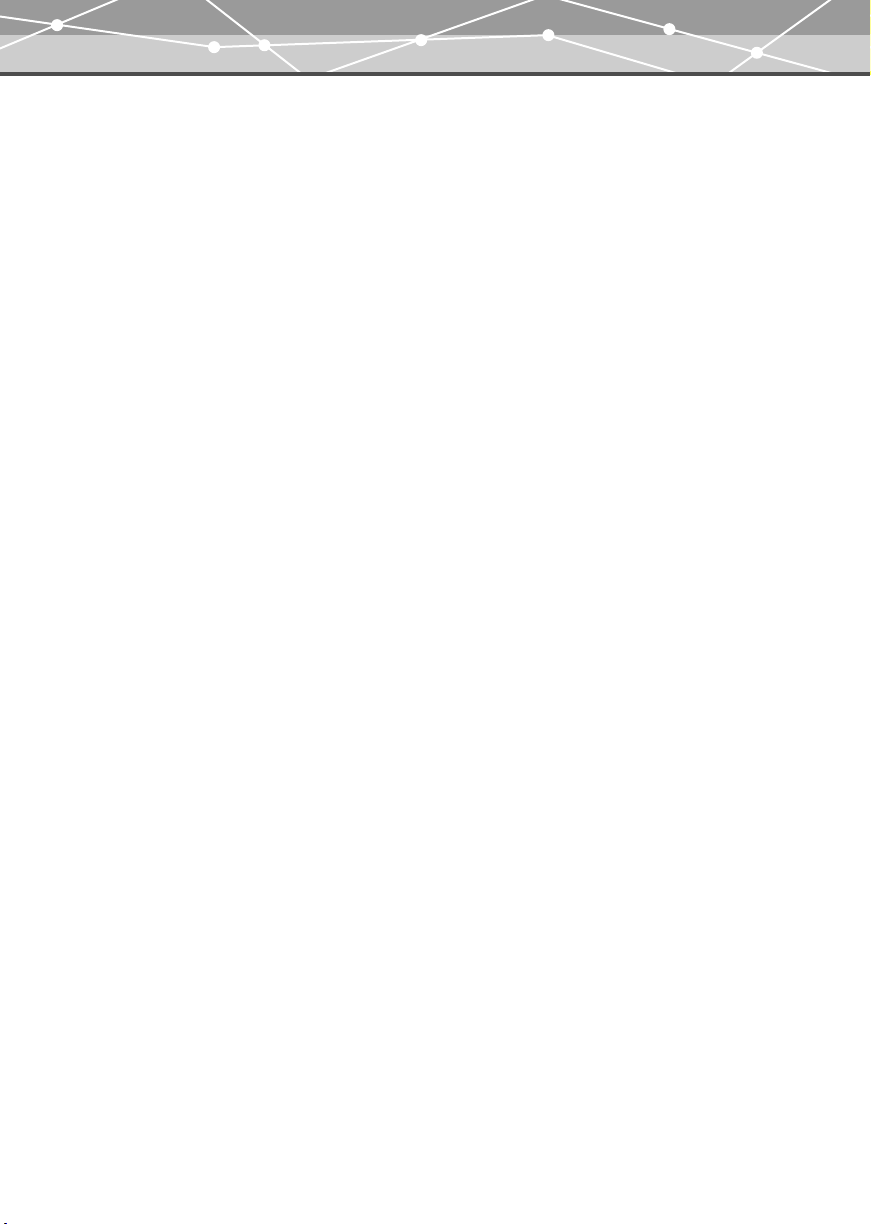
Introduction
About stored music and photos
Olympus accepts no responsibility for any damage due to loss or inability to play back music or photo data
resulting from malfunction of this product or the computer.
About sample images, tracks and templates incorporated into this product
The copyrights of the sample images, tracks, and templates are owned by the artists or their suppliers.
These sample materials may not be reproduced or used for profit and may not be transferred or resold to third
parties.
Failure to comply with these limitations may result in penalties for infringement of copyrights.
Olympus accepts no responsibility in cases where these copyrights are violated.
Design rule for Camera File system (DCF)
The standards for camera file systems referred to in this manual are the “Design rule for Camera File system/
DCF” standards stipulated by the Japan Electronics and Information Technology Industries Association
(JEITA).
EN-5
Page 6
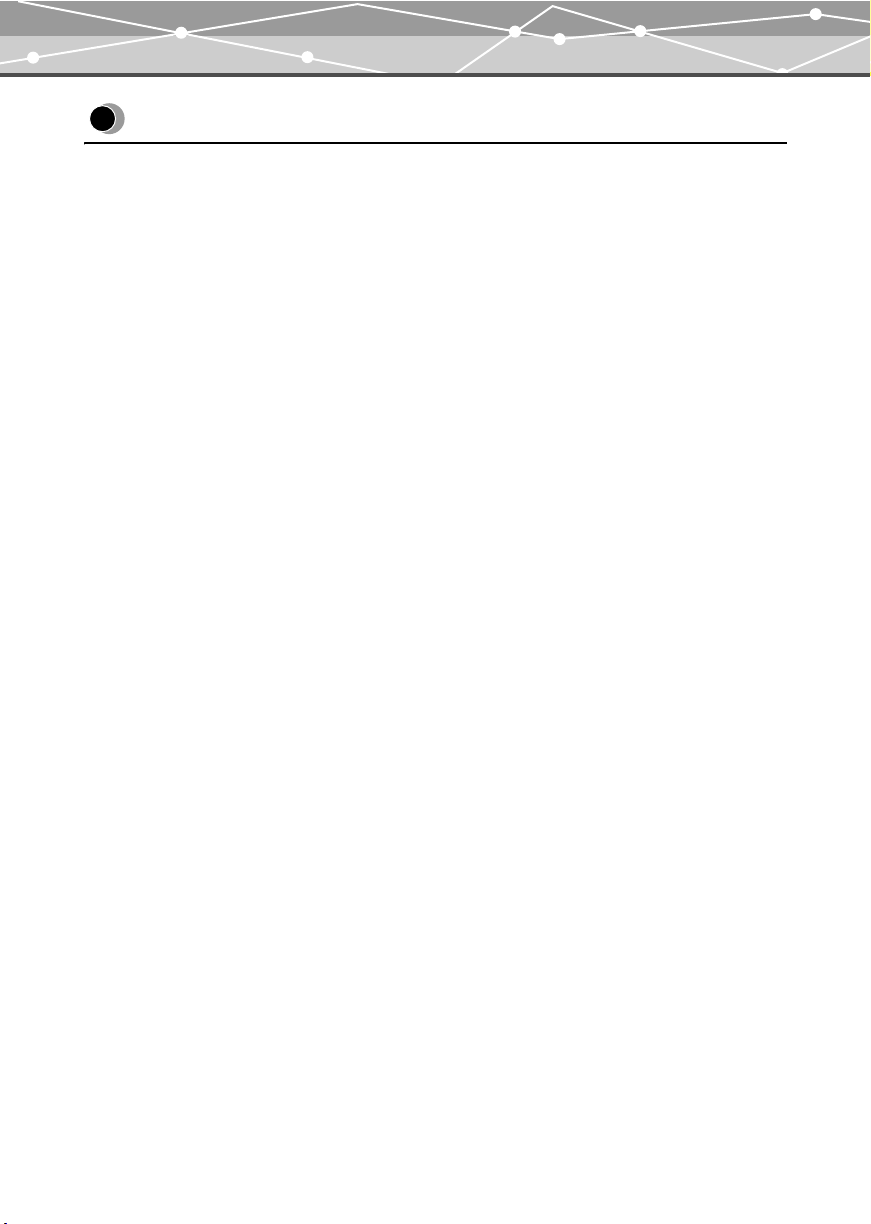
Features
Features
• With a hard disk drive of 20 GB, you can transfer and store approximately 5,000 music
• You can enjoy three features: MUSIC, PHOTO, and REMIX
• The supplied Music/Photo Organization Software “m:trip” enables you to visit music
• You can import music from audio CDs and photos to the Music/Photo Organization
• You can synchronize your music/photo/remix database between your m:robe and the
• You can print photos easily with your m:robe connected to a PictBridge-compatible printer.
• You can enjoy music, photos, and remixes on your TV.
• You can use your m:robe as an external hard disk drive of your computer.
*1
*2
*3
*1
or 20,000 photos*2 to enjoy anytime, anywhere.
tracks
*3
.
download stores by one-click to purchase music tracks easily.
Software “m:trip” and add to your library.
supplied Music/Photo Organization Software “m:trip” easily.
When storing music tracks only.
For typical 4-minute tracks recorded at 128 kbps in WMA format.
When storing 4 megapixel photos.
The remix image player enables you to combine music tracks and photos with a remix template and play
them together.
EN-6
Page 7
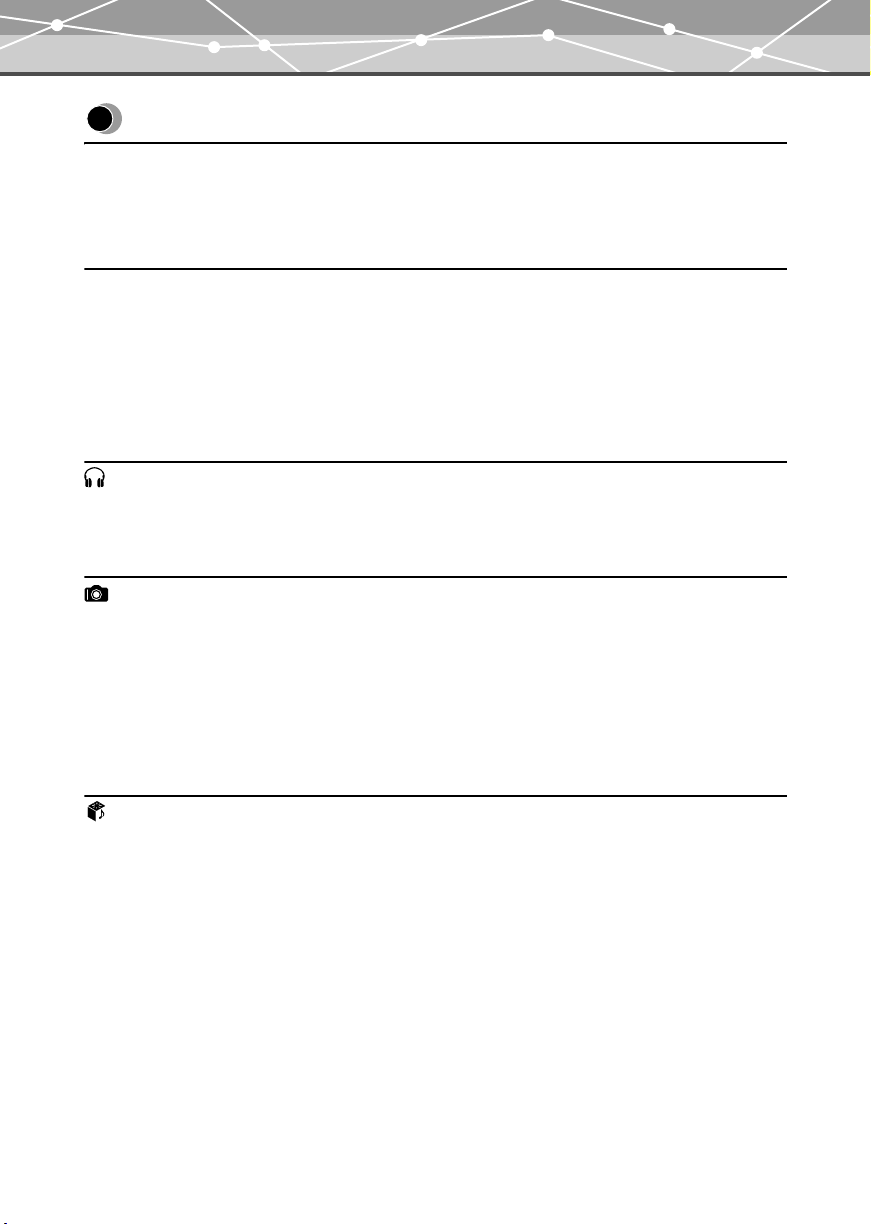
Table of contents
Table of contents
Introduction . . . . . . . . . . . . . . . . . . . . . . . . . . . . . . . . . . . . . . . . . . . . . . . . . . . . . . . . . . . . . . . . . . 3
Features . . . . . . . . . . . . . . . . . . . . . . . . . . . . . . . . . . . . . . . . . . . . . . . . . . . . . . . . . . . . . . . . . . . . . 6
Table of contents . . . . . . . . . . . . . . . . . . . . . . . . . . . . . . . . . . . . . . . . . . . . . . . . . . . . . . . . . . . . . . 7
Read this first 9
Safety Precautions . . . . . . . . . . . . . . . . . . . . . . . . . . . . . . . . . . . . . . . . . . . . . . . . . . . . . . . . . . . . . 9
Controls: location and function . . . . . . . . . . . . . . . . . . . . . . . . . . . . . . . . . . . . . . . . . . . . . . . . . . 16
Device . . . . . . . . . . . . . . . . . . . . . . . . . . . . . . . . . . . . . . . . . . . . . . . . . . . . . . . . . . . . . . . 16
Remote . . . . . . . . . . . . . . . . . . . . . . . . . . . . . . . . . . . . . . . . . . . . . . . . . . . . . . . . . . . . . . 18
About synchronization between your m:robe and m:trip . . . . . . . . . . . . . . . . . . . . . . . . . . . . . . 20
MUSIC 22
Listening to the music . . . . . . . . . . . . . . . . . . . . . . . . . . . . . . . . . . . . . . . . . . . . . . . . . . . . . . . . . 22
Basic operations of music playback . . . . . . . . . . . . . . . . . . . . . . . . . . . . . . . . . . . . . . . . 22
PHOTO 25
Taking a photo . . . . . . . . . . . . . . . . . . . . . . . . . . . . . . . . . . . . . . . . . . . . . . . . . . . . . . . . . . . . . . . 25
Basic operations of the “SHOOT” mode . . . . . . . . . . . . . . . . . . . . . . . . . . . . . . . . . . . . 25
Shooting photos. . . . . . . . . . . . . . . . . . . . . . . . . . . . . . . . . . . . . . . . . . . . . . . . . . . . . . . . 27
Viewing/searching for a photo. . . . . . . . . . . . . . . . . . . . . . . . . . . . . . . . . . . . . . . . . . . . . . . . . . . 28
Basic operations of the “VIEW” mode . . . . . . . . . . . . . . . . . . . . . . . . . . . . . . . . . . . . . . 28
Adding a photo to an album. . . . . . . . . . . . . . . . . . . . . . . . . . . . . . . . . . . . . . . . . . . . . . . . . . . . . 30
REMIX 31
Creating a remix cube . . . . . . . . . . . . . . . . . . . . . . . . . . . . . . . . . . . . . . . . . . . . . . . . . . . . . . . . . 31
Basic operations of the “SET” mode . . . . . . . . . . . . . . . . . . . . . . . . . . . . . . . . . . . . . . . 32
How to create a remix cube. . . . . . . . . . . . . . . . . . . . . . . . . . . . . . . . . . . . . . . . . . . . . . . 34
Playing a remix cube . . . . . . . . . . . . . . . . . . . . . . . . . . . . . . . . . . . . . . . . . . . . . . . . . . . . . . . . . . 35
How to play a remix cube . . . . . . . . . . . . . . . . . . . . . . . . . . . . . . . . . . . . . . . . . . . . . . . . 35
EN-7
Page 8

Table of contents
Additional Information 36
Using your m:robe as an external hard disk drive. . . . . . . . . . . . . . . . . . . . . . . . . . . . . . . . . . . . 36
Cleaning. . . . . . . . . . . . . . . . . . . . . . . . . . . . . . . . . . . . . . . . . . . . . . . . . . . . . . . . . . . . . . . . . . . . 36
Notes when you dispose of your m:robe . . . . . . . . . . . . . . . . . . . . . . . . . . . . . . . . . . . . . . . . . . . 37
How to remove the built-in battery . . . . . . . . . . . . . . . . . . . . . . . . . . . . . . . . . . . . . . . . . 37
Service and maintenance . . . . . . . . . . . . . . . . . . . . . . . . . . . . . . . . . . . . . . . . . . . . . . . . . . . . . . . 40
Specifications. . . . . . . . . . . . . . . . . . . . . . . . . . . . . . . . . . . . . . . . . . . . . . . . . . . . . . . . . . . . . . . . 41
Before you contact us . . . . . . . . . . . . . . . . . . . . . . . . . . . . . . . . . . . . . . . . . . . . . . . . . . . . . . . . . 43
EN-8
Page 9
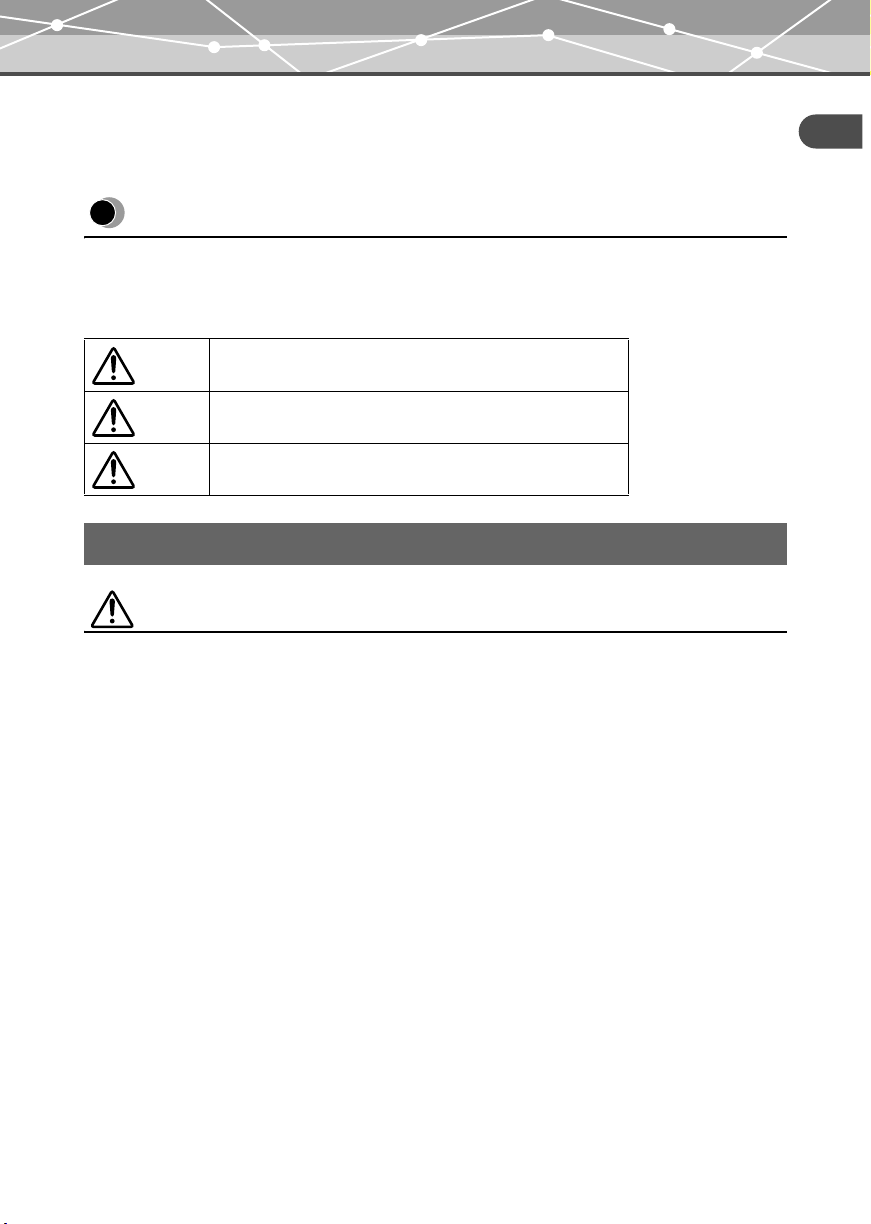
Safety Precautions
Read this first
Safety Precautions
Before using this product, read this first to ensure that you know how to operate it safely and correctly.
Various symbols are used to warn of hazards to yourself and others and prevent damage to property through
misuse of this product. The symbols and their meanings are explained below.
Read this first
Danger
Warning
Caution
This symbol indicates that failure to observe the instructions
will likely result in serious injury or possibly even death.
This symbol indicates that failure to observe the instructions
may result in serious injury or possibly even death.
This symbol indicates that failure to observe the instructions
may result in injury or damage to property.
Precautions when handling this product
Warning
• Do not use in a place where there is running water. Doing so may cause electric shock, fire, over-
heating or explosion. Take extra caution when using this product in rain, snow, at the seaside or a waterfront.
Also, do no use in a bathroom or shower room.
• Do not use or leave this product near a stove or fire. Doing so may cause over-heating, explosion
or fire. Be especially careful during charging. Also, when the AC cord cover is damaged, it may cause fire
or electric shock.
• Do not use in the presence of flammable or explosive gas. Do not use this product if there is the
possibility of the presence of such gases in the air. Failure to do so could result in fire or explosion.
• Do not look at the photo light directly at a close distance. Doing so may cause eye injury or
accident by dazzling eyes or sudden surprise.
• Keep out of the reach of children. Do not let children use this product without adult supervision.
• Avoid prolonged contact with the device, the AC adapter and the cradle while charging. The
device and the cradle become hot during charging and during continued use with the specified AC adapter.
Prolonged contact with the device during use could result in minor burns.
• Do not use or store this product for a long time in an environment where there is a lot of
dust, dampness, smoke or steam. This could result in fire or electric shock.
EN-9
Page 10
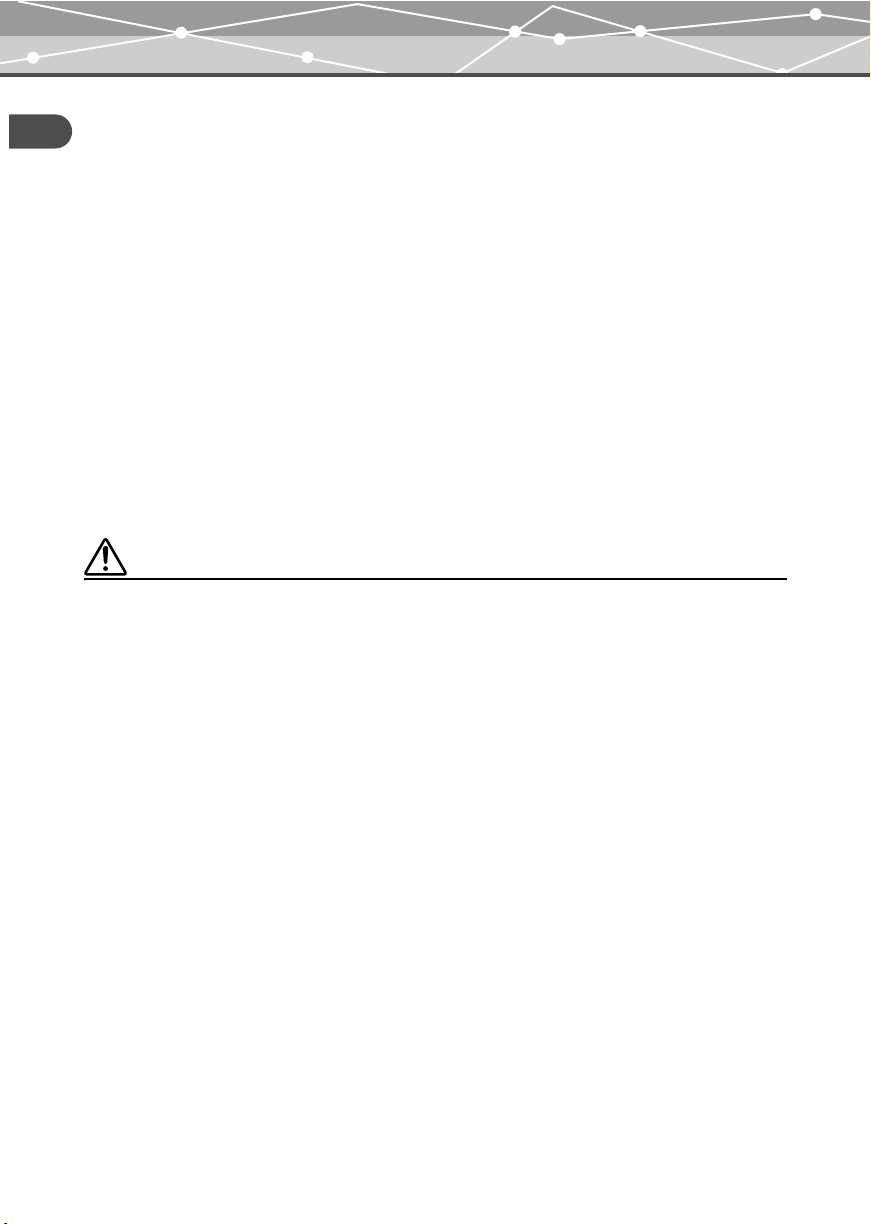
Safety Precautions
• Stop using this product immediately when thunder has occurred. Failure to do so may cause
electric shock. Disconnect the AC adapter and refrain from using.
Read this first
• Do not use while walking or driving. Doing so may cause injury or accident. Never watch the on screen
display while driving.
• Do not let any water or other foreign object get inside the device. Should the device be dropped
in water, or water gets into the internal parts, it could be result in fire or electric shock. Turn the power off
immediately and contact your nearest Olympus service center.
• Should you notice an unusual smell, over-heating, discoloration, modification or smoke,
stop using this product immediately. Leaving as it is may cause fire, electric shock or burns.
Disconnect the AC adapter, turn off the device immediately, and contact your nearest Olympus service
center.
• Should you notice leakage or an unusual smell, keep this product away from fire. Failure to
do so may cause explosion or fire.
• Do not attempt to dissemble or modify this product or AC adapter. Such action could lead to
electric shock or injury by high-voltage parts inside.
• Do not break, damage or modify the AC cord. Also, do not put a heavy object on it, pull or
bend forcefully. Doing so may cause damage to the AC cord, fire or electric shock.
Caution
• Never connect or disconnect the power plug with wet hands. This could result in electric shock.
• Do not leave this product in places of high temperature, such as in a sun-heated car. Doing
so could result in battery leakage, deterioration of parts or fire. Do not cover the AC adapter or cradle with
anything such as a cloth or blanket when in use. This may cause overheating or fire.
• Use only the specified AC adapter. Use of an unspecified adapter may result in damage or malfunction
of the device or power source. Olympus is not responsible for any damages arising from use of an
unauthorized adapter.
• Do not damage the AC cord by pulling it and do not attempt to extend it. Always disconnect the
AC adapter by pulling the plug not the cord. Discontinue use of the AC adapter immediately in the event of
the following and contact your nearest Olympus service center.
– The plug or cord is hot, there is a smell of burning, or smoke is emitted.
– The plug or cord is damaged or ruptured, or the plug connection is faulty.
EN-10
Page 11
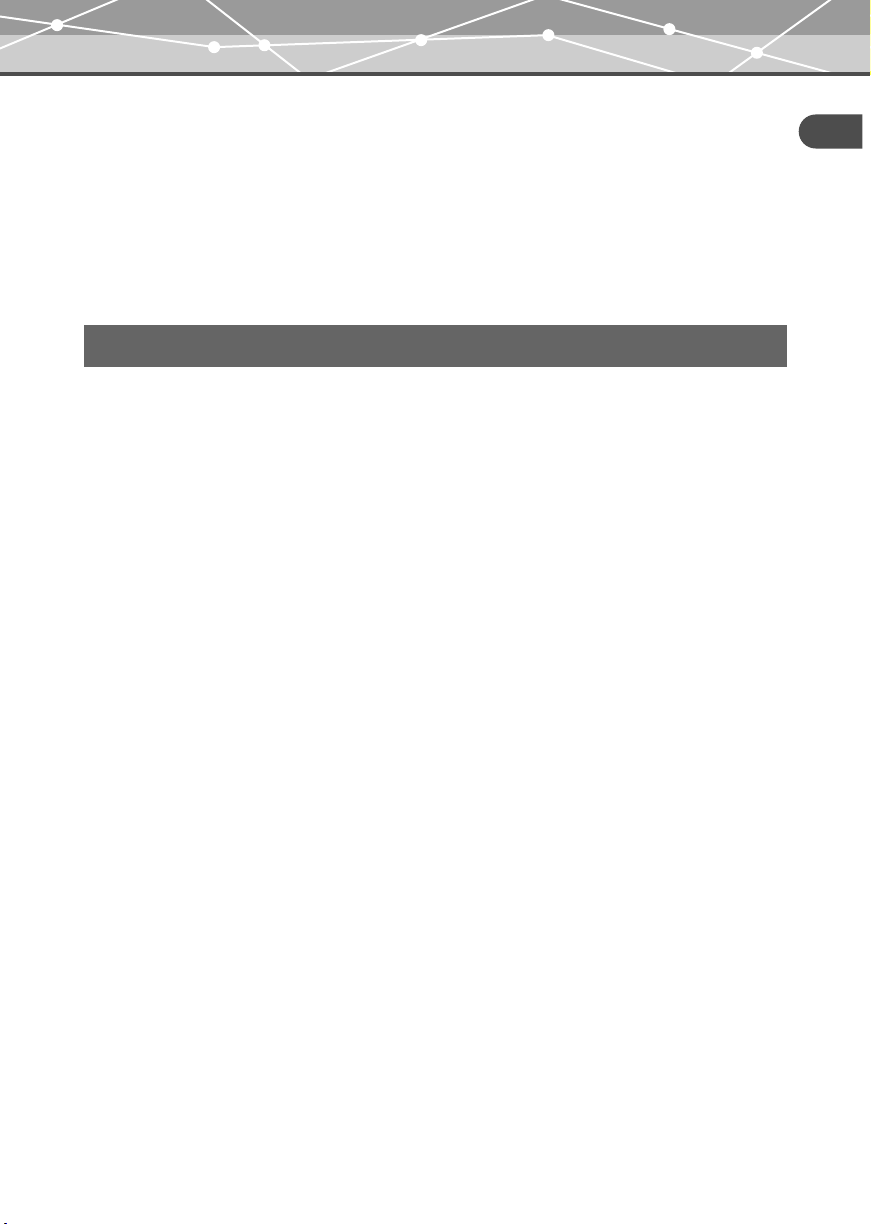
Safety Precautions
• Avoid touching the metal case of the device for long periods of time.
– The device becomes hot during continued use. Prolonged contact with metal parts may result in minor
burns.
– If exposed to extreme low temperatures, the temperature of the device exterior will also drop. This may
cause injury by the skin adhering to the device when picked up. Wear gloves when handling.
• Do not touch any leakage that has occurred. Battery leakage, etc., may have occurred. Getting the
liquid into your eyes or touching it may cause injury. In such a case, wash immediately with clean water and
seek medical attention immediately.
Conditions for use of this product
• This product contains precision electronic parts. Avoid using or leaving this product for long periods of time
in the following places as this could result in failure or malfunction.
– places of high temperature and high humidity or where the temperature and humidity fluctuate greatly,
such as in direct sunlight, on the beach in summer, in a car with the windows closed, or next to air
conditioning equipment or a humidifier
– near equipment with strong magnets such as speakers
– places where there is a lot of sand, dust or dirt
– near fire
– near water
– places that are subject to vibration
• Avoid dropping or hitting this product or subjecting it to severe vibration or impact.
• Keep this product away from magnetic objects. Failure to do so could result in inability to read data. Leaving
this product near magnetic-based data storage, such as credit cards, floppy disks, etc., may result in their
becoming unusable.
• Do not take a picture or leave this product with the lens aimed directly at the sun. Doing so may cause color-
fade or burn-in on the image pickup device.
• If the device is subjected to a sudden temperature change, for example by bringing it from a cold place into
a warm room, condensation may form on the inside. Use the device after the temperature difference has
subsided.
Read this first
EN-11
Page 12
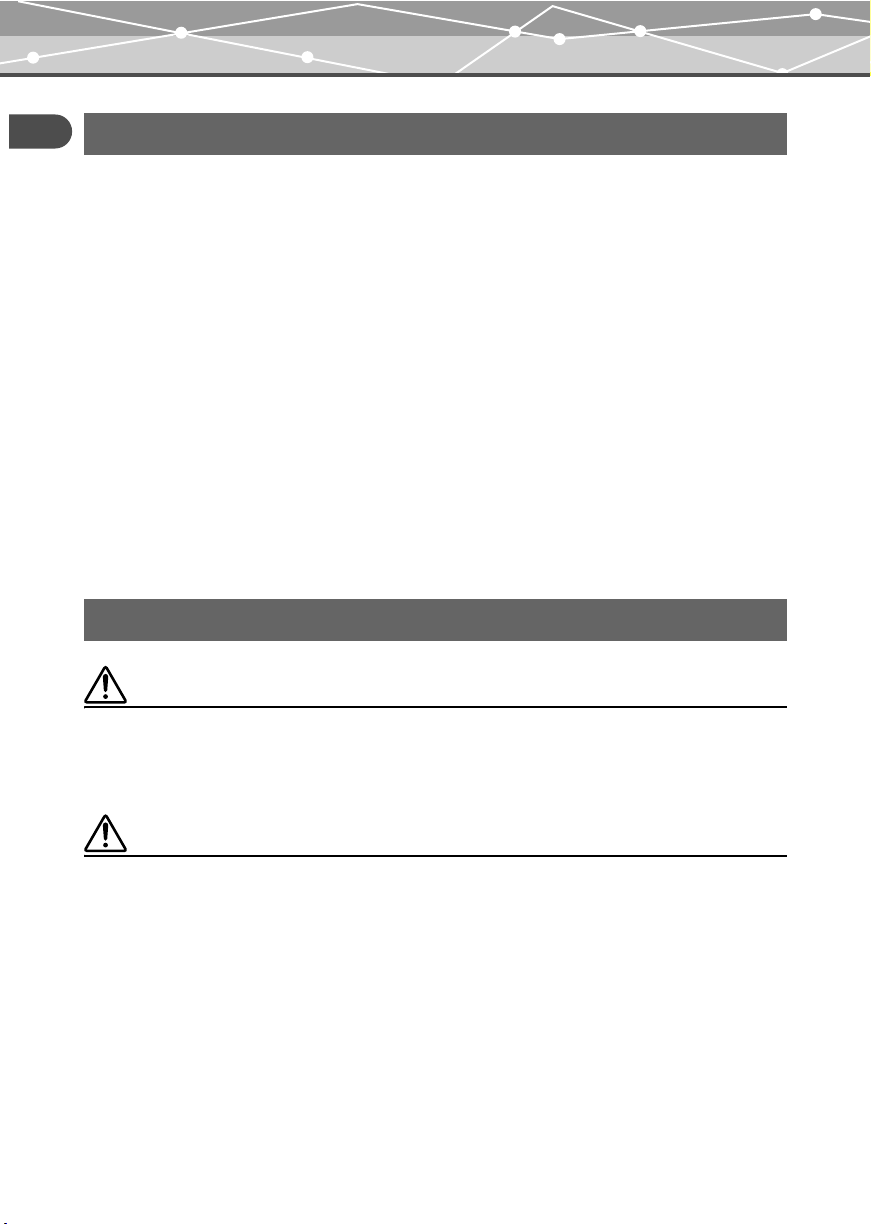
Safety Precautions
Precautions regarding the liquid crystal display
Read this first
• Do not apply excessive pressure to the liquid crystal display. This may cause smears, prevent photos from
being played back properly, or damage the liquid crystal display. Should the liquid crystal display break,
avoid getting any of the liquid crystal in your mouth. If it contacts your skin or clothing, wash it off
immediately with soap and water.
• Lines, like strips of light, may appear at the top or bottom of the liquid crystal display. This is not a
malfunction.
• When photographing an oblique subject, the subject may appear on the screen with ragged edges. This is not
a malfunction. The ragged edges will disappear when the photo is played back.
• In general, the lower the temperature, the longer it takes the liquid crystal display to turn on. Photos may also
appear temporarily discolored. Keep this product warm when using in a cold region. Performance of the
liquid crystal display may deteriorate in low temperatures, but will be restored when this product is returned
to normal temperatures.
• The latest high precision technology has gone into the making of the liquid crystal display
of this product, but there are some pixels which are permanently lit or which do not light at
all. These pixels do not affect the recorded photo. Also, depending on the angle at which
the screen is viewed, the colors and brightness may appear uneven. This is due to the
structure of the liquid crystal display and is not a malfunction.
Precautions when handling the cradle
Danger
• Do not expose the cradle to water. Using it when wet or in a humid area (such as a bathroom) may
cause fire, overheating or electric shock.
• Never modify or disassemble the cradle. This may cause fire, overheating, electric shock or injury.
Warning
• Do not put metal objects on the cradle. This may cause fire, overheating or electric shock.
• Keep out of the reach of children. Do not let children use this product without adult supervision.
EN-12
Page 13
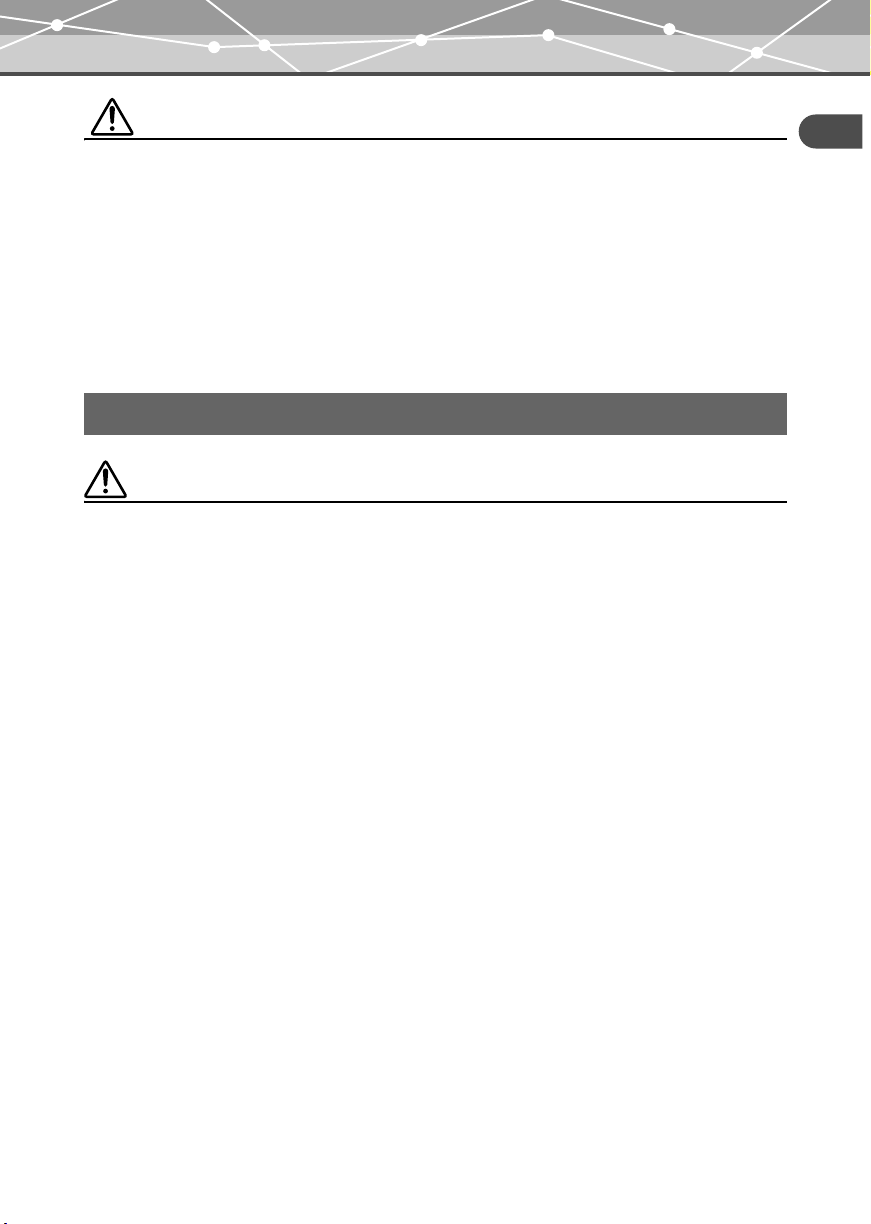
Safety Precautions
Caution
• Be sure to charge batteries within the temperature range of 5 °C - 35 °C/41 °F - 95 °F. If not, explosion, fire,
battery leakage or other damage may result.
• Do not put anything heavy on the cradle or leave it in an unstable position or in a humid place. This may
cause explosion, fire, leakage, or battery malfunction.
• Do not touch the cradle for too long when using it. This may cause minor burns.
• If charging does not complete after 5 hours, there may be a malfunction. If this occurs, disconnect the power
plug and consult your nearest Olympus service center.
• Do not use or store the cradle in/on an unstable place, such as a television set, etc. If it falls, it may cause
injury or break.
Precautions when handling the AC adapter
Caution
• Use only the supplied AC adapter or one specified by Olympus. Failure to do so may cause a safety risk or
malfunction. Use the AC adapter with the specified voltage range.
• The AC adapter is for indoor use only.
• Be sure to turn off this product before you disconnect the cables from the terminals or electrical outlet.
Failure to do so could cause data problems, or affect the internal settings or functions of this product.
• If you are not to use this product for long period of time, disconnect the AC adapter from the wall outlet for
safety.
• Connect the AC adapter to a wall outlet properly. Allow for cord length, and do not put any force on the AC
adapter or cord.
• The AC adapter may become warm while being used. This is not a malfunction.
• You may hear some signal from inside the AC adapter. This is not a malfunction.
• Use the AC adapter away from radios. Doing so may cause noise in the radio.
Read this first
EN-13
Page 14

Safety Precautions
About the built-in hard disk
Read this first
This product includes a built-in hard disk. Hard disks are sensitive to environmental conditions such as jolting,
vibration, temperature, etc. Please take note of the following warnings. If this product is not used in accordance
with these warnings, malfunction, damage, or loss of data may result.
• Avoid using or leaving this product for long periods of time in the following places as this could result in
failure, malfunction, or loss of data.
– Do not subject this product to rapid temperature changes which may produce condensation.
– Avoid using during a thunderstorm.
– Keep this product away from equipment with magnets, such as speakers.
– Avoid placing this product in places subject to strong vibration.
– Do not place any object on this product, and be careful not to drop anything on this product.
– Do not place objects filled with liquid, such as cups, near this product or otherwise expose this product to
liquids or places subject to high humidity.
– Do not subject this product to strong vibration or shock, or throw/drop it.
– Do not use excessive force when operating this product.
– When writing or reading data to/on this product, do not turn off or remove the USB cable.
• Do not format this product from your computer.
• Stored data in the hard disk may be corrupted or erased by operating mistakes, this product malfunctioning,
or during repair work. We recommend backing up all important content to other media, such as a computer
hard disk.
• Please read all materials carefully, we are not responsible for damaged content saved on the built-in hard
disk.
• Be sure to back up your data before sending this product for repair or service.
Writing to hard disk or deleting data may be necessary during the repair or service.
EN-14
Page 15

Safety Precautions
Information regarding the built-in battery
The built-in battery is exclusively for use with the HDD Motion Music Player m:robe MR-500i. Never use it
in other equipment.
• Discharging
The built-in battery self-discharges while it is not in use. Be sure to charge it regularly before use. We
recommend charging the built-in battery once every 6 months to maintain its performance if it is not to be used
for an extended period of time.
• Life of the built-in battery
– The built-in battery is good for about 500 complete charges and discharges, depending on usage.
– The life of the built-in battery is limited. The built-in battery’s charge becomes shorter after repeated use.
If the built-in battery discharges soon after charging, it may be time to replace it. Please contact your
nearest Olympus service center for assistance.
• Operating temperature
Built-in batteries are chemical products. The built-in battery’s efficiency may vary, even when operating within
the recommended temperature range, but this is not a malfunction.
• Recommended temperature range for use
– Charging: 5 °C - 35 °C/41 °F - 95 °F
Using this product outside the above temperature range may result in reduced efficiency and shorter life of the
built-in battery.
Read this first
Tip
This charger is designed to fully charge the built-in batteries regardless of their energy level.
For customers in Germany
Olympus has a contract with the GRS (Joint Battery Disposal
Association) in Germany to ensure environmentally friendly
disposal.
• Disposal
This product has a built-in lithium-polymer battery. Lithium-polymer batteries are recyclable.
When you dispose of this product, return the built-in battery to the recycling location. For details on removing
the built-in battery, refer to “Notes when you dispose of your m:robe” (gpage 37).
Never disassemble this product except when disposing of it.
EN-15
Page 16

Controls: location and function
Controls: location and function
Read this first
Device
Front
POWER/HOLD
Remote/Headphones
jack (gpage 19)
*1
Press to turn on your m:robe. Press and hold until the LED flashes to turn off your m:robe.
Press when your m:robe is turned on to toggle HOLD on or off.
*2
You can operate your m:robe by the touch panel (gpage 17).
*1
LED
Liquid crystal
display
Rear
Camera lens
(gpage 27)
Photo light
*2
EN-16
Cradle/PC
connecting jack
Page 17

About the liquid crystal display (“HOME” screen)
The liquid crystal display is used as the touch panel.
Touch an icon displayed with your finger lightly to operate.
In bright areas, images on the screen may be difficult to see.
BA
Controls: location and function
Read this first
C
No. Item Explanation
A MUSIC Touch to display the “MUSIC” screen, where you can operate and adjust the
B REMIX Touch to display the “REMIX” screen, where you can combine music and
C Display on/off Touch to hide/display the corner icons, and the indicators at the bottom of the
D Battery indicator Indicates remaining battery.
E Current time The current time is displayed.
F PHOTO Touch to display the “PHOTO” screen, where you can perform operations and
G Settings Touch to display the “m:robe SETTINGS” screen, where you can set the
E
D
settings for music playback (gpage 22).
photos with remix effects (gpage 31).
screen.
adjust settings for shooting, viewing photos, etc. (gpage 25).
display language, date and time, etc.
F
G
EN-17
Page 18

Controls: location and function
About the remaining battery indication
Read this first
Battery indicator Explanation
The battery is fully charged.
/ Low battery.
The battery is empty. Charge the battery.
Remote
You can control certain music functions with the remote.
DAB C
E
FG
No. Item Explanation
A Add to
FAVORITES
B MODE Press repeatedly to select the desired playback mode. Each press
C Volume +/– Adjust the volume by pressing + or –.
D Play/Stop Play/Stop the playback.
E / Previous track
(rewind)
/Next track
(fast-forward)
F Display Press repeatedly to change the display. Each press switches the
G HOLD Slide the switch to set the HOLD function to ON or OFF.
Press and hold to add the currently displayed track to the
“FAVORITES” list.
switches the mode as follows: REPEAT ALL/REPEAT ONE/
RANDOM/RANDOM REPEAT/OFF.
Press to return to the beginning of the current track. Press twice to
return to the beginning of the previous track. Press and hold to
rewind.
Press to play back the next track. Press and hold to fast-forward.
display as follows: track name/artist name/normal display.
EN-18
Page 19

Controls: location and function
Connecting the remote and headphones
Connect the remote and headphones to the device as shown below.
To Remote/
Headphones jack
Notes
• Set the volume level to minimum before wearing headphones to avoid hurting your ears.
• Do not raise the volume excessively. Loud sounds can cause hearing loss.
Read this first
EN-19
Page 20

About synchronization between your m:robe and m:trip
About synchronization between your m:robe and
Read this first
m:trip
Connecting your m:robe and your computer allows you to synchronize and transfer music/photo/remix data
either way between your m:robe and m:trip. This function is called “synchronization.”
For example, information added to files on m:trip will appear in your m:robe. You can also manage the m:robe
data on m:trip by setting each audio/image file to synchronize or not; check/uncheck the “Sync Checkbox”
which is beside each track or on each thumbnail to set to synchronize or not.
File formats supported by m:robe
– Audio file
• WMA (including VBR)
• MP3 (including VBR)
– Image file
• Exif-JPEG, JFIF-JPEG
• Exif-TIFF, TIFF (uncompressed)
• PNG
• Bitmap
Tip
Files that are not supported by m:robe cannot be transferred from your computer to your m:robe.
About audio file synchronization
You can organize audio files with m:trip. If there is a file on m:trip which you do not want to transfer to your
m:robe though you want to keep it on m:trip, uncheck the “Sync Checkbox” beside its track on the m:trip screen
to prevent the file from synchronizing.
You can also use the “Sync Checkbox” to delete files in your m:robe. Unchecking the “Sync Checkbox” of the
file you want to delete on m:trip will delete the file next time you synchronize your m:robe and m:trip.
EN-20
Page 21

About synchronization between your m:robe and m:trip
About image file synchronization
You can set photos taken on your m:robe or stored on m:trip not to synchronize by unchecking the “Sync
Checkbox.” You can also delete them on your m:robe.
If you delete image files on your m:robe, and then synchronize your m:robe and m:trip, the “Sync Checkbox”
of these files will be unchecked automatically. Although these files will not be transferred back to your m:robe
next time when you synchronize, they will remain on m:trip.
Tip
The number of photos in each album (“keyword” in m:trip) you can transfer from m:trip by synchronization is 250 (excluding
“FAVORITES”), in the order you imported them to m:trip.
About remix data synchronization
All remix data (including audio files, image files, and remix templates that form a remix cube) is synchronized.
A remix cube you do not want to keep either in your m:robe or m:trip any more can be deleted on m:trip.
(Deleting a remix cube does not delete the music/image files or remix template forming the remix cube from
your computer.)
For details, refer to the m:trip online Help.
For details on remix cube and remix templates, refer to “ REMIX” (gpage 31).
Note
If you delete files on m:trip, these files will be also deleted automatically from your m:robe next time you synchronize.
Read this first
Tips
• We recommend using m:trip for convenient use of your m:robe; using m:trip allows you to easily manage data, such as
backing up. In addition, be careful not to delete data managed by m:trip.
• If you have 2 or more m:robes, you can organize the data of each m:robe with one computer. You can manage up to 8
m:robes with one computer.
However, you cannot manage one m:robe with 2 or more computers.
For details, refer to the m:trip online Help.
EN-21
Page 22

Listening to the music
MUSIC
In “MUSIC,” the “PLAY” mode allows you to perform music playback operations. The “SEARCH” mode
MUSIC
narrows down your search, using categories.
This chapter is an introduction to the functions of “MUSIC.”
To display the “MUSIC” screen
Turn on your m:robe by pressing POWER, then touch on the “HOME” screen.
If the “PHOTO” or “REMIX” screen is displayed, touch in the top left corner of the screen, then touch
“MUSIC.”
Listening to the music
– “PLAY” mode
Basic operations of music playback
Example: the “list” screen
A
HIFEBDCG
EN-22
Hello / B.I.F.
Beautiful Days B.I.F. 2 30
Hello B.I.F. 3 21
Lullaby B.I.F. 4 21
Last Call B.I.F. 5 01
list
PQ R TONMJKL
3'210'21
S
Page 23

Listening to the music
No. Item Explanation
A Currently played Indicates the track currently/to be played.
B “REMIX”/“PHOTO”/
“HOME” select
C Elapsed time The elapsed playback time is displayed.
D Mode name When selecting the “PLAY” or “SEARCH” mode, “PLAY” or
Track/artist name The track/artist name currently/to be played are displayed.
E Current playback point Indicates the current playback point.
F “list”/“info”/“lyrics”/
“EQ” select
G Total time The total time of the currently played track is displayed.
H Mode select Touch to display the screen to select “ SEARCH” and display the
I Backward/
Forward in track list
J Track list The track list of the currently selected item (e.g. an album) is displayed.
K Display on/off Touch to hide/display the corner icons, and the indicators at the bottom of
L Play/Stop Touch to start playback of the selected track.
M Previous track/rewind Touch to return to the beginning of the current track. Touch twice to
*
Touching the selected (highlighted) track in the track list also starts playback.
Touch to display the screen to select “ REMIX”/“ PHOTO”/
“ HOME” and display their respective screens.
“SEARCH” appears for 2 seconds.
Touch repeatedly to display the “list” (current screen), “info” (album
information/jacket photo), “lyrics” (song lyrics), and “EQ” (equalizer)
screens.
“SEARCH” mode screen.
If there are more than 4 tracks in the track list, touching displays the
next track, and touching displays the previous track.
the screen.
*
Touch to stop playback.
return to the beginning of the previous track; touch and hold to rewind.
MUSIC
EN-23
Page 24

Listening to the music
No. Item Explanation
N REPEAT indicator Indicates that “REPEAT” is set to “ONE” or “ALL.”
MUSIC
O RANDOM indicator Indicates that “RANDOM” is set to “ON.”
P Next track/fast-forward Touch to play back the next track; touch and hold to fast-forward.
Q Add to FAVORITES Touch to add the track displayed at the top of the screen to the
“FAVORITES” list.
R Volume adjust Touch to display the volume adjust screen. Touch to turn the volume
up, or touch to turn the volume down. After adjustment, touch outside
the volume adjust screen to return to the previous screen.
S Highlight Indicates the selected track.
T Settings Touch to display the “PLAYBACK SETTINGS” screen, where you can
set “RANDOM” or “REPEAT.”
To select the desired track or album
You can search and select the track or album in the “SEARCH” mode.
In the “SEARCH” mode, you can search for a track by a category, such as “PLAYLISTS,” “ALBUMS,” etc.
You can also narrow down the search using multiple categories.
EN-24
Page 25

PHOTO
Taking a photo
“PHOTO” features the “SHOOT” mode for taking a photo, the “VIEW” mode to search for a photo and view,
and the “ALBUM” mode to add a photo to an album.
This chapter is an introduction to the functions of “PHOTO.”
To display the “PHOTO” screen
Turn on your m:robe by pressing POWER, then touch on the “HOME” screen.
If the “MUSIC” or “REMIX” screen is displayed, touch in the top left corner of the screen, then touch
“PHOTO.”
Taking a photo
– “SHOOT” mode
If the “VIEW” or “ALBUM” mode screen is displayed, touch in the top right corner of the screen, then
touch “ SHOOT” to switch the mode.
Basic operations of the “SHOOT” mode
A
B
PHOTO
C
[MOUNTAIN]
12:34
x
D E F G
H
EN-25
Page 26

Taking a photo
No. Item Explanation
A “MUSIC”/“REMIX”/
PHOTO
“HOME” select
B Mode select Touch to display the screen to select “ VIEW”/“ ALBUM” and
C Display on/off Touch to hide/display the corner icons, and the indicators at the bottom of
D Image size Indicates the currently selected image size.
E Album name Indicates the currently selected album name to store.
F Photo light ON Indicates that “PHOTO LIGHT” is set to “ON.”
G Liquid crystal display Shooting image is displayed through the camera lens.
H Settings Touch to display the “PHOTO SHOOT SETTTINGS” screen, where you
Touch to display the screen to select “ MUSIC”/“ REMIX”/
“ HOME” and display their respective screens.
display their respective mode screens.
the screen.
can set the album to store photos, image size and photo light.
EN-26
Page 27

Taking a photo
Shooting photos
Switch to the “SHOOT” mode.
1
If the “MUSIC” or “REMIX” screen is displayed, touch in the top left corner of the screen, then
touch “ PHOTO.”
If the “VIEW” or “ALBUM” mode screen of “PHOTO” is displayed, touch in the top right corner
of the screen, then touch “ SHOOT” to switch the mode.
The shooting image through the camera lens appears on the screen.
[MOUNTAIN]
x
12:34
2 Compose your image while viewing the screen.
3 Touch the screen to shoot.
Hold your m:robe firmly and touch the center of the screen lightly to avoid blur.
PHOTO
Note
Be careful that your finger does not cover the lens.
[MOUNTAIN]
x
12:34
The photo just taken remains on the screen for a moment, then the image through the camera lens
reappears.
Tip
If no operation is performed for about 1 minute in the “SHOOT” mode, the screen switches to “HOME” automatically.
To view photos you have taken
You can view photos you have taken in the “VIEW” mode (gpage 28).
EN-27
Page 28

Viewing/searching for a photo
Viewing/searching for a photo
– “VIEW” mode
PHOTO
In the “VIEW” mode, you can view a photo taken on your m:robe, or a photo transferred from m:trip by
synchronizing. You can search for a photo using one of the following 3 methods:
“all” -search by thumbnails of all photos in your m:robe.
“album” -search by album.
“calendar” -search by shooting date.
If the “SHOOT” or “ALBUM” mode screen is displayed, touch in the top right corner of the screen, then
touch “ VIEW” to switch the mode.
Basic operations of the “VIEW” mode
Example: the search method “all” screen
AB C D FE
VIEW all
EN-28
12:34
LMHGKJI
Page 29

Viewing/searching for a photo
No. Item Explanation
A “MUSIC”/“REMIX”/
“HOME” select
B Highlight Indicates the selected photo.
C Mode name The current mode name “VIEW” is displayed.
D Search method select Touch repeatedly to select the search method “all,” “album” or
E Current position in the
list*
F Mode select Touch to display the screen to select “ SHOOT”/“ ALBUM” and
G Previous item Touch to display the previous item.
H Display on/off Touch to hide/display the corner icons, and the indicators at the bottom of
I Slide show Touch to start a slide show from the selected photo.
J Print Touch to print photos.
K Trash bin Touch to remove a photo from an album, or delete a photo from your
L Settings Touch to display the “PHOTO VIEW SETTINGS” screen, where you can
M Next item Touch to display the next item.
*
Only when the search method “all” or “album” is selected.
Touch to display the screen to select “ MUSIC”/“ REMIX”/
“ HOME” and display their respective screens.
“calendar.”
Indicates the approximate current position in the list.
display their respective mode screens.
Touch and hold to step back rapidly.
the screen.
m:robe.
adjust the transition interval of the slide show.
Touch and hold to step forward rapidly.
PHOTO
EN-29
Page 30

Adding a photo to an album
Adding a photo to an album
– “ALBUM” mode
PHOTO
In the “ALBUM” mode, you can add a photo to an album stored on your m:robe.
If the “SHOOT” or “VIEW” mode screen is displayed, touch in the top right corner of the screen, then
touch “ ALBUM” to switch the mode.
1 Display the album to add the photo to in the lower section of the screen, using
(next) or (previous).
ALBUM
ALL
Paris
55photos
12:34
Tips
• In each album (excluding “FAVORITES”), you can store up to 250 photos. When the number of photos in the
selected album goes beyond this limitation, you cannot add photos to it.
• You can also display “FAVORITES” in the lower section of the screen shown above.
ALL/album name
Album name
Total number of photos in the album
2 Touch the photo you want to add to the album, selecting from the thumbnail list in
the upper section of the screen, using (next) or (previous).
3 Touch at the bottom of the screen.
The photo is added to the album, and the total number of photos in the album is updated.
Tip
If the added photo is already in the album, the total number of photos in the album will not be updated.
EN-30
Page 31

REMIX
Creating a remix cube
In “REMIX,” you can create your own original REMIX ‘montage’ with a combination of a song, photos and a
remix template, which we call a “remix cube.” “REMIX” features “SET” mode for creating a remix cube, and
“PLAY” mode for playing back a remix cube.
This chapter is an introduction to the functions of “REMIX.”
To display the “REMIX” screen
Turn on your m:robe by pressing POWER, then touch on the “HOME” screen.
If the “MUSIC” or “PHOTO” screen is displayed, touch in the top left corner of the screen, then touch
“REMIX.”
Creating a remix cube
– “SET” mode
What is a remix cube?
A remix cube is a combination of a song, photos and a remix template, which you can select and then save.
The remix cube is displayed as a cube icon attached with the name of the selected song, photos and template.
What is a remix template?
A remix template adds cinematic effects, such as motion (panning, crossfade, etc.) and creative
superimposition to a series of images. Each template has a name such as “geometric,” that represents the
visual effect.
REMIX
EN-31
Page 32

Creating a remix cube
Preset remix templates in your m:robe
Various templates are available to use on your m:robe. Some of them are shown in the list below.
REMIX
Tips
• There is a limitation on the number of photos you can use for a remix cube. This number differs depending on the template.
• Animation applied to a remix template may appear differently depending on your computer environment.
• Depending on the template, its appearance may differ on your m:robe and the computer, in order to make it suitable for
playback on m:robe.
Remix template Explanation
flash back Creates ‘memory flashback’ imagery using sparkling, photo overlap effects.
tiles Features metamorphic framing effects. Switches screens one after the other with
multiple photos sliding in horizontally and vertically.
geometric Provides visual effects, such as screen switching, with interweaving geometric
patterns (borders, dots, waves, etc.).
Birthday Features a pop visual effect with a “Happy Birthday” message and rapid screen
switching, suitable for up-tempo music.
Basic operations of the “SET” mode
FAB EDC
EN-32
SET
flash back Paris B.I.F.
Hello
Rock
55
12:34
3'21"
LKG H I J
Page 33

Creating a remix cube
No. Item Explanation
A “MUSIC”/“PHOTO”/
“HOME” select
B Template icon Touch to display the “-TEMPLATE-” screen, where you select the
C Mode name The current mode name “SET” is displayed.
D Album icon Touch to display the “-PHOTO-” screen, where you select the album.
E Song icon Touch to display the “-MUSIC-” screen, where you select the song.
F Mode select Touch to display the screen to select “ PLAY” and display the “PLAY”
G Display on/off Touch to hide/display the corner icons, and the indicators at the bottom of
H REPEAT indicator Indicates that “REPEAT” is set to “ONE” or “ALL.”
I Preview Touch to start preview playback.
J SAVE Saves the remix cube.
K Volume adjust Touch to display the volume adjust screen. Touch to turn the volume
L Settings Touch to display the “REMIX SETTINGS” screen, where you can set
Touch to display the screen to select “ MUSIC”/“ PHOTO”/
“ HOME” and display their respective screens.
template.
mode screen.
the screen.
up, or touch to turn the volume down. After adjustment, touch outside
the volume adjust screen to return to the previous screen.
“REPEAT,” “PHOTO SEL.” or “AUTO SET.”
REMIX
EN-33
Page 34

Creating a remix cube
How to create a remix cube
There are two ways to create a remix cube: using either the “AUTO SET” feature, or the default (AUTO SETOFF).
REMIX
• AUTO SET-OFF
You can create a remix cube with your own selection by setting a song, photos and a template.
You can create a remix cube selecting a song from the “FAVORITES” list, and an album in your m:robe for
photos.
• AUTO SET-ON
You can create a remix cube with the song currently playing in “MUSIC,” or the photos currently displayed in
the “VIEW” mode of “PHOTO.”
This function is convenient should you be suddenly inspired by either the music or the photos.
– Switching the “MUSIC” screen to the “REMIX” screen allows you to create a remix cube using the song
currently playing. Photos and a template are selected automatically.
– Switching the search method “album” screen of the “VIEW” mode in “PHOTO” to “REMIX” screen
allows you to create a remix cube using the album which has been displayed. A song and a template are
selected automatically.
To set “AUTO SET”
1 Touch in the bottom right corner of the “REMIX” screen.
The “REMIX SETTINGS” screen appears.
REMIX SETTINGS
REPEAT
PHOTO SEL.
AUTO SET
OFF ONE ALL
RANDOM FROM 1ST
OFF ON
2 Touch “OFF” or “ON” in “AUTO SET.”
3 Touch again.
The previous screen reappears, and the setting is complete.
EN-34
Page 35

Playing a remix cube
Playing a remix cube
– “PLAY” mode
To switch the mode from “SET” to “PLAY”
Touch in the top right corner of the screen, then touch “ PLAY.”
How to play a remix cube
1 Select the remix cube that you want to play on the “PLAY” mode screen.
Display the remix cube using (next) or (previous).
PLAY
date: 2004, Dec. 20
Creation date
Template icon
R’s band
New World
JAZZ
4'45"
Track information
Photo in the selected album
12:34
2 Touch at the bottom of the screen.
Playback of the remix cube starts.
After playback is over, the “PLAY” mode screen reappears.
To stop playback
Touch the screen.
The “PLAY” mode screen reappears.
REMIX
To adjust the volume
Touch to display the volume adjust screen. Touch to turn the volume up, or touch to turn the
volume down. After adjustment, touch outside the volume adjust screen to return to the previous screen.
Adjust the volume using the remote during playback.
EN-35
Page 36

Using your m:robe as an external hard disk drive
Additional Information
Additional Information
Using your m:robe as an external hard disk drive
The computer can recognize your m:robe as an external hard disk drive.
You can store non-audio/image data and carry it with you.
Notes
• Never add/edit/delete any file in the System folder of the m:robe hard disk or the folder itself, or change the name of a file
or the folder as malfunction of your m:robe may occur.
• You cannot play back files that are transferred from software other than the supplied Music/Photo Organization Software
“m:trip.” Do not write/delete data in the m:trip folder using your computer, such as Windows Explorer, etc.
Cleaning
Exterior
Wipe gently with a soft cloth. If the device is very dirty, wipe it with a cloth damped with a detergent. If you
used the device at the beach, clean it with a damp cloth.
Liquid crystal display
Wipe any dust or dirt on the LCD gently with a soft cloth.
Note
Do not use strong solvents such as benzene or alcohol, or chemically treated cloths.
EN-36
Page 37

Notes when you dispose of your m:robe
Notes when you dispose of your m:robe
Remove the built-in battery when you dispose of this product. Never disassemble this product except when
disposing of it.
Danger
• Do not allow the +/– terminals of the built-in battery to come in contact with metal objects,
or subject the built-in battery to strong shock. Also, do not carry or store with a necklace or hairclip,
etc. This may cause short-circuiting, resulting in overheating, explosion or fire.
• Do not heat, disassemble or modify the built-in battery, expose it to water, or leave it in
scorching heat. Doing so may cause over-heating, explosion or fire.
• Do not pierce with a nail, beat with a hammer, throw or step on the built-in battery. Doing so
may cause over-heating, explosion, fire or battery leakage.
• Before disposing, tape the connector of the built-in battery with insulating tape. Otherwise,
short-circuiting may occur, resulting in explosion or fire.
Warning
• Keep the built-in battery out of the reach of children. Failure to do so may cause accident or injury.
• When battery leakage has occurred and the liquid gets into your eyes, wash immediately
with clean water and seek medical attention immediately. Failure to do so may cause eye injury.
Additional Information
How to remove the built-in battery
1 Press and hold POWER until the LED flashes to turn off your m:robe.
2 Remove the screws at the side of device using the screwdriver.
EN-37
Page 38

Notes when you dispose of your m:robe
3 Remove the rear cabinet.
Additional Information
4 Lift the hard disk.
5 Remove the built-in battery.
Remove the two-sided tape from the battery, lift it out, and disconnect the connector.
EN-38
Two-sided tape
Page 39

Notes when you dispose of your m:robe
6 Tape the cable to the battery body, and put the battery in a plastic bag, etc.
Cover the connector with tape before you put the battery in a plastic bag.
Notes
• Check that the battery is completely drained before removing it.
• Make sure that your m:robe is turned off before removing the battery.
• Do not reuse the battery once it has been removed.
• At your earliest opportunity, return the removed built-in battery to a recycling location.
• When you dispose of this product, you should obey local ordinance or rule of your municipality. For details, contact your
local authority.
Additional Information
EN-39
Page 40

Service and maintenance
Service and maintenance
Additional Information
• The product will come with a warranty card. Make sure that the dealer name and purchase date are written
or stamped on the warranty. If any of the necessary information is missing, contact the dealer. Please read
through the warranty and store it in a safe place.
• If you have a query about after-sale services for this product or encounter a failure, contact the dealer or our
service center. Within one year of the purchase date, we will repair the product free of charge if it becomes
faulty, provided that the instructions in this manual were observed.
• Maintenance parts for this product will be stored for about five years after production stops. Within this
period, we can accept repair requests. Even after this period, repair may be possible. Contact the dealer or
our service center.
• Olympus will not compensate for any damage or loss (including cost to purchase/obtain audio files, or
photography costs/profit loss) incurred as a consequence of a failure of this product. Postage and packing
costs are the responsibility of the sender.
• When sending this product to us for maintenance, pack the product with sufficient cushioning to avoid
damage during transportation. Use a door-to-door package delivery service or registered parcel mail so that
you have proof of sending the product.
• Ownership of removed parts during repair will belong to us.
• Stored data on the hard disk may be lost as writing to the hard disk or deleting data, etc., may be necessary
during repair or service. Be sure to back up your data before sending this product for repair or service.
Olympus will take no responsibility for any loss due to changes of stored data.
• We cannot accept any request for the recovery/restoration of lost data.
Due to copyright restrictions, we cannot copy stored data for repair or service. Therefore, we may not be able
to accept repair of service where restoring data is required.
EN-40
Page 41

Specifications
Specifications
Product name DIGITAL AUDIO PLAYER
Model name MR-500i
Built-in battery Lithium-polymer rechargeable battery
Weight Approx. 210 g (8 oz.) (body only)
Dimensions Approx. 109 × 73 × 21 mm (4
(W × H × D Protruding parts excluded)
Monitor 3.7" TFT color LCD display (width 640 × height 480 pixels),
approx. 260,000 colors
Storage Built-in hard disk 20 GB
Supported audio file formats • Windows Media Audio (WMA)
• MPEG-1/2 Audio Layer3 (MP3)
Number of storable tracks Approx. 5,000 tracks
*2
Continuous audio playback time • Approx. 8 hours (WMA)
• Approx. 8 hours (MP3)
Bit rate • WMA: 32 to 192 kbps (including VBR)
• MP3: 8 to 320 kbps (including VBR)
Image recording format JPEG
Compatible standards Exif 2.2, PictBridge
Number of storable photos Approx. 20,000 photos
Operating conditions • Temperature: 5 to 35 °C (41 to 95 °F)
• Humidity: 30 to 90 % (no condensation)
Charge time Approx. 3 hours
USB port USB 2.0
Headphones jack 3.5 mm jack/stereo type
22 ohm load impedance
*1
*3
*3
*4
3
/8 × 3 × 27/32 in.)
Additional Information
*1
1 GB = 1 billion bytes: the actual formatted capacity is somewhat less.
(The actual capacity after formatting will be less than 20 GB.)
*2
When storing music tracks only.
Considering WMA formatted 128 kbps audio file as 4-minute music track.
*3
When playing WMA/MP3 formatted 128 kbps, 44.1 kHz audio data at room temperature (25 °C (77 °F)),
with the HOLD function of the device set to ON (screen off), and with the audio volume set to a medium
level.
This value is subject to the operating conditions, ambient temperature, number of charging/discharging
times, etc., and is for reference only and is not guaranteed.
*4
When storing only 4 megapixel photos.
EN-41
Page 42

Specifications
Camera specifications
Number of effective pixels 1,220,000 pixels (1280 × 960)
Additional Information
Image pickup device 1/4" MOS (primary color filter)
Shutter shooting distance 40 cm (1
5
/8 in.) to )
AC adapter specifications
Type Switching regulator
Input 100 - 240 V AC, 50/60 Hz
Output DC 5V, 2A
Cradle specifications
Dimensions Approx. 110 × 43 × 60 mm (4 3/8 × 1 3/4 × 2 3/8 in.)
(W × H × D Protruding parts excluded)
Weight Approx. 85 g (3 oz.)
Interface DC IN 5V jack, USB jack, AV OUT jack
Specifications and design are subject to change without notice due to product improvement.
EN-42
Page 43

Before you contact us
Before you contact us
• Confirm the following points before contacting us so that we can provide quick and accurate answers.
• Please fill out this check sheet if you want to contact us by fax or mail.
• Symptom, displayed messages, frequency, and other details of the problem:
PC-related problems are difficult to accurately identify. Please provide as much detail as possible.
• Name:
• Contact information: Postal code
Address (your residential address or office address)
Phone/Fax
E-mail
• Product name (model):
• Serial number (located on the bottom of the product):
• Purchase date:
*Please provide the following information if you are using the storage unit connected to a PC, or if you are
using third party application software:
• Type of PC:
Manufacturer, model, and others
• Memory size and free hard disk space:
• Type of operating system and version:
Settings on Control Panel/System/Device Manager:
• Other peripheral devices connected:
• Name and version of the application software related to your problem:
• Name and version of the OLYMPUS software product related to your problem:
Additional Information
EN-43
