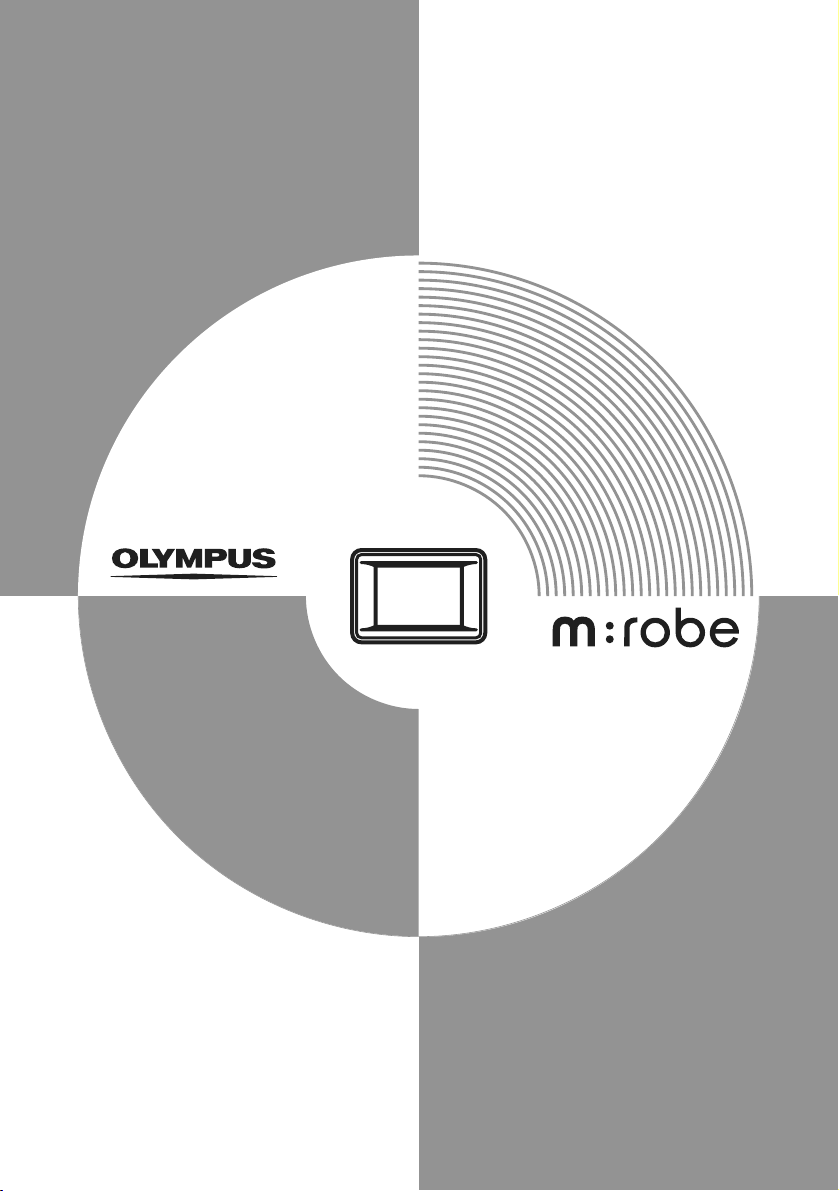
USER’S MANUAL
HDD Motion Music Player
m:robe
MR-500i
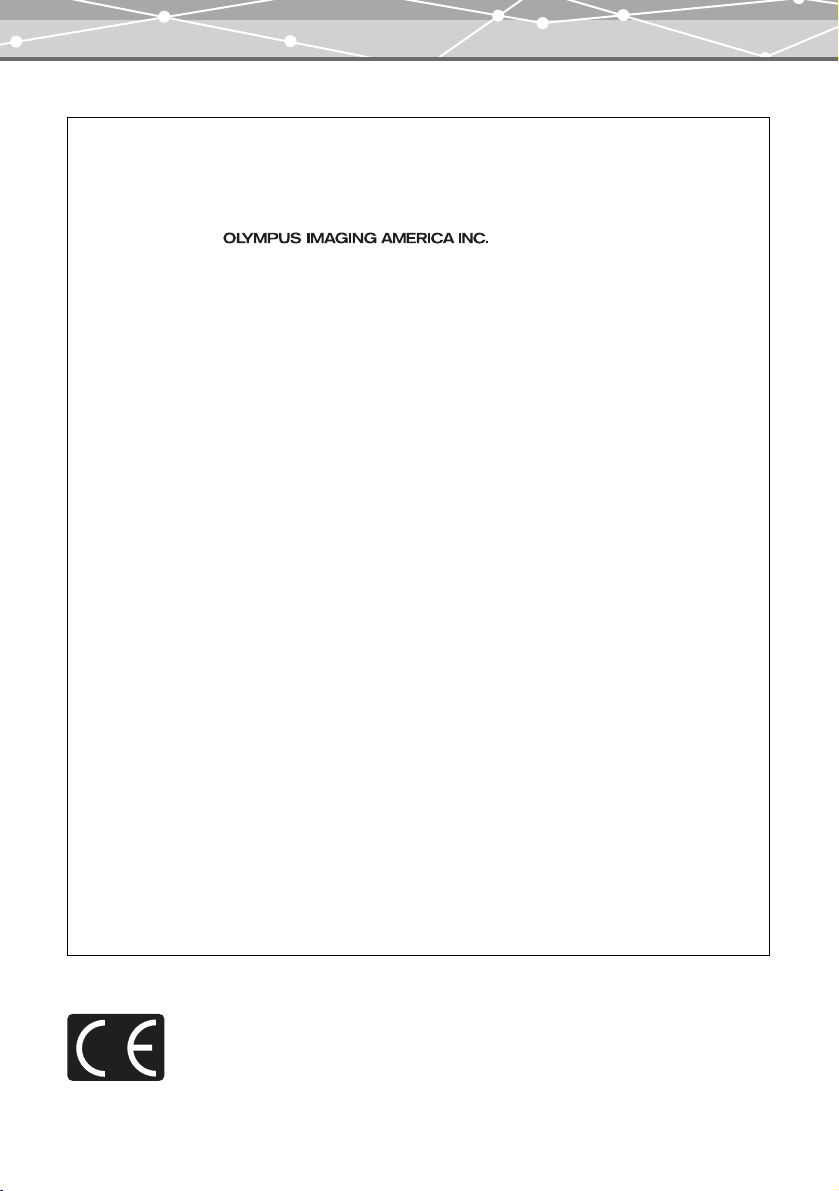
For customers in North and South America
For customers in USA
Declaration of Conformity
Product Name : DIGITAL AUDIO PLAYER
Model Number : m:robe MR-500i
Trade Name : OLYMPUS
Responsible Party :
Address : Two Corporate Center Drive, PO Box 9058, Melville,
Telephone Number : 1-631-844-5000
Tested To Comply With FCC Standards
FOR HOME OR OFFICE USE
This device complies with Part 15 of the FCC rules. Operation is subject to the following two conditions:
(1) This device may not cause harmful interference.
(2) This device must accept any interference received, including interference that may cause undesired
operation.
FCC Notice
• Radio and Television Interference
Change or modifications not expressly approved by the manufacturer may void the user’s authority to operate
this equipment. This equipment has been tested and found to comply with the limits for a Class B digital device,
pursuant to Part 15 of the FCC Rules.
These limits are designed to provide reasonable protection against harmful interference in a residential
installation.
This equipment generates, uses, and can radiate radio frequency energy and, if not installed and used in
accordance with the instructions, may cause harmful interference to radio communications.
However, there is no guarantee that interference will not occur in a particular installation.
If this equipment does cause harmful interference to radio or television reception, which can be determined by
turning the equipment off and on, the user is encouraged to try to correct the interference by one or more of the
following measures:
- Adjust or relocate the receiving antenna.
- Increase the distance between the equipment and receiver.
- Connect the equipment to an outlet on a circuit different from that to which the receiver is connected.
- Consult your dealer or an experienced radio/TV technician for help. Only the OLYMPUS-supplied cables
should be used to connect this product to other products.
NY 11747-9058 U.S.A.
Any unauthorized changes or modifications to this equipment would void the user’s authority to operate.
For customers in Canada
This Class B digital apparatus complies with Canadian ICES-003.
For customers in Europe
“CE” mark indicates that this product complies with the European requirements for safety,
health, environment and customer protection. “CE” mark players are intended for sales in
Europe.
2
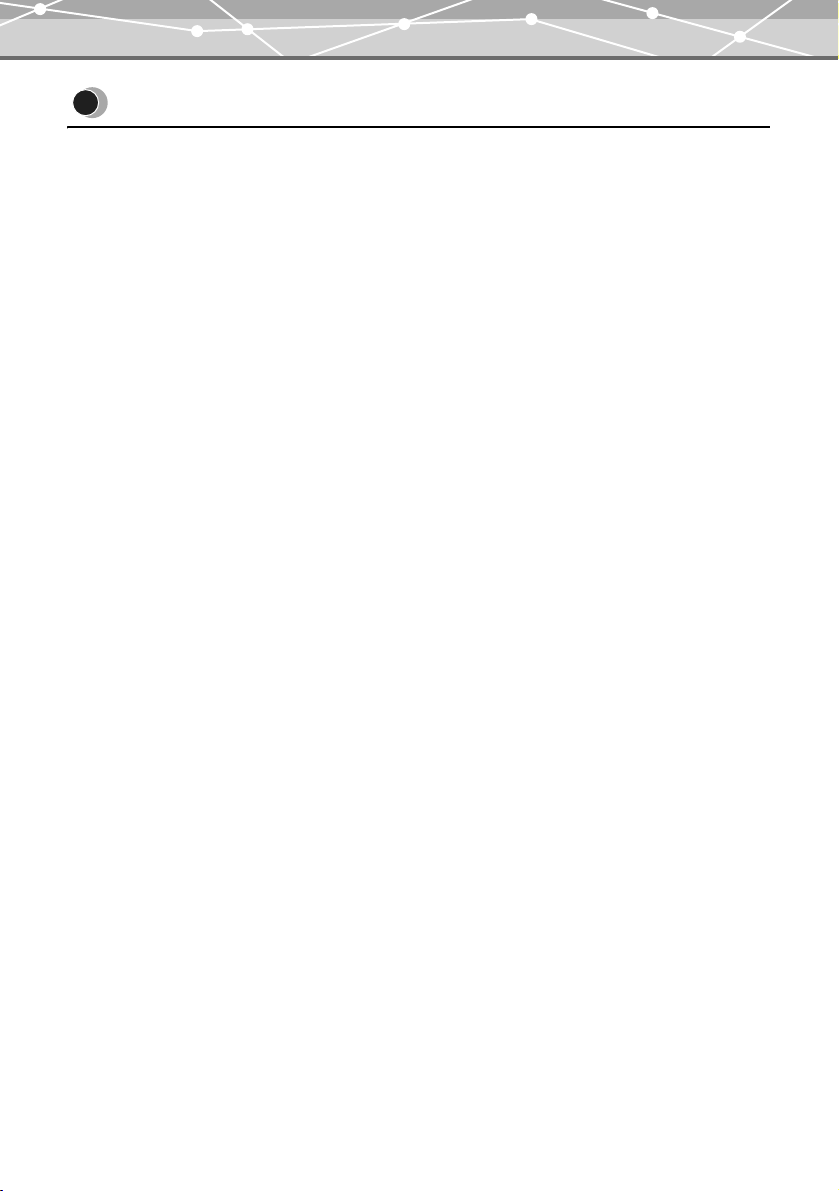
Introduction
Introduction
Thank you for purchasing the Olympus HDD Motion Music Player m:robe MR-500i.
The reference manuals for your m:robe consist of the following three guides. To ensure correct and safe use of
your m:robe, please read the manuals before using your m:robe and refer to them whenever necessary during
use.
QUICK START GUIDE
Contains instructions for setup.
You can start using your m:robe immediately after reading this guide.
BASIC MANUAL
Contains instructions for basic operations.
USER’S MANUAL (CD-ROM Edition) (this manual)
Contains a description of all m:robe functions.
Use this manual to get the most out of the features and functions of your m:robe.
• The contents of this manual are subject to change without notice. Contact an authorized Olympus service
center in the enclosed Authorized Distributors List with the product name and model number for the latest
information.
• While every care has been taken in the preparation of this manual, if you find any errors, omissions, or points
which are unclear, please contact an authorized Olympus service center.
• The contents of this manual may not be reproduced in whole or in part except for personal use. It may not be
transferred without permission.
• Olympus accepts no responsibility for losses suffered by the customer or a third party as a result of improper
use of this product.
• Olympus accepts no responsibility for any damage due to a loss of data resulting from malfunction of this
product, repair by a third party not authorized by Olympus, or other reason.
• Illustrations in this manual may not be same as the actual product.
3
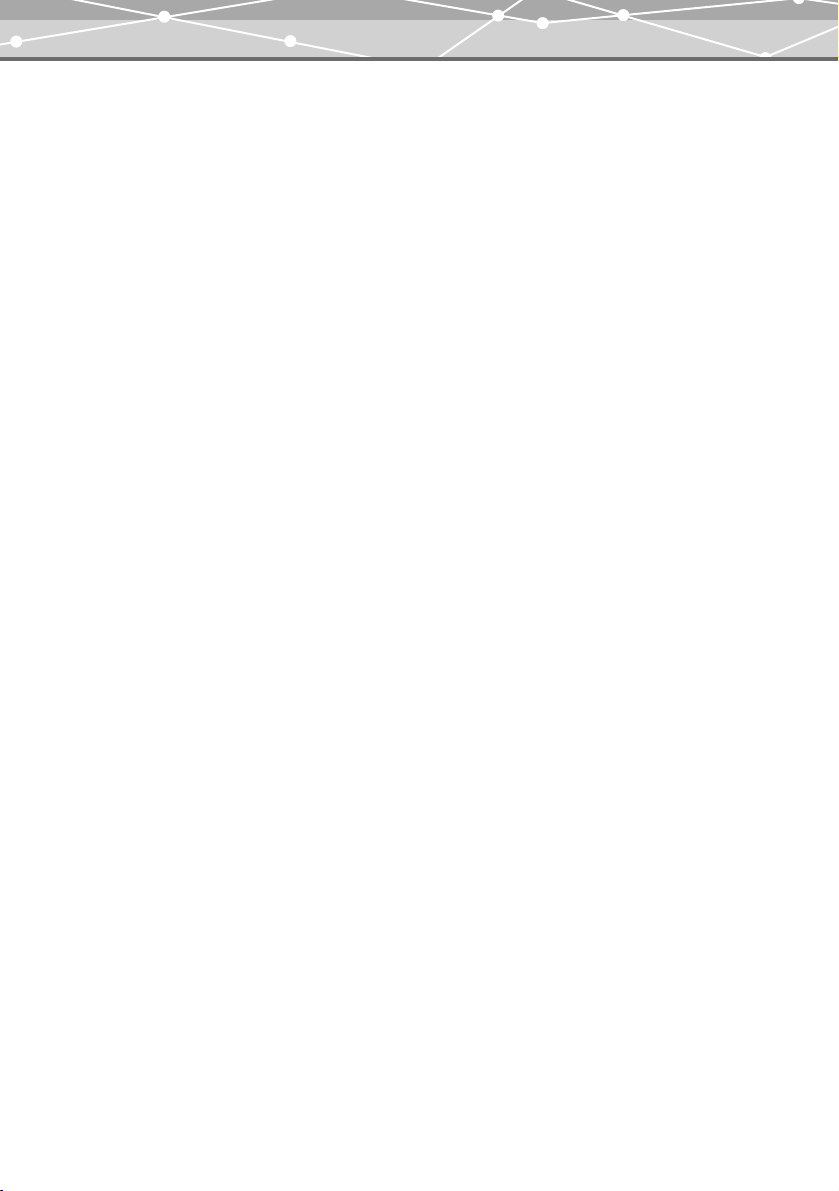
Introduction
Voluntary radio interference control
• This equipment is a Class B digital device based on the standards of the Voluntary Control Council for
Interference by Information Technology Equipment (VCCI). This equipment is designed for use in a home
environment, but it may cause interference to radio or television reception if used in the vicinity of the
receiver.
• Use of this product may be restricted in places in such as an aircraft or hospital; follow regulations regarding
usage of this product in such places.
• Use of a cable other than that specified herein when connecting the equipment may result in VCCI limits
being exceeded. Use only the specified cable.
Trademarks/Fonts
• m:robe and m:trip are trademarks of OLYMPUS CORPORATION.
• Windows is a registered trademark of Microsoft Corporation.
• All other company and product names are registered trademarks and/or trademarks of their respective
owners.
• The screen fonts used by this product belong to Ricoh corporation.
Copyright and copyright protection feature (DRM)
By the Copyright Act, any audio files and audio CDs downloaded from the Internet without the copyright
holder's permission may not be reproduced, distributed, publicized/re-publicized on the Internet, or converted
into MP3 or WMA files for the purpose of commercial business or sale.
A WMA file may be provided with DRM (Digital Right Management) for copyright protection. DRM limits
the file to copy or distribute audio files that are converted (ripped) from an audio CD or downloaded from music
distribution services.
You can transfer the WMA file with DRM to m:robe by using the supplied Music/Photo Organization Software
“m:trip.” In case of audio files that you purchased from online music distribution service, the number of times
you can transfer to m:robe may be restricted.
4
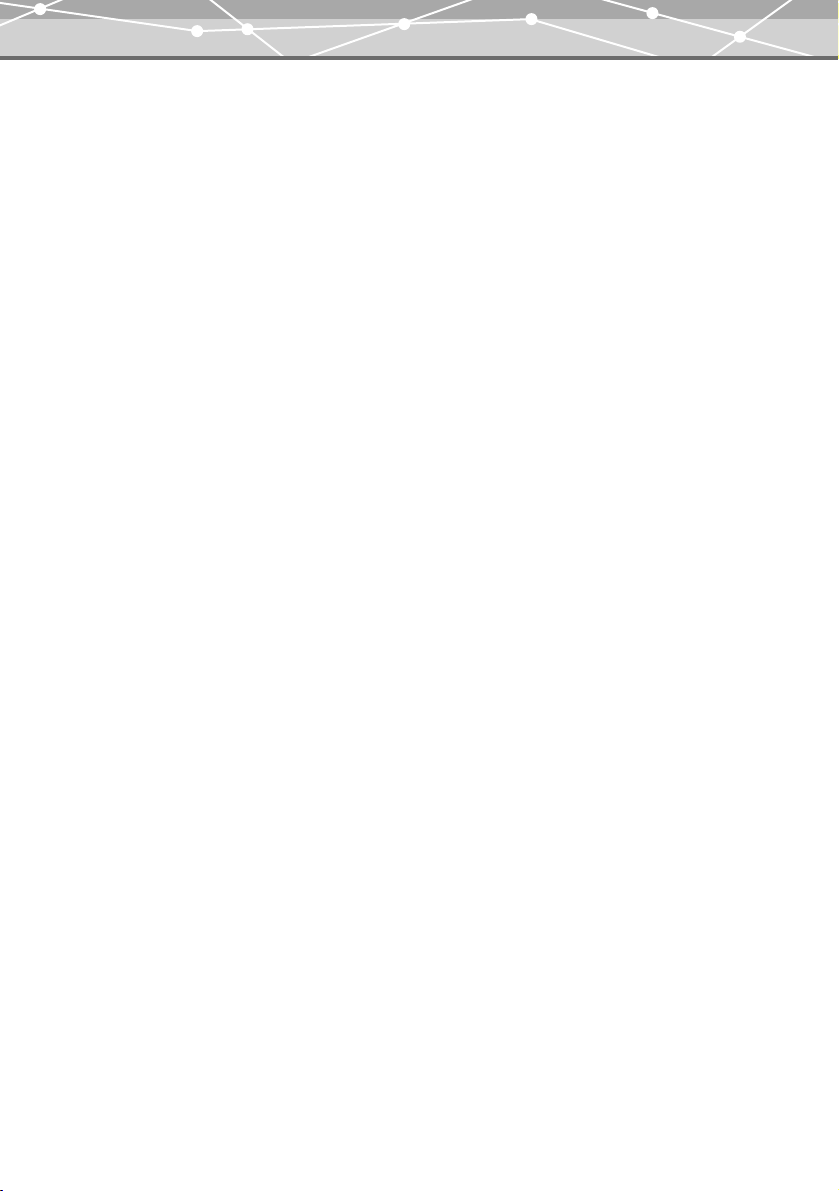
Introduction
About stored music and photos
Olympus accepts no responsibility for any damage due to loss or inability to play back music or photo data
resulting from malfunction of this product or the computer.
About sample images, tracks and templates incorporated into this product
The copyrights of the sample images, tracks, and templates are owned by the artists or their suppliers.
These sample materials may not be reproduced or used for profit and may not be transferred or resold to third
parties.
Failure to comply with these limitations may result in penalties for infringement of copyrights.
Olympus accepts no responsibility in cases where these copyrights are violated.
Design rule for Camera File system (DCF)
The standards for camera file systems referred to in this manual are the “Design rule for Camera File system/
DCF” standards stipulated by the Japan Electronics and Information Technology Industries Association
(JEITA).
5
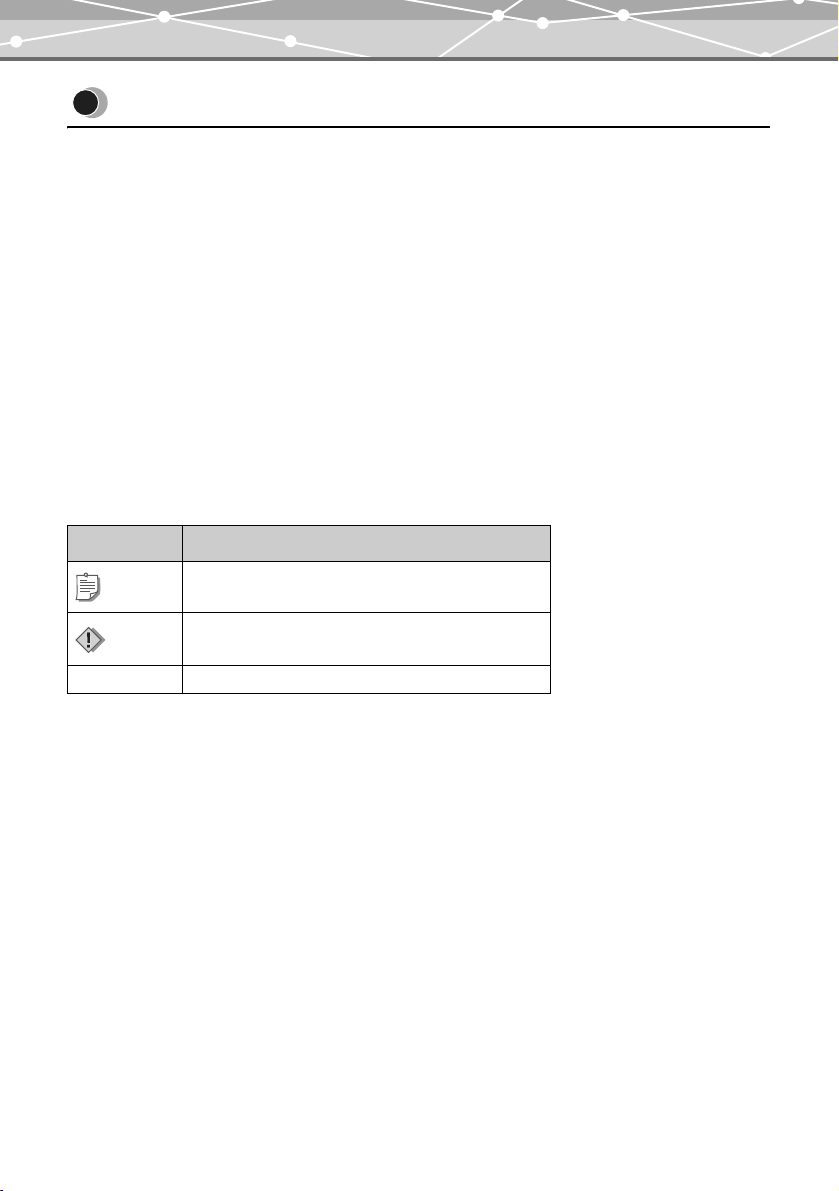
How to use this manual
How to use this manual
This manual contains a table of contents and index which allows you to immediately refer to a function you
would like to use or find information on.
Searching from the table of contents (gpage 8)
The titles in this manual are listed.
Titles are arranged according to the task you want to perform. For example, there is a chapter on preparative
operations of your m:robe, a chapter on basic music playing operations, and a chapter on basic shooting
operations.
Searching from the index (gpage 114)
Terms used in this manual such as function names and names of parts are listed in alphabetic order.
While reading this manual if you come across a term you do not understand or would like more information
on, the index will refer you to the page in which the term is used.
What do the marks mean?
This manual uses the following marks:
Mark Meaning
Tip
Note
g Indicates a reference page.
Indicates useful information for convenient m:robe
operation.
Indicates directions and cautions when you operate
your m:robe.
6
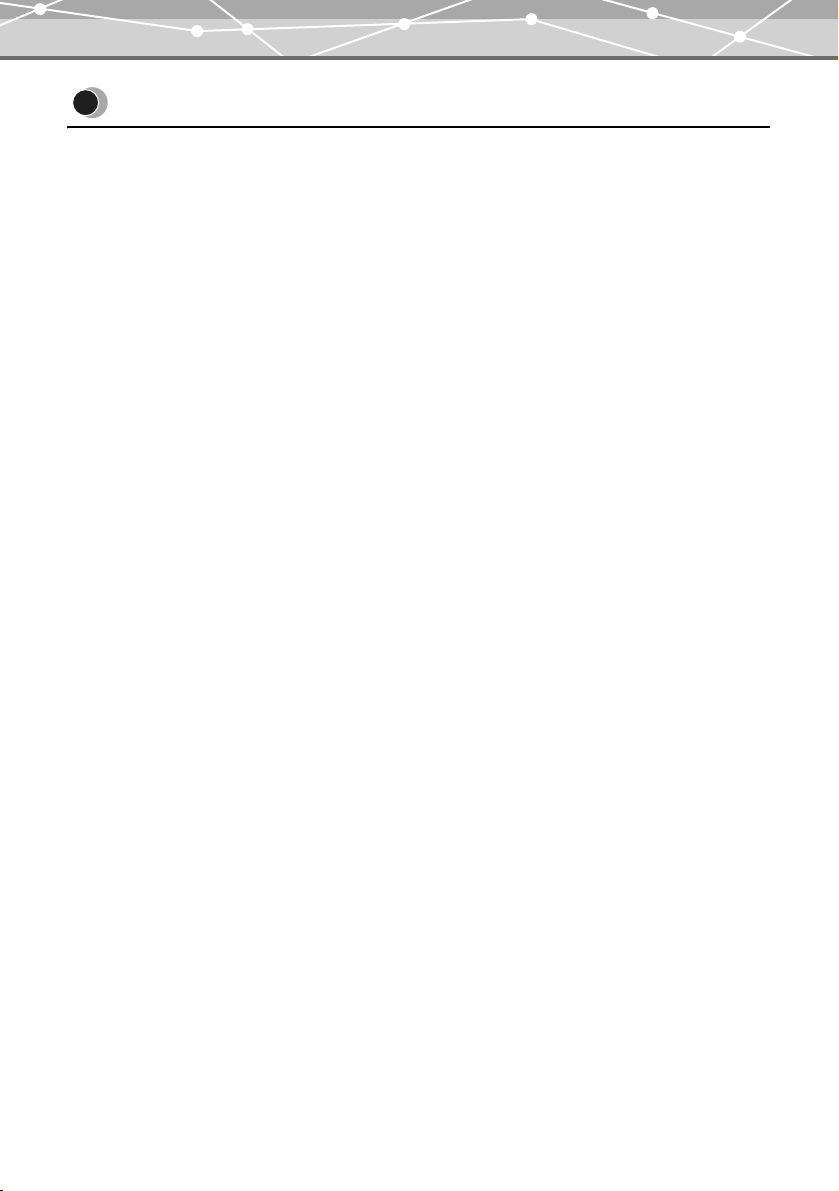
Features
Features
• With a hard disk drive of 20 GB, you can transfer and store approximately 5,000 music
• You can enjoy three features: MUSIC, PHOTO, and REMIX
• The supplied Music/Photo Organization Software “m:trip” enables you to visit music
• You can import music from audio CDs and photos to the Music/Photo Organization
• You can synchronize your music/photo/remix database between your m:robe and the
• You can print photos easily with your m:robe connected to a PictBridge-compatible printer.
• You can enjoy music, photos, and remixes on your TV.
• You can use your m:robe as an external hard disk drive of your computer.
*1
*2
*3
*1
or 20,000 photos*2 to enjoy anytime, anywhere.
tracks
*3
.
download stores by one-click to purchase music tracks easily.
Software “m:trip” and add to your library.
supplied Music/Photo Organization Software “m:trip” easily.
When storing music tracks only.
For typical 4-minute tracks recorded at 128 kbps in WMA format.
When storing 4 megapixel photos.
The remix image player enables you to combine music tracks and photos with a remix template and play
them together.
7
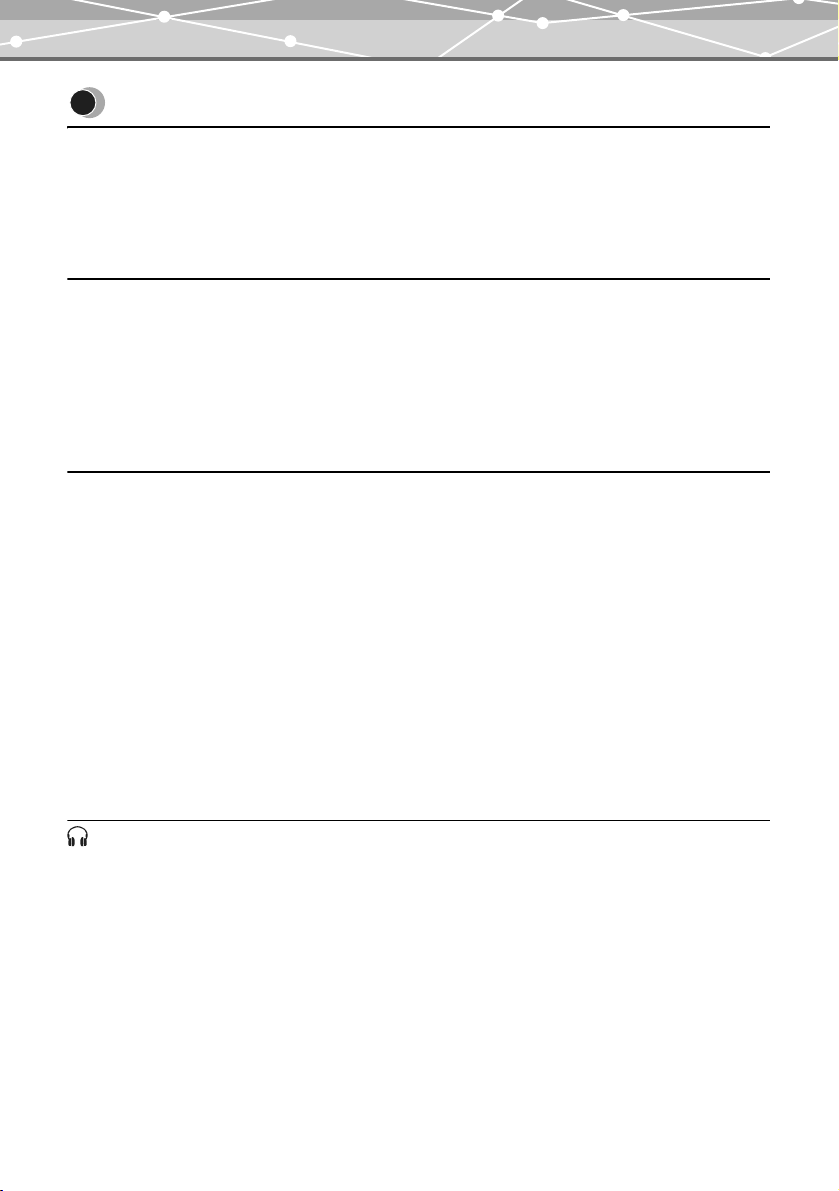
Table of contents
Table of contents
Introduction . . . . . . . . . . . . . . . . . . . . . . . . . . . . . . . . . . . . . . . . . . . . . . . . . . . . . . . . . . . . . . . . . . 3
How to use this manual . . . . . . . . . . . . . . . . . . . . . . . . . . . . . . . . . . . . . . . . . . . . . . . . . . . . . . . . . 6
Features . . . . . . . . . . . . . . . . . . . . . . . . . . . . . . . . . . . . . . . . . . . . . . . . . . . . . . . . . . . . . . . . . . . . . 7
Table of contents . . . . . . . . . . . . . . . . . . . . . . . . . . . . . . . . . . . . . . . . . . . . . . . . . . . . . . . . . . . . . . 8
Read this first 11
Safety Precautions . . . . . . . . . . . . . . . . . . . . . . . . . . . . . . . . . . . . . . . . . . . . . . . . . . . . . . . . . . . . 11
Controls: location and function . . . . . . . . . . . . . . . . . . . . . . . . . . . . . . . . . . . . . . . . . . . . . . . . . . 18
Device . . . . . . . . . . . . . . . . . . . . . . . . . . . . . . . . . . . . . . . . . . . . . . . . . . . . . . . . . . . . . . . 18
Remote . . . . . . . . . . . . . . . . . . . . . . . . . . . . . . . . . . . . . . . . . . . . . . . . . . . . . . . . . . . . . . 20
Preventing unintentional operations . . . . . . . . . . . . . . . . . . . . . . . . . . . . . . . . . . . . . . . . . . . . . . 22
Getting Started 23
Setting up your m:robe . . . . . . . . . . . . . . . . . . . . . . . . . . . . . . . . . . . . . . . . . . . . . . . . . . . . . . . . 23
Charging the battery . . . . . . . . . . . . . . . . . . . . . . . . . . . . . . . . . . . . . . . . . . . . . . . . . . . . 23
Setting up m:trip . . . . . . . . . . . . . . . . . . . . . . . . . . . . . . . . . . . . . . . . . . . . . . . . . . . . . . . . . . . . . 24
Installing the Music/Photo Organization Software “m:trip”. . . . . . . . . . . . . . . . . . . . . . 25
Importing music/photos to m:trip . . . . . . . . . . . . . . . . . . . . . . . . . . . . . . . . . . . . . . . . . . 26
Transferring music/photos from m:trip to your m:robe. . . . . . . . . . . . . . . . . . . . . . . . . . . . . . . . 27
Turning on your m:robe . . . . . . . . . . . . . . . . . . . . . . . . . . . . . . . . . . . . . . . . . . . . . . . . . 27
Connecting to your computer . . . . . . . . . . . . . . . . . . . . . . . . . . . . . . . . . . . . . . . . . . . . . 27
Starting transfer. . . . . . . . . . . . . . . . . . . . . . . . . . . . . . . . . . . . . . . . . . . . . . . . . . . . . . . . 29
Disconnecting your m:robe from your computer . . . . . . . . . . . . . . . . . . . . . . . . . . . . . . 29
About synchronization between your m:robe and m:trip . . . . . . . . . . . . . . . . . . . . . . . . . . . . . . 30
MUSIC 32
Listening to the music . . . . . . . . . . . . . . . . . . . . . . . . . . . . . . . . . . . . . . . . . . . . . . . . . . . . . . . . . 32
Basic operations of music playback . . . . . . . . . . . . . . . . . . . . . . . . . . . . . . . . . . . . . . . . 32
Playing tracks in random order/repeatedly . . . . . . . . . . . . . . . . . . . . . . . . . . . . . . . . . . . 35
Viewing track information . . . . . . . . . . . . . . . . . . . . . . . . . . . . . . . . . . . . . . . . . . . . . . . 36
Viewing lyrics. . . . . . . . . . . . . . . . . . . . . . . . . . . . . . . . . . . . . . . . . . . . . . . . . . . . . . . . . 37
Using the equalizer . . . . . . . . . . . . . . . . . . . . . . . . . . . . . . . . . . . . . . . . . . . . . . . . . . . . . 38
Searching and playing the desired track . . . . . . . . . . . . . . . . . . . . . . . . . . . . . . . . . . . . . . . . . . . 40
How to narrow down the search . . . . . . . . . . . . . . . . . . . . . . . . . . . . . . . . . . . . . . . . . . . 41
Arranging your audio files. . . . . . . . . . . . . . . . . . . . . . . . . . . . . . . . . . . . . . . . . . . . . . . . . . . . . . 45
Deleting a track from your m:robe . . . . . . . . . . . . . . . . . . . . . . . . . . . . . . . . . . . . . . . . . 45
8
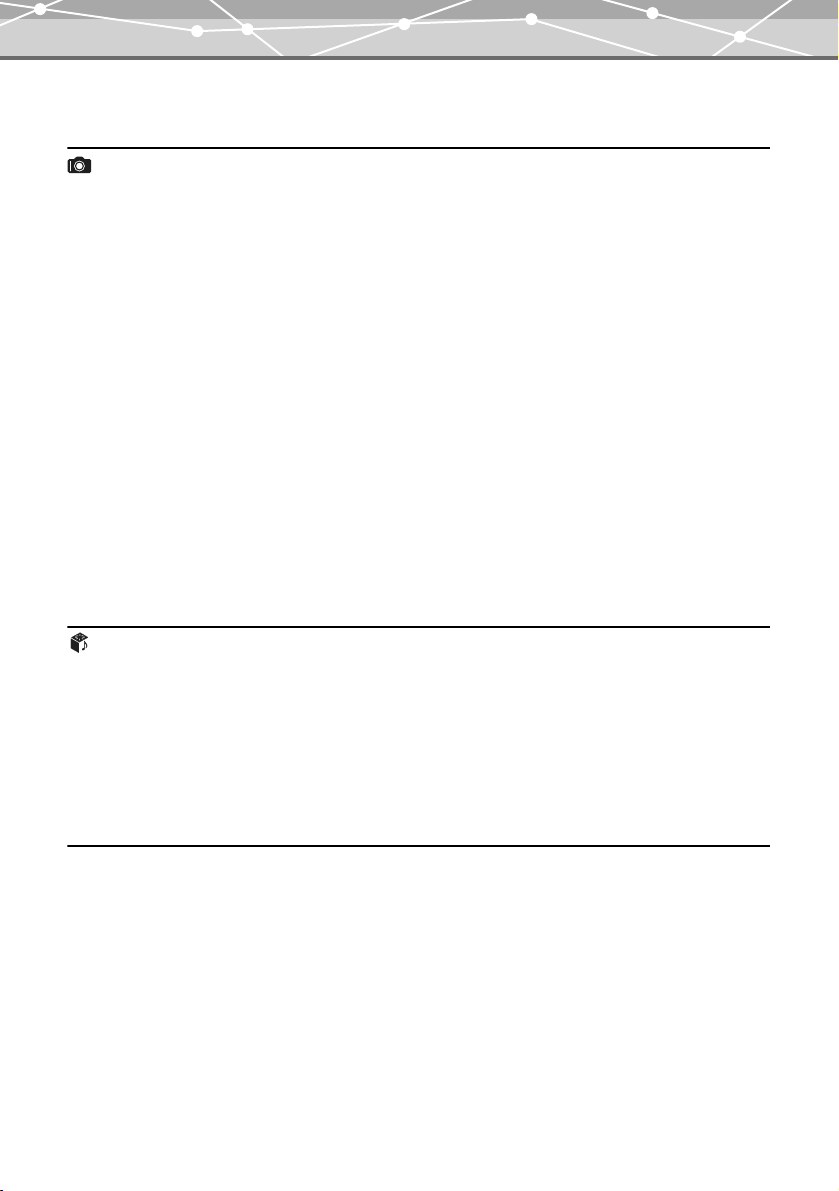
Table of contents
Adding a track to “FAVORITES” . . . . . . . . . . . . . . . . . . . . . . . . . . . . . . . . . . . . . . . . . 45
PHOTO 46
Taking a photo. . . . . . . . . . . . . . . . . . . . . . . . . . . . . . . . . . . . . . . . . . . . . . . . . . . . . . . . . . . . . . . 46
Basic operations of the “SHOOT” mode . . . . . . . . . . . . . . . . . . . . . . . . . . . . . . . . . . . . 46
Shooting photos. . . . . . . . . . . . . . . . . . . . . . . . . . . . . . . . . . . . . . . . . . . . . . . . . . . . . . . . 48
Setting the album to store captured photos. . . . . . . . . . . . . . . . . . . . . . . . . . . . . . . . . . . 49
Setting image size . . . . . . . . . . . . . . . . . . . . . . . . . . . . . . . . . . . . . . . . . . . . . . . . . . . . . . 50
Setting the photo light . . . . . . . . . . . . . . . . . . . . . . . . . . . . . . . . . . . . . . . . . . . . . . . . . . . 51
Viewing/searching for a photo. . . . . . . . . . . . . . . . . . . . . . . . . . . . . . . . . . . . . . . . . . . . . . . . . . . 52
Basic operations of the “VIEW” mode. . . . . . . . . . . . . . . . . . . . . . . . . . . . . . . . . . . . . . 52
Searching by thumbnails of all photos in your m:robe . . . . . . . . . . . . . . . . . . . . . . . . . . 54
Searching by album. . . . . . . . . . . . . . . . . . . . . . . . . . . . . . . . . . . . . . . . . . . . . . . . . . . . . 56
Searching by shooting date . . . . . . . . . . . . . . . . . . . . . . . . . . . . . . . . . . . . . . . . . . . . . . . 57
Slide show. . . . . . . . . . . . . . . . . . . . . . . . . . . . . . . . . . . . . . . . . . . . . . . . . . . . . . . . . . . . 59
Removing photos from albums . . . . . . . . . . . . . . . . . . . . . . . . . . . . . . . . . . . . . . . . . . . . 60
Deleting photos from your m:robe . . . . . . . . . . . . . . . . . . . . . . . . . . . . . . . . . . . . . . . . . 62
Adding a photo to “FAVORITES” . . . . . . . . . . . . . . . . . . . . . . . . . . . . . . . . . . . . . . . . . 64
Adding a photo to an album. . . . . . . . . . . . . . . . . . . . . . . . . . . . . . . . . . . . . . . . . . . . . . . . . . . . . 65
REMIX 67
Creating a remix cube . . . . . . . . . . . . . . . . . . . . . . . . . . . . . . . . . . . . . . . . . . . . . . . . . . . . . . . . . 67
Basic operations of the “SET” mode . . . . . . . . . . . . . . . . . . . . . . . . . . . . . . . . . . . . . . . 68
How to create a remix cube. . . . . . . . . . . . . . . . . . . . . . . . . . . . . . . . . . . . . . . . . . . . . . . 70
Playing a remix cube . . . . . . . . . . . . . . . . . . . . . . . . . . . . . . . . . . . . . . . . . . . . . . . . . . . . . . . . . . 78
How to play a remix cube . . . . . . . . . . . . . . . . . . . . . . . . . . . . . . . . . . . . . . . . . . . . . . . . 78
Playing a remix cube repeatedly . . . . . . . . . . . . . . . . . . . . . . . . . . . . . . . . . . . . . . . . . . . 79
Printing photos 80
Printing with a PictBridge-compatible printer. . . . . . . . . . . . . . . . . . . . . . . . . . . . . . . . . . . . . . . 80
Connecting to your printer . . . . . . . . . . . . . . . . . . . . . . . . . . . . . . . . . . . . . . . . . . . . . . . 81
Printing photos . . . . . . . . . . . . . . . . . . . . . . . . . . . . . . . . . . . . . . . . . . . . . . . . . . . . . . . . 84
9
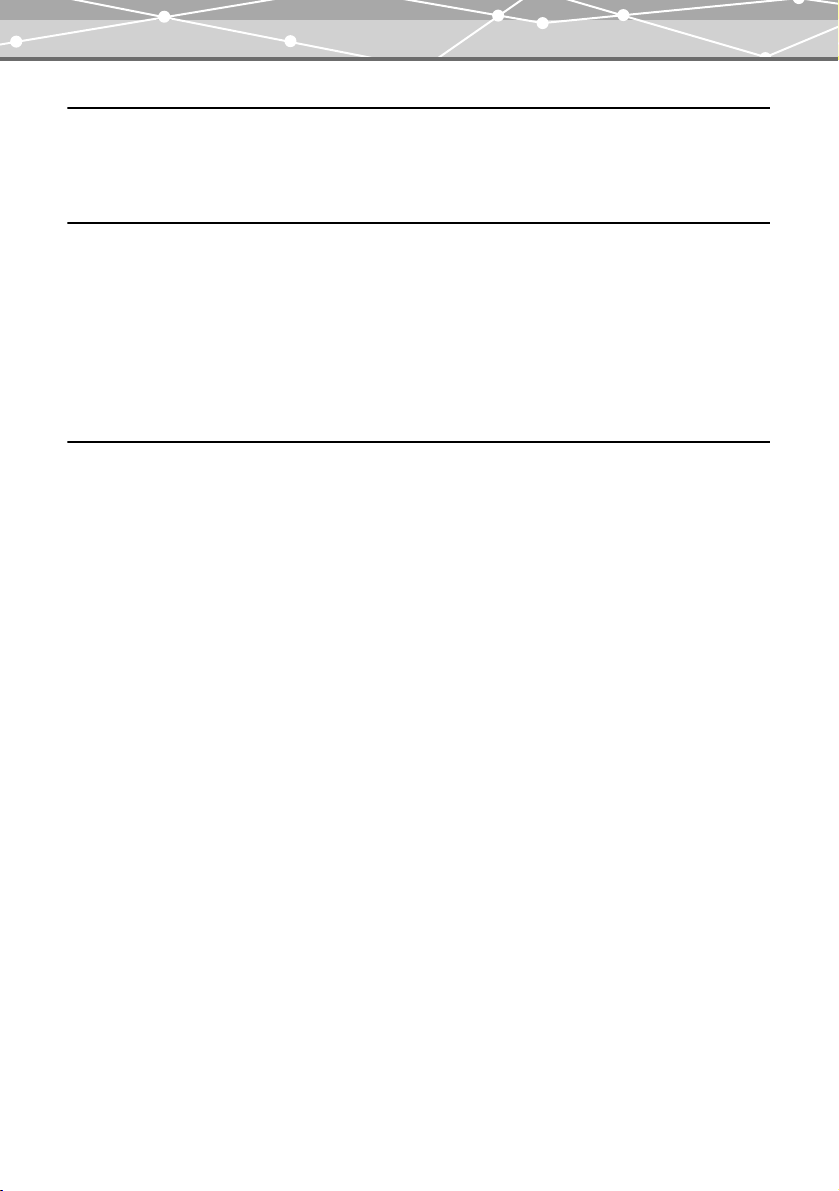
Table of contents
Playing back on a TV 93
Setting the video signal type . . . . . . . . . . . . . . . . . . . . . . . . . . . . . . . . . . . . . . . . . . . . . . . . . . . . 93
Connection and playback on a TV. . . . . . . . . . . . . . . . . . . . . . . . . . . . . . . . . . . . . . . . . . . . . . . . 94
Setting your m:robe 96
Setting the display language . . . . . . . . . . . . . . . . . . . . . . . . . . . . . . . . . . . . . . . . . . . . . . . . . . . . 96
Setting the date and time . . . . . . . . . . . . . . . . . . . . . . . . . . . . . . . . . . . . . . . . . . . . . . . . . . . . . . . 97
Turning the beep sound on/off. . . . . . . . . . . . . . . . . . . . . . . . . . . . . . . . . . . . . . . . . . . . . . . . . . . 99
Setting the brightness and the backlight time of the LCD screen . . . . . . . . . . . . . . . . . . . . . . . 100
Setting the Off Timer. . . . . . . . . . . . . . . . . . . . . . . . . . . . . . . . . . . . . . . . . . . . . . . . . . . . . . . . . 101
Resetting the settings. . . . . . . . . . . . . . . . . . . . . . . . . . . . . . . . . . . . . . . . . . . . . . . . . . . . . . . . . 102
Additional Information 103
Using your m:robe as an external hard disk drive . . . . . . . . . . . . . . . . . . . . . . . . . . . . . . . . . . . 103
Cleaning. . . . . . . . . . . . . . . . . . . . . . . . . . . . . . . . . . . . . . . . . . . . . . . . . . . . . . . . . . . . . . . . . . . 103
Notes when you dispose of your m:robe . . . . . . . . . . . . . . . . . . . . . . . . . . . . . . . . . . . . . . . . . . 104
How to remove the built-in battery . . . . . . . . . . . . . . . . . . . . . . . . . . . . . . . . . . . . . . . . 104
Troubleshooting. . . . . . . . . . . . . . . . . . . . . . . . . . . . . . . . . . . . . . . . . . . . . . . . . . . . . . . . . . . . . 106
Rebooting your m:robe . . . . . . . . . . . . . . . . . . . . . . . . . . . . . . . . . . . . . . . . . . . . . . . . . 108
Error message list . . . . . . . . . . . . . . . . . . . . . . . . . . . . . . . . . . . . . . . . . . . . . . . . . . . . . . . . . . . 109
Service and maintenance . . . . . . . . . . . . . . . . . . . . . . . . . . . . . . . . . . . . . . . . . . . . . . . . . . . . . . 111
Specifications. . . . . . . . . . . . . . . . . . . . . . . . . . . . . . . . . . . . . . . . . . . . . . . . . . . . . . . . . . . . . . . 112
Index . . . . . . . . . . . . . . . . . . . . . . . . . . . . . . . . . . . . . . . . . . . . . . . . . . . . . . . . . . . . . . . . . . . . . 114
Before you contact us . . . . . . . . . . . . . . . . . . . . . . . . . . . . . . . . . . . . . . . . . . . . . . . . . . . . . . . . 116
10
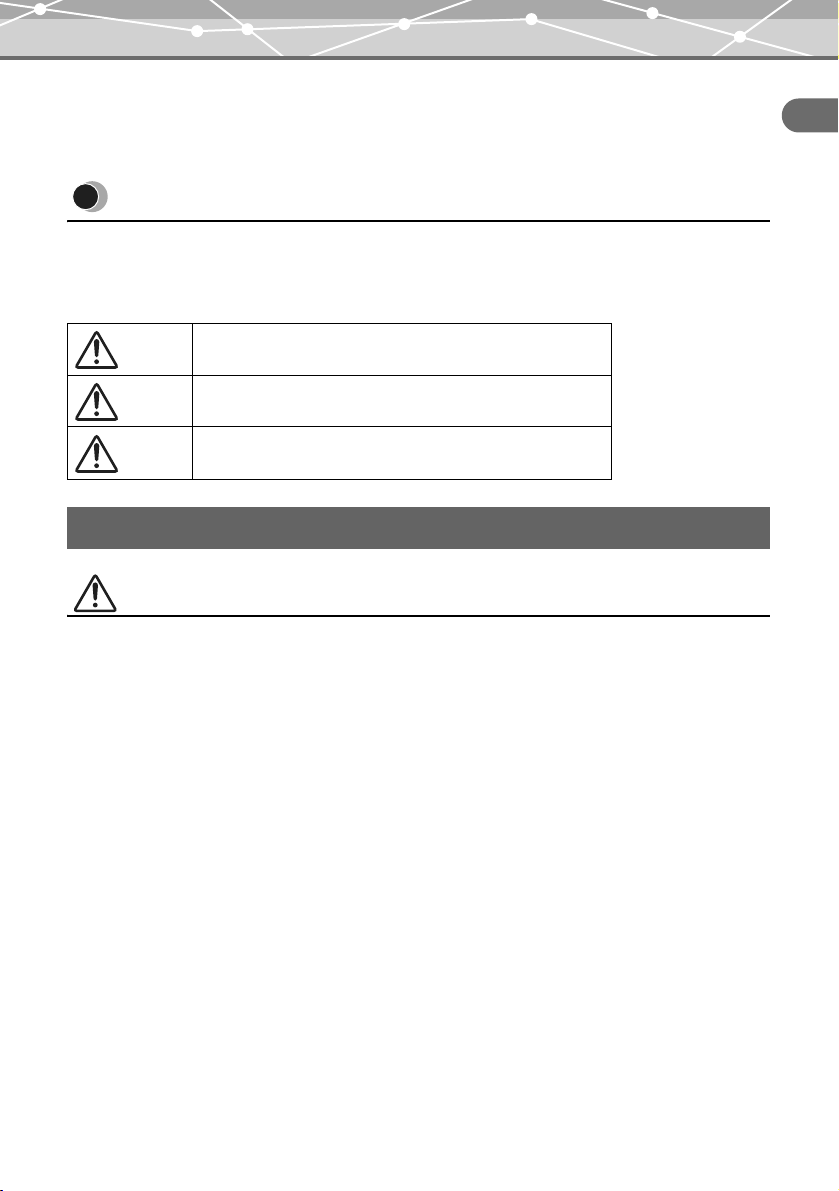
Safety Precautions
Read this first
Safety Precautions
Before using this product, read this first to ensure that you know how to operate it safely and correctly.
Various symbols are used to warn of hazards to yourself and others and prevent damage to property through
misuse of this product. The symbols and their meanings are explained below.
Read this first
Danger
Warning
Caution
This symbol indicates that failure to observe the instructions
will likely result in serious injury or possibly even death.
This symbol indicates that failure to observe the instructions
may result in serious injury or possibly even death.
This symbol indicates that failure to observe the instructions
may result in injury or damage to property.
Precautions when handling this product
Warning
• Do not use in a place where there is running water. Doing so may cause electric shock, fire, over-
heating or explosion. Take extra caution when using this product in rain, snow, at the seaside or a waterfront.
Also, do no use in a bathroom or shower room.
• Do not use or leave this product near a stove or fire. Doing so may cause over-heating, explosion
or fire. Be especially careful during charging. Also, when the AC cord cover is damaged, it may cause fire
or electric shock.
• Do not use in the presence of flammable or explosive gas. Do not use this product if there is the
possibility of the presence of such gases in the air. Failure to do so could result in fire or explosion.
• Do not look at the photo light directly at a close distance. Doing so may cause eye injury or
accident by dazzling eyes or sudden surprise.
• Keep out of the reach of children. Do not let children use this product without adult supervision.
• Avoid prolonged contact with the device, the AC adapter and the cradle while charging. The
device and the cradle become hot during charging and during continued use with the specified AC adapter.
Prolonged contact with the device during use could result in minor burns.
• Do not use or store this product for a long time in an environment where there is a lot of
dust, dampness, smoke or steam. This could result in fire or electric shock.
11
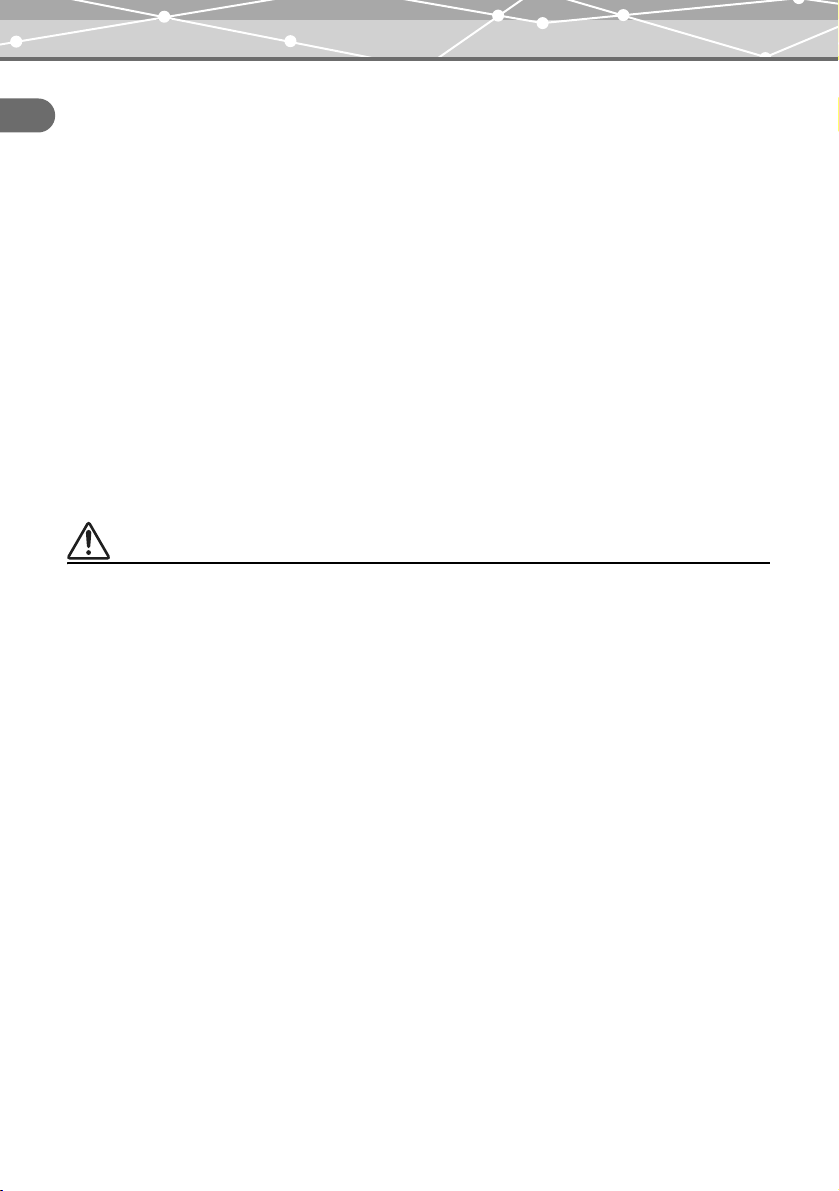
Safety Precautions
• Stop using this product immediately when thunder has occurred. Failure to do so may cause
electric shock. Disconnect the AC adapter and refrain from using.
Read this first
• Do not use while walking or driving. Doing so may cause injury or accident. Never watch the on screen
display while driving.
• Do not let any water or other foreign object get inside the device. Should the device be dropped
in water, or water gets into the internal parts, it could be result in fire or electric shock. Turn the power off
immediately and contact your nearest Olympus service center.
• Should you notice an unusual smell, over-heating, discoloration, modification or smoke,
stop using this product immediately. Leaving as it is may cause fire, electric shock or burns.
Disconnect the AC adapter, turn off the device immediately, and contact your nearest Olympus service
center.
• Should you notice leakage or an unusual smell, keep this product away from fire. Failure to
do so may cause explosion or fire.
• Do not attempt to dissemble or modify this product or AC adapter. Such action could lead to
electric shock or injury by high-voltage parts inside.
• Do not break, damage or modify the AC cord. Also, do not put a heavy object on it, pull or
bend forcefully. Doing so may cause damage to the AC cord, fire or electric shock.
Caution
• Never connect or disconnect the power plug with wet hands. This could result in electric shock.
• Do not leave this product in places of high temperature, such as in a sun-heated car. Doing
so could result in battery leakage, deterioration of parts or fire. Do not cover the AC adapter or cradle with
anything such as a cloth or blanket when in use. This may cause overheating or fire.
• Use only the specified AC adapter. Use of an unspecified adapter may result in damage or malfunction
of the device or power source. Olympus is not responsible for any damages arising from use of an
unauthorized adapter.
• Do not damage the AC cord by pulling it and do not attempt to extend it. Always disconnect the
AC adapter by pulling the plug not the cord. Discontinue use of the AC adapter immediately in the event of
the following and contact your nearest Olympus service center.
– The plug or cord is hot, there is a smell of burning, or smoke is emitted.
– The plug or cord is damaged or ruptured, or the plug connection is faulty.
12
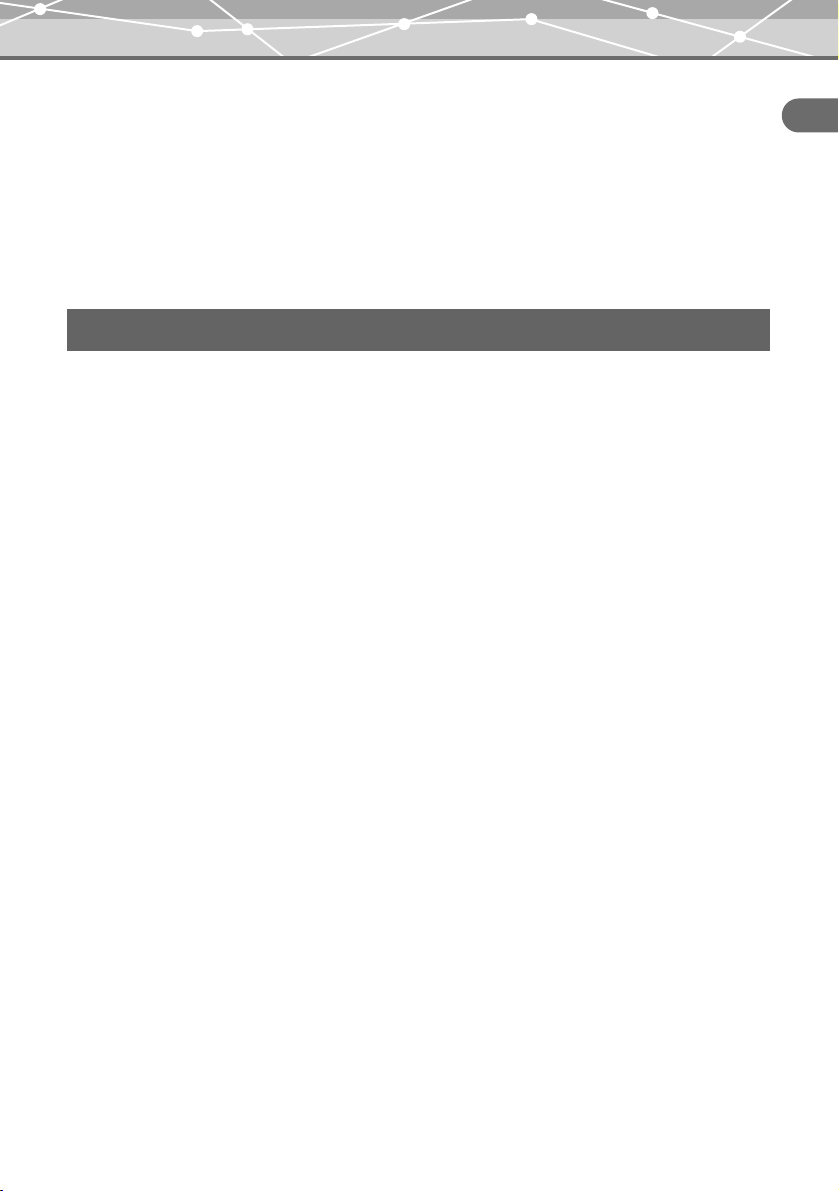
Safety Precautions
• Avoid touching the metal case of the device for long periods of time.
– The device becomes hot during continued use. Prolonged contact with metal parts may result in minor
burns.
– If exposed to extreme low temperatures, the temperature of the device exterior will also drop. This may
cause injury by the skin adhering to the device when picked up. Wear gloves when handling.
• Do not touch any leakage that has occurred. Battery leakage, etc., may have occurred. Getting the
liquid into your eyes or touching it may cause injury. In such a case, wash immediately with clean water and
seek medical attention immediately.
Conditions for use of this product
• This product contains precision electronic parts. Avoid using or leaving this product for long periods of time
in the following places as this could result in failure or malfunction.
– places of high temperature and high humidity or where the temperature and humidity fluctuate greatly,
such as in direct sunlight, on the beach in summer, in a car with the windows closed, or next to air
conditioning equipment or a humidifier
– near equipment with strong magnets such as speakers
– places where there is a lot of sand, dust or dirt
– near fire
– near water
– places that are subject to vibration
• Avoid dropping or hitting this product or subjecting it to severe vibration or impact.
• Keep this product away from magnetic objects. Failure to do so could result in inability to read data. Leaving
this product near magnetic-based data storage, such as credit cards, floppy disks, etc., may result in their
becoming unusable.
• Do not take a picture or leave this product with the lens aimed directly at the sun. Doing so may cause color-
fade or burn-in on the image pickup device.
• If the device is subjected to a sudden temperature change, for example by bringing it from a cold place into
a warm room, condensation may form on the inside. Use the device after the temperature difference has
subsided.
Read this first
13
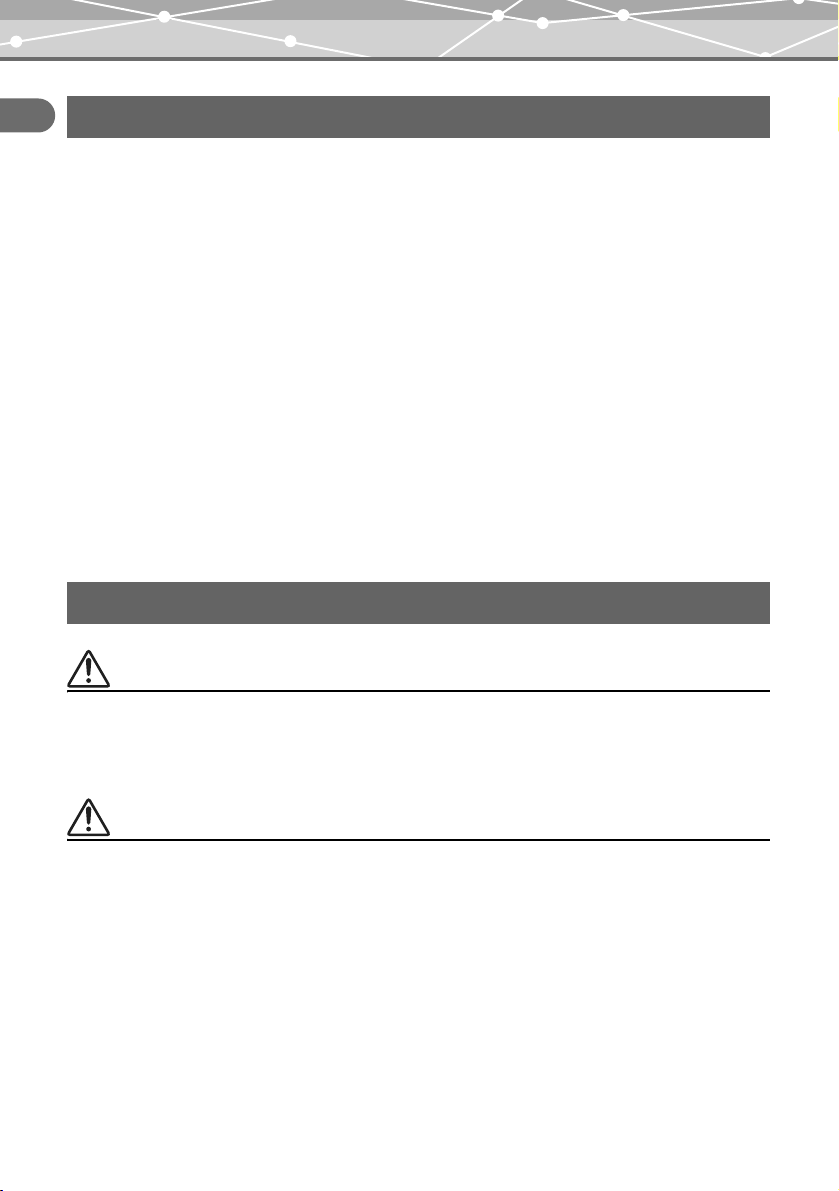
Safety Precautions
Precautions regarding the liquid crystal display
Read this first
• Do not apply excessive pressure to the liquid crystal display. This may cause smears, prevent photos from
being played back properly, or damage the liquid crystal display. Should the liquid crystal display break,
avoid getting any of the liquid crystal in your mouth. If it contacts your skin or clothing, wash it off
immediately with soap and water.
• Lines, like strips of light, may appear at the top or bottom of the liquid crystal display. This is not a
malfunction.
• When photographing an oblique subject, the subject may appear on the screen with ragged edges. This is not
a malfunction. The ragged edges will disappear when the photo is played back.
• In general, the lower the temperature, the longer it takes the liquid crystal display to turn on. Photos may also
appear temporarily discolored. Keep this product warm when using in a cold region. Performance of the
liquid crystal display may deteriorate in low temperatures, but will be restored when this product is returned
to normal temperatures.
• The latest high precision technology has gone into the making of the liquid crystal display
of this product, but there are some pixels which are permanently lit or which do not light at
all. These pixels do not affect the recorded photo. Also, depending on the angle at which
the screen is viewed, the colors and brightness may appear uneven. This is due to the
structure of the liquid crystal display and is not a malfunction.
Precautions when handling the cradle
Danger
• Do not expose the cradle to water. Using it when wet or in a humid area (such as a bathroom) may
cause fire, overheating or electric shock.
• Never modify or disassemble the cradle. This may cause fire, overheating, electric shock or injury.
Warning
• Do not put metal objects on the cradle. This may cause fire, overheating or electric shock.
• Keep out of the reach of children. Do not let children use this product without adult supervision.
14
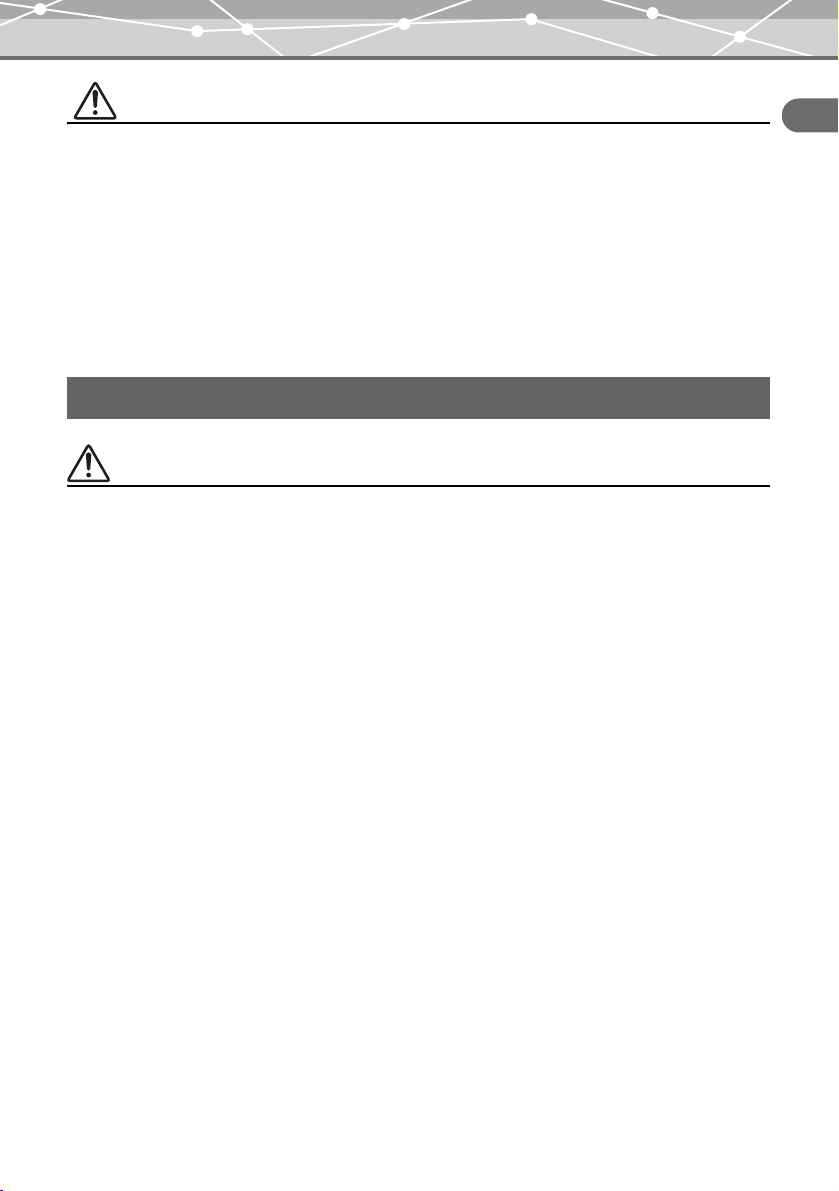
Safety Precautions
Caution
• Be sure to charge batteries within the temperature range of 5 °C - 35 °C/41 °F - 95 °F. If not, explosion, fire,
battery leakage or other damage may result.
• Do not put anything heavy on the cradle or leave it in an unstable position or in a humid place. This may
cause explosion, fire, leakage, or battery malfunction.
• Do not touch the cradle for too long when using it. This may cause minor burns.
• If charging does not complete after 5 hours, there may be a malfunction. If this occurs, disconnect the power
plug and consult your nearest Olympus service center.
• Do not use or store the cradle in/on an unstable place, such as a television set, etc. If it falls, it may cause
injury or break.
Precautions when handling the AC adapter
Caution
• Use only the supplied AC adapter or one specified by Olympus. Failure to do so may cause a safety risk or
malfunction. Use the AC adapter with the specified voltage range.
• The AC adapter is for indoor use only.
• Be sure to turn off this product before you disconnect the cables from the terminals or electrical outlet.
Failure to do so could cause data problems, or affect the internal settings or functions of this product.
• If you are not to use this product for long period of time, disconnect the AC adapter from the wall outlet for
safety.
• Connect the AC adapter to a wall outlet properly. Allow for cord length, and do not put any force on the AC
adapter or cord.
• The AC adapter may become warm while being used. This is not a malfunction.
• You may hear some signal from inside the AC adapter. This is not a malfunction.
• Use the AC adapter away from radios. Doing so may cause noise in the radio.
Read this first
15
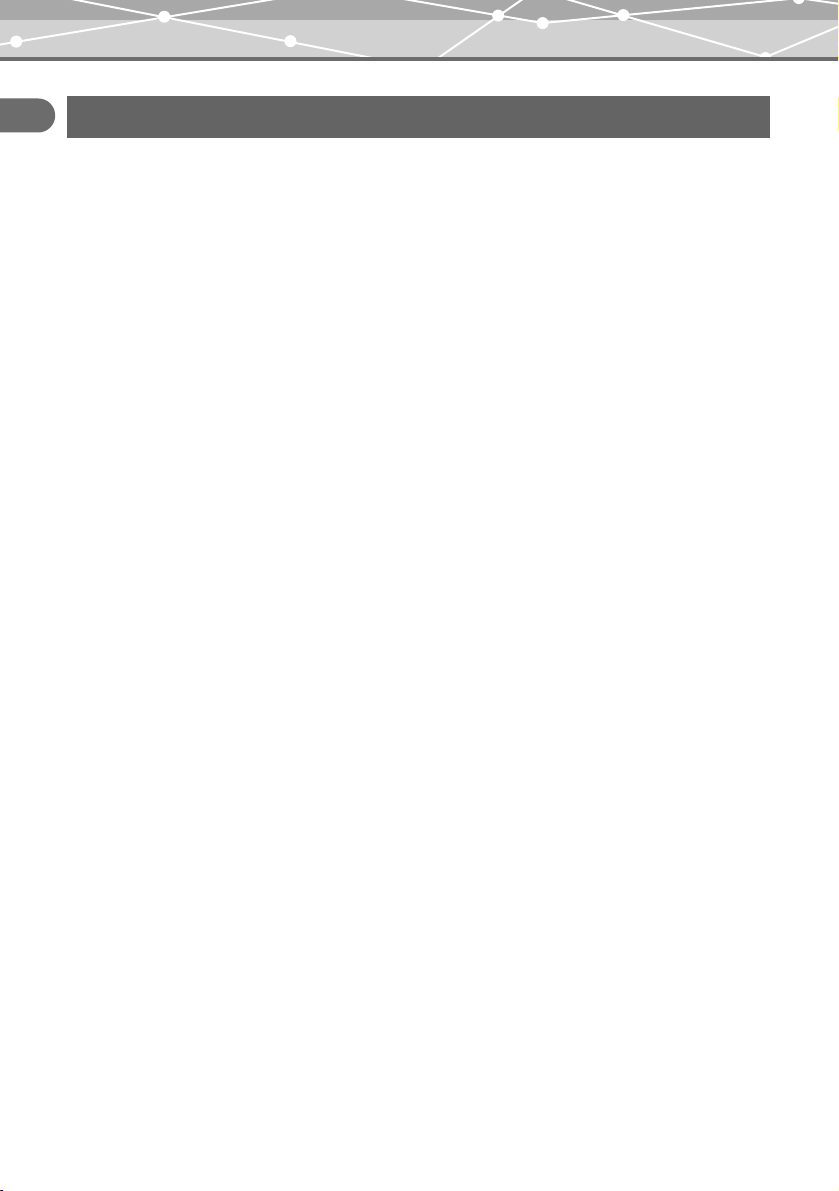
Safety Precautions
About the built-in hard disk
Read this first
This product includes a built-in hard disk. Hard disks are sensitive to environmental conditions such as jolting,
vibration, temperature, etc. Please take note of the following warnings. If this product is not used in accordance
with these warnings, malfunction, damage, or loss of data may result.
• Avoid using or leaving this product for long periods of time in the following places as this could result in
failure, malfunction, or loss of data.
– Do not subject this product to rapid temperature changes which may produce condensation.
– Avoid using during a thunderstorm.
– Keep this product away from equipment with magnets, such as speakers.
– Avoid placing this product in places subject to strong vibration.
– Do not place any object on this product, and be careful not to drop anything on this product.
– Do not place objects filled with liquid, such as cups, near this product or otherwise expose this product to
liquids or places subject to high humidity.
– Do not subject this product to strong vibration or shock, or throw/drop it.
– Do not use excessive force when operating this product.
– When writing or reading data to/on this product, do not turn off or remove the USB cable.
• Do not format this product from your computer.
• Stored data in the hard disk may be corrupted or erased by operating mistakes, this product malfunctioning,
or during repair work. We recommend backing up all important content to other media, such as a computer
hard disk.
• Please read all materials carefully, we are not responsible for damaged content saved on the built-in hard
disk.
• Be sure to back up your data before sending this product for repair or service.
Writing to hard disk or deleting data may be necessary during the repair or service.
16
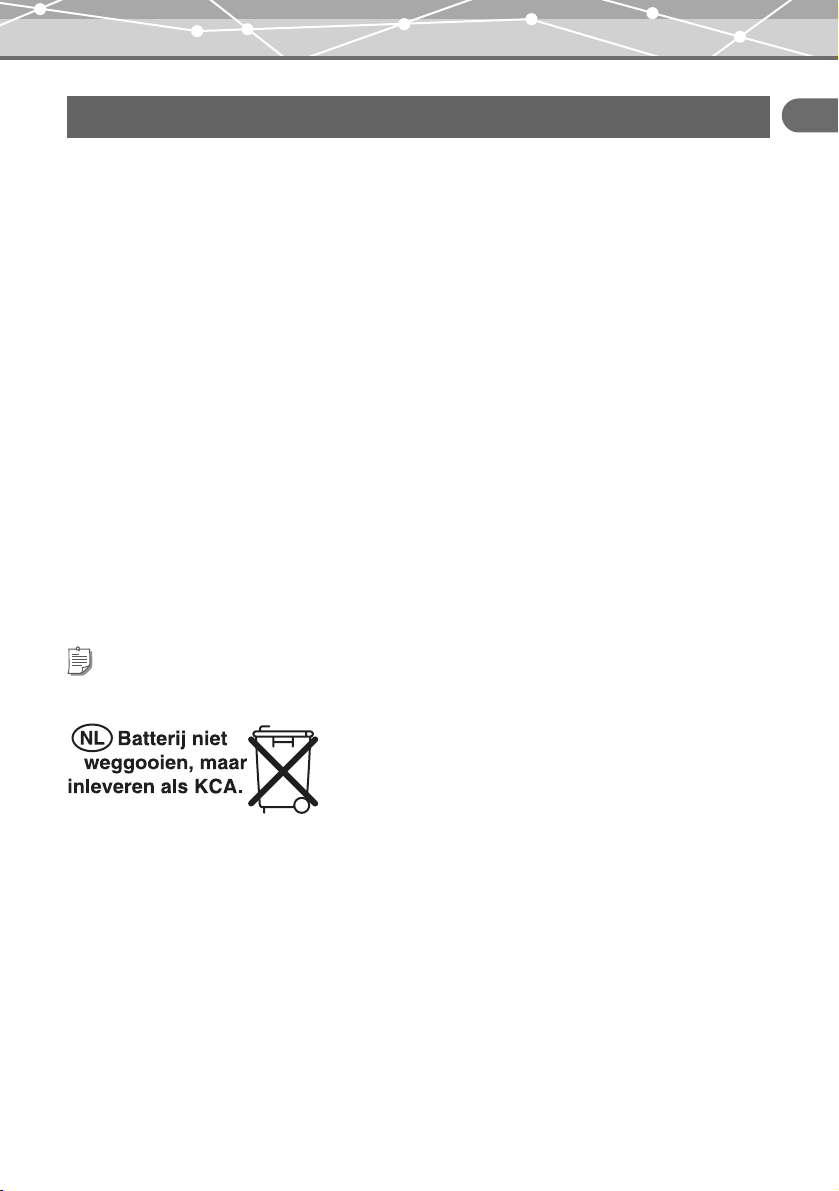
Safety Precautions
Information regarding the built-in battery
The built-in battery is exclusively for use with the HDD Motion Music Player m:robe MR-500i. Never use it
in other equipment.
• Discharging
The built-in battery self-discharges while it is not in use. Be sure to charge it regularly before use. We
recommend charging the built-in battery once every 6 months to maintain its performance if it is not to be used
for an extended period of time.
• Life of the built-in battery
– The built-in battery is good for about 500 complete charges and discharges, depending on usage.
– The life of the built-in battery is limited. The built-in battery’s charge becomes shorter after repeated use.
If the built-in battery discharges soon after charging, it may be time to replace it. Please contact your
nearest Olympus service center for assistance.
• Operating temperature
Built-in batteries are chemical products. The built-in battery’s efficiency may vary, even when operating within
the recommended temperature range, but this is not a malfunction.
• Recommended temperature range for use
– Charging: 5 °C - 35 °C/41 °F - 95 °F
Using this product outside the above temperature range may result in reduced efficiency and shorter life of the
built-in battery.
Tip
This charger is designed to fully charge the built-in batteries regardless of their energy level.
Read this first
For customers in Germany
Olympus has a contract with the GRS (Joint Battery Disposal
Association) in Germany to ensure environmentally friendly
disposal.
• Disposal
This product has a built-in lithium-polymer battery. Lithium-polymer batteries are recyclable.
When you dispose of this product, return the built-in battery to the recycling location. For details on removing
the built-in battery, refer to “Notes when you dispose of your m:robe” (gpage 104).
Never disassemble this product except when disposing of it.
17
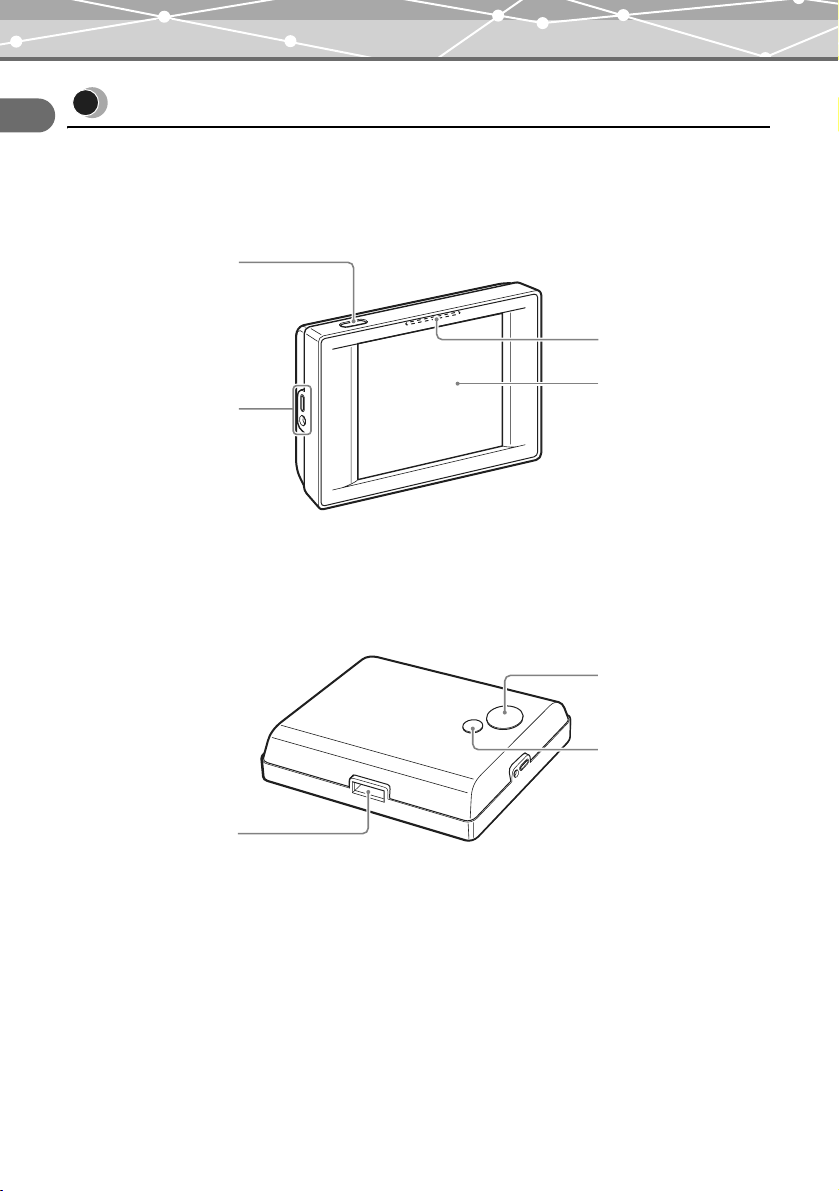
Controls: location and function
Controls: location and function
Read this first
Device
Front
POWER/HOLD
Remote/Headphones
jack (gpage 21)
*1
Press to turn on your m:robe. Press and hold until the LED flashes to turn off your m:robe (gpage 27).
Press when your m:robe is turned on to toggle HOLD on or off (gpage 22).
*2
You can operate your m:robe by the touch panel (gpage 19).
*1
LED
(gpage 23, 29)
Liquid crystal
*2
display
Rear
Camera lens
(gpage 48)
Photo light
(gpage 51)
18
Cradle/PC
connecting jack
(gpage 28)
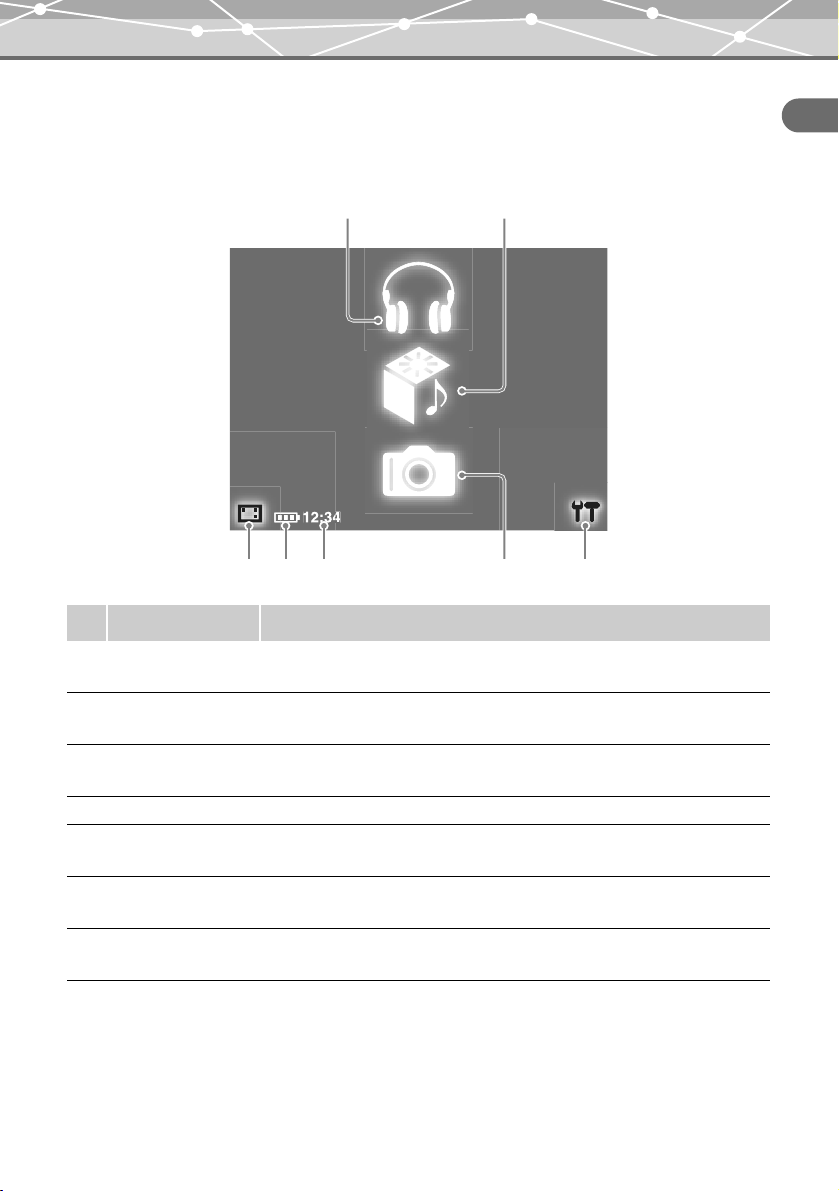
About the liquid crystal display (“HOME” screen)
The liquid crystal display is used as the touch panel.
Touch an icon displayed with your finger lightly to operate.
In bright areas, images on the screen may be difficult to see.
BA
Controls: location and function
Read this first
C
No. Item Explanation
A MUSIC Touch to display the “MUSIC” screen, where you can operate and adjust the
B REMIX Touch to display the “REMIX” screen, where you can combine music and
C Display on/off Touch to hide/display the corner icons, and the indicators at the bottom of the
D Battery indicator Indicates remaining battery.
E Current time The current time is displayed. For details on setting the time, refer to “Setting
F PHOTO Touch to display the “PHOTO” screen, where you can perform operations and
G Settings Touch to display the “m:robe SETTINGS” screen, where you can set the
E
D
settings for music playback (gpage 32).
photos with remix effects (gpage 67).
screen.
the date and time” (gpage 97).
adjust settings for shooting, viewing photos, etc. (gpage 46).
display language, date and time, etc. (gpage 96).
F
G
19
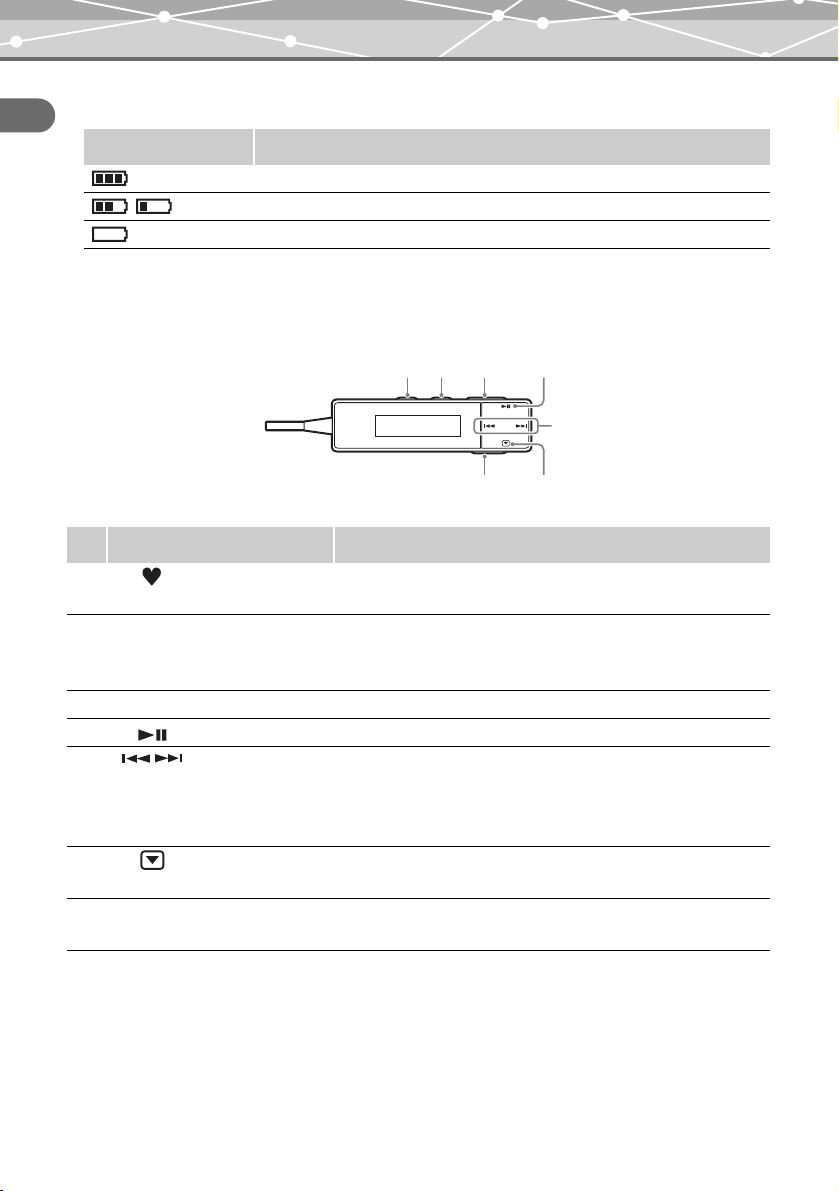
Controls: location and function
G
About the remaining battery indication
Read this first
Battery indicator Explanation
The battery is fully charged.
/ Low battery.
The battery is empty. Charge the battery.
Remote
You can control certain music functions with the remote.
DAB C
E
F
No. Item Explanation
A Add to
FAVORITES
B MODE Press repeatedly to select the desired playback mode. Each press
C Volume +/– Adjust the volume by pressing + or –.
D Play/Stop Play/Stop the playback.
E / Previous track
(rewind)
/Next track
(fast-forward)
F Display Press repeatedly to change the display. Each press switches the
G HOLD Slide the switch to set the HOLD function to ON or OFF
Press and hold to add the currently displayed track to the
“FAVORITES” list (gpage 45).
switches the mode as follows: REPEAT ALL/REPEAT ONE/
RANDOM/RANDOM REPEAT/OFF.
Press to return to the beginning of the current track. Press twice to
return to the beginning of the previous track. Press and hold to
rewind.
Press to play back the next track. Press and hold to fast-forward.
display as follows: track name/artist name/normal display.
(gpage 22).
20
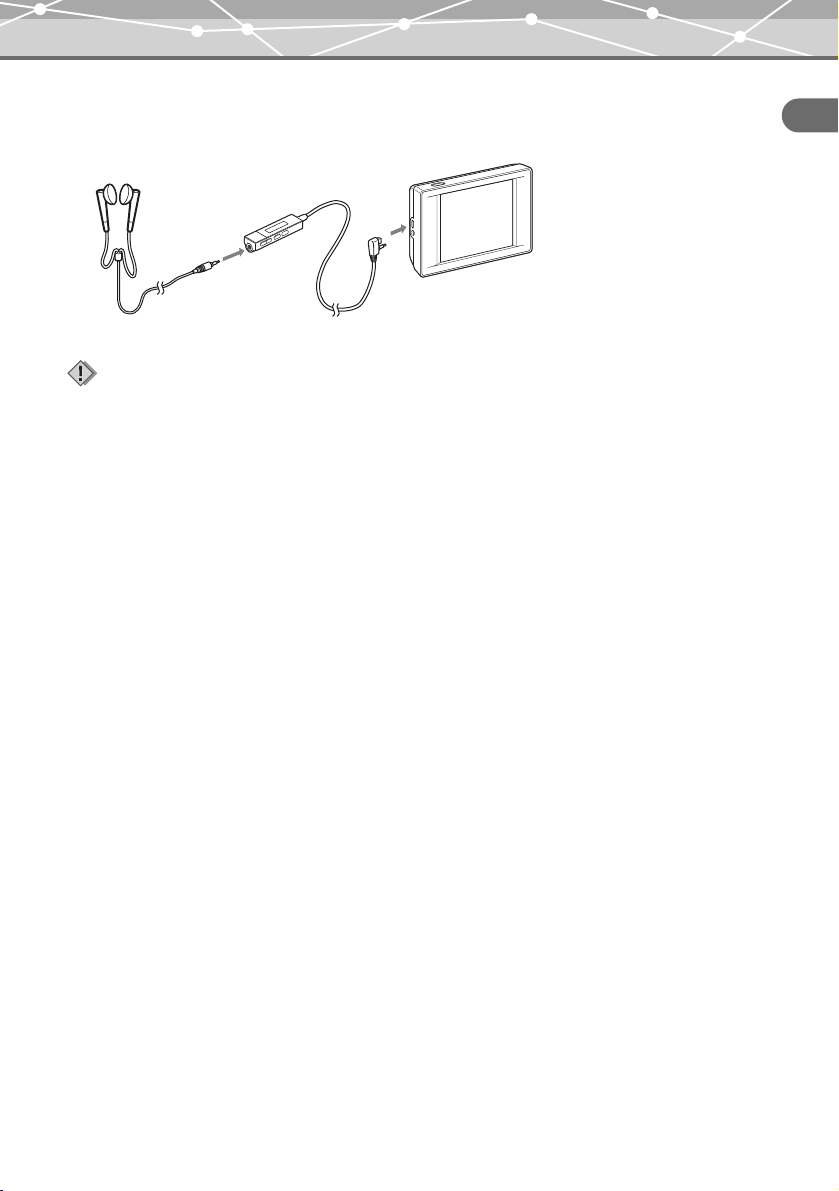
Controls: location and function
Connecting the remote and headphones
Connect the remote and headphones to the device as shown below.
To Remote/
Headphones jack
Notes
• Set the volume level to minimum before wearing headphones to avoid hurting your ears.
• Do not raise the volume excessively. Loud sounds can cause hearing loss.
Read this first
21
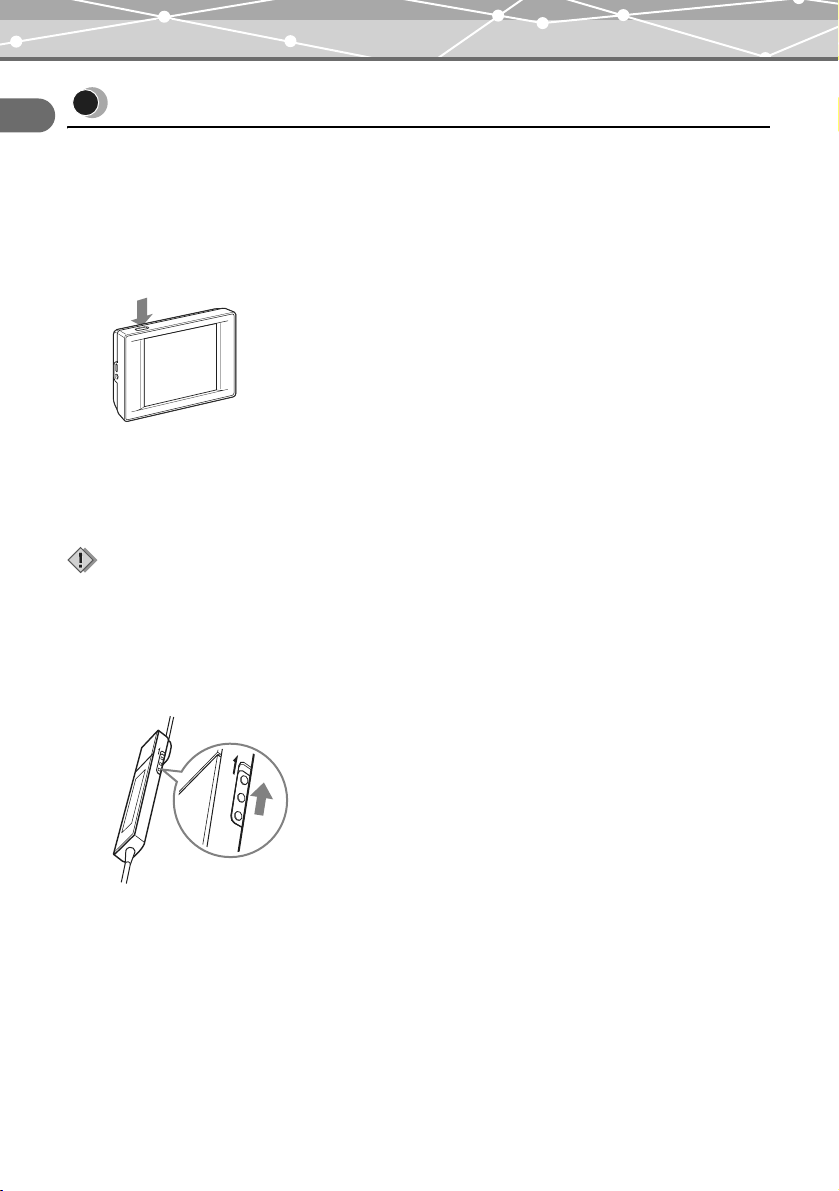
Preventing unintentional operations
HOLD
Preventing unintentional operations
Read this first
– HOLD function
This is used to prevent unintentional operations when carrying your m:robe in a pocket or a bag.
Setting the HOLD function of the device to ON
Press HOLD when the device is turned on.
The screen disappears and the touch panel becomes inactive.
To set HOLD to OFF
Press HOLD again.
Note
If you press and hold POWER/HOLD until the LED flashes, the device is turned off. Press POWER/HOLD to turn the device
on.
Setting the HOLD function of the remote to ON
Slide the HOLD switch in the direction of the arrow.
LD
O
H
The buttons on the remote become inactive.
To set HOLD to OFF
Slide the HOLD switch in the opposite direction of the arrow.
22
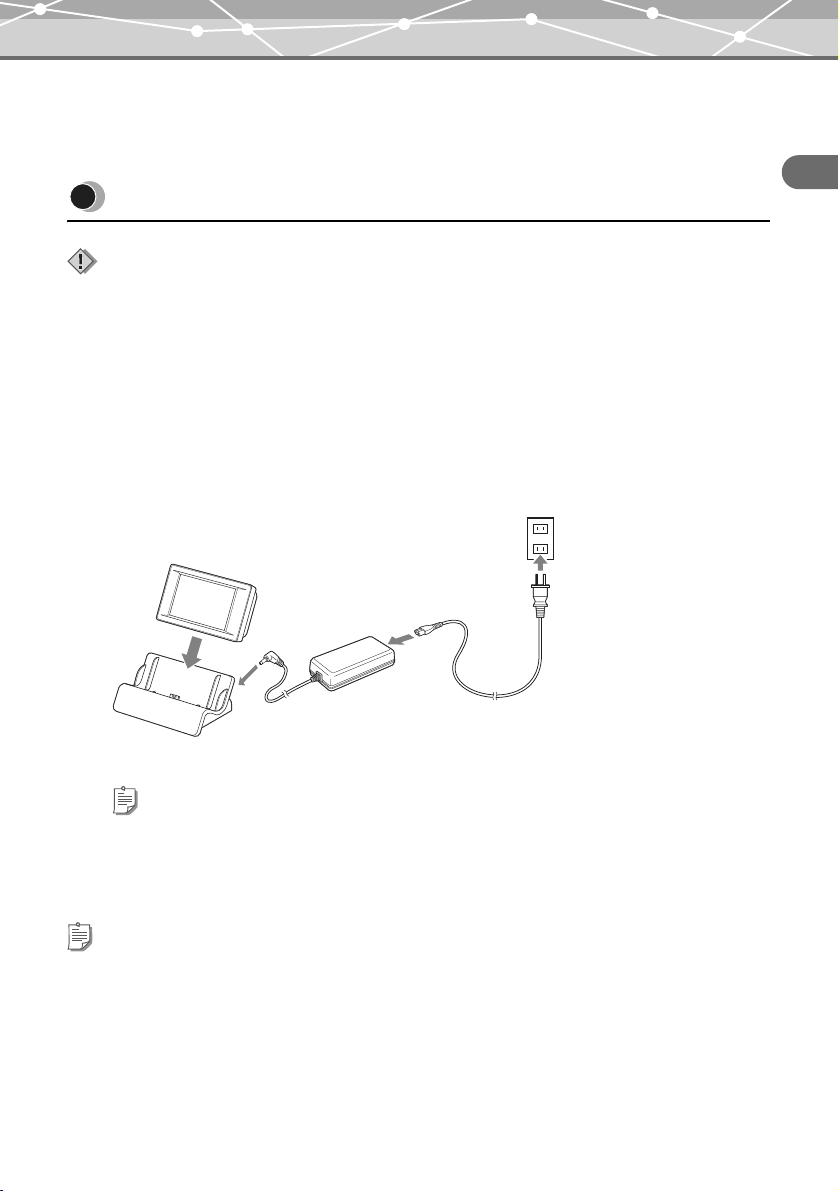
Getting Started
Setting up your m:robe
Setting up your m:robe
Note
Do not connect your m:robe to your computer before installing the supplied Music/Photo Organization Software “m:trip.”
Charging the battery
Connect the AC cord to the AC adapter.
1
2 Connect the AC adapter to the DC IN 5V jack of the cradle.
3 Plug the AC cord into a wall outlet.
4 After checking that your m:robe is turned off, place it in its cradle.
To a wall outlet
C
AC adapter
D
Cradle (supplied)
(supplied)
B
To DC IN 5V jack
A
Getting Started
Tip
Plug shape differs depending on country.
Charging starts. The LED of the device lights up.
After charging, the LED goes off.
Tips
• The battery is fully charged in about 3 hours.
• The supplied AC adapter is designed only for Olympus products that specify 5V DC input.
23
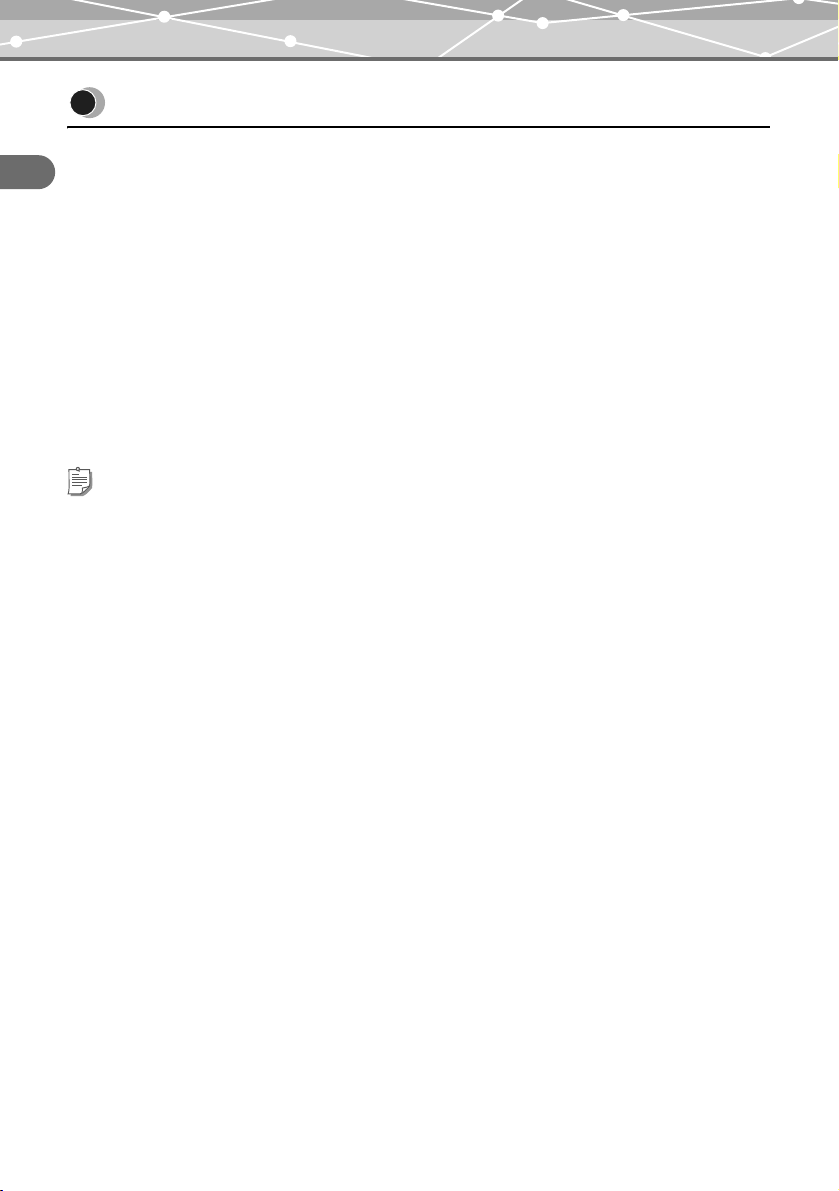
Setting up m:trip
Setting up m:trip
Operating system requirements
Getting Started
The following systems are required for m:trip operation.
• OS: Windows 2000 Professional, Windows XP Professional/Home Edition
• CPU: Pentium III 500 MHz or later
• RAM: 128 MB or more (256 MB or more recommended)
• HD space: at least 200 MB (for installation)
• USB port: USB 2.0/1.1 (USB 2.0 (High Speed) recommended)
• Monitor: 800 × 600 dots or more, 65,536 colors or more (16,770,000 colors recommended)
• CD-ROM drive
• Internet Explorer 6 or later
• Windows Media Player 9 or later
Tip
Operation is not guaranteed with OS upgraded computers.
24

Setting up m:trip
Installing the Music/Photo Organization Software “m:trip”
1 Turn on your computer and insert the supplied CD-ROM into the CD-ROM drive.
The screen below appears.
Tip
If the screen above does not appear after inserting the supplied CD-ROM, click [My Computer] on the desktop (from
the Start Menu for Windows XP), double-click the CD-ROM icon and run the [Launcher.exe] file.
Getting Started
2 Click the [m:trip] button.
After the Install Wizard screen appears, follow the on-screen instructions.
3 Click [Finish] when the Install Wizard Complete screen appears.
Installation of m:trip is complete.
If you are prompted to reboot your computer after installation, reboot your computer.
To run m:trip
Double-click the m:trip icon on the desktop.
After running m:trip, register your m:robe in the user registration screen.
Using the online Help
For details on operations and instructions for m:trip, refer to the online Help.
To browse the online Help, click [Help] at the top of the screen.
25
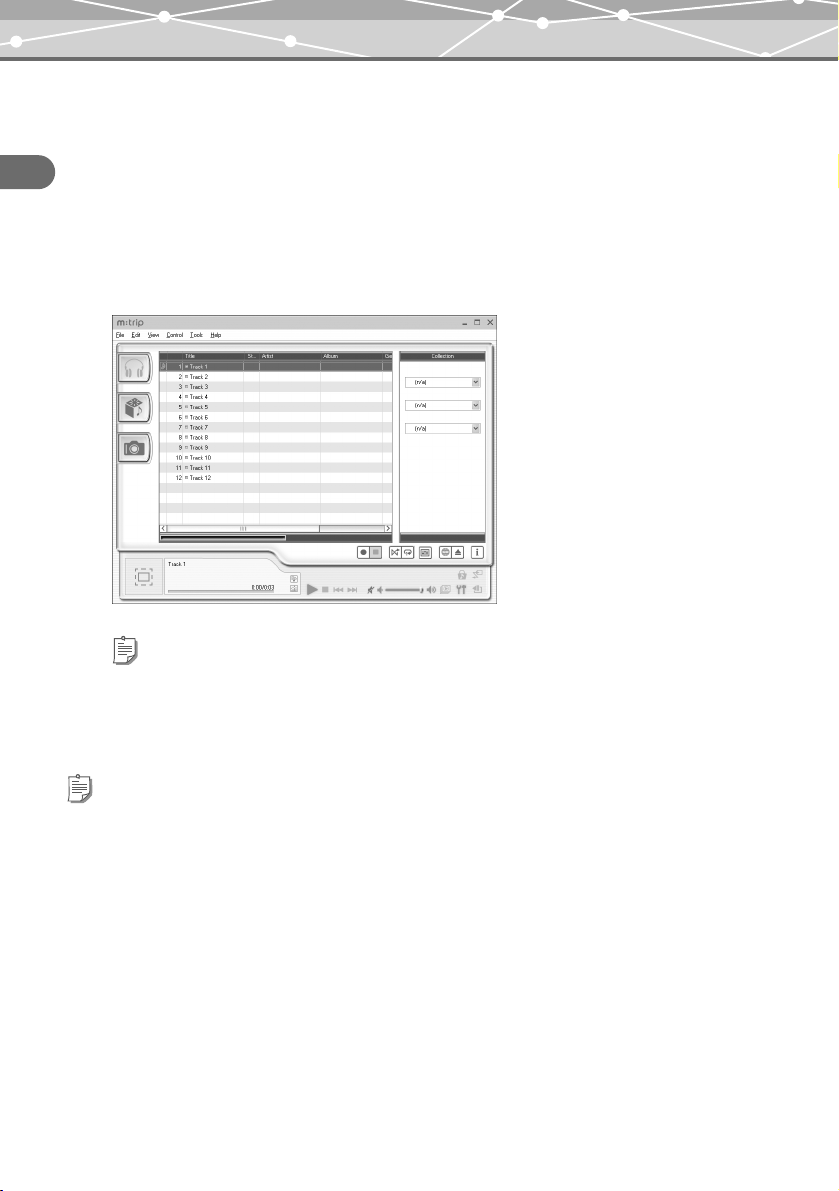
Setting up m:trip
Importing music/photos to m:trip
Importing music
You can import music from audio CDs.
Getting Started
When importing audio data from your audio CD, the file format will be WMA.
Files cannot be imported as MP3 files with m:trip.
1 Insert an audio CD into your computer.
m:trip automatically runs and the screen below appears.
Tip
Run [m-trip] by selecting [start], [(All) Programs] and [OLYMPUS m-trip] if it does not run automatically.
2 Click the [Import from audio CD] button on your computer screen.
Importing of the audio CD starts.
Tips
• You can also import WMA or MP3 files already stored on your computer, or buy audio files downloaded from the Internet.
For details, refer to the m:trip online Help.
• You cannot play back audio files on your m:robe that are transferred using the software other than m:trip, such as Windows
Explorer. Use only m:trip to transfer audio files to your m:robe. For details, refer to the m:trip online Help.
Importing photos
Not only can you take ph otos and store them on your m:robe, but you can also transfer image files already stored
on your computer to your m:robe. If you want to transfer the image files on your computer to your m:robe,
import them to m:trip before transferring. For details on how to import the files, refer to the m:trip online Help.
26
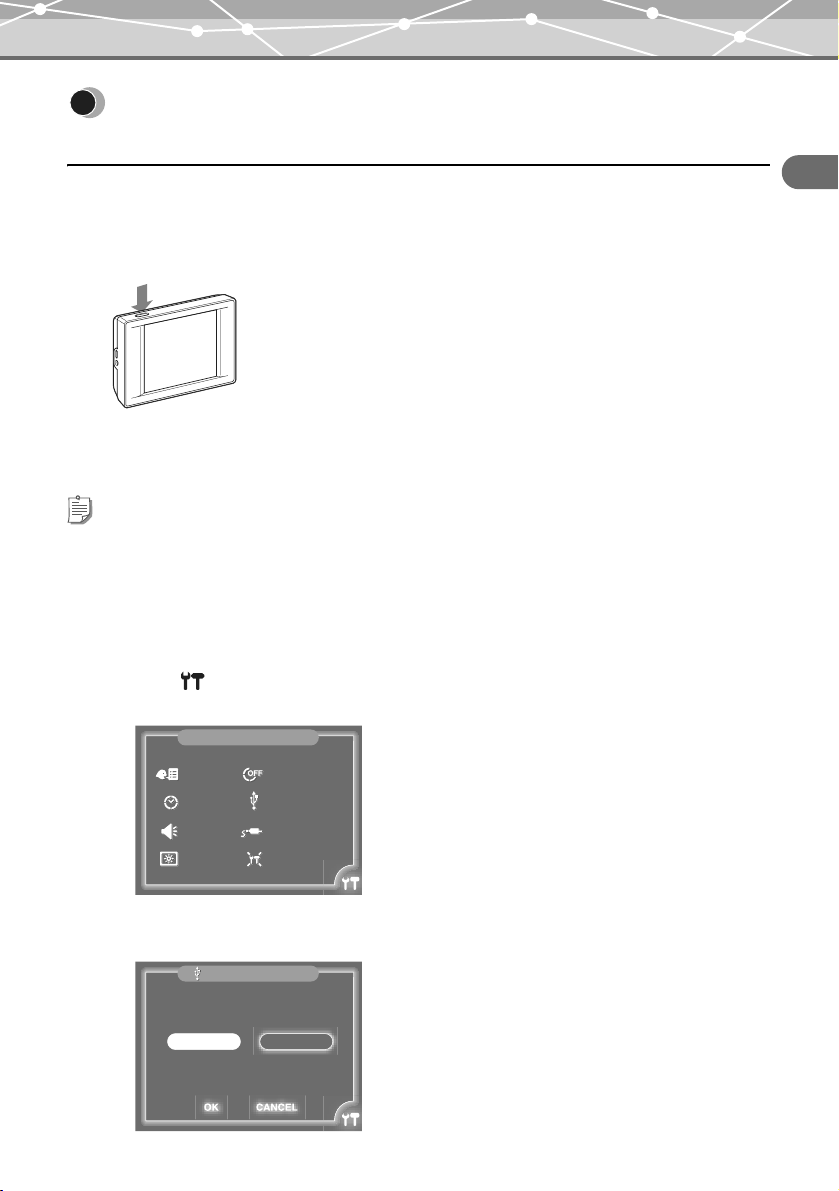
Transferring music/photos from m:trip to your m:robe
Transferring music/photos from m:trip to your
m:robe
Turning on your m:robe
Press POWER.
To turn off your m:robe
Press and hold POWER until the LED flashes.
Tip
If playback of music, slide show or remix is stopped and no operation is performed for more than 10 minutes, your m:robe is
automatically turned off (Auto Off function). To turn on your m:robe again, press POWER.
Getting Started
Connecting to your computer
1 Check that “USB CONNECTION” of your m:robe is set to “PC.”
A Touch in the bottom right corner of the “HOME” screen.
The “m:robe SETTINGS” screen appears.
m:robe SETTINGS
LANGUAGE
DATE&TIME
BEEP
LCD
B Touch “USB CONECTION.”
The “USB CONNECTION” screen appears.
USB CONNECTION
ON
OK CANCEL
OFF TIMER
USB CONNECTION
VIDEO OUT
RESET ALL SETTINGS
PRINTERPC
27
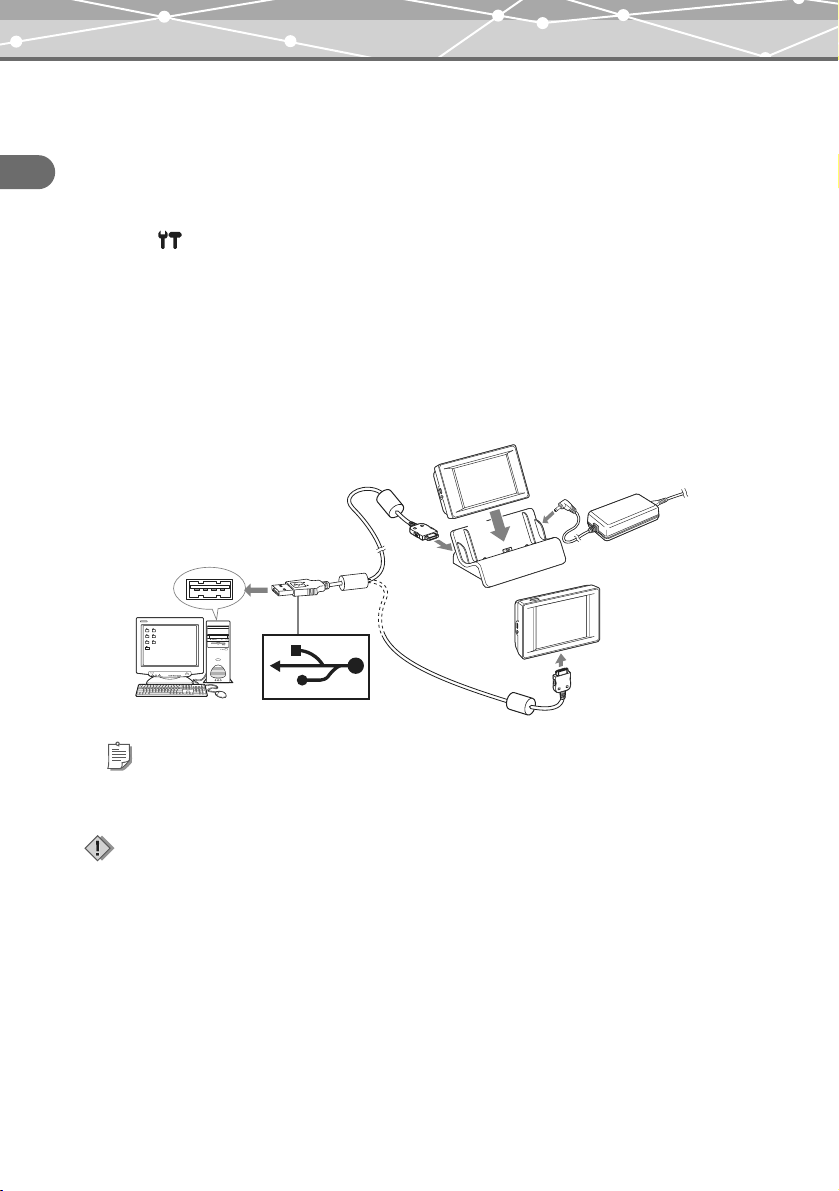
Transferring music/photos from m:trip to your m:robe
C Check that “PC” is selected.
If “PC” is not selected, touch “PC.”
D Touch “OK.”
The “m:robe SETTINGS” screen reappears.
Getting Started
To return to the “HOME” screen
Touch in the bottom right corner of the screen.
2 Connect your m:robe to your computer.
A Connect the AC adapter to the cradle.
Connect the AC cord to the AC adapter, connect the AC adapter to the DC IN 5V jack, and then plug
the AC cord into a wall outlet.
B Connect your computer and the cradle using the dedicated USB cable.
Connect the connector with the arrow marks facing down to the USB jack of the cradle.
C Place your m:robe in the cradle.
To USB jack
B
C
To USB jack
B
Computer
Tip
You can also connect your m:robe directly to the computer as shown above. When connecting directly to the computer,
check that the battery is fully charged.
Note
If your m:robe stops operating while communicating with your computer, your computer may malfunction or data may be
lost. We recommend using the AC adapter when connecting to your computer.
Cradle
(supplied)
To DC IN 5V jack
A
AC adapter
(supplied)
To PC connecting
jack
To a
wall outlet
28
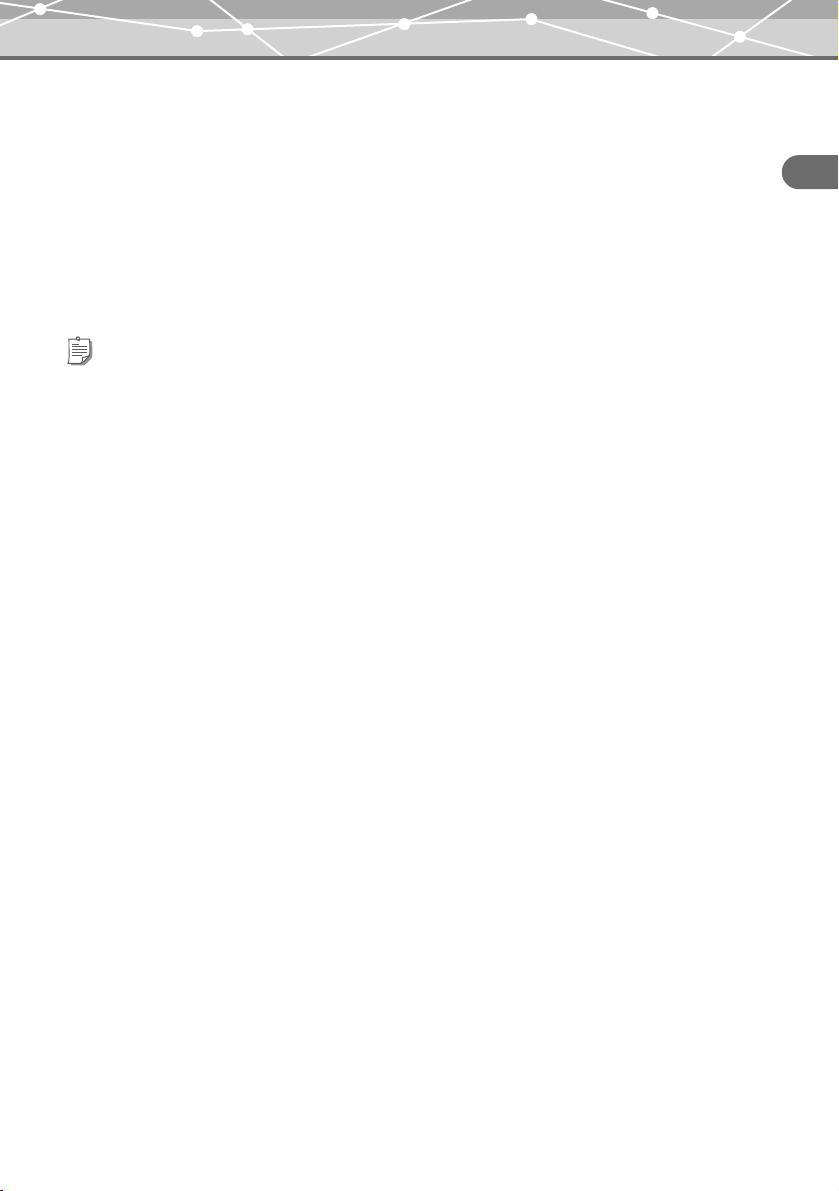
Transferring music/photos from m:trip to your m:robe
Starting transfer
After you connect your m:robe to your computer, m:trip automatically runs.
To start transferring, click the [Sync] button in the bottom right of your m:trip screen. Then, click [Start] in the
display that pops up to begin transfer.
During transfer, the LED of the device flashes.
When transfer is complete, the LED goes off, and the “DO NOT DISCONNECT!” message displayed on your
m:robe changes to “SYNCHRONIZATION COMPLETE IT IS SAFE TO DISCONNECT m:robe FROM
YOUR PC.”
Tip
You can set m:trip not to run automatically when connecting your m:robe and your computer. For details, refer to the m:trip
online Help.
Disconnecting your m:robe from your computer
1 Check that the “SYNCHRONIZATION COMPLETE IT IS SAFE TO DISCONNECT
m:robe FROM YOUR PC” message is displayed on your m:robe.
2 Click the [Remove m:robe] button on the m:trip screen.
3 Take your m:robe out of the cradle.
When connecting your m:robe directly to the computer, disconnect the dedicated USB cable from your
m:robe.
Getting Started
29
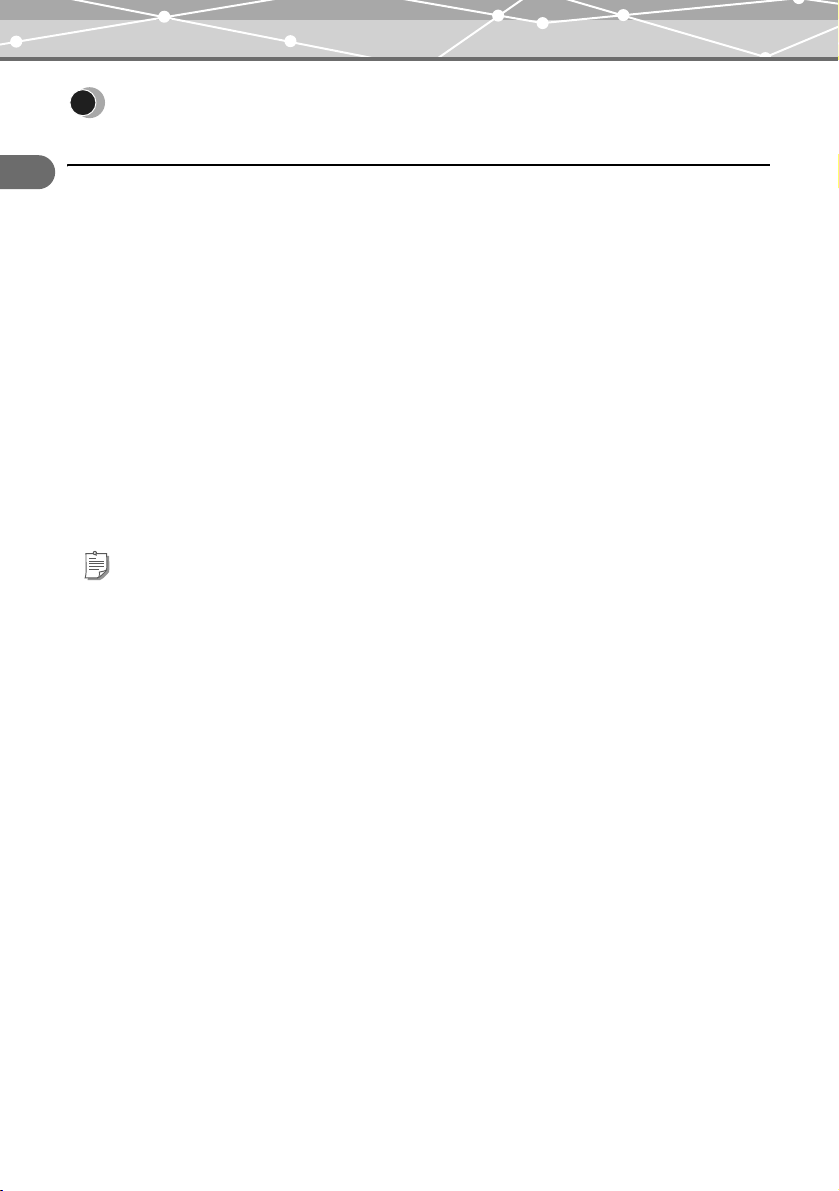
About synchronization between your m:robe and m:trip
About synchronization between your m:robe and
m:trip
Connecting your m:robe and your computer allows you to synchronize and transfer music/photo/remix data
Getting Started
either way between your m:robe and m:trip. This function is called “synchronization.”
For example, information added to files on m:trip will appear in your m:robe. You can also manage the m:robe
data on m:trip by setting each audio/image file to synchronize or not; check/uncheck the “Sync Checkbox”
which is beside each track or on each thumbnail to set to synchronize or not.
File formats supported by m:robe
– Audio file
• WMA (including VBR)
• MP3 (including VBR)
– Image file
• Exif-JPEG, JFIF-JPEG
• Exif-TIFF, TIFF (uncompressed)
• PNG
• Bitmap
Tip
Files that are not supported by m:robe cannot be transferred from your computer to your m:robe.
About audio file synchronization
You can organize audio files with m:trip. If there is a file on m:trip which you do not want to transfer to your
m:robe though you want to keep it on m:trip, uncheck the “Sync Checkbox” beside its track on the m:trip screen
to prevent the file from synchronizing.
You can also use the “Sync Checkbox” to delete files in your m:robe. Unchecking the “Sync Checkbox” of the
file you want to delete on m:trip will delete the file next time you synchronize your m:robe and m:trip
(gpage 45).
30

About synchronization between your m:robe and m:trip
About image file synchronization
You can set photos taken on your m:robe or stored on m:trip not to synchronize by unchecking the “Sync
Checkbox.” You can also delete them on your m:robe (gpage 62).
If you delete image files on your m:robe, and then synchronize your m:robe and m:trip, the “Sync Checkbox”
of these files will be unchecked automatically. Although these files will not be transferred back to your m:robe
next time when you synchronize, they will remain on m:trip.
Tip
The number of photos in each album (“keyword” in m:trip) you can transfer from m:trip by synchronization is 250 (excluding
“FAVORITES”), in the order you imported them to m:trip.
About remix data synchronization
All remix data (including audio files, image files, and remix templates that form a remix cube) is synchronized.
A remix cube you do not want to keep either in your m:robe or m:trip any more can be deleted on m:trip.
(Deleting a remix cube does not delete the music/image files or remix template forming the remix cube from
your computer.)
For details, refer to the m:trip online Help.
For details on remix cube and remix templates, refer to “ REMIX” (gpage 67).
Note
If you delete files on m:trip, these files will be also deleted automatically from your m:robe next time you synchronize.
Getting Started
Tips
• We recommend using m:trip for convenient use of your m:robe; using m:trip allows you to easily manage data, such as
backing up. In addition, be careful not to delete data managed by m:trip.
• If you have 2 or more m:robes, you can organize the data of each m:robe with one computer. You can manage up to 8
m:robes with one computer.
However, you cannot manage one m:robe with 2 or more computers.
For details, refer to the m:trip online Help.
31

Listening to the music
MUSIC
In “MUSIC,” the “PLAY” mode allows you to perform music playback operations (gpage 32). The
“SEARCH” mode narrows down your search, using categories (gpage 40).
This chapter is an introduction to the functions of “MUSIC.”
MUSIC
To display the “MUSIC” screen
Turn on your m:robe by pressing POWER, then touch on the “HOME” screen.
If the “PHOTO” or “REMIX” screen is displayed, touch in the top left corner of the screen, then touch
“MUSIC.”
Listening to the music
– “PLAY” mode
Basic operations of music playback
Example: the “list” screen
A
HIFEBDCG
32
Hello / B.I. F.
Beautiful Days B.I.F. 2 30
Hello B.I.F. 3 21
Lullaby B.I.F. 4 21
Last Call B.I.F. 5 01
list
PQ R TONMJKL
3'210'21
S

Listening to the music
No. Item Explanation
A Currently played Indicates the track currently/to be played.
B “REMIX”/“PHOTO”/
“HOME” select
C Elapsed time The elapsed playback time is displayed.
D Mode name When selecting the “PLAY” or “SEARCH” mode, “PLAY” or
Track/artist name The track/artist name currently/to be played are displayed.
E Current playback point Indicates the current playback point.
F “list”/“info”/“lyrics”/
“EQ” select
G Total time The total time of the currently played track is displayed.
H Mode select Touch to display the screen to select “ SEARCH” and display the
I Backward/
Forward in track list
J Track list The track list of the currently selected item (e.g. an album) is displayed.
K Display on/off Touch to hide/display the corner icons, and the indicators at the bottom of
L Play/Stop Touch to start playback of the selected track.
M Previous track/rewind Touch to return to the beginning of the current track. Touch twice to
*
Touching the selected (highlighted) track in the track list also starts playback.
Touch to display the screen to select “ REMIX”/“ PHOTO”/
“ HOME” and display their respective screens.
“SEARCH” appears for 2 seconds.
Touch repeatedly to display the “list” (current screen), “info” (album
information/jacket photo) (gpage 36), “lyrics” (song lyrics)
(gpage 37), and “EQ” (equalizer) (gpage 38) screens.
“SEARCH” mode screen.
If there are more than 4 tracks in the track list, touching displays the
next track, and touching displays the previous track.
the screen.
*
Touch to stop playback.
return to the beginning of the previous track; touch and hold to rewind.
MUSIC
33

Listening to the music
No. Item Explanation
N REPEAT indicator Indicates that “REPEAT” is set to “ONE” or “ALL” (gpage 35).
O RANDOM indicator Indicates that “RANDOM” is set to “ON” (gpage 35).
P Next track/fast-forward Touch to play back the next track; touch and hold to fast-forward.
Q Add to FAVORITES Touch to add the track displayed at the top of the screen to the
“FAVORITES” list (gpage 45).
MUSIC
R Volume adjust Touch to display the volume adjust screen. Touch to turn the volume
up, or touch to turn the volume down. After adjustment, touch outside
the volume adjust screen to return to the previous screen.
S Highlight Indicates the selected track.
T Settings Touch to display the “PLAYBACK SETTINGS” screen, where you can
set “RANDOM” or “REPEAT” (gpage 35).
To select the desired track or album
You can search and select the track or album in the “SEARCH” mode (gpage 40).
34

Listening to the music
Playing tracks in random order/repeatedly
You can set your m:robe to play back the tracks displayed in “PLAY” mode track list in random order. You can
also set to play back one track or all the tracks in the list repeatedly.
1 Touch in the bottom right corner of the “MUSIC” screen.
The “PLAYBACK SETTINGS” screen appears.
PLAYBACK SETTINGS
RANDOM
REPEAT
To set “RANDOM” to “ON”
OFF ON
OFF ONE ALL
2 Touch “ON” in “RANDOM.”
To set “REPEAT” to “ONE” or “ALL”
2 Touch “ONE” or “ALL” in “REPEAT.”
• “ONE”: play back one track repeatedly.
• “ALL”: play back all tracks in the track list repeatedly.
3 Touch again.
The previous screen reappears, and the setting is complete.
When “RANDOM” is set to “ON,” appears; when “REPEAT” is set to “ONE,” appears;
when “REPEAT” is set to “ALL,” appears, at the bottom of the screen.
Tips
• To disable the setting, touch “OFF” in step 2.
• If you set “REPEAT” to “ONE,” “RANDOM” switches to “OFF.”
• With “REPEAT” set to “ONE,” if you set “RANDOM” to “ON,” “REPEAT” switches to “OFF.”
• We recommend setting the HOLD function of the device to ON when you set “RANDOM” to “ON,” or set “REPEAT” to
“ONE” or “ALL” to save battery power (gpage 22).
MUSIC
35

Listening to the music
Viewing track information
–“info”
You can view the album information and jacket photo of the track displayed at the top of the screen.
To display the “info” screen
Touch repeatedly until “info” appears beside the track/artist name at the top of the “PLAY” mode
screen.
MUSIC
Hello / B.I.F.
Title: Hello
Artist: B.I.F.
Time: 63'40"
1. Beautiful Days
2. Hello
3. Lullaby
4. Last Call
5. Wonderful
6. See you soon
*
When there is no jacket photo, appears.
info
3'210'21
Jacket photo*
Album information
If the jacket photo is set using software other than m:trip, may appear.
For details on how to obtain or set the album information and jacket photo, refer to the m:trip online Help.
36

Listening to the music
Viewing lyrics
–“lyrics”
You can view the lyrics of the track displayed at the top of the screen.
To display the “lyrics” screen
Touch repeatedly until “lyrics” appears beside the track/artist name at the top of the “PLAY” mode
screen.
Hello / B.I.F.
Let's go to the museum
I'll show you my favorite drawing
Then to the cafe on the corner
I'll have coffee
with milk but no sugar
Maybe you’ll go for tea
*
When there are no lyrics, “NO LYRICS” appears.
lyrics
3'210'21
Lyrics*
MUSIC
For details on how to add lyrics to a track, refer to the m:trip online Help.
37

Listening to the music
Using the equalizer
–“EQ”
According to the music genre and where you are listening, you can choose one of 16 equalizer settings
(excluding the “FLAT” setting). You can also customize the equalizer settings (USER SETTING).
Equalizer settings of your m:robe
MUSIC
For different music genres CLASSICAL, ELECTRONICA, HIP HOP, JAZZ, POP, ROCK,
R&B
For sound shaping of various
frequencies
BASS BOOST, BASS CUT, MID BOOST, MID CUT,
HI BOOST, HI CUT, VOCAL BOOST
Others SPOKEN WORD: This is useful for listening to voice, such as an
audio book or spoken dialog.
ON A TRAIN: This enables comfortable listening in noisy
environments, such as on a train or airplane by boosting the Bass
Sound. It also minimizes sound leakage (by cutting the high
frequency range).
FLAT: Equalizer flat
USER SETTING: Customized equalizer settings
1 Touch repeatedly until “EQ” appears beside the track/artist name at the top of
the “PLAY” mode screen.
The “EQ” screen appears.
Hello / B.I.F.
EQ
3'210'21
FLAT
BASS BOOST
BASS CUT
MID BOOST
2 Touch the desired equalizer setting, selecting from the list in the right section of the
screen using (down) or (up).
The equalizer is set.
38

Customizing the equalizer level
1 Touch the equalizer level display in the left section of the screen.
Listening to the music
Hello / B.I.F.
EQ
FLAT
BASS BOOST
BASS CUT
MID BOOST
3'210'21
Equalizer level display
The level adjust screen appears.
+15dB
0dB
-15dB
60
250 1K 4K 12K
2 Touch to raise the level, or touch to lower the level.
After adjustment, touch outside the level adjust screen to return to the previous screen.
“USER SETTING” in the list is highlighted, and the adjustment is registered to “USER SETTING.”
Only one setting can be registered as “USER SETTING.” Subsequent adjustment will update this
setting.
Tip
Equalizer level adjustments are registered only to “USER SETTING.” Other equalizer settings are not changed.
MUSIC
39

Searching and playing the desired track
Searching and playing the desired track
–“SEARCH” mode
In the “SEARCH” mode, you can search for a track by a category, such as “PLAYLISTS,” “ALBUMS,” etc.
You can also narrow down the search using multiple categories.
To switch the mode from “PLAY” to “SEARCH”
Touch in the top right corner of the screen, then touch “ SEARCH.”
MUSIC
1st level of the “SEARCH” mode screen
SEARCH
FAVORI TE S
PLAYLISTS
ARTISTS
ALBUMS
12:34
3'210'21
List of search categories
1st level 2nd level 3rd level 4th level 5th level 6th level
FAVORITES List of tracks
PLAYLISTS List of
List of tracks
PLAYLISTS
ARTISTS List of artists ALBUMS List of albums List of tracks
ALL List of tracks
ALBUMS List of albums List of tracks
GENRES List of genres ARTISTS ALBUMS List of albums List of tracks
ALL List of tracks
ALBUMS List of albums List of tracks
ALL List of tracks
COMPOSERS List of
composers
YEAR List of released
years
RECENTLY
List of tracks
ALBUMS List of albums List of tracks
ALL List of tracks
ALBUMS List of albums List of tracks
ALL List of tracks
LISTENED
40

Searching and playing the desired track
1st level 2nd level 3rd level 4th level 5th level 6th level
TRACKS
List of tracks
WITH
PHOTOS
TRACKS
List of tracks
WITH LYRICS
MY TOP 100 List of tracks
UNPLAYED
List of tracks
TRACKS
ALL List of tracks
Tip
The list of search categories shown above differs depending on the settings on m:trip or the track information.
About “PLAYLISTS”
You can create original “PLAYLISTS” on m:trip, which can be transferred to your m:robe when
synchronizing your m:robe and m:trip.
For details, refer to the m:trip online Help.
For details on synchronization, refer to “About synchronization between your m:robe and m:trip”
(gpage 30).
MUSIC
How to narrow down the search
Example: To narrow down the search by categories “GENRES,” “ARTISTS,” and “ALBUMS”
1 Touch “GENRES” in the category list of the 1st level of the “SEARCH” mode screen.
The list of genres appears.
0'21
GENRES
Hello / B.I.F.
3'21
CLASSICAL
HIP HOP
POP
ROCK
12:34
41

Searching and playing the desired track
2 Touch the desired genre in the list.
Hello / B.I.F.
GENRES
ROCK
ARTISTS
ALBUMS
ALL
MUSIC
12:34
3 Touch “ARTISTS.”
The list of artists appears.
Hello / B.I.F.
GENRES
ROCK
ARTISTS
B.I.F.
J.Smith
R’s band
Thomas
12:34
4 Touch the desired artist in the list.
Hello / B.I.F.
GENRES
ARTISTS
ROCK
J. Smith
ALBUMS
ALL
3'210'21
3'210'21
3'210'21
42
12:34

5 Touch “ALBUMS.”
The list of albums appears.
Searching and playing the desired track
GENRES
ROCK
ARTISTS
J. Smith
ALBUMS
Hello / B.I.F.
Best
Concerto
Time
Yes
12:34
3'210'21
6 Touch the desired album in the list.
The list of tracks of the selected album appears.
GENRES
ARTISTS
ALBUMS
ROCK
J. Smith
Best
Hello / B.I.F.
So clean J. Smith 4 21
Travel J. Smith 5 01
Windy day J. Smith 3 59
Tell me J. Smith 4 30
12:34
3'210'21
7 Touch the desired track.
The selected track is highlighted.
GENRES
ARTISTS
ALBUMS
ROCK
J. Smith
Best
Hello / B.I.F.
So clean J. Smith 4 21
Travel J. Smith 5 01
Windy day J. Smith 3 59
Tell me J. Smith 4 30
3'210'21
MUSIC
12:34
43

Searching and playing the desired track
8 Touch the track again, or touch .
Playback starts, and the mode switches automatically from “SEARCH” to “PLAY.”
list
3'590'23
MUSIC
J.Smith/Best
So clean J.Smith 4 21
Travel J.Smith 5 01
Windy day J.Smith 3 59
Tell me J.Smith 4 30
The tracks in the album are displayed in the track list of “PLAY” mode and played back in sequence.
Tips
• If you touch during the search process, all tracks in the latest selected category will be played.
• The search will be canceled if you switch to “PLAY” mode before playing back a track in step 8.
• After the mode switches automatically to the “PLAY” mode in step 8, and you switch to “SEARCH” mode again, the
previous search contents are displayed. If you want to clear these contents, touch at the bottom left of the screen to
return to the 1st level of the “SEARCH” mode screen.
About the search records
While narrowing down the search, the search records are displayed in the left section of the screen.
GENRES
ARTISTS
ALBUMS
ROCK
J. Smith
Best
Hello / B.I.F.
So clean J. Smith 4 21
Travel J. Smith 5 01
Windy day J. Smith 3 59
Tell me J. Smith 4 30
3'210'21
Search records
12:34
Touch the displayed items to return to the previous level screen.
For example, if you touch “GENRES/ROCK” in the screen above, the genre list screen appears.
44

Arranging your audio files
Arranging your audio files
Deleting a track from your m:robe
If you want to delete an audio file in your m:robe, set the file not to be synchronized by unchecking the “Sync
Checkbox” beside that music track on m:trip. Next time you synchronize your m:robe and m:trip, this file will
not be synchronized, and will be deleted from your m:robe.
For details, refer to the m:trip online Help.
For details on synchronization, refer to “About synchronization between your m:robe and m:trip”
(gpage 30).
Adding a track to “FAVORITES”
You can add a track to “FAVORITES” and create a “FAVORITES” list.
Touching adds the track displayed at the top of the “MUSIC” screen to the “FAVORITES” list, and
displays the message “Added to FAVORITES.”
You can also add the track displayed on the remote to the “FAVORITES” list by simply pressing and holding
on the remote.
You can select and play back the “FAVORITES” list from the 1st level of the “SEARCH” mode screen.
If you want to remove a track from “FAVORITES,” delete the track from “FAVORITES” on m:trip, then
synchronize with your m:robe. For details, refer to the m:trip online Help.
MUSIC
45

Taking a photo
PHOTO
“PHOTO” features the “SHOOT” mode for taking a photo (gpage 46), the “VIEW” mode to search for a
photo and view (gpage 52), and the “ALBUM” mode to add a photo to an album (gpage 65).
This chapter is an introduction to the functions of “PHOTO.”
To display the “PHOTO” screen
Turn on your m:robe by pressing POWER, then touch on the “HOME” screen.
PHOTO
If the “MUSIC” or “REMIX” screen is displayed, touch in the top left corner of the screen, then touch
“ PHOTO.”
Taking a photo
–“SHOOT” mode
If the “VIEW” or “ALBUM” mode screen is displayed, touch in the top right corner of the screen, then
touch “ SHOOT” to switch the mode.
Basic operations of the “SHOOT” mode
46
A
C
[MOUNTAIN]
12:34
x
D E F G
B
H

Taking a photo
No. Item Explanation
A “MUSIC”/“REMIX”/
“HOME” select
B Mode select Touch to display the screen to select “ VIEW”/“ ALBUM” and
C Display on/off Touch to hide/display the corner icons, and the indicators at the bottom of
D Image size Indicates the currently selected image size (gpage 50).
E Album name Indicates the currently selected album name to store (gpage 49).
F Photo light ON Indicates that “PHOTO LIGHT” is set to “ON” (gpage 51).
G Liquid crystal display Shooting image is displayed through the camera lens.
H Settings Touch to display the “PHOTO SHOOT SETTTINGS” screen, where you
Touch to display the screen to select “ MUSIC”/“ REMIX”/
“ HOME” and display their respective screens.
display their respective mode screens.
the screen.
can set the album to store photos (gpage 49), image size
(gpage 50) and photo light (gpage 51).
PHOTO
47

Taking a photo
Shooting photos
1 Switch to the “SHOOT” mode.
If the “MUSIC” or “REMIX” screen is displayed, touch in the top left corner of the screen, then
touch “ PHOTO.”
If the “VIEW” or “ALBUM” mode screen of “PHOTO” is displayed, touch in the top right corner
of the screen, then touch “ SHOOT” to switch the mode.
The shooting image through the camera lens appears on the screen.
PHOTO
[MOUNTAIN]
x
12:34
2 Compose your image while viewing the screen.
3 Touch the screen to shoot.
Hold your m:robe firmly and touch the center of the screen lightly to avoid blur.
Note
Be careful that your finger does not cover the lens.
[MOUNTAIN]
x
12:34
The photo just taken remains on the screen for a moment, then the image through the camera lens
reappears.
Tip
If no operation is performed for about 1 minute in the “SHOOT” mode, the screen switches to “HOME” automatically.
To view photos you have taken
You can view photos you have taken in the “VIEW” mode (gpage 52).
48

Taking a photo
Setting the album to store captured photos
You can set an album created on your m:robe or m:trip to which you can store new photos.
You can also add photos which you have taken to albums in the “ALBUM” mode (g page 65).
1 Touch in the bottom right corner of the “SHOOT” mode screen.
The “PHOTO SHOOT SETTINGS” screen appears.
PHOTO SHOOT SETTINGS
ALBUM TO STORE
Paris
55photos
RESOLUTION
1280x960
PHOTO LIGHT
OFF ON
pixels 640x480 pixels
Album name
Total number of photos in the album
2 Display the album to which you want to store the photo using (next) or
(previous).
To create a new album in your m:robe, select “NEW.”
3 Touch again.
The previous screen reappears, and the setting is complete.
The selected album name will be displayed at the bottom of the screen.
PHOTO
Tips
• In each album (excluding “FAVORITES”), you can store up to 250 photos. When the number of photos in the selected
album goes beyond this limitation, the setting of “ALBUM TO STORE” switches to “NOT STORE IN ALBUM.”
• The next photo you take will be stored in the previously selected album. Before shooting, check which album has been set
to store photos.
• “FAVORITES” is included in the setting items in “ALBUM TO STORE.” Display “FAVORITES” in step 2 to store
photos to “FAVORITES.” You can view the “FAVORITES” album from the search method “album” screen in the
“VIEW” mode (gpage 56).
To not to store images in any album
Select “NOT STORE IN ALBUM” in step 2.
To change the name of a newly created album
If you create albums with your m:robe, the album names will be “NEW1,” “NEW2,” and so on.
You can change the album name on m:trip. Changing the “keyword” registered to the image file (in this case
the “keyword” is “NEW1”) on m:trip will update the album name on your m:robe next time you synchronize
your m:robe and m:trip. For details on synchronization, refer to “About synchronization between your
m:robe and m:trip” (gpage 30).
49

Taking a photo
Setting image size
Image size can be set to “1280×960 pixels” or “640×480 pixels.”
• “1280×960 pixels”: width 1280 × height 960 pixels
This size is suitable for displaying on the computer or printing.
• “640×480 pixels”: width 640 × height 480 pixels
This size is suitable for displaying on the computer.
PHOTO
1 Touch in the bottom right corner of the “SHOOT” mode screen.
The “PHOTO SHOOT SETTINGS” screen appears.
PHOTO SHOOT SETTINGS
ALBUM TO STORE
Paris
55photos
RESOLUTION
1280x960 pixels 640x480 pixels
PHOTO LIGHT
OFF ON
2 Touch “1280×960 pixels” or “640×480 pixels” in “RESOLUTION.”
3 Touch again.
The previous screen reappears, and the setting is complete.
The selected image size is displayed at the bottom of the screen.
50

Setting the photo light
The photo light can be used when taking photos in a dark place.
•OFF
Photo light turned off.
•ON
Always on in the “SHOOT” mode of “PHOTO.”
Taking a photo
1 Touch in the bottom right corner of the “SHOOT” mode screen.
The “PHOTO SHOOT SETTINGS” screen appears.
PHOTO SHOOT SETTINGS
ALBUM TO STORE
Paris
55photos
RESOLUTION
1280x960 pixels 640x480 pixels
PHOTO LIGHT
OFF ON
2 Touch “OFF” or “ON” in “PHOTO LIGHT.”
3 Touch again.
The previous screen reappears, and the setting is complete.
is displayed at the bottom of the screen when you select “ON” in step 2.
Tip
The photo light helps when taking photos in a dark place, but does not have the same effect as a regular camera flash.
PHOTO
51

Viewing/searching for a photo
Viewing/searching for a photo
–“VIEW” mode
In the “VIEW” mode, you can view a photo taken on your m:robe, or a photo transferred from m:trip by
synchronizing. You can search for a photo using one of the following 3 methods:
“all” (gpage 54) -search by thumbnails of all photos in your m:robe.
“album” (gpage 56) -search by album.
“calendar” (gpage 57) -search by shooting date.
If the “SHOOT” or “ALBUM” mode screen is displayed, touch in the top right corner of the screen, then
PHOTO
touch “ VIEW” to switch the mode.
Basic operations of the “VIEW” mode
Example: the search method “all” screen
AB C D FE
VIEW all
52
12:34
LMHGKJI

Viewing/searching for a photo
No. Item Explanation
A “MUSIC”/“REMIX”/
“HOME” select
B Highlight Indicates the selected photo.
C Mode name The current mode name “VIEW” is displayed.
D Search method select Touch repeatedly to select the search method “all” (gpage 54),
E Current position in the
list*
F Mode select Touch to display the screen to select “ SHOOT”/“ ALBUM” and
G Previous item Touch to display the previous item.
H Display on/off Touch to hide/display the corner icons, and the indicators at the bottom of
I Slide show Touch to start a slide show from the selected photo (gpage 59).
J Print Touch to print photos (gpage 80).
K Trash bin Touch to remove a photo from an album (gpage 60), or delete a photo
L Settings Touch to display the “PHOTO VIEW SETTINGS” screen, where you can
M Next item Touch to display the next item.
*
Only when the search method “all” or “album” is selected.
Touch to display the screen to select “ MUSIC”/“ REMIX”/
“ HOME” and display their respective screens.
“album” (gpage 56) or “calendar” (gpage 57).
Indicates the approximate current position in the list.
display their respective mode screens.
Touch and hold to step back rapidly.
the screen.
from your m:robe (gpage 62).
adjust the transition interval of the slide show (gpage 59).
Touch and hold to step forward rapidly.
PHOTO
53

Viewing/searching for a photo
Searching by thumbnails of all photos in your m:robe
– Search method “all”
1 If the search method “all” screen is not displayed, touch repeatedly until “all”
appears at the top right of the screen.
VIEW all
Thumbnail list
PHOTO
12:34
2 Touch a photo, selecting from the thumbnail list using (next) or (previous).
The selected photo is highlighted.
VIEW all
54
12:34

3 Touch the photo again.
1/256
The selected photo is displayed in full screen.
1/256
1/256
Viewing/searching for a photo
Current photo/total number of photos
12:34
Tips
• The current position (current photo/total number of photos) is displayed on the screen.
• Touch to display the next photo. Touch to display the previous photo.
• Touching adds the photo to “FAVORITES” (gpage 64).
To return to the thumbnail list screen
Touch outside the region of the operation icons.
PHOTO
55

Viewing/searching for a photo
1/40
Searching by album
– Search method “album”
On the search method “album” screen, only the photos in albums and “FAVORITES” are displayed. You can
add a photo to an album or “FAVORITES” by doing one of the following:
• Set an album to store newly-captured photos (gpage 49).
• Add a photo to an album in the “ALBUM” mode (gpage 65).
• Add a photo to “FAVORITES” (gpage 64).
1 If the search method “album” screen is not displayed, touch repeatedly until
PHOTO
“album” appears at the top right of the screen.
VIEW album
Album name
New York
40photos
12:34
Tip
You can also display “FAVORITES” on the screen shown above.
Total number of photos in the album
2 Select the album using (next) or (previous) and touch it.
The photo in the selected album is displayed in full screen.
1/40
1/40
Current photo/total number of photos in the album
12:34
Tips
• The current position (current photo/ total number of photos in the album) is displayed on the screen.
• Touch to display the next photo. Touch to display the previous photo.
• Touching adds the photo to “FAVORITES” (gpage 64).
To return to the album selection screen
Touch outside the region of the operation icons.
56

Viewing/searching for a photo
Apr.
Feb.
Mar.
May.
Jun.
Jul.
Aug.
Sep.
Oct.
Nov.
Dec.
Jan.
90 photos
3 photos
6 photos
18 photos
23 photos
12 photos
Searching by shooting date
– Search method “calendar”
1 If the search method “calendar” screen is not displayed, touch repeatedly until
“calendar” appears at the top right of the screen.
Feb.
Jun.
Oct.
2004
calendar
Mar.
Jul.
Nov.
Apr.
Aug.
Dec.
Shooting year
Shooting month display*
VIEW
Jan.
Jan. Feb. Mar. Apr.
May.
May. Jun. Jul. Aug.
Sep.
Sep. Oct. Nov. Dec.
Select Year and Month
12:34
*
If there are no photos in a month, a thumbnail image is not displayed.
2 Select the shooting year using (next) or (previous), and touch the shooting
month.
The photos in the selected month are displayed in order of date. A date containing no photos will not be
displayed.
Touch when you want to return to the year/month selecting screen.
8
90 photos
90 photos
9
3 photos
3 photos 6 photos
12:34
2004 December
10
14
12 photos
13
16
6 photos 18 photos
23 photos12 photos
23 photos
18 photos
Shooting year and month
Shooting date
Total number of photos in the date
PHOTO
57

Viewing/searching for a photo
3 photos
6 photos
18 photos
23 photos
12 photos
1/16
3 Touch the date, selecting from the list using (next) or (previous).
The photo in the selected date is highlighted.
2004 December
8
10
14
90 photos
9
3 photos
3 photos 6 photos
13
23 photos12 photos
12 photos
23 photos
16
6 photos 18 photos
18 photos
PHOTO
12:34
4 Touch the photo.
The selected photo is displayed in full screen.
1/16
1/16
12:34
Tips
• The current position (current photo/total number of photos in the date) is displayed on the screen.
• Touch to display the next photo. Touch to display the previous photo.
• Touching adds the photo to “FAVORITES” (gpage 64).
To return to the shooting date selection screen
Touch outside the region of the operation icons.
Current photo/total number of photos in the date
58

Viewing/searching for a photo
Slide show
You can view photos in a slide show when is displayed at the bottom of the screen in the “VIEW” mode.
After selecting a photo or an item such as an album, date, etc., touch . The slide show begins from the
selected photo or the first photo of the selected item. You can also change the slide show interval.
Setting the slide show interval
Tip
The default setting of the slide show interval is set to “1sec.”
1 Touch in the bottom right corner of the “VIEW” mode screen.
The “PHOTO VIEW SETTINGS” screen appears.
PHOTO VIEW SETTINGS
PHOTO
SLIDE SHOW
1sec 3sec 5sec 10sec
2 Touch “1sec,” “3sec,” “5sec” or “10sec.”
3 Touch again.
The previous screen reappears, and the setting is complete.
To stop the slide show
Touch the screen.
59

Viewing/searching for a photo
Removing photos from albums
On the search method “album” screen, you can remove photos from albums.
Photos removed from albums remain on your m:robe.
Removing all photos from an album
1 Display the album you want to remove on the search method “album” screen.
2 Touch at the bottom of the screen.
“Remove from album” and “Delete from album” appear on the screen.
PHOTO
3 Touch “Remove from album.”
Tip
Touching “Delete from album” will delete all photos in the album from your m:robe (gpage 62).
4 Touch “OK” on the “This will remove all photos from this album” message screen.
5 Touch “OK” again on the “Are you sure?” message screen.
All photos in the album are removed, and the total number of photos in the album becomes “0.”
Tips
• You can also remove all photos from “FAVORITES” by following the steps above, except:
Step 1: display “FAVORITES.”
Step 3: touch “Remove from FAVORITES.”
Step 4: touch “OK” on the “This will remove all photos from FAVORITES” message screen.
• To cancel, touch “CANCEL” in step 4 or 5.
60

Viewing/searching for a photo
Removing a single photo from an album
1 Display the photo you want to remove in full screen from the search method “album”
screen.
2 Touch at the bottom of the screen.
“Remove photo from album” and “Delete photo” appear on the screen.
3 Touch “Remove photo from album.”
Tip
Touching “Delete photo” will delete the photo from your m:robe (gpage 63).
4 Touch “OK” on the “This will remove this photo from this album” message screen.
5 Touch “OK” again on the “Are you sure?” message screen.
The photo is removed from the album, and the total number of photos in the album is updated.
Tips
• You can also remove a photo from “FAVORITES” by following the steps above, except:
Step 1: display the photo in full screen from “FAVORITES.”
Step 3: touch “Remove photo from FAVORITES.”
Step 4: touch “OK” on the “This will remove this photo from FAVORITES” message screen.
• To cancel, touch “CANCEL” in step 4 or 5.
PHOTO
61

Viewing/searching for a photo
Deleting photos from your m:robe
You can delete photos from your m:robe when is displayed at the bottom of the screen in the “VIEW” mode.
If you delete the image files on your m:robe, and then synchronize your m:robe and m:trip, the “Sync
Checkbox” of these files will be unchecked automatically. Although these files will not be transferred back to
your m:robe next time when you synchronize, they will remain on m:trip.
For details on synchronization, refer to “About synchronization between your m:robe and m:trip”
(gpage 30).
Deleting all photos in an album
You can delete all photos in an album from your m:robe.
PHOTO
1 Display the album you want to delete on the search method “album” screen.
2 Touch at the bottom of the screen.
“Remove from album” and “Delete from album” appear on the screen.
3 Touch “Delete from album.”
Tip
Touching “Remove from album” will remove all photos in the album (gpage 60).
4 Touch “OK” on the “This will delete all photos in this album from m:robe” message
screen.
5 Touch “OK” again on the “Are you sure?” message screen.
All photos in the album are deleted, and the total number of photos in the album becomes “0.”
Tips
• You can also delete all photos from “FAVORITES” by following the steps above, except:
Step 1: display “FAVORITES.”
Step 3: touch “Delete from FAVORITES.”
Step 4: touch “OK” on the “This will delete all photos in FAVORITES from m:robe” message screen.
• To cancel, touch “CANCEL” in step 4 or 5.
62

Viewing/searching for a photo
Deleting all photos in a shooting date
You can delete all photos in a shooting date from your m:robe.
1 Touch the shooting date you want to delete on the shooting date selecting screen of
the search method “calendar.”
2 Touch at the bottom of the screen.
3 Touch “OK” on the “This will delete all photos from this day from m:robe” message
screen.
4 Touch “OK” again on the “Are you sure?” message screen.
All photos in the selected date are deleted.
Tip
To cancel, touch “CANCEL” in step 3 or 4.
Deleting a photo one by one
You can delete a highlighted photo on the search method “all” screen or a photo displayed in full screen from
your m:robe.
1 Touch to select a photo you want to delete from the thumbnail list on the search
method “all” screen. Or display a photo in full screen from the search method “all,”
“album” or “calendar” screen.
2 Touch at the bottom of the screen.
If you display the photo in full screen from the search method “album” screen, “Remove photo from
album” (if you display from “FAVORITES,” “Remove photo from FAVORITES”) and “Delete photo”
appear on the screen. Touch “Delete photo.”
3 Touch “OK” on the “This will delete this photo from m:robe” message screen.
4 Touch “OK” again on the “Are you sure?” message screen.
The photo is deleted.
Tip
To cancel, touch “CANCEL” in step 3 or 4.
PHOTO
63

Viewing/searching for a photo
Adding a photo to “FAVORITES”
You can add a photo to “FAVORITES” and create a “FAVORITES” album.
Touching adds the photo displayed in full screen to the “FAVORITES” album, and displays the message
“Added to FAVORITES.”
You can view the “FAVORITES” album from the search method “album” screen in the “VIEW” mode.
You can also remove a photo(s) from “FAVORITES,” or delete a photo(s) in “FAVORITES” from your
m:robe.
Follow the procedure to remove a photo(s) from an album when removing from “FAVORITES.”
For details, refer to “Removing photos from albums” (gpage 60).
Follow the procedure to delete a photo(s) from an album when deleting from “FAVORITES.”
PHOTO
For details, refer to “Deleting photos from your m:robe” (gpage 62).
64

Adding a photo to an album
Adding a photo to an album
– “ALBUM” mode
In the “ALBUM” mode, you can add a photo to an album stored on your m:robe.
If the “SHOOT” or “VIEW” mode screen is displayed, touch in the top right corner of the screen, then
touch “ ALBUM” to switch the mode.
1 Display the album to add the photo to in the lower section of the screen, using
(next) or (previous).
ALBUM
ALL
Paris
55photos
12:34
Tips
• In each album (excluding “FAVORITES”), you can store up to 250 photos. When the number of photos in the
selected album goes beyond this limitation, you cannot add photos to it.
• You can also display “FAVORITES” in the lower section of the screen shown above.
ALL/album name
Album name
Total number of photos in the album
2 Touch the photo you want to add to the album, selecting from the thumbnail list in
the upper section of the screen, using (next) or (previous).
3 Touch at the bottom of the screen.
The photo is added to the album, and the total number of photos in the album is updated.
Tip
If the added photo is already in the album, the total number of photos in the album will not be updated.
PHOTO
65

Adding a photo to an album
Changing the contents of the thumbnail list
You can change the thumbnail list displayed in the upper section of the screen to show photos in a desired
album.
1 Touch in the bottom right corner of the “ALBUM” mode screen.
The “PHOTO ALBUM SETTINGS” screen appears.
PHOTO ALBUM SETTINGS
SEL. FROM
ALL ALBUM
PHOTO
2 Touch “ALBUM” in “SEL. FROM.”
PHOTO ALBUM SETTINGS
SEL. FROM
ALL ALBUM
Paris
55photos
3 Display the album using (next) or (previous).
4 Touch again.
The “ALBUM” mode screen reappears, and the setting is complete.
Tips
• If you want to display the thumbnail list of all photos in your m:robe again, touch “ALL” in “SEL. FROM” in step 2.
• You can also display “FAVORITES” in step 3.
66

Creating a remix cube
REMIX
In “REMIX,” you can create your own original REMIX ‘montage’ with a combination of a song, photos and a
remix template, which we call a “remix cube.” “REMIX” features “SET” mode for creating a remix cube, and
“PLAY” mode for playing back a remix cube.
This chapter is an introduction to the functions of “REMIX.”
To display the “REMIX” screen
Turn on your m:robe by pressing POWER, then touch on the “HOME” screen.
If the “MUSIC” or “PHOTO” screen is displayed, touch in the top left corner of the screen, then touch
“REMIX.”
Creating a remix cube
– “SET” mode
What is a remix cube?
A remix cube is a combination of a song, photos and a remix template, which you can select and then save.
The remix cube is displayed as a cube icon attached with the name of the selected song, photos and template.
REMIX
What is a remix template?
A remix template adds cinematic effects, such as motion (panning, crossfade, etc.) and creative
superimposition to a series of images. Each template has a name such as “geometric,” that represents the
visual effect.
67

Creating a remix cube
Preset remix templates in your m:robe
Various templates are available to use on your m:robe. Some of them are shown in the list below.
Tips
• There is a limitation on the number of photos you can use for a remix cube. This number differs depending on the template.
• Animation applied to a remix template may appear differently depending on your computer environment.
• Depending on the template, its appearance may differ on your m:robe and the computer, in order to make it suitable for
playback on m:robe.
Remix template Explanation
flash back Creates ‘memory flashback’ imagery using sparkling, photo overlap effects.
REMIX
tiles Features metamorphic framing effects. Switches screens one after the other with
multiple photos sliding in horizontally and vertically.
geometric Provides visual effects, such as screen switching, with interweaving geometric
patterns (borders, dots, waves, etc.).
Birthday Features a pop visual effect with a “Happy Birthday” message and rapid screen
switching, suitable for up-tempo music.
Basic operations of the “SET” mode
SET
flash back Paris B.I.F.
12:34
68
FAB EDC
Hello
Rock
55
3'21"
LKG H I J

Creating a remix cube
No. Item Explanation
A “MUSIC”/“PHOTO”/
“HOME” select
B Template icon Touch to display the “-TEMPLATE-” screen, where you select the
C Mode name The current mode name “SET” is displayed.
D Album icon Touch to display the “-PHOTO-” screen, where you select the album
E Song icon Touch to display the “-MUSIC-” screen, where you select the song
F Mode select Touch to display the screen to select “ PLAY” and display the “PLAY”
G Display on/off Touch to hide/display the corner icons, and the indicators at the bottom of
H REPEAT indicator Indicates that “REPEAT” is set to “ONE” or “ALL” (gpage 79).
I Preview Touch to start preview playback (gpage 75).
J SAVE Saves the remix cube (gpage 75).
K Volume adjust Touch to display the volume adjust screen. Touch to turn the volume
L Settings Touch to display the “REMIX SETTINGS” screen, where you can set
Touch to display the screen to select “ MUSIC”/“ PHOTO”/
“ HOME” and display their respective screens.
template (gpage 71).
(gpage 72).
(gpage 73).
mode screen.
the screen.
up, or touch to turn the volume down. After adjustment, touch outside
the volume adjust screen to return to the previous screen.
“REPEAT” (gpage 79), “PHOTO SEL.” (gpage 74) or “AUTO
SET” (gpage 70).
REMIX
69

Creating a remix cube
How to create a remix cube
There are two ways to create a remix cube: using either the “AUTO SET” feature, or the default (AUTO SET-
OFF).
• AUTO SET-OFF (gpage 71)
You can create a remix cube with your own selection by setting a song, photos and a template.
You can create a remix cube selecting a song from the “FAVORITES” list, and an album in your m:robe for
photos.
• AUTO SET-ON (gpage 76)
You can create a remix cube with the song currently playing in “MUSIC,” or the photos currently displayed in
the “VIEW” mode of “PHOTO.”
REMIX
This function is convenient should you be suddenly inspired by either the music or the photos.
– Switching the “MUSIC” screen to the “REMIX” screen allows you to create a remix cube using the song
currently playing. Photos and a template are selected automatically.
– Switching the search method “album” screen of the “VIEW” mode in “PHOTO” to “REMIX” screen
allows you to create a remix cube using the album which has been displayed. A song and a template are
selected automatically.
To set “AUTO SET”
1 Touch in the bottom right corner of the “REMIX” screen.
The “REMIX SETTINGS” screen appears.
REMIX SETTINGS
REPEAT
PHOTO SEL.
AUTO SET
OFF ONE ALL
RANDOM FROM 1ST
OFF ON
2 Touch “OFF” or “ON” in “AUTO SET.”
3 Touch again.
The previous screen reappears, and the setting is complete.
70

Creating a remix cube
Creating your own selection (AUTO SET-OFF)
You can create a remix cube by setting a song, photos and a template.
Check whether “AUTO-SET” is set to “OFF” following the procedure “To set “AUTO SET”” (gpage 70).
1 Select a song, photos and a template.
You can select from the desired item.
• Selecting a template
A Touch the template icon on the left of the “SET” mode screen to display the template selection
screen.
The “-TEMPLATE-” screen appears.
TEMPLATE
flash back tiles geometric
Select a template
12:34
B Touch a template, selecting from the list using (next) or (previous).
The “SET” mode screen reappears, and the template is set.
SET
12:34
Paris B.I.F.
Hello
Rock
3'21"
55
geometric
Tip
If the remix cube has not been saved, you can reselect the template already set.
REMIX
71

Creating a remix cube
• Selecting photos
A Touch the album icon in the middle of the “SET” mode screen to display the photo selection screen.
REMIX
B Touch an album, selecting from the list using (next) or (previous).
Select a photo album.
The “-PHOTO-” screen appears.
PHOTO
Paris City ScapeBirthday
Picnic CastleParty
2430 12
Select an album
12:34
The “SET” mode screen reappears, and the album is set.
SET
geometric Party B.I.F.
12:34
Hello
Rock
3'21"
30
Tips
• Only photos in albums (including “FAVORITES”) are displayed on the list in step A. You can add a photo to an
album or “FAVORITES” by doing one of the following:
- Set an album to store newly-captured photos (gpage 49).
- Add a photo to an album in the “ALBUM” mode (gpage 65).
- Add a photo to “FAVORITES” (gpage 64).
• If the remix cube has not been saved, you can reselect the album already set.
• A photo in an album with an aspect ratio other than 3:4, or one processed on the computer may be displayed rotated
90 degrees, or stretched horizontally or vertically during remix cube playback.
72

Creating a remix cube
• Selecting a song
A Touch the song icon on the right of the “SET” mode screen to display the song selection screen.
The “-MUSIC-” screen appears.
MUSIC
B.I.F.
Hello
ROCK
3'21"
R’s band
New World
JAZZ
4'45"
12:34
J.Smith
So clean
ROCK
4'21"
B.I.F.
Wonderful
ROCK
3'30"
Select a song
Thomas
See you
POP
5'31"
J.Smith
Moment
ROCK
5'11"
B Touch a song, selecting from the list using (next) or (previous).
The “SET” mode screen reappears, and the song is set.
SET
12:34
Party Thomas
See you
POP
5'31"
30
geometric
Tips
• Only the songs (tracks) added in “FAVORITES” are displayed on the list in step A. For details on how to add a
song (track) to “FAVORITES,” refer to “Adding a track to “FAVORITES”” (gpage 45).
• If the remix cube has not been saved, you can reselect the song already set.
REMIX
73

Creating a remix cube
2 Set the photo selection method.
There is a limitation on the number of photos you can use for a remix cube playback. You can set to
select photos from an album randomly, or from the first photo in the album.
Tips
• The default setting is set to “RANDOM.”
• The limitation on the number of photos differs depending on the template.
• If the number of photos in the album is less than the limitation, some photos are used repeatedly.
A Touch in the bottom right of the “REMIX” screen.
The “REMIX SETTINGS” screen appears.
REMIX
REMIX SETTINGS
REPEAT
PHOTO SEL.
AUTO SET
B Touch “RANDOM” or “FROM 1ST” in “PHOTO SEL.”
C Touch again.
The previous screen reappears, and the setting is complete.
OFF ONE ALL
RANDOM FROM 1ST
OFF ON
74

Creating a remix cube
3 Save the remix cube.
Touch at the bottom of the screen, then touch “OK” in the displayed “SAVE” message screen.
SAVE
OK CANCEL
The “SAVING” screen is displayed, and the remix cube is saved. The mode switches automatically from
“SET” to “PLAY.” For details on how to play back a remix cube, refer to “Playing a remix cube”
(gpage 78).
Tip
To cancel the save operation, touch “CANCEL.”
To play the remix cube before saving (Preview playback)
You can preview the remix cube before saving it in step 3. After step 1 or 2, touch at the bottom of the
screen to start the preview playback. Adjust the volume using the remote during the playback.
After the preview playback is over, the “SET” mode screen reappears.
Touch the screen to stop the preview playback.
REMIX
To continue creating a remix cube
Touch in the top right corner of the screen, touch “ SET” to switch to the “SET” mode, and then
repeat steps 1 to 3.
75

Creating a remix cube
Creating a remix cube with the song currently playing or photos currently
displayed (AUTO SET-ON)
You can create a remix cube with the song currently playing in “MUSIC,” or the photos currently displayed in
the “VIEW” mode of “PHOTO.”
• Switching the “MUSIC” screen to the “REMIX” screen allows you to create a remix cube using the song
currently playing. The photos and a template are selected automatically.
• Switching the search method “album” screen of the “VIEW” mode in “PHOTO” to “REMIX” screen allows
you to create a remix cube using the album which has been displayed. The song and a template are selected
automatically.
Check whether “AUTO-SET” is set to “ON” following the procedure “To set “AUTO SET”” (gpage 70).
REMIX
Creating with the song currently playing (“MUSIC” to “REMIX”)
Tips
• If you switch the “MUSIC” screen to the “REMIX” screen while the music playback is stopped, the remix cube
will be created by the song (track) displayed at the top of the “MUSIC” screen.
• If the song currently playing (the song displayed at the top of the “MUSIC” screen) is not added to
“FAVORITES,” the song will be added to “FAVORITES” automatically after switching to the “REMIX” screen.
Switch to the “REMIX” screen while playing back the song in “MUSIC.”
Touch in the top left corner of the “MUSIC” screen, then touch “ REMIX.”
The “SET” mode screen appears.
SET
Birthday Birthday R's band
12:34
The name of the song currently playing (on the right of the screen), the album name (middle) and the
template name (left) which are selected automatically are displayed on each icon.
Tip
You can change an album or template that has been selected automatically. Follow the procedure for creating the
remix cube with your own selection. For details, refer to “Creating your own selection (AUTO SET-OFF)”
(gpage 71).
New World
JAZZ
4'45"
To set the photo selection, or to save the remix cube, follow the steps from step 2 on page 74.
76

Creating a remix cube
Creating with photos in the album currently displayed
(The search method “album” screen in the “VIEW” mode of “PHOTO” to “REMIX”)
Switch to the “REMIX” screen while displaying an album with the search method
“album” screen in the “VIEW” mode of “PHOTO.”
Touch in the top left corner of the “PHOTO” screen, then touch “ REMIX.”
The “SET” mode screen appears.
SET
flash back Paris Thomas
12:34
See you
POP
5'31"
55
The name of the album which has been displayed (in the middle of the screen), the song name (right)
and the template name (left) which are selected automatically are displayed on each icon.
Tips
• You can change a song or template that has been selected automatically. Follow the procedure for creating the
remix cube with your own selection. For details, refer to “Creating your own selection (AUTO SET-OFF)”
(gpage 71).
• When switching the search method “all” screen in the “VIEW” mode of “PHOTO” to the “REMIX” screen, the
photos to be used are selected from all the photos in your m:robe. When switching the year/month selecting screen
of the search method “calendar” screen to the “REMIX” screen, the photos to be used are selected from the ones in
the selected year. When switching the shooting date selecting screen, the photos to be used are selected from the
ones in the highlighted shooting date.
• A photo in an album with an aspect ratio other than 3:4, or one processed on the computer may be displayed rotated
90 degrees, or stretched horizontally or vertically during remix cube playback.
To set the photo selection, or to save the remix cube, follow the steps from step 2 on page 74.
REMIX
77

Playing a remix cube
Playing a remix cube
– “PLAY” mode
To switch the mode from “SET” to “PLAY”
Touch in the top right corner of the screen, then touch “ PLAY.”
How to play a remix cube
1 Select the remix cube that you want to play on the “PLAY” mode screen.
Display the remix cube using (next) or (previous).
REMIX
PLAY
date: 2004, Dec. 20
Creation date
Template icon
R’s band
New World
JAZZ
4'45"
Track information
Photo in the selected album
12:34
2 Touch at the bottom of the screen.
Playback of the remix cube starts.
After playback is over, the “PLAY” mode screen reappears.
To stop playback
Touch the screen.
The “PLAY” mode screen reappears.
To adjust the volume
Touch to display the volume adjust screen. Touch to turn the volume up, or touch to turn the
volume down. After adjustment, touch outside the volume adjust screen to return to the previous screen.
Adjust the volume using the remote during playback.
78

Playing a remix cube repeatedly
You can set to play back a remix cube or all remix cubes in your m:robe repeatedly.
1 Touch in the bottom right corner of the screen.
The “REMIX SETTINGS” screen appears.
REMIX SETTINGS
Playing a remix cube
REPEAT
PHOTO SEL.
AUTO SET
OFF ONE ALL
RANDOM FROM 1ST
OFF ON
2 Touch “ONE” or “ALL” in “REPEAT.”
• “ONE”: play back one remix cube repeatedly.
• “ALL”: play back all remix cubes in your m:robe repeatedly.
3 Touch again.
The previous screen reappears, and the setting is complete.
When “REPEAT” is set to “ONE,” appears, and when “REPEAT” is set to “ALL,” appears
at the bottom of the screen.
Tip
To disable the setting, touch “OFF” in Step 2.
REMIX
79

Printing with a PictBridge-compatible printer
Printing photos
You can print photos by connecting your m:robe and a PictBridge-compatible printer using the supplied
dedicated USB cable. You can print photos in the “VIEW” mode of “PHOTO.”
This chapter explains how to print photos.
Printing with a PictBridge-compatible printer
– Direct printing function
You can print out photos in your m:robe directly by connecting your m:robe and a PictBridge-compatible
printer using the supplied dedicated USB cable. With your m:robe connected to the printer, you can set the
number of copies or the paper size and layout by touch-panel operation.
Printing photos
Refer to the instruction manual of your printer to confirm whether it is PictBridge-compatible.
What is PictBridge?
PictBridge is a standardized connecting convention for digital cameras and printers of different
manufacturers for printing pictures directly.
About “STANDARD” setting
All printers that support PictBridge have standard print settings. Normally, the settings of the printing paper
follow these settings. If you want to print with other settings, follow the procedure “Changing the paper
settings” (g page 92). Refer to the instruction manual of your printer, or contact the manufacturer for
details on the standard settings.
Tip
For details of printing paper types, ink cassettes, etc., refer to the instruction manual of your printer.
Note
We recommend using the AC adapter when connecting to your printer; if your m:robe stops operating while communicating
with your printer, your printer may malfunction or data may be lost.
80

Printing with a PictBridge-compatible printer
Connecting to your printer
1 Check that “USB CONNECTION” of your m:robe is set to “PRINTER.”
A Touch in the bottom right corner of the “HOME” screen.
The “m:robe SETTINGS” screen appears.
m:robe SETTINGS
LANGUAGE
DATE&TIME
BEEP
LCD
OFF TIMER
USB CONNECTION
VIDEO OUT
RESET ALL SETTINGS
B Touch “USB CONNECTION.”
The “USB CONNECTION” screen appears.
USB CONNECTION
PRINTERPC
OK CANCEL
C Check that “PRINTER” is selected.
If “PRINTER” is not selected, touch “PRINTER.”
D Touch “OK.”
The “m:robe SETTINGS” screen reappears.
To return to the “HOME” screen
Touch in the bottom right corner of the screen.
Printing photos
81

Printing with a PictBridge-compatible printer
2 Connect your m:robe to the PictBridge-compatible printer using the supplied
dedicated USB cable.
A Turn on the printer, and connect the supplied dedicated USB cable to the USB jack of the printer.
For details on how to turn on your printer, and the location of the USB jack, refer to the instruction
manual of your printer.
Printer
To USB jack
B Connect the AC adapter to the cradle.
Printing photos
To a wall outlet
AC adapter
To DC IN 5V jack
(supplied)
82
Cradle (supplied)
Tip
Plug shape differs depending on country.

Printing with a PictBridge-compatible printer
C Connect the dedicated USB cable to the USB jack of the cradle, with the arrow marks on the
connector facing down, then place your m:robe (already turned on) in the cradle.
To USB jack
The “CONNECTING” screen appears on your m:robe after connecting to the printer.
After a while, the screen which was displayed before connecting to the printer reappears.
Printing photos
83

Printing with a PictBridge-compatible printer
Printing photos
After connecting to the printer, if the “PHOTO” screen is not displayed, touch on the “HOME” screen, or
touch in the top left corner of the “MUSIC”/“REMIX” screen, then touch “ PHOTO.”
If the “VIEW” mode screen of “PHOTO” is not displayed, touch in the top right corner of the screen, then
touch “ VIEW.”
While connected to the printer, is displayed at the bottom of the screen.
After connecting your m:robe and the PictBridge-compatible printer, select the item or the photo to print and
the print mode. The following 4 print modes are available:
• PRINT (g page 85)
Prints the selected photo.
Prints the photo which is highlighted on the search method “all” screen, or the one which is displayed in full
Printing photos
screen.
• MULTI PRINT (g page 85)
Prints the selected photo in multiple layout format.
Prints the photo which is highlighted on the search method “all” screen, or the one which is displayed in full
screen.
• PRINT ALL (g page 88)
Prints all photos in the selected item.
Prints all photos in a specific album (on the search method “album” screen) or in a specific date (on the search
method “calendar” screen).
• INDEX PRINT (g page 88)
Prints an index of all photos in the selected item.
Prints an index of all photos in a specific album (on the search method “album” screen) or in a specific date (on
the search method “calendar” screen).
Print mode and each setting
Available print options, such as printing modes and paper sizes, vary depending on the printer you use. For
details, refer to the instruction manual of your printer.
84

Printing with a PictBridge-compatible printer
1/40
Printing in the “PRINT”/“MULTI PRINT” mode
1 Select the photo to print.
• Printing the photo highlighted on the search method “all” screen
A If the search method “all” screen is not displayed, touch repeatedly until “all” appears at the
top right of the screen.
VIEW all
12:34
B Touch the desired photo, selecting from the thumbnail list using (next) or (previous).
The selected photo is highlighted.
VIEW all
Printing photos
12:34
• Printing the photo displayed in full screen
Search for a photo on the search method “all”/“album”/“calendar” and display it in full screen.
1/40
1/40
12:34
Tip
For details on how to display a photo in full screen, refer to the sections of each search method.
- Search method “all” (g page 54)
- Search method “album” (g page 56)
- Search method “calendar” (g page 57)
85

Printing with a PictBridge-compatible printer
2 Touch at the bottom of the screen.
The “SELECT PRINT MODE” screen appears.
SELECT PRINT MODE
PRINT
MULTI PRINT
PRINT ALL
INDEX PRINT
3 Touch “PRINT” or “MULTI PRINT.”
The “PRINT INFO” screen appears.
Printing photos
PRINT INFO
# OF PRINTS / DATE
NONE
1
DATE
DATE&TIME
4 Set the number of copies in “# OF PRINTS” using (increase) or (decrease).
5 Touch “NONE,” “DATE” or “DATE&TIME” in “DATE,” if you selected “PRINT”
in step 3.
• “NONE”: prints only photos.
• “DATE”: prints the shooting date.
• “DATE&TIME” prints the shooting date and time.
Tip
If you select “MULTI PRINT” in step 3, you cannot print the shooting date or time.
86

Printing with a PictBridge-compatible printer
6 Touch .
The “PRINT” screen appears.
PRINT
1sheet NO DATE&TIME
PRINT
CANCEL
Tip
You can change the paper settings on the screen displayed by touching in the bottom right corner of the screen.
For details, refer to “Changing the paper settings” (g page 92).
7 Touch “PRINT.”
Printing starts, and the “NOW PRINTING” screen appears.
If you want to cancel printing mid-way, touch “SUSPEND,” then touch “CANCEL.”
Printing photos
NOW PRINTING
SUSPEND
Note
Do not disconnect your m:robe from the printer while the “NOW PRINTING” screen is displayed.
The screen displayed in step 1 reappears after printing is complete.
Tip
Touch in the bottom right corner of the “SELECT PRINT MODE”/“PRINT INFO” screen, or select “CANCEL” in step 7
to return to the screen displayed in step 1.
87

Printing with a PictBridge-compatible printer
Printing in the “PRINT ALL”/“INDEX PRINT” mode
Tips
• You can print up to 250 photos in the “PRINT ALL”/“INDEX PRINT” mode. If the number of photos in “FAVORITES”
or the selected shooting date goes beyond this limitation, the first to the 250th photo imported to m:trip will be printed. To
continue printing from the 251st photo, print them one by one in the “PRINT” mode.
• The number of photos per sheet in the “INDEX PRINT” mode is set automatically by the printer.
• The “INDEX PRINT” is not available with printers which do not support the index function.
1 Select the item to print.
• Printing all photos in an album
A If the search method “album” screen is not displayed, touch repeatedly until “album” appears
at the top right of the screen.
Printing photos
VIEW album
New York
40photos
12:34
B Select the desired album using (next) or (previous).
88

Printing with a PictBridge-compatible printer
Dec.
Apr.
Feb.
Mar.
May.
Jun.
Jul.
Aug.
Sep.
Oct.
Nov.
Jan.
90 photos
3 photos
6 photos
18 photos
23 photos
12 photos
90 photos
3 photos
6 photos
18 photos
23 photos
12 photos
• Printing all photos in a shooting date
A If the search method “calendar” screen is not displayed, touch repeatedly until “calendar”
appears at the top right of the screen.
VIEW
calendar
2004
Mar.
Jul.
Nov.
Apr.
Aug.
Dec.
Dec.
Feb.
Jan.
Jan. Feb. Mar. Apr.
May.
Jun.
May. Jun. Jul. Aug.
Sep.
Oct.
Sep. Oct. Nov.
Select Year and Month
12:34
B Select the shooting year using (next) or (previous), and touch the shooting month.
2004 December
8
10
14
90 photos
90 photos
9
3 photos
3 photos 6 photos
12:34
13
23 photos12 photos
12 photos
23 photos
16
6 photos 18 photos
18 photos
C Touch the date, selecting from the list using (next) or (previous).
The photo in the selected date is highlighted.
2004 December
8
10
14
90 photos
90 photos
9
3 photos
3 photos 6 photos
13
23 photos
23 photos12 photos
12 photos
16
6 photos 18 photos
18 photos
Printing photos
12:34
89

Printing with a PictBridge-compatible printer
2 Touch at the bottom of the screen.
The “SELECT PRINT MODE” screen appears.
SELECT PRINT MODE
PRINT
MULTI PRINT
PRINT ALL
INDEX PRINT
3 Touch “PRINT ALL” or “INDEX PRINT.”
The “PRINT INFO” screen appears.
Printing photos
PRINT INFO
# OF PRINTS / DATE
36
1
DATE&TIME
NONE
DATE
4 Set the number of copies in “# OF PRINTS” using (increase) or (decrease).
5 Touch “NONE,” “DATE” or “DATE&TIME” in “DATE,” if you selected “PRINT ALL” in
step 3.
• “NONE”: prints only photos.
• “DATE”: prints the shooting date.
• “DATE&TIME” prints the shooting date and time.
Tip
If you select “INDEX PRINT” in step 3, you cannot print the shooting date or time.
90

Printing with a PictBridge-compatible printer
6 Touch .
The “PRINT” screen appears.
PRINT
36
x1sheet NO DATE&TIME
PRINT
CANCEL
Tip
You can change the paper settings on the screen displayed by touching in the bottom right corner of the screen.
For details, refer to “Changing the paper settings” (g page 92).
7 Touch “PRINT.”
Printing starts, and the “NOW PRINTING” screen appears.
If you want to cancel printing mid-way, touch “SUSPEND,” then touch “CANCEL.”
Printing photos
NOW PRINTING
SUSPEND
Note
Do not disconnect your m:robe from the printer while the “NOW PRINTING” screen is displayed.
The screen displayed in step 1 reappears after printing has complete.
Tip
Touch in the bottom right corner of the “SELECT PRINT MODE”/“PRINT INFO” screen, or select “CANCEL” in step 7
to return to the screen displayed in step 1.
91

Printing with a PictBridge-compatible printer
Changing the paper settings
You can change the settings of the printing paper.
Normally, the settings of the printing paper follow the STANDARD settings of your printer.
Printing in the “PRINT”/“PRINT ALL”
Printing in the “MULTI PRINT” mode
/“INDEX PRINT” mode
PAP ER
SIZE / BORDER
STANDARD
L
STANDARD
NO
YES210mmRoll
SIZE /
STANDARD
L
210mmRoll
PAP ER
PHOTOS PER SHEET
MAX
MIN
Printing photos
• SIZE
The paper size setting value differs depending on the printer.
• BORDER
– STANDARD: prints according to the settings of your printer.
– NO: prints to the edges of the paper.
– YES: prints with borders.
• PHOTOS PER SHEET
The setting value differs depending on the selected paper size and the printer.
Touch the desired settings on each screen above. Touch to return to the “PRINT” screen and to complete
the settings.
Tip
If you change the paper settings, these changes will be kept until you finish direct printing.
Next time you connect your m:robe to the printer, the paper size settings will be the STANDARD settings.
92

Setting the video signal type
Playing back on a TV
You can enjoy playback of music, photos or remix by connecting to your TV using the supplied AV cable.
Setting the video signal type
Set the video signal to NTSC or PAL according to your TV video signal type.
About video signals
• NTSC (National Television Systems Committee)
Mainly used in the USA, Canada, Japan, South Korea, etc.
• PAL (Phase Alternating Line)
Mainly used in Europe, China, etc.
If the “HOME” screen is not displayed, touch in the top left corner of the screen, then touch “ HOME.”
1 Touch in the bottom right corner of the “HOME” screen to display the “m:robe
SETTINGS” screen, then touch “VIDEO OUT.”
The “VIDEO OUT” screen appears.
VIDEO OUT
NTSC PA L
OK CANCEL
2 Touch “NTSC” or “PAL.”
3 Touch “OK.”
The “m:robe SETTINGS” screen reappears, and the setting is complete.
To return to the “HOME” screen
Touch in the bottom right corner of the screen.
Playing back on a TV
93

Connection and playback on a TV
Connection and playback on a TV
Notes
• Set the TV volume to minimum when connecting the AV cable to the TV.
• Adjust your m:robe volume observing the TV volume to avoid sudden high volume output.
1 Connect the cradle and the TV using the supplied AV cable, and connect the AC
adapter to the cradle.
TV
To VIDEO INPUT
Playing back on a TV
jack (yellow)
2 Place your m:robe in its cradle.
To AV OUT jack
To AUDIO
INPUT jacks
(white, red)
AV cable (supplied)
To DC IN 5V jack
Cradle (supplied)
To a
wall outlet
AC adapter
(supplied)
94

Connection and playback on a TV
3 Play back the music, photo (including slide show), or remix cube that you want to
output to the TV, then adjust the volume of your m:robe and your TV.
Tip
You can perform basic operations, such as skipping tracks, with the supplied m:robe remote when playing back
music.
4 Press HOLD on your m:robe.
The screen being displayed is output to the TV.
To stop the TV output
Press HOLD.
Tip
For details on the audio/video input jacks of the TV, refer to the instruction manual of your TV.
Playing back on a TV
95

Setting the display language
Setting your m:robe
Setting the display language
You can set a desired display language.
If the “HOME” screen is not displayed, touch in the top left corner of the screen, then touch “ HOME.”
1 Touch in the bottom right corner of the “HOME” screen to display the “m:robe
SETTINGS” screen, then touch “LANGUAGE.”
The “LANGUAGE” screen appears.
LANGUAGE
ENGLISH
FRANCAIS
Setting your m:robe
OK CANCEL
2 Touch the desired language, selecting from the list using (down) or (up).
3 Touch “OK.”
The “m:robe SETTINGS” screen reappears, and the setting is complete.
Tip
To cancel the setting, touch “CANCEL” in step 3.
To return to the “HOME” screen
Touch in the bottom right corner of the screen.
96

Setting the date and time
Setting the date and time
You can set the date and time. (The time is displayed at the bottom left of the screen.)
If the “HOME” screen is not displayed, touch in the top left corner of the screen, then touch “ HOME.”
1 Touch in the bottom right corner of the “HOME” screen to display the “m:robe
SETTINGS” screen, then touch “DATE&TIME.”
The “DATE” screen appears.
DATE
M/D/Y
M
DY
11 20 2004
2 Set “M” (month), “D” (day) and “Y” (year) using (forward) or (back).
Touch repeatedly if you want to change the order of “M/D/Y.”
Tip
The default setting of this order differs, depending on the country where the product was purchased.
3 Touch .
The “TIME” screen appears.
TIME
12H
AM12 50
:
OK CANCEL
Setting your m:robe
97

Setting the date and time
4 Set the hour and minute using (forward) or (back).
Touch to select 24 hour indication.
5 Touch “OK.”
The “m:robe SETTINGS” screen reappears, and the setting is complete.
Tip
To cancel the setting, touch “CANCEL” in step 5.
To return to the “HOME” screen
Touch in the bottom right corner of the screen.
Setting your m:robe
98

Turning the beep sound on/off
Turning the beep sound on/off
You can turn the beep sound of your m:robe on or off.
Tip
The beep sound cannot be turned off when you take a photo, even if you set “BEEP” to “OFF.”
If the “HOME” screen is not displayed, touch in the top left corner of the screen, then touch “ HOME.”
1 Touch in the bottom right corner of the “HOME” screen to display the “m:robe
SETTINGS” screen, then touch “BEEP.”
The “BEEP” screen appears.
BEEP
OFFON
OK CANCEL
2 Touch “OFF” or “ON.”
3 Touch “OK.”
The “m:robe SETTINGS” screen reappears, and the setting is complete.
Tip
To cancel the setting, touch “CANCEL” in step 3.
To return to the “HOME” screen
Touch in the bottom right corner of the screen.
Setting your m:robe
99

Setting the brightness and the backlight time of the LCD screen
Setting the brightness and the backlight time of
the LCD screen
You can adjust the brightness of the screen, and set the duration for the backlight to turn on after operating your
m:robe.
If the “HOME” screen is not displayed, touch in the top left corner of the screen, then touch “ HOME.”
1 Touch in the bottom right corner of the “HOME” screen to display the “m:robe
SETTINGS” screen, then touch “LCD.”
The “LCD” screen appears.
LCD
BRIGHTNESS
BACKLIGHT
Setting your m:robe
3sec 15sec 30sec ON
OK CANCEL
2 In “BRIGHTNESS,” touch (right) to brighten the screen, or touch (left) to
darken the screen.
3 Touch “3sec,” “15sec,” “30sec” or “ON” in “BACKLIGHT.”
4 Touch “OK.”
The “m:robe SETTINGS” screen reappears, and the setting is complete.
Tips
• You will experience longer battery life if you operate your m:robe with the LCD on a low brightness setting, and the
backlight is set to a low duration (such as 3 seconds).
• To cancel the setting, touch “CANCEL” in step 4.
To return to the “HOME” screen
Touch in the bottom right corner of the screen.
100
