
QUICK START GUIDE
HDD Music
Player
m:robe
MR-100
Thank you for purchasing this OLYMPUS HDD Music Player-m:robe MR-100. This
Quick Start Guide contains instructions for setup prior to use of this product.
You can start using this product immediately after reading this guide. For more details
on operations and settings, refer to the supplied “USER’S MANUAL.”
User registration
To stay informed of important updates and news regarding your Olympus
product, be sure to register your purchase online.
Use the supplied CD-ROM to install the Music/Photo Organization
Software “m:trip“, on your PC. After installing, click [
registration screen to register your purchase.
Checking the contents
• m:robe • Headphones • Cradle
OK] on
the
• Dedicated
USB cable
• Remote
(not included
:RM13)
• AC adapter • AC cord
• Extension cable
• CD-ROM
• USER’S MANUAL
• QUICK START
GUIDE (this guide)
• Warranty card
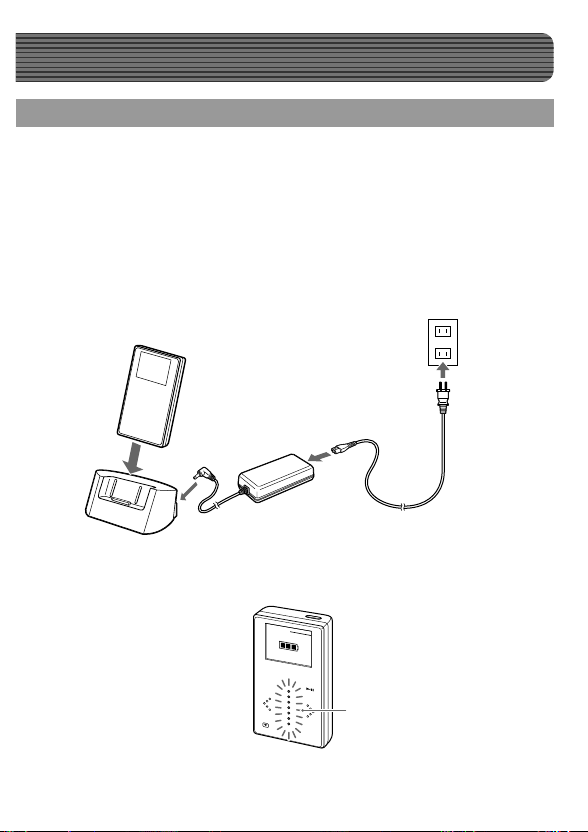
Getting Started
Setting up your m:robe
Charging the battery
Connect the AC cord to the AC adapter.
A
Connect the AC adapter to the DC IN 5V jack of the
B
cradle.
Plug in the AC cord to a wall outlet.
C
Place your m:robe in its cradle.
D
C
To a wall
Cradle
(supplied)
D
Charging starts. The charging display appears and the LED of the device
blinks.
AC adapter
(supplied)
To DC IN 5V jack
B
A
POWER
CHARGING
outlet
MENU
LED
After charging, the LED and the CHARGING display disappear.
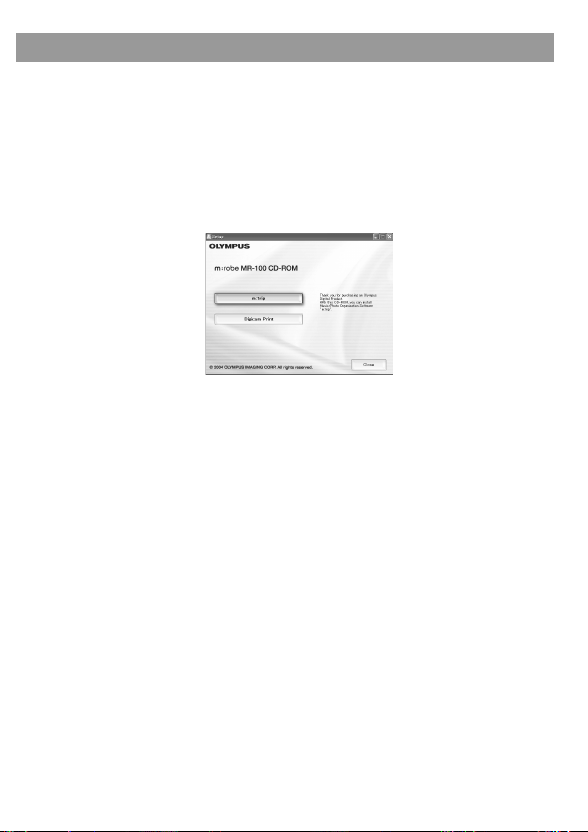
Setting up your m:trip
Installing the supplied Music/Photo Organization
Software “m:trip“
Turn on your PC and insert the supplied CD-ROM into
A
the CD-ROM drive.
The screen below appears.
Click the [m:trip] button.
B
After the Install Wizard screen appears, follow the on-screen
instructions.
Click [Finish] when the InstallShield Wizard Complete
C
screen appears.
Installation of m:trip is complete.
If you are prompted to reboot your PC after installation, reboot your PC.
To run m:trip
Double-click the m:trip icon on the desktop to start
A
the software.
You will need to register your m:robe in the user registration
screen when using “m:trip“ for the fi rst time.
For details on operations and instructions for “m:trip“, refer to the online
Help. To browse the online Help, click [Help] at the top of the m:trip
screen.
