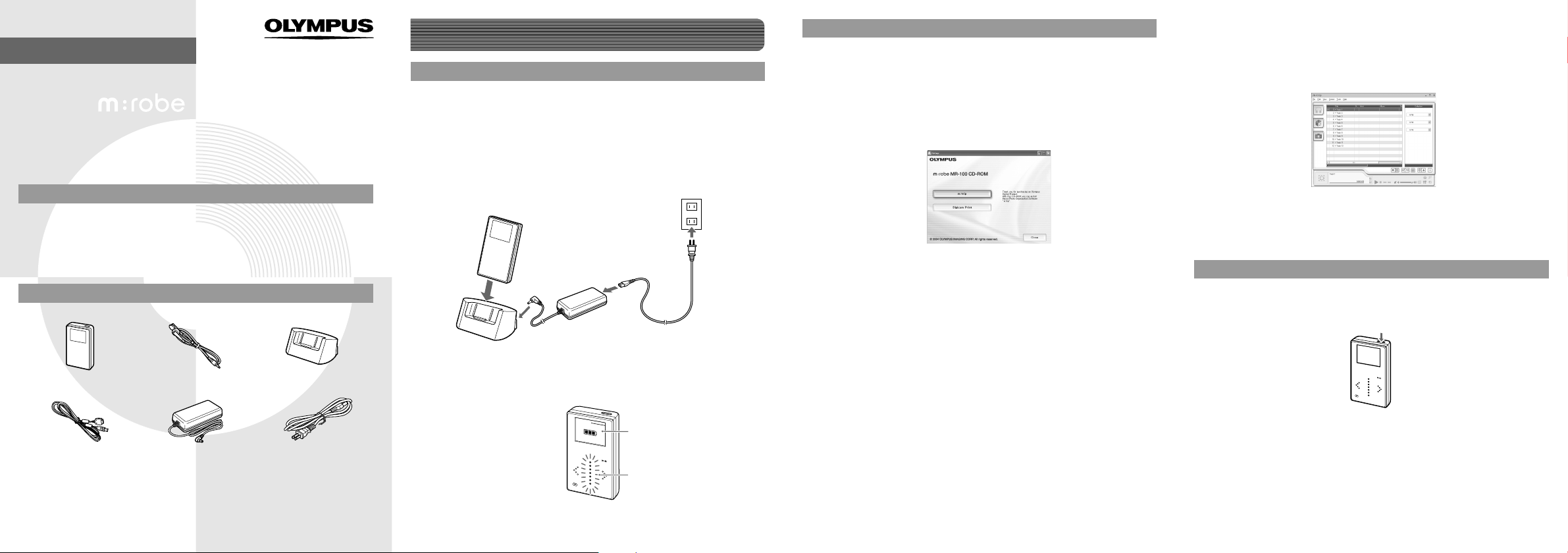
QUICK START GUIDE
HDD Music
Player
m:robe
MR-100
Thank you for purchasing this OLYMPUS HDD Music Player-m:robe MR-100. This
Quick Start Guide contains instructions for setup prior to use of this product.
You can start using this product immediately after reading this guide. For more details
on operations and settings, refer to the supplied “USER’S MANUAL.”
User registration
To stay informed of important updates and news regarding your Olympus
product, be sure to register your purchase online.
Use the supplied CD-ROM to install the Music/Photo Organization
Software “m:trip“, on your PC. After installing, click [
registration screen to register your purchase.
Checking the contents
• m:robe • Headphones • Cradle
• Dedicated
USB cable
• Extension cable
(for headphones)
• m:trip Software
CD-ROM
• AC adapter • AC cord
• USER’S MANUAL
• QUICK START
GUIDE (this guide)
• Warranty card
OK] on
the
Getting Started
Setting up your m:robe
Charging the battery
Connect the AC cord to the AC adapter.
A
Connect the AC adapter to the DC IN 5V jack of the
B
cradle.
Plug in the AC cord to a wall outlet.
C
Place your m:robe in its cradle.
D
C
To a wall
Cradle
D
*
The shape of the plug differs from country to country.
Charging starts. The charging display appears and the LED of the device
blinks.
After charging, the LED stops blinking and the CHARGING display
disappears.
AC adapter
To DC IN 5V jack
B
A
POWER
CHARGING
CHARGING display
MENU
LED
outlet
Setting up your m:trip software
Installing the supplied Music/Photo Organization
Software “m:trip“ onto your PC
Turn on your PC and insert the supplied CD-ROM into
A
Importing music to m:trip
You can import music from audio CDs.
Insert an audio CD into your PC.
A
m:trip runs automatically and the screen below appears.
the CD-ROM drive.
The screen below appears.
Click the [Import from audio CD] button on your PC
B
screen.
Importing of the audio CD starts.
*
Click the [m:trip] button.
B
After the Install Wizard screen appears, follow the on-screen
instructions.
Click [Finish] when the “InstallShield Wizard
C
Complete” screen appears.
Installation of m:trip is complete.
If you are prompted to reboot your PC after installation, reboot your PC.
Transferring music to your m:robe
Turning on your m:robe
Press POWER.
A
P
O
W
E
R
MENU
To run m:trip
Double-click the m:trip icon on the desktop to start
A
the software.
After running m:trip, register your m:robe in the user
registration screen.
For details on operations and instructions for “m:trip“, refer to the online
Help. To browse the online Help, click [Help] at the top of the m:trip
screen.
(See other side)
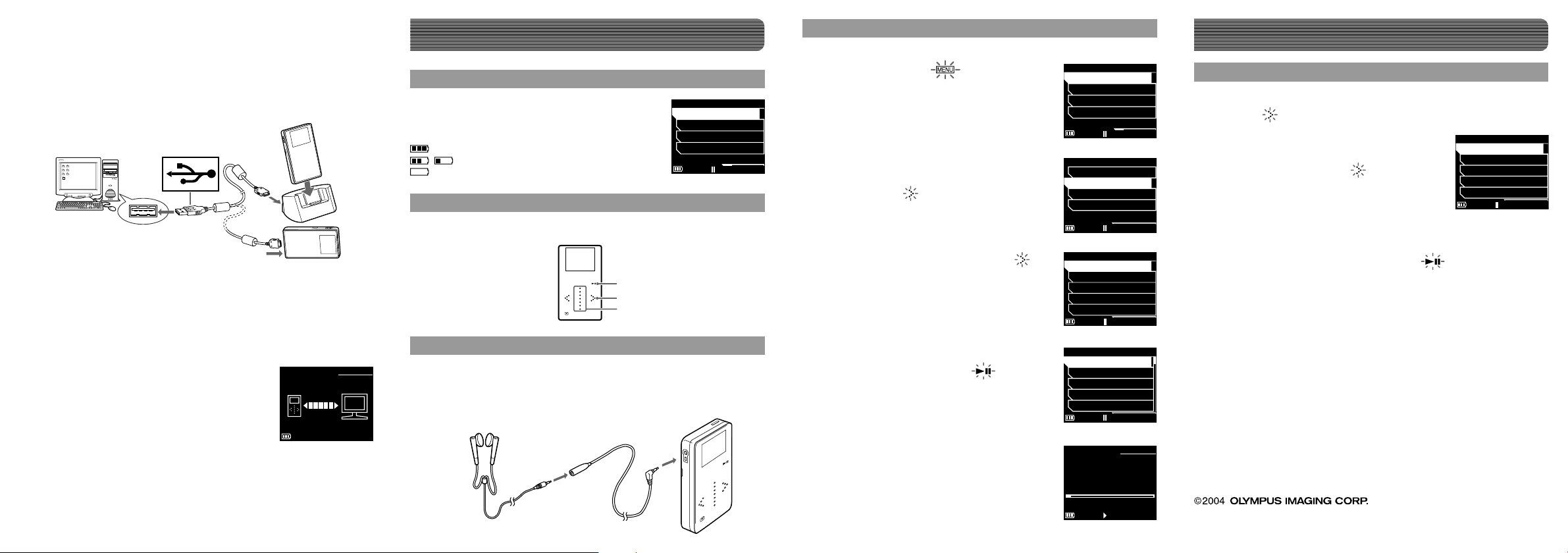
B
Connecting to your PC
Connect your m:robe to your PC.
Connect the dedicated USB cable to your PC.
A
Connect the dedicated USB cable to the cradle, or
B
connect the cable directly to your m:robe.
Place your m:robe in its cradle.
C
PC
To USB jack
B
A
To USB jack
To PC connecting jack
Cradle
C
Starting transfer
After you connect your m:robe to your PC, m:trip automatically runs.
To start transferring, click the [Sync] button in the bottom right of your
m:trip screen. Then, click [Start] in the screen that pops up to begin
transfer.
During transfer, the CONNECT display
appears on your m:robe.
When the transfer is complete, the transfer
indicator stops on the screen.
To remove your m:robe from your PC, click
the [Remove m:robe] button in the bottom
right of your m:trip screen. Then, remove the
dedicated USB cable from the cradle or from
your m:robe.
DO NOT DISCONNECT!
CONNECT
Listening to music from your m:robe
Checking the battery
P
ENU
M
R
E
W
O
MAIN MENU
You can check the battery indicator on the display.
Indicator is in the lower left corner of the display.
The battery indicator
: Battery is fully charged
/ : Low battery
: Charge the battery
MUSIC LIST
BROWSE
MUSIC SETTINGS
DEVICE SETTINGS
Using the Touch Panel
This m:robe has a touch panel system. Check the touch keys on the m:robe.
MENU
play/pause
right
Scroll Key
Connecting the headphones
Connect the supplied headphones to the extension
A
cable.
Connect the extension cable to your m:robe.
B
To the extension
cable
A
To the remote/headphones jack
B
Playing music
Touch and hold until
A
MAIN MENU display appears.
In the MAIN MENU, select
02:3001:15
B
“BROWSE” using the Scroll Key,
then touch .
Select “ALL”, and then touch .
C
If a list of music is displayed, the music
was successfully transferred.
Use the Scroll Key to select the
D
music, and then touch .
MUSIC LIST
BROWSE
MUSIC SETTINGS
DEVICE SETTINGS
MUSIC LIST
BROWSE
MUSIC SETTINGS
DEVICE SETTINGS
ALL
ARTISTS
ALBUMS
GENRES
COMPOSERS
ALL track 1
ALL track 2
ALL track 3
ALL track 4
ALL track 5
MAIN MENU
02:3001:15
MAIN MENU
02:3000:00
BROWSE
02:3000:00
ALL
02:3000:00
Useful settings
Setting the DATE&TIME and LANGUAGE
In the MAIN MENU, select “DEVICE SETTINGS” and
A
touch .
Select “DATE&TIME” or
B
“LANGUAGE” using the Scroll
Key, and then touch .
Select the item and value that you want to change
C
using the Scroll Key, then touch .
The value is set, and the display returns to the DEVICE
SETTINGS.
When you need to change other settings, repeat step B and
.
C
For further details on operations and functions, refer to the supplied USER‘S
MANUAL.
Trademarks
• m:robe and m:trip are trademarks of OLYMPUS CORPORATION.
DEVICE SETTINGS
DATE&TIME
LANGUAGE
BEEP
LCD CONTRAST
BACKLIGHT
02:3000:00
• Windows is a registered trademark of Microsoft Corporation.
Music playback starts, and the
PLAYBACK display appears.
PLAYBACK 1/12
Track Title1
Artist Name
02:3200:08
02:30
• All other company and product names are registered trademarks and/or
trademarks of their respective owners.
• The screen fonts used by this product belong to Ricoh corporation.
Printed in CHINA
U1-NG0626-01
YC0410
