Page 1

Olympus Digital Voice Recorder
Assistive Technology Centre - September 2011
Tel: 01274 433293, Mob: 07599 419841
Find us on the student portal under Services Learning Support
1
Using an Olympus Digital Voice Recorder (Dictaphone)
Turning on the Dictaphone
To turn on your Dictaphone there will be a small rectangular slider on the side of the
device. Hold the slider to the ‘Power’ position until the Dictaphone comes on. The
position of the power slider differs between different Dictaphones.
To turn off the Dictaphone hold the slider in the power direction again.
Recording
1. To record on the Dictaphone simply press the red circle button on the device.
2. To stop recording press the ‘stop’ button.
Power Slider
Page 2
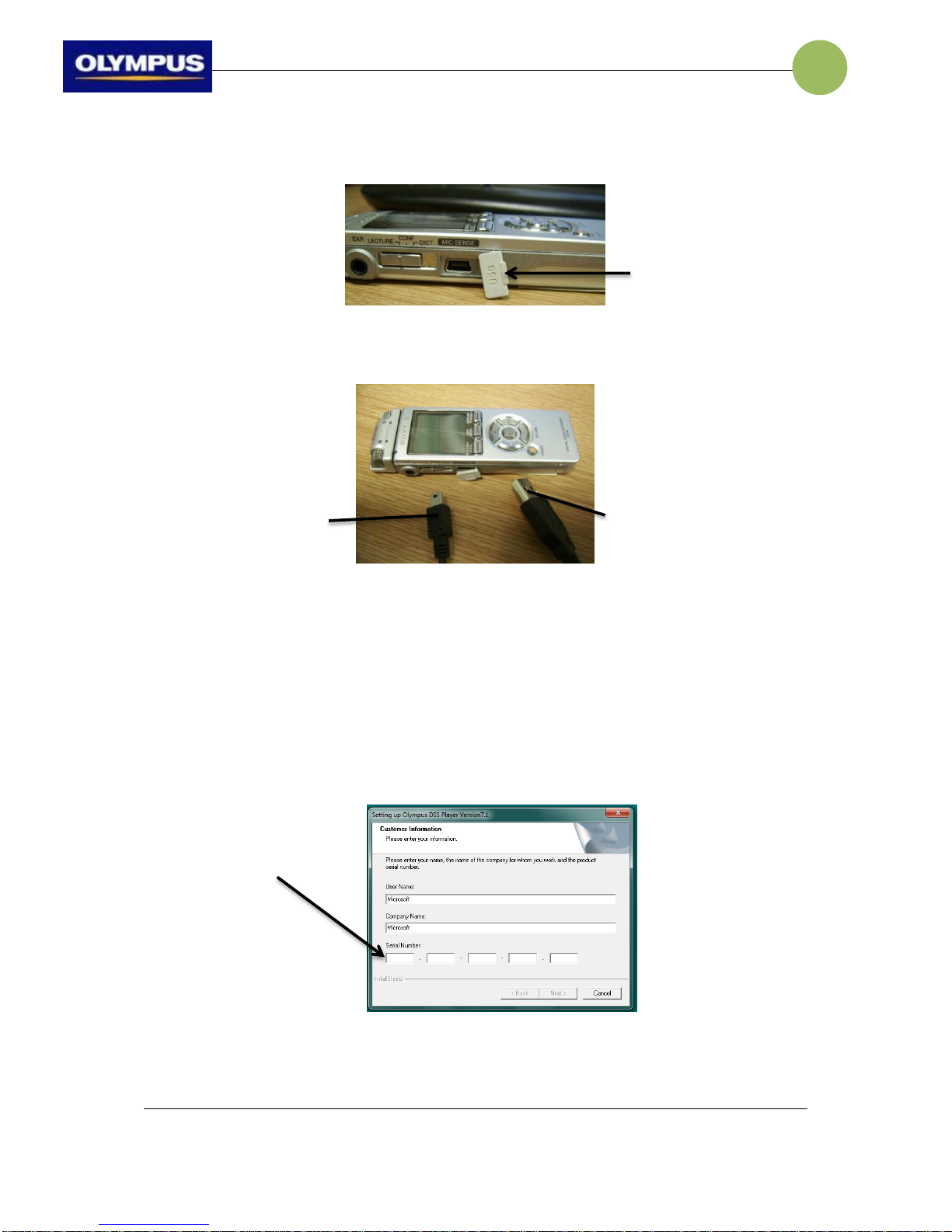
Olympus Digital Voice Recorder
Assistive Technology Centre - September 2011
Tel: 01274 433293, Mob: 07599 419841
Find us on the student portal under Services Learning Support
2
Connecting the Dictaphone to the PC/Laptop
1. Remove the rubber ‘USB’ cover on the side of the Dictaphone.
2. With the cable provided with your Dictaphone place the small end into the
Dictaphone and the larger end into the PC.
Installing the Software Provided
(This software is already installed on our Laptops)
1. Place the disc in the CD drive.
2. When the installer appears click on ‘Install English UK Version’.
3. Click ‘Next’ and ‘Yes’ on the License Agreement.
4. Type in the serial number which should be stuck to the sleeve of the CD case.
5. Click Next.
6. If you get prompted that a specified folder does not exist, click ‘Yes’ so that
the setup creates one for you.
Remove
Plugs into
Dictaphone
Plugs into PC
Type in Serial
Number here
Page 3

Olympus Digital Voice Recorder
Assistive Technology Centre - September 2011
Tel: 01274 433293, Mob: 07599 419841
Find us on the student portal under Services Learning Support
3
7. Click Next.
8. Select to install the appropriate online instructions for your Dictaphone.
9. Click Next.
10. Click on Finish once the installation is complete.
Using the Olympus Sonority Software
1. Connect the Dictaphone to the PC/Laptop as explained previously.
2. Olympus Sonority should automatically start.
3. If you have recordings on the Dictaphone you will get this message.
4. Click ‘Yes’ to transfer over your recordings.
5. Your screen will now look something like:
This is the
folder on the
Dictaphone.
This is the
folder on
your PC.
Page 4

Olympus Digital Voice Recorder
Assistive Technology Centre - September 2011
Tel: 01274 433293, Mob: 07599 419841
Find us on the student portal under Services Learning Support
4
6. To move files from the Dictaphone to the PC simply drag the sound files into
the desired folder on the PC.
7. To playback audio files on the PC simply highlight the desired audio file and
click on the Play button.
Further Help
For further help using a digital voice recorder (dictaphone), please use the Pocket
Guide or the full instruction guide contained in the kitl, or come and ask at the
Assistive Technology Centre. We’re here to help!
Drag from
here
To Here
Play
Button
