Page 1
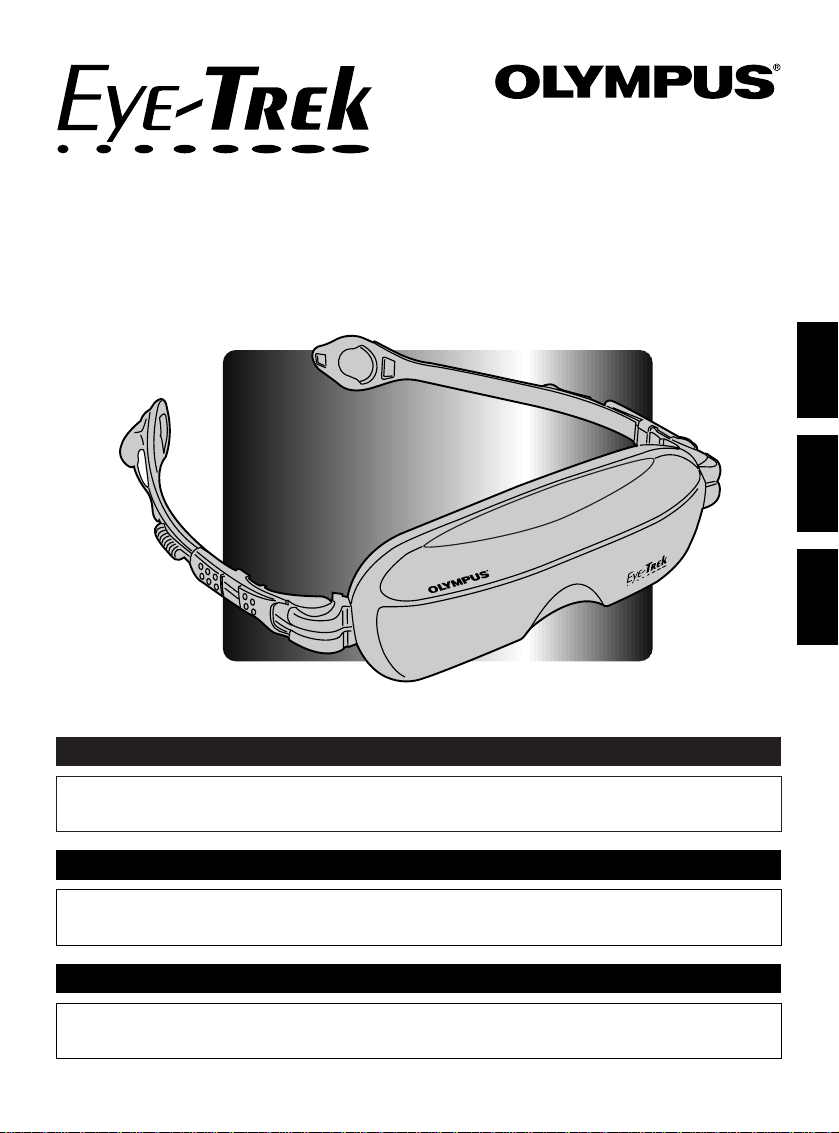
ENGLISH
Thank you very much for purchasing an OLYMPUS product.
Please keep this manual handy for future use.
INSTRUCTION MANUAL
Nous vous remercions pour l’achat d’un produit OLYMPUS.
Veuillez conserver ce manuel à portée de main pour un usage ultérieur.
MODE D’EMPLOI
Le agradecemos por la adquisición de un producto OLYMPUS.
Conserve este manual a mano para uso futuro.
MANUAL DE INSTRUCCION
ENGLISH
FRANÇAIS
ESPAÑOL
FM D
-250W
Page 2
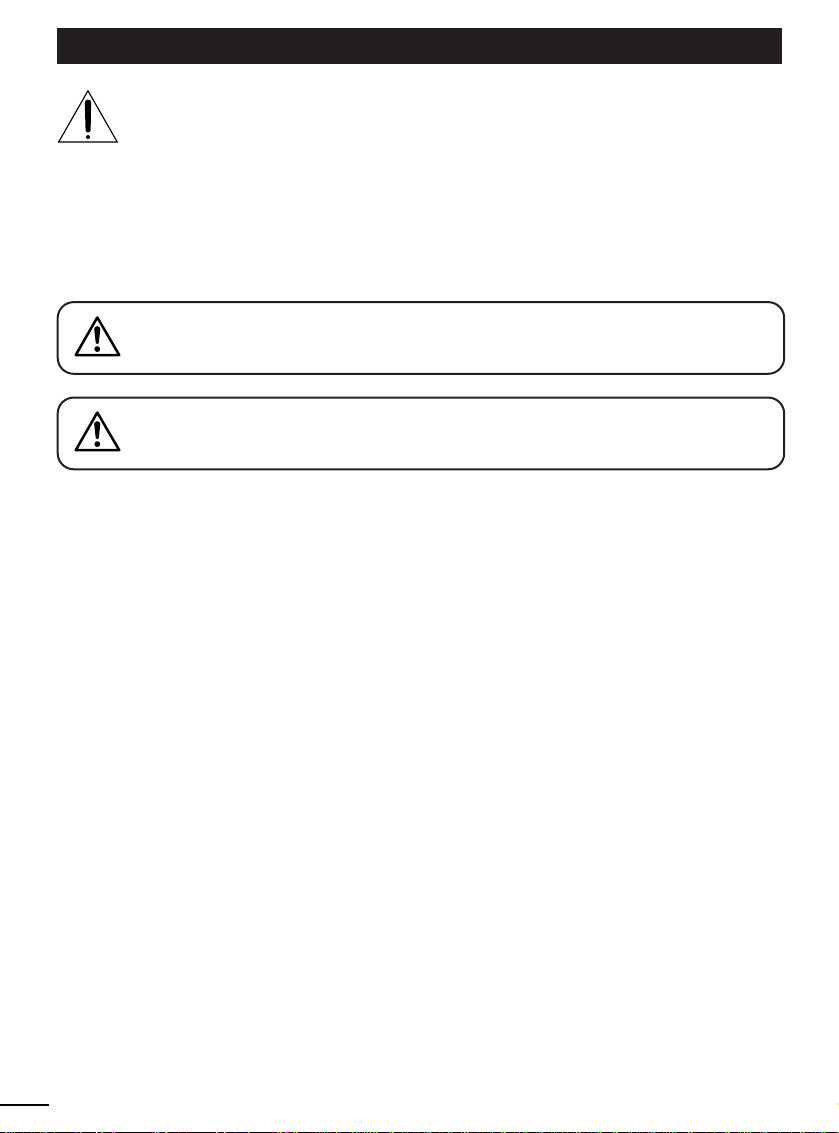
E-2
This is intended to alert the user to the possibility of serious
injury or death if ignored.
W ARNING:
This is intended to alert the user to the possibility of moderate
injury or damage to the equipment.
CAUTION:
SAFETY NOTICE
The exclamation point within an equilateral triangle is intended to alert
the user to the presence of important operating and maintenance
(servicing) instructions in the literature accompanying the product.
TO REDUCE THE RISK OF FIRE OR ELECTRIC SHOCK, DO
NOT EXPOSE THIS PRODUCT TO RAIN OR MOISTURE.
W ARNING:
TO PREVENT ELECTRIC SHOCK, MATCH WIDE BLADE OF
PLUG TO WIDE SLOT, FULLY INSERT.
CAUTION:
Page 3
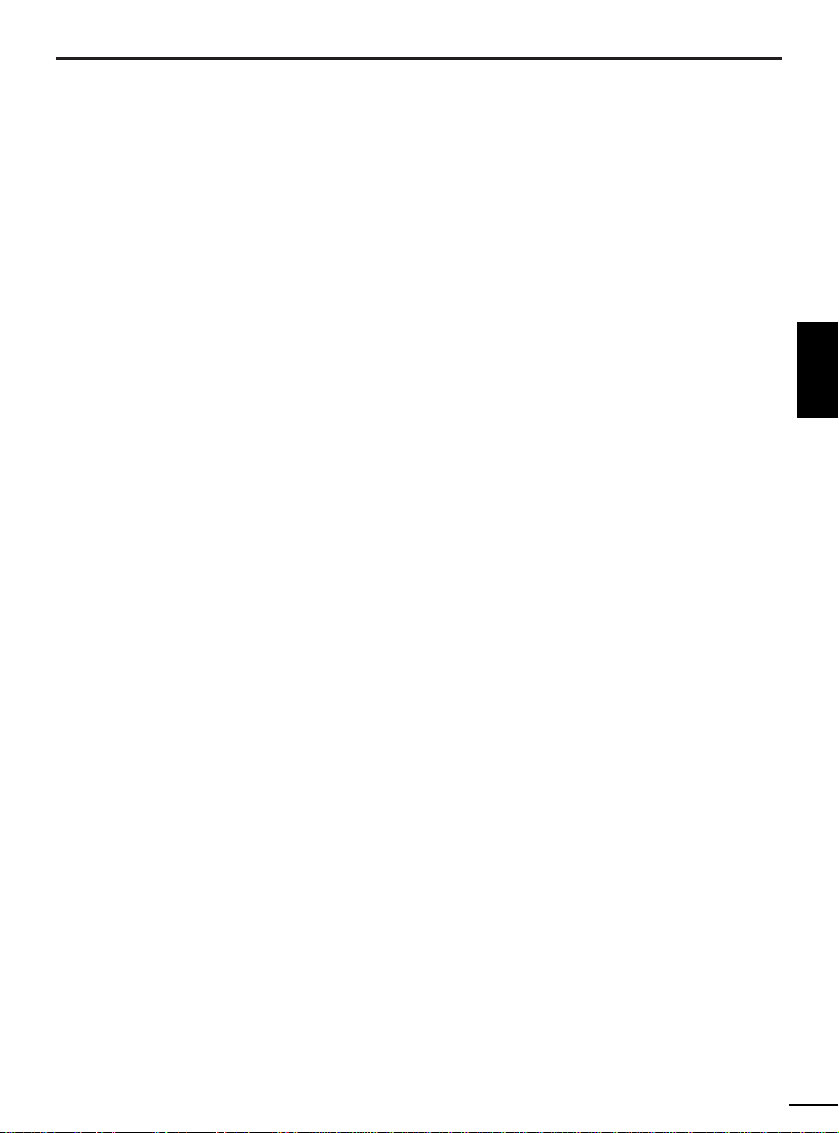
E-3
ENGLISH
1
Read Instructions — All the safety and operating instructions should be read before the product is
operated.
2
Retain Instructions — The instruction manual should be retained for future reference.
3
Heed Warnings — All warnings on the product and in the operating instructions should be adhered
to.
4
Follow Instructions — All operating and use instructions should be followed.
5
Cleaning — Unplug this product from the wall outlet before cleaning. Do not use liquid cleaners or
aerosol cleaners. Use a damp cloth for cleaning.
6
Attachments — Do not use attachments that are not recommended by the product manufacturer
as they may cause hazards.
7
Water and Moisture — Do not use this product near water – for example, near a bath tub, wash
bowl, kitchen sink, or laundry tub; in a wet basement; or near a swimming pool; and the like.
8
Accessories — Do not place this product on an unstable cart, stand, tripod, bracket, or table. The
product may fall, causing serious injury to a child or adult, and serious damage to the product.
9
Power Sources — This product should be operated only from the type of power source indicated
on the marking label. If you are not sure of the type of power supply to your home, consult your
product dealer or local power company.
0
Grounding or Polarization — This product may be equipped with a polarized alternating-current
line plug (a plug having one blade wider than the other). This plug will fit into the power outlet only
one way. This is a safety feature. If you are unable to insert the plug fully into the outlet, try
reversing the plug. If the plug should still fail to fit, contact your electrician to replace your obsolete
outlet. Do not defeat the safety purpose of the polarized plug.
!
Power-Cord Protection — Power-supply cords should be routed so that they are not likely to be
walked on or pinched by items placed upon or against them, paying particular attention to cords at
plugs, convenience receptacles, and the point where they exit from the product.
@
Lightning — For added protection for this product during a lightning storm, or when it is left
unattended and unused for long periods of time, unplug it from the wall outlet and disconnect the
antenna or cable system. This will prevent damage to the product due to lightning and power-line
surges.
#
Overloading — Do not overload wall outlets, extension cords, or integral convenience receptacles
as this can result in a risk of fire or electric shock.
$
Object and Liquid Entry — Never push objects of any kind into this product through openings as
they may touch dangerous voltage points or short-out parts that could result in a fire or electric
shock. Never spill liquid of any kind on the product.
%
Servicing — Do not attempt to service this product yourself as opening or removing covers may
expose you to dangerous voltage or other hazards. Refer all servicing to qualified service
personnel.
SAFETY INSTRUCTIONS
Page 4
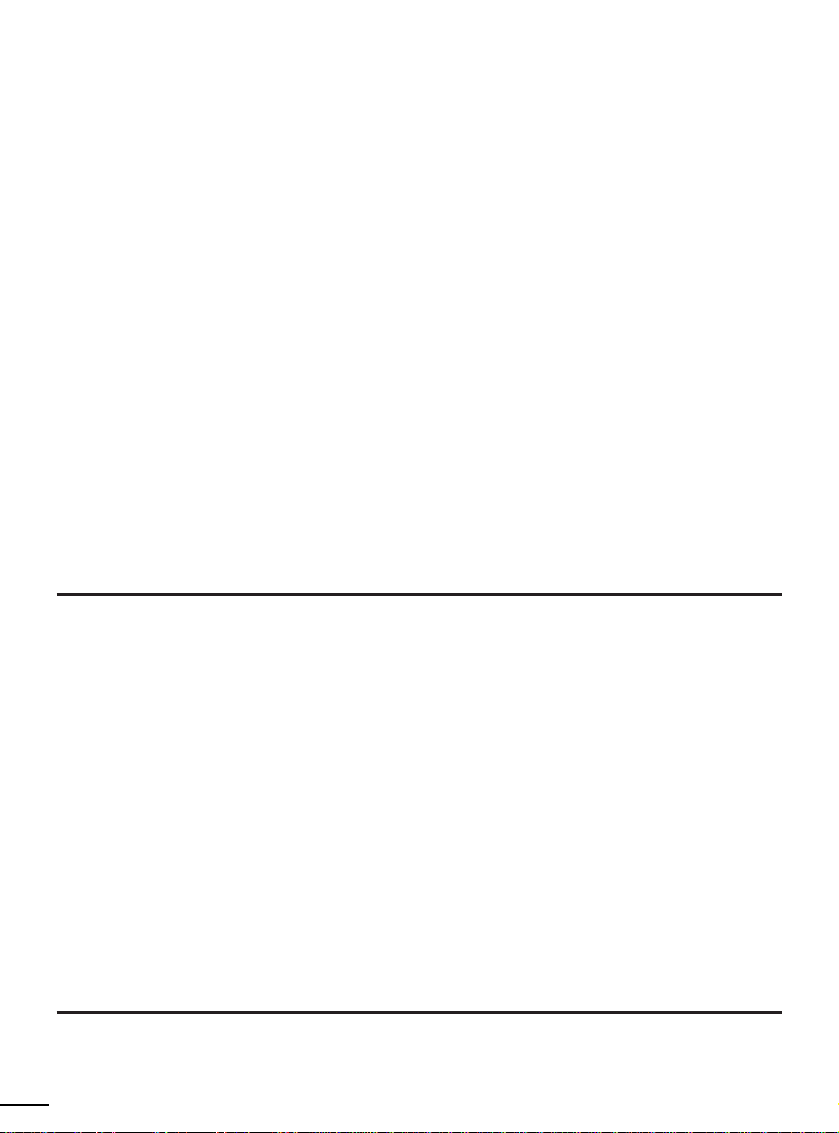
E-4
FCC NOTICE
This equipment has been tested and found to comply with the limits for a Class B digital device,
pursuant to Part 15 of the FCC Rules. These limits are designed to provide reasonable protection
against harmful interference in a residential installation. This equipment generates, uses, and can
radiate radio frequency energy and, if not installed and used in accordance with the instructions, may
cause harmful interference to radio communications. However, there is no guarantee that interference
will not occur in a particular installation. If this equipment does cause harmful interference to radio or
television reception, which can be determined by turning the equipment off and on, the user is
encouraged to try to correct the interference by one or more of the following measures;
m Reorient or relocate the receiving antenna.
m Increase the separation between the equipment and the receiver.
m Connect the equipment into an outlet on a circuit different from that to which the receiver is
connected.
m Consult the dealer or an experienced radio or television technician for help.
FCC Warning: Changes or modifications not expressly approved by the party responsible
for compliance could void the user’s authority to operate the equipment.
INDUSTRY CANADA RADIO FREQUENCY INTERFERENCE NOTICE
This Class B digital apparatus meets all requirements of the Canadian Interference-Causing Equipment
Regulations.
^
Damage Requiring Service — Unplug this product from the wall outlet and refer servicing to
qualified service personnel under the following conditions:
(a) When the power-supply cord or plug is damaged,
(b) If liquid has been spilled, or objects have fallen into the product,
(c) If the product has been exposed to rain or water,
(d) If the product does not operate normally by following the operating instructions. Adjust only
those controls that are covered by the operating instructions as improper adjustment of other
controls may result in damage and will often require extensive work by a qualified technician to
restore the product to its normal operation,
(e) If the product has been dropped or damaged in any way, and
(f) When the product exhibits a distinct change in performance – this indicates a need for service.
&
Replacement Parts — When replacement parts are required, be sure the service technician has
used replacement parts specified by the manufacturer or have the same characteristics as the
original part. Unauthorized substitutions may result in fire, electric shock, or other hazards.
*
Safety Check — Upon completion of any service or repairs to this product, ask the service
technician to perform safety checks to determine that the product is in proper operating condition.
(
Wall or Ceiling Mounting — The product should be mounted to a wall or ceiling only as
recommended by the manufacturer.
)
Heat — The product should be situated away from heat sources such as radiators, heat registers,
stoves, or other products (including amplifiers) that produce heat.
Page 5
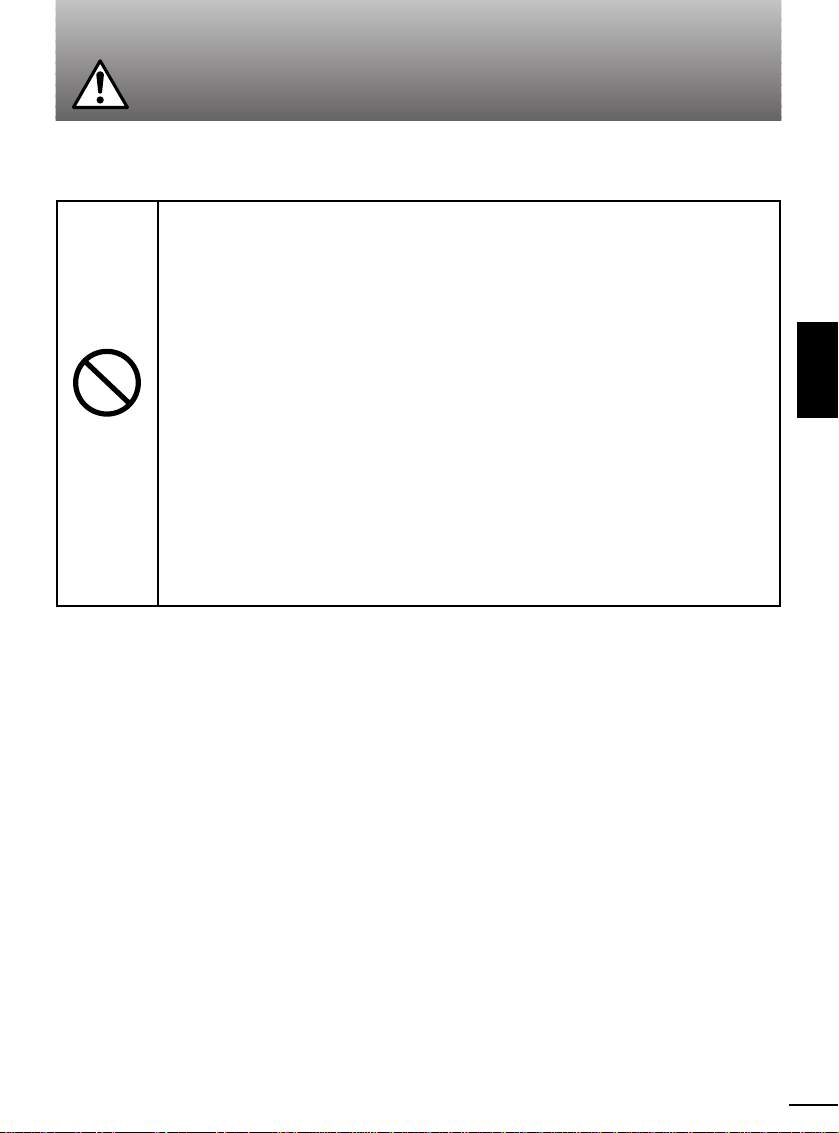
E-5
ENGLISH
Children under 16 years of age
This product may interfere with development of their eyes and visual system.
Password protection is provided to prevent children under 16 from using this display
unit.
Anyone who has ever experienced convulsive or epileptic fits or
loss of consciousness from light flashes or oscillations.
This product could cause the same symptoms for those people.
Anyone who cannot see the whole image clearly, or who wears
glasses that make it hard to see the whole screen clearly, or who
has an eye movement disorder or visual field disorder.
Under those conditions, using this product for a long time could damage their eyes.
Anyone with a heart disorder, high blood pressure, a visual field
impairment, or an eye movement or alignment disorder.
If you have any of these conditions, consult a doctor before using this product, and
stop using it immediately if you feel ill.
W ARNING
Prohibited
Some people should not use this product:
Page 6

E-6
Under some conditions, viewing with the Eye-Trek may cause:
● Nausea ● Eye pain or eye fatigue ● Dizziness
● Headache ● Neck or shoulder pain ● Feeling ill
● Motion sickness ● Disturbance of hand-eye coordination
If you experience any of these symptoms, stop viewing and rest until you recover.
These symptoms could temporarily disturb your vision or balance. Do not try to
operate a vehicle, walk, or move around until you feel better.
Do not use this product while you are actively moving, such as
walking, skating, riding a bicycle, or operating a motor vehicle.
This could interfere with your vision or balance, and cause a serious or fatal
accident.
Do not use this product when you are subject to strong
vibrations, such as in a car on a bumpy road.
This may cause dizziness, nausea, headaches, or motion sickness.
Do not use this product continuously for long periods.
Continuous use for long periods may damage your eyes. This product will turn off
automatically after 2 1/2 hours; when that happens, do not use it again for at least
15 minutes.
Do not use this product if the image does not appear clear and
stable in both eyes.
If the product is malfunctioning or you are not wearing it properly, viewing it could be
hazardous.
Do not listen to the sound at high volume.
This could contribute to a loss of hearing. It could also interfere with your ability to
hear important sounds around you, such as alarms, horns and sirens, especially in a
public place.
W ARNING
Prohibited
Improper use of this product may cause
serious injury:
Page 7
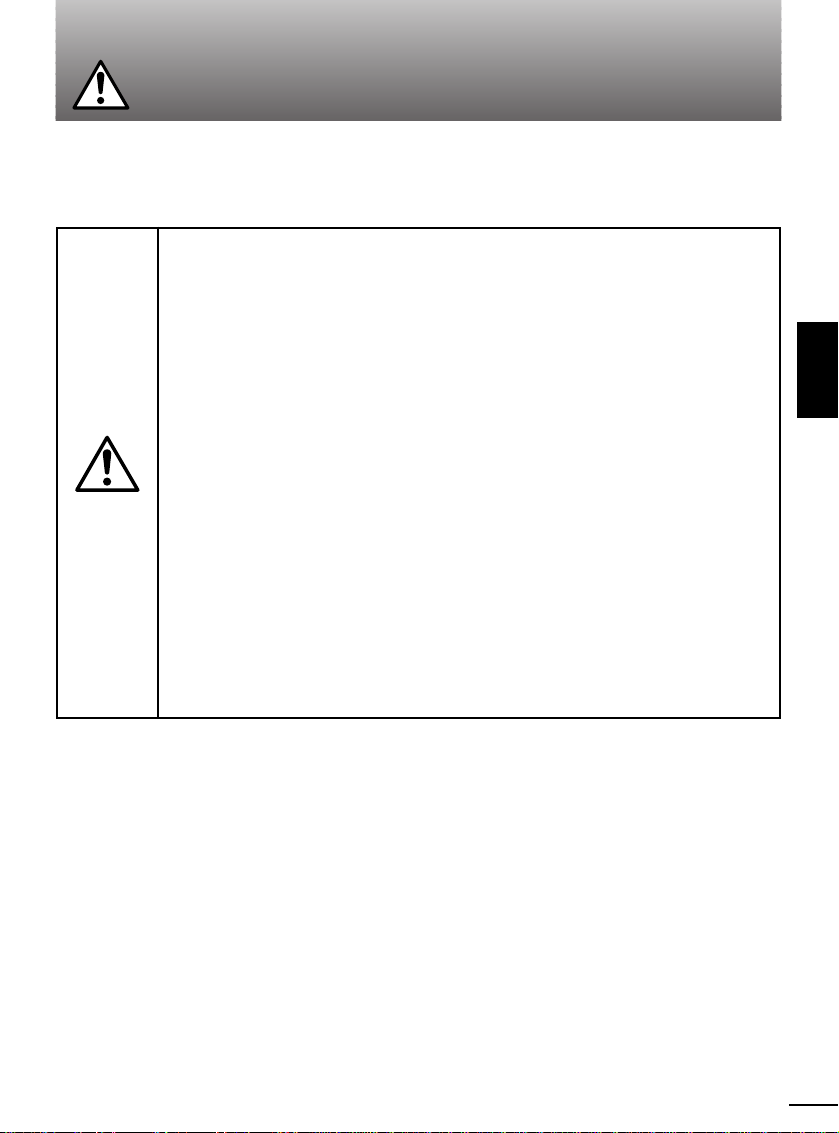
E-7
ENGLISH
W ARNING
Do not use this product if there is thunder or lightning. Do not
touch the control unit or power cord until after the storm has
passed.
Beware of moisture. Do not use this product or leave it in very
moist or humid places, such as in the rain, snow, fog, or a
steamy bathroom. Do not use it if it has condensation inside, or
if your hands are wet.
Do not use it near flammable gas, liquid, or vapor.
Do not expose it to very dusty environments.
Do not disassemble.
Do not use any AC adapter except the AC adapter provided or
specified by Olympus.
Follow the appropriate cautions for electrical devices.
To prevent electrical shock or fire with this
product:
Page 8
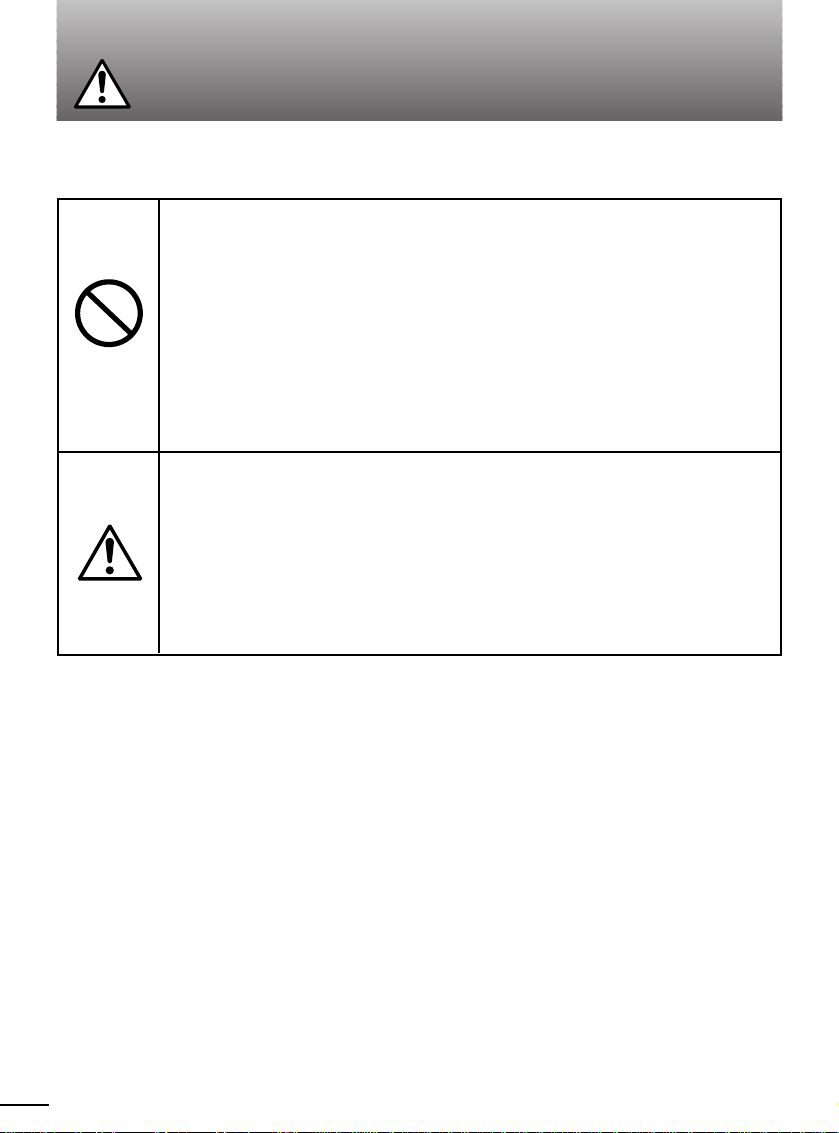
E-8
W ARNING
Do not use this product in situations that are potentially
dangerous, such as on a bus or train where you may fall
down, or in places where you cannot guarantee your personal
safety.
Using this product in such a situation may result in an unexpected accident or injury.
Do not leave this product in a closed automobile or in other
places under direct sunlight for long periods.
Doing so may cause the product to be deformed by heat, resulting in a malfunction
and an electric shock hazard.
Note the following points when plugging the AC adapter into a
power outlet.
When the AC adapter of this product is plugged in adjacent to another power plug,
insert each plug into the power outlet paying attention not to apply excessive force
to either one.
Insert the AC adapter completely and securely into the power outlet. Leave enough
slack for the power cord so that the AC adapter or cord is not subjected to excessive
force.
Prohibited
For your safety:
Page 9
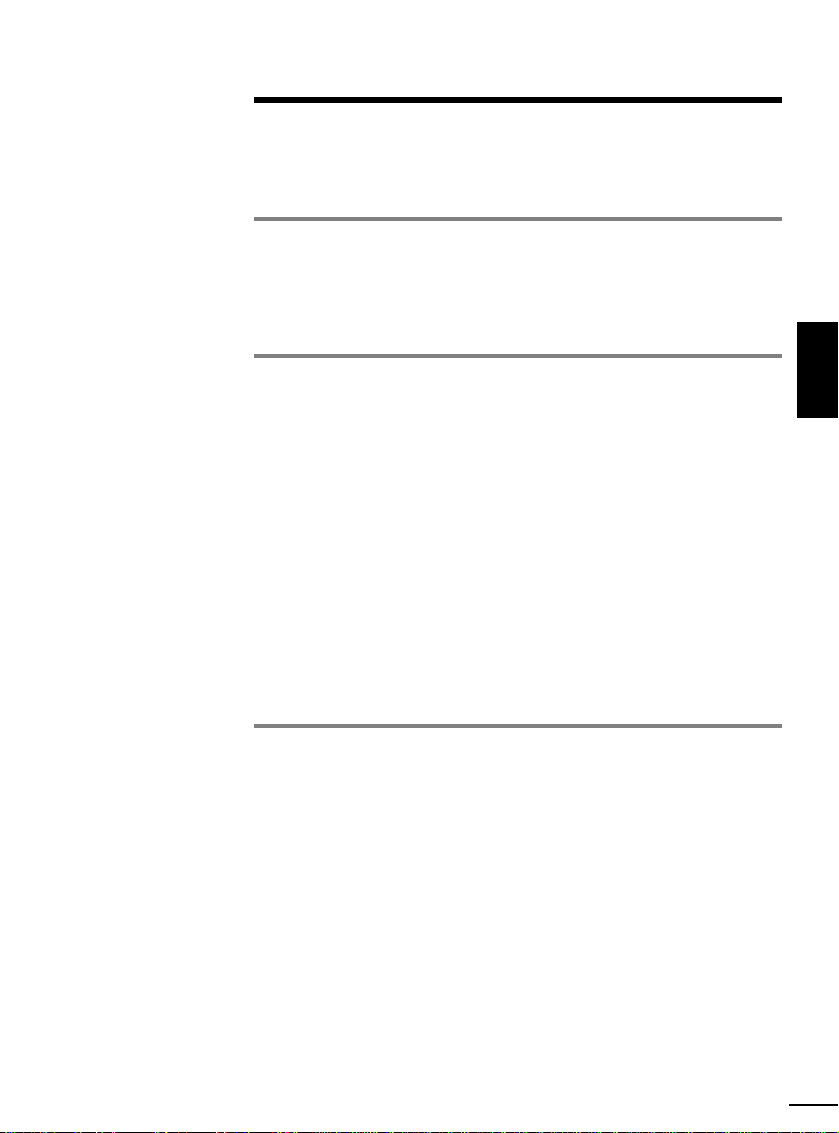
E-9
ENGLISH
SAFETY NOTICE................................................E-2
SAFETY INSTRUCTIONS..................................E-3
WARNINGS.........................................................E-5
MAIN FEATURES OF Eye-Trek......................E-10
ADDITIONAL INFORMATION .........................E-10
CHECKING THE CONTENTS..........................E-11
NAMES OF PARTS..........................................E-12
CONNECTIONS................................................E-13
WEARING/REMOVING THE DISPLAY UNIT...E-15
WATCHING VIDEO...........................................E-17
TURNING ON THE POWER FOR THE FIRST
TIME.............................................................................E-17
TURNING ON THE POWER AFTER THE FIRST
TIME.............................................................................E-19
SELECTING SCREEN FORMAT ...............................E-20
ADJUSTING THE AUDIO/VIDEO...............................E-21
SAVING, LOADING AND CANCELING THE
AUDIO/VIDEO SETTINGS..........................................E-25
REGISTERING, CHANGING OR CANCELING
THE PASSWORD........................................................E-26
WHEN YOU ARE FINISHED ......................................E-27
CHANGING THE FRAMES..............................E-28
SPECIFICATIONS ............................................E-29
TROUBLESHOOTING .....................................E-30
REPAIR SERVICE............................................E-30
CONTENTS
Page 10
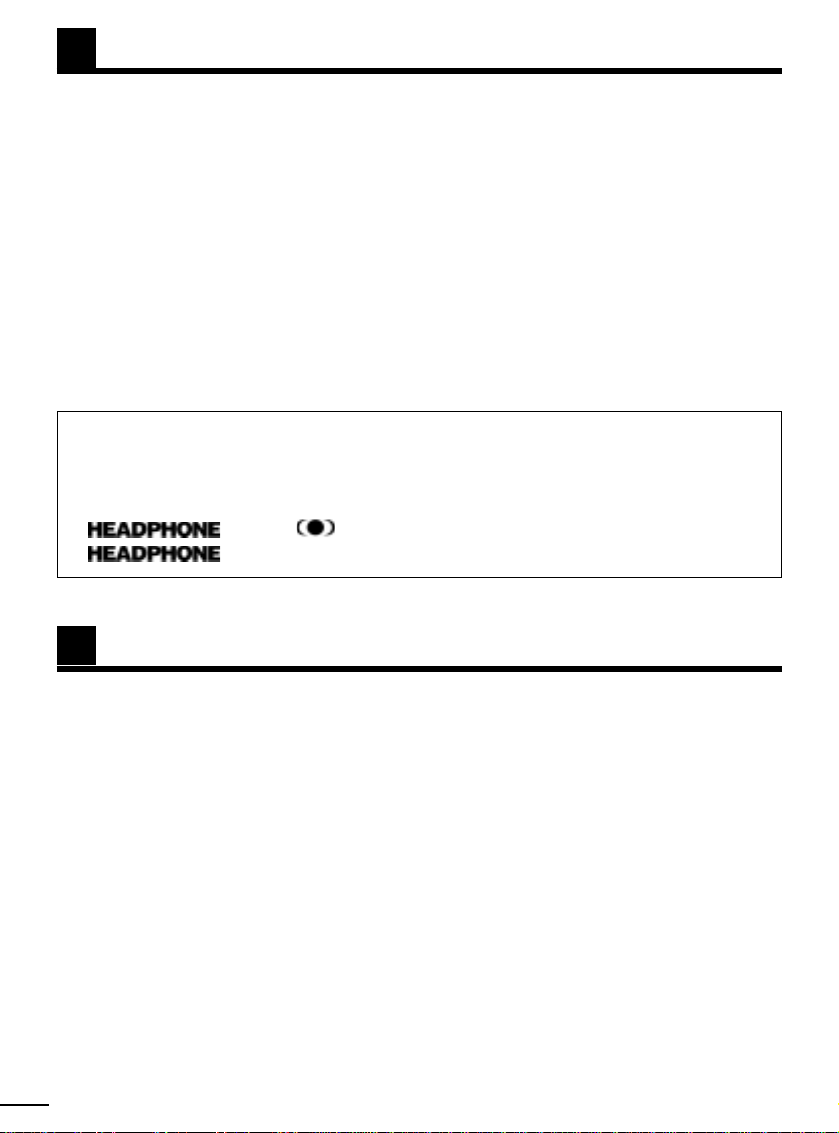
E-10
● New type of personal display that uses a unique optical system to enlarge video images
generated by small LCDs.
● Powerful image equivalent to viewing a 62" screen at 6 1/2 feet.
● Can be connected to a variety of video components, including a VCR, Video CD player,
laserdisc player, DVD player, video camera, or TV, using audio/video output jacks.
● Compact, lightweight design that is easy to carry.
● As easy to wear as glasses. The user can adjust the nose pad to fit the display unit in the
optimum viewing position.
● Can be worn over glasses.
● The image can be adjusted by selecting “CONTRAST”, “TINT” and “COLOR” in the Menu.
● The sound can be adjusted by selecting “SRS (SRS HEADPHONE)*” or “BASS/TREBLE”.
● Password protection is provided to prevent unauthorized use of this display unit.
● “WIDE/NORMAL” display mode available for a more dynamic audio/video effect and a
more “live” atmosphere.
● Do not use the display unit if the image cannot be properly focused.
● The display unit may become warm after long periods of use, but this is not a
malfunction.
● A black or white spot, or a red, green or blue point may be observed, but this is not a
malfunction. More than 99.99% of this product’s effective pixels are guaranteed.
● A vague striped pattern may appear, depending on the type of image displayed. This is
due to the optical filter built into the product for smoothing the image and is not a
malfunction.
● Lines (straight/slanted/curved) on the display may sometimes appear notched. This is
due to the characteristics of the LCD monitor and is not a malfunction.
● Depending on the shape of your glasses, you may not be able to use this display unit.
MAIN FEATURES OF Eye-T rek
ADDITIONAL INFORMATION
*
SRS (Sound Retrieval System) HEADPHONE
SRS HEADPHONE technology processes sound from a traditional stereo signal and restores its original
three-dimensional qualities. By using Head Related Transfer Functions (the way that human ears create the
world of sound in real life), SRS HEADPHONE technology can retrieve the ambient nature of stereo
recordings, giving the listener the feel of a live performance.
E and the
W
symbol are trademarks of SRS Labs, Inc.
E technology is incorporated under license from SRS Labs, Inc.
Page 11

E-11
ENGLISH
CHECKING THE CONTENTS
Display unit
AC adapter
AV cable
Instruction manual
Control unit
Page 12

E-12
NAMES OF P ARTS
Display cable
Multi-connector terminal
Multi Control button
POWER switch
Headphone
Nose pad
Headphone
holder
Frame
Frame adjuster
DISPLAY UNIT
Display cable
CONTROL UNIT
Power indicator (green)
AC adapter
connector
AV cable
Video (yellow)
Audio left (white)
Audio right (red)
Multi-connector
S-video
Page 13

E-13
ENGLISH
Plug the AV cable into the Multi-connector terminal of the control unit.
Plug the AC adapter into the AV cable’s AC adapter connector.
Plug the AV cable’s red, white, and yellow jacks into the output jacks on the video
component.
Plug the AC adapter into a power outlet.
To the video component’s
AUDIO/VIDEO OUTPUT jacks
Basic Connections
Notes:
● Make sure that the Eye-Trek and other video components are turned off before connecting.
● Make sure that the AV cable’s red, white, and yellow jacks are connected to the output jacks
of the video component. If the AV cable is plugged into the input jacks, no image or sound
will appear.
● The video component’s output jacks are usually on the rear side of the unit. Jacks on the front side
are usually input jacks. Find out where the output jacks are before connection.
● Also refer to the connected video component’s instructions.
Display unit
Control unit
To the Multi-connector
terminal
AC adapter
(provided)
Power
outlet
Video component such
as a VCR, laserdisc
player, DVD player, etc.
To AC adapter
connector
To
video
output
(yellow)
To
audio
output
left
(white)
To
audio
output
right
(red)
Yellow White Red
1
2
3
4
Follow the steps below to connect the Eye-Trek to a video component.
CONNECTIONS
2
1
3
4
AV cable (provided)
Page 14

E-14
CONNECTIONS (Cont.)
Improving video clarity
If the connected video component has an S-video output jack, clearer video can be viewed by
connecting it through the S-video jack.
Video component such
as a VCR, laserdisc
player, DVD player, etc.
Other connections (connecting to a Mini-Jack)
Note: When the video component has more than one output jack, it can be connected with more than
one Eye-Trek unit.
Video camera, etc.
To audio/video
output jack
If the connected video component uses a mini-jack and cannot be directly connected with the AV
cable, use plug adapters.
AV cable (provided)
● If the S-video jack and the video jack (yellow) are connected at the same time, the S-video
output has priority.
To AC adapter
To the video component’s
AUDIO/VIDEO OUTPUT jacks
AV cable (provided)
To
S-video
output
To
audio
output
left
(white)
To
audio
output
right
(red)
White Red S-video
Audio Right
(red)
Audio Left
(white)
Video (yellow)
Plug adapters
(commercially available)
Audio Right
(red)
Audio Left
(white)
Video (yellow)
To AC adapter
Page 15

E-15
ENGLISH
Holding the tips of the frame
arms, gently move them apart
to put the display unit on.
Caution:
Do not hold the hinges. Doing so
may disengage the arms.
Remove each headphone upward from the holder as
shown in the figure.
● When putting the headphones back in the holders, simply
reverse the order of removal for each.
● If you wish to use ear pads on the headphones, use 16.0 mm
ear pads (commercially available).
Wearing the display unit
1
Put the display unit on as if
wearing glasses and insert
the headphones.
● Adjust the nose pad to put the
image to the optimal position. If
this adjustment is not performed,
the image may appear dim.
● If the image still cannot be seen
properly or is dim after adjusting
the nose pad, switch the left
and right frames (
Z pg. 28).
● When wearing the display unit
over glasses, pull the nose pad
out slightly more than usual.
● If you cannot wear the display
unit securely because there is
too much space between the
frame arms, reduce the space
using the frame arm adjusters
(
Z pg. 16).
2
● Be sure to wear the display unit properly so that the image appears clear and stable in both eyes.
● If you widen the frame arms too much when wearing the display unit, the frame adjusters may pop
out.
● Do not pull or twist the nose pad excessively in directions other than those shown in the figure. This
may break the nose pad or crack its surface.
WEARING/REMOVING THE DISPLAY UNIT
NOTICE
Headphones
Nose pad
Nose pad
Page 16

E-16
Removing the display unit
How to adjust
Slide the frame adjuster in the direction of the display
unit. Do not slide it with the frame arm fully opened. If
you do so, the end of the frame arm will strike
the joint. Adjust without extending the frame arm fully,
being sure to set both frame adjusters to the same
position.
If you cannot wear the display unit securely even after
adjusting the space between the frame arms, switch
the left and right frame arms with each other and
adjust the space again (Z pg. 28).
Nose pad
Headphone
Frame adjuster
Adjusting the space between the frame arms
You can narrow the space between the frame arms using the frame adjusters when the frame
arms don’t fit your face.
● When removing the display unit, first remove
the headphones from your ears.
● If you are also wearing glasses, remove the
display unit by holding the left and right arms
with your fingers while pushing the frame
arms of your glasses upward with your
thumbs.
When you remove the display unit, some types of
glasses may come off together with the display unit.
To avoid this, move the bridge of the glasses in the
direction of the arrow as shown.
If the display unit is removed before the headphones have been removed from your ears, the
headphone cords will be pulled excessively and may be disconnected.
NOTICE
Bridge of glasses
WEARING/REMOVING THE DISPLAY UNIT(Cont.)
Page 17

E-17
ENGLISH
W ATCHING VIDEO
1
Turn the power on and select the desired
language.
1. Turn on the connected video component.
2. Press the POWER switch on the Eye-Trek
control unit. The power indicator lights in
green, then the language selection screen
appears.
3. Move the Multi Control button up/down
(¶,Ä) to select the desired language for
the On-Screen Display. Then press the
Multi Control button.
A warning appears on the screen.
●
The mark appears next to the selected
language.
●
The language selection screen will not appear the
next time the power is turned on. Refer to the
reset instructions to change the language (
Z pg.
24).
TURNING ON THE POWER FOR THE FIRST TIME
Before watching an image, 1Select the desired language for the Menu screen, and 2Enter the
password (“ ”).
On-Screen Display
OK
E N G L I S H
日本語
D E U T S C H
F R A N Ç A I S
I T A L I A N O
E S P A Ñ O L
Multi Control
button
POWER
switch
Power
indicator
Multi Control button
To the video component
To the display unit
The Multi Control button lets you easily control all
Eye-Trek functions from one convenient location.
●
Selects numbers for the password (Z pg.18-19, 26).
●
Adjusts volume while watching an image. (Z pg.21).
●
Selects desired items in the Menu screen (Z pg.22-25).
●
Adjusts the contrast while watching an image. (Z pg.21)
●
Adjusts the items you want to set while the Menu is on
the display (Z pg.22-24).
Press
Move right/left
•••••
§©
●
Confirms the warning/health warning screens (Z pg.18-19).
●
Displays the menu screen while watching an image
(Z pg.20, 22-25).
●
Sets items selected on the Menu (Z pg.17, 20-25).
●
Sets the password (Z pg.18-19, 26).
Move up/down
•••••
¶
Ä
Page 18

E-18
W ATCHING VIDEO (Cont.)
2
On-Screen Display
ENTER YOUR PASSWORD.
INPUT VIDEO SIGNAL.
Acknowledge the warning, then enter the
password.
1. Acknowledge the warning on the screen,
then press the Multi Control button. Th e
password entry screen appears.
● If the Multi Control button is not pressed on the
warning screen, the password entry screen will
not appear.
● The power will be turned off if there is no
operation for 1 minute.
2. When the password entry screen appears,
press the Multi Control button three times
to select the number ‘ ’ for the three
digits.
● The password is set to when this product
is used for the first time or after it is reset (Zpg.
24), therefore, the first entry will always be
.
● If no video signal is input to this unit, the message
“INPUT VIDEO SIGNAL.” will appear on the
display. If this occurs, check the power and
connection to the video component. If a video
signal is input, the message will disappear. The
power will shut off automatically if a video signal is
not input to this unit for approx. 1 minute.
● If you do not wish to use the password registration,
you can cancel it. Refer to pg. 26 for REGISTERING,
CHANGING OR CANCELING THE PASSWORD.
The Eye-Trek is now set.
Start playback on the video component. The image will appear on the Eye-Trek.
WARNING TO PREVENT
SERIOUS INJURY
SEE MANUAL FOR SAFETY
INFORMATION BEFORE
USING.
MAY DISTURB VISION,
BALANCE OR HAND-EYE
COORDINATION.
NOT FOR USE BY
CHILDREN UNDER 16.
PRESS TO CONTINUE.
Page 19

E-19
ENGLISH
PASSWORD ENTERED
IS NOT CORRECT.
SHUTTING POWER OFF.
PASSWORD ENTERED
IS NOT CORRECT.
ENTER YOUR PASSWORD.
1
Turn the power on.
1. Turn on the connected video component.
2. Press the POWER switch on the Eye-Trek
control unit. The power indicator lights in
green and the warning appears on the
screen.
3. Acknowledge the warning, then press the
Multi Control button.
TURNING ON THE POWER AFTER THE FIRST TIME
When you turn on the power after the first time, simply enter the password to display images. (The
language selection screen does not appear.)
On-Screen Display
2
Enter the password.
When the password has been registered...
1. When the password entry screen appears,
move the Multi Control button up/down
(¶,Ä) to select the registered numbers,
then press it to complete the entry.
2. Start playback on the video component.
The image will appear on the Eye-Trek.
● When the wrong password is entered...
The password entry screen appears again
after “PASSWORD ENTERED IS NOT
CORRECT.” is displayed.
If you enter the wrong password 3 times in
a row, the power automatically turns off
after “PASSWORD ENTERED IS NOT
CORRECT. SHUTTING POWER OFF.” is
displayed.
When the password registration has been
canceled...
The password entry screen will not appear
when the password registration has been
canceled (
Z pg. 26).
Multi Control
button
POWER
switch
Power
indicator
Page 20

Select NORMAL/WIDE.
1. While an image is being displayed, press the
Multi Control button to bring up the Menu
screen.
2. Move the Multi Control button up/down (¶,Ä)
to select NORMAL/WIDE.
3. Move the Multi Control button right/left (§,©)
to select NORMAL/WIDE.
● Move the Multi Control button to the right to set the
screen size to WIDE. Move it to the left to set the
screen size to NORMAL.
● If there is no operation for 10 seconds or more, the
selected screen size will be activated, then the
display will return to the normal screen.
NORMAL
Standard image with an aspect ratio of 4:3.
Black bands are inserted at the right and
left of the screen.
WIDE
Wide screen image with an aspect ratio of
16:9. The top and bottom are unchanged,
but the image is expanded horizontally.
Suitable for viewing vertically-elongated
images (called Squeeze images) recorded
on a video camera, DVD images, or HiVision images played back through a
MUSE-NTSC converter.
m Selecting the WIDE mode
When a standard image (4:3 aspect ratio) is viewed in the WIDE mode, and when the image is
adjusted to fill up the width of the screen, the edges of the image may be cut off or distorted.
For best results, select the normal mode to view the image as originally intended.
m Displaying the image
The WIDE mode is provided for viewing. Note that if you select the WIDE mode when viewing a
TV program or other software on the display, the image will different from that viewed on a TV.
m Violating copyright law
If this display unit is placed in a public area (such as a hotel or coffee shop) and used for public
display or profit-making, certain copyright laws may be violated when image is compressed or
enlarged with the WIDE mode, if doing so displays the image differently than originally
intended.
1
On-screen display
SELECTING SCREEN FORMAT
You can select the size of the screen (NORMAL/WIDE).
W ATCHING VIDEO (Cont.)
E-20
MENU
EXIT
NORMAL WIDE
VIDEO SETTINGS
AUDIO SETTINGS
•LOAD
SAVE
Page 21

E-21
ENGLISH
ADJUSTING THE AUDIO/VIDEO
Once the image appears, adjust the VOLUME and CONTRAST.
Adjusting the volume
1. Move the Multi Control button up/down (¶,Ä)
while the normal screen is displayed. The
volume level appears on the screen.
2. Move the Multi Control button up/down (¶,Ä) to
adjust the volume.
¶: Increases the volume.
Ä: Decreases the volume.
● The volume level is set to the 8th bar on the scale at
the factory.
● When VOLUME LIMIT is set to ON, the volume is
limited to a certain level in order to avoid excessive
noise, ear damage, or the inability to hear outside
sound. (
Z pg.23)
● To return to the normal screen, press the Multi
Control button. If there is no operation for 3 seconds
or more, the adjusted volume level will be activated,
and the display will return to the normal screen.
Adjusting the contrast
1. Move the Multi Control button right/left (
§, ©
)
while the normal screen is displayed. The
contrast level appears on the screen.
2. Move the Multi Control button right/left (
§, ©
) to
adjust the contrast.
©: Increases the contrast.
§: Decreases the contrast.
● The contrast is set to “0” at the factory.
● The contrast can also be set through the Menu screen
(
Z pg.22).
● To return to the normal screen, press the Multi
Control button. If there is no operation for 3 seconds
or more, the adjusted contrast level will be activated,
and the display will return to the normal screen.
VOLUME
VOLUME LIMIT
ON
− +
CONTRAST
On-Screen Display
To the video component
To the video component
Page 22

E-22
You can adjust the desired audio/video items.
You can also save your preferred settings. (For more information, refer to “SAVING, LOADING AND
CANCELING THE AUDIO/VIDEO SETTINGS” on pg.25.)
EXIT
CONTRAST
BRIGHTNESS
TINT –
COLOR
ORIGINAL
VIDEO SETTINGS
–
+
+
+
+
–
–
ADJUSTING THE VIDEO
● If the Multi Control button is not operated for 10 seconds while selecting/adjusting Menu items, the
displayed adjustment is activated and the Menu returns to the normal screen.
● The mark appears next to the selected item.
MENU
EXIT
NORMAL WIDE
VIDEO SETTINGS
AUDIO SETTINGS
SAVE
•LOAD
On-Screen DisplaySelect VIDEO SETTINGS in the Menu screen.
1. Press the Multi Control button to display the
Menu screen.
2. Move the Multi Control button up/down (¶,Ä)
to select VIDEO SETTINGS, then press it or
move it to the right (©).
● When EXIT is selected, the Menu disappears from
the screen and returns to the normal screen.
1
Select the desired item in VIDEO SETTINGS.
1. Move the Multi Control button up/down (¶,Ä)
to select the item you wish to change.
2. Move the Multi Control button right/left (§, ©)
to select the desired level.
To adjust CONTRAST, BRIGHTNESS, TINT
or COLOR:
Move the Multi Control button right/left (§, ©)
to increase/decrease the level.
To select ORIGINAL:
Press the Multi Control button or move it to the
right (©). The VIDEO SETTINGS return to the
factory default settings.
Under ORIGINAL, the settings in SAVE,
AUDIO SETTINGS and NORMAL/WIDE
settings cannot be changed. Perform a
reset if you wish to cancel all the settings
(Z pg. 24).
● CONTRAST can also be adjusted simply by moving
the Multi Control button right/left while viewing an
image. (
Z pg.21).
● Select EXIT to return to the normal screen.
2
W ATCHING VIDEO (Cont.)
Page 23

E-23
ENGLISH
ADJUSTING THE AUDIO
Select AUDIO SETTINGS in the Menu screen.
1. Press the Multi Control button to display the
Menu.
2. Move the Multi Control button up/down (¶,Ä)
to select AUDIO SETTINGS, then press it or
move it to the right (©).
● When EXIT is selected, the menu disappears from the
screen and returns to the normal screen.
Select the desired item in AUDIO SETTINGS.
1. Move the Multi Control button up/down (¶,Ä)
to select the item you wish to change.
2. Move the Multi Control button right/left (§, ©)
to set the desired level.
To adjust SRS, BASS and TREBLE:
Each level changes as follows.
Right (©): OFF [1[2[3
Left (§): 3[2[1 [ OFF
● To get the most out of SRS, cancel your video
component’s sound effects (surround, etc.).
● SRS doesn’t function if your sound source is
monaural.
To set VOLUME LIMIT:
Select ON or OFF.
Right (©) for ON : The volume can only go up
to a certain level.
Left (§) for OFF : Cancels the VOLUME
LIMIT.
To adjust VOLUME:
Right (©): Increases the volume.
Left (§) : Decreases the volume.
● VOLUME can also be adjusted simply by moving
the Multi Control button up/down while viewing an
image.
● Select EXIT to return to the normal screen.
1
2
On-Screen Display
MENU
EXIT
NORMAL WIDE
VIDEO SETTINGS
AUDIO SETTINGS
SAVE
•LOAD
2
2
OFF
ON
EXIT
SRS
BASS
TREBLE
VOLUME LIMIT
VOLUME
AUDIO SETTINGS
Page 24

Cancels the menu and returns to
the normal screen.
Selects the size of the screen.
Adjusts the contrast. Can also be
adjusted on the normal screen.
Adjusts the brightness.
Adjusts the tint.
Adjusts the depth of colors in the
video image.
The VIDEO SETTINGS return to the
factory default settings. To cancel
all the settings, see the bottom of
this page.
Creates three-dimensional sound
to give you a more dynamic
listening experience.
Boosts low frequencies to make
the sound more dynamic.
Adjusts high frequencies to make
the sound sharper.
Sets a limit to how high the volume
can go.
Adjusts the volume level.
Can also be adjusted on the
normal screen.
SAVE: Registers the desired
audio/video settings.
LOAD: Calls up the registered
audio/video settings.
Menu items Functions
Multi Control
Selections
Default
button settings
E-24
EXIT
WIDE
NORMAL
CONTRAST
BRIGHTNESS
TINT
COLOR
ORIGINAL
SRS
BASS
TREBLE
VOLUME
LIMIT
VOLUME
SAVE
•LOAD
W ATCHING VIDEO (Cont.)
ADJUSTING THE AUDIO/VIDEO (Cont.)
Press
©
§
© (+)
§ (–)
© (+)
§ (–)
© (+)
§ (–)
© (+)
§ (–)
Press or ©
© (ON; 1/2/3
levels)
§ (OFF)
© (ON; 1/2/3
levels)
§ (OFF)
© (ON; 1/2/3
levels)
§ (OFF)
© (ON)
§ (OFF)
©
§
Press or ©
—
WIDE
0
0
0
0
—
2
2
OFF
ON
8th bar on the
scale
—
—
WIDE (16:9)
NORMAL (4:3)
Stronger
Weaker
Brighter
Darker
Redder
Greener
Deeper
Lighter
—
Set
Cancel
Set
Cancel
Set
Cancel
Set
Cancel
Higher
Lower
—
Resetting (For canceling all the registered settings)
While keeping the Multi Control button pressed down, press the POWER switch for more
than 5 seconds. When the power is turned on again, all the settings will return to the initial factory
settings.
The Language selection menu will again be accessible and the password will return to .
Refer to “REGISTERING, CHANGING OR CANCELING THE PASSWORD” on pg. 26.
Page 25

E-25
ENGLISH
SA VING, LOADING AND CANCELING THE AUDIO/VIDEO SETTINGS
SAVING
You can save your desired audio/video settings.
On-Screen DisplaySelect SAVE•LOAD in the Menu screen.
When you complete your audio/video settings,
move the Multi Control button up/down to select
SAVE
•
LOAD, then press it or move it to the right
(©) to complete the setting.
Select SAVE.
1. Move the Multi Control button up/down (¶,Ä)
to select SAVE, then press it or move it to the
right (©) to complete the setting.
2. The word SAVE on the screen blinks and the
audio/video settings you have set are saved.
● VOLUME LIMIT and VOLUME cannot be saved.
● Select EXIT to return to the Menu screen.
● The new settings are saved over the previous ones.
LOADING
Select SAVE•LOAD in the Menu screen.
Select LOAD.
1. Move the Multi Control button up/down (¶,Ä)
to select LOAD, then press it or move it to the
right (©) to complete the setting.
2. The word LOAD on the screen blinks and the
image is displayed with the loaded audio/video
settings.
MENU
EXIT
NORMAL WIDE
VIDEO SETTINGS
AUDIO SETTINGS
SAVE
•LOAD
EXIT
SAVE
LOAD
SAVE
•LOAD
EXIT
SAVE
LOAD
SAVE•LOAD
1
2
1
2
Page 26

E-26
Retrieve the password registration screen.
(See step 1 in “REGISTERING/CHANGING
THE PASSWORD”.)
● You can register a 3-digit password to prevent unauthorized use of this display unit.
● If you forget the password, register a new one.
You can cancel the password registration if you do not wish to use this feature.
● The password is preset to “ ” at the factory.
1
Retrieve the password registration screen.
1. When the power is on, press the POWER
switch for more than 5 seconds.
The power shuts off.
2. Press the POWER switch again.
After a warning is displayed, the password
registration screen appears.
On-Screen Display
Move the Multi Control button up/down (¶,Ä)
to select YES, then press it.
The password entry screen appears.
REGISTERING/CHANGING THE PASSWORD
3
Enter a password.
1. Move the Multi Control button up/down
(¶,Ä) to select 3 numbers, then press it.
The password confirmation screen
appears.
2. Enter the same password again.
● If you fail to re-enter the password, the password
will not be registered and you will have to start
over from the password registration screen.
The power will automatically turn off if you fail to
enter the correct password 3 times in a row.
● If no operation is done for 1 minute, the power will
shut off automatically.
1
REGISTER YOUR PASSWORD?
YES
NO
OK
ENTER YOUR PASSWORD.
OK
RE-ENTER YOUR PASSWORD.
OK
W ATCHING VIDEO (Cont.)
REGISTERING, CHANGING OR CANCELING THE PASSWORD
CANCELING THE PASSWORD
Move the Multi Control button up/down (¶,Ä)
to select NO, then press it.
2
2
Page 27

E-27
ENGLISH
WHEN YOU ARE FINISHED
2 HRS. 30 MIN. HAVE
ELAPSED.
FOR THE HEALTH OF YOUR
EYES AND BODY, STOP
VIEWING AND REST. IF YOU
CONTINUE VIEWING, POWER
WILL SHUT OFF IN 5 MIN.
AFTER READING THE ABOVE,
PRESS .
Health Warning
Product Care
● To clean the display unit, wipe with a soft, dry cloth. If this does not clean the unit to your
satisfaction, you can moisten the cloth with a solution of neutral detergent. Do not use
chemicals such as thinner, benzine and alcohol. If these chemicals are applied to the
windows of the display unit, it may cause them to cloud over.
● Do not wrap the display cable around the display unit or control unit, or apply excessive force
to the display cable, so as not to break the wire inside the cable.
● Protect the display unit frame from contact with hair liquids, cosmetic products or other
chemicals. If any gets on the frame, wipe it with a soft cloth moistened with a solution of
neutral detergent. If the frame is left with these types of chemicals on it, it may cause cracks
in the surface.
After 5 minutes
f
Follow the steps below to turn off the power after
use.
1. Remove the headphones from your ears.
2. Remove the display unit from your face.
3. Turn off the control unit.
4. Turn off the video component.
Health warning
A health warning appears approx. 2 hours 30 minutes
after the unit is turned on, as shown on the right. The
warning will be displayed until the Multi Control button
is pressed. After an additional 5 minutes, another
warning will be displayed and the power will shut off
automatically.
2.5 HOURS HAVE PASSED.
PLEASE STOP WATCHING
AND REST FOR A WHILE.
IT WILL AUTOMATICALLY
TURN OFF IN A MOMENT.
Page 28

E-28
● Perform the following steps if a frame is broken and must be replaced.
● If you cannot wear the display unit securely even after increasing or decreasing the space between
the frame arms using the frame adjusters, try switching the left and right frame arms following the
steps below and adjust the space again.
Notes
● To keep the windows of the display unit free of fingerprints, do not touch the windows when changing
the frames.
● Remove the display section from the frame only when necessary (such as when the unit is damaged).
Repeated removal and installation may result in loosening of the frame joints.
Removing the frames
1
Detach the frame adjusters.
1. Remove the headphone from the headphone holder.
2. Slide the frame adjuster to position C in the direction of the headphone. Pull the adjuster out
to detach.
3. Detach the other adjuster following the same procedures.
Frame [Left],
Adjuster [Inside]
Frame [Left],
Adjuster [Outside]
2
Attaching the frames
1. Push the frame into the display unit while matching shapes A (convex) of the frame and B
(concave) of the unit.
2. Place the headphone cord into the frame’s groove.
3. Attach the frame adjuster back to position Con the frame.
Left: 1 bump Right: 2 bumps
Remove the frames.
1. Hold the frame so that the window part can be seen.
2. Fold the frame to align A (convex) of the frame with B (concave) of the unit.
3. While keeping A and B in the above position, slide the frame inward horizontally by approx.
1 mm.
4. To remove the right frame, twist it downward, and to remove the left, twist the frame upward.
When pulling the frames out, do not grasp the headphone cable.
Right side frame
Left side frame
CHANGING THE FRAMES
● The frame with 1 bump is attached to the left side, and the frame with 2 bumps is attached to
the right side at the factory, as shown above.
Page 29

E-29
ENGLISH
Product
Type : Personal LCD Display
Product name : Eye-Trek
Model name : FMD-250 W
Power Supply Ratings
AC adapter (provided) : AC 100 to 240 V, 50/60 Hz
Power consumption : Approx. 2.2 W
Video
Video signal : NTSC format
Video display devices : TFT LCD panel
Effective number of pixels : 240,000 pixels
Angle of view : 37.5 degrees horizontal, 21.7 degrees vertical
Input Jacks
Audio/Video/Power input jack : Exclusive Multi-connector
Composite video signal: 1 Vp-p/75 Ω (unbalanced)
Separate Y video signal: 0.75 Vp-p/75 Ω (unbalanced)
Separate C video signal: 300 mVp-p/75 Ω (unbalanced)
Stereo audio signal: 200 mVrms
Power supply: Rated 7.5 V DC
Ambient Temperatures
Operation : 5° to 35°C
Storage : –20° to 60°C
Dimensions
Display unit : Approx. 132 (W) x 50 (H) x 30 (D) mm (not including display cable
and frames)
: Approx. 161 (W) x 63.5 (H) x 50 (D) mm (not including display
cable/when the frames are folded)
Control unit : Approx. 39 (W) x 19.5 (H) x 100 (D) mm (not including display cable
and bumps)
Weight
Display unit : Approx. 95 g (not including cables)
Control unit : Approx. 38 g (not including cables)
Design and specifications are subject to change without notice.
SPECIFICATIONS
Page 30

E-30
The warranty period of this unit is one year from the date of purchase. Within this period, Olympus will
repair this unit free of charge. However, this warranty may not cover damage caused by user
mishandling, even if it occurs during the warranty period. If repairs are required after the warranty
period has ended, please contact the dealer from whom you purchased the unit or Olympus.
REPAIR SERVICE
Symptom Possible Cause Solution Ref. Page
The image is not Connections are incorrect. Connect the video cables pg. 13-14
displayed. properly.
A video signal is not input or Turn on the power of the video pg. 17,19
the power is not on. component and play back video.
The image is not clear. The display unit is being Adjust the position with the pg. 15-16
worn improperly. nose pad and frame adjuster.
Video settings Adjust video settings properly pg. 21-22
(CONTRAST, TINT, etc.) with the Multi Control button . pg. 24
are adjusted improperly.
The image disappears About 2-1/2 hours have Rest your eyes. pg. 6
suddenly. elapsed since the power Set the POWER switch to ON pg. 27
was turned on
(power
when you want to use again.
turns off automatically)
.
A black, white, red, The LCD screens are manufactured to precise specifications, pg. 10
green or blue dot is but colored dots may be observed.
observed on the This is not a malfunction.
screen.
A striped pattern is This is due to the built-in optical filter which smoothes the pg. 10
observed on the image. image and is not a malfunction.
Audio is not heard. The volume is too low. Adjust the VOLUME. pg. 21,23
The AV cable is not Connect the AV cable. pg. 13-14
connected.
You forgot your — Re-register the password. pg. 26
password.
You want to change — Follow the reset instructions. pg. 24
the language on the
display.
TROUBLESHOOTING
Page 31

MEMO
ENGLISH
