Page 1
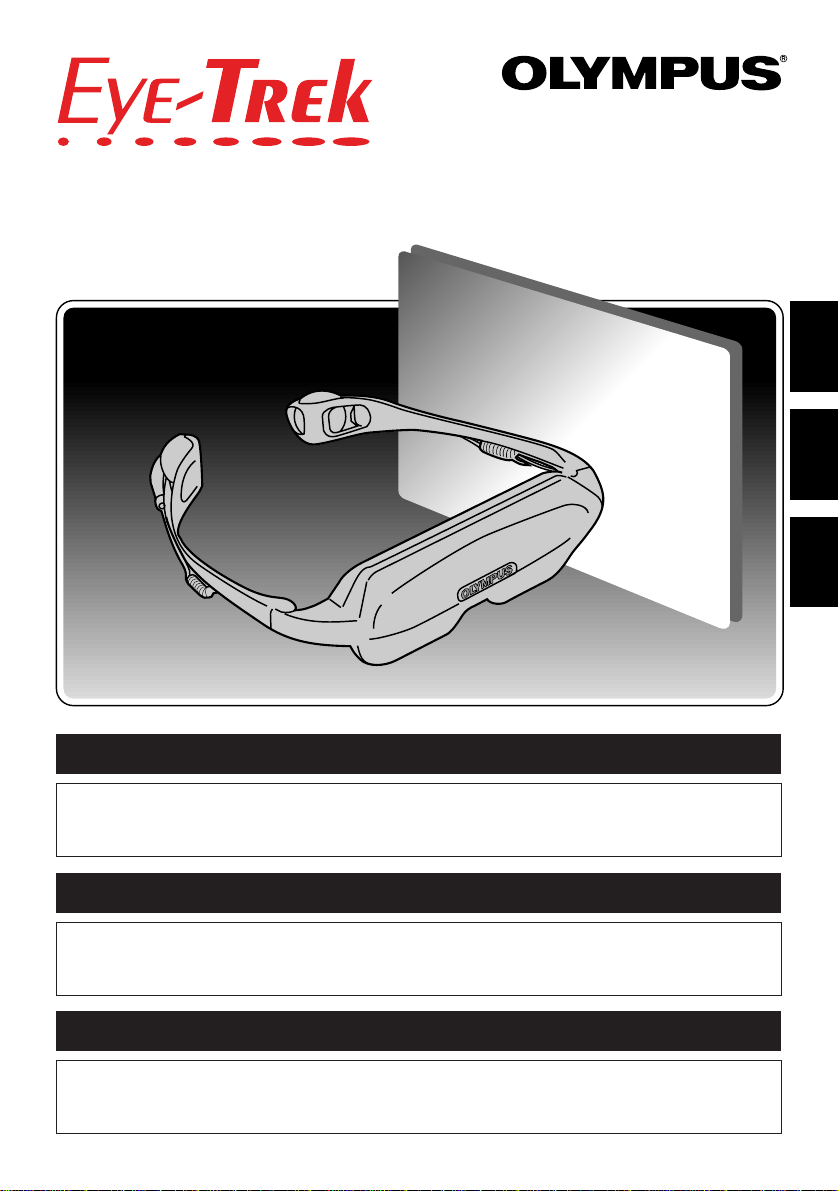
Thank you very much for purchasing an OLYMPUS product.
Please keep this manual handy for future use.
FMD-150W-US
INSTRUCTION MANUAL
ENGLISH
Page 2
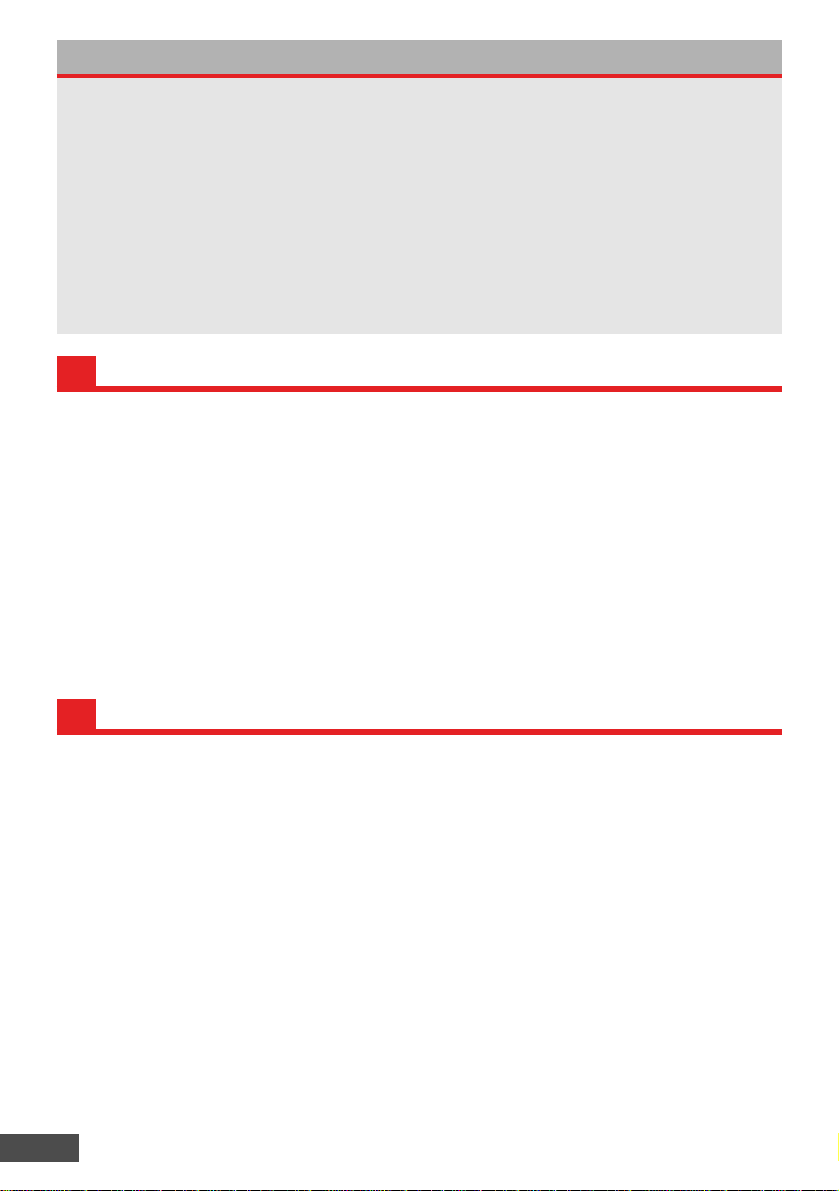
E-2
MAIN FEATURES OF Eye-Trek......................E-2
ADDITIONAL INFORMATION.........................E-2
WARNING........................................................E-3
IMPORTANT SAFETY INSTRUCTIONS
AND REGULATORY NOTICE ........................E-7
CHECKING THE CONTENTS ......................E-10
NOMENCLATURE ........................................E-10
CONNECTIONS............................................E-11
USING THE BATTERY PACK ......................E-14
WEARING THE DISPLAY UNIT ...................E-15
REMOVING THE DISPLAY UNIT.................E-16
Contents
● New type of personal display that uses a unique optical system to enlarge images generated by small
LCDs.
● Can be connected to a variety of video components, including a VCR, Video CD player, LD player, DVD
player, video camera and TV, using audio/video output jacks (pin jacks).
● Compact, lightweight eyeglass design that is easy to carry.
● Powerful image equivalent to viewing a 62" wide screenTV at 2 meters.
● Can be used with the optional battery pack when there is no power outlet available.
● As easy to wear as eyeglasses. The user can adjust the nose pad to fit the display unit in the optimum
viewing position.
● Can be worn over eyeglasses.
● Image can be adjusted by selecting “CONTRAST”, “TINT” and “COLOR” in the menu.
● “SURROUND” and “BASS CONTROL” modes can be turned ON/OFF.
● Password protection provided to keep children under 16 from using this display unit.
● Variety of display modes available for a more dynamic audio/video effect and a more “live” atmosphere.
MAIN FEATURES OF Eye-T rek
● Do not use the display unit if the image cannot be properly focused.
● The display unit may become warm after long periods of use, but this is not a malfunction.
● A black or white spot, or a red, green or blue point may be observed, but this is not a malfunction. More
than 99.99% of this product’s effective pixels are guaranteed.
● A vague striped pattern may appear, depending on the type of image displayed. This is due to the
optical filter built into the product for smoothing the image and is not a malfunction.
● Lines (straight/slanted/curved) on the display may sometimes look notched. This is due to the
characteristics of the LCD monitor and is not a malfunction.
● Depending on the shape of your glasses, you may not be able to use this display unit.
● This display unit provides various display modes for viewing.
Note that if you select a mode with a non-standard image ratio when viewing a TV program on the
display, the image will appear different from that viewed on a TV.
● Violation of Copyright Law
The acts of placing the display unit in areas such as a hotel or coffee shop for commercial use, letting
people use the product in public or changing the size of the image by using the display mode functions
(wide/zoom/cinema zoom mode) may be in violation of copyright law.
● When a standard image (4:3 aspect ratio) is viewed in the wide, zoom, or cinema zoom mode, and
when the image is adjusted to fill up the wide screen, the peripheral parts of the image are sometimes
cut off or distorted. For the best results, select the normal mode to view the original image as intended.
ADDITIONAL INFORMATION
TURNING ON THE POWER.........................E-17
WATCHING VIDEO.......................................E-19
SELECTING THE DISPLAY MODE..............E-21
ADJUSTING THE AUDIO/VIDEO.................E-23
SAVING, LOADING AND CANCELING
AUDIO/VIDEO SETTINGS............................E-27
REGISTERING, CHANGING OR
CANCELING THE PASSWORD...................E-28
SPECIFICATIONS.........................................E-29
TROUBLESHOOTING ..................................E-30
Page 3
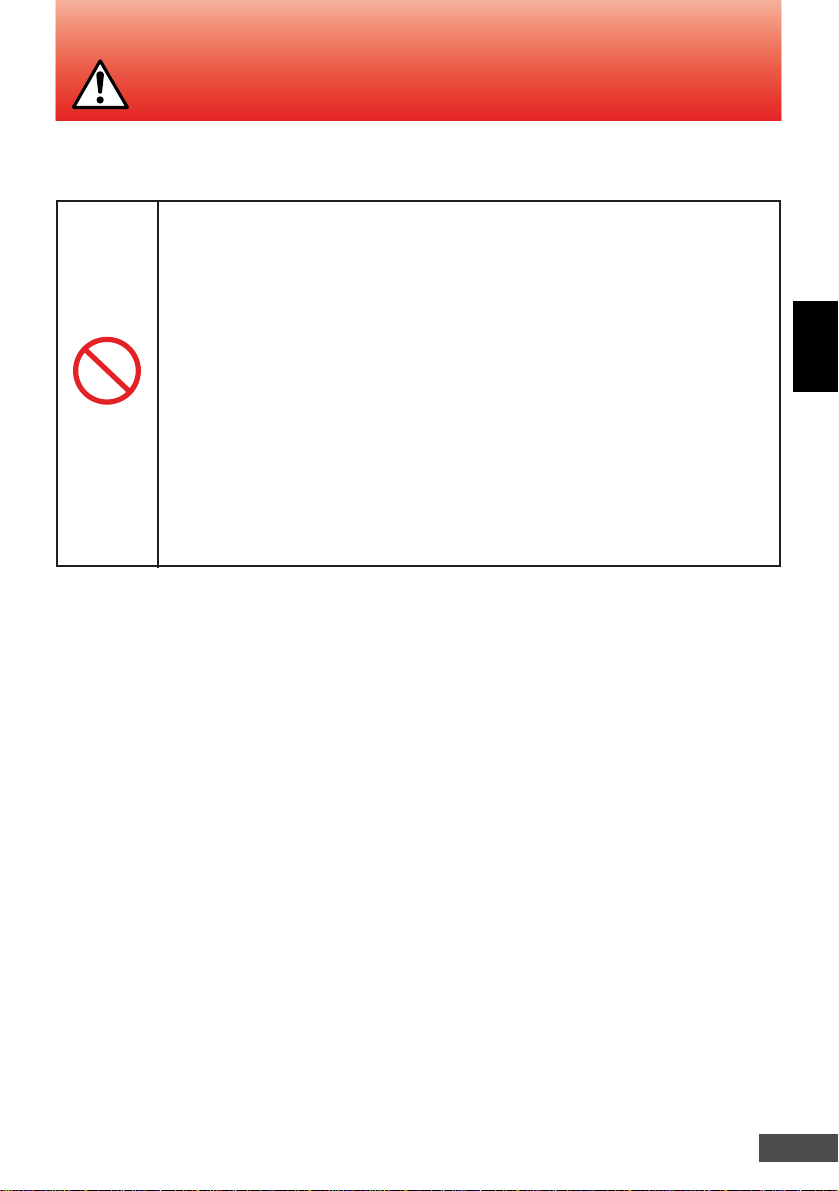
E-3
ENGLISH
Children under 16 years of age
This product may interfere with development of their eyes and visual system.
Anyone who has ever experienced convulsive or epileptic fits or
loss of consciousness from light flashes or oscillations.
This product could cause the same symptoms for those people.
Anyone who cannot see the whole image clearly, or who wears
glasses that make it hard to see the whole screen clearly, or who
has an eye movement disorder or visual field disorder.
Under those conditions, using this product for a long time could damage their eyes.
Anyone with a heart disorder, high blood pressure, a visual field
impairment, or an eye movement or alignment disorder.
If you have any of these conditions, consult a doctor before using this product, and
stop using it immediately if you feel ill.
W ARNING
Prohibited
Some people should not use this product:
Page 4
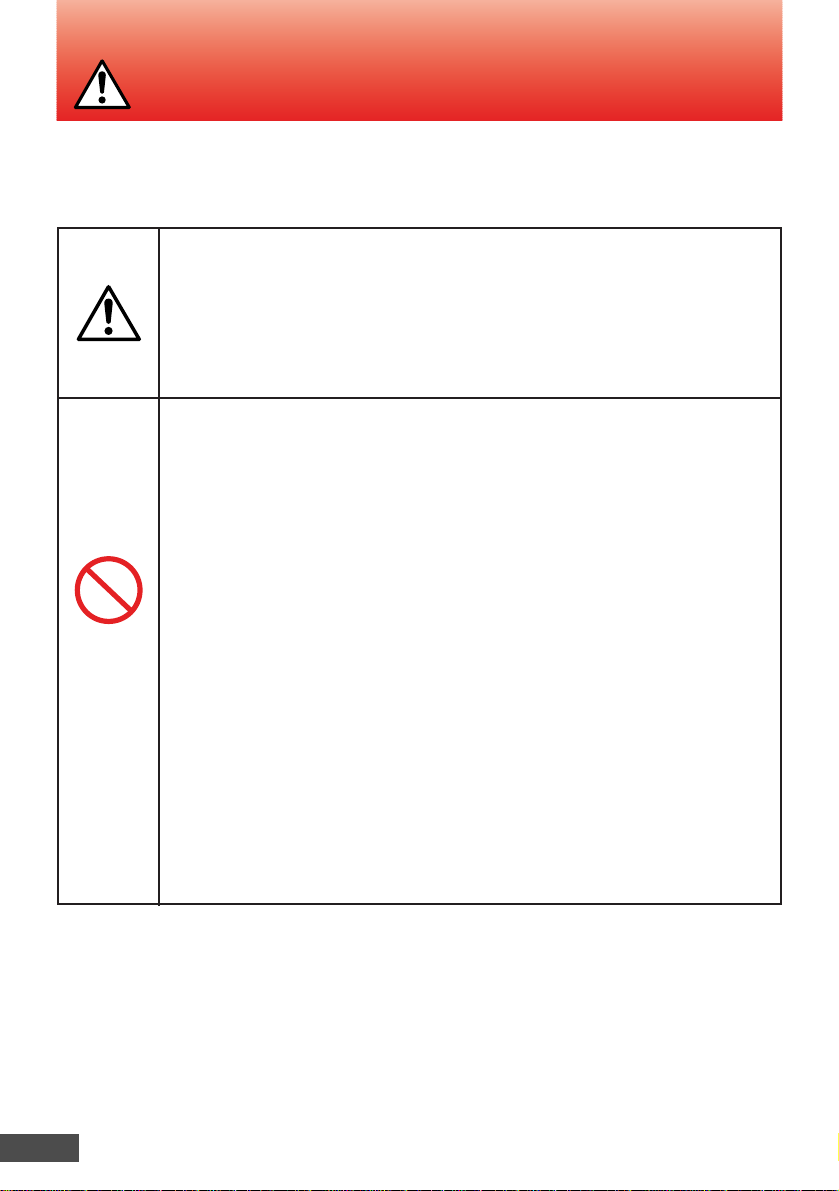
Under some conditions, viewing with the Eye-Trek may cause:
● Nausea ● Eye pain or eye fatigue ● Dizziness
● Headache ● Neck or shoulder pain ● Feeling ill
● Motion sickness ● Disturbance of hand-eye coordination
If you experience any of these symptoms, stop viewing and rest until you recover.
These symptoms could temporarily disturb your vision or balance. Do not try to
operate a vehicle, walk, or move around until you feel better.
Do not use this product while you are actively moving, such as
walking, skating, riding a bicycle, or operating a motor vehicle.
This could interfere with your vision or balance, and cause a serious or fatal
accident.
Do not use this product when you are subject to strong
vibrations, such as in a car on a bumpy road.
This may cause dizziness, nausea, headaches, or motion sickness.
Do not use this product continuously for long periods.
Continuous use for long periods may damage your eyes. This product will turn off
automatically after 2 1/2 hours; when that happens, do not use it again for at least
15 minutes.
Do not use this product if the image does not appear clear and
stable in both eyes.
If the product is malfunctioning or you are not wearing it properly, viewing it could be
hazardous.
Do not listen to the sound at high volume.
This could contribute to a loss of hearing. It could also interfere with your ability to
hear important sounds around you, such as alarms, horns and sirens, especially in a
public place.
E-4
W ARNING
Prohibited
Improper use of this product may cause
serious injury:
Page 5
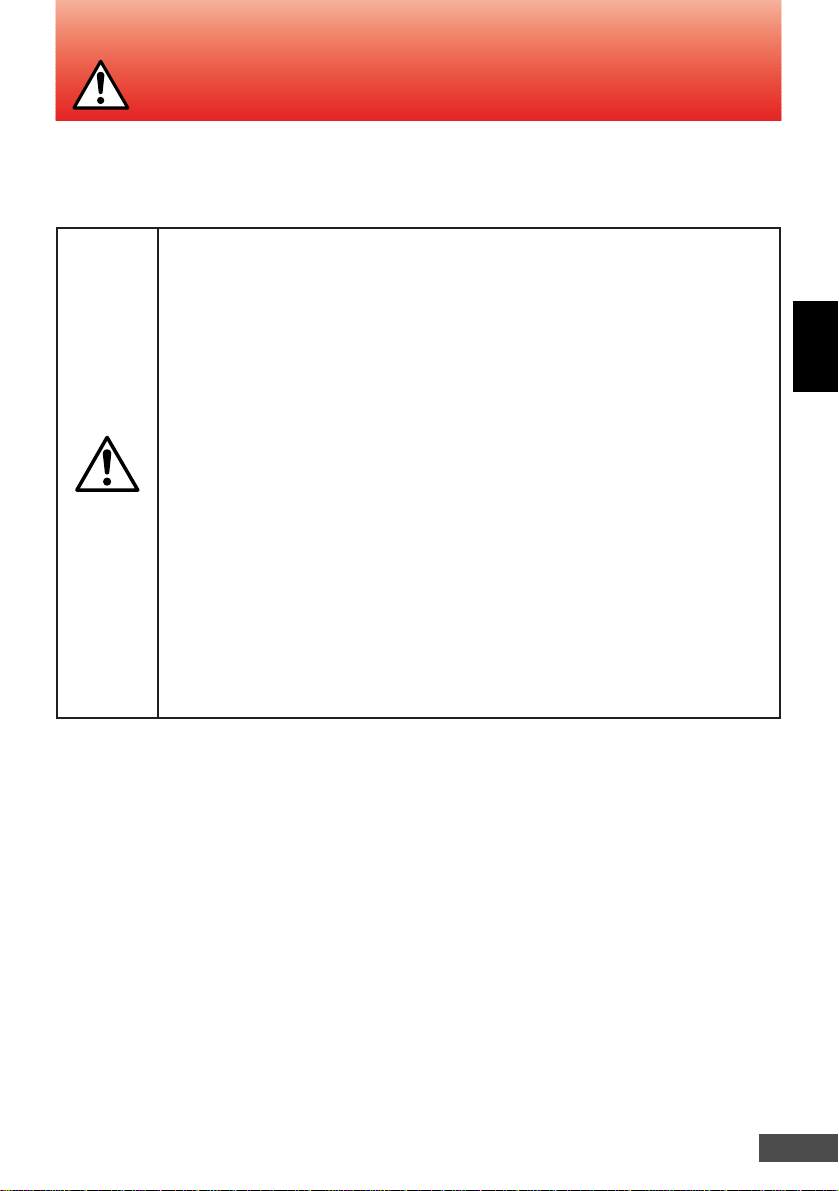
E-5
ENGLISH
W ARNING
Do not use this product if there is thunder or lightning. Do not
touch the control unit or power cord until after the storm has
passed.
Beware of moisture. Do not use this product or leave it in very
moist or humid places, such as in the rain, snow, fog, or a
steamy bathroom. Do not use it if it has condensation inside, or
if your hands are wet.
Do not use it near flammable gas, liquid, or vapor.
Do not expose it to very dusty environments.
Do not disassemble.
Do not use any AC adapter or batteries except the AC adapter or
batteries provided or specified by Olympus.
Follow the appropriate cautions for electrical devices.
To prevent electrical shock or fire with this
product:
Page 6
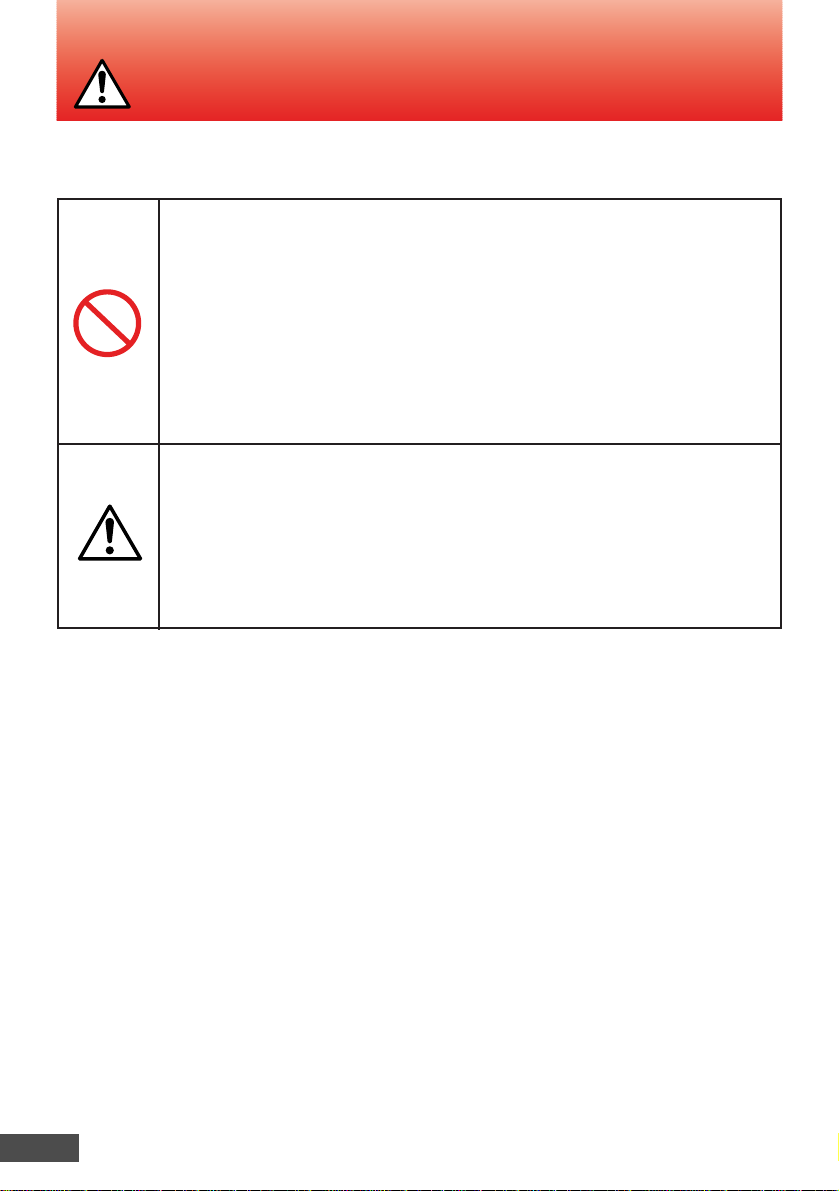
E-6
W ARNING
Do not use this product in situations that are potentially
dangerous, such as on a bus or train where you may fall
down, or in places where you cannot guarantee your personal
safety.
Using this product in such a situation may result in an unexpected accident or injury.
Do not leave this product in a closed automobile or in other
places under direct sunlight for long periods.
Doing so may cause the product to be deformed by heat, resulting in a malfunction
and an electric shock hazard.
Note the following points when plugging the AC adapter into a
power outlet.
When the AC adapter of this product is plugged in adjacent to another power plug,
insert each plug into the power outlet paying attention not to apply excessive force
to either.
Insert the AC adapter completely and securely into the power outlet. Leave enough
slack for the power cord so that the AC adapter or cord is not subjected to excessive
force.
Prohibited
For your safety:
Page 7
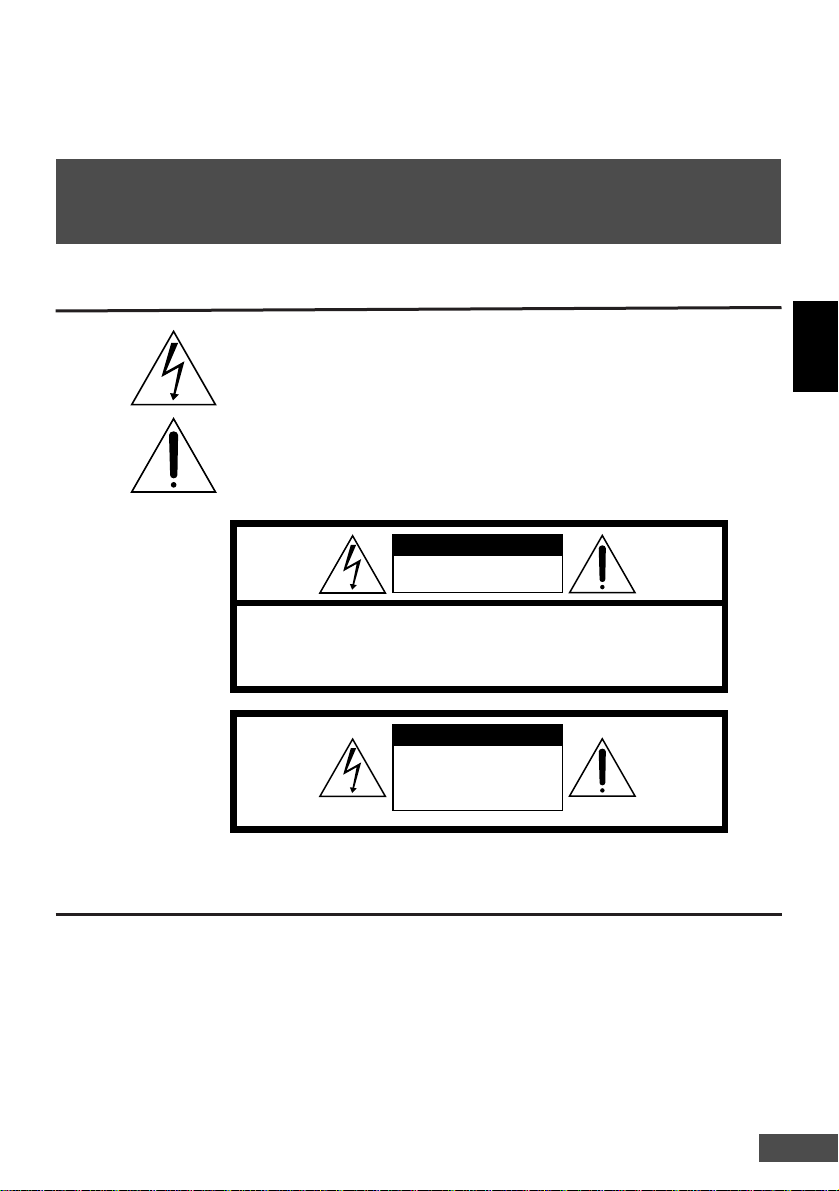
E-7
ENGLISH
SAFETY
NOTICE
CAUTION
RISK OF ELECTRIC SHOCK
DO NOT OPEN
CAUTION: TO REDUCE THE RISK OF ELECTRIC SHOCK,
DO NOT OPEN THE CONTROL UNIT OR DISPLAY UNIT.
NO USER-SERVICEABLE PARTS INSIDE.
WARNING
TO REDUCE THE RISK
OF FIRE OR ELECTRIC SHOCK,
DO NOT EXPOSE THIS PRODUCT
TO RAIN OR MOISTURE.
The lightning flash with arrowhead symbol, within an equilateral
triangle, is intended to alert the user to the presence of uninsulated
“dangerous voltage” within the product’s enclosure that may be of
sufficient magnitude to constitute a risk of electric shock to persons.
The exclamation point within an equilateral triangle is intended to alert
the user to the presence of important operating and maintenance
(servicing) instructions in the literature accompanying the product.
IMPORTANT SAFETY INSTRUCTIONS
AND REGULATOR Y NOTICE
CAUTION: Do not expose to high temperatures (60°C/140°F).
Do not disassemble.
Do not incinerate.
Replace battery pack with Olympus Co., Ltd. part no. OL-BT7201A only.
Use of another battery may present a risk of fire or explosion.
Dispose of used battery promptly. Keep away from children.
OPTIONAL BATTERY PACK SAFETY NOTICE
Page 8
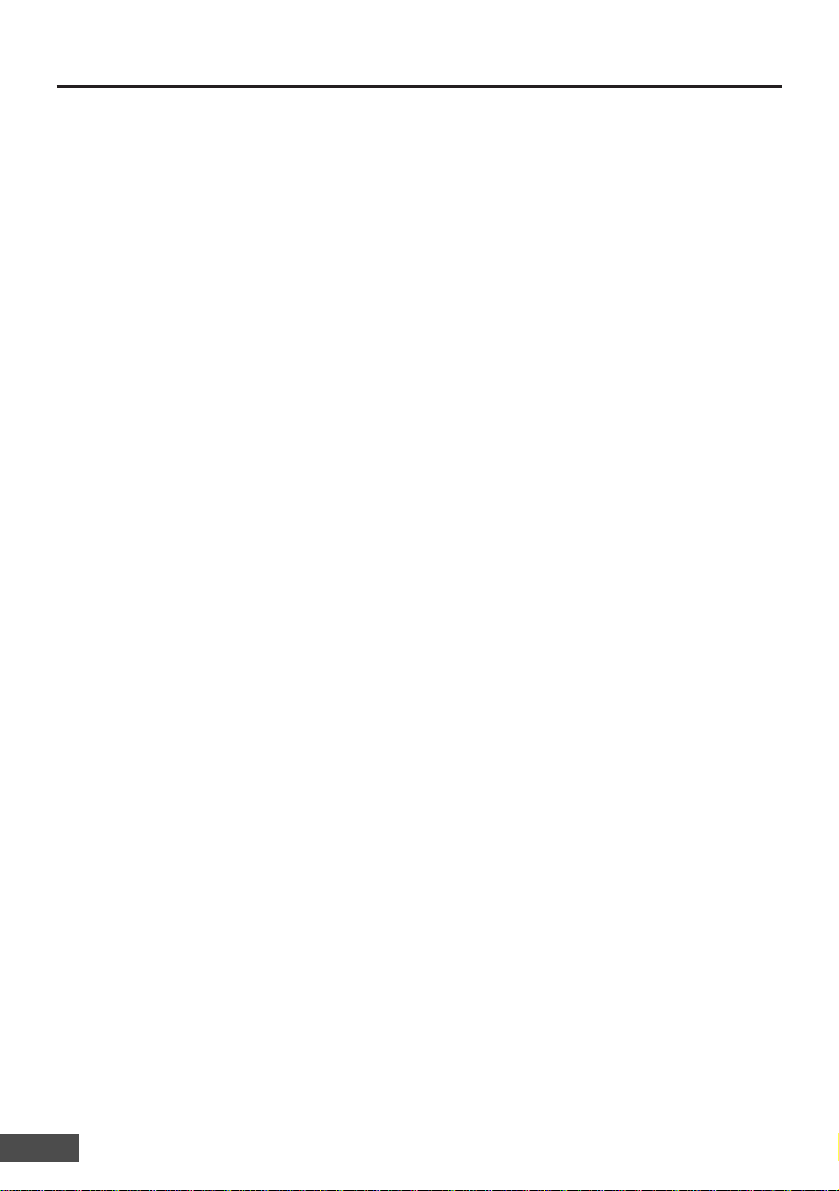
E-8
SAFETY INSTRUCTIONS
1
Read Instructions — All the safety and operating instructions should be read before the product is
operated.
2
Retain Instructions — The instruction manual should be retained for future reference.
3
Heed Warnings — All warnings on the product and in the operating instructions should be adhered
to.
4
Follow Instructions — All operating and use instructions should be followed.
5
Cleaning — Unplug this product from the wall outlet before cleaning. Do not use liquid cleaners or
aerosol cleaners. Use a damp cloth for cleaning.
6
Attachments — Do not use attachments that are not recommended by the product manufacturer
as they may cause hazards.
7
Water and Moisture — Do not use this product near water – for example, near a bath tub, wash
bowl, kitchen sink, or laundry tub; in a wet basement; or near a swimming pool; or in the rain.
8
Accessories — Do not place this product on an unstable cart, stand, tripod, bracket, or table. The
product may fall, causing serious injury to a child or adult, and serious damage to the product.
9
Power Sources — This product should be operated only from the type of power source indicated
on the marking label. If you are not sure of the type of power supply to your home, consult your
product dealer or local power company. For products intended to operate from battery power or
other sources, refer to the instruction manual.
0
Grounding or Polarization — This product may be equipped with a polarized alternating-current
line plug (a plug having one blade wider than the other). This plug will fit into the power outlet only
one way. This is a safety feature. If you are unable to insert the plug fully into the outlet, try
reversing the plug. If the plug should still fail to fit, contact your electrician to replace your obsolete
outlet. Do not defeat the safety purpose of the polarized plug.
!
Power-Cord Protection — Power-supply cords should be routed so that they are not likely to be
walked on or pinched by items placed upon or against them, paying particular attention to cords at
plugs, convenience receptacles, and the point where they exit from the product.
@
Lightning — For added protection for this product during a lightning storm, or when it is left
unattended and unused for long periods of time, unplug it from the wall outlet and disconnect the
antenna or cable system. This will prevent damage to the product due to lightning and power-line
surges.
#
Overloading — Do not overload wall outlets, extension cords, or integral convenience receptacles
as this can result in a risk of fire or electric shock.
$
Object and Liquid Entry — Never push objects of any kind into this product through openings as
they may touch dangerous voltage points or short-out parts that could result in a fire or electric
shock. Never spill liquid of any kind on the product.
%
Servicing — Do not attempt to service this product yourself as opening or removing covers may
expose you to dangerous voltage or other hazards. Refer all servicing to qualified service
personnel.
Page 9
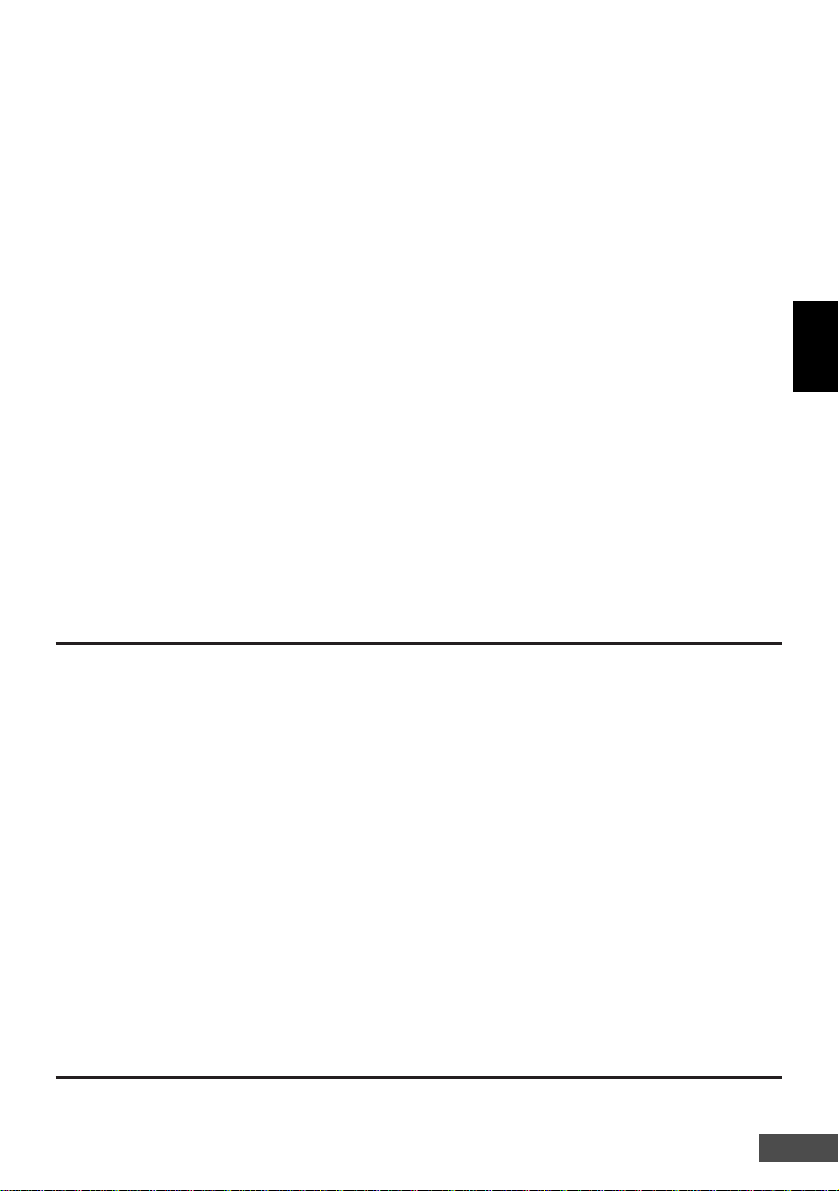
E-9
ENGLISH
FCC NOTICE
This equipment has been tested and found to comply with the limits for a Class B digital device,
pursuant to Part 15 of the FCC Rules. These limits are designed to provide reasonable protection
against harmful interference in a residential installation. This equipment generates, uses, and can
radiate radio frequency energy and, if not installed and used in accordance with the instructions, may
cause harmful interference to radio communications. However, there is no guarantee that interference
will not occur in a particular installation. If this equipment does cause harmful interference to radio or
television reception, which can be determined by turning the equipment off and on, the user is
encouraged to try to correct the interference by one or more of the following measures;
m Reorient or relocate the receiving antenna.
m Increase the separation between the equipment and the receiver.
m Connect the equipment into an outlet on a circuit different from that to which the receiver is
connected.
m Consult the dealer or an experienced radio or television technician for help.
FCC Warning: Changes or modifications not expressly approved by the party responsible
for compliance could void the user's authority to operate the equipment.
INDUSTRY CANADA RADIO FREQUENCY INTERFERENCE NOTICE
This Class B digital apparatus meets all requirements of the Canadian Interference-Causing Equipment
Regulations.
^
Damage Requiring Service — Unplug this product from the wall outlet and refer servicing to
qualified service personnel under the following conditions:
(a) When the power-supply cord or plug is damaged,
(b) If liquid has been spilled, or objects have fallen into the product,
(c) If the product has been exposed to rain or water,
(d) If the product does not operate normally by following the operating instructions. Adjust only
those controls that are covered by the operating instructions as improper adjustment of other
controls may result in damage and will often require extensive work by a qualified technician to
restore the product to its normal operation,
(e) If the product has been dropped or damaged in any way, and
(f) When the product exhibits a distinct change in performance – this indicates a need for service.
&
Replacement Parts — When replacement parts are required, be sure the service technician has
used replacement parts specified by the manufacturer or have the same characteristics as the
original part. Unauthorized substitutions may result in fire, electric shock, or other hazards.
*
Safety Check — Upon completion of any service or repairs to this product, ask the service
technician to perform safety checks to determine that the product is in proper operating condition.
(
Wall or Ceiling Mounting — The product should be mounted to a wall or ceiling only as
recommended by the manufacturer.
)
Heat — The product should be situated away from heat sources such as radiators, heat registers,
stoves, or other products (including amplifiers) that produce heat.
Page 10
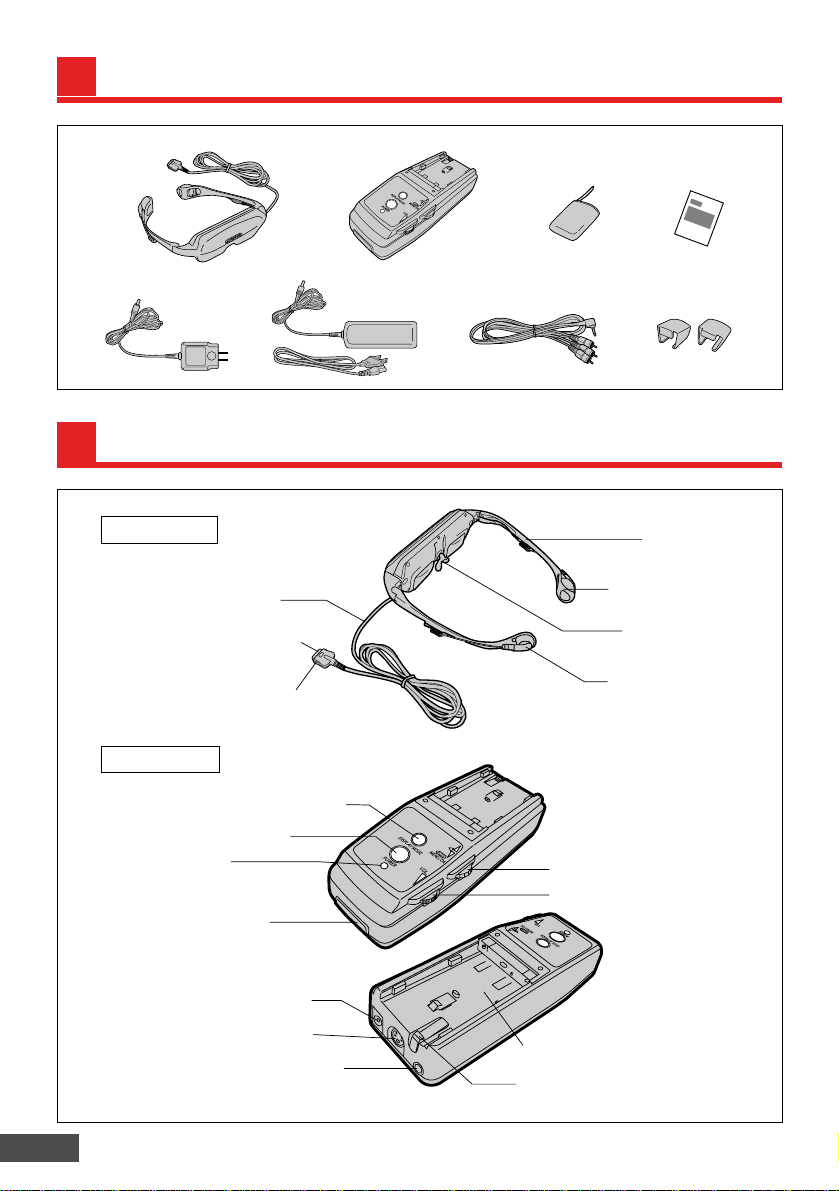
E-10
CHECKING THE CONTENTS
Display cable
Connection plug
Disconnect button
Frame
Inner
headphone
holder
Nose pad
Inner
headphone
DISPLAY MODE switch
POWER switch
Power
indicator
(Green)
Display unit
connector
Jog dial
VOLume control
AC adapter
connector (DC IN)
S-video input jack
Audio/video input jack
Battery pack holder
Battery unloading switch
Control Unit
Display Unit
NOMENCLATURE
Display
unit
Control
unit
AC adapter AV cable
Storage
pouch
Instruction
manual
or
Frame adapter @ 2
Page 11

E-11
ENGLISH
DISPLAYMODE
POWER
VOL
1
Hold the cable of the display unit with the connection plug facing up, and insert the plug into the
display unit connector of the control unit.
2
Plug the AC adapter into the AC adapter (DC IN) connector of the control unit and into a power outlet.
3
Make sure to set the POWER switches of the control unit and connected video component to
OFF, then connect the AV cable to the audio/video input jack of the control unit and to the output
jacks of the video component as shown in the figure.
* To unplug the display
cable, pull it out by
pressing the
disconnect buttons
on both sides of the
connection plug
simultaneously.
MENU/OK
DISPLAYMODE
POWER
VOL
PUSH
Video component
such as a VCR, LD
player, DVD player,
etc.
Audio
Right
(Red)
Audio
Left
(White)
Video
(Yellow)
To audio/video output jacks (pin jacks)
AV cable (provided)
To audio/video
input jack
AC adapter
Power outlet
To AC adapter (DC IN)
connector
To display unit
connector
* The connection plug
should face upward.
Display cable
CONNECTIONS
* Be sure to connect to
the audio/video
output jacks on the
video component. No
audio/video can be
output if the AV cable
is connected to the
audio/video input
jacks.
Note: If your video component is monaural, you will hear the audio only through one earphone.
or
Page 12

E-12
Display unit
Basic Connections
Control unit
To audio/video
input jack
To AC adapter (DC IN) connector
AC adapter
To audio/video output jacks
Video component such as a VCR,
LD player, DVD player, etc.
AV cable
(provided)
To display unit connector
CONNECTIONS (continued)
Power outlet
Connections Using S-Video Jack
If the connected video component has an S-video output jack, clearer video can be viewed by
connecting it through an S-video cable. When the S-video jack and video jack (pin jack) are
simultaneously connected, the S-video input has priority.
S-video cable (optional)
To audio/S-video output
jacks (pin jacks)
Audio
Right
(Red)
Audio
Left
(White)
S-video
Video component such as a VCR,
LD player, DVD player, etc.
To S-video input jack
AV cable (provided)
Video (Yellow)
* Does not need to
be connected.
● When the video component has more than one type of output jack, it can be connected with more
than one Eye-Trek unit.
or
Page 13

E-13
ENGLISH
Connection to Mini Jacks
Video camera, etc.
Audio Right
(Red)
Audio Left
(White)
Video (Yellow)
To audio/video output jack
Plug
adapters
If the connected video component uses a mini-jack, and cannot be directly connected with the AV
cable, use plug adapters.
Audio Right
(Red)
Audio Left
(White)
Video (Yellow)
AV cable
(provided)
CONNECTIONS (continued)
Page 14
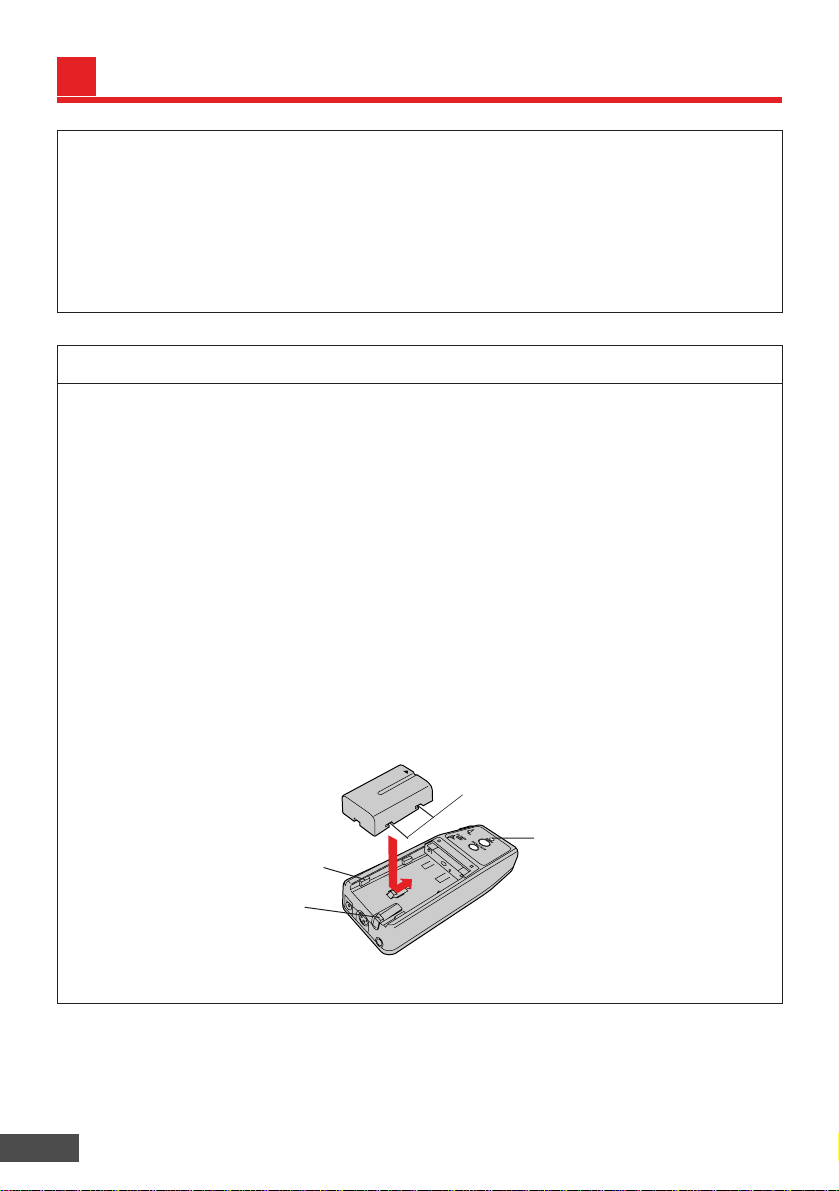
E-14
USING THE BATTERY PACK
Using the Battery Pack (Optional) OL-BT7201A
POWER indicator
(Green)
* To load, match the guide indentations on the
battery pack with the projections on the
control unit, and slide the battery pack in.
* To unload, turn off the power and
slide the battery pack back while
pressing the battery unloading
switch.
Guide indentations
Projection
● Load the battery pack onto the battery pack holder on the control unit in the direction shown.
● The battery pack will last approximately one and a half hours. (The time varies depending on
the remaining battery power and the operating environment.)
● When the battery is nearly exhausted, the battery remaining power indicator blinks in the lower
right corner of the screen. The green indicator on the control unit starts blinking at the same
time.
● After the battery remaining power indicator blinks for about 30 seconds, the message LOW
BATTERY, AUTOMATIC POWER OFF. appears on the screen and the power turns off
automatically.
● You cannot charge the battery pack using the control unit of this product. Use the optional
battery charger. Read the battery pack instructions for details.
● When AC power is used with the battery pack loaded, the power is supplied from the AC
adapter. (Power will not be supplied from the battery pack when the AC adapter is connected
to the control unit.)
● When the battery pack is not to be used for a long period of time, remove it from the control
unit.
● When power is on and the battery is running out, the image may not appear on either the right
or left screen. This is not a malfunction; charge the battery before using the unit.
CAUTION: Do not expose to high temperatures (60°C/140°F).
Do not disassemble.
Do not incinerate.
There is a danger of explosion if the battery is incorrectly replaced.
Replace battery pack with Olympus Co., Ltd. part no. OL-BT7201A only.
Use of another battery may present a risk of fire or explosion.
Dispose of used battery promptly. Keep away from children.
Page 15
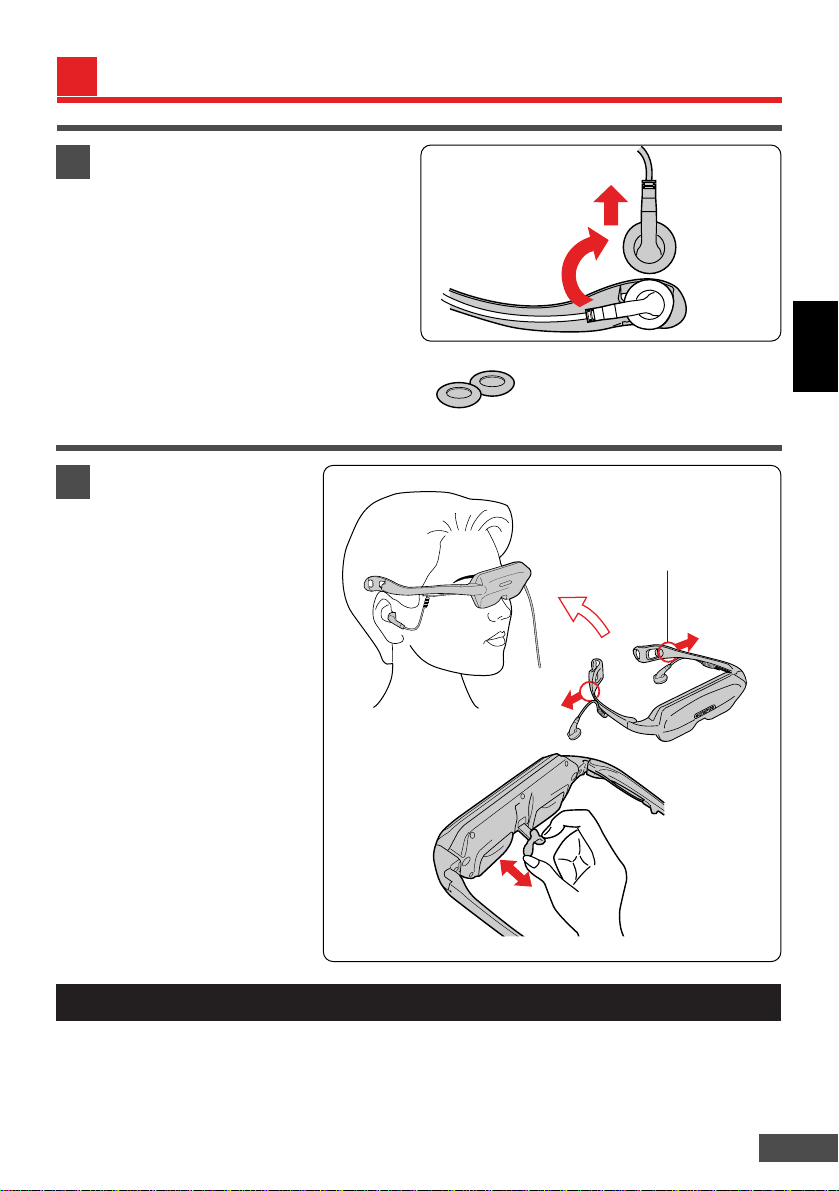
E-15
ENGLISH
1
Wear the display unit just like
wearing eyeglasses and
attach the inner headphones
to your ears.
* Adjust the nose pad so that
the top and bottom edges
of the video image are at
the easiest-to-view positions.
If this adjustment is not
performed, the video image
may appear dim.
* When wearing the display
unit over eyeglasses, pull
the nose pad slightly more
than usual.
* If you cannot wear the
display unit securely
because there is too much
space between the frame
arms, reduce the space
using the frame adapters.
2
Remove the inner headphone from each
inner headphone holder by turning the
headphone as shown in the figure.
* First, minimize the volume level by
turning the VOLume control fully
clockwise.
* When attaching the inner headphones to
the inner headphone holders, simply
reverse the order of removal for each.
* If you want to replace the ear pads,
purchase a pair of 16.5 mm ear pads.
● Be sure to wear it properly so that the image appears clear and stable in both eyes.
● If you are wearing eyeglasses, be careful that they do not fall off when removing the display unit.
NOTICE
Grasp the tips of the frame arms
and pull them to the left and right
to put the display unit on. Do not
grasp by the frame hinges as it
may cause the arms to become
disengaged.
WEARING THE DISPLAY UNIT
Page 16
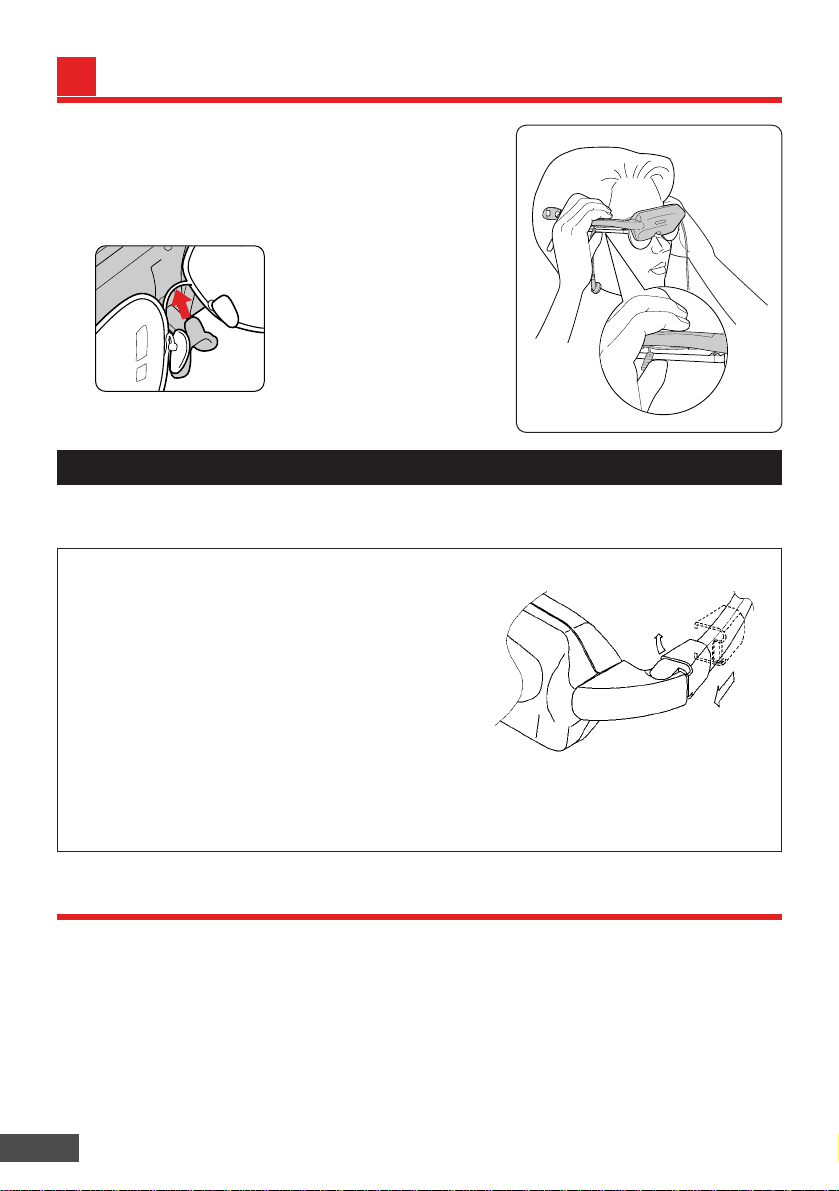
Frame adapters
The display unit may not fit your head due to excessive
distance between the frames. If this is the case, use the
frame adapters.
The frame adapters allow the distance between frames to
be reduced.
Always use both the left and right frame adapters together.
How to attach
● Take out the 2 frame adapters from the bag.
● As shown in the illustration, attach one of the frame
adapters to position 1, then slide it to position 2.
● Attach the other frame adapter to the other frame.
● To remove, push the inner tab in the direction 3 as
shown in the illustration.
E-16
REMO VING T HE DIS PLAY UNIT
When removing the display unit, first remove the inner
headphones from your ears.
If you are also wearing eyeglasses, remove the display unit by
holding the left and right arms of the display unit frame with
your fingers while pushing the frame arms of your eyeglasses
upward with your thumbs.
• If the display unit is removed without removing the inner headphones from your ears, the inner
headphone cords will be pulled excessively and may be disconnected.
Product Care
• To clean the display unit and control unit, wipe with a soft, dry cloth. If they are extremely dirty, wipe
with a soft cloth moistened with a solution of neutral detergent. Do not use chemicals such as
thinner, benzine and alcohol.
• Use the provided storage pouch to store the display unit when not in use.
• Do not wrap the display cable around the display unit or apply excessive force to the display cable,
as it may cause the wire in the cable to break.
• Protect the display unit frame from contact with hair liquids, cosmetic products or other chemicals. If
any gets on the frame, wipe it clean with a soft cloth moistened with a solution of neutral detergent. If
the frame is left with these types of chemicals on it, surface cracks may appear.
NOTICE
*1
*1 With certain eyeglass
designs, the nose pad may
catch the bridge of the
eyeglasses and cause them
to come out together with
the display unit. To avoid
this, remove the display unit
as described above.
Attach
Remove
1
2
3
Page 17

E-17
ENGLISH
日本語
ENGLISH
FRANÇ AIS
ESPAÑ OL
TURNING ON THE POWER
* The password is set to “ ” at the factory.
1
Turn the power on and select the desired
language.
1. Turn on the power of the connected
video component.
2. Press the POWER switch on the control
unit. The power indicator lights in green,
then the language selection screen
appears. Rotate the jog dial to select the
desired language, then press it to select
OK.
* The screen remains black until a video
signal is input. If no signal is present,
check the power and connection to the
video component.
* The mark appears next to the selected
language.
* The language selection screen will not
appear the next time the power is turned
on. Refer to Resetting (pg. 27) to change
the language displayed.
3. A warning appears on the screen.
Press.
On-Screen Display
Rotate to
select.
Jog Dial
Press to set.
• Depending on the video component connected, the screen may remain black until playback starts.
• The power will be turned off if a video signal is not input to this unit for 5 minutes.
Page 18

E-18
WARNING:TO PREVENT
SERIOUS INJURY:
SEE MANUAL FOR SAFETY
INFORMATION BEFORE
USING.
MAY DISTURB VISION,
BALANCE OR HAND-EYE
COORDINATION.
NOT FOR USE BY
CHILDREN UNDER 16.
PRESS THE JOG DIAL
TO CONTINUE.
•
•
•
ENTER YOUR PASSWORD.
INPUT
OK
2
Acknowledge warning.
1. Press the jog dial to acknowledge the
warning on the screen.
2. When the password entry screen
appears, rotate the jog dial to select
each number ( ) and press the jog
dial to select OK. The password is
entered.
* The password is set to when this
product is used for the first time or after it
is reset (refer to page 27). After entering
this password, the password change
screen appears.
* Refer to Registering, Changing or
Canceling the Password on pg. 28 to
change your password.
On-Screen Display
• If the jog dial is not pressed on the warning screen, the password entry screen will not appear.
The power will be turned off if no operation is performed for one minute.
TURNING ON THE POWER (continued)
Page 19

E-19
ENGLISH
INCORRECT PASSWORD.
ENTER YOUR PASSWORD.
INPUT
OK
VOLUME 10
INCORRECT PASSWORD.
POWER WILL BE
TURNED OFF.
W ATCHING VIDEO
1
Turn the power on.
1. Press the POWER switch on the control
unit. The power indicator lights in green
and the warning appears on the screen.
2. Press the jog dial to acknowledge the
warning.
On-Screen Display
2
Display video.
1. When the password has been registered...
When the password entry screen appears,
rotate the jog dial to select each number
( )and press the jog dial to select OK.
* When the wrong password is entered...
If you enter the wrong password, the
password entry screen appears again after
INCORRECT PASSWORD. is displayed. If
you enter the wrong password 3 times in a
row, the power automatically turns off.
2. When the password registration has been
canceled...
The password entry screen will not appear
when the password registration has been
canceled (see pg. 28).
3
Adjust the listening volume.
1. Adjust the listening volume with the VOLume control.
2. The volume level is displayed on the screen when
the VOLume control is adjusted.
* The higher the number, the greater the volume.
Volume up
Volume down
Page 20

E-20
THE UNIT HAS BEEN ON
FOR 2.5 HOURS
AND WILL TURN OFF
AUTOMATICALLY
IN 5 MINUTES.
FOR YOUR HEALTH,
PLEASE REST YOUR EYES.
PRESS THE JOG DIAL
TO CONFIRM.
THE UNIT HAS BEEN ON
FOR 2.5 HOURS.
FOR YOUR HEALTH,
PLEASE REST YOUR EYES.
THE UNIT WILL TURN OFF
AUTOMATICALLY
IN 15 SECONDS.
CONTRAST +10
ADJUST
OK
4
Adjust the contrast.
1. When the jog dial is rotated while a video
image is being displayed, the contrast
adjustment level is displayed on the
screen.
2. Rotate the jog dial to adjust the contrast.
3. Press the jog dial to return the screen to
the normal view.
5
When you are finished…
When you are finished, remove the inner
headphones before taking the display unit
off*. Press the POWER switch on the control
unit to turn the power off (the indicator goes
off).
* Refer to Wearing/Removing the Display Unit
on pgs. 15-16.
Note
A health warning is displayed about 2-1/2 hours after the POWER switch is set to ON*1.
The power automatically turns off 5 minutes after the warning is displayed*2.
*1 The warning remains on the screen until the jog dial is pressed.
*2 The power automatically turns off after the warning is displayed.
On-Screen Display
*1
*2
W ATCHING VIDEO (continued)
Page 21

E-21
ENGLISH
OK
WIDE
OK
POSITION
ZOOM
+ 1
OK
CINEMA ZOOM
POSITION
NORMAL
OK
SELECTING THE DISPLAY MODE
You can select the desired display mode.
1
Select the display mode.
Each press of the DISPLAY MODE switch
changes the screen size to 4 different modes,
from NORMAL to WIDE, ZOOM, and
CINEMA ZOOM, in that order.
Press the jog dial to select the desired mode
and complete the adjustment.
* When the power is turned on, the previously
selected mode is used.
NORMAL
CINEMA ZOOM
WIDE
ZOOM
NORMAL
Standard image with an aspect ratio of 4:3.
Black bands are inserted at the right and
left of the screen.
WIDE
Wide screen with the top and bottom
unchanged but the right and left expanded.
Suitable for viewing vertically-elongated
images (called Squeeze images) recorded
on a video camera, or Hi-Vision images
played back through a MUSE-NTSC
converter.
CINEMA ZOOM
Image is expanded as much as possible to
fit into the right and left sides of the screen.
Suitable for viewing Cinemascope- or
Vista-sized images.
ZOOM
Image is expanded to the right and left or
top and bottom. Suitable for viewing Vistasized images or regular TV programs such
as sports or variety shows.
Page 22

E-22
5 Selecting the display mode
When a standard image (4:3 aspect ratio) is viewed in the WIDE, ZOOM or CINEMA ZOOM
mode, and when the image is adjusted to fill up the width of the screen, the peripheral parts of
the image may be cut off or distorted. For best results, select the normal mode to view the image
as originally intended.
5 Displaying the image
Various display modes are provided for viewing. Note that if you select a mode with a nonstandard image ratio when viewing a TV program on the display, the image will be different from
that viewed on a TV.
5 Violating copyright law
Note that if this display unit is placed in areas such as a hotel or coffee shop for the purpose of
making a profit or letting the public use it, and if the image is either compressed or enlarged
using one of the display modes (WIDE/ZOOM/CINEMA ZOOM), it may be in violation of
copyright law.
3 – 0
OK
CINEMA ZOOM
POSITION
3 – 0
OK
CINEMA ZOOM –3
POSITION
If the images or titles are cut off in the ZOOM or
CINEMA ZOOM mode, move the screen up or
down to view it in the desired position.
1. Rotate the jog dial to move the image up or down
in the ZOOM or CINEMA ZOOM mode.
2. Press the jog dial to complete the adjustment.
* The screen cannot be moved up or down in the
NORMAL/WIDE mode.
* Rotate the jog dial to to return the screen to
the standard position.
On-Screen Display
Screen moves up
when + is displayed.
Screen moves down
when – is displayed.
is the standard
position.
SELECTING THE DISPLAY MODE (continued)
When Subtitles or Images Extend Beyond the Screen
Page 23

E-23
ENGLISH
MENU
SELECT
OK
EXIT
VIDEO SETTINGS
AUDIO SETTINGS
SAVE • LOAD
VIDEO MENU
SELECT
OK
EXIT
CONTRAST
TINT
COLOR
SHARPNESS
EXPERT SETTINGS
ORIGINAL SETTINGS
+2
– 3
– 2
+9
Adjusting Video Image
ADJUSTING THE AUDIO/VIDEO
You can adjust the audio and video, and can register your preferred settings (Refer to Saving,
Loading and Canceling Audio/Video Settings on pg. 27).
1
Select VIDEO SETTINGS on the MENU
screen.
1. Press the jog dial to display the MENU
screen.
2. Rotate the jog dial to select VIDEO
SETTINGS and press it to select OK.
* The menu disappears from the screen when
EXIT is selected and the adjustment is
complete.
On-Screen Display
2
Select any item from the VIDEO MENU.
1. Rotate the jog dial to select the item you
want to adjust and press it to select OK.
When the adjustment screen appears,
select the desired level.
2. After the level has been set, the VIDEO
MENU screen appears again.
Select EXIT and press the jog dial after
each setting has been adjusted as desired.
3. The MENU screen reappears.
• If the jog dial isn’t moved for 10 seconds while selecting or adjusting settings, the current level is set
and the adjustment is complete.
• If the VOLume control is rotated or the DISPLAY MODE switch is pressed while the jog dial is being
rotated, the current level is set.
• The mark appears next to the selected item.
Page 24

E-24
CONTRAST +10
ADJUST
OK
TINT +5
ADJUST
OK
SHARPNESS +6
ADJUST
OK
COLOR –6
ADJUST
OK
CONTRAST (Adjusts the contrast between black and white)
Rotate the jog dial to adjust the contrast to the
desired level and press it to select OK.
1. The higher the number, the greater the
contrast.
2. The lower the number, the lesser the contrast.
* Contrast adjustment is also available by
rotating the jog dial while viewing a video image
(Refer to pg. 20).
TINT (Adjusts the tint of the video image)
Rotate the jog dial to adjust the tint to the desired
level and press it to select OK.
1. The higher the number, the greener the
image.
2. The lower the number, the redder the image.
COLOR (Adjusts the density of the video image)
Rotate the jog dial to adjust the color density to
the desired level and press it to select OK.
1. The higher the number, the darker the color.
2. The lower the number, the brighter the color.
SHARPNESS (Adjusts the contours of the video image)
Rotate the jog dial to adjust the sharpness to the
desired level and press it to select OK.
1. The higher the number, the sharper the image.
2. The lower the number, the softer the image.
On-Screen Display
ADJUSTING THE AUDIO/VIDEO
(continued)
Page 25

E-25
ENGLISH
SELECT
OK
ADJUST
OK
EXIT
BRIGHTNESS
WHITE-BALANCE RED
WHITE-BALANCE BLUE
EXPERT MENU
EXIT
BRIGHTNESS
WHITE-BALANCE RED
WHITE-BALANCE BLUE
EXPERT MENU
–3
EXPERT SETTINGS
(Brightness, White Balance Red and White Balance Blue)
When the EXPERT MENU is selected, the
following 3 items are displayed:
BRIGHTNESS
WHITE-BALANCE RED
WHITE-BALANCE BLUE
1. Rotate the jog dial to select the desired item to
adjust.
2. Rotate the jog dial to select EXIT after
adjustment is complete, then press it.
3. The VIDEO MENU screen reappears.
5 BRIGHTNESS
Adjusts the brightness of the entire screen.
Select this mainly to enhance the blackness
of the image.
5 WHITE-BALANCE RED/BLUE
Adjusts the white balance (white color
reproduction under various lighting). The
white balance is easier to adjust when a
white shirt or cloudy sky is displayed in the
center of the screen.
ORIGINAL SETTINGS
Select this to return to the factory default settings.
(The function parameters registered in SAVE and settings registered in AUDIO SETTINGS and
DISPLAY MODE cannot be changed. Perform a reset if you want to cancel all the settings (See pg.
27)).
On-Screen Display
After selecting,
perform adjustment.
ADJUSTING THE AUDIO/VIDEO
(continued)
Page 26

E-26
SELECT
OK
EXIT
SURROUND
BASS CONTROL
AUDIO MENU
ON
OFF
SELECT
OK
EXIT
SURROUND
BASS CONTROL
AUDIO MENU
ON
OFF
SELECT
OK
EXIT
VIDEO SETTINGS
AUDIO SETTINGS
SAVE• LOAD
MENU
Adjusting Audio
1
Select AUDIO SETTINGS in the MENU
screen.
1. Press the jog dial to display the MENU
screen.
2. Rotate the jog dial to select AUDIO
SETTINGS and press it to select OK.
* Select EXIT to return to complete the
adjustment.
On-Screen Display
SURROUND (Adds a more “live” atmosphere to the sound)
1. Rotate the jog dial to select SURROUND,
select either ON or OFF then press it.
2. Select EXIT to return to the MENU screen.
BASS CONTROL
(Adjusts low frequencies to make the sound more dynamic)
1. Rotate the jog dial to select BASS CONTROL,
select either ON or OFF then press it.
2. Select EXIT to return to the MENU screen.
ADJUSTING THE AUDIO/VIDEO
(continued)
Page 27
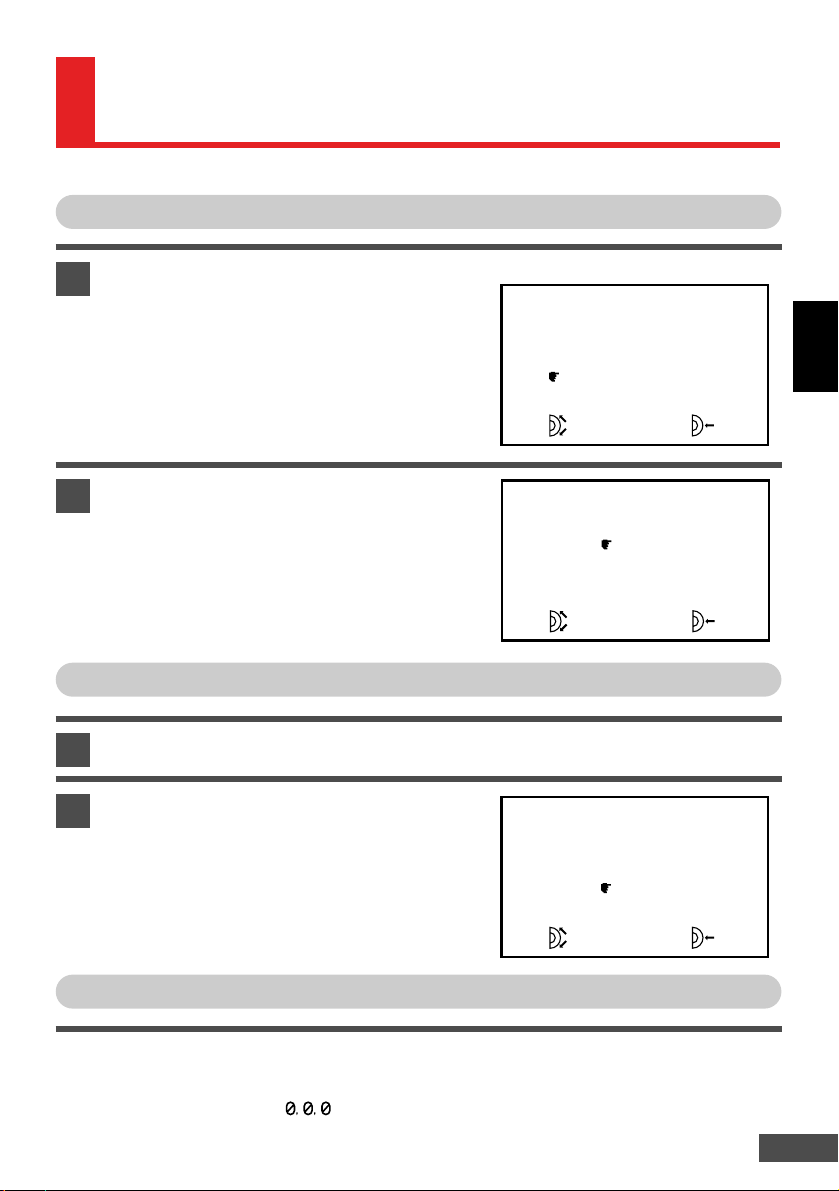
E-27
ENGLISH
Press the POWER switch for more than 5 seconds with the jog dial pressed. The power will be
turned off once the POWER switch is released. When the power is turned on again, all the settings
will return to the factory default settings.
The password setting returns to . Refer to Registering, Changing or Canceling the Password on
pg. 28.
SELECT
OK
EXIT
VIDEO SETTINGS
AUDIO SETTINGS
SAVE• LOAD
MENU
EX I T
SAVE 1
SAVE 2
LOAD 1
LOAD 2
SAVE• LOAD
SELECT
OK
EX I T
SAVE 1
SAVE 2
LOAD 1
LOAD 2
SAVE• LOAD
SELECT
OK
Registering
SAVING, LOADING AND CANCELING
AUDIO/VIDEO SETTINGS
You can register 2 sets of audio, video and display mode settings.
1
Select SAVE•LOAD in the MENU screen.
After adjusting the audio/video settings and
selecting the display mode, rotate the jog dial
to select SAVE•LOAD and press it to select
OK.
* The display mode can be registered as well.
On-Screen Display
2
Select SAVE.
1. Rotate the jog dial to select either SAVE 1
or SAVE 2 and press it to select OK.
2. The settings are registered.
* Select EXIT to return to the MENU screen.
* The new settings are saved over the
previous ones.
Loading
1
Select SAVE•LOAD in the MENU screen.
2
Select LOAD.
Rotate the jog dial to select either LOAD 1 or
LOAD 2 and press it to select OK.
* The settings will change to those loaded.
* Select LOAD 1 when loading the settings for
SAVE 1, and select LOAD 2 when loading
the settings for SAVE 2.
Resetting (For canceling all the registered settings)
Page 28

E-28
Cancel the password registration.
1. To cancel the password registration, rotate the jog dial to select NO in the step 1 , and press
it to select OK.
You can register a 3-digit password to keep children from using it.
If you forget the password, register a new one.
You can cancel the password registration if you don’t have any children under 16, or if you do not wish
to use this feature.
* The password is set to at the factory.
YES
NO
REGISTER YOUR
PASSWORD ?
SELECT
OK
ENTER YOUR PASSWORD.
INPUT
OK
RE-ENTER YOUR
PASSWORD.
INPUT
OK
REGISTERING, CHANGING OR
CANCELING THE PASSWORD
1
Register, change or cancel the password.
1. Press the POWER switch for more than 5
seconds.
2. The power will be turned off once the
POWER switch is released. When the
power is turned on again, the password
registration screen appears after the
warning is displayed.
Registering/changing the password
Rotate the jog dial to select YES and press it
to select OK. The password entry screen
appears.
On-Screen Display
2
Enter a password.
1. Rotate the jog dial to select 3 numbers and
press it to select OK.
2. The password confirmation screen
appears.
3. Enter the same password again.
* If you fail to re-enter the password, the
password is not registered and you will have
to start over from the password registration
screen.
(The power will automatically turn off if you
fail to enter the password 3 times in a row.)
3
Page 29
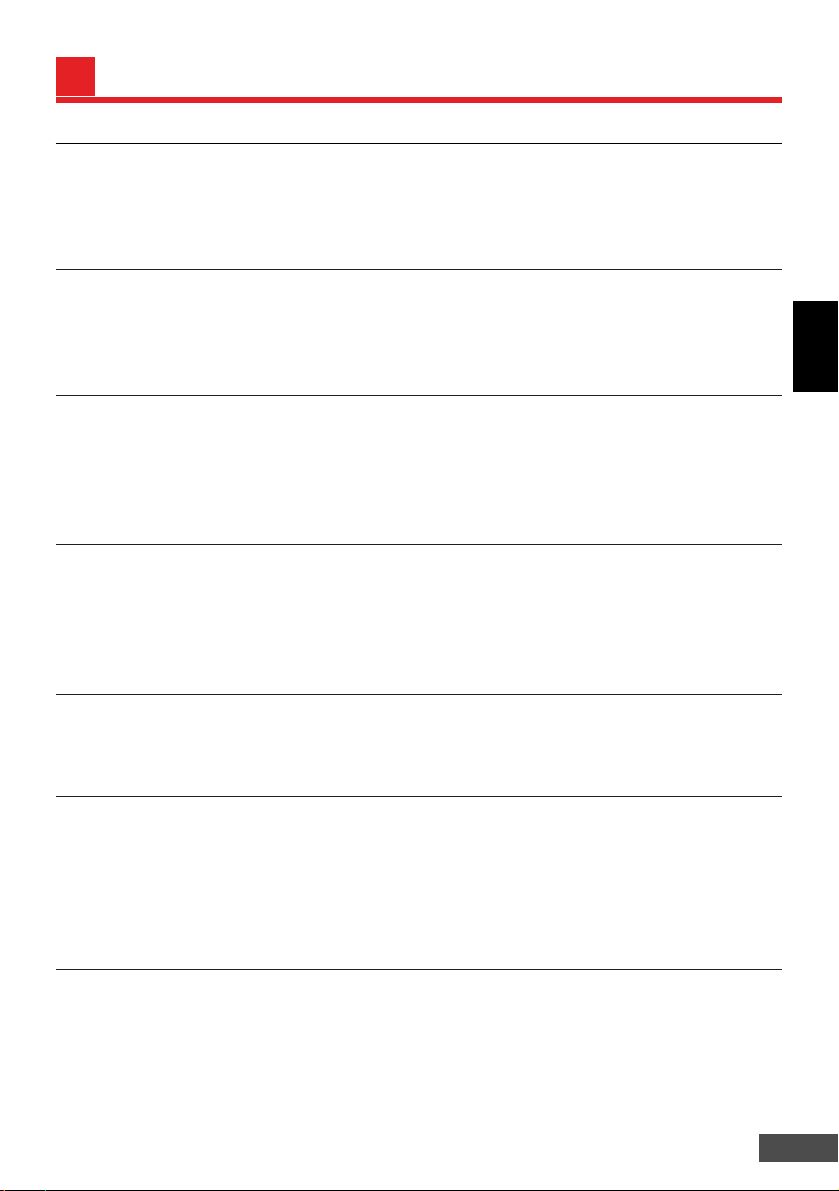
E-29
ENGLISH
Product
Type : Personal LCD Display
Product name : Eye-Trek
Model name : FMD-150W
Power Supply Ratings
AC adapter (DC IN) connector : Rated 7.5 V DC
AC adapter (provided) : AC 100 – 120 V, 50/60 Hz
Power consumption : Approx. 5.2 W
Video
Video signal : NTSC format
Video display devices : TFT LCD panel x 2
Number of pixels : 240,000
Angle of view : 37.5 degrees horizontal, 21.7 degrees vertical
Input Jacks
Audio/video input jack : 4-pole mini-jack, 3.5 mm dia.
Video : 1 Vp-p/75 Ω (unbalanced)
Audio : 200 mVrms/20 kΩ
S-video input jack : 4-pin mini-DIN connector
Ambient Temperatures
Operation : 5° to 35°C
Storage : –10° to 60°C
Dimensions
Display unit : Approx. 170 (W) x 50 (H) x 30 (D) mm (not including display cable
and frame)
: Approx. 170 (W) x 50 (H) x 55 (D) mm (not including display
cable/when frame is folded)
Control unit : Approx. 56 (W) x 35 (H) x 150 (D) mm (not including projections)
Weight
Display unit : Approx. 110 g (not including cables)
Control unit : Approx. 180 g (not including battery pack)
* Design and specifications are subject to change without notice.
SPECIFICATIONS
Page 30

E-30
Symptom Possible Cause Solution Ref. Page
Video is not Connections are incorrect. Connect the video cables P.11 ~ 13
displayed. properly.
A video signal is not input or Turn on the power of the video P. 17
the power is not turned on. component and play back video.
Video is hard to The display unit is being Adjust the position with P. 15 ~ 16
view. worn improperly. the nose pad.
Video settings (CONTRAST, Adjust video settings with the P. 20
TINT) are adjusted improperly. jog dial. P. 23 ~ 25
Video disappears About 2-1/2 hours have Rest your eyes. P. 4
suddenly. elapsed since the POWER Set the POWER switch to ON P. 20
switch was set to ON. when you want to use again.
(Power turns off automatically.)
The battery pack has run Charge it or use an AC adapter. P. 11
out.
P. 14
A black, white, red, The LCD screens are manufactured to precise specifications, P. 2
green or blue dot is but colored dots may be observed.
observed on the This is not a malfunction.
screen.
A striped pattern is This is due to the built-in optical filter which smoothes the P. 2
observed with the image and is not a malfunction.
video image.
Audio is not heard.
The volume is set to Adjust the VOLume control. P. 19
minimum.
The AV cable is not Connect the AV cable. P. 11
connected.
The battery power The battery pack is Replace the battery pack with P. 14
runs out very quickly. approaching the end of its a new one.
life.
You forgot your Re-register the password. P. 28
password.
You want to change
Perform a reset. P. 17
the language to P. 27
display.
TROUBLESHOOTING
The warranty period of this unit is one year from the date of purchase. Within this period, our company
will repair this unit free of charge. However, this warranty may not cover damage caused by user
mishandling, even if it occurs during the warranty period. If repairs are required after the warranty
period has ended, please contact either the supplier from which you purchased this unit or our
company.
REPAIR SERVICE
Page 31

OLYMPUS AMERICA INC.
Two Corporate Center Drive, Melville, NY 11747-3157, U.S.A. Tel. 516-844-5000
Printed in Japan TF5401-1
