Olympus CAMEDIA C-3020 ZOOM Basic Manual
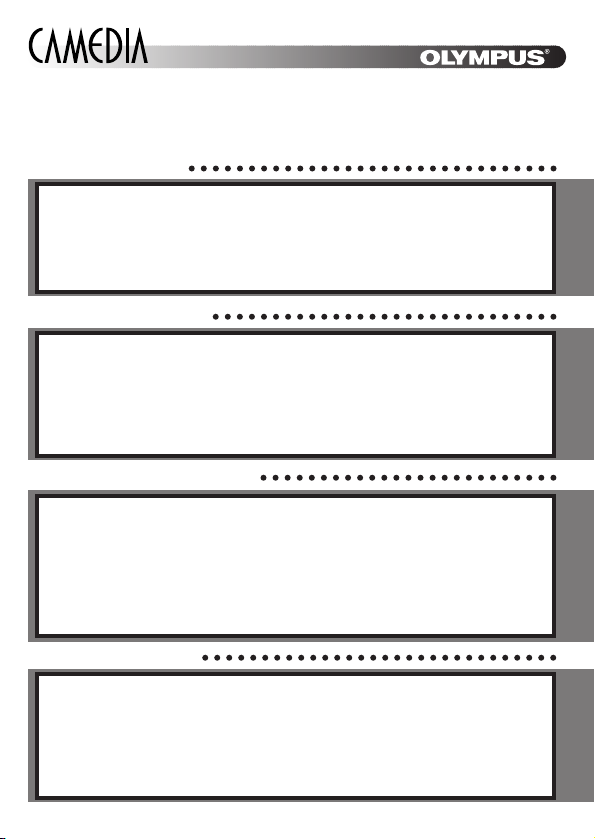
ENGLISH
DIGITAL CAMERA/APPAREIL PHOTO NUMÉRIQUE
DIGITALKAMERA/CÁMARA DIGITAL
BASIC MANUAL
ENGLISH
Before using your camera, read this manual carefully to ensure correct use.
We recommend that you take test shots to get accustomed to your camera
before taking important photographs.
These instructions are only for quick reference. For more details on the
functions described here, refer to the camera reference manual on the CDROM included with the camera.
C-3020ZOOM
MANUEL DE BASE
Avant d’utiliser votre appareil photo, veuillez lire attentivement ce mode
d’emploi, de manière à obtenir les meilleurs résultats possibles.
Avant d’effectuer des prises de vues importantes, nous vous conseillons par
ailleurs de faire quelques essais afin de vous familiariser avec le maniement
de l’appareil photo.
Ces instructions ne sont que pour une référence rapide. Pour plus de détails sur
les fonctions décrites ici, se référer aux instructions du CD logiciel sur le CD-ROM.
FRANÇAIS
EINFACHE ANLEITUNG
DEUTSCH
Bitte lesen Sie vor Gebrauch dieser Kamera sorgfältig diese
Bedienungsanleitung, um optimale Ergebnisse beim Fotografieren zu erzielen.
Wir empfehlen, vor wichtigen Aufnahmen Probeaufnahmen durchzuführen,
um sich mit der Bedienung und den Funktionen der Kamera vertraut zu
machen.
Diese Kurzanleitung dient dem ersten Kennenlernen Ihrer Kamera. Eine
ausführliche Beschreibung der hier aufgeführten Funktionen finden Sie in der
Bildschirmbedienungsanleitung der CD-ROM.
MANUAL BÁSICO
ESPAÑOL
Antes de usar su cámara lea este manual detalladamente para asegurar el
uso correcto.
Nosotros le recomendamos que tome fotografías de prueba para
familiarizarse con su cámara antes de tomar fotografías importantes.
Estas instrucciones son sólo de referencia rápida. Para más detalles acerca
de las funciones aquí descritas, refiérase a las instrucciones del CD del
software en el CD-ROM.
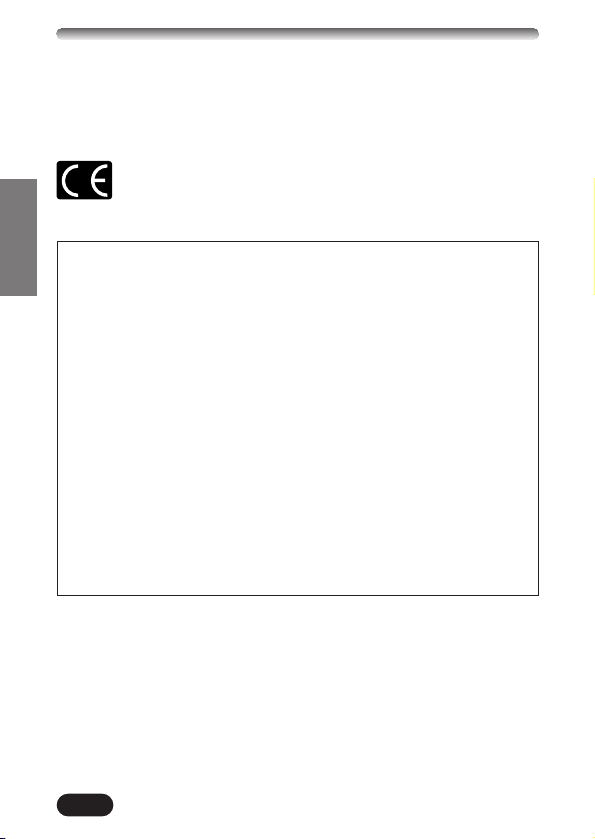
2
ENGLISH
For customers in Europe
“CE” mark indicates that this product complies with the European
requirements for safety, health, environment and customer
protection. “CE” mark cameras are intended for sales in Europe.
Trademarks
• IBM is a registered trademark of International Business Machines
Corporation.
• Microsoft and Windows are registered trademarks of Microsoft Corporation.
• Macintosh is a trademark of Apple Computer Inc.
• All other company and product names are registered trademarks and/or
trademarks of their respective owners.
•
The standards for camera file systems referred to in this manual are the
“Design Rule for Camera File System/DCF” standards stipulated by the
Japan Electronics and Information Technology Industries Association (JEITA).
For customers in North and South America
For customers in USA
Declaration of Conformity
Model Number : C-3020ZOOM
Trade Name : OLYMPUS
Responsible Party : Olympus America Inc.
Address : 2 Corporate Center Drive, Melville, New York
11747-3157 U.S.A.
Telephone Number : 631-844-5000
Tested To Comply With FCC Standards
FOR HOME OR OFFICE USE
This device complies with Part 15 of the FCC rules. Operation is subject
to the following two conditions:
(1) This device may not cause harmful interference.
(2) This device must accept any interference received, including
interference that may cause undesired operation.
For customers in Canada
This Class B digital apparatus meets all requirements of the Canadian
Interference-Causing Equipment Regulations.
Thank you for purchasing an Olympus digital camera. Before you start to use
your new camera, please read these instructions carefully to enjoy optimum
performance and a longer service life. Keep this manual in a safe place for
future reference.
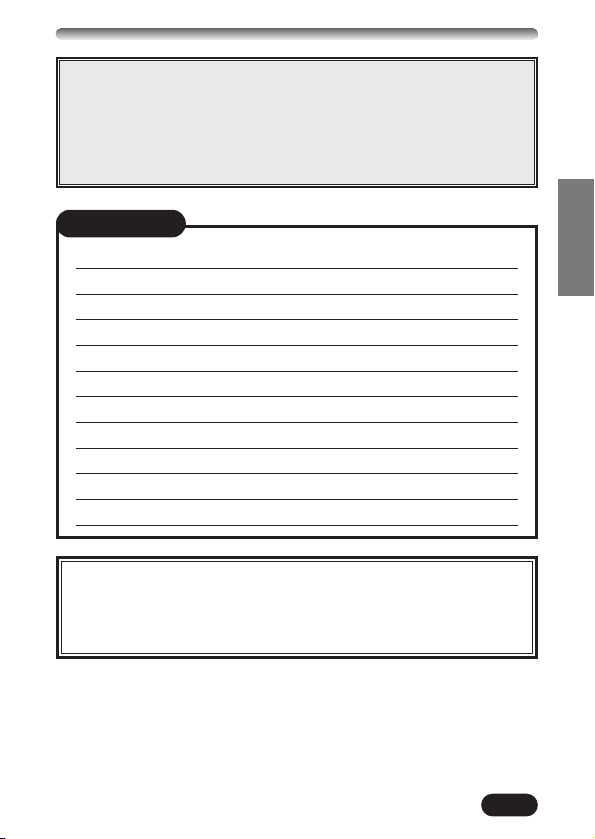
CONTENTS/TABLE DES MATIÉ/INHALT/CONTENIDO
ENGLISH ..............................................................................2
FRANÇAIS ........................................................................46
DEUTSCH ..........................................................................90
ESPAÑOL ........................................................................134
NAMES OF PARTS 4
HOW TO USE THIS MANUAL 14
GETTING STARTED 15
SHOOTING BASICS 19
ADVANCED SHOOTING 33
PLAYBACK 35
PRINT SETTINGS 38
TRANSFERRING PICTURES TO A COMPUTER 39
OPTIONAL ACCESSORIES 41
ERROR CODES 42
SPECIFICATIONS 44
CONTENTS
These instructions are only for quick reference. For more
details on the functions described here, refer to the
camera reference manual on the CD-ROM included with
the camera.
3
ENGLISH
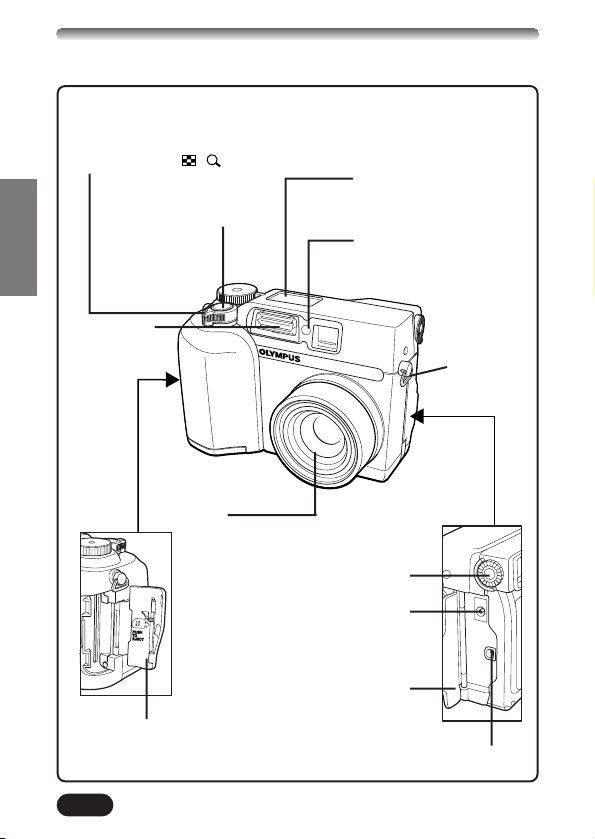
4
NAMES OF PARTS
Camera
ENGLISH
Self-timer lamp
Diopter adjustment dial
Zoom lever (T/W)
Index display/Close-up
playback lever ( / )
Shutter button
Control panel
Flash
Card cover
Strap eyelet
Lens
Connector cover
USB connector
DC-IN jack
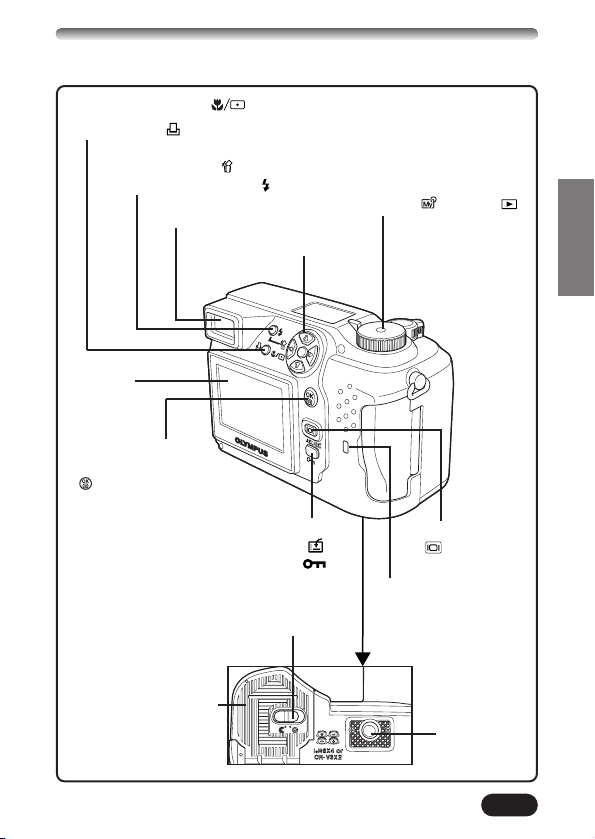
5
ENGLISH
AE lock button (AEL)
Custom button ( )
Protect button ( )
Erase button ( )
Flash mode button ( )
Macro/Spot button ( )
Print button ( )
Mode dial
(S-Prg, A/S/M/ , P, OFF, )
Viewfinder
Monitor
OK/Menu button
Manual focus button
()
Monitor button
()
Card access lamp
Arrow pad (
ÑñÉí)
Battery compartment lock
Tripod socket
Battery compartment
cover
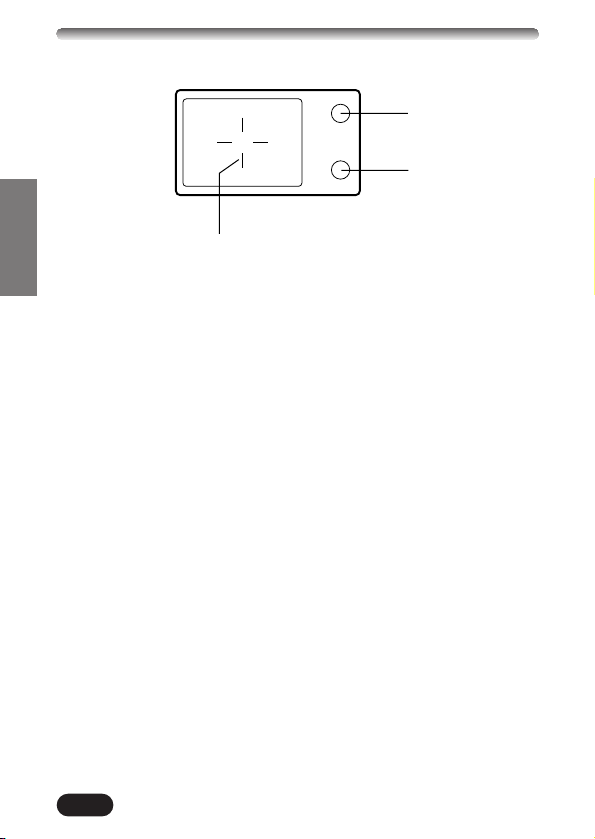
6
NAMES OF PARTS
Viewfinder indications
ENGLISH
1 Orange lamp
● In some situations, this lamp lights up when you press the shutter button
halfway. This indicates that the flash will fire when the picture is taken.
● Lights when you start movie recording and remains lit while movie
recording is in progress.
● Blinks if the flash is required for a particular shot and the flash is turned
off.
● If this lamp blinks just after you change from the flash override mode to
another mode or after you shoot with the flash, it means that the flash is
recharging. Wait until the lamp stops blinking, then press the shutter
button.
2 Green lamp
● When you press the shutter button down halfway to lock focus and
exposure, this lamp lights. If the subject is out of focus, the lamp blinks.
● Blinks when shutter button will not release, such as when there is no
memory left to store the image.
● Blinks when there is a problem with the SmartMedia card.
3 AF target mark
● Place this on the subject in order to focus on it.
1
2
3
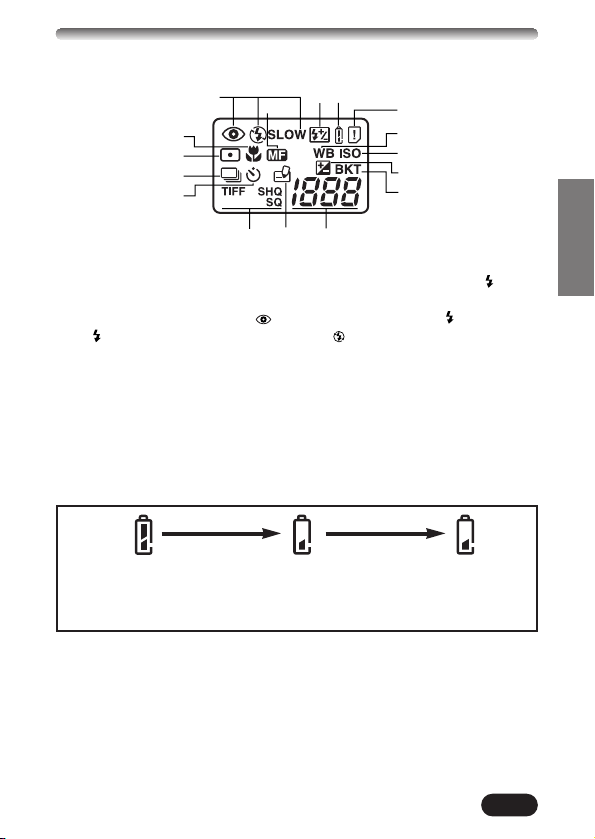
7
Control panel indications
ENGLISH
1 Flash mode
● Displayed when the flash mode is selected by pressing the (flash
mode) button.
No indication: Auto-flash, : Red-eye reduction flash, : Fill-in flash,
SLOW: Slow synchronization flash, : Off (flash override)
2 Manual Focus
● Displayed when locking focus using the Manual focus function.
3 Flash intensity control
● Displayed when the amount of the light emitted by the flash is adjusted.
4 Battery check
● When remaining battery power is low, the battery check indication
changes as follows:
● Be aware that the amount of power remaining when the battery check
indication appears varies depending on the type of batteries used.
5 Card error
● When the power is turned on, the camera checks the removable
memory card. If there is a problem with the card, this indication appears.
6 White balance
● Displayed when the White balance is set to any mode except AUTO.
Fully charged
Low power
No power
Blinks, then turns off.
134
2
0
!
@
#
5
6
7
8
9
$% ^
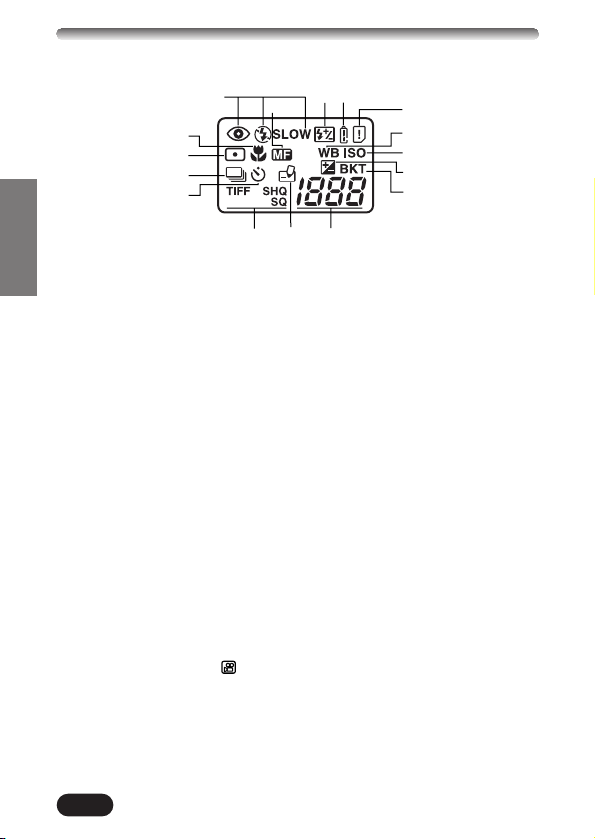
8
NAMES OF PARTS
Control panel indications (Cont.)
ENGLISH
7 ISO
● Displayed when the ISO is set to any mode except AUTO.
8 Exposure compensation
● Displayed when exposure compensation is set to any value except 0.
9 Auto-bracket
● Displayed when the drive mode is set to the Auto-bracket mode.
0 Macro mode
● Displayed when the macro mode is engaged.
! Spot metering mode
● Displayed when the Spot metering mode is set.
@ Sequential shooting
● Displayed when the drive mode is set to Sequential shooting or AF
Sequential shooting.
# Self-timer mode
● Displayed when self-timer mode is set.
$ Record mode (TIFF, SHQ, HQ, SQ)
● Displays the mode in which images will be recorded.
% Card writing
● Displayed when images are being written to a removable memory card.
^ Number of storable still pictures
● Displays the number of still pictures you can shoot.
Seconds remaining ( Movie mode only)
● Displays available movie recording time.
Card error
● Displayed if there is a problem with the removable memory card.
T See “Error codes”.
134
2
0
!
@
#
$% ^
5
6
7
8
9
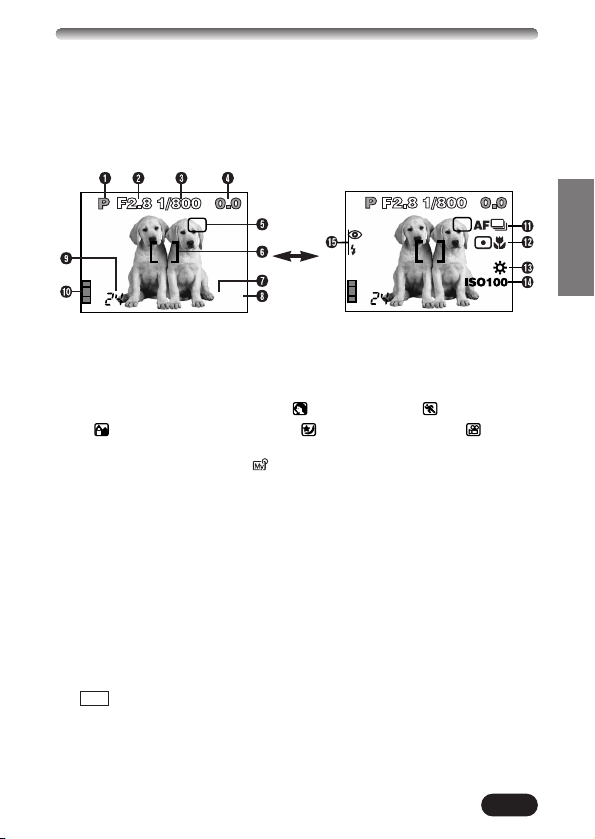
9
Monitor indications — Shooting information
ENGLISH
The indications vary depending on the shooting mode.
The information below is displayed
for about 3 seconds after operating
the buttons/mode dial or closing the
menus.
The information below is always
displayed in the shooting mode.
* These illustrations show examples of
indications displayed when the mode
dial is set to P.
1 Shooting mode
● Displays the shooting mode.
S-Prg: Scene program mode ( : Portrait mode, : Sports mode,
: Landscape-Portrait mode, : Night-scene mode, : Movie
mode), P: Program mode, A: Aperture priority mode, S: Shutter priority
mode, M: Manual mode, : My mode
2 Aperture value
● Displays the current aperture value.
3 Shutter speed
● Displays the current shutter speed.
4 Exposure compensation
● Displays the current exposure (brightness) compensation value.
Exposure differential (M mode only)
● Displays the difference between the exposure determined by the
currently selected combination of the aperture and shutter speed and
that considered optimal by the camera.
5 Exposure lock
AEL : AE lock
● The exposure is locked until single-frame shooting is performed. After
you shoot an image, the indication disappears.
HQ
MF
AEL
SLOW1
AEL
HQ
MF
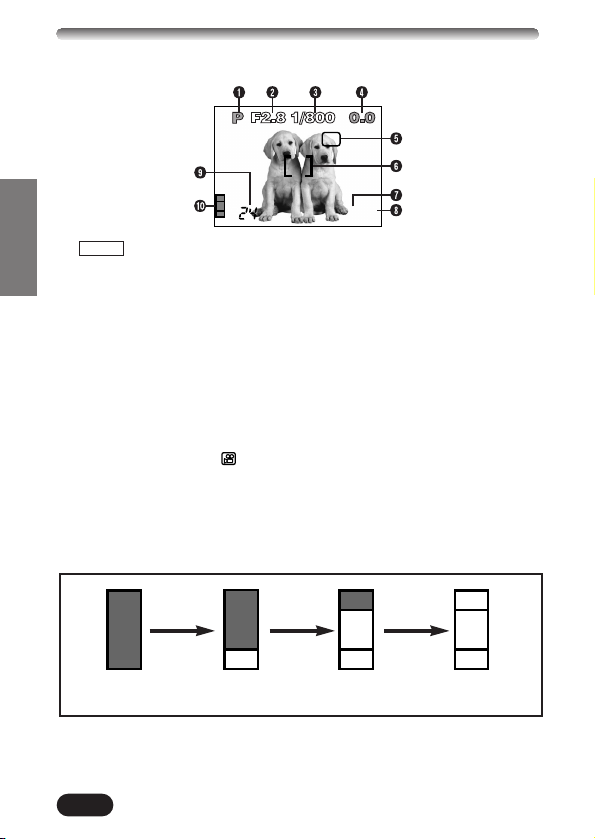
10
NAMES OF PARTS
Monitor indications — Shooting information (Cont.)
ENGLISH
MEMO : AE memory
● The exposure is locked and retained in memory even after shooting.
This indicator is displayed until the AE memory is turned off.
6 AF target mark
● Place this on the subject in order to focus on it.
7 Record mode (TIFF, SHQ, HQ, SQ)
● Displays the record mode that was selected on the menus.
8 Manual Focus
● Displayed when locking focus using the Manual focus function.
9 Number of storable still pictures
● Displays the number of still pictures you can shoot.
Seconds remaining ( Movie mode only)
● Displays available movie recording time for one-time shutter operation.
0 Memory gauge
● Displays the amount of space used by the pictures stored in the built-in
memory as the images are being written to the SmartMedia card. If you
take pictures continuously, the indication changes as shown below.
The memory gauge changes depending on the number of storable
pictures or seconds remaining.
HQ
MF
AEL
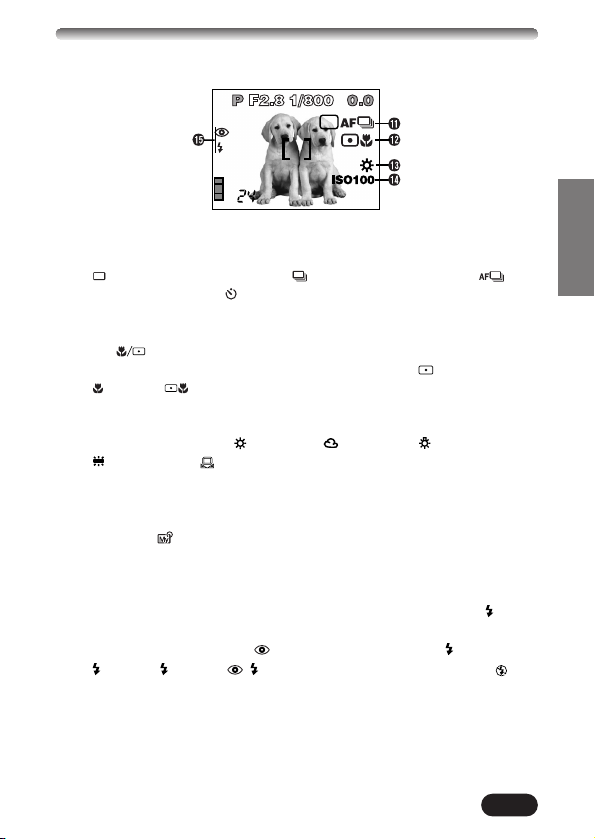
11
ENGLISH
! Drive mode
● Displayed when the drive mode is set on the menus.
: Single-frame shooting, : Sequential shooting, : AF
Sequential shooting, : Self-timer shooting, BKT : Auto-bracket
@ Spot metering/Macro mode
● Displayed when the Spot metering/Macro mode is selected by pressing
the (Macro/Spot) button.
No indication: Digital ESP (factory default setting), : Spot metering,
: Macro, : Spot metering+Macro
# White balance
● Displayed when WB is set on the menus.
No indication: AUTO, : Daylight, : Overcast, : Tungsten light,
: Fluorescent, : One touch white balance
$ ISO
● Displays the ISO (AUTO, 100, 200 or 400) selected on the menus. Even
if AUTO is selected, the ISO changes to 100 when the Mode dial is set
to A/S/M/ . Even if AUTO is selected, the ISO is automatically
increased when the flash is not used in low-light situations in order to
prevent blurring due to camera movements.
% Flash mode
● Displayed when the flash mode is selected by pressing the (flash
mode) button.
No indication: Auto-flash, : Red-eye reduction flash, : Fill-in flash,
SLOW1/ SLOW2/ SLOW1: Slow synchronization flash, : Off
(flash override)
SLOW1
AEL
HQ
MF
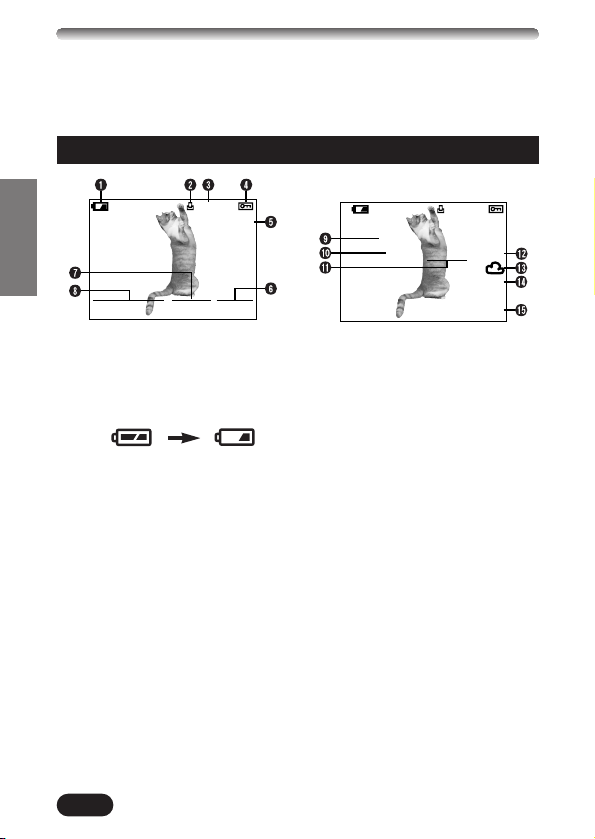
12
ENGLISH
NAMES OF PARTS
Monitor indications — Playback information
INFO setting on the Menu allows you to select how much information to
display on the menu.
Still picture playback information
1 Battery check
● The battery check indication
changes as follows:
● Be aware that the time
remaining varies depending on
the type of batteries used.
2 Print reserve
● Displayed when the Print
reserve is set.
3 Number of prints
● Displays the number of prints to
be produced.
4 Protect
● Displayed when the picture is
protected.
5 Record mode
6 Frame number
7 Time
8 Date
● The year 2001 is displayed as
’01.
9 Number of pixels
0 Aperture value
! Shutter speed
@ Exposure compensation
# White balance
$ ISO
% File number/Frame number
HQ
’01.12.23. 21:56 0020
x10
HQ
SIZE: 2048x1536
F2.8 1/800 +2.0
ISO400
’01.12.23 21:56
FILE: 123–0020
x10
When INFO is set to OFF
When INFO is set to ON
Fully charged
Low power
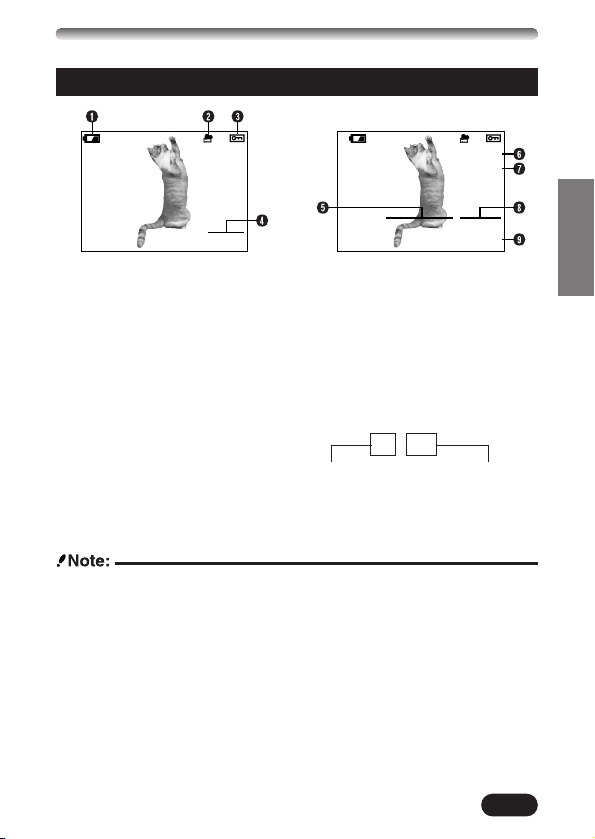
13
ENGLISH
Movie playback information
● The indications that appear on a movie picture that has been selected and
displayed from the thumbnail display are different from those that appear
when the movie picture is displayed using the movie play function.
1 Battery check
2 Movie mark
3 Protect
● Displayed when the picture is
protected.
4 Frame number
5 Date
● The year 2001 is displayed as
’01.
6 Record mode
7 Number of pixels
8 Time
9 File number/Frame number
● During movie playback, the
recording time appears as
follows:
Total recording time
0” / 15”
Playing time
When INFO is set to OFF
When INFO is set to ON
SIZE: 320x240
’01.12.23 21:56
0020
FILE: 123–0020
HQ
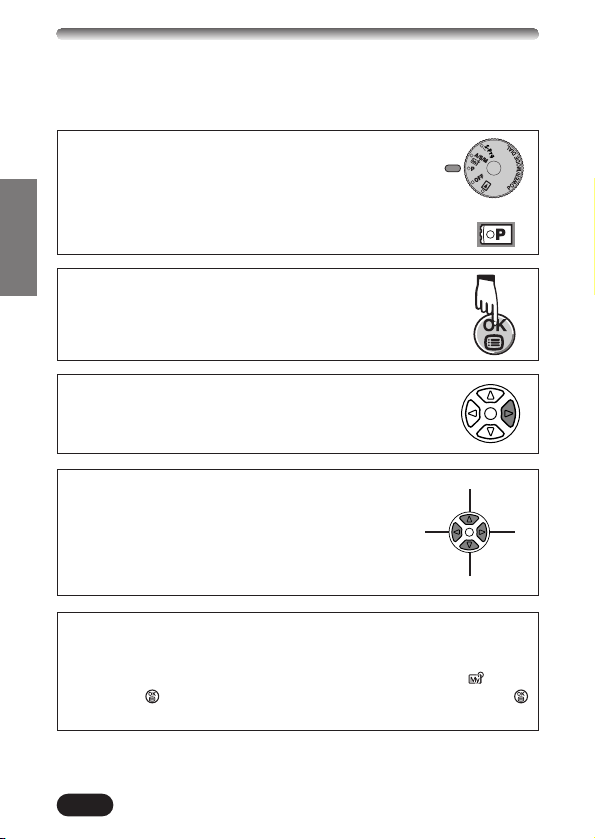
14
ENGLISH
HOW TO USE THIS MANUAL
The instructions in this manual use a series of numbers for each operating
procedure and button/dial illustration. Follow these numbers in order when
operating the camera.
If a button is shown in black, press it as part of the step.
Set the mode dial to the position shown in the illustration.
In this example, you would set the dial to P.
Means “Press this button”.
Ñ, ñ, É and í used in instructions correspond to
the buttons on the arrow pad as shown.
Ñ
ñ
É
í
Set the functions in the menus in the order of these arrows. Before using
the menus, read “Using the Menus” for details
.
In the top menu, select MODE MENU T CAMERA T A/S/M/ T S,
then press to complete the setting. To start shooting, press
again.
or
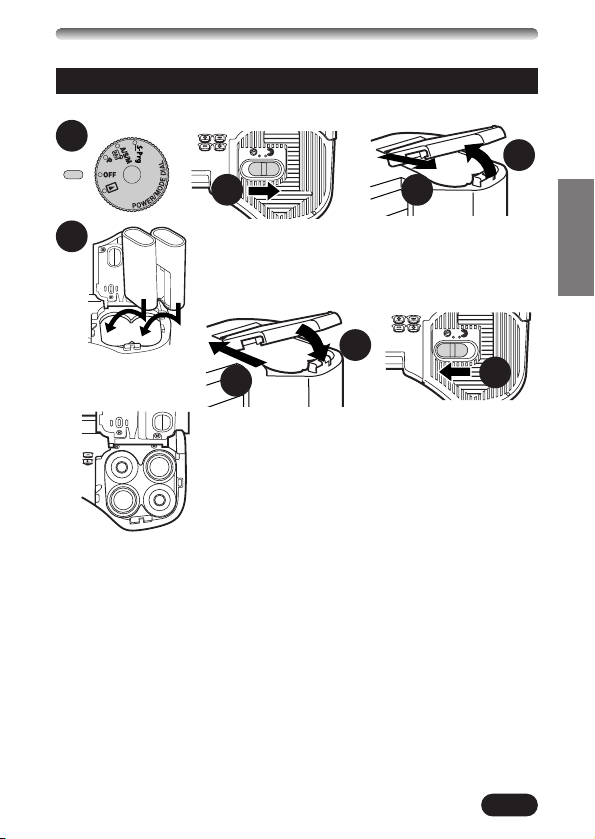
15
ENGLISH
GETTING STARTED
Load the batteries as shown below:
1
2
4
3
5
When using CR-V3
(Olympus LB-01)
lithium battery packs
When using AA (R6)
batteries
6
7
8
Using the AC power adapter (optional)
Use an AC adapter designed for the area where the camera is used. Consult
your nearest Olympus dealer or Service center for details.
Loading the batteries
● CR-V3 (Olympus LB-01) lithium battery packs cannot be charged.
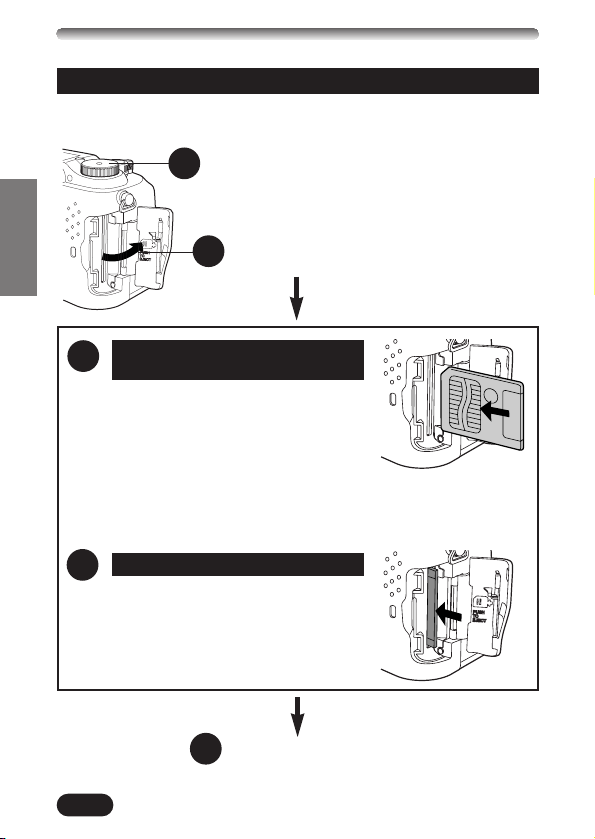
16
ENGLISH
Insert the card fully with the contact area
facing towards the monitor side (back of
the camera). Push the card down firmly,
being careful not to bend it. The card will
lock into position and not pop back up
when properly inserted.
● Note the orientation of the card. If it is
inserted incorrectly, it may become
jammed.
Push the card in lightly to unlock it, then
pull it out.
Make sure the camera is turned off (i.e. the mode
dial is set to OFF).
Open the Card cover.
Close the cover tightly.
1
2
3
3
4
Inserting a SmartMedia removable
memory card
Ejecting the card
Inserting/ejecting the SmartMedia card
Be sure to use a 3V (3.3 V) card. Non-Olympus 3 V (3.3 V) cards must be
formatted with the camera. Do not use a 5 V card or a 2 MB card.
GETTING STARTED (Cont.)
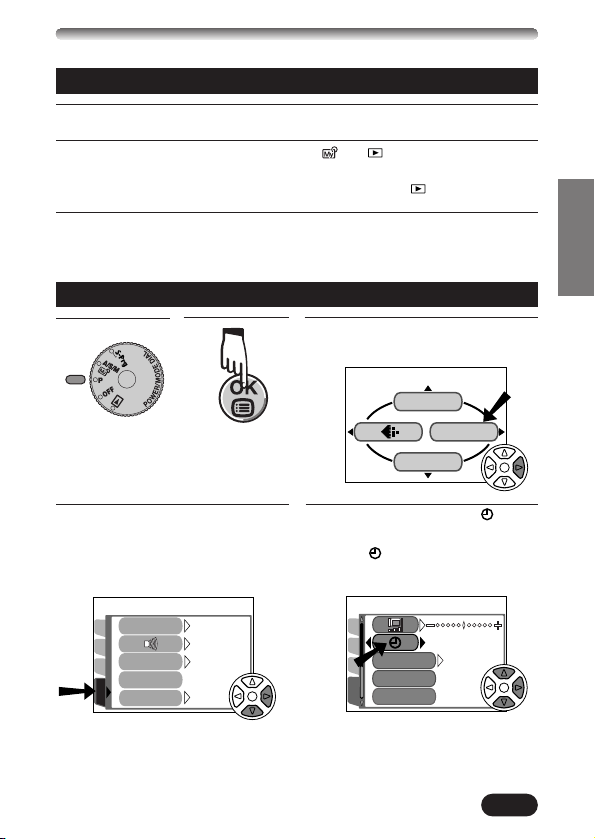
17
ENGLISH
4
Press ñ to select SETUP, then
press
í.
● The items in the SETUP menu
appear.
5
Press Ññ to select , then
press
í.
● The screen appears.
1
Press the tabs on the lens cap to remove it.
2
Set the mode dial to S-Prg, P, A/S/M/ or .
● The camera turns on.
● The lens does not extend when the mode dial is set to .
3
Set the mode dial to OFF.
● The camera turns off.
1
Power on/off
Date/time setting
2
3
Press í on the arrow pad to
select MODE MENU.
DRIVE
WB
MODE MENU
m
SETUP
CAM
CARD
PIC
CUSTOM BUTTONCUSTOM BUTTON
SHORT CUT
m/ftm/ft
’01.01.01
00:00
SETUP
CAM
CARD
PIC
LOWLOW
ONON
ONON
RESETRESET
REC VIEWREC VIEW
MY MODE SETUP
FILE NAME
ALL RESET
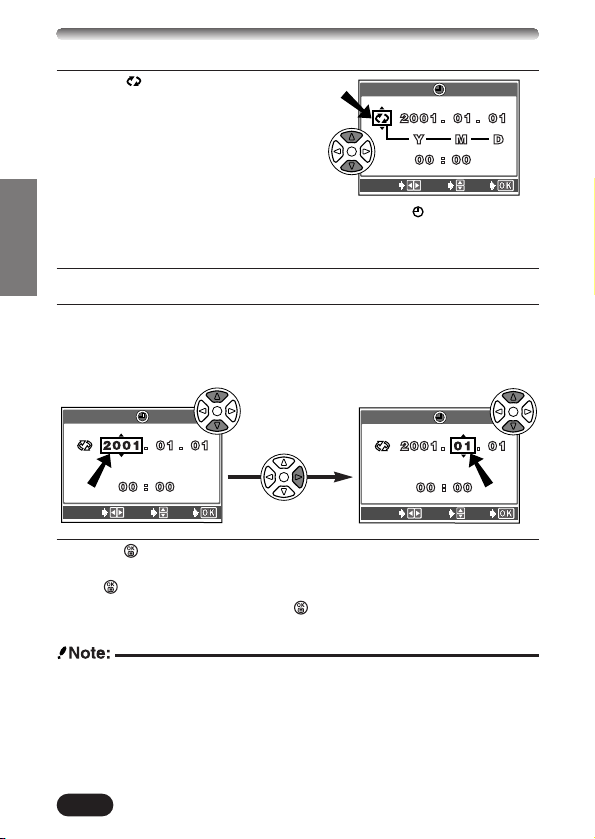
18
ENGLISH
6
When is selected in green on
the screen, press
Ññ to select
the date format.
● Select any one of the following
formats:
D-M-Y (Day/Month/Year)
M-D-Y (Month/Day/Year)
Y-M-D (Year/Month/Day)
● This step and the following steps show the
procedure used when the date and time
settings are set to Y-M-D.
7
Press í to move to the year (Y) setting.
8
Press Ññ to set the year. When the year is set, press í to move to
the month (M) setting.
● Repeat this procedure until the date and time are completely set.
● To move back to the previous setting, press
É.
screen
9
Press .
● The camera returns to the menu screen.
● If is pressed again, the menu disappears.
● For more accurate setting, press at the time of 00 seconds. The clock
starts when you press the button.
● The current settings stay the same even when the power is turned off,
unless they are readjusted.
● The date/time setting will be canceled if the camera is left with no batteries
for approximately 1 hour. If this happens, set the date/time again. If you
remove the batteries a short time after loading them in the camera, it may
take less than 1 hour for the date/time setting to be canceled.
SELECT
SET
GO
SELECT
SET
GO
SELECT
SET
GO
GETTING STARTED (Cont.)
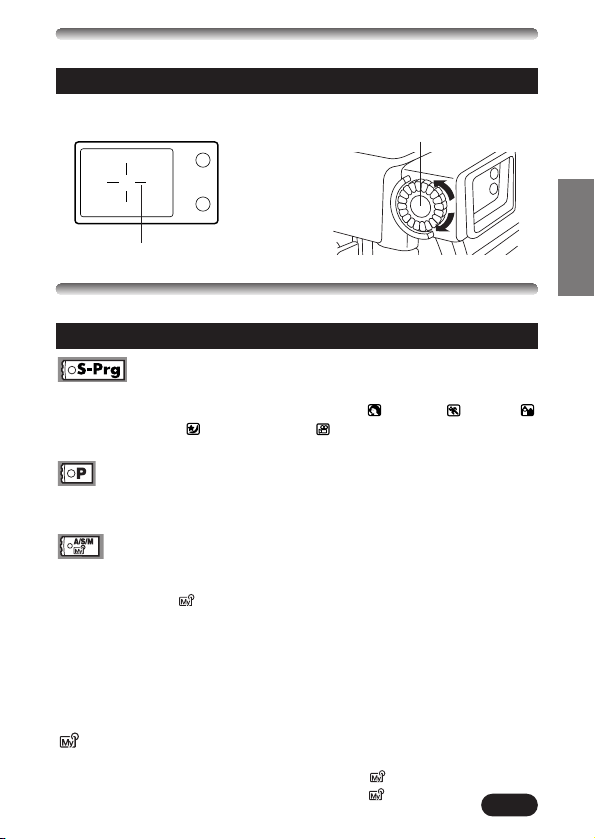
19
ENGLISH
Turn the diopter adjustment dial until you see the AF target mark clearly.
Viewfinder
AF target mark
Diopter adjustment dial
Adjusting the diopter
SHOOTING BASICS
Shooting mode setting — Mode dial
Scene program shooting
Allows you to shoot pictures by simply selecting an appropriate shooting
mode from the five program shooting modes ( Portrait, Sports,
Landscape-Portrait, Night-scene and Movie modes) depending on the
shooting condition.
Program shooting
The camera sets aperture and shutter speed each time you shoot a still
picture.
Aperture priority/Shutter priority/Manual/My (image)
mode shooting
Allows you to set aperture and/or shutter speed manually. When the mode
dial is set to A/S/M/ , the following items can be set with the menus:
A (Aperture priority shooting)
You set the aperture and the camera sets the shutter speed.
S (Shutter priority shooting)
You set the shutter speed and the camera sets the aperture.
M (Manual shooting)
You set both the aperture and shutter speed.
My (image) mode shooting
Allows you to make your own original set of function settings such as aperture
value and zoom position and save them as the mode so that you can
access all the saved settings just by selecting the mode.
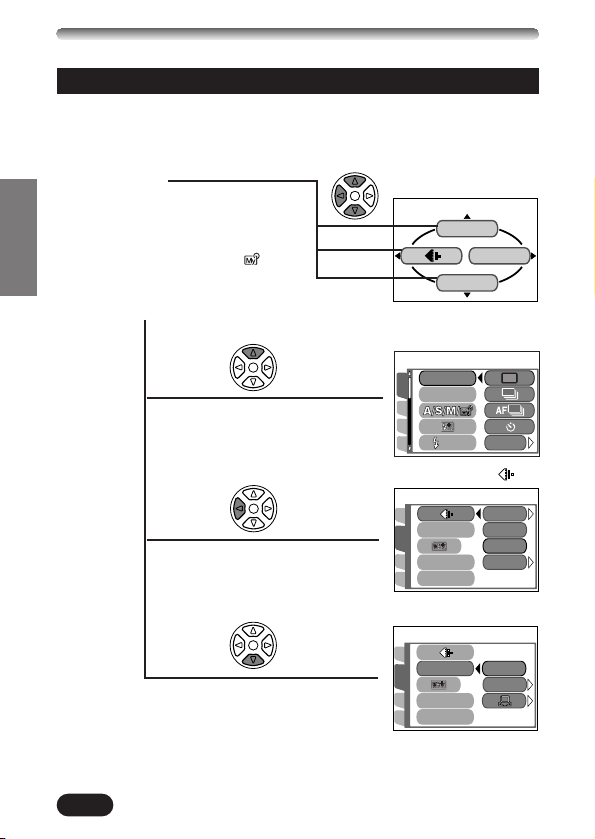
20
ENGLISH
Using the menus
Shortcut menu
Shortcut menus are the menus other
than MODE MENU on the top menu.
These can be replaced with your
favorite items, but only when the mode
dial is set to P or A/S/M/ . Just
pressing the arrow pad buttons
according to the marks shown next to
each item will lead you directly to their
screens.
DRIVE
WB
MODE MENU
P mode top menu
CAM
SET
CARD
WB
CONTRAST
SHARPNESSSHARPNESS
PRESET
AUTO
PICTURE
å
å
å
DRIVE setting screen
WB setting screen
Setting screen
ß
When displaying menus, the first screen that appears on the monitor is called
the top menu. The contents of this menu change depending on the position of
the mode dial (see the diagram below). On the top menu, two types of menus
are available: MODE MENU and the other menus (shortcut menus).
PICSET
CARD
ISO
SLOW
CAMERA
DRIVE
BKT
PICTURE
CAM
SET
CARD
WB
CONTRAST
SHARPNESSSHARPNESS
HQ
SQ
TIFF
SHQ
SHOOTING BASICS (Cont.)
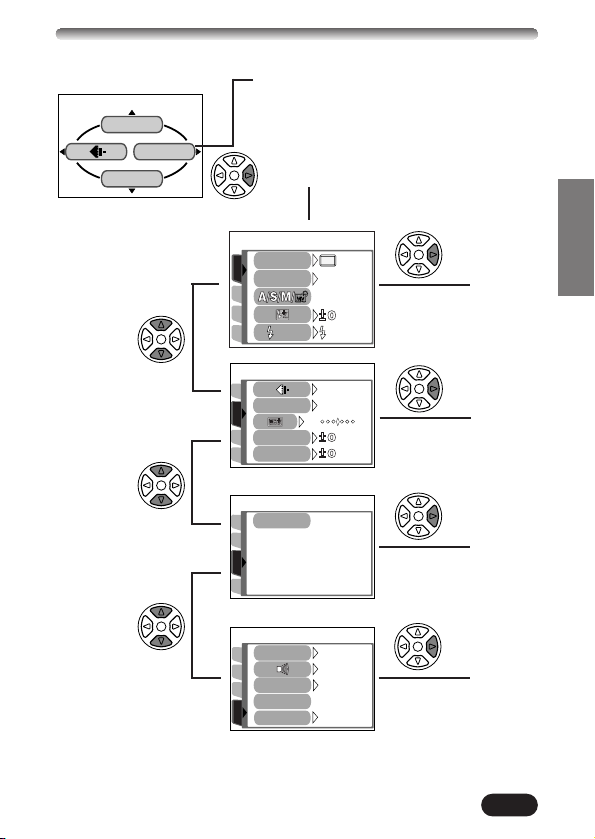
21
ENGLISH
DRIVE
WB
MODE MENU
P mode top menu
Mode menu
MODE MENU (displayed on the top menu)
contains all the functions that are available
and is divided into four tabs: CAMERA,
PICTURE, CARD, and SETUP. These can
be selected with the tabs on the left of the
screen by using
Ññ, as shown below.
PICTURE
CAM
SET
CARD
AUTO
HQ
BLUERED
WB
CONTRAST
SHARPNESSSHARPNESS
CAM
SET
PIC
CARD SETUPCARD SETUP
CARD
To enter
CAMERA
å
¥
å
å
å
å
å
å
To enter
PICTURE
å
To enter
CARD
å
To enter
SETUP
å
å
PICSET
CARD
ISO
SLOW
DRIVE
AUTO
SLOW1
CAMERA
SETUP
CAM
CARD
PIC
LOW
ON
ON
REC VIEW
ALL RESETALL RESET
RESETRESET
MY MODE SETUPMY MODE SETUP
FILE NAMEFILE NAME
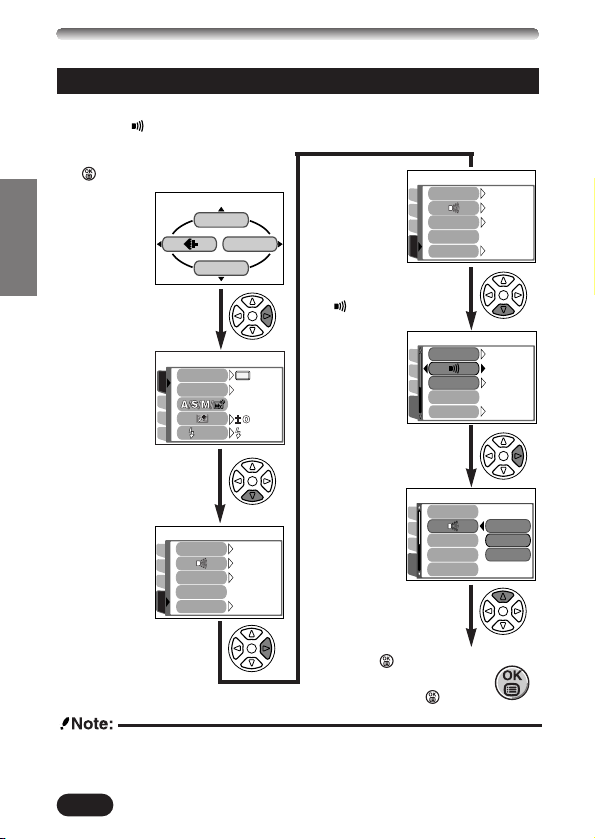
22
ENGLISH
SHOOTING BASICS (Cont.)
Example of How to Set a Function
Follow the steps below to set one function in MODE MENU. In this example,
you will set (beep sound) to OFF when the mode dial is set to P.
1
Set the mode dial to P and press
to display the top menu.
DRIVE
WB
MODE MENU
2
Press í to enter
MODE MENU.
A screen is
displayed with
tabs on the left.
3
Keep pressing ñ
until the SETUP tab
is selected.
4
Press í to enter
SETUP.
5
Press ñ to select
.
6
Press í to display
OFF/LOW/HIGH.
The factory
default setting is
LOW.
7
Press Ñ to select
OFF.
8
Press to save the
setting. To go back to
shooting, press again.
The å mark
moves to the
selected tab and
the selection
becomes
highlighted.
PICSET
CARD
ISO
SLOW
DRIVE
AUTO
SLOW1
CAMERA
SETUP
CAM
CARD
PIC
LOWLOW
ONON
ONON
REC VIEWREC VIEW
ALL RESETALL RESET
RESETRESET
MY MODE SETUPMY MODE SETUP
FILE NAMEFILE NAME
SETUP
CAM
CARD
PIC
LOWLOW
ONON
ONON
REC VIEWREC VIEW
ALL RESETALL RESET
RESETRESET
MY MODE SETUPMY MODE SETUP
FILE NAMEFILE NAME
SETUP
CAM
CARD
PIC
LOWLOW
ONON
ONON
REC VIEWREC VIEW
ALL RESETALL RESET
RESETRESET
MY MODE SETUPMY MODE SETUP
FILE NAMEFILE NAME
SETUP
CAM
CARD
PIC
REC VIEWREC VIEW
FILE NAMEFILE NAME
ALL RESETALL RESET
HIGH
OFF
LOW
MY MODE SETUPMY MODE SETUP
● Some menu functions cannot be set separately for each mode. For details,
see “Setting limitations and Default settings” that you can find on each
mode menu function page in the Reference Manual.
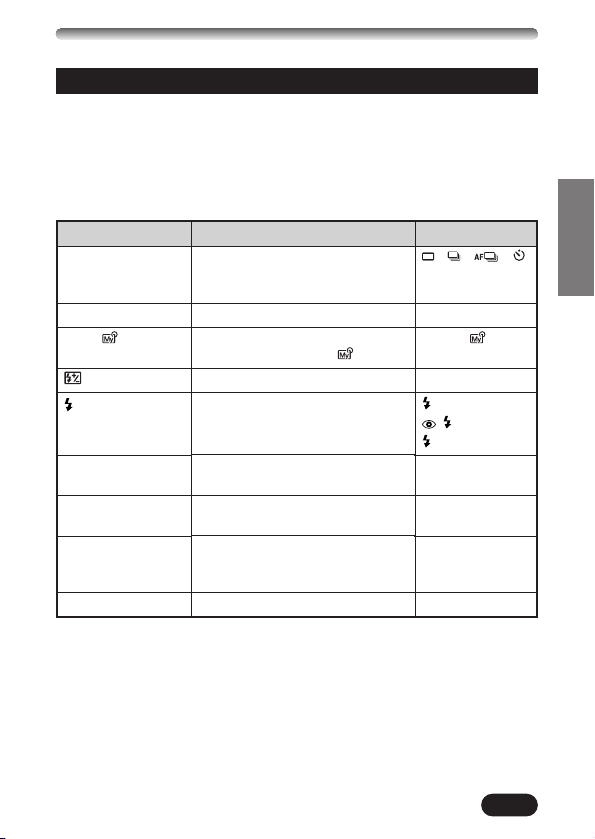
23
ENGLISH
Menu functions (Shooting)
For more details on the functions described here, refer to the reference
manual contained on the software CD-ROM.
Some function settings may not be available depending on the mode dial
position.
Factory default settings of some functions vary depending on the mode dial
position.
CAMERA
Display
DRIVE
ISO
A/S/M
/
SLOW
NOISE REDUCTION
DIGITAL ZOOM
FULLTIME AF
AF MODE
Function
Changes the drive modes, or sets
autobracketing or self-timer shooting.
Adjusts the ISO sensitivity.
Selects Aperture and Shutter priority
modes, Manual mode, or mode.
Controls the flash intensity.
Allows you to take pictures of night
scenes.
Reduces the noise on images during
long exposures.
Zooming is possible to a maximum of
7.5x using the digital zoom function.
Provides continuous focusing without
having to press the Shutter button
halfway.
Selects the auto focus method.
Setting
, , ,
BKT (±0.3, ±0.7,
±1.0, x3, x5)
AUTO, 100, 200, 400
A, S, M,
–2EV to +2EV
SLOW1,
SLOW,
SLOW2
OFF, ON
OFF, ON
OFF, ON
iESP, SPOT
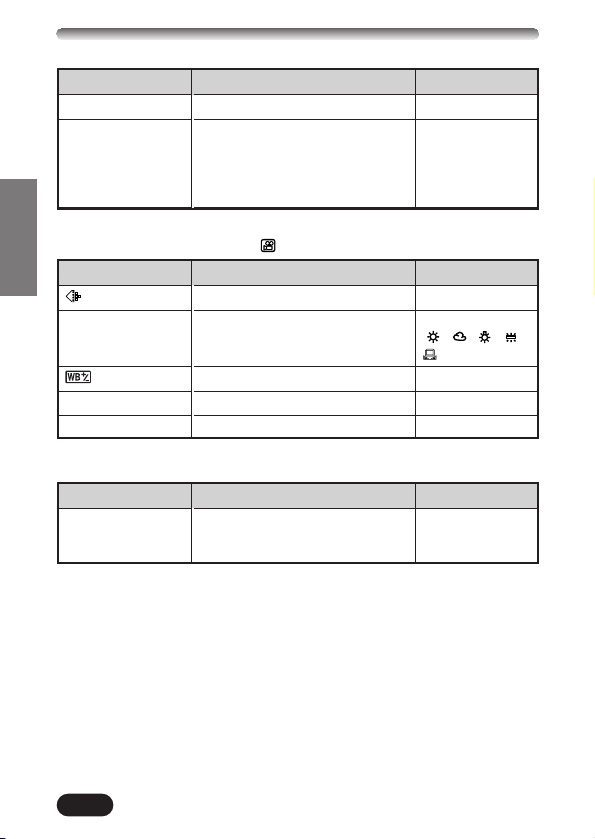
24
ENGLISH
SHOOTING BASICS (Cont.)
Display
PANORAMA
FUNCTION
Function
Makes a panoramic image.
Renders special effect photos.
Setting
—
OFF,
BLACK&WHITE,
SEPIA,
WHITE BOARD,
BLACK BOARD
Display
WB
SHARPNESS
CONTRAST
Function
Sets the record mode.
Adjusts the white balance according to
the light source.
Makes the color bluer/redder.
Adjusts the level of picture sharpness.
Adjusts the picture contrast.
Setting
TIFF, SHQ, HQ, SQ
AUTO, PRESET
( , , , ),
—
—
—
PICTURE (not available in the Movie mode)
Display
CARD SETUP
Function
Formats SmartMedia cards. (*All
existing data stored on the card is
erased when the card is formatted.)
Setting
—
CARD
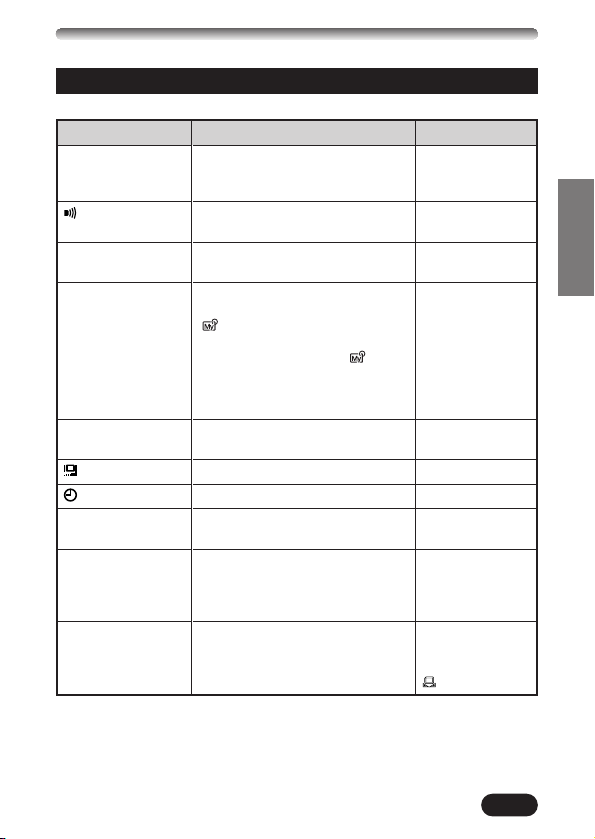
25
ENGLISH
Menu functions (Shooting)
SETUP
Display
ALL RESET
REC VIEW
MY MODE SETUP
FILE NAME
m/ft
SHORT CUT
CUSTOM BUTTON
Function
Determines whether or not current
camera settings are retained when the
camera is turned off.
Sets the beep sound used for
warnings, etc.
Sets whether or not the picture being
recorded is displayed during shooting.
Allows you to make your original set of
function settings and save it as the
mode. Once you save your
settings, you can recall the entire
setting just by selecting the mode
at any time you turn on the camera.
The saved settings remain on the
memory after you turn off the camera.
Specifies how to record file names on
the card.
Adjusts the brightness of the monitor.
Sets the date/time.
Sets the measurement units during
manual focus.
Replaces any of the 3 functions except
MODE MENU on the top menu with
other functions.
Assigns a mode to the Custom button.
Setting
OFF, ON
OFF, LOW, HIGH
OFF, ON
CURRENT, RESET,
CUSTOM
RESET, AUTO
—
—
m, ft
All functions
included in the
CAMERA &
PICTURE menus
AE LOCK, any
function in the
CAMERA menu, WB,
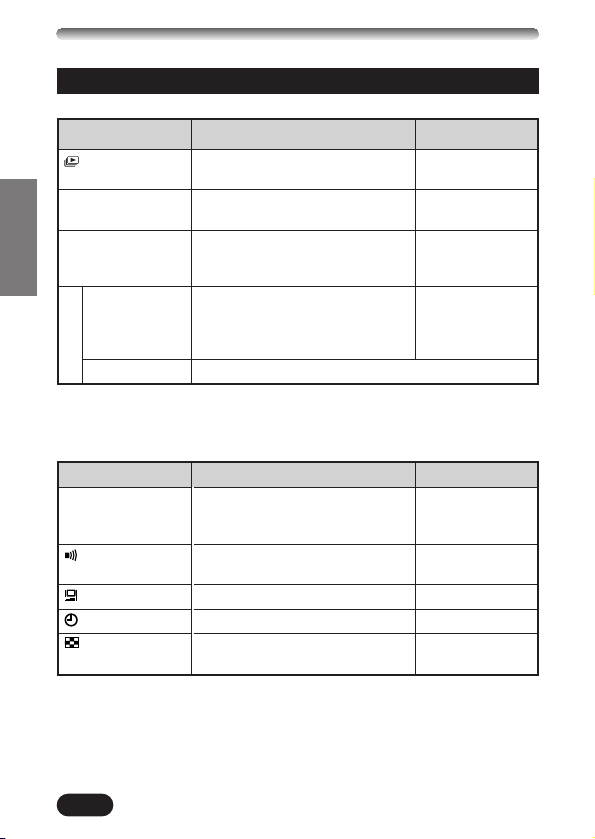
26
ENGLISH
SHOOTING BASICS (Cont.)
Menu functions (Playback)
Display
*1
INFO
MOVIE PLAY
*2
CARD
CARD SETUP
SETUP
Function
Displays all stored pictures
automatically (Slide-show).
Changes the amount of picture
information displayed.
Plays back movies, edits movies or
saves movies as indexed still pictures.
Erases all pictures and formats
SmartMedia cards. (*All existing data
stored on the card is erased when
the card is formatted.)
Setting
—
ON, OFF
PLAYBACK,
FRAME BY FRAME,
EXIT
—
Setting methods on the playback menu are similar to the shooting menu.
Changes camera settings. T SETUP menu
MODE MENU
*1 Available only during still picture playback.
*2 Available only during movie playback.
Display
ALL RESET
Function
Determines whether or not current
camera settings are retained when the
camera is turned off.
Sets the beep sound used for
warnings, etc.
Adjusts the brightness of the monitor.
Sets the date/time.
Sets the number of pictures displayed
at one time during playback.
Setting
OFF, ON
OFF, LOW, HIGH
—
—
4, 9, 16
SETUP
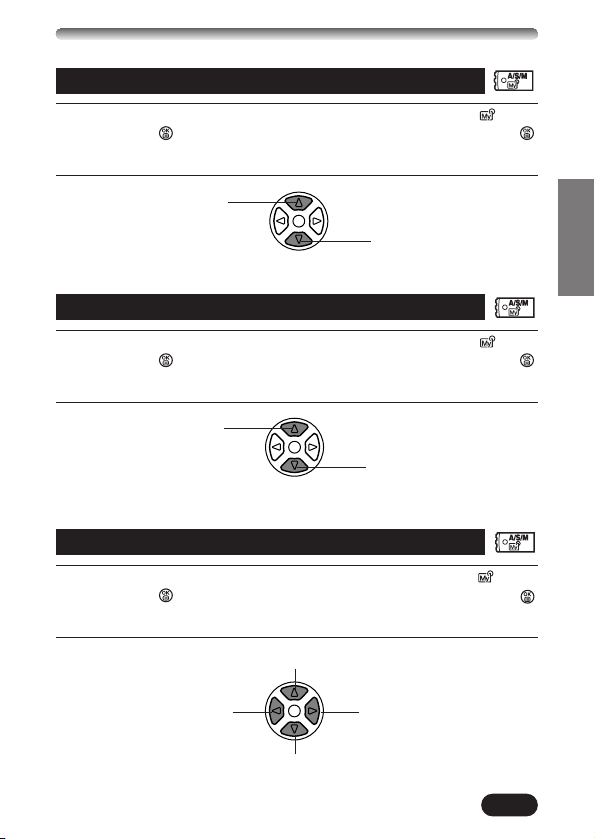
27
ENGLISH
Aperture setting — Aperture priority shooting
1
In the top menu, select MODE MENU T CAMERA T A/S/M/ T A,
then press to complete the setting. To start shooting, press
again.
2
To increase the
aperture value (F
value), press
Ñ.
To decrease the aperture
value (F value), press
ñ.
Shutter speed setting — Shutter priority shooting
1
In the top menu, select MODE MENU T CAMERA T A/S/M/ T S,
then press to complete the setting. To start shooting, press
again.
2
To set the shutter
speed faster, press
Ñ.
To set the shutter
speed slower, press
ñ.
1
In the top menu, select MODE MENU T CAMERA T A/S/M/ T M,
then press to complete the setting. To start shooting, press
again.
2
Aperture & Shutter speed setting — Manual shooting
To set the shutter speed faster, press Ñ.
To set the shutter speed slower, press ñ.
To increase the aperture
value (F value), press
É.
To decrease the aperture
value (F value), press í.
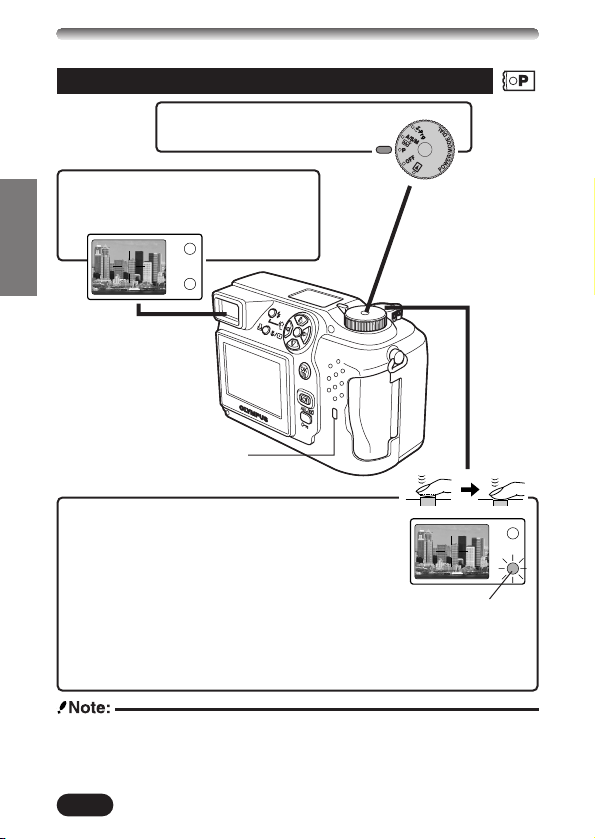
28
ENGLISH
SHOOTING BASICS (Cont.)
Taking still pictures
To focus on the subject, press the shutter
button halfway, slowly and gently.
● When the subject is in focus, the green lamp lights
up.
To start shooting, press the shutter button gently all the way
(fully).
● The green lamp and card access lamp blink and the camera begins
storing pictures on the card.
Green lamp
● NEVER open the card cover, eject the card, remove the batteries, or pull
the plug of an optional AC adapter when the card access lamp is blinking.
Doing so could destroy stored pictures and prevent storage of pictures you
have just taken.
Remove the lens cap and
set the mode dial to P.
1
Point the camera towards a
subject while viewing through the
viewfinder.
2
3
4
Card access lamp
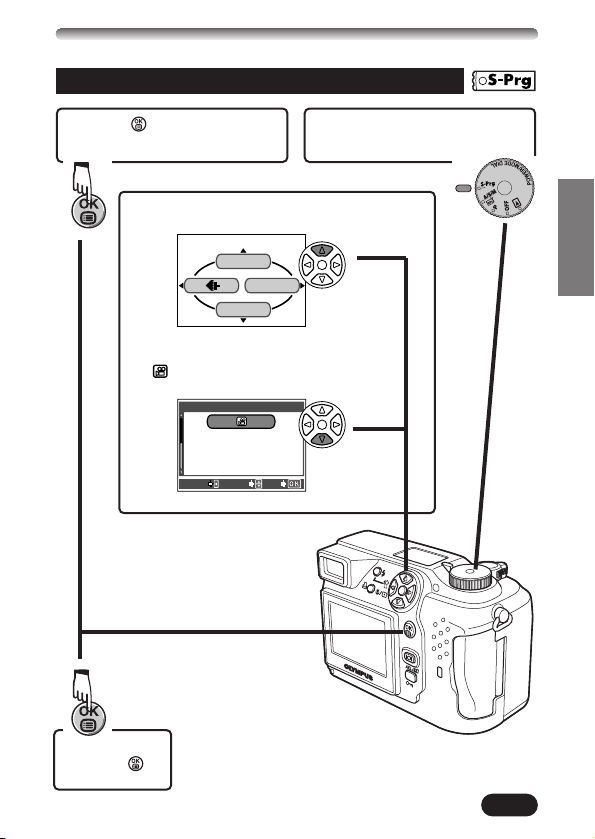
29
ENGLISH
Recording movies
Remove the lens cap and set
the mode dial to S-Prg
.
1
Press to display Menu.
2
Press Ñ to select S-Prg.
Press ñ repeatedly to select
Movie.
3
DIGITAL ZOOM
S-Prg
MODE MENU
CANCEL
SELECTSELECT
GOGO
S-prS-prg
4
Press .
5
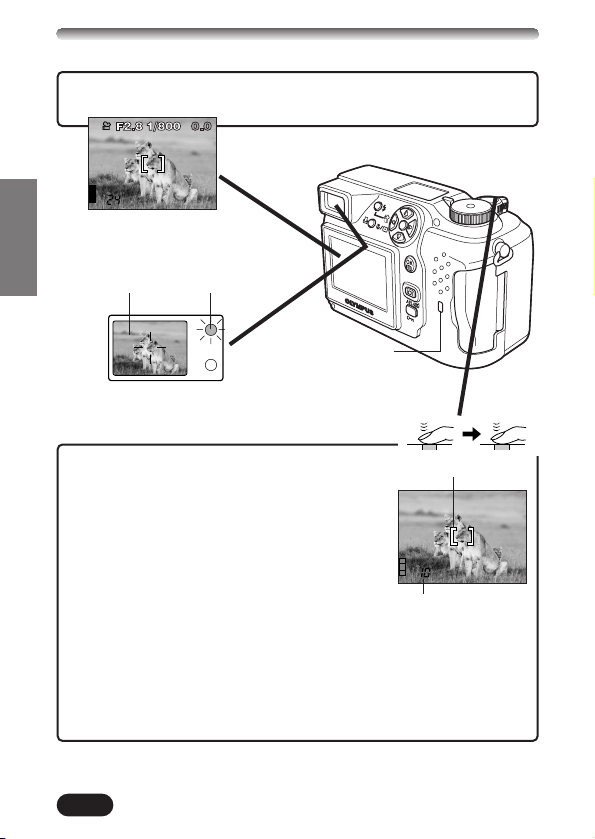
30
ENGLISH
Press the shutter button all the way to
start recording.
● The orange lamp lights up.
● The subjects are kept in focus all the time
during movie recording.
Press the shutter button all the way again
to stop recording.
● The card access lamp blinks and the camera
starts writing the movie to the card.
● If you use up the remaining seconds
displayed, the camera automatically stops
shooting and starts writing the movie to the
card.
7
8
Seconds remaining
Point the camera towards the subject and compose the picture
while viewing through the monitor.
6
AF target mark
Card access lamp
Viewfinder
Orange lamp
SHOOTING BASICS (Cont.)
