Olympus CAMEDIA C-160, CAMEDIA D-395 Quick-start guide
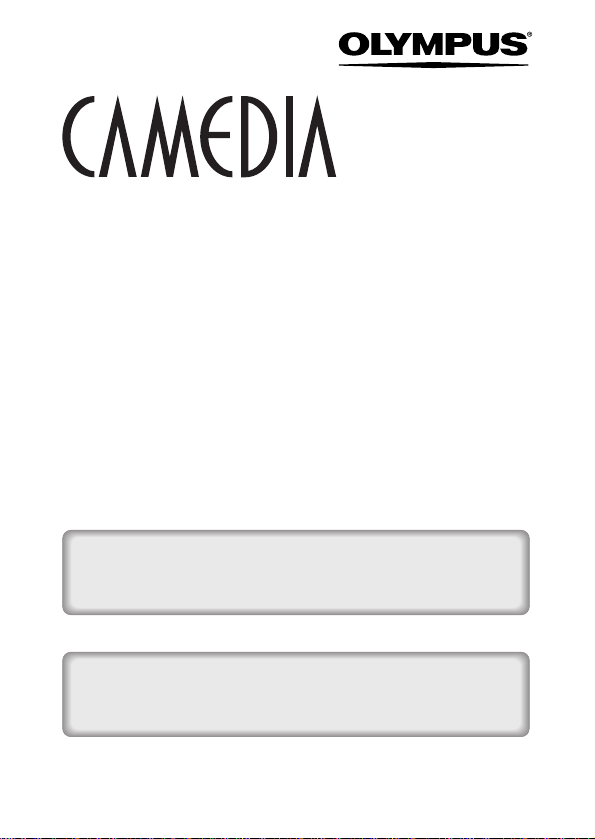
DIGITAL CAMERA
D-395
C-160
REFERENCE MANUAL
<Click Here>
CAMERA OPERATION MANUAL
Explanation of digital camera functions and operating instructions.
DIGITAL CAMERA - PC CONNECTION
OPERATION MANUAL
Explanation of how to download images between your digital camera and PC.

DIGITAL CAMERA
REFERENCE MANUAL
● Thank you for purchasing an Olympus digital camera. Before you start
to use your new camera, please read these instructions carefully to
enjoy optimum performance and a longer service life. Keep this manual
in a safe place for future reference.
● We recommend that you take test shots to get accustomed to your
camera before taking important photographs.
● Screen and camera illustrations shown in this manual may differ from
those of the actual product.
D-395
C-160
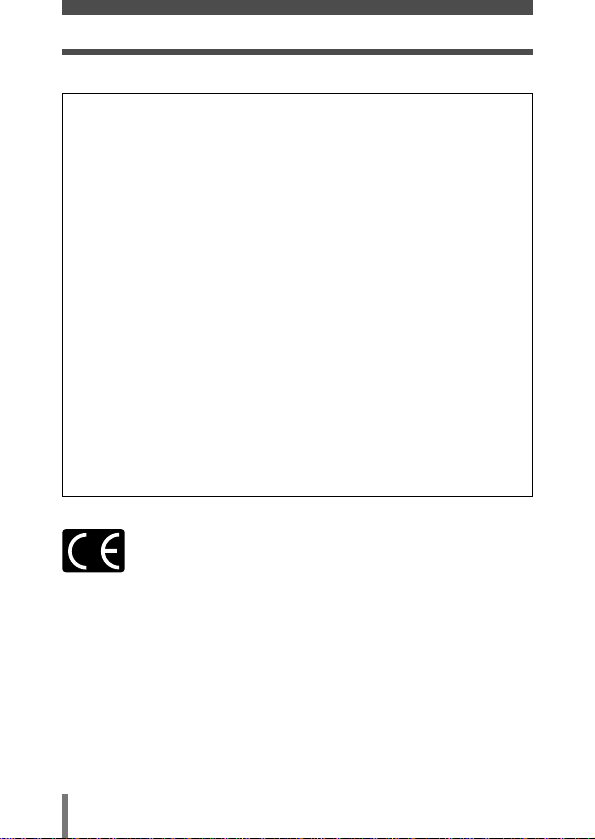
2
For customers in North and South America
For customers in Europe
“CE” mark indicates that this product complies with the European
requirements for safety, health, environment and customer protection.
“CE” mark cameras are intended for sales in Europe.
Trademarks
• IBM is a registered trademark of International Business Machines Corporation.
• Microsoft and Windows are registered trademarks of Microsoft Corporation.
• Macintosh is a trademark of Apple Computer Inc.
• All other company and product names are registered trademarks and/or trademarks of
their respective owners.
• The standards for camera file systems referred to in this manual are the “Design Rule
for Camera File System/DCF” standards stipulated by the Japan Electronics and
Information Technology Industries Association (JEITA).
For customers in USA
Declaration of Conformity
Model Number : D-395/C-160
Trade Name : OLYMPUS
Responsible Party : Olympus America Inc.
Address : 2 Corporate Center Drive, Melville, New York
11747-3157 U.S.A.
Telephone Number : 1-631-844-5000
Tested To Comply With FCC Standards
FOR HOME OR OFFICE USE
This device complies with Part 15 of the FCC rules. Operation is subject
to the following two conditions:
(1) This device may not cause harmful interference.
(2) This device must accept any interference received, including
interference that may cause undesired operation.
For customers in Canada
This Class B digital apparatus meets all requirements of the Canadian
Interference-Causing Equipment Regulations.
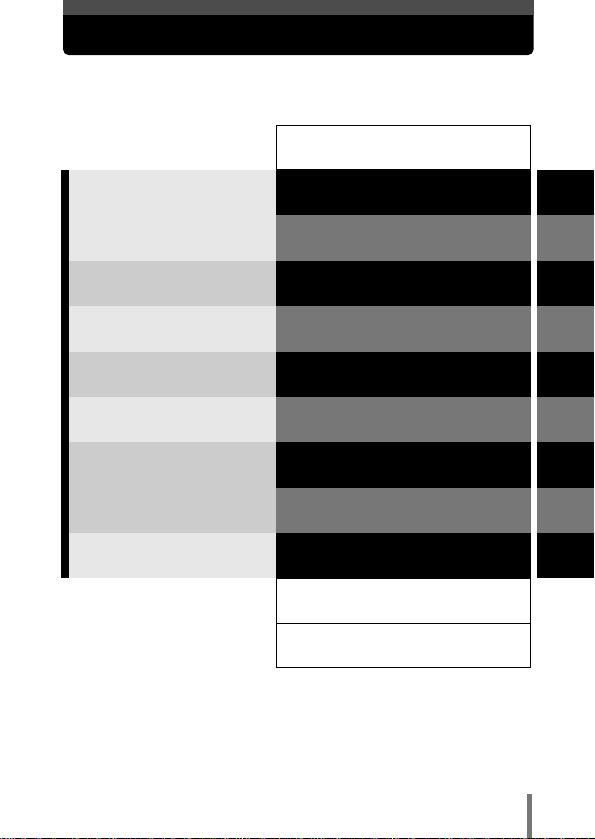
3
Composition of the manual
Introduction of the camera’s
functions.
Contents P. 4
Specifications P. 124
Index P. 126
For shooting and learning the
basic operations.
For fine-tuning the settings to get
that particular shot.
For playing back and arranging
pictures.
Settings that make the camera
easier to operate.
Printing pictures.
Troubleshooting and other
information.
1
2
3
4
5
6
7
8
9
Getting started P. 7
Using the menus P. 29
Shooting basics P. 37
Advanced shooting P. 53
Playback P. 68
Useful functions P. 84
Print settings (DPOF) P. 92
Direct printing (PictBridge) P. 98
Miscellaneous P. 112

Contents
4
Composition of the manual ........................................................................3
1 Getting started 7
Names of parts ..........................................................................................7
Monitor indications ....................................................................................9
How to use this manual ..........................................................................12
Attaching the strap ..................................................................................13
Loading batteries ....................................................................................14
Selecting optional batteries or an AC adapter....................................16
Inserting/Removing a card ......................................................................18
Card basics ......................................................................................18
Power on/off ............................................................................................21
If the card is not recognized (card check) ..........................................23
Selecting a language ....................................................................24
Setting the date and time ..................................................................26
Holding the camera ................................................................................ 28
2 Using the menus 29
Menu items ..............................................................................................29
How to use the mode menu .................................................................... 30
Shortcut menus ........................................................................................32
Mode menus ............................................................................................34
3 Shooting basics 37
Shooting modes ......................................................................................37
Selecting shooting modes ..................................................................38
Taking still pictures
PHOTO ..............................................................40
Taking still pictures using the monitor ................................................40
Taking still pictures using the viewfinder ............................................41
Comparison of the monitor & viewfinder ............................................43
Turning off the monitor ......................................................................44
If correct focus cannot be obtained ........................................................45
How to lock the focus ........................................................................45
Subjects that are difficult to focus on..................................................46
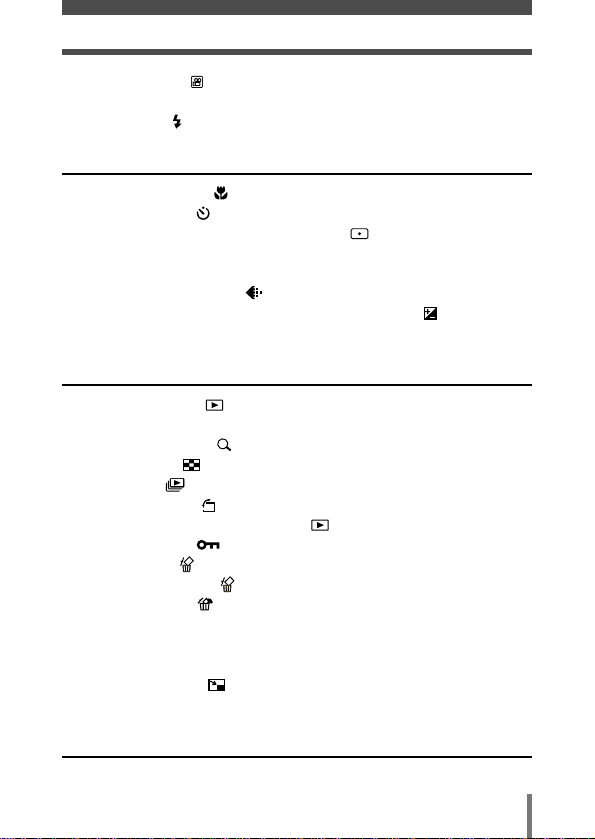
5
Contents
Recording movies ..............................................................................47
Zoom (Digital zoom) ................................................................................49
Using the flash ....................................................................................50
4 Advanced shooting 53
Macro mode shooting ........................................................................53
Self-timer shooting ............................................................................54
Selecting the metering area (Spot metering) ....................................55
PANORAMA - Panorama shooting ..........................................................56
2 IN 1 - Taking two-in-one pictures
2IN1..............................................58
Changing the record mode ................................................................60
Varying the image brightness (Exposure compensation) ..................64
Adjusting the white balance
WB ............................................................66
5 Playback 68
Viewing still pictures ........................................................................68
QUICK VIEW......................................................................................69
Close-up playback ........................................................................70
Index display ................................................................................71
Slideshow ....................................................................................72
Picture Rotation ............................................................................73
MOVIE PLAYBACK - Viewing movies ..............................................74
Protecting pictures ..........................................................................76
Erasing pictures ................................................................................77
Single-frame erase ......................................................................77
All-frame erase ............................................................................78
Editing still pictures ..................................................................................79
Creating black and white pictures ......................................................79
Creating sepia-toned pictures ............................................................80
Resizing pictures ........................................................................80
INDEX - Creating an index ......................................................................82
6 Useful functions 84
ALL RESET - Saving the settings ............................................................84
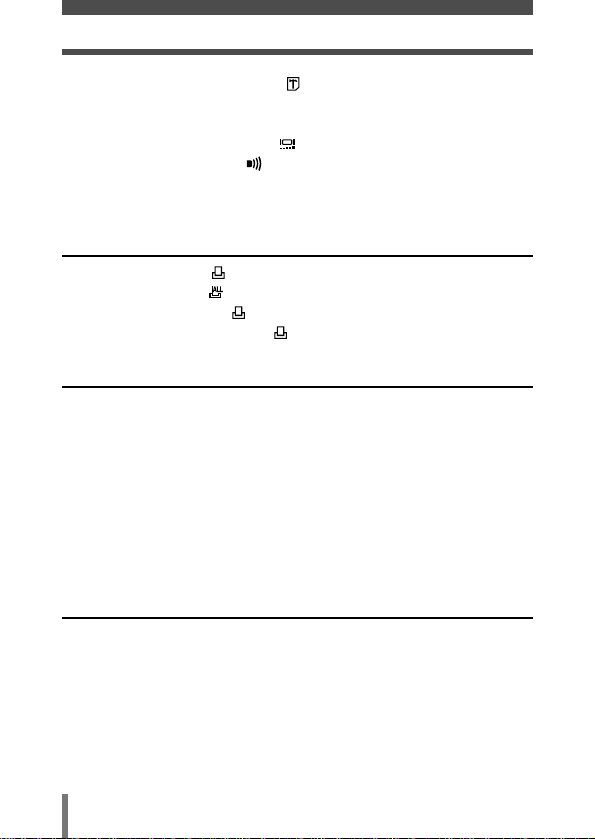
6
Contents
CARD SETUP - Formatting cards ......................................................85
Displaying shooting information
INFO ..................................................87
REC VIEW - Viewing a picture immediately after shooting......................88
Adjusting the monitor brightness ......................................................88
Turning the beep sound off ..............................................................89
FILE NAME ..............................................................................................89
PIXEL MAPPING......................................................................................91
7 Print settings (DPOF) 92
With print reservation ........................................................................92
All-frame reservation ..........................................................................94
Single-frame reservation ....................................................................95
Resetting print reservation data ........................................................97
8 Direct printing (PictBridge) 98
Using the direct printing function..............................................................98
Connecting the camera to a printer..........................................................99
Printing pictures......................................................................................100
Using the simple print method..........................................................101
PRINT mode/MULTI PRINT mode ..................................................102
ALL PRINT mode ............................................................................106
ALL INDEX mode/PRINT ORDER mode ........................................108
Exiting direct printing ..............................................................................110
If an error code is displayed....................................................................111
9 Miscellaneous 112
Error codes ............................................................................................112
Troubleshooting......................................................................................113
Menu list ................................................................................................118
Factory default settings ..........................................................................121
List of functions by shooting mode ........................................................122
Camera maintenance ............................................................................123
Specifications ........................................................................................124
Index ......................................................................................................126
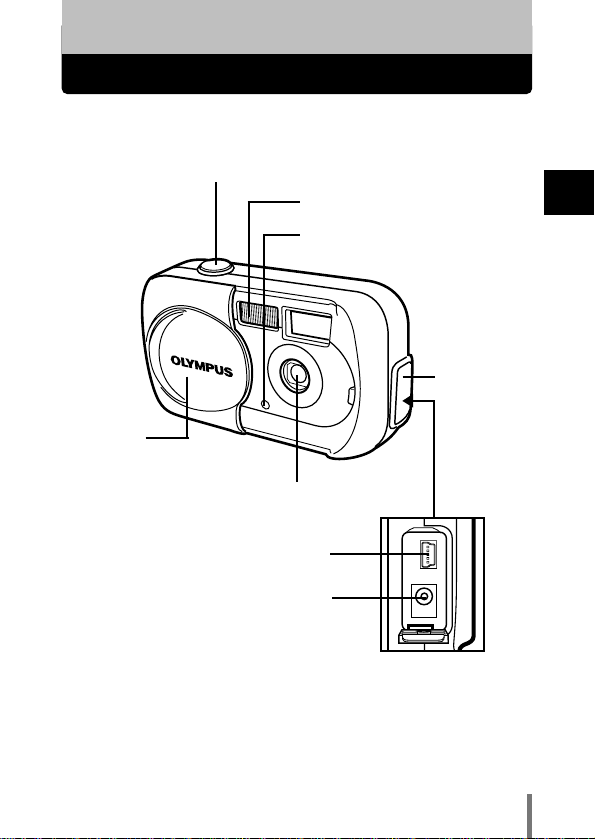
7
1
Getting started
Names of parts
1 Getting started
Shutter button ~P. 40
Flash ~P. 50
Connector
cover
~P. 16, 99
DC-IN jack ~P. 16
Self-timer lamp ~P. 54
Lens barrier
Turns the camera on and
off in the shooting mode.
Lens
USB connector
~P. 99
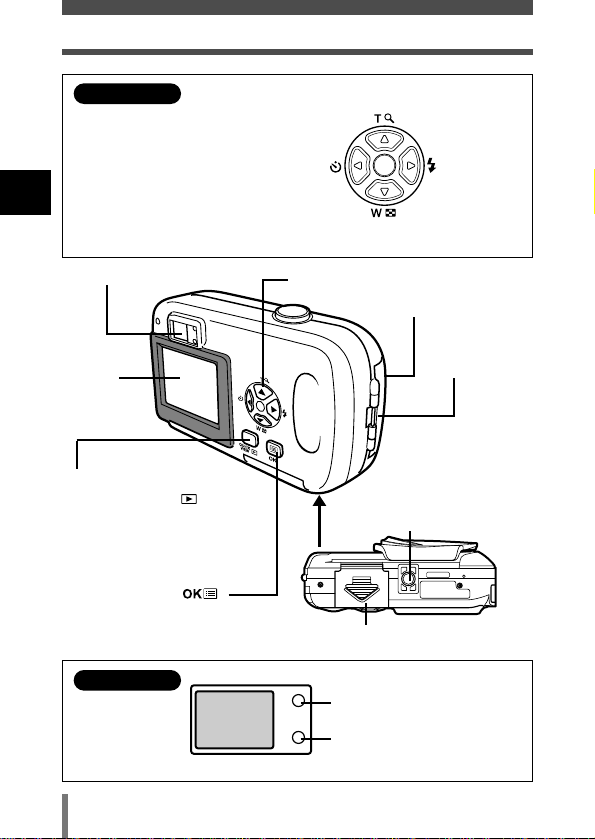
8
Names of parts
1
Getting started
Arrow pad (ÑñÉí) ~P. 29, 68
Zoom in ~P. 49
Close-up playback ~P. 70
Zoom out ~P. 49
Index display ~P. 71
Flash
~P. 50
Monitor
~P. 40
Battery compartment cover ~P. 14
OK/Menu button ( )
~P. 29
QUICK VIEW button ~P. 69
Playback button ( ) ~ P. 68
Strap eyelet
~P. 13
Tripod socket
Viewfinder
~P. 41
Green lamp ~P. 41
Orange lamp ~P. 41
Arrow pad
Viewfinder
Simply press a button
(
Ñ/ñ/É/í) to directly select
zoom in/out, flash or self-timer.
Buttons are also used to
navigate the various menu
items.
Self-timer
~P. 54
Card cover ~P. 19

9
1
Getting started
Monitor indications
●Shooting mode
Items Indications Ref. page
1 Battery check , P. 11
2 Shooting mode
P
, , , , , P. 37
3 Exposure –2.0 – +2.0 P. 64
compensation
4 Spot metering mode P. 55
5 White balance , , , P. 66
6 AF target mark [ ] P. 40
7 Green lamp P. 40
8 Flash standby (lit) P. 40
Camera movement warning
(Blinks)
/ Flash charge
9 Macro P. 53
10 Flash mode , , P. 50
11 Self-timer P. 54
12 Record mode SHQ, HQ, SQ1, SQ2 P. 60
13 Resolution 2048 x 1536, 1024 x 768, P. 61
(number of pixels) 640 x 480, etc.
14 Number of storable 11 P. 40
still pictures
Seconds remaining 11'' P. 47
for movies
12 3
P
7
8
9
10
11
HQ
2048 x 1536
12 13 14
+
2.0
4
5
6
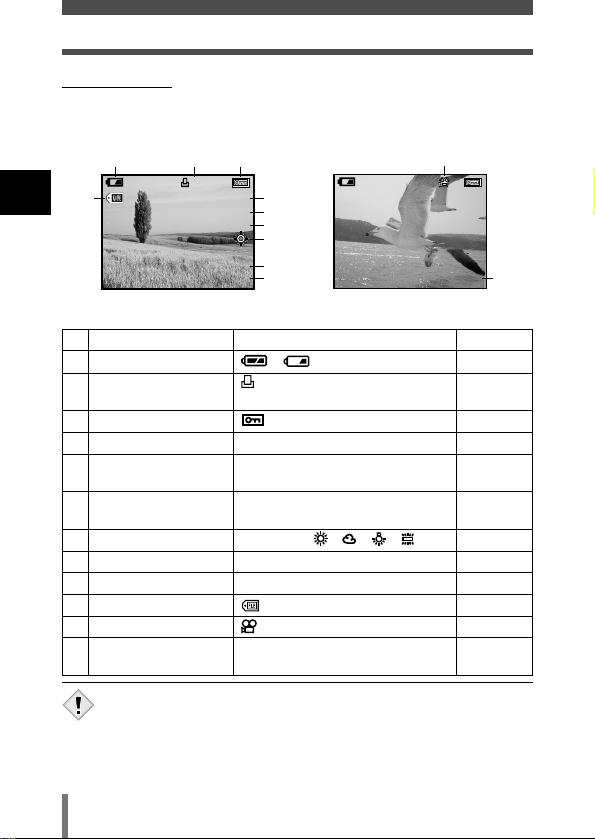
10
1
Getting started
Monitor indications
●Playback mode
INFO setting allows you to select how much information to display on the
monitor. Screens when the information display is set to ON are shown
below.
~ “Displaying shooting information” (P. 87)
• The indications that appear on a movie picture that has been
selected and displayed from the index display are different from
those that appear when the movie picture is displayed using the
movie playback function.
Note
Still picture Movie
Items Indications Ref. page
1 Battery check , P. 11
2 Print reservation x10 P. 94
Number of prints P. 95
3 Protect P. 76
4 Record mode SHQ, HQ, SQ1, SQ2 P. 60
5 Number of pixels 2048 x 1536, 1024 x 768, P. 61
640 x 480, etc.
6 Exposure –2.0 – +2.0 P. 64
compensation
7 White balance WB AUTO, , , , P. 66
8 Date and time '04.04.01 12:30 P. 26
9 Frame number 12 P. 87
10 File number 100-0020 P. 87
11 Movie mode P. 74
12 Playing time 0"/15" P. 74
/Total recording time
123
x
0
100–0020HQ
SIZE: 2048x1536
10
’04.04.01 12:30
4
5
+
6
2.0
7
8
9
20
SIZE: 320x240
’04.04.01 12:30
WB AUTO
11
0"/15"
HQ
12
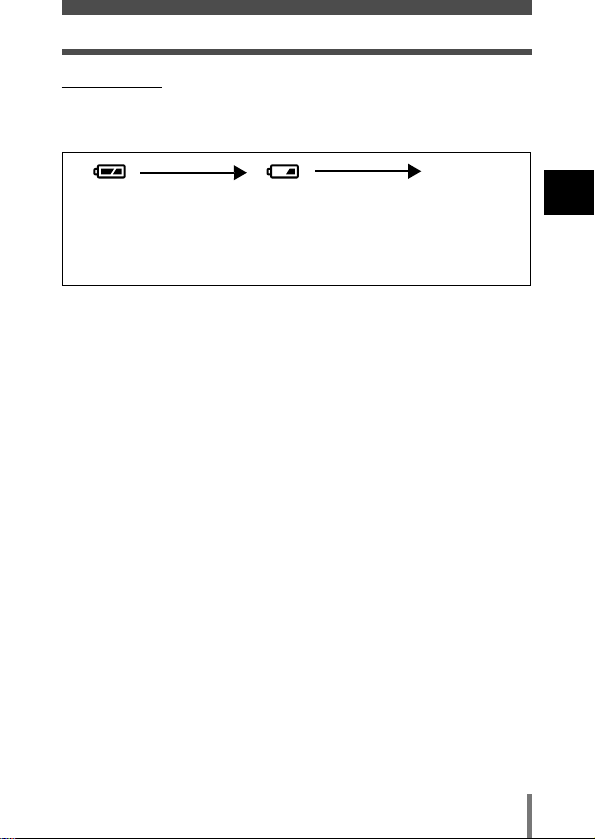
11
1
Getting started
Monitor indications
●Battery check
If the remaining battery power is low, the battery check indication on the
monitor changes as follows when the camera is turned on or while the
camera is in use.
Lights (Green)
(The indicator turns
off after a while.)
Blinks (Red)
Pictures can be
taken.*
Remaining power level: low.
Prepare new batteries.
Green and orange lamps on
the right of the viewfinder
blink.
Remaining power level:
exhausted.
Replace with new batteries.
No indication
* The amount of energy the camera uses varies greatly on how the camera is operated.
Battery power may finish without displaying any warning, causing the camera to turn
off.
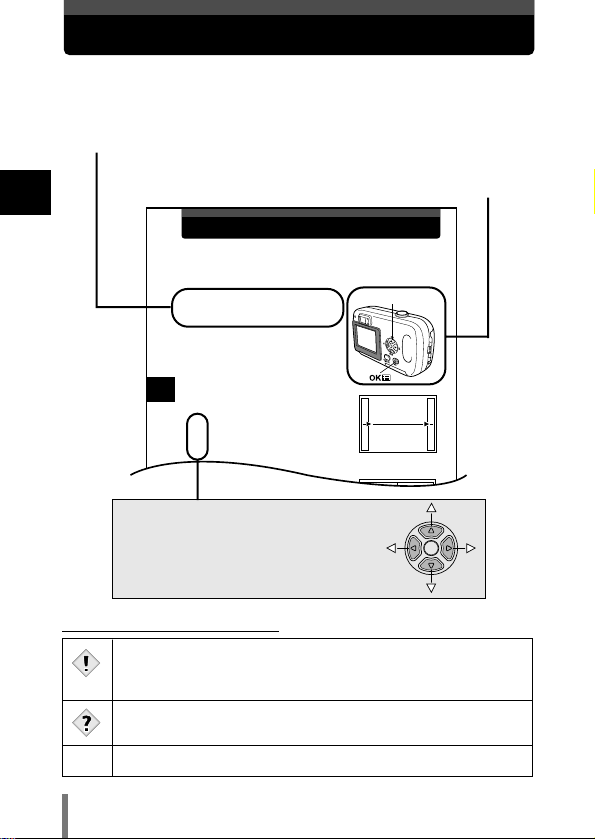
12
1
Getting started
4
Advanced shooting
PANORAMA - Panorama shooting
You can take advantage of panorama shooting with the Olympus xD-Picture
Card. Panorama shooting lets you connect pictures with overlapping edges
into a single panoramic picture, using the CAMEDIA Master software
contained on the CD-ROM provided.
Connects pictures from
left to right.
1 In the shooting mode top menu, select
MODE MENU T CAMERA T
PANORAMA, and press
í.
~
“How to use the mode menu” (P. 30)
• The PANORAMA mode is set.
2 On the monitor, use the arrow pad to
choose the direction you want the
pictures connected.
í
: Connects the pictures from left to right.
É : Connects the pictures from right to left.
Ñ : Connects the pictures from bottom to top.
ñ : Connects the pictures from top to bottom.
Arrow pad (ÑñÉí)
How to use this manual
Follow the arrows to perform menu operations. For details on
operating procedures, see “How to use the mode menu” (P. 30).
The buttons for various functions and
their locations are clearly illustrated.
Ñ, ñ, É and í indicate which button
to press on the arrow pad.
This sample page is only for your reference. It may differ from the actual
page in this manual.
●Indications used in this manual
Important information on factors which may lead to a malfunction
or operational problems. Also warns of operations that should be
absolutely avoided.
Useful information and hints that will help you get the most out of
your camera.
Reference pages describing details or associated information.
~
Note
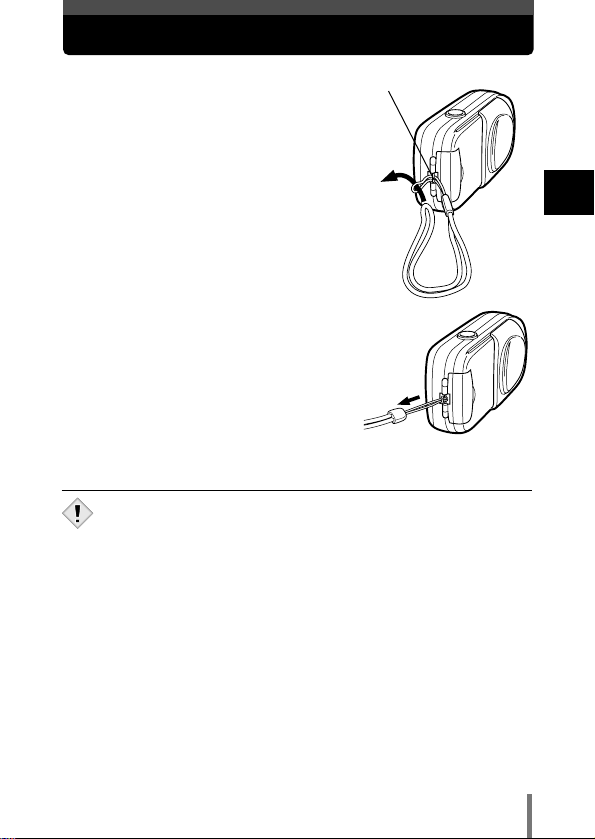
13
1
Getting started
Attaching the strap
1 Thread the short end of the strap through
the strap eyelet.
• The strap can only enter from the lens side.
2 Thread the long end of the strap through
the loop that has already gone through
the eyelet.
3 Pull the strap tight, making sure that it is
securely fastened and does not come
loose.
Strap eyelet
• Be careful with the strap when you carry the camera, as it can
easily catch on stray objects, causing injury or damage.
• Attach the strap correctly following the procedure so that the
camera does not fall off. If the strap is attached incorrectly and the
camera falls off, Olympus is not responsible for any damages.
Note
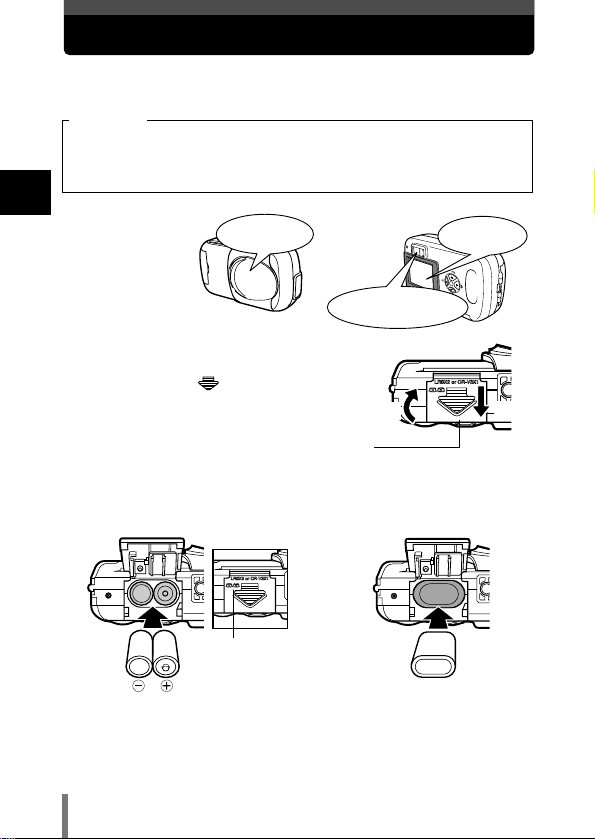
14
1
Getting started
Loading batteries
Use one CR-V3 lithium battery pack, or two AA (R6) NiMH batteries or
alkaline batteries.
• CR-V3 lithium battery packs cannot be recharged.
• Do not peel the label on a CR-V3 lithium battery pack.
• Manganese (zinc-carbon) batteries cannot be used.
Important
1 Make sure that:
2 Slide the battery compartment cover in
the direction of
a (the direction
indicated by the mark on the cover),
and lift it up in the direction of
b.
3 Insert batteries in the direction shown in the illustration.
When using AA (R6) batteries
When using AA (R6
batteries), also refer to the
mark on the bottom of the
camera that shows the
correct way to insert
batteries.
When using a CR-V3 lithium battery pack
The lens barrier
is closed.
The lamps on the right of
the viewfinder are off.
The monitor is off.
a
b
Battery compartment cover
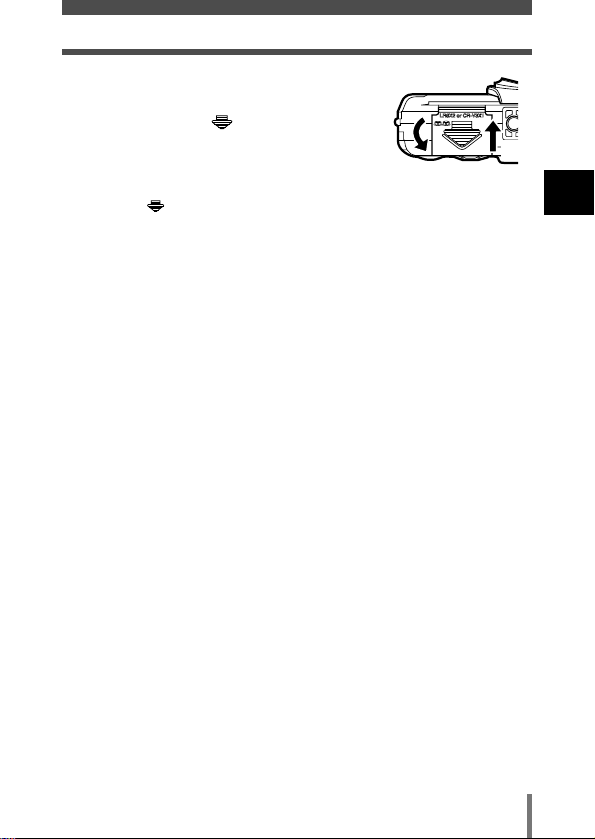
15
1
Getting started
Loading batteries
4 Close the battery compartment cover so
that it pushes batteries down inside.
While pressing the mark, slide the
cover in the direction of
c.
• If you have difficulty closing the battery
compartment cover, do not force it. With the
battery compartment cover in place, press down
firmly the mark firmly and push in direction
c.
c
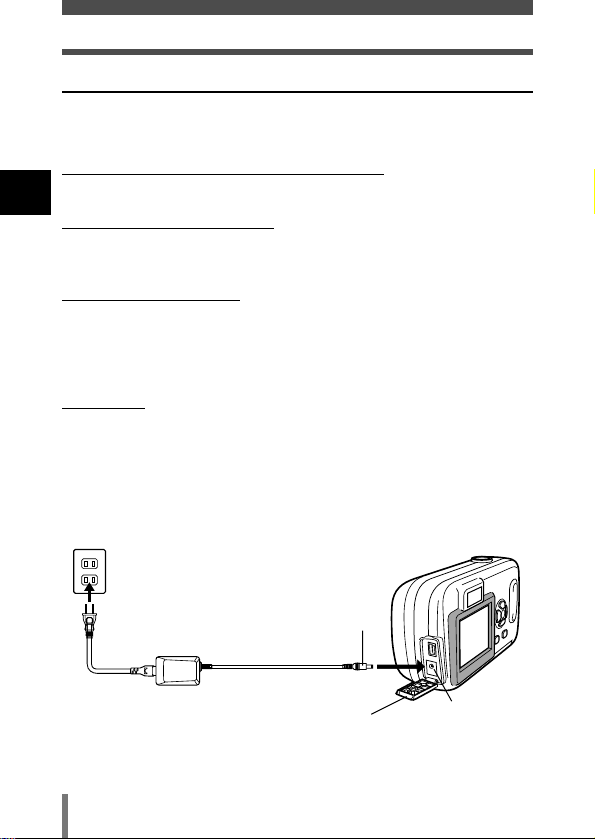
16
1
Getting started
Loading batteries
Selecting optional batteries or an AC adapter
In addition to the batteries provided, this camera can also use the following
types of batteries or AC adapter. Choose the power source best suited to
the situation.
●CR-V3 lithium battery packs (Not rechargeable)
Because CR-V3 lithium battery packs have long lives, they are convenient
when traveling. Do not peel off their labels.
●NiMH batteries (Rechargeable)
Olympus NiMH batteries are rechargeable and economical. If they are
often charged without first using all their power, the amount of time they
can be used will become gradually shorter.
●AA (R6) alkaline batteries
When you need batteries in a hurry, you can use AA (R6) alkaline
batteries, which are easy to get anywhere. However, the number of
pictures that you can store and the length of time you can shoot may vary
greatly, depending on the battery manufacturer, shooting conditions, etc.
To save power, turn off the monitor whenever possible.
●AC adapter
Be sure to use the specified AC adapter. An AC adapter is useful for timeconsuming tasks such as image downloads.
Use an AC adapter designed to operate on the AC voltage in the area the
camera is being used.
Consult your nearest Olympus dealer or service center for details.
AC wall outlet
Connection cord plug
Open the connector
cover and plug in the
AC adapter.
DC-IN jack
AC adapter
Connector cover
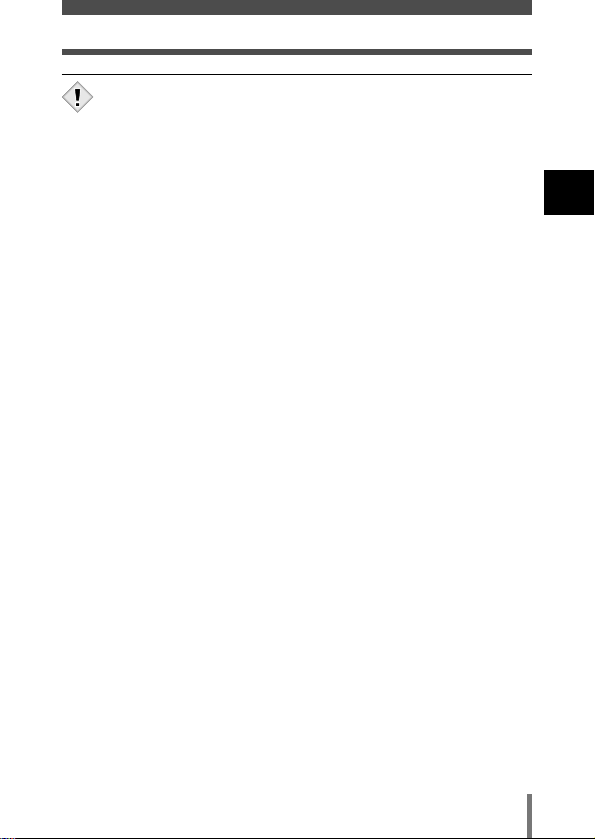
17
1
Getting started
Loading batteries
• Manganese (zinc-carbon) batteries cannot be used.
• If the battery power runs out while the camera is connected to a
PC, the image data may be lost or damaged. You are
recommended to use the AC adapter when transferring images to a
PC. Do not connect or disconnect the AC adapter while the camera
is communicating with the PC.
• Do not remove or load batteries or connect or disconnect the AC
adapter while the camera is turned on. Doing so could affect the
camera’s internal settings or functions.
• Power is consumed continuously during the conditions described
below. This could make batteries run out of power quickly.
• When the monitor is turned on.
• Repeated auto-focus by depressing the shutter button halfway.
• When the camera is connected to a PC or printer.
• When using an AC adapter, power is supplied to the camera by the
AC adapter even if batteries are loaded in the camera. The AC
adapter does not charge batteries in the camera.
• Carefully read the separate-volume Safety Precaution before use.
Note
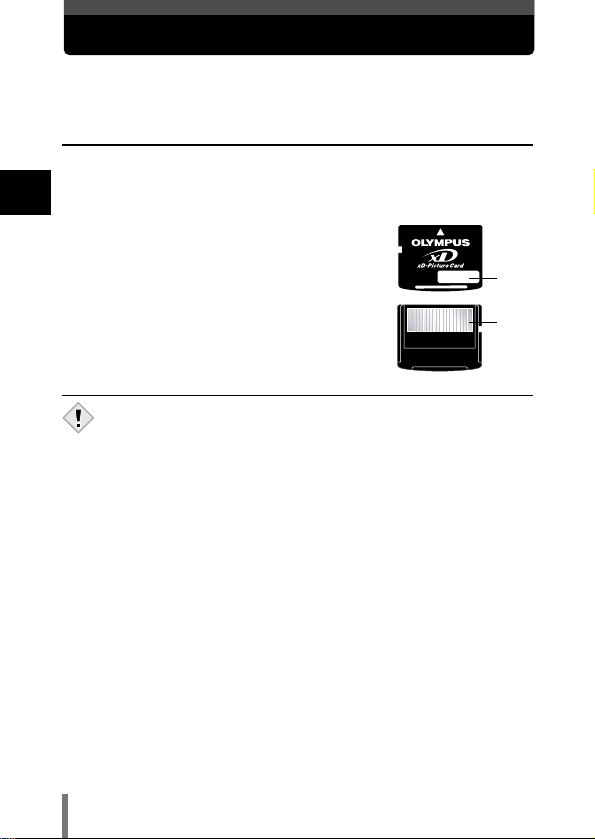
18
1
Getting started
Inserting/Removing a card
“Card” in this manual refers to the xD-Picture Card. The camera uses the
card to record pictures.
Card basics
The card corresponds to normal camera film for recording the pictures you
have taken. Pictures recorded and stored on the card can easily be erased,
overwritten, and/or edited on a PC.
1 Index area
You can write down the card’s contents.
2 Contact area
Comes into contact with the camera’s signal
read contacts.
Compatible cards
• xD-Picture Card (16 to 512 MB)
• This camera may not recognize a non-Olympus card or a card that
was formatted on another device (such as a PC, etc.). Before use,
be sure to format the card on this camera.
~ “CARD SETUP -
Formatting cards” (P. 85)
• Do not place a sticker or label on the card as this could prevent the
card from being ejected.
Note
1
2
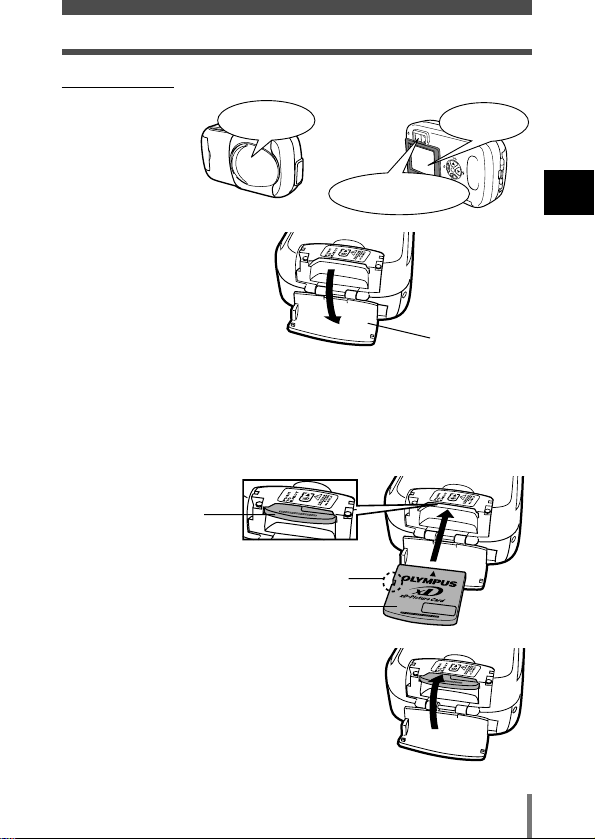
●Inserting a card
1 Make sure that:
2 Open the card cover.
3 Face the card the correct way and insert it into the card slot as
shown.
• Insert the card while keeping it straight.
• When the card is inserted fully, you will feel it lock into place.
• Inserting the card the wrong way or at an angle could damage the contact area or
cause the card to jam.
• If the card is not inserted all the way, data may not be written to the card.
4 Close the card cover.
19
1
Getting started
Inserting/Removing a card
The lens barrier
is closed.
The lamps on the right of
the viewfinder are off.
The monitor is off.
Notch
Index area side
When the card is
inserted properly.
Card cover
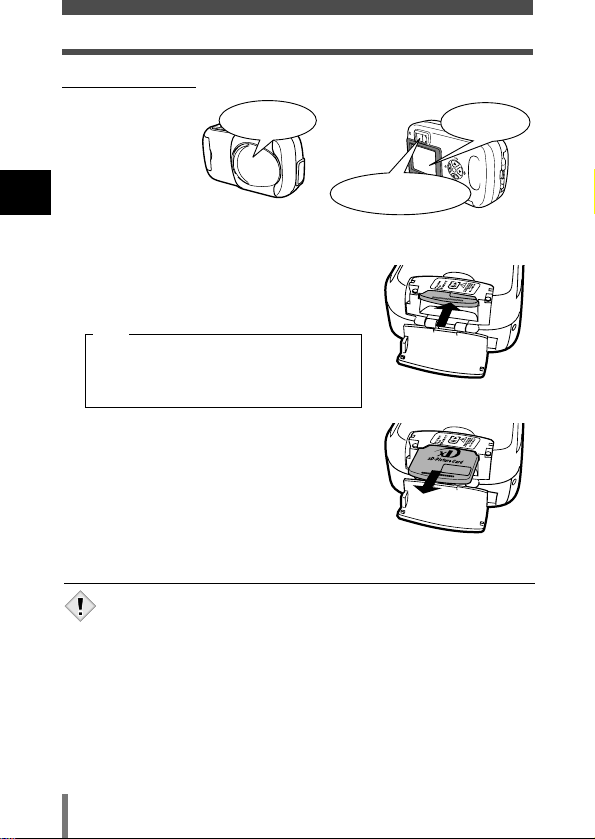
20
1
Getting started
Inserting/Removing a card
●Removing the card
1 Make sure that:
2 Open the card cover.
3 Push the card all the way in to unlock it,
then let it return slowly.
• The card is ejected a short way and then stops.
4 Hold the card straight and pull it out.
5 Close the card cover.
Releasing your finger quickly after
pushing the card all the way in may
cause it to eject forcefully out of the slot.
• Do not push in the card with hard or pointed objects, such as
ballpoint pens.
• Never open the card cover, or remove the card or the battery while
the camera is turned on. Doing so could destroy the data on the
card. Once destroyed, data cannot be restored.
Note
Note
The lens barrier
is closed.
The lamps on the right of
the viewfinder are off.
The monitor is off.
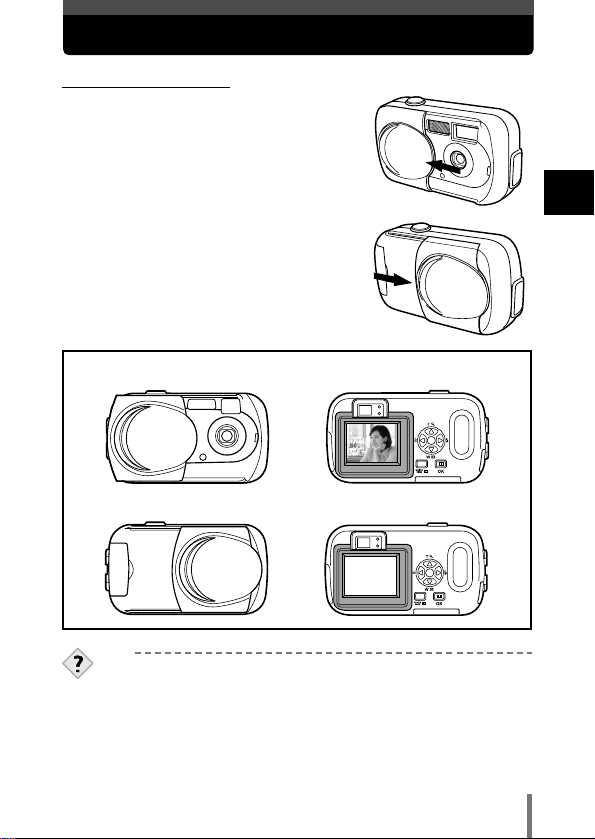
21
1
Getting started
Power on/off
●When shooting pictures
Power on: Open the lens barrier.
The monitor turns on, and the
camera turns on in the shooting
mode.
Power off: Close the lens barrier.
The monitor and the camera turn
off.
TIPS
• To save battery power, the camera automatically enters the sleep
mode (stops being active) after about 3 minutes of non-operation.
The camera activates again as soon as you operate the shutter
button or arrow pad. Whenever possible, turn the camera off when
you do not intend to take any pictures for a while.
● Power on
● Power off
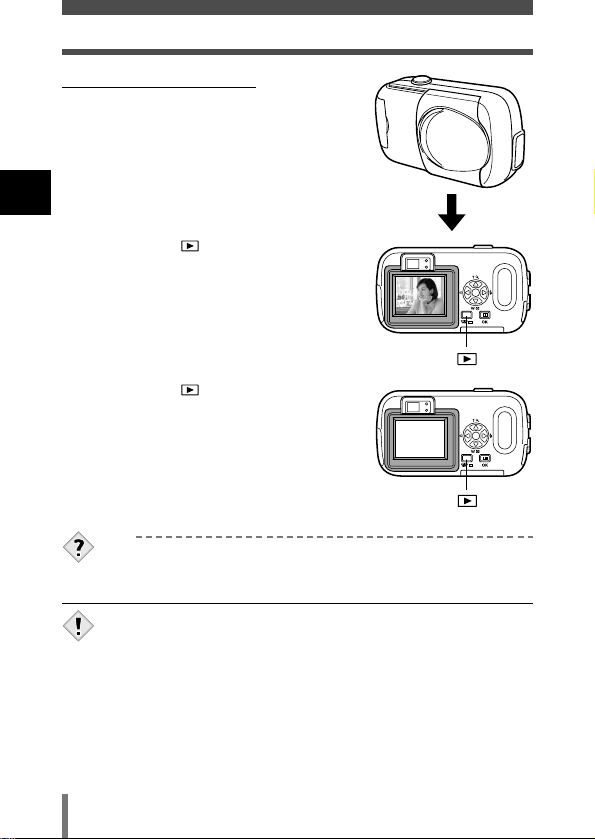
●When playing back pictures
Power on: Press with the lens barrier
closed.
The camera turns on in the playback
mode. The monitor turns on and the
last picture taken is displayed.
Power off: Press .
The monitor and the camera turn
off.
22
1
Getting started
Power on/off
TIPS
• When the camera turns on, the monitor may light up for an instant
and a picture appear after a short time. This is not a malfunction.
• Never open the card cover, remove the card or the battery, or
connect or disconnect the AC adapter while the camera is turned
on. Doing so could destroy all data on the card. Destroyed data
cannot be restored. When changing the card, be sure to turn the
camera off before opening the card cover.
Note
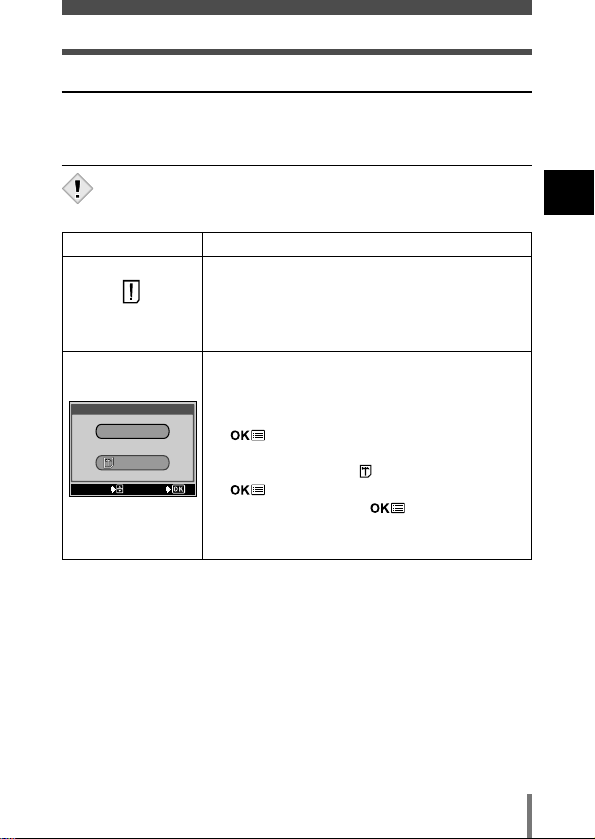
23
1
Getting started
Power on/off
If the card is not recognized (card check)
When the power is turned on, the camera checks the card automatically. If
there is no card in the camera or a card that is not supported by this camera
is inserted, the following screen is displayed.
• All data stored on the card is erased when the card is formatted.
Note
Monitor indication Corrective action
There is no card in the camera or the card is not
inserted properly.
T Turn off the camera, then insert a card. If a card
is already inserted, remove it and insert it again
correctly.
The card cannot record, play back or erase
pictures.
T Replace the card with a new one.
Press
Ññ to select POWER OFF, then press
. Replace it with a new one.
T Format the card.
Press Ññ to select FORMAT, then press
to display the confirmation screen.
Select YES and press .
Formatting starts. If the card was successfully
formatted, the camera is ready to take pictures.
NO CARD
SELECTSELECT GOGO
CARD SETUPCARD SETUP
POWER OFF
FORMATFORMAT
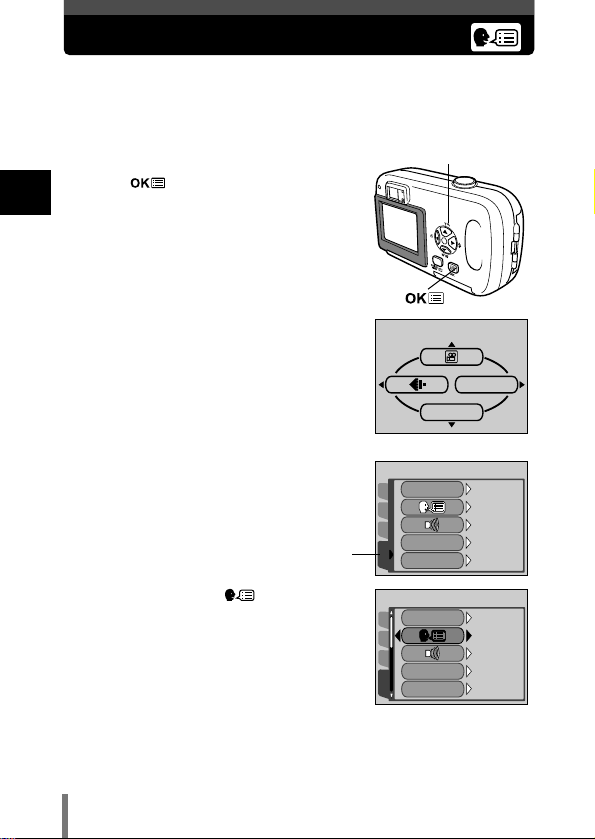
24
1
Getting started
Selecting a language
You can select a language for on-screen display. This reference manual
shows the English on-screen display in the illustrations and explanations.
Available languages vary depending on the area where you purchased this
camera.
1 Open the lens barrier fully.
2 Press .
• The top menu is displayed.
3 Press í on the arrow pad to select
MODE MENU.
4 Press Ññ to select the SETUP tab, then
press
í.
5 Press Ññ to select , then press í.
• The green frame moves to the selected item.
SETUP tab
Top menu
MONITOR OFF
MODE MENU
SETUP
CAM
CARD
PIC
ALL RESET
REC VIEW
FILE NAME
ON
ON
ON
RESET
ENGLISH
SETUP
CAM
CARD
PIC
ALL RESET
REC VIEW
FILE NAME
ON
ON
ON
RESET
ENGLISH
Arrow pad (ÑñÉí)
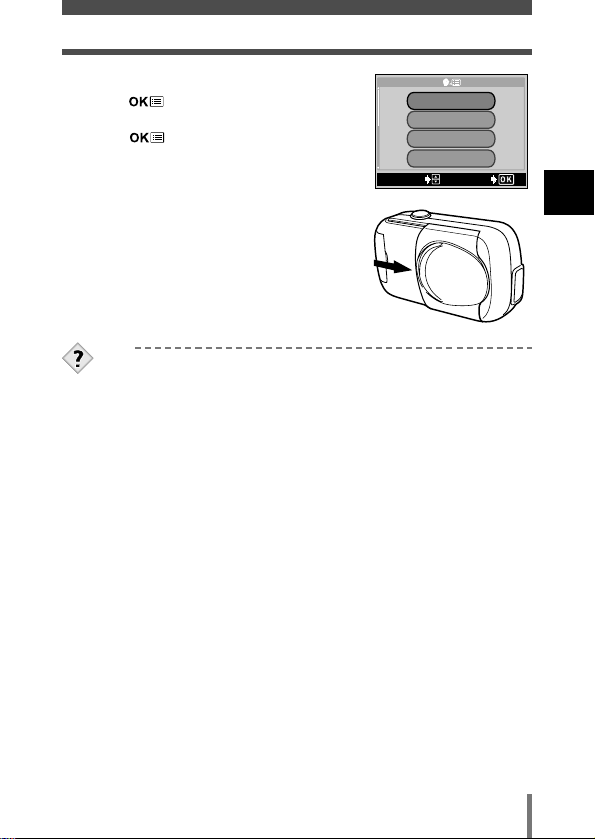
25
1
Getting started
Selecting a language
6 Press Ññ to select a language, then
press .
7 Press again to exit the menu.
8 Close the lens barrier to turn the camera
off.
TIPS
• The language can also be set from the playback mode.
SELECT GO
ENGLISH
FRANCAISFRANCAIS
DEUTSCHDEUTSCH
ESPAÑOLOL
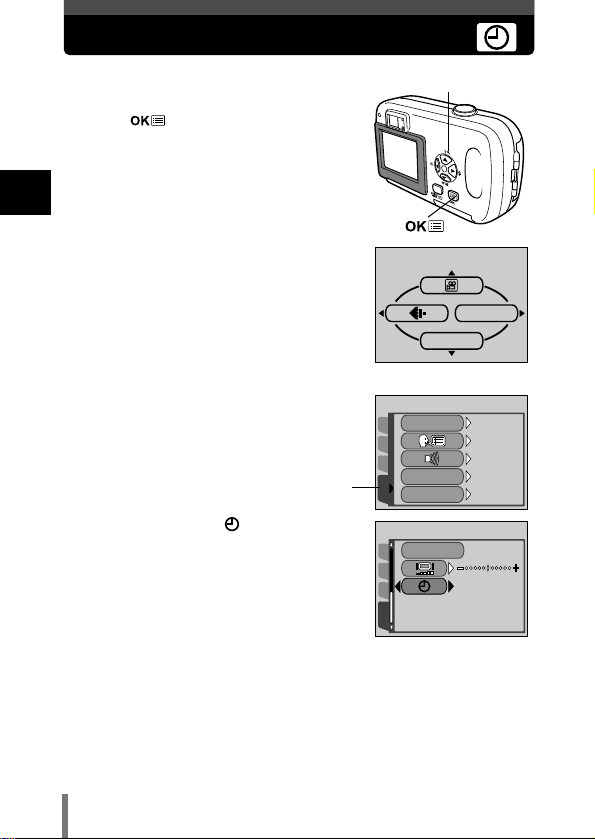
26
1
Getting started
Setting the date and time
1 Open the lens barrier fully.
2 Press .
• The top menu is displayed.
3 Press í on the arrow pad to select
MODE MENU.
4 Press Ññ to select the SETUP tab, then
press
í.
5 Press Ññ to select , then press í.
• The green frame moves to the selected item.
Top menu
MONITOR OFF
MODE MENU
SETUP tab
SETUP
CAM
CARD
PIC
ALL RESET
REC VIEW
FILE NAME
ON
ON
ON
RESET
ENGLISH
SETUP
CAM
CARD
PIC
’04.01.01
00:00
PIXEL MAPPINGPIXEL MAPPING
Arrow pad (ÑñÉí)
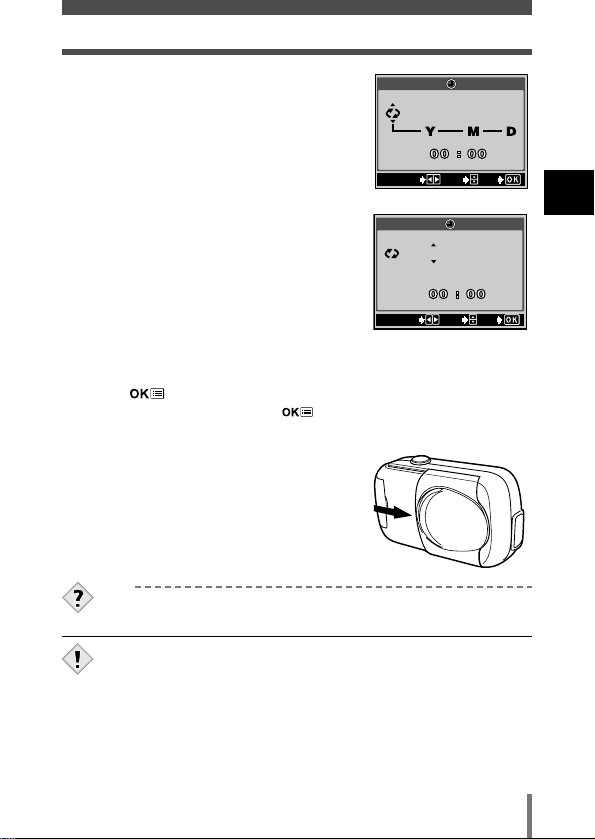
27
1
Getting started
Setting the date and time
6 Press Ññ to select one of the following
date formats:Y-M-D (Year/Month/Day), MD-Y (Month/Day/Year), D-M-Y (Day/ Month/
Year).Then press
í.
• Move to the year setting.
• The following steps show the procedure used
when the date and time settings are set to Y-M-D.
7 Press Ññ to set the year, then press í
to move to the month setting.
• To move back to the previous setting, press É.
• The first two digits of the year are fixed.
8 Repeat this procedure until the date and
time are completely set.
• The camera only displays the time in the 24-hour
time system. (“2 pm” would be “14:00”.)
9 Press .
• For a more accurate setting, press when the time hits 00 seconds. The
clock starts when you press the button.
10
Close the lens barrier to turn the camera
off.
TIPS
• The date and time can also be set from the playback mode.
• The current settings are retained even when the power is turned off.
• The camera’s default date and time settings will be restored after
about 12 hours with the battery removed. The settings will be
canceled more quickly if the battery was only loaded in the camera
for a short time before being removed. Before taking important
pictures, check that the date and time settings are correct.
Note
SELECT SET GO
2004 . 01 . 01
SELECT SET GO
2004 . 01 . 01
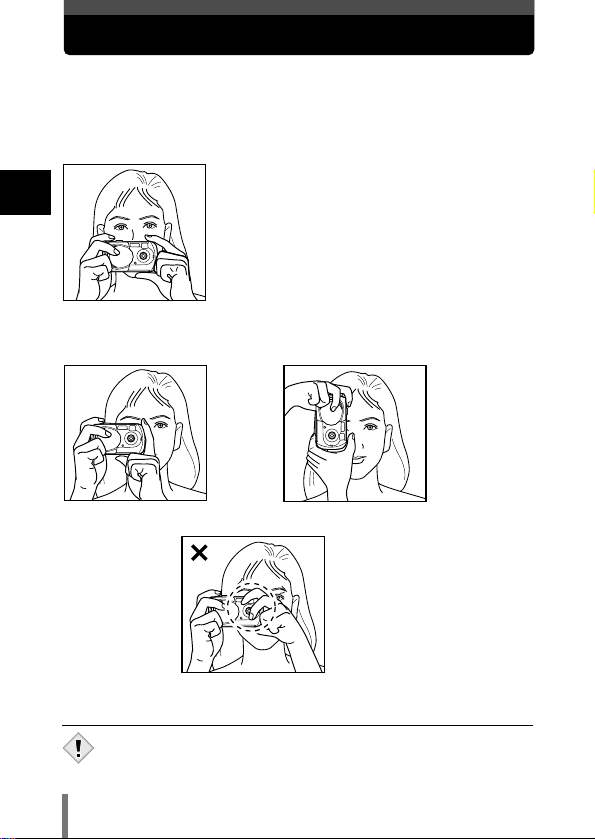
28
1
Getting started
Holding the camera
When taking pictures, hold the camera firmly with both hands while keeping
your elbows at your sides to prevent the camera from moving. When using a
vertical grip, hold the camera so that the flash is higher than the lens.
Taking pictures using the monitor
Taking pictures using the viewfinder
• Clear pictures cannot be obtained if the camera moves as the
shutter button is pressed. Hold the camera correctly, and press the
shutter button gently.
Note
Horizontal grip
Incorrect grip
Vertical grip
Keep your fingers and the strap away from
the lens and flash.
Be sure to hold the camera with both
hands to stop it from moving. Keeping
your elbows at your sides is very
effective for this.
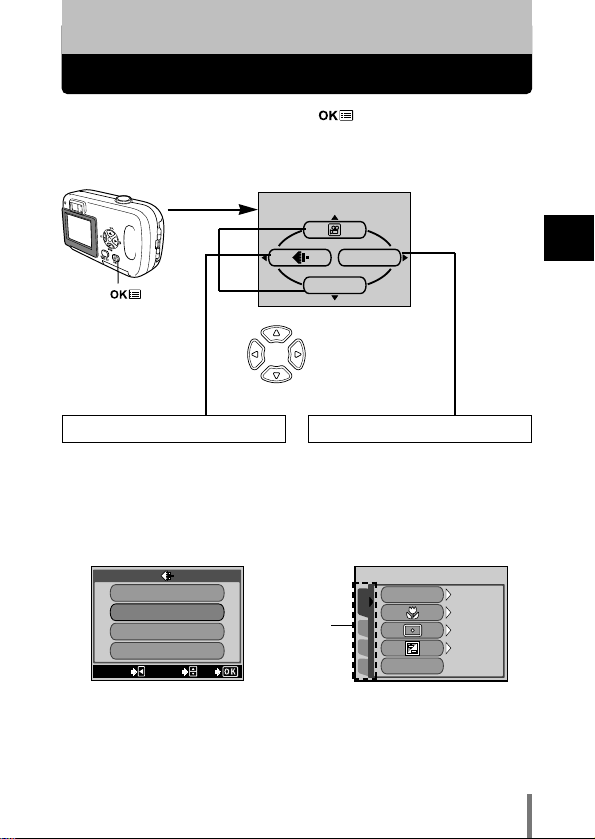
29
2
Using the menus
Menu items
2 Using the menus
When you turn on the camera and press , the top menu is displayed
on the monitor. The functions of this camera are set from the menus. This
chapter explains the types of menu items that this camera has and how
they work, using shooting mode screens.
Press .
The top menu is
displayed.
Select a menu using
the arrow pad.
• Takes you directly to the setting
screen.
• Display operational buttons at the
bottom of the screen.
• Categorizes the settings into
tabs.
• Displays the tabs of each menu.
Select the desired tab on the left
of the screen by pressing
Ññ.
Shortcut Menus MODE MENU
Tab
MONITOR OFF
MODE MENU
CANCELCANCEL SELECTSELECT GOGO
SHQ 2048 x 1536
HQ 2048 x 1536
SQ1 1024 x 768
SQ2 640 x 480
SET
CAMERA
CARD
PIC
SCENE SELECTSCENE SELECT
PANORAMA
PROGRAMPROGRAM
AUTOAUTO
OFF
OFF
0.0
