OLIVETTI OLIPAD User Manual
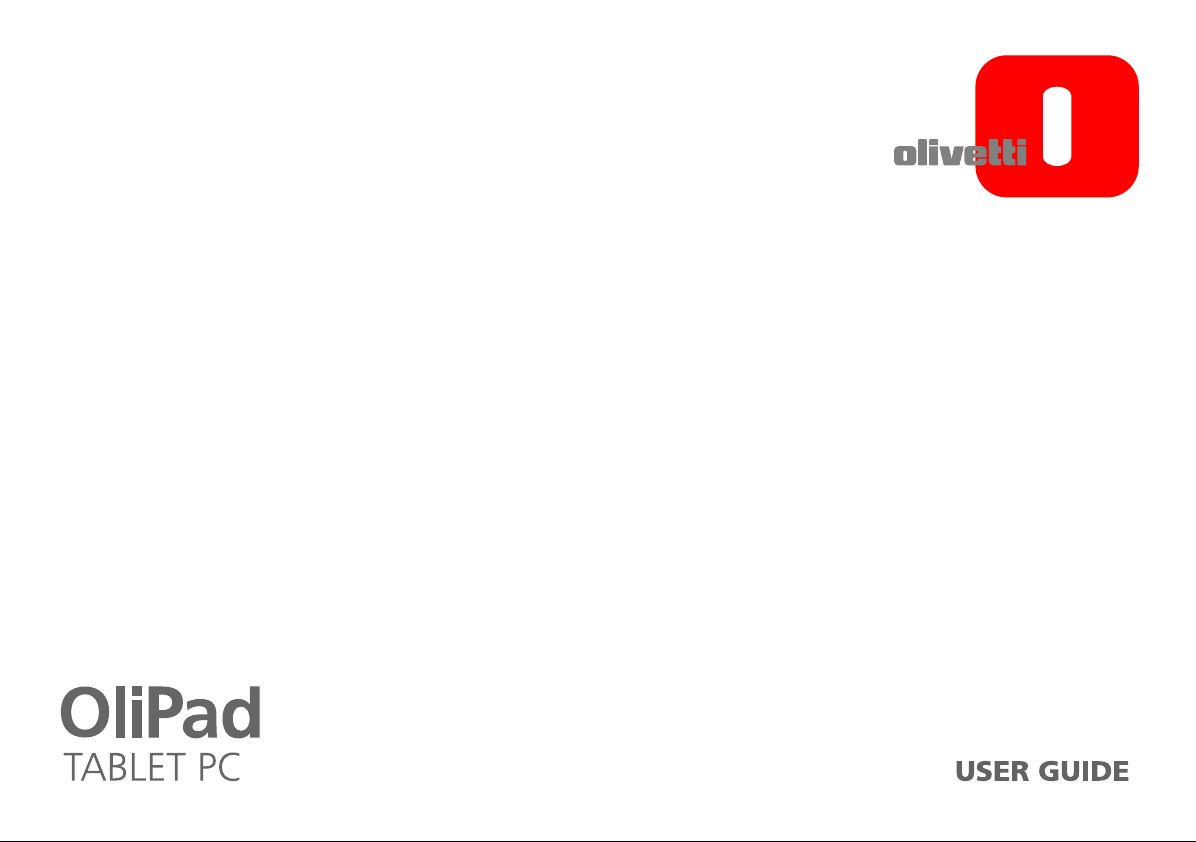

Edited/Published/Produced by:
Olivetti S.p.A.
Gruppo Telecom Italia
Via Jervis, 77
Ivrea (TO) - Italy
www.olivetti.com
Copyright © Olivetti, 2011
All rights reserved
The mark affixed to the product certifies that
the product satisfies the basic quality
Requirements.
Here by, Olivetti S.p.A. declares that this product is in compliance with the
essential requirements and other relevant provisions of Directive 1999/5/EC.
This product is in compliance with requirements of European Directives
2004/108/EC e 2006/95/EC relating to electromagnetic compatibility and safety of
electrical equipment designed for use within certain voltage limits.
The Declaration of Conformity can be found at:
www.olivetti.com/site/public/support.asp
Code/Codice: 536720Y-02
Date of publication: March 2011
Trademarks and trade names may be used in this document
to refer to either the entities claiming the marks and names
or their products.
Olivetti disclaims any proprietary interest in trademarks and
trade names other than its own.
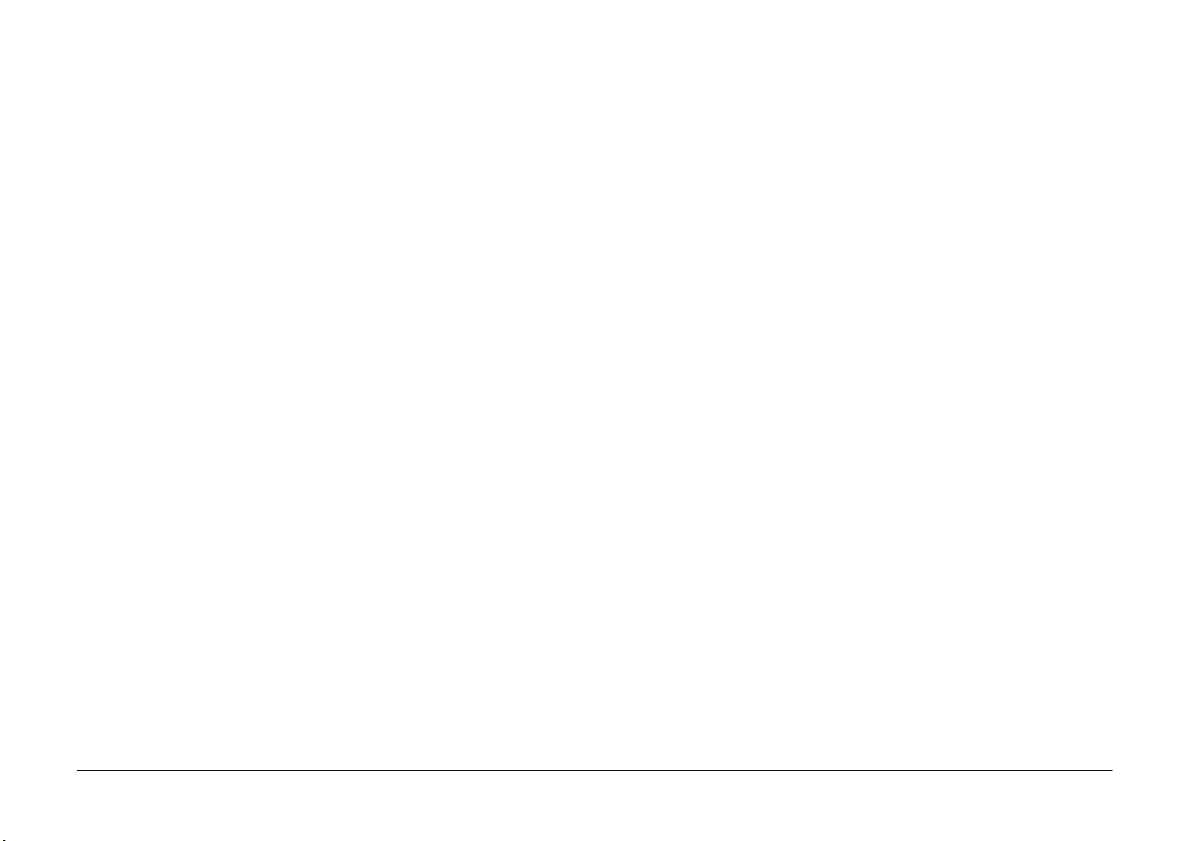
TABLE OF CONTENTS
TABLE OF CONTENTS ..............................................................................................1
INSTRUCTIONS ........................................................................................................5
SAFETY PRECAUTIONS............................................................................................6
SAR (SPECIFIC ABSORPTION RATE) CERTIFICATION DATA ...................................7
YOUR TABLET PC PROFILE ......................................................................................8
FRONT VIEW .............................................................................................................................8
BOTTOM VIEW ..........................................................................................................................9
TOP VIEW.................................................................................................................................9
LEFT/RIGHT VIEWS.................................................................................................................... 10
CARING FOR YOUR TABLET PC............................................................................. 11
LCD SCREEN .......................................................................................................................... 11
OTHER ACCESSORIES................................................................................................................. 12
IF WATER ENTERS INSIDE YOUR TABLET PC ..................................................................................... 12
OTHER WARNINGS ................................................................................................................... 12
TRAVELLING WITH YOUR TABLET PC ............................................................................................. 13
GETTING STARTED ................................................................................................ 14
CONNECTING THE POWER ADAPTER ............................................................................................. 14
TURNING ON YOUR TABLET PC.................................................................................................... 15
OLIPAD 1
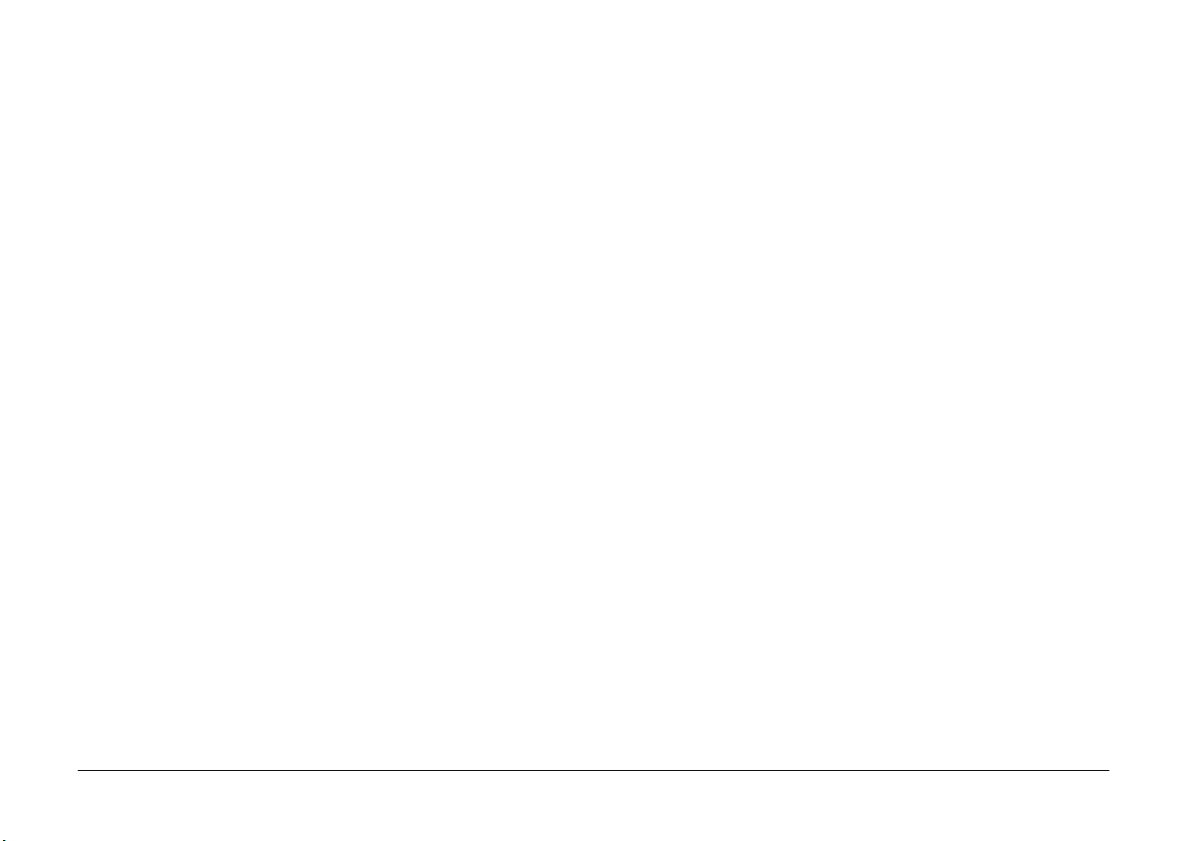
FIRST STEPS ...........................................................................................................16
THE TABLET HOME SCREEN .................................................................................18
GET TO KNOW YOUR SYSTEM.............................................................................19
THE STATUS ICONS ................................................................................................................... 19
HOW TO USE THE TOUCH SCREEN TO ACCESS THE SETTINGS FUNCTION................................................ 20
SYSTEM SETTINGS ................................................................................................21
NETWORK CONFIGURATION........................................................................................................ 22
IRELESS CONNECTIONS ........................................................................................................... 23
W
LUETOOTH CONNECTIONS ........................................................................................................ 23
B
LUETOOTH SETTINGS ............................................................................................................... 24
B
OBILE NETWORKS (ONLY FOR MODEL WITH 3G FUNCTION) ............................................................. 25
M
OUND .................................................................................................................................. 26
S
ISPLAY................................................................................................................................. 27
D
AMILY ACCOUNTS .................................................................................................................. 28
F
LOCATION, DATE AND TIME ....................................................................................................... 29
STORAGE ............................................................................................................................... 30
SECURITY................................................................................................................................31
APPLICATIONS ......................................................................................................................... 32
LANGUAGE & KEYBOARD .......................................................................................................... 33
BATTERY USE .......................................................................................................................... 34
ABOUT TABLET ........................................................................................................................ 35
2 OLIPAD
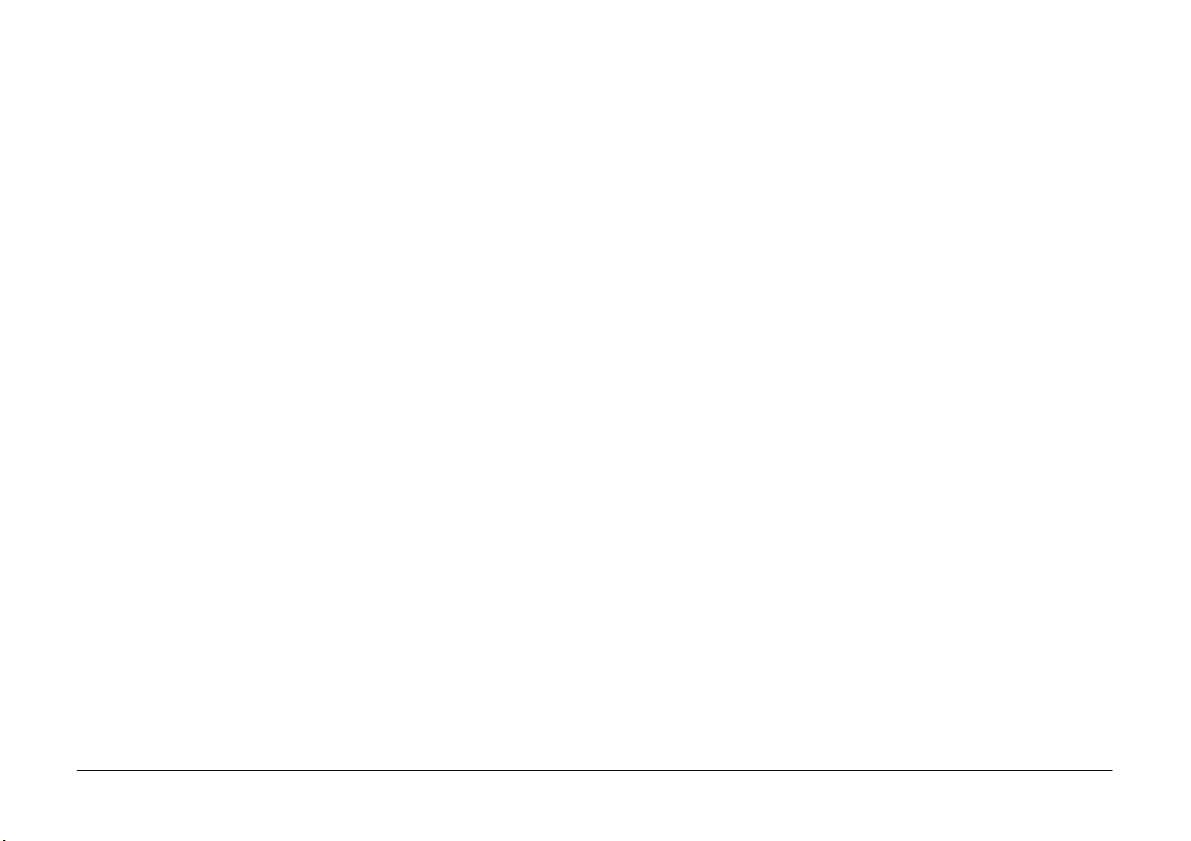
COMMUNICATIONS .............................................................................................. 36
BROWSER............................................................................................................................... 36
CONTACTS ............................................................................................................................. 37
Insert New Contact .............................................................................................................................. 37
Import contacts.................................................................................................................................... 37
EMAIL - SETUP AN ACCOUNT ...................................................................................................... 38
Configuring an Exchange account........................................................................................................ 39
FUN ........................................................................................................................40
PHOTOS ................................................................................................................................. 40
MUSIC................................................................................................................................... 42
VIDEOS .................................................................................................................................. 43
CAMERA................................................................................................................................44
UPDATING THE TABLET ........................................................................................ 45
UPDATING AUTOMATICALLY....................................................................................................... 45
UPDATING MANUALLY .............................................................................................................. 46
SYSTEM CONNECTIONS........................................................................................ 47
INSERTING THE SD CARD ........................................................................................................... 47
CONNECTING TO A PC.............................................................................................................. 47
CONNECTING HEADPHONES ....................................................................................................... 48
INSERTING THE SIM CARD.......................................................................................................... 49
OLIPAD 3
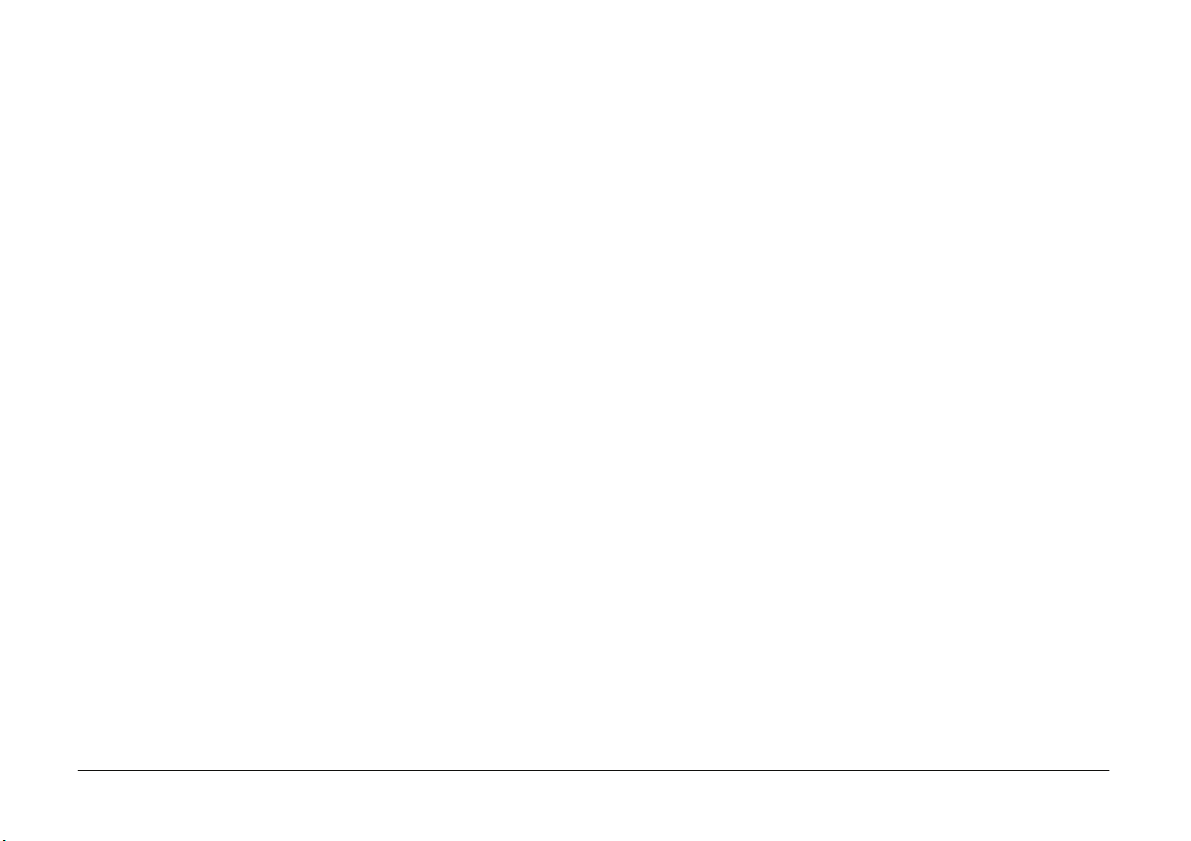
APPENDIX .............................................................................................................. 50
TROUBLESHOOTING .................................................................................................................. 50
TECHNICAL SPECIFICATIONS ................................................................................ 52
DOCKING STATION (OPTIONAL) .......................................................................... 54
CONNECTIONS ........................................................................................................................ 55
Setting up the Tablet............................................................................................................................ 55
Connecting an HDMI Device ................................................................................................................55
Connecting the Power Supply .............................................................................................................. 56
4 OLIPAD
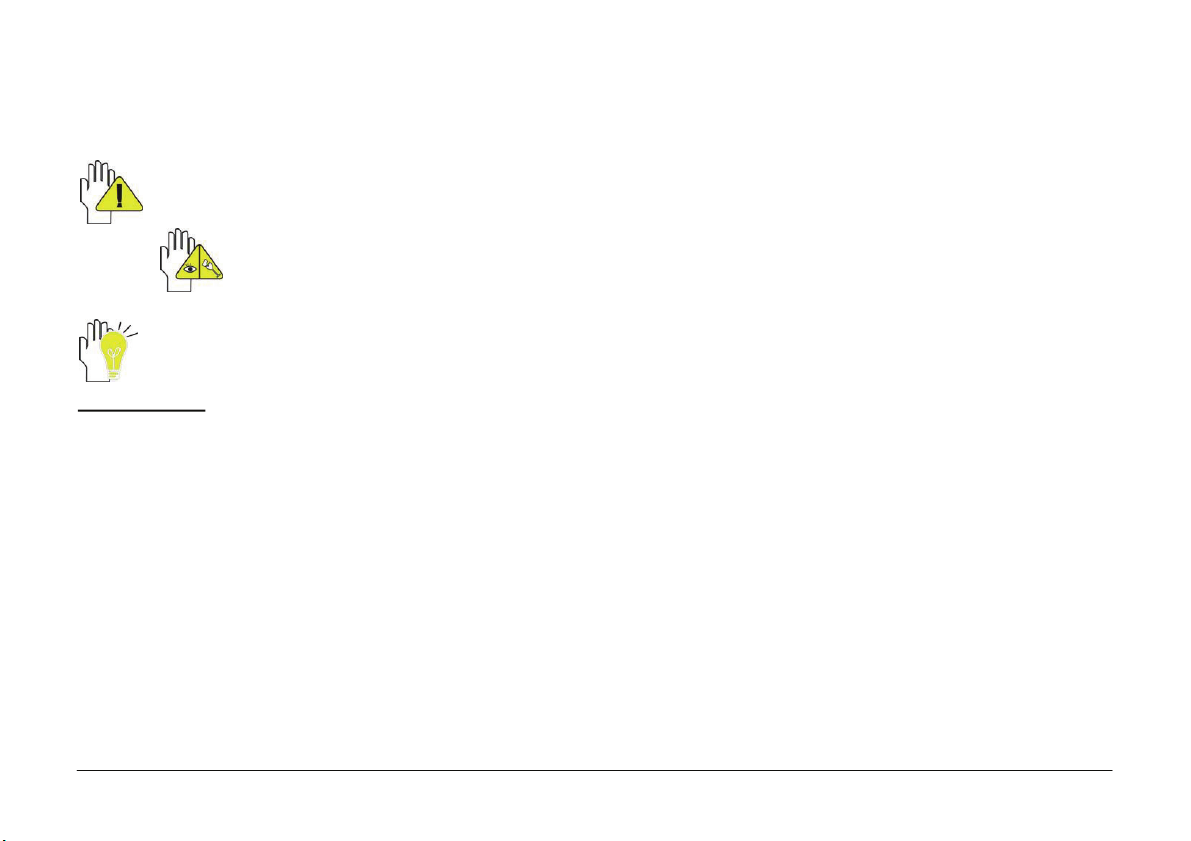
INSTRUCTIONS
Meanings of icons:
Indicates operations that are forbidden in order to prevent damage to the Tablet PC.
Caution: warnings for operators to avoid potential injury. Please take note and remember.
Important: important information, notes, definitions, general knowledge and references, etc.
Other trademarks and trade names may be used in this manual to refer to entities claiming the marks and names or their
products.
The manufacture disclaims any proprietary interest in trademarks and trade names other than its own.
Information in this manual is subject to change without notice.
Reproduction in any manner without the written permission of the manufacturer is strictly forbidden.
Product images in this manual are for reference purposes only.
OLIPAD 5
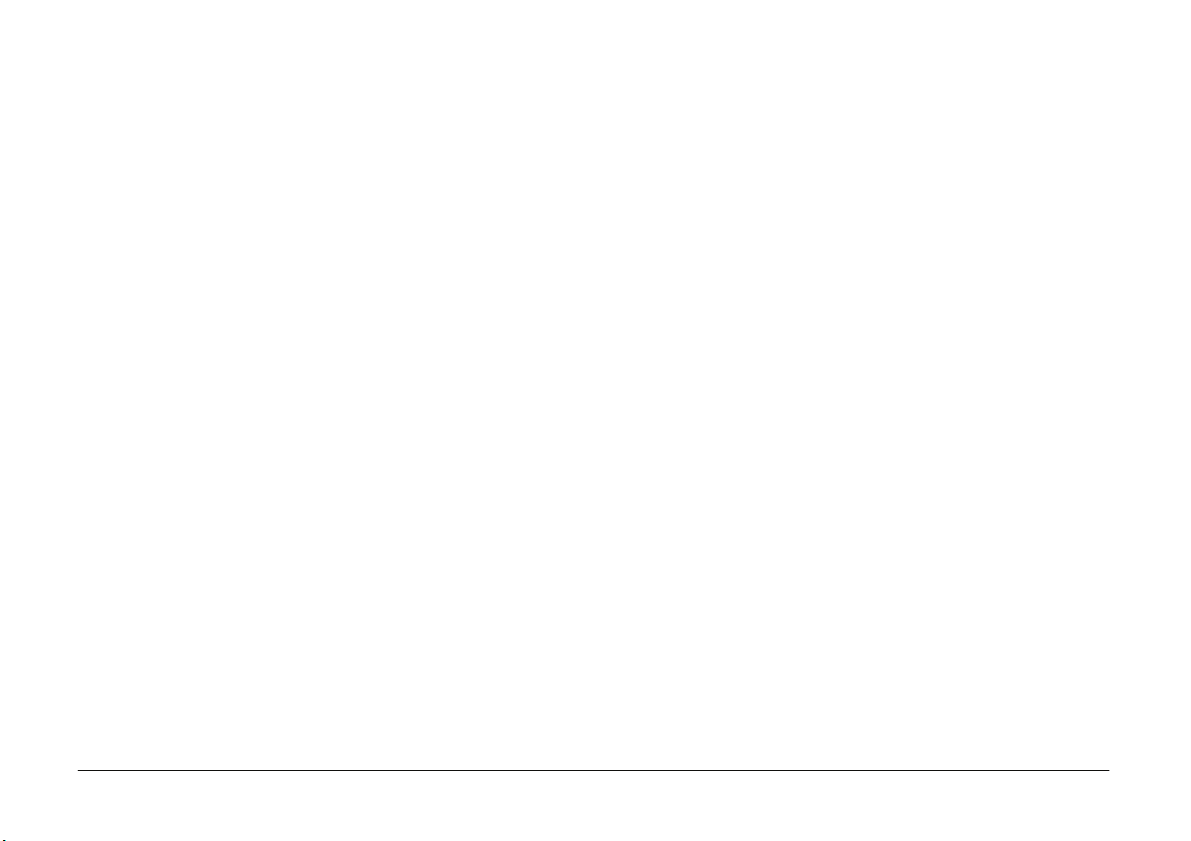
SAFETY PRECAUTIONS
1. DO NOT stow the Tablet in its case together with small objects that may scratch the LCD Screen or penetrate inside the
Tablet.
2. DO NOT use the Tablet PC in a dirty or dusty environment. Keep the environment clean and dry.
3. DO NOT place the Tablet PC on an uneven or unstable work surface.
4. DO NOT place or drop objects on top of the Tablet PC. DO NOT push any foreign objects into the Tablet PC. DO NOT
cover the LCD Screen with heavy objects.
5. DO NOT expose the Tablet PC to strong magnetic or electrical fields; DO NOT place the floppy disk near or on the Tablet
PC as this may cause loss of floppy disk data.
6. DO NOT leave the Tablet PC in bright sunlight, especially in the car, as this may damage the LCD Screen.
7. SAFE TEMP: This Tablet PC should be used only in environments with an ambient temperature of between 5°C (41°K) and
35°C (95°K).
8. DO NOT expose the Tablet PC to or use it close to liquids, moisture or in rain.
9. DO NOT dispose of the Tablet PC in municipal waste. Check local regulations for disposal of electronic products. Recycle
the Battery Pack and check with your Local Authority or retailer for recycling advice.
10. VOLTAGE: Refer to the rating label on the Tablet PC and make sure that the Power Adapter complies with the
specifications indicated. Use only attachments or accessories approved by the manufacturer.
11. Before turning on the Tablet PC, check connections between the main unit and attachments.
12. DO NOT use the Tablet PC when eating to avoid soiling the Tablet PC.
13. DO NOT insert anything in the Tablet PC that may cause a short-circuit or damage electric circuits.
14. Switch off the Tablet PC before installing or removing external devices that do not support hot plug-in.
15. Disconnect the Tablet PC from the electrical outlet and keep it out of the reach of children.
16. DO NOT disassemble the Tablet PC. Only a certified service technician should repair your computer. Otherwise, problems
may be caused and the manufacturer shall not be held responsible for any damage.
17. Excessive sound pressure from earphones and headphones can cause hearing loss.
6 OLIPAD
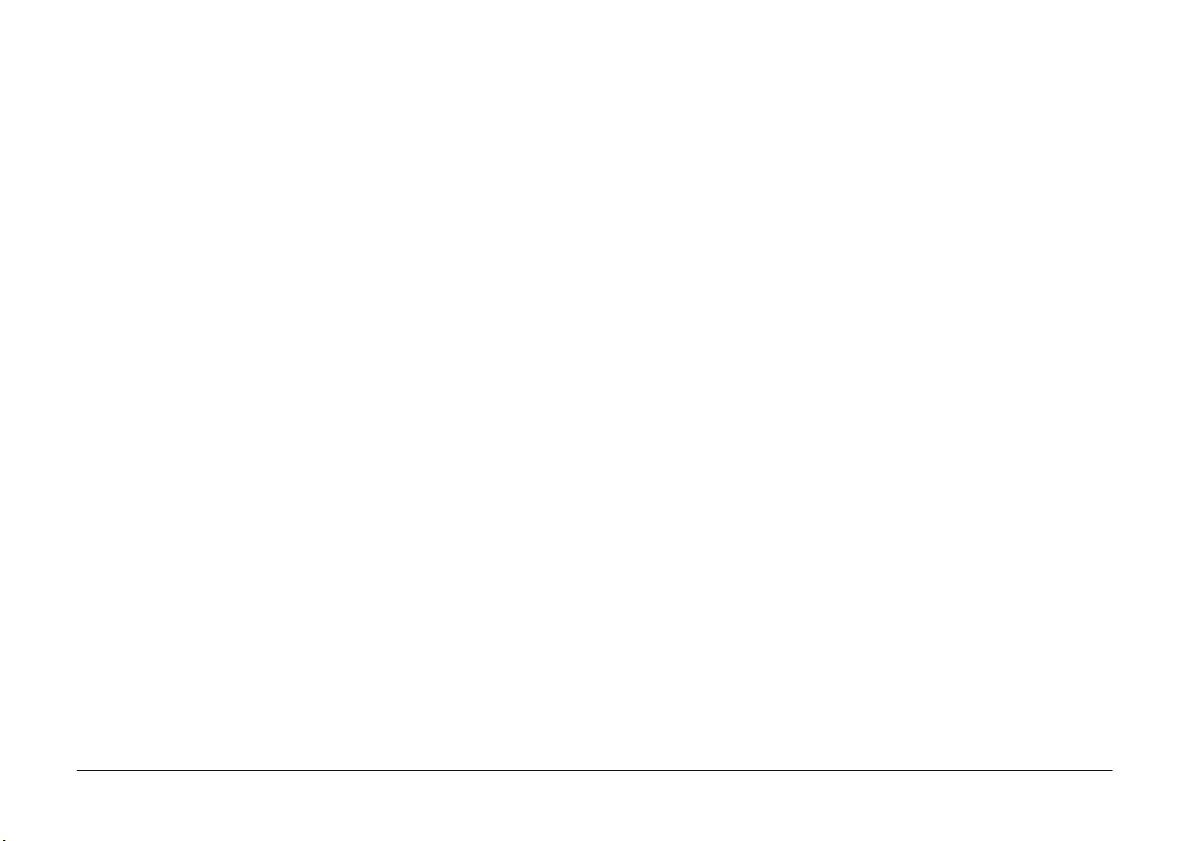
SAR (SPECIFIC ABSORPTION RATE) CERTIFICATION DATA
This product complies with EU requirements regarding restriction of exposure of persons to radio-frequency energy (RF)
emitted by telecommunication and radio devices as it is designed and manufactured in such a way as not to exceed the
exposure limits indicated by the Council of the European Union. The permitted SAR limit for the general population is
2.0 W/Kg. This limit guarantees an ample safety margin such as to protect all persons regardless of age and conditions
of health.
SAR tests are carried out using normal operator stations with the device transmitting at its highest certified power limit
in all the frequency bands tested.
During the test, the highest SAR level recorded for this model was equal to 1.96 W/kg.
During normal use, the effective SAR limit of the device may be well below the maximum value as it has been designed
to emit only the radio-frequency energy necessary to transmit the signal to the nearest base station of the network.
The Declaration of Conformity available at the address indicated at the start of this guide demonstrates conformity of
this device with the R&TTE (European Radio & Terminal Telecommunications Equipment) Directive.
OLIPAD 7
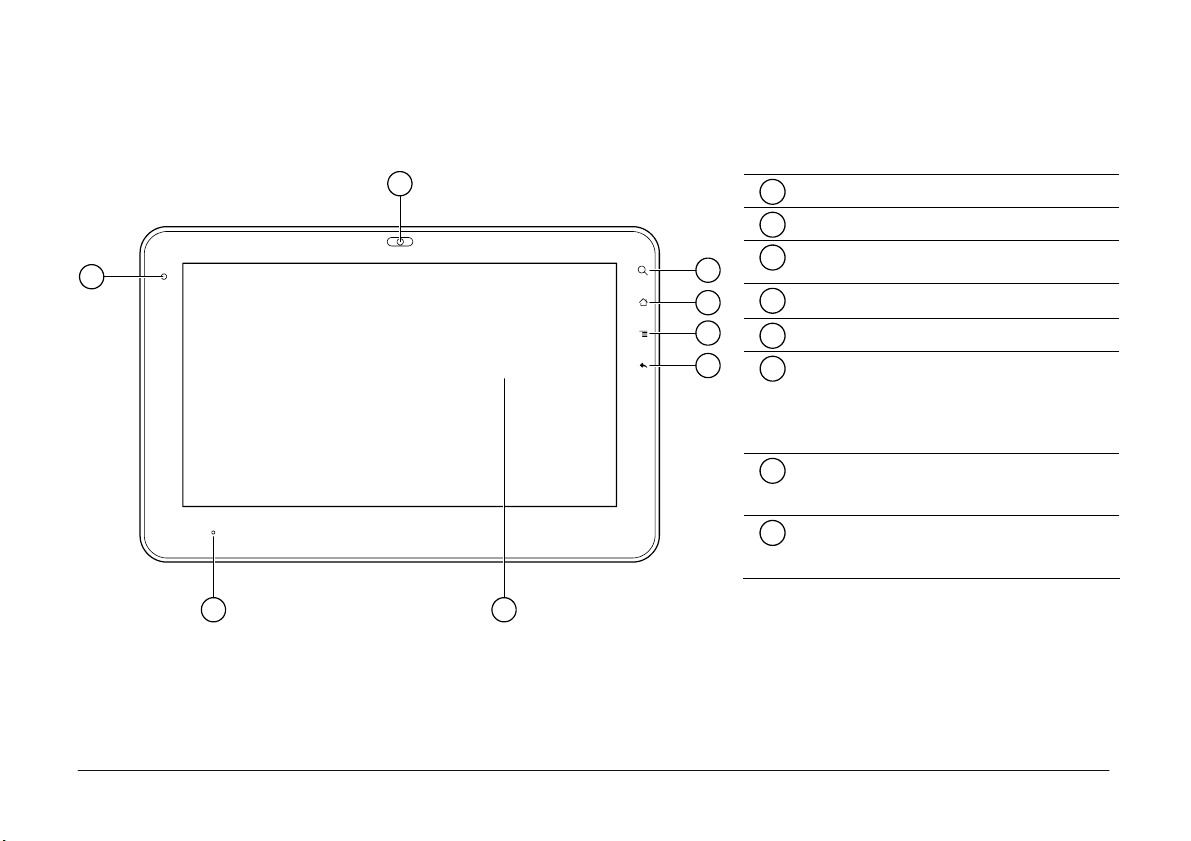
YOUR TABLET PC PROFILE
FRONT VIEW
1
8
2
3
4
5
Built-in Camera
1
Search
2
HOME: Press once to display the Home
3
Screen
4
MENU: Displays the menu
BACK: Return to previous screen.
5
LCD Touch-sensitive Screen:
6
Touching the screen lightly you can
interact with the system (for example,
to make selections, enable/disable
settings etc.).
Charge Indicator: Light is red while
7
battery is charging, green when the
battery is fully charged.
Light sensor Window: Automatically
8
adjusts the screen brightness on the
basis of environment lighting levels.
7
6
8 OLIPAD
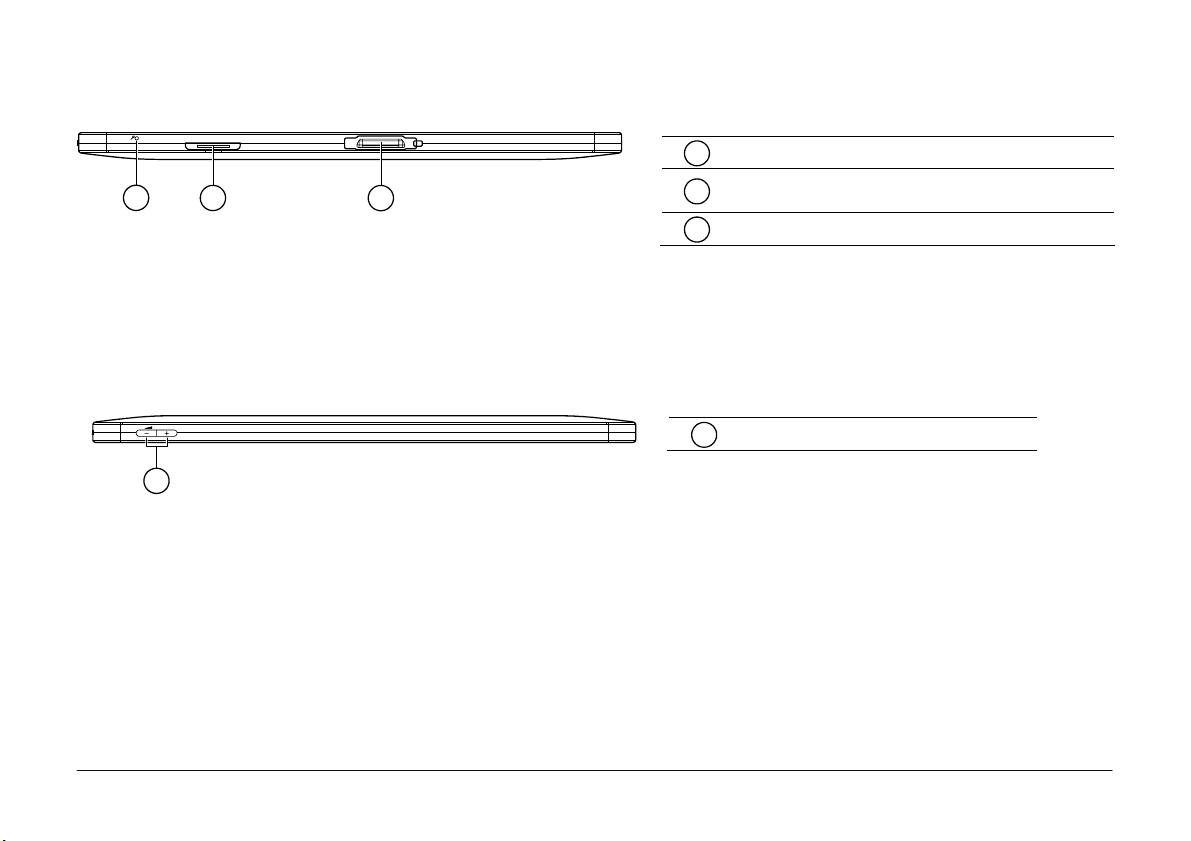
BOTTOM VIEW
1
TOP VIEW
VOLUME
1
Microphone Port
1
SIM card slot (only for models with 3G
2
32
capabilities)
Docking port
3
VOL +/- button
1
OLIPAD 9
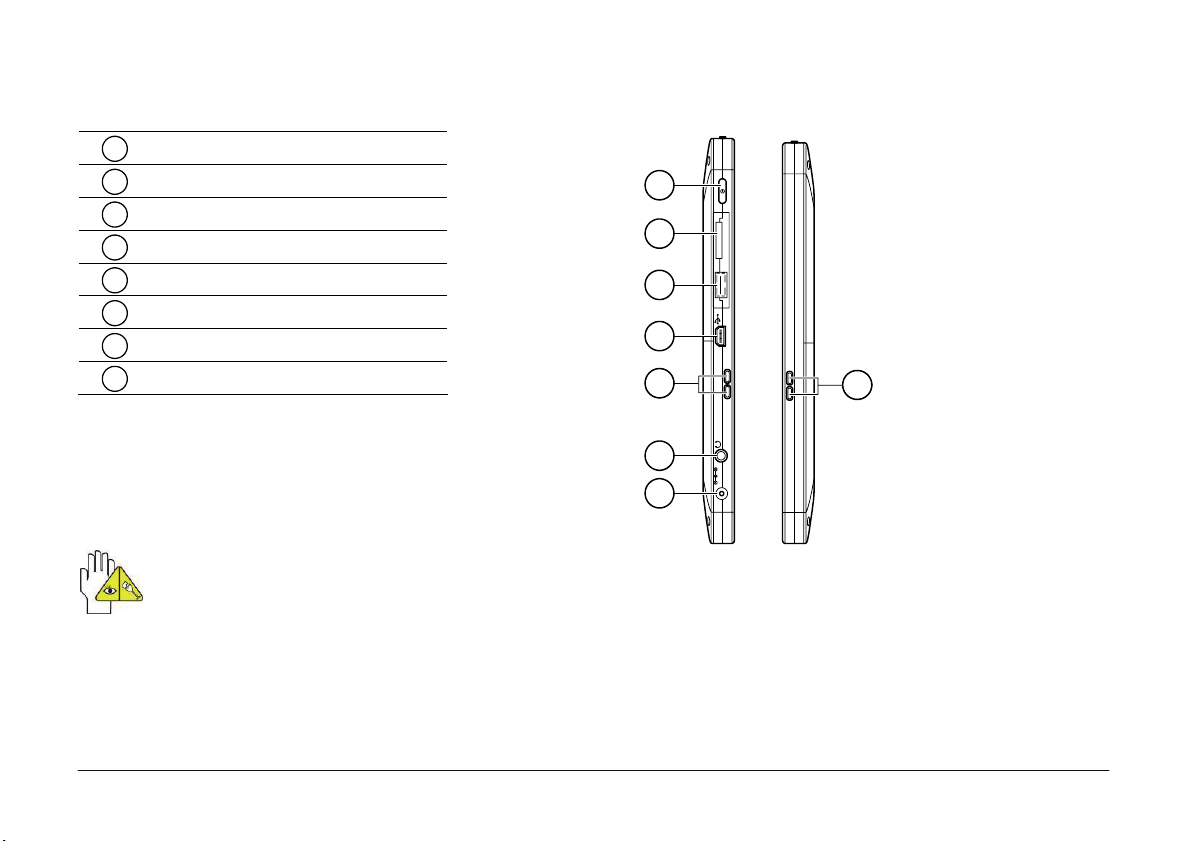
LEFT/RIGHT VIEWS
1
Power button
2
Micro SD Port
3
USB (USB2.0) Port
4
Mini-USB Port
5
Speakers
Headphone Jack
6
Power Jack
7
Speakers
8
1
2
3
4
5
8
6
7
The USB device must be inserted oriented correctly. Forced insertion may cause damage.
10 OLIPAD
DC 12V IN
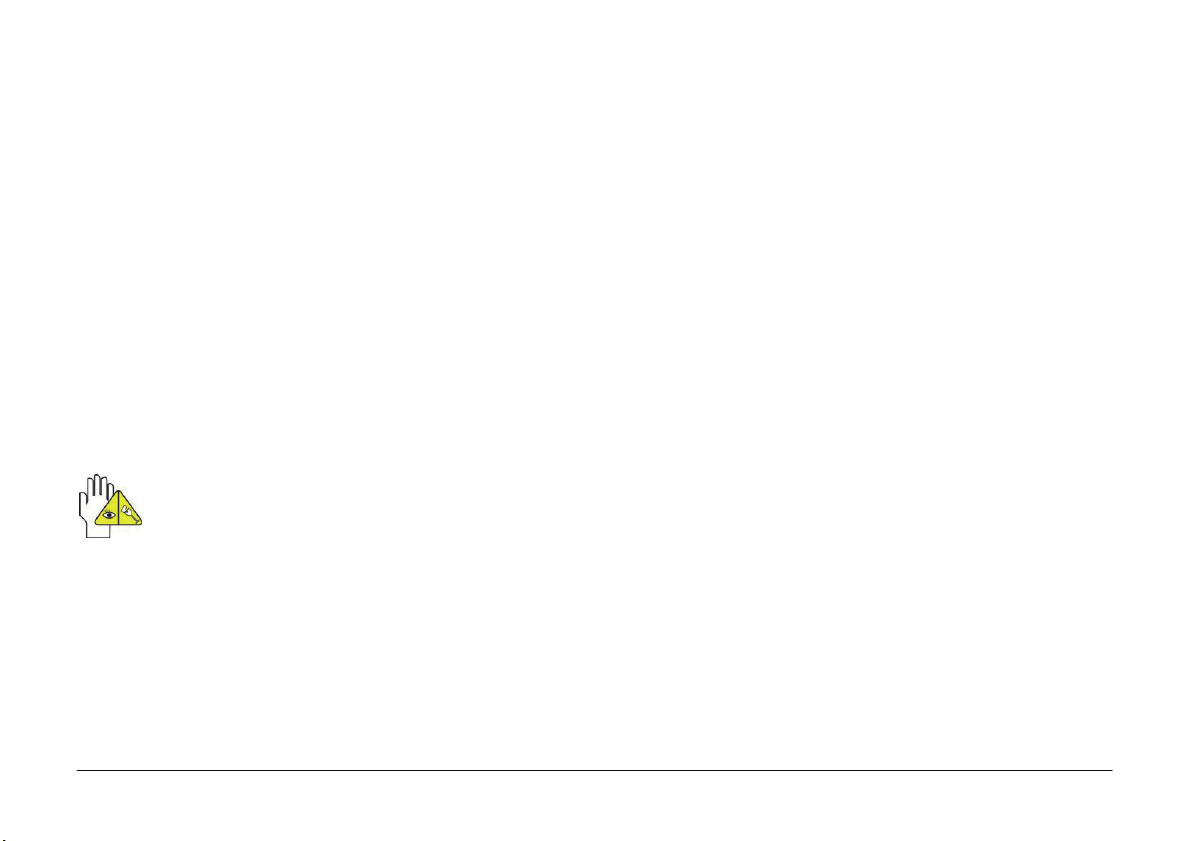
CARING FOR YOUR TABLET PC
The Tablet PC is precision-engineered; incorrect operation may damage the device.
LCD SCREEN
The LCD Screen, made of thin glass, is the most delicate component of the Tablet PC and may be damaged by any
sudden external impact. DO NOT scratch the cover of the Tablet PC as scoring of the cover cannot be removed.
• DO NOT place heavy objects on the LCD Screen as this may damage it.
• DO NOT drop or place heavy objects on the LCD Screen.
• DO NOT scratch the LCD Screen with your fingernails or hard objects.
• Use a soft, lint-free cloth to clean your Tablet PC, wiping the LCD Screen gently so as not to damage it.
• DO NOT use chemical cleaning fluids to clean the LCD Screen.
• The LCD Screen MUST NOT come into contact with hard objects (e.g.: buttons, watch-straps).
• Use a soft, dry, lint-free cloth to wipe the LCD Screen gently. DO NOT try to wipe the LCD Screen directly with your
hand.
• DO NOT spill liquids inside the Tablet PC as the components may be damaged.
DO NOT clean the Touch Pad applying or spraying acidic cleaning fluids directly onto the Tablet PC.
OLIPAD 11
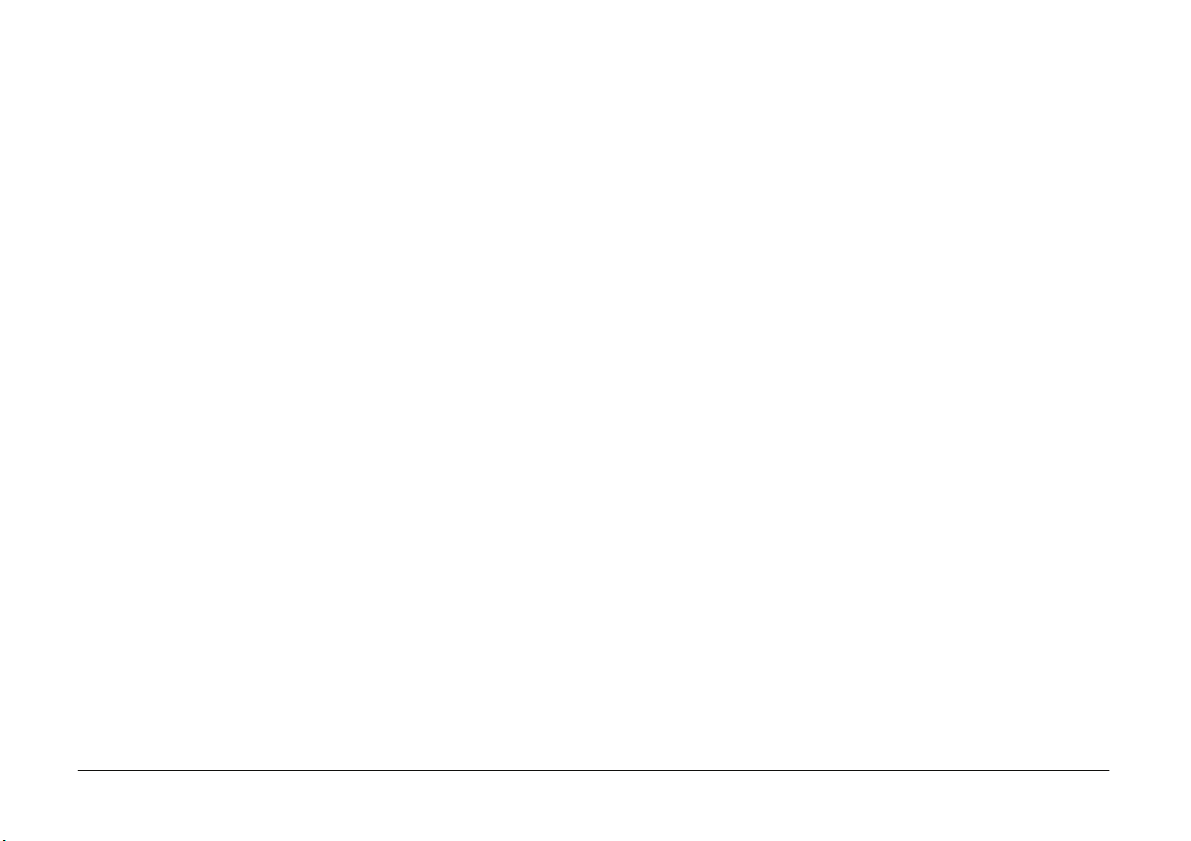
OTHER ACCESSORIES
Follow the steps below before cleaning your Tablet PC and accessories.
1. Turn off the Tablet PC. Disconnect your Tablet PC and all external devices from their electrical outlets.
2. Moisten a soft, lint-free cloth with water and wipe the surface of the Tablet PC gently. DO NOT allow liquids to
penetrate inside the Tablet PC otherwise a short-circuit could occur with resulting damage.
IF WATER ENTERS INSIDE YOUR TABLET PC
• DO NOT turn on the Tablet PC immediately.
• Disconnect the power cord, if connected, and turn off the Tablet PC.
• Drain the water from the Tablet PC. Use soft damp cloth to wipe carefully the surface of the Tablet PC.
• Use a fan to dry the Tablet PC and accessories, then send it to the service centre for advice.
• DO NOT use a hair dryer to dry the Tablet PC as it may be distorted by high temperatures.
• DO NOT place the Tablet PC back into the wet carrying case.
• Switch the Tablet PC on again when it is completely dry.
OTHER WARNINGS
• DO NOT expose the Tablet PC to high temperatures for long periods, especially in the car, as the various
components could become distorted.
• Periodically make back-ups of its data.
• Periodically upgrade/update the hardware and software so as to ensure that the Tablet PC maintains compatibility
and reliability.
12 OLIPAD
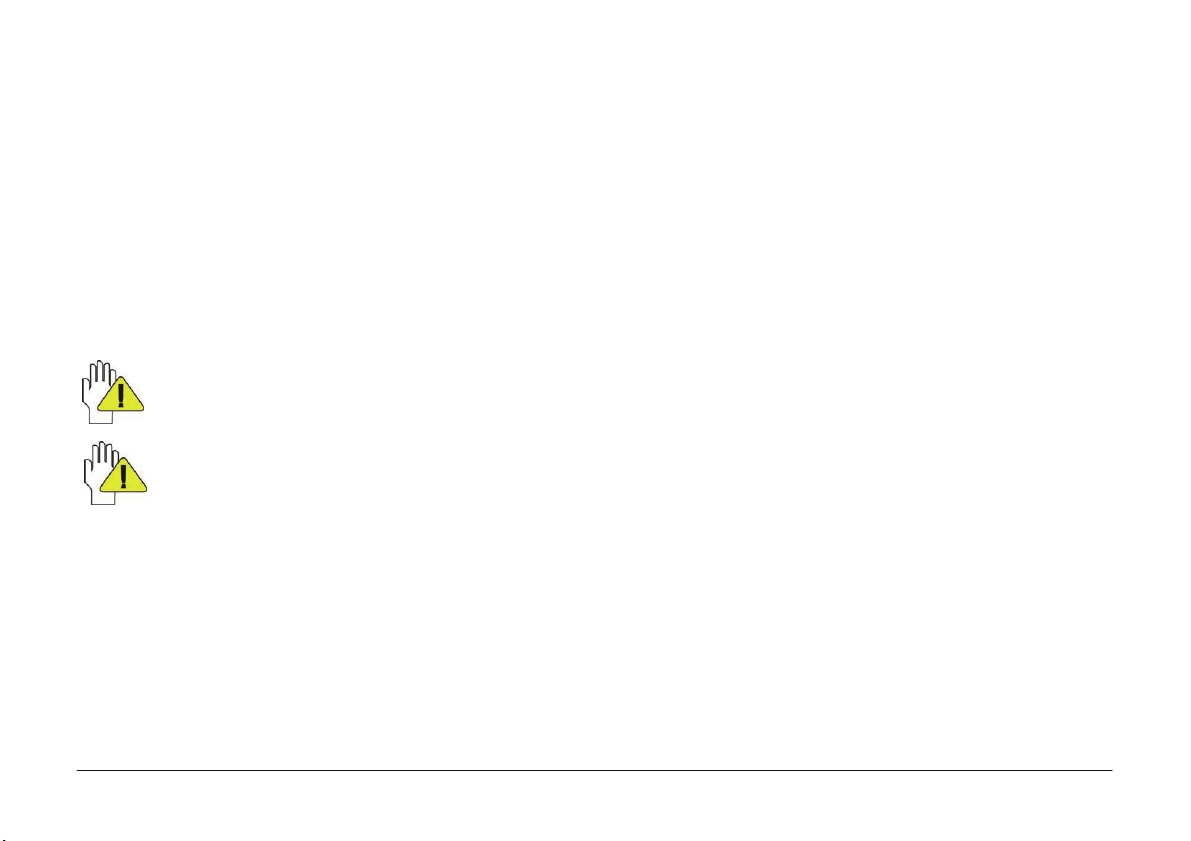
TRAVELLING WITH YOUR TABLET PC
Turn off the Tablet PC and disconnect all cables before moving it. Carry out the following steps if you intend to travel
with your Tablet PC.
1. Turn off the Tablet PC and disconnect it from electrical outlets.
2. Before travelling, place the Tablet PC in its carrying case to protect it from dust, water, shock and scratches.
3. Check that you have packed the AC Adapter, power cords, manual and Warranty card with you. DO NOT forget the
passwords of your Tablet PC.
4. Check the voltages used in the countries you plan to visit. Your Tablet PC comes with a universal AC-DC adapter so
you only need to buy the different power cords for connection to the different types of outlet. Sometimes hotels
provide universal outlets that are suitable for the power cord provided with your Tablet PC.
When driving in your car, DO NOT leave the Tablet PC exposed to the sun. Place it in a cool, shady area.
The connection between the Internet and your Tablet PC is interrupted when the system switches to stand-by
mode.
OLIPAD 13
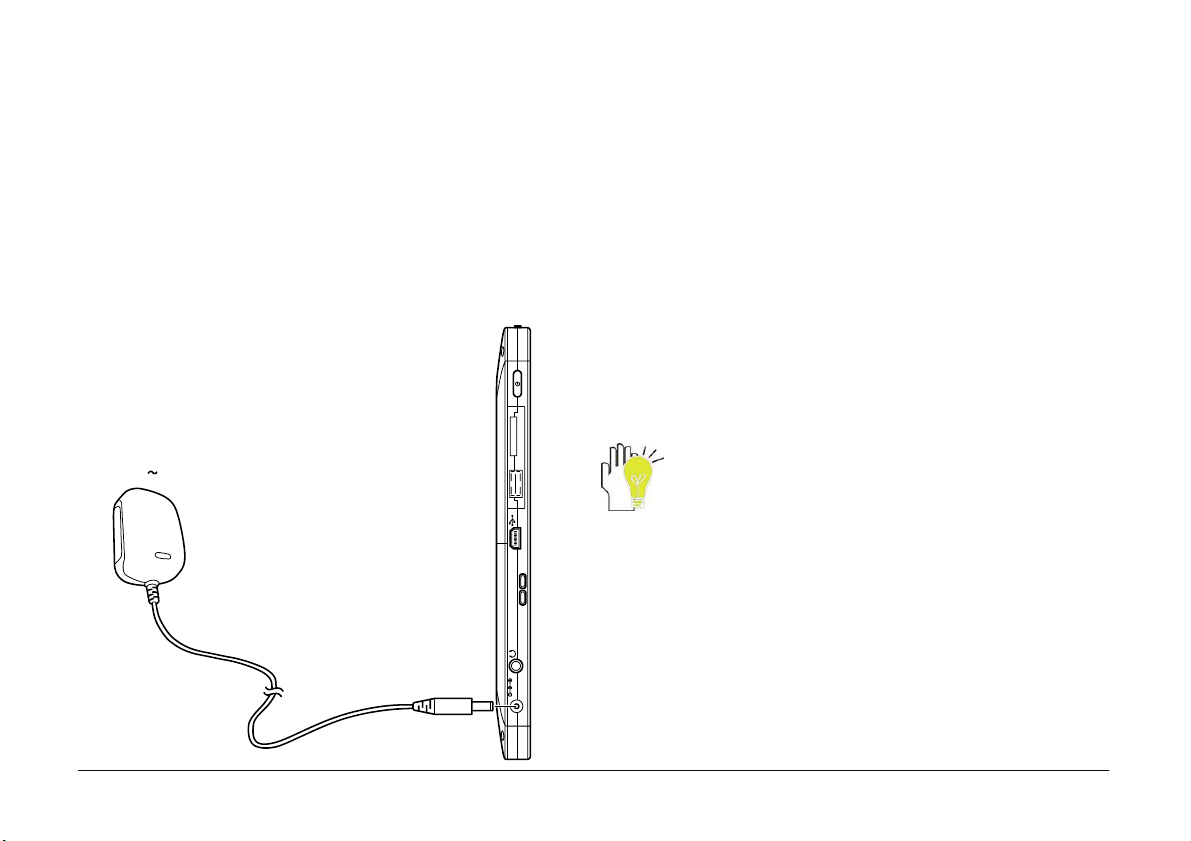
A
GETTING STARTED
CONNECTING THE POWER ADAPTER
The Tablet PC comes with a universal AC-DC adapter that supports an input voltage between 100V and 240V. The
procedure for connecting the adapter is indicated below:
1. Take the adapter and the plug, then push the plug into the socket until it clicks into place.
2. Plug the DC end of the adapter into the power jack of the Tablet PC.
3. Insert the AC end into the wall electrical outlet
4. Check that the connections above are correct before turning on the Tablet PC.
Your Tablet PC and accessories may differ
C100 240V
from those shown.
DC12V IN
14 OLIPAD
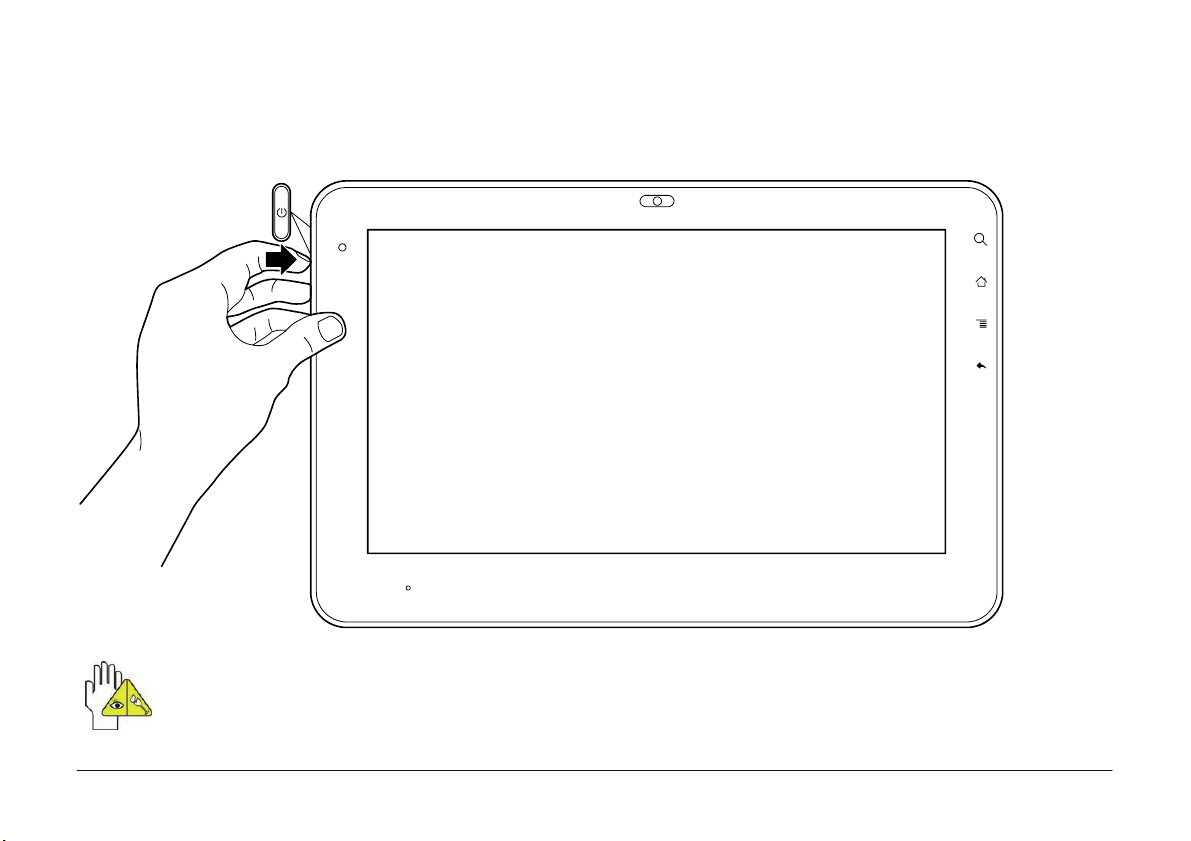
TURNING ON YOUR TABLET PC
Press the POWER button to turn on the Tablet PC. To turn off the Tablet PC, press the POWER button once and select
“Power Off” from the pop-up menu.
Press the Power button for 4 seconds to turn the device off forcibly if the system remains blocked.
OLIPAD 15
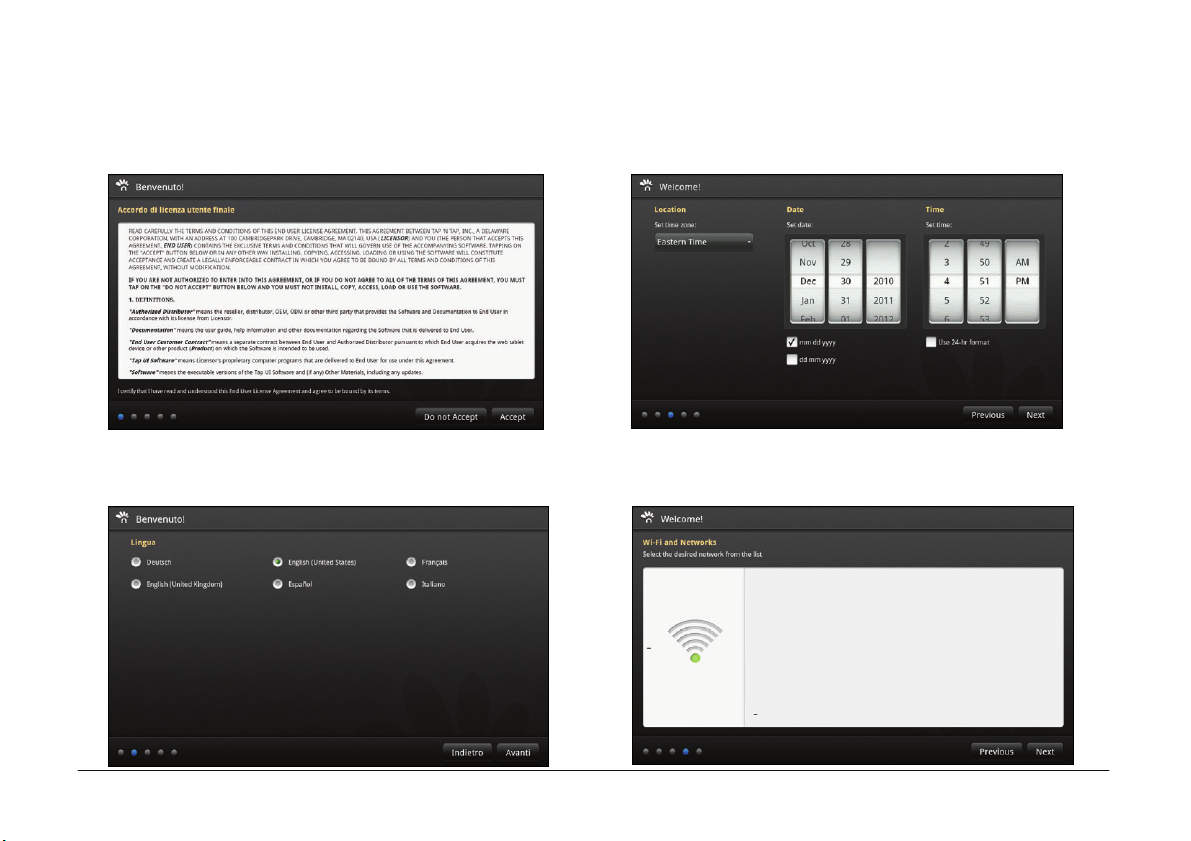
FIRST STEPS
The first time you turn on the tablet, the initial screen below appears.
1. Read the License Agreement and confirm by selecting Accept to
continue.
3. Select the Position, Date and Time. Select Next to confirm.
2. Select the language desired from the list of languages available
and select Next to confirm.
4. The device searches for wireless networks, displaying the list of
those available. To access the Wi-Fi network, enter the
connection parameters and confirm with Next.
16 OLIPAD
