Page 1
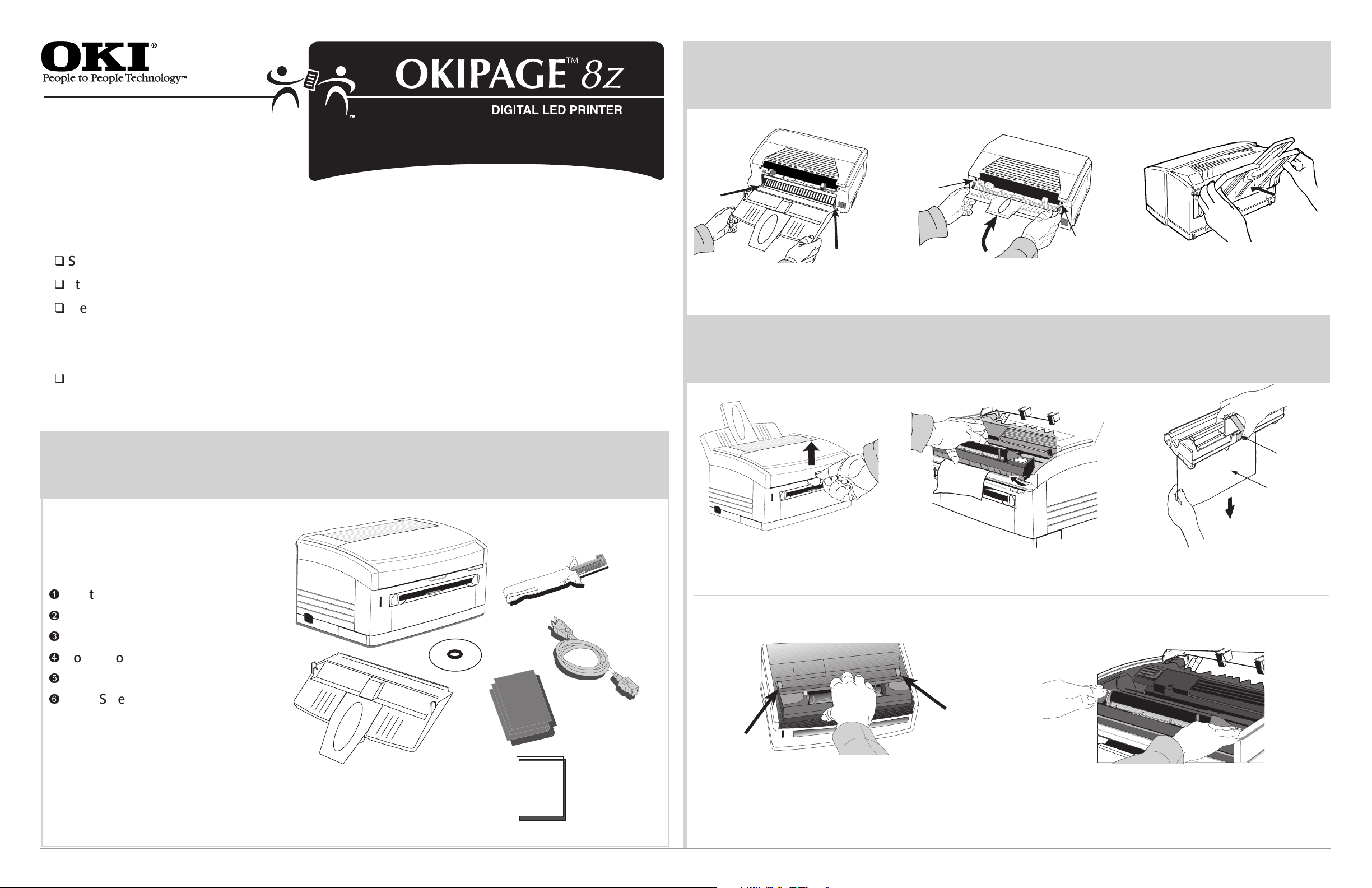
Quick
Setup
Before you can use your printer:
q
Steps 1 to 5 - Setup your printer.
q
Step 6 - Install the correct Interface cable for your system—USB or Parallel.
q
Step 7 - Determine your computer’s Operating System—Windows®95, 98, 2000, NT® 4.0 or
Macintosh® (OS 8.1 or higher), then install the correct printer software for your computer’s
Install the Paper Feed Tray
2
Align tabs on bottom of paper tray
into slots on back of printer.
Swing tray up and align tabs
and slots at top.
Press to lock tray in place.
Operating System and Interface.
q
See the on-line User’s Guide for more information about your printer.
Check Contents
1
Ê
Printer
Ë
Paper Feed Tray
Ì
Toner
Í
Power Cord
Remove the Protective Sheet
3
➋
➊
➊
Pull out sheet ➊, and remove tape ➋.
➌
➎
➍
Lift the cover.
Tilt up the image drum and lift it out. Do not
touch image drum’s green surface.
If transparent film is attached, remove
film with sheet.
Î
CD
Ï
Light-Shield Bag (to protect image
drum from light when it is removed
from printer)
➐ Quick Setup Instructions
Interface cable is not included. For
!
information on cable requirements, see
“Supplies” in the on-line User’s Guide.
©
2000 Oki Data Americas, Inc.
➏
➋
➊
➐
Replace the image drum, tilting it down
to slide under the guides ➊.
➊
Press down firmly until drum snaps into place.
58341901
Page 2
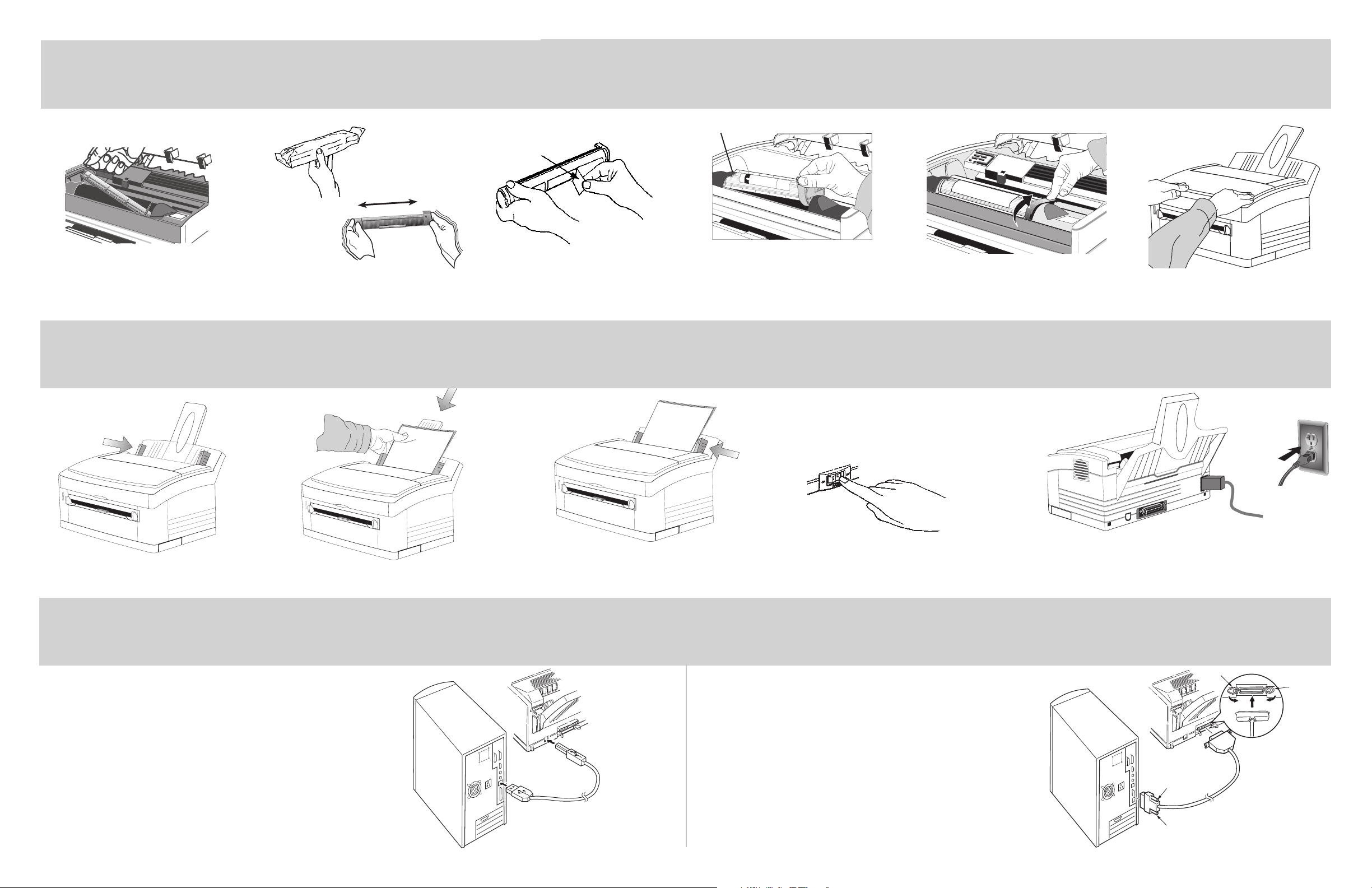
Install Toner
4
Lift out toner well cover and discard.
Insert Paper
5
Unwrap toner cartridge. Shake
side to side to distribute toner.
Pulling firmly, remove
tape from bottom.
➊
With label up, place left side
under tab ➊, lower into the
toner well. Close the cover.
Push lock lever down towards rear.
Adjust left guide for paper size. Insert a stack of paper. (max. 100 sheets, 20 lb.) Adjust the right guide gently against the paper. Make sure power is off.
Connect to Your Computer
6
Connecting to a USB Port
For Windows 98/2000 and Macintosh Computers with a USB
port. Requires USB cable.
1 Connect the USB cable to the computer’s USB port.
2 Connect the other end of the USB cable to the printer’s USB
port.
3 Go to Step 7, Install the Printer Software.
Connecting to a Parallel Port
Requires IEEE 1284-compliant bi-directional parallel cable.
1 Make sure the computer and printer are turned off.
2 Connect the parallel cable to the computer’s parallel port.
Secure the screws.
3 Connect the other end of the cable to the printer’s parallel
port. Secure it with the wire clips.
4 Go to Step 7, Install the Printer Software.
Plug the power cord into the printer and into a
grounded electrical outlet.
