Page 1
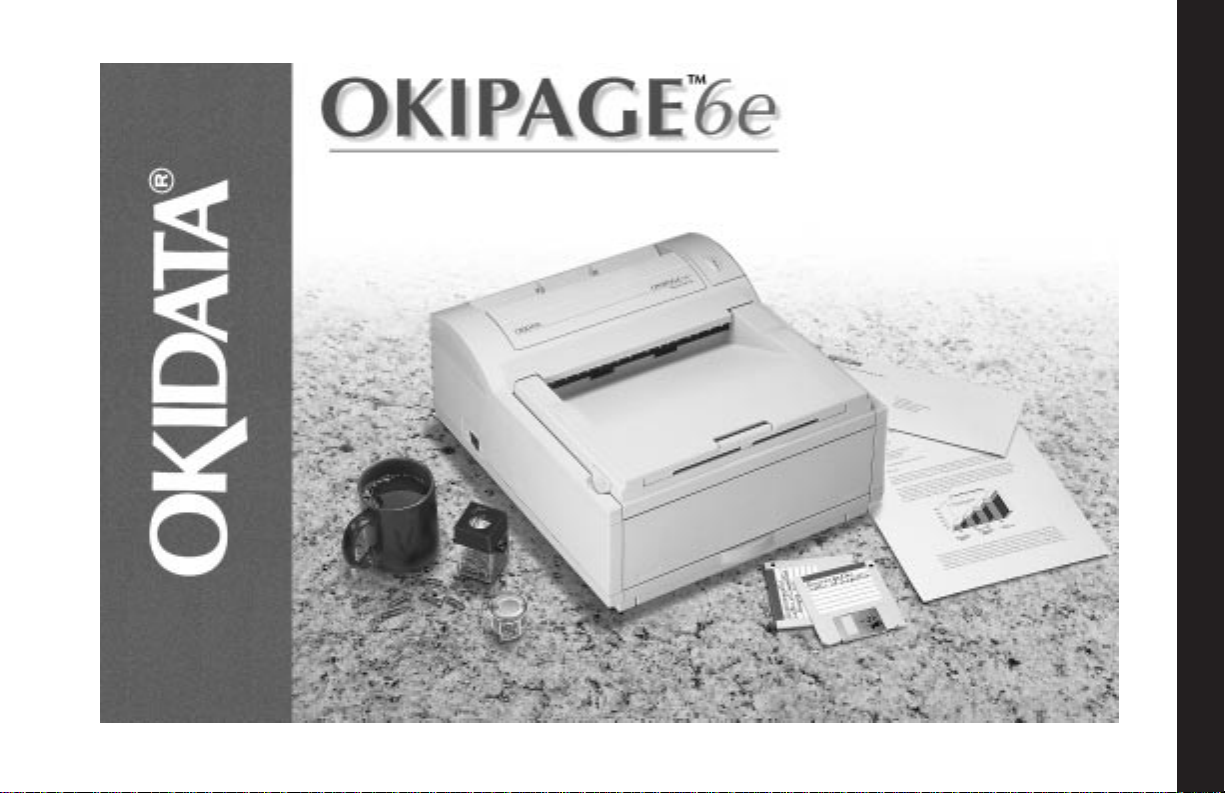
User's Guide
English
Page 2
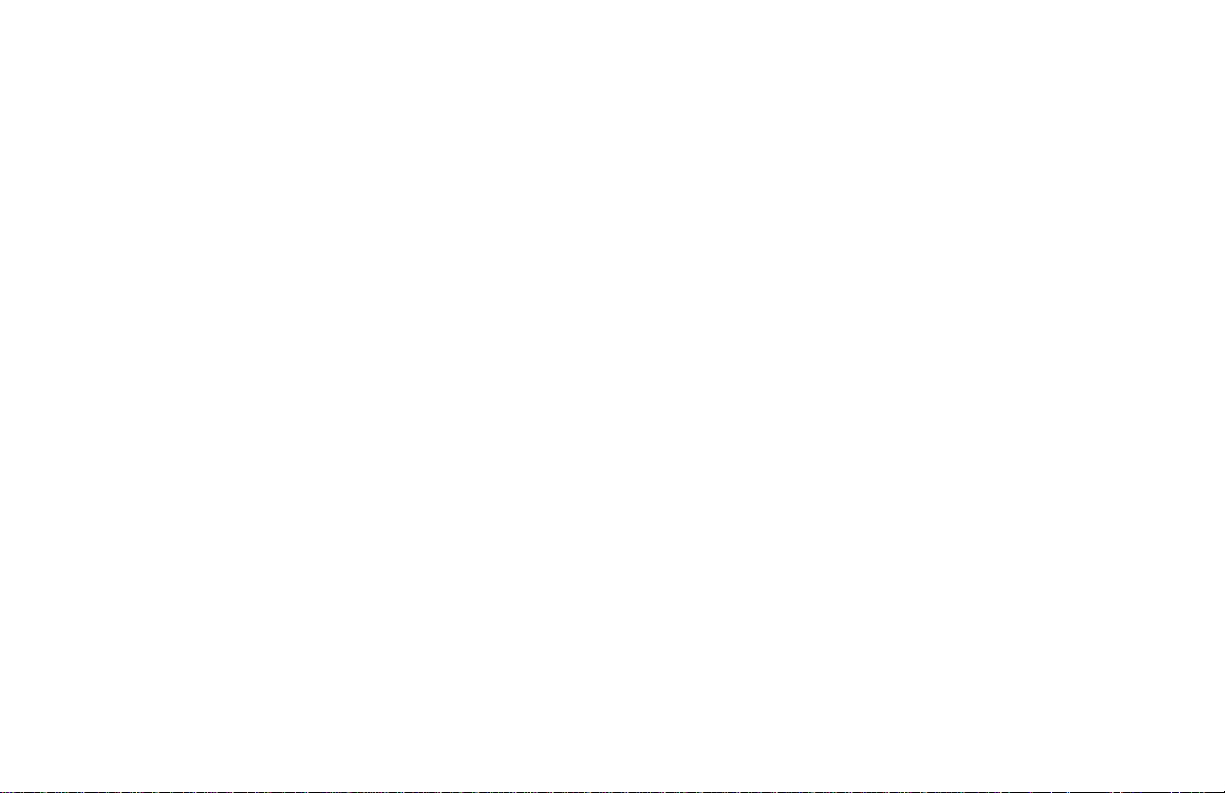
Every effort has been made to ensure that the
information in this document is complete, accurate, and
up-to-date. OKIDATA assumes no responsibility for the
results of errors beyond its control. OKIDATA also
cannot guarantee that changes in software and equipment
made by other manufacturers and referred to in this guide
will not affect the applicability of the information in it.
Mention of software products manufactured by other
companies does not necessarily constitute endorsement
by OKIDATA.
Copyright 1997 by OKIDATA. All rights reserved.
First edition Jul y, 1997.
Written and produced by the OKIDATA Publications
Services Dept.
Please address any comments to:
Publications Services Department
OKIDATA
532 Fellowship Road
Mount Laurel, New Jersey 08054
http://www.okidata.com
OKIDATA is a registered trademark of Oki Electric
Industry Company, Ltd.; Marque déposée de Oki
Elecric Industry Company, Ltd.; Marca Registrada, Oki
Electric Industry Company, Ltd. OKIPAGE is a
trademark of OKI America, Inc.
Energy Star is a trademark of the United States
Environmental Protection Agency.
TrueType is a registered trademark of Apple Computer
Company.
Hewlett-Packard, HP, and LaserJet are registered
trademarks of Hewlett-Packard Company.
IBM is a registered trademark of International Business
Machines Corp.
Microsoft and MS-DOS are registered trademarks and
Windows is a registered trademark of Microsoft
Corporation in the U. S. and other countries.
Intellifont is a registered trademark of Compugraphic
Corporation.
Adobe, PostScript are trademarks of Adobe Systems
Inc. which may be registered in certain jurisdictions.
User's Guide
Page 3
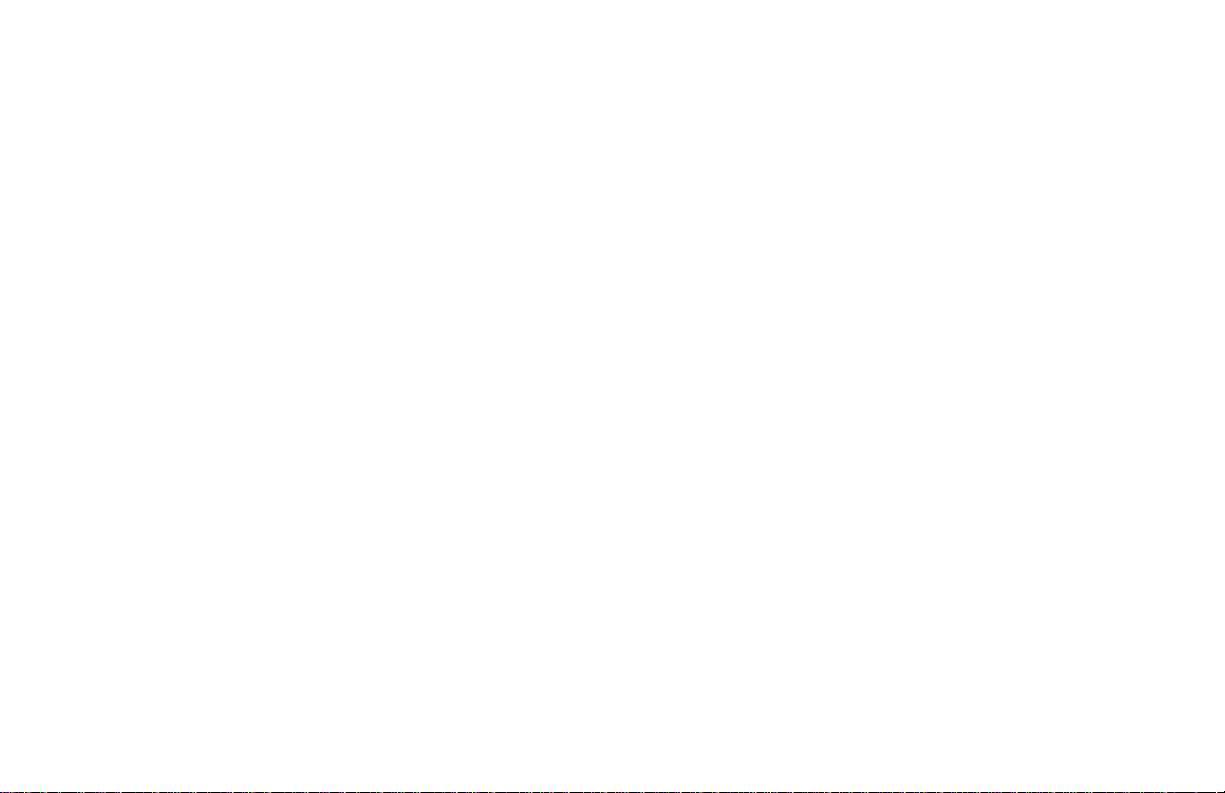
Safety Instructions
Your OKIDATA printer has been carefully designed to
give you years of safe, reliable performance. As with
all electrical equipment, however, there are a few basic
precautions you should take to avoid hurting yourself
or damaging the printer:
• Read the setup instructions in this handbook carefully.
Be sure to save it for future reference.
• Read and follow all warning and instruction labels on
the printer itself.
• Unplug the printer before you clean it. Use only a damp
cloth; do not use liquid or aerosol cleaners.
• Place your printer on a firm, solid surface. If you put it
on something unsteady, it may fall and be damaged; if
you place it on a soft surface, such as a rug, sofa, or
bed, the vents may be blocked, causing the printer to
overheat.
• To protect your printer from overheating, make sure all
openings on the printer are not blocked. Don’t put the
printer on or near a heat source, such as a radiator or
heat register. Keep it out of direct sunlight. Allow
enough room around the printer for adequate
ventilation and easy access to the paper trays.
• Do not use your printer near water, or spill liquid of
any kind into it.
• Be certain that your power source matches the rating
listed on the back of the printer. If you’re not sure, che ck
with your dealer or with your local power company.
• Your printer has a grounded, 3-prong plug as a safety
feature, and it will only fit into a grounded outlet. If you
can’t plug it in, chances are you have an older, nongrounded outlet; contact an electrician to have the outlet
replaced. Do not use an adapter to defeat the grounding.
• The printer must be installed near a power outlet which
remains easily accessible.
• To avoid damaging the power cord, don’t put anything
on it or place it where it will be walked on. If the cord
becomes damaged or frayed, replace it immediately.
• If you are using an extension cord or power strip with
the printer, make sure that the total of the amperes
required by all the equipment on the extension is less
than the extension’s rating. The total ratings of all
equipment plugged into the outlet should not exceed
15 amperes.
OKIPAGE
6e
Page 4
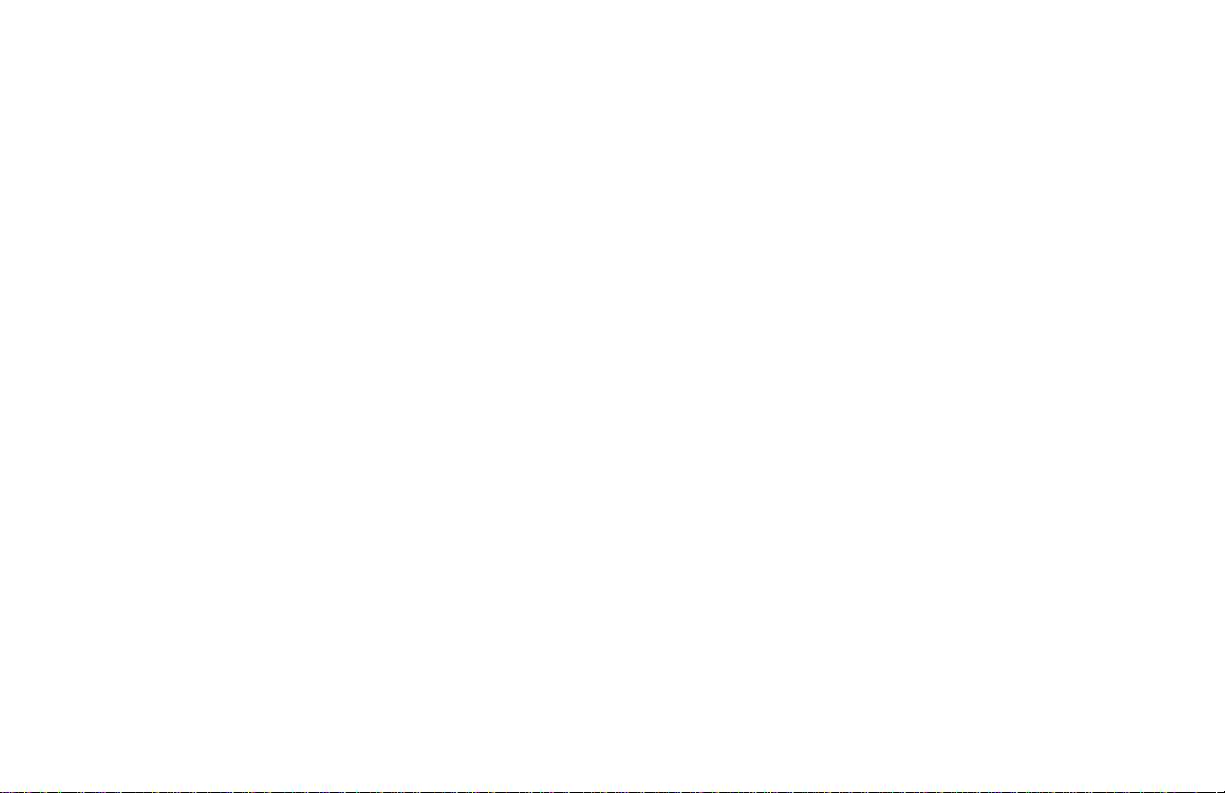
• Do not poke anything into the ventilation slots on
the printer; you could get a shock or cause a fire.
• Aside from the routine maintenance described in
this handbook, don’t try to service the printer
yourself; opening the cover may expose you to
shocks or other hazards.
• Do not make any adjustments other than those
outlined in the handbook: you may cause damage
requiring extensive repair work. See Section 5 for
information on how to get your printer serviced by
qualified OKIDATA technicians.
If anything happens that indicates that your printer is not
working properly or has been damaged, unplug it
immediately and follow the procedures in Section 5
for having your printer serviced.
These are some of the things to look for:
• The power cord or plug is frayed or damaged.
• Liquid has been spilled into the printer, or it has been
exposed to water.
• The printer has been dropped, or the cabinet is
damaged.
• The printer doesn’t function normally when you’re
following the operating instructions.
User's Guide
Page 5
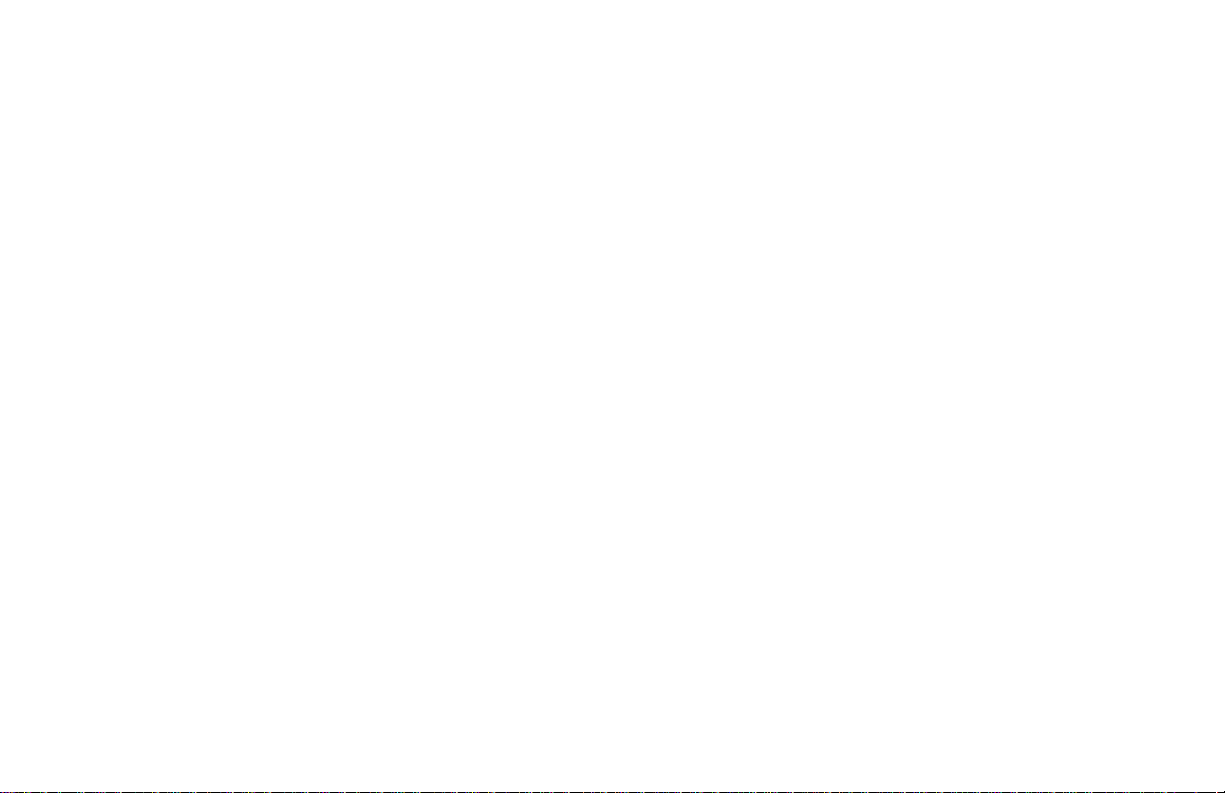
Federal Communications Commission
Radio Frequency Interference Statement for
120-Volt Models
WARNING: This equipment has been tested and found
to comply with the limits for a Class B digital device,
pursuant to Part 15 of the FCC Rules. These limits are
designed to provide reasonable protection against harmful
interference in a residential installation. This equipment
generates, uses and can radiate radio frequency energy
and, if not installed and used in accordance with the
instructions, may cause harmful interference to radio
communications. However, there is no guarantee that
interference will not occur in a particular installation. If
this equipment does cause harmful interference to radio
or television reception, which can be determined by
turning the equipment off and on, the user is encouraged
to try to correct the interference by one or more of the
following measures:
• Reorient or relocate the receiving antenna.
• Increase the separation between the equipment and
receiver.
• Connect the equipment into an outlet on a circuit
different from that to which the receiver is connected.
• Consult the dealer or an experienced radio/TV
technician for help.
It is the responsibility of the user to obtain the required
shielded cable in order to ensure compliance of this
equipment with FCC regulations.
Changes or modifications not expressly approved by
Okidata may void your authority to operate this device.
Industry Canada
Radio Interference Statement for 120-Volt Models
This apparatus complies with the Class “B” limits for radio
interference as specified in the Industry Canada Radio
Interference Regulations.
Cet appareil est conforme aux critères établis pour la Classe
“B” en ce qui concerne les interférences radio, tel que
spécifié par Industry Canada dans les Règlements relatifs
aux Interférences Radio.
Federal Communications Commission
Radio Frequency Interference Statement for
230/240-Volt Models
WARNING: This equipment has been tested and found to
comply with the limits for a Class A digital device, pursuant
to Part 15 of the FCC Rules. These limits are designed to
OKIPAGE
6e
Page 6
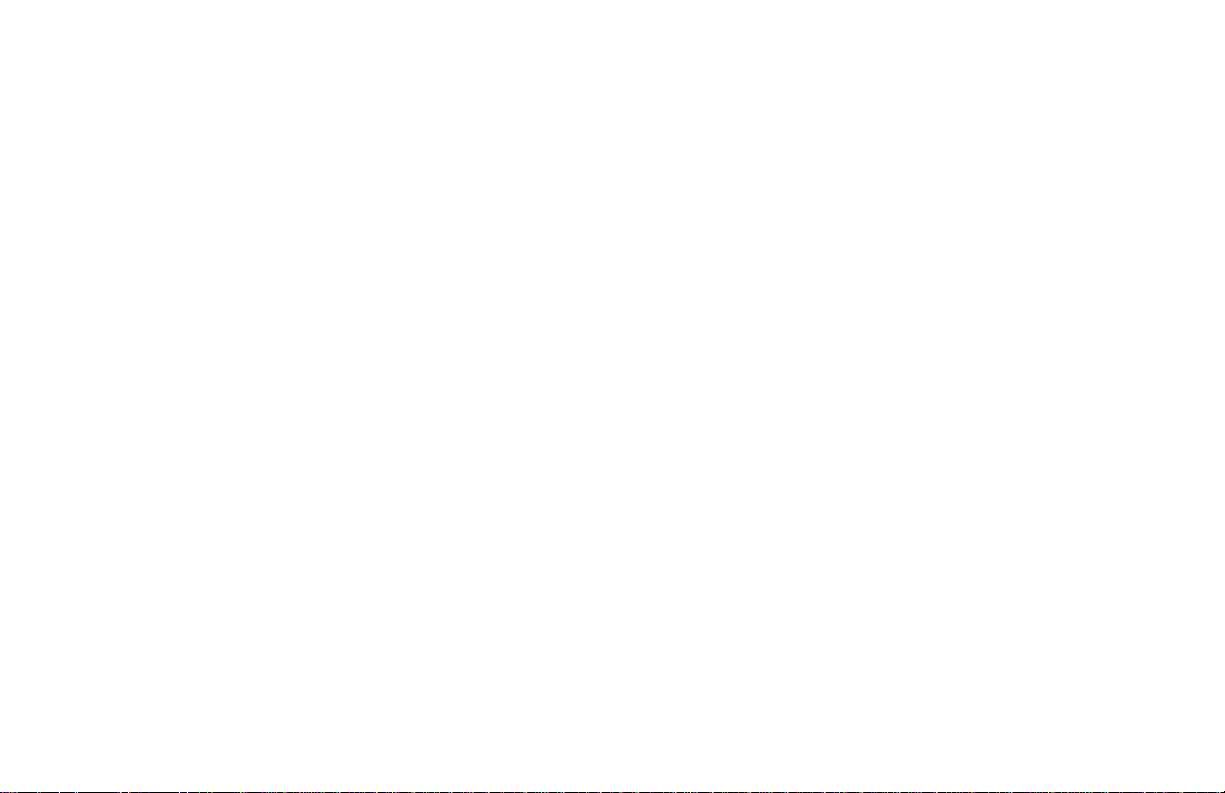
provide reasonable protection against harmful
interference when the equipment is operated in a
commercial environment. This equipment generates, uses
and can radiate radio frequency energy and, if not installed
and used in accordance with the instructions, may cause
harmful interference to radio communications. Operation
of this equipment in a residential area is likely to cause
harmful interference in which case the user will be required
to correct the interference at his own expense.
It is the responsibility of the user to obtain the required
shielded cable in order to ensure compliance of this
equipment with FCC regulations.
Changes or modifications not expressly approved by
Okidata may void your authority to operate this device.
Industry Canada
Radio Interference Statement for
230/240-Volt Models
This apparatus complies with the Class “A” limits for radio
interference as specified in the Industry Canada Radio
Interference Regulations.
Cet appareil est conforme aux critères établis pour la
Classe “A” en ce qui concerne les interférences radio, tel
que spécifié par Industry Canada dans les Règlements
relatifs aux Interférences Radio.
European Union Council of the European
Communities
Statement of Electromagnetic Conformance for
230/240-Volt Models
This product complies with the requirements of the Council
Directive 89/336/EEC on the approximation of the laws
of the member states relating to electromagnetic
compatibility.
Ce matériel est conforme aux dispositions de la Directive
du Conseil 89/336/CEE applicables à l’approximation de
la législation des Etats membres en ce qui concerne la
compatibilitè des équipements èlectromagnétiques.
Este producto cumple con los requisitos de la Directiva
del Consejo 89/336/CEE sobre la aproximación de la
legislación de los Estados Miembros por cuanto respecta
a la compatibilidad electromagnética.
Este produto obedece aos requisitos da Directiva do
Conselho 89/336/CEE sobre a aproximação das leis dos
estados membros relativamente à compatibilidade
electromagnética.
User's Guide
Page 7
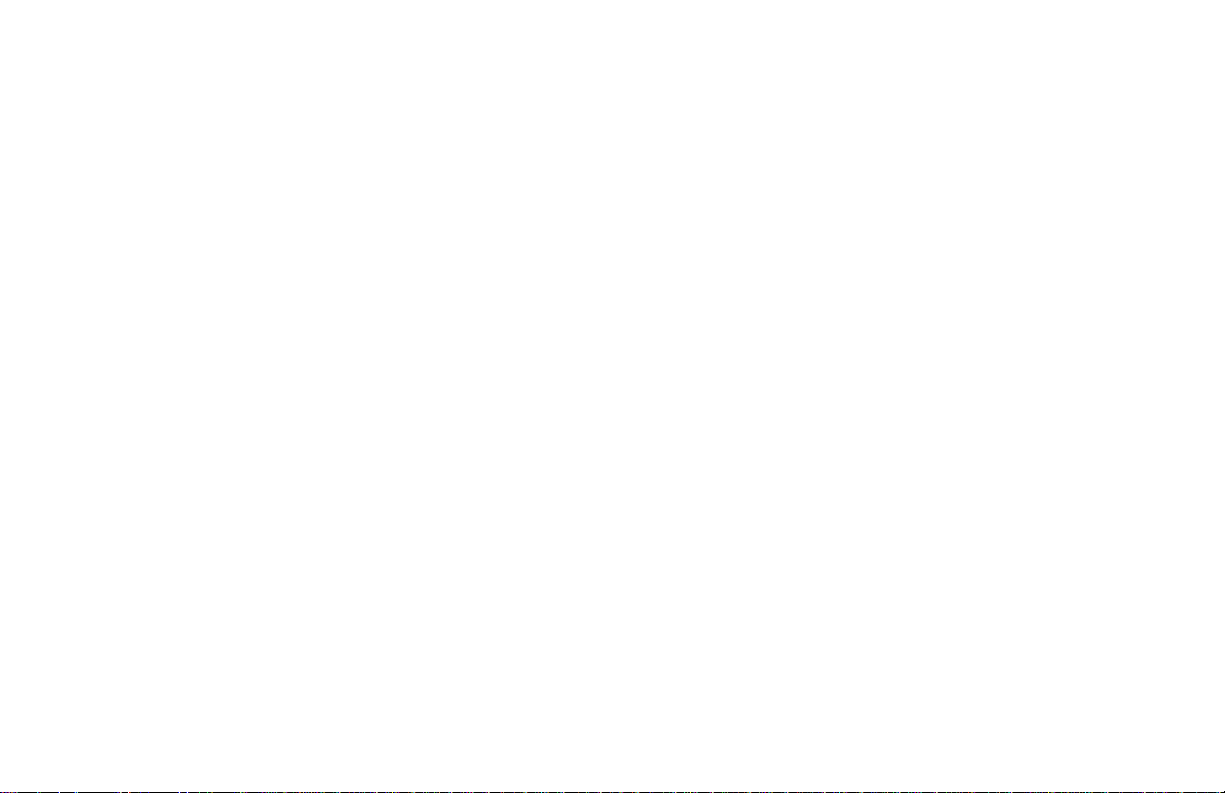
Table of Contents
Printer Features................................................. 1
Optional Accessories .................................. 1
Consumables .............................................. 1
Okidata Online.................................................. 2
Check the Contents ........................................... 2
No CD-ROM Drive? ......................................... 2
Printer Components .......................................... 3
Section 1: Setting Up Your Printer ............... 4
Remove the Protective Sheet ..................... 4
Installing Toner .......................................... 5
Choosing Paper ................................................. 7
Paper Sizes ................................................. 7
Paper Weight .............................................. 7
Installing Paper ................................................. 8
Paper Exit Paths ................................................ 9
Top Paper Exit ........................................... 9
Rear Paper Exit .......................................... 9
Manual Feed ................................................... 10
Transparencies/Adhesive Labels ..................... 10
Printing Envelopes.......................................... 11
Choosing Env elopes ................................. 11
Connecting Your Printer ................................. 12
Section 2: Installing Printer Software........ 13
Windows 95 .................................................... 13
Windows 3.1 ................................................... 14
Windows NT 3.51 ........................................... 15
Windows NT 4.0............................................. 16
DOS Operator Panel ....................................... 16
Using the Online Status Monitor .................... 17
Setting Features in the
Online Operator Panel .................................... 18
Section 3: Printer Maintenance .................. 19
Replacing the Toner Cartridge........................ 19
Toner Cartridge Life ................................ 21
When to Replace the Toner Cartridge ...... 21
Replacing the Image Drum Cartridge............. 22
Resetting the Image Drum Counter ................ 23
Image Drum Cartridge Life ..................... 23
When to Replace ...................................... 23
Running a Cleaning Page................................ 24
Cleaning the LED Array................................. 25
Expanding Memory ........................................ 26
OKIPAGE
6e
Page 8
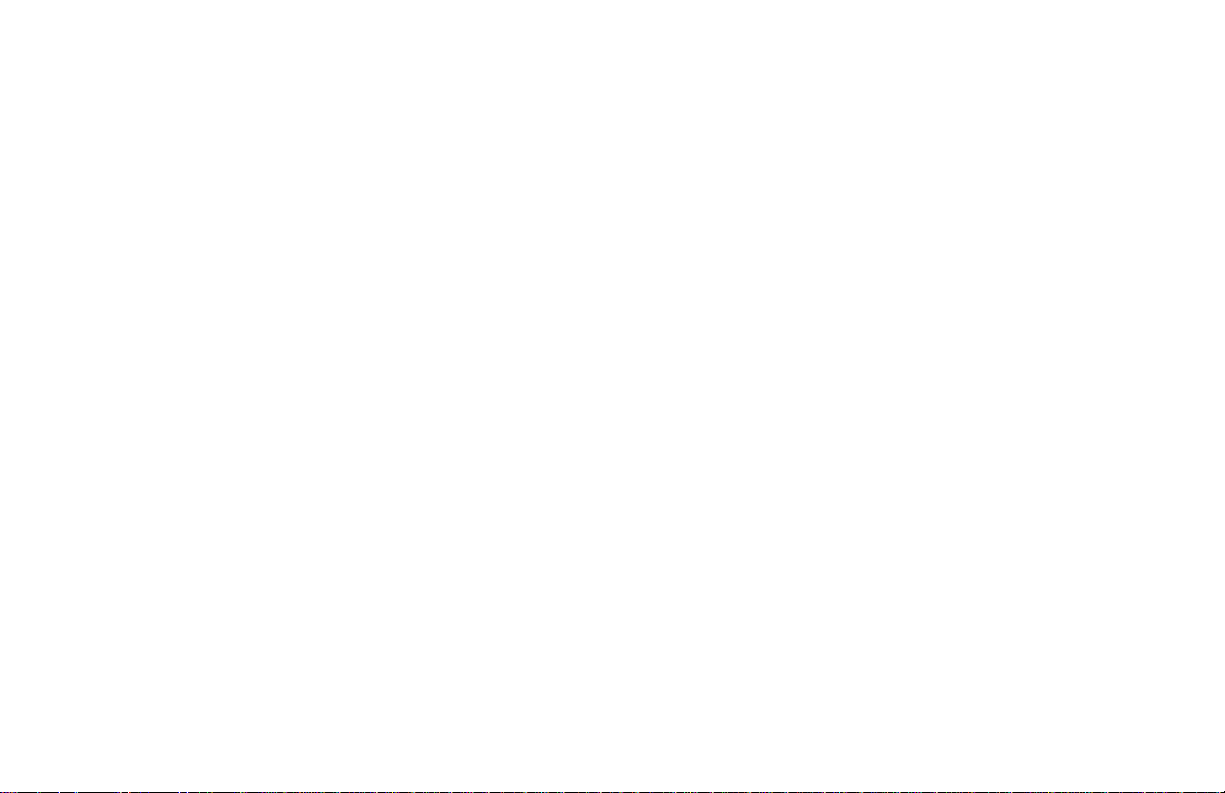
Section 4: Problem Solving ......................... 27
Clearing Paper Jams........................................ 27
Paper Input Jam ....................................... 27
Paper Feed Jam ........................................ 27
Paper Exit Jam (top) ................................ 28
Paper Exit Jam (rear) ............................... 28
Print Quality Problems ................................... 29
Software Problems .......................................... 31
Hardware Problems ........................................ 32
Section 5: Service and Support................... 33
Your Dealer .............................................. 33
Okidata Customer Information Center .... 33
Customer Service Representatives ........... 33
Faxable Facts............................................ 34
Okidata Regional Service Depot .............. 34
Purchasing Supplies ................................. 35
Warranty ....................................................... 36
Overnight Exchange ..................................... 37
Service Centers.............................................. 38
Index .............................................................. 39
Material Safety Data Sheet ............................. 42
User's Guide
Page 9
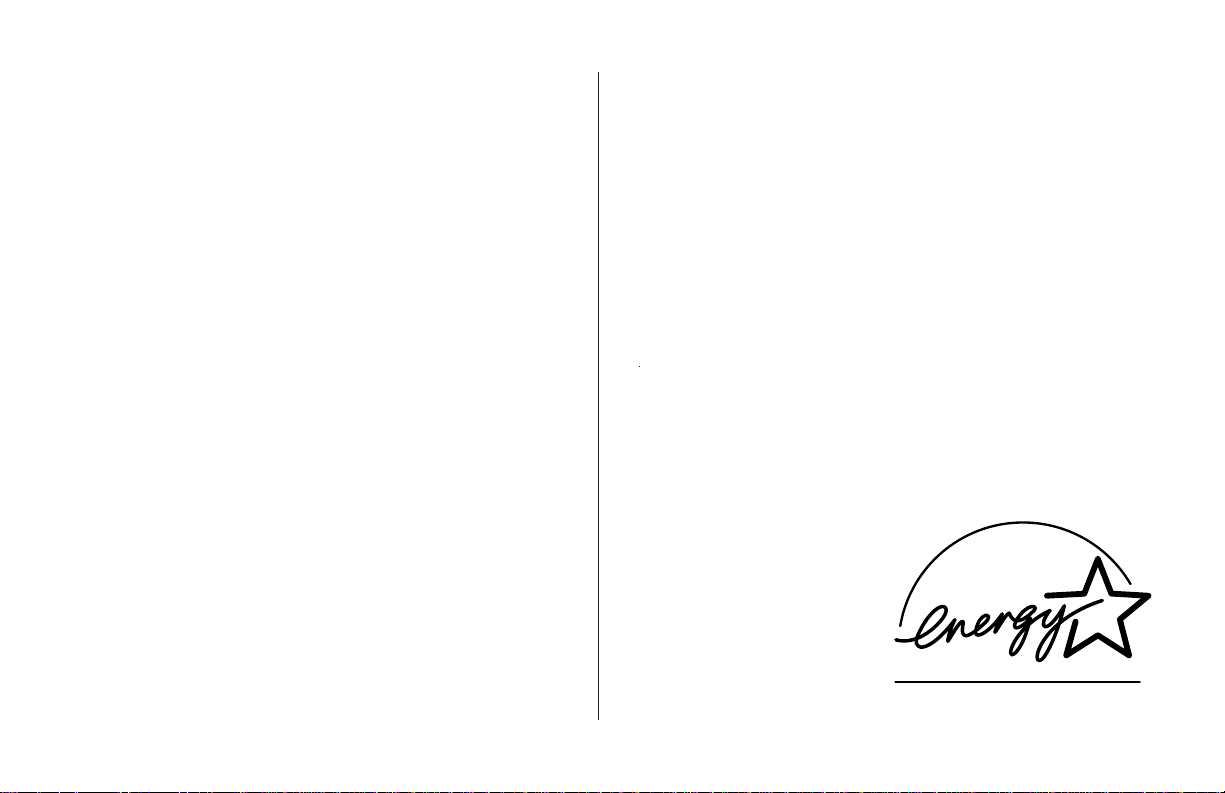
Congratulations! You have selected a printer with fast
output, excellent print quality, and easy operation.
Your printer’s features include:
• 6 PPM output
• Sharp 600 dpi class print quality with OKI
Smoothing Technology
• Oki Hiper-W Emulation (PJL), a highperformance Windows print driver
•HP®PCL® 5e Emulation
• IBM® Proprinter/Epson FX Emulations
• 45 resident scaleable fonts, plus 4 bitmap fonts
• 1 MB RAM with Enhanced Memory Management
• 100 sheet universal letter size paper tray
• Manual feed for envelopes and special documents
• On-screen Status Monitor for real-time printer
status, and soft operator panel for printer setup
and control from your computer
®
• Compatible with Window
and Windows NT 4.0 and 3.51
• Bi-directional IEEE 1284 parallel interface
3.11, Windows 95
Optional Accessories
• 250 sheet universal Second Paper Tray Mechanism
(Part 70024501)
• Letter/Legal Universal Paper Tray (Part 70025201)
• 100 sheet/50 envelope Multi-Purpose Feeder
(Part 70025101)
• 1 MB Memory Expansion Board with a SIMM
socket for additional expansion to 17 MB
(Part 70029701)
• SIMM modules for expanding memory (See page 26)
Consumables
• Toner "e” Series (Part 52107201)
• Image Drum "e” Series (Part 56116801)
As an Energy Star Partner,
Okidata has determined that
this product meets the
Energy Star guidelines for
energy efficiency.
OKIPAGE
6e
1
Page 10
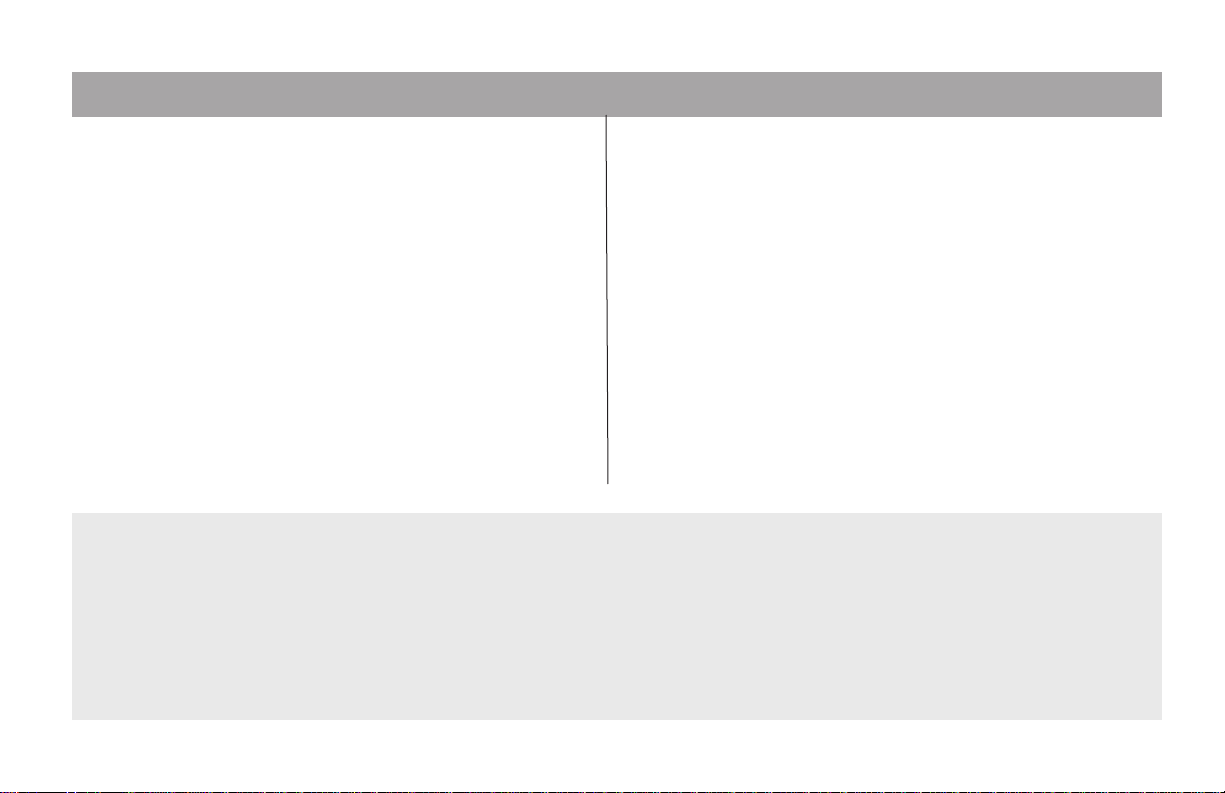
OKIDATA Online
For more information about your printer:
Check Contents
✔
See the Online Manual installed with the printer
software.
✔
Visit the OKIDATA Web Site at
http://www.okidata.com
for the latest information on:
• Product Guides
• Customer Support
• Software Drivers
• Corporate Information
• Online Dealers
• Documentation
No CD ROM Drive?
• Visit the Okidata web site at http://www.okidata.com and download the printer drivers.
• The enclosed 3.5" diskette contains a Windows driver that will allow you to use your printer right away. Follow the
instructions in the readme file on the diskette to install it. To obtain a complete set of diskettes, including
the Status Monitor, call 1-888-232-8530 and request the appropriate kit number.
Windows 95 #MS9629 Windows 3.x #MS9632 DOS Operator Panel #MS9633
Windows NT 3.51 #MS9630 Windows NT 4.0 #MS9631
Unpack your printer. You should have:
1. OKIPAGE 6e Printer (with Image Drum installed)
2. CD-ROM
3. 3.5" Driver Disk
4. User’s Manual
5. Toner Cartridge
6. Power Cord
7. Lightproof plastic bag (for storing image drum if printer
must be shipped)
If anything is missing, contact your dealer.
2
Setting Up
Page 11
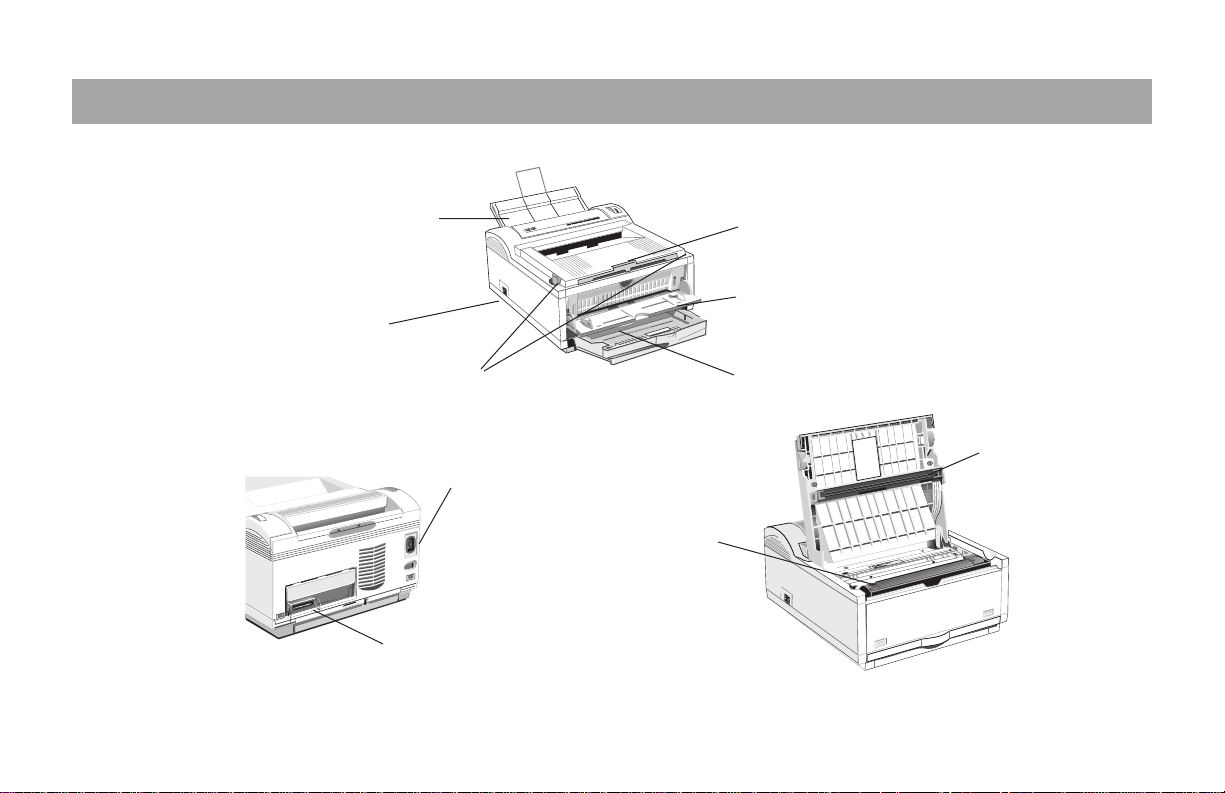
R
Printer Components
Rear paper exit tray
OL 600e
Top paper exit bin
Manual feed tray
Power switch
Latches
Automatic
paper feed
tray
Power cord
receptacle
Image drum
LED array
cartridge with
toner installed
Bidirectional Centronics IEEE-1284
parallel interface port
OKIPAGE
6e
3
Page 12
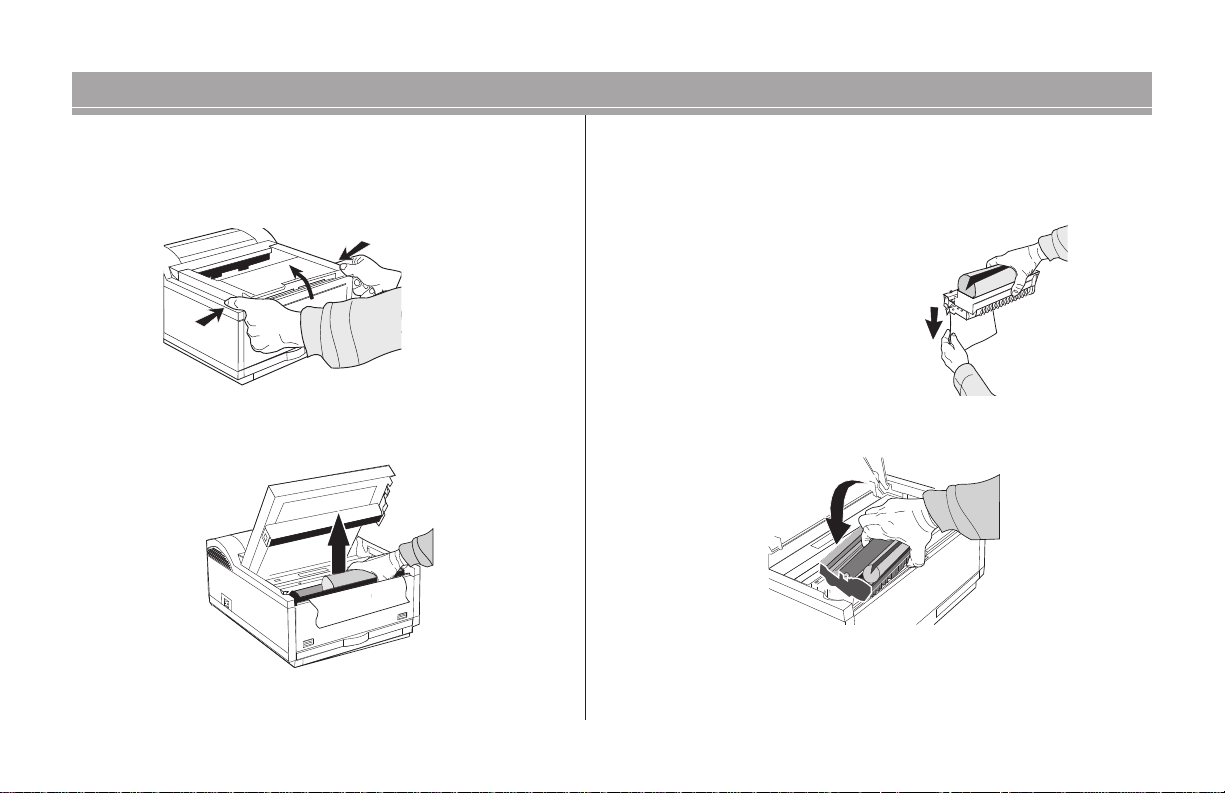
Section1: Setting Up Your Printer
Remove the protective sheet
1. Press latches and open the cover.
2. Remove the image drum. 4. Replace the image drum.
3. Remove the protective sheet.
✔
Be Careful: do not touch the
Image Drum's green surface.
4
Setting Up
Page 13
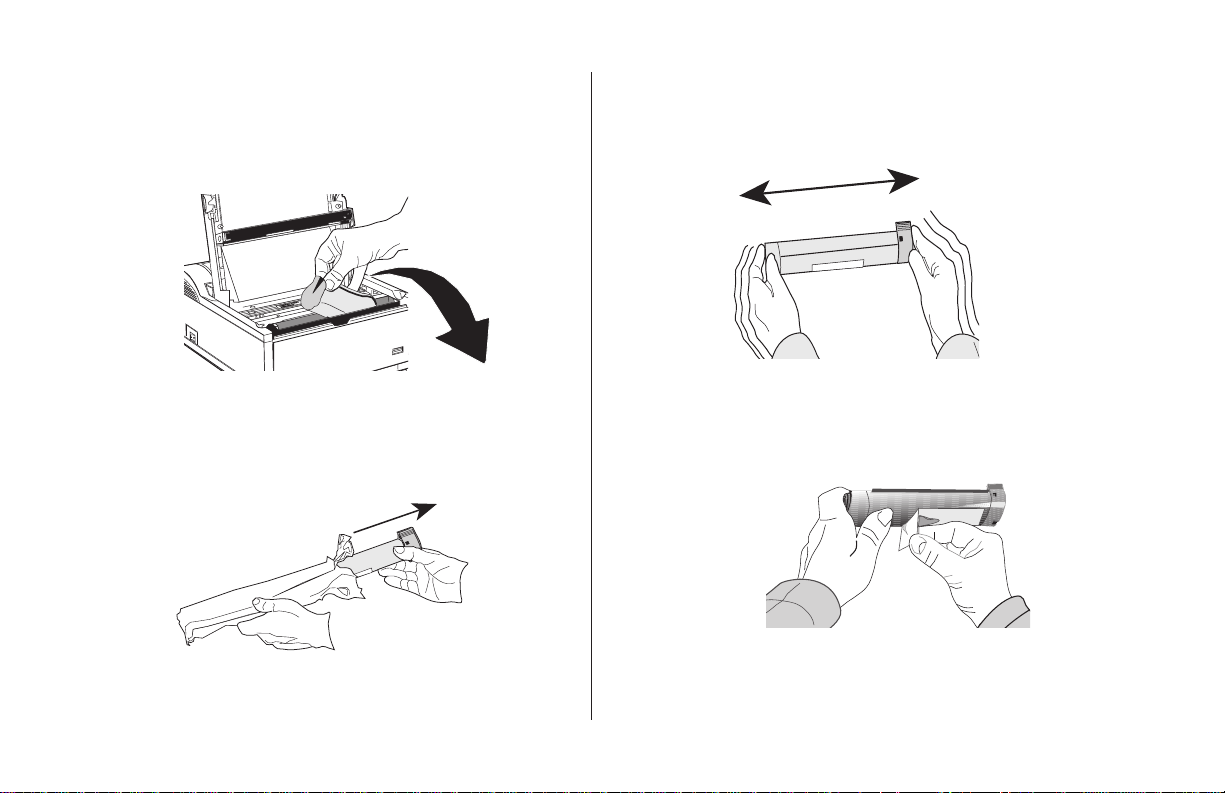
Installing Toner
1. Remove the sponge and discard.
3. Shake the toner cartridge to evenly distribute toner.
2. Unwrap the toner cartridge.
OKIPAGE
6e
4. Remove the tape.
5
Page 14
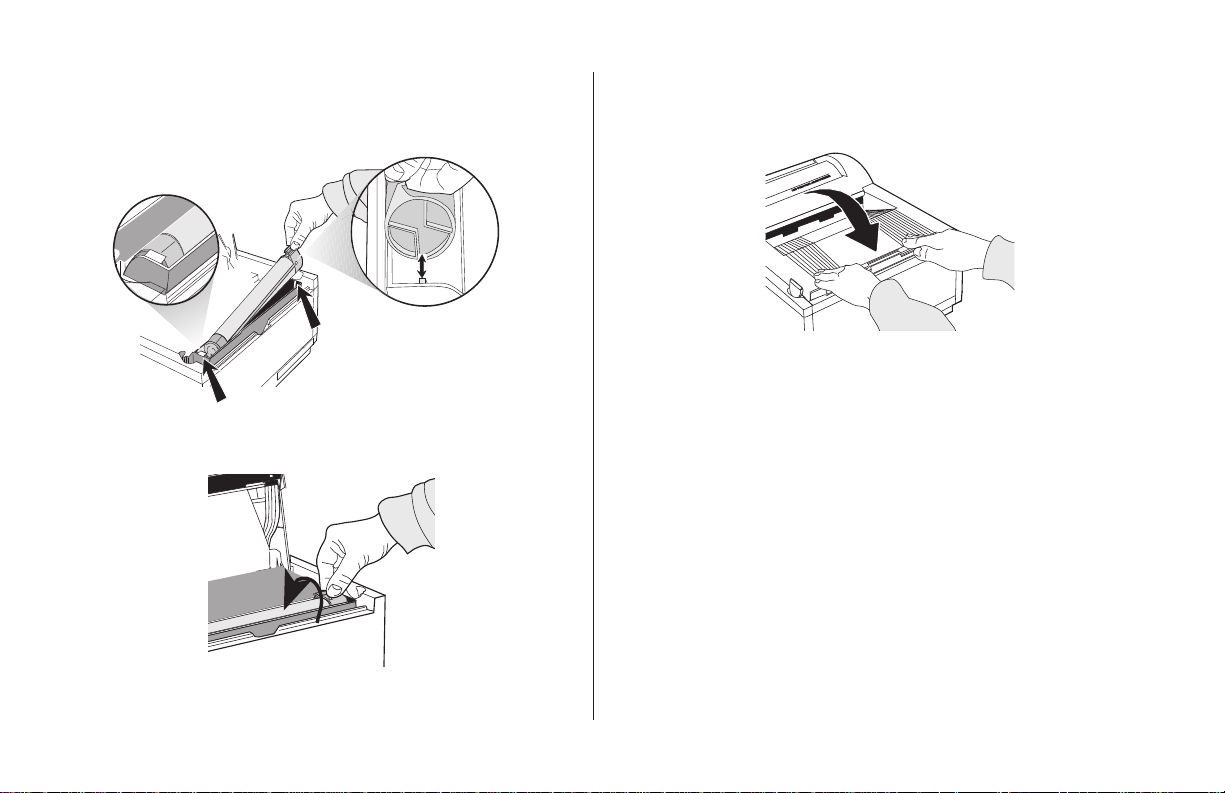
5. Place left side of toner cartridge under the tab, then
lower cartridge into well matching groove and slot.
7. Close the printer cover firmly.
OL 41Oe/PS
OL 600e
tab
6. Push the blue lever forward.
6
✔
If you get toner on your clothing, brush it off with a
dry cloth. Wash clothing in cold water; hot water sets
toner.
Setting Up
Page 15

Choosing Paper
• Use a paper weight of 16 to 24 lb. in the
Paper Tray and 16 to 32 lb. for manual feed.
• For best results, use paper that is smooth and of
high quality, such as copier paper or paper
with a Sheffield rating of 250 or less.
• Store paper in its ream wrapper until you are
ready to use it. Keep it away from moisture or
other conditions that can cause it to wrinkle
or curl.
• Preprinted forms must not scorch, melt, offset,
or release hazardous emissions when heated
to 392°F (200° C) for 0.1 second.
• Avoid printing on both sides of the paper for
more than a few pages, or on preprinted
documents that have been in a photocopier.
• Try paper before you buy it in quantity.
Using Recycled Print Media
Recycled paper should be restricted to 20% to 35% Post
Consumer Content and not exceed 50%. Paper must be
relatively stiff and have minimum edge curl. Paper
should be white and bright for maximum
contrast. The surface should be smooth, clean, and stable
electrically and dimensionally.
Recycled paper used by OKIDATA printers must be
specifically denoted by the paper manufacturer to be for laser
printers, or laser guaranteed or compatible. Using media
outside these specifications may cause problems requiring
service that will not be covered by OKIDATA warranty or
service agreements.
The following recycled paper has been tested and approved
for use in OKIDATA printers.
• Weyerhaeuser, Lynx Opaque, 20% PCW, 20lb., 28 lb. and Laser
Copy, 20 lb.
• Union Camp Great White (Laser), 25% PCW, 20lb., 24lb.
• International Paper, Beckett Division, Enhanced Marble, 50%
Recycled, 20% PCW, 24lb.
• International Paper, Hammermill Division, Savings DP, 20%
PCW, 20 lb.
• Georgia Pacific, GeoCycle, 20% PCW, 20lb.
• James River, WordPro Laser, 20% PCW, 20lb., 24lb.
• Warren, SpectraTech, Gloss and Matte, 10% PCW, 28lb., 32lb.
• Cross Pointe, Worx, 50% Recycled, 20% PCW
• Strathmore, Script Bright White Wove, 50% Recycled
OKIPAGE
6e
7
Page 16
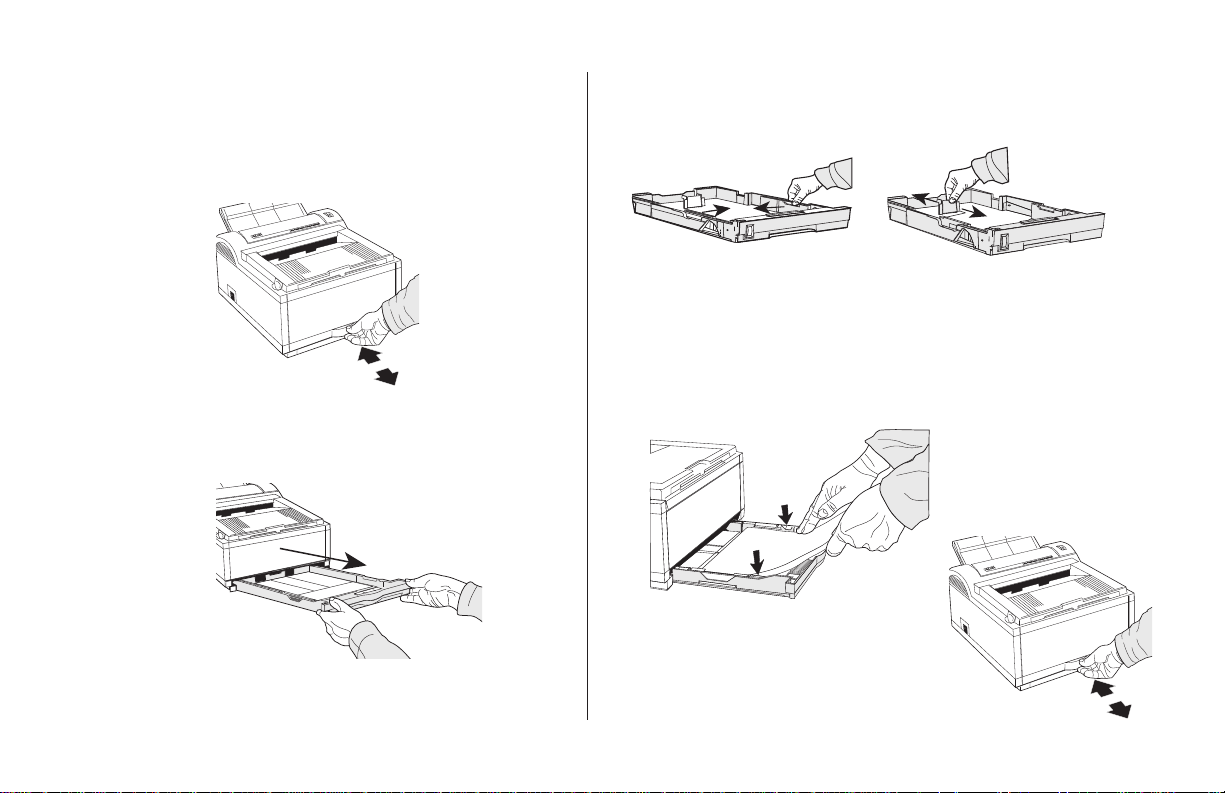
R
Installing Paper
R
1. Push the paper tray handle to release the tray.
OL 600e
2. Remove the paper tray.
3. Adjust the paper guides.
4. Insert up to 100 sheets of 20 lb. paper.
✔
Do not fill above PAPER FULL mark.
PAPER FULL
OL 600e
5. Re-insert the paper tray.
8
Setting Up
Page 17
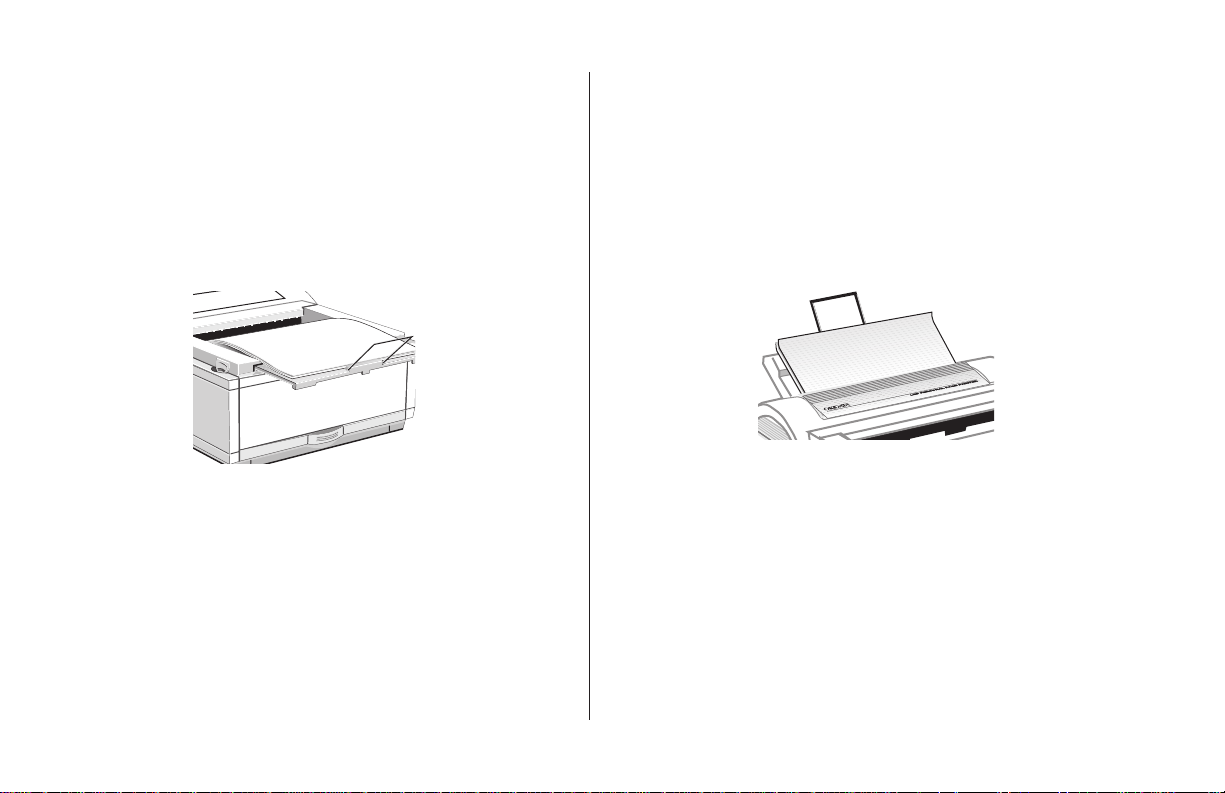
Paper Exit Paths
R
Top Paper Exit
• Printed pages exit face down.
• Pages are stacked in the order printed.
• Exit bin holds 100 sheets (20 lb. paper)
Pull the front exit extender forward. Lift out the
metal support bar.
✔
Do not change the paper exit path during
printing—a paper jam may occur.
Rear Paper Exit
• Always use rear exit for printing on heavy paper,
envelopes, labels and transparencies.
• Printed pages exit face up in reverse order.
• Exit tray’s maximum capacity is 50 sheets (20 lb.
paper).
OL 4OOe
LED Page Printer
OL 600e
Pull out the rear exit extender until it locks into place. Lift
out the metal support bar.
To return to top exit, fold in the metal support bar and push
the rear exit extender in until it clicks into place.
OKIPAGE
6e
9
Page 18
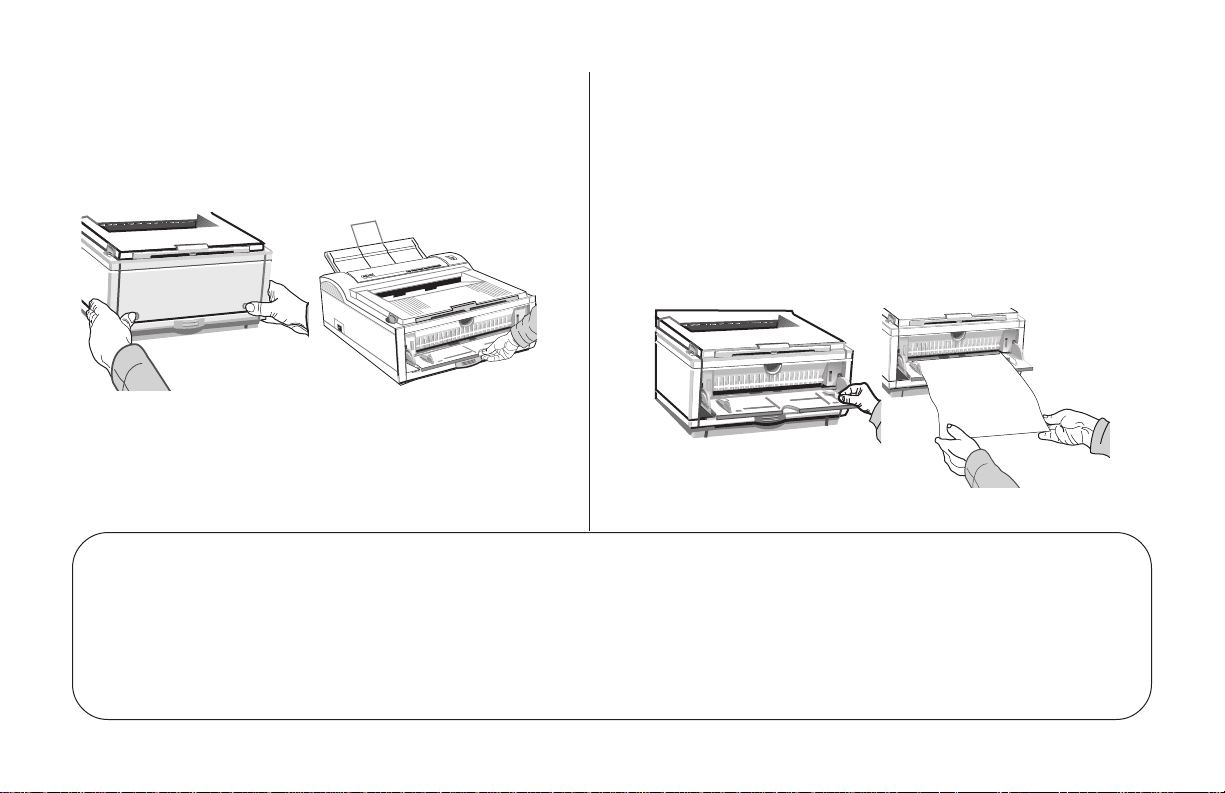
R
Manual Feed
Use manual feed for printing envelopes, transparencies,
legal and odd size paper.
OL 600e
1. Press the push points on the front panel to release
the manual feed tray. Pull the tra y down.
Transparencies/Adhesive Labels
2. Adjust the tray guides. Insert a sheet of paper until the
printer grips it. When using letterhead paper, insert
letterhead edge in first, face up.
3. Set your software application for manual feed and paper
size, then issue a print command.
• Use Manual Feed.
• Use rear output.
• Should be specifically made for laser printers or
photocopiers.
10
• Must be able to withstand 200°C for 0.1 sec.
• Labels should cover entire carrier sheet.
• sheet or adhesive must not be exposed to any
part of the printer.
Setting Up
Page 19

Printing Envelopes
R
OL 600e
1. Pull out the rear exit extender until it locks and lift
out the support bar. Pull down the manual feed tray
and adjust the paper guides.
2. Insert the envelope—flap down and on the left—
until the printer grips it.
3. Set envelope size and landscape orientation in your
software, then issue the print command.
Choosing Envelopes
• Always use rear output.
• No windows or metal clasps.
• Paper no heavier than 28 lbs.
• Smooth even surface.
• No self-sealing flaps.
• Seams down the sides, not across the middle.
• Squared-off flaps that do not cover the print area.
OKIPAGE
6e
11
Page 20

Connecting Your Printer
L
Make sure your printer is not plugged in and your
computer is turned off.
The interface cable must be an IEEE 1284
compliant bidirectional parallel cable, and must
be shielded and UL and CSA approved.
1. Plug the interface cable into the parallel socket in
the printer. Plug the other end into your
computer.
2. Plug the power cord into the printer, then into a
grounded outlet.
O
OL 61Oe
12
3. Switch the printer on. The Ready light comes on.
POWER
POWER
OFF
OFF
ON
ON
Setting Up
Page 21

Section 2: Installing Printer Software
Installing the OKIPInstalling the OKIP
Installing the OKIP
Installing the OKIPInstalling the OKIP
1. Turn on your computer to start Windows.
✔
If “New Hardware Found” prompt appears, click
“Driver from disk provided by hardware
manufacturer,” then click OK. Insert the
OKIPAGE 6e CD into your CD-ROM drive and go
to step 9, then follow the instructions on your
screen.
2. Close any open applications.
3. Insert the OKIPAGE 6e CD into your CD-ROM
drive.
4. Click the Start button on the Windows taskbar, then
choose Settings→Printers.
5. Double-click the Add Printer icon.
6. The Add Printer Wizard screen appears; click Next
to begin the installation.
7. Select Local or Network printer, (depending on your
configuration), then click Next.
AA
GE 6e SGE 6e S
A
GE 6e S
AA
GE 6e SGE 6e S
ofof
of
ofof
tt
ww
arar
e fe f
or or
WW
indoindo
ww
t
w
ar
e f
or
arar
e fe f
or or
W
WW
tt
ww
indo
indoindo
w
ww
s 95s 95
s 95
s 95s 95
8. Click Have Disk.
.
9. Enter d:\ (or the location of your CD-ROM drive), then
click OK.
10.OKIDATA Okipage 6e Hi-Per W appears; click Next.
11.Click LPT1 Printer Port, then click Next.
12.Continue with the installation following the instructions
on your screen.
OKIPAGE
6e
13
Page 22

Installing the OKIPInstalling the OKIP
Installing the OKIP
Installing the OKIPInstalling the OKIP
AA
GE 6e SGE 6e S
A
GE 6e S
AA
GE 6e SGE 6e S
ofof
of
ofof
tt
ww
arar
e fe f
or or
WW
indoindo
ww
t
w
ar
e f
or
arar
e fe f
or or
W
WW
tt
ww
indo
indoindo
w
ww
s 3.1s 3.1
s 3.1
s 3.1s 3.1
1. Insert disc into the CD-ROM drive.
2. Click File.
3. Click Run.
4. Type d:\setup. Click OK.
5. Follow the on-screen instructions to install the
printer software.
14
Setting Up
Page 23

Installing the OKIPInstalling the OKIP
Installing the OKIP
Installing the OKIPInstalling the OKIP
1. Insert the disc into the CD-ROM drive.
2. From the Main Menu select Control Panel.
AA
GE 6e SGE 6e S
A
GE 6e S
AA
GE 6e SGE 6e S
ofof
of
ofof
tt
ww
arar
e fe f
or or
WW
indoindo
t
w
ar
e f
or
tt
ww
arar
e fe f
or or
W
WW
indo
indoindo
ww
w
ww
s NT 3.51s NT 3.51
s NT 3.51
s NT 3.51s NT 3.51
7. Click OKIPAGE 6e driver. Click OK.
3. Select Printers.
4. From the Print Manager Menu, select Printers.
5. Create Printer Menu appears. Click Driver, a list of
printers appears. Select Other. Click OK.
6. If drive is correct, click OK.
d
OKIPAGE
6e
D
8. After driver is installed, type in a name to identify your
printer.
15
Page 24

Installing the OKIPInstalling the OKIP
Installing the OKIP
Installing the OKIPInstalling the OKIP
✔
Do not use Add Printer Wizard.
1. Turn on your computer to start Windows. Make sure the
printer is turned off.
2. Insert the disc into the CD-ROM drive.
3. Click Start button from the taskbar.
4. Click Run.
5. Type d:\setup (or the location of your CD-ROM drive),
then click OK.
6. Follow the on-screen instructions to install the software.
7. Turn the printer on, then restart Windows to activate the
software.
AA
GE 6e SGE 6e S
A
GE 6e S
AA
GE 6e SGE 6e S
ofof
of
ofof
tt
ww
arar
e fe f
or or
WW
indoindo
ww
t
w
ar
e f
or
arar
e fe f
or or
W
WW
tt
ww
indo
indoindo
s NT 4.0s NT 4.0
w
s NT 4.0
ww
s NT 4.0s NT 4.0
Installing the DOS OpInstalling the DOS Op
Installing the DOS Op
Installing the DOS OpInstalling the DOS Op
If you are running your printer from DOS, install the
DOS Operator Panel:
1. Insert the disc into the CD-ROM drive.
2. At the DOS prompt (c:>) type d: <press Enter>.
3. Type d:\ install < press Enter>.
4. Follow the on-screen instructions.
erer
er
erer
aa
tt
or Por P
anelanel
a
t
or P
anel
aa
tt
or Por P
anelanel
16
Setting Up
Page 25

UU
sing the Ssing the S
U
sing the S
UU
sing the Ssing the S
The printer software installs a real-time status monitor
and online operator panel for the user. Click the Help
button for more information.
Displays printer status in text.
Shows printer status using icon colors.
Displays progress of sending print data (Win 95 only).
Displays setup of printer driver.
Closes Detail Display Panel and sets minimized view
display.
Displays Printer Menu dialog to change user default
settings and set display format of the Status Monitor.
Displays graphic animation of printing status.
Displays Help.
Displays printer version information.
tata
ta
tata
tus Mtus M
tus M
tus Mtus M
onitonit
onit
onitonit
oror
or
oror
Status Monitor Detail Display Panel
Displays printer status and error recovery methods.
OKIPAGE
6e
17
Page 26

Setting Features in the Online Operator Panel
The printer menu displays printer defaults which you can modify. To change a default setting, select the appropriate tab.
Point to any item on a display to see a pop-up explanation.
18
Select paper
feed sour ce —
standard tray,
manual, or
optional tray.
Print demo page,
menu setting list,
font list, cleaning
page.
Select printer
emulation, paper
orientation, lines
per page.
Set memory options. Adjust print position,
Set print resolution,
darkness setting.
reset drum counter,
select display language.
Set power
save mode,
toner save
feature.
Setting Up
Page 27

Section 3: Printer Maintenance
Replacing the Toner Cartridge
1. Open the cover and remove the used toner cartridge.
3. Shake the toner cartridge to evenly distribute
toner.
2. Unwrap the new cartridge (Part 52107201).
✔
For highest print quality, we recommend using genuine Okidata consumable products in your page printer.
We cannot control the manufacturing and operating characteristics of non-Okidata toner cartridges or
assure the resulting print quality.
OKIPAGE
6e
4. Peel tape off the bottom.
19
Page 28
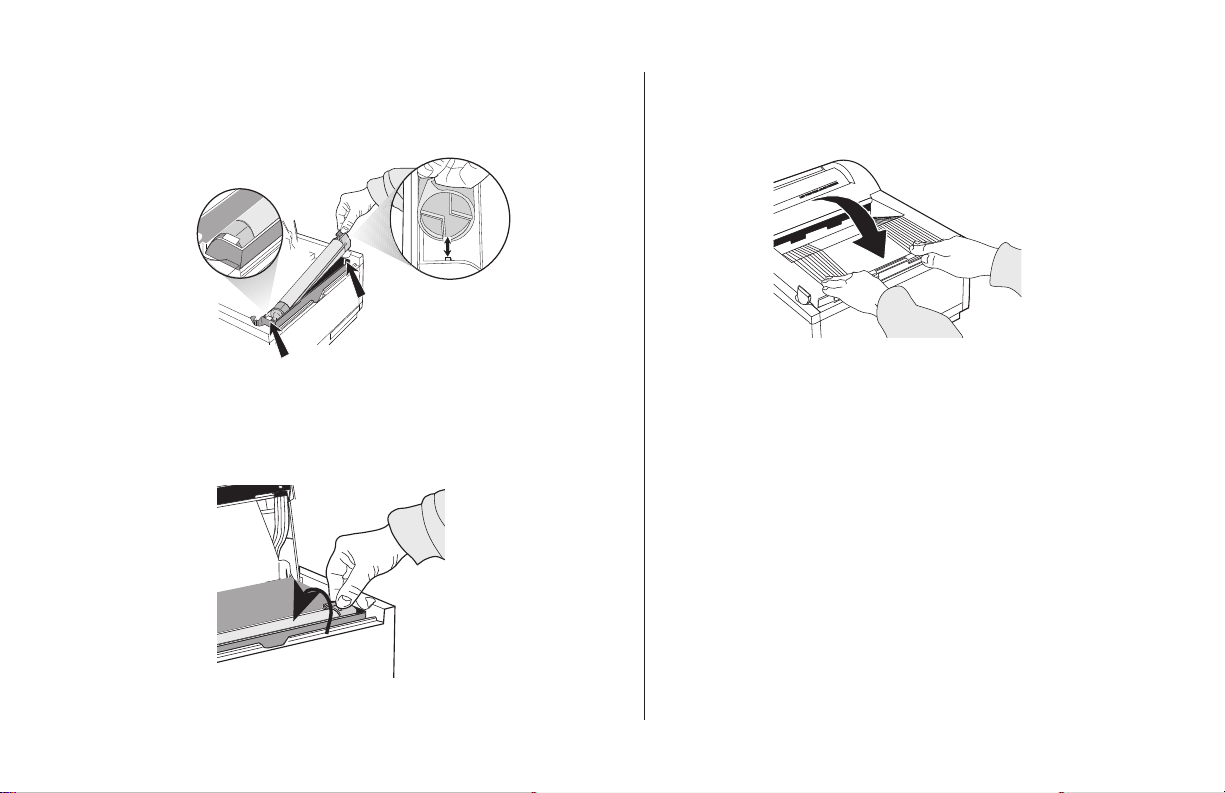
5. Place left side of toner cartridge under tab, then lower
cartridge into well matching groove and slot.
tab
6. When the cartridge is in place, push the lock lever
forward until it stops.
7. Close the printer cover firmly.
OL 41Oe/PS
OL 600e
20
Maintenance
Page 29

T oner Cartridge Life
How long your toner cartridge lasts depends on the
print density, the percentage of the page that prints
black.
A typical letter has 3% to 5% print density; graphics
usually have higher density. Higher print density
means toner is used up faster.
At 5% print density, a toner cartridge will print an
average of 2,000 pages. Remember, this is only an
average: actual results may vary.
The first toner cartridge in your new printer has to fill
the drum reservoir and saturate the developing roller
with toner. It normally produces about 1,000 pages.
When to Replace the T oner Cartridge
Replace the toner cartridge when you see the TONER
LOW message displayed on the Status Monitor. Order
Part Number 52107201. You can continue printing
until print quality deteriorates.
Drum and Toner are consumables and as such are
subject to a 90-day warranty.
OKIPAGE
6e
21
Page 30

Replacing the Image Drum Cartridge
1. Open the cover and remove the used image drum
cartridge.
2. Unwrap the new image drum cartridge (Part
56116801). Remove the protective sheet.
✔
Be Careful: do not touch the Image Drum's green
surface.
3. Replace the image drum.
4. Install a new toner cartridge.
5. Reset the Drum Counter. (See next page).
22
Maintenance
Page 31

Resetting the Drum Counter
It is important to clear the drum counter after replacing
the image drum. This enables the printer to display an
accurate warning message when the drum has reached
end of life. If the drum is not replaced after it has
reached end of life, print quality becomes poor.
1. Maximize the printer Status Monitor Display
2 . Click the Printer Menu button
3 . Click the Maintenance tab
4 . Click the Drum Counter Reset button.
Image Drum Cartridge Life
The life of an image drum depends on a number of
factors, including temperature and humidity, the type
of paper you use, and the number of pages per job.
The image drum cartridge should last about 12,000
pages at one page per job, 16,000 pages at three pages
per job, 18,000 pages at seven pages per job and
20,000 pages at fifteen pages per job. These numbers
are approximate, since you do not print the same
number of pages each time, and environmental conditions and paper type used may vary.
When to Replace the Image Drum Cartridge
When the drum reaches 90% of its life, the Status
Monitor displays CHG DRUM. At this point, be sure
you have a new drum on hand (Part 56116801).
Replace the old one as soon as the print quality
becomes faint or starts to deteriorate.
OKIPAGE
6e
23
Page 32

Running a Cleaning Page
R
The Cleaning Page process
• Removes residual impurities from printing surfaces
• Reduces problems such as repeating marks, blotching,
and shading.
To generate a Cleaning Page:
1. Maximize the Printer Status Monitor Display
2 . Click the Printer Menu button
3. Click the Test Print tab
6. Pull the tray down.
7. Adjust the guides.
8 . Insert a clean sheet of 8" x 11" paper.
4 . Click the Cleaning button.
5 . Press the push points at the front of the printer
The Cleaning Page prints.
OKIPAGE 6e PAGE PRINTER
Cleaning Page
to release the manual feed tray.
OL 600e
24
Maintenance
Page 33

Cleaning the LED Array
Clean the LED array
• Whenever you install a new toner cartridge
• If you see faded vertical areas or light printing
down a page
Wipe the LED array gently with the cleaning pad that
came with your toner cartridge. You can also use a
clean, soft cloth with a small amount of rubbing
alcohol on it.
OKIPAGE
6e
25
Page 34

Expanding Memory
The optional 1 MB Memory Expansion Board (Part 70029701) will increase printer memory to 2 MB. The board
also provides a socket for installation of an additional SIMM module for expanding memory up to 18 MB. A 1, 2,
4, 8, or 16 MB SIMM module can be installed.
The following SIMM modules have been tested and approved for use in the Okipage 6e printer.
1 MB x 32bit (70ns card type) (Okidata Part 70019801) Toshiba THM321020SG-70
2 MB x 32bit (70ns card type) (Okidata Part 70019901) Toshiba THM322020AS-70
4 MB x 32 bit (70ns card type) (Okidata Part 70028801) Toshiba THM324000S-70
Note: 8 and 16 MB SIMM modules are commercially available
When purchasing generic SIMM memory modules, use the following specifications:
2 MB SIMM (512 KB x 32 bit, 72 pin, 70ns, non-parity)
4 MB SIMM (1 MB x 32 bit, 72 pin, 70ns, non-parity)
8 MB SIMM (2 MB x 32 bit, 72 pin, 70ns, non-parity)
16 MB SIMM (4 MB x 32 bit, 72 pin, 70ns, non-parity)
26
Maintenance
Page 35

Section 4: Problem Solving
Clearing Paper Jams
PAPER INPUT JAM
Slide the paper tray out of the printer. Remove the sheet
that did not feed. Check the remaining sheets to make
sure they’re not wrinkled or stuck together. Replace the
tray, then open and close the cover to clear the message.
PAPER FEED JAM or PAPER EXIT JAM (top jam)
Open the cover. Lift out the image drum.
✔Be careful: the fuser unit at the back of the printer is
hot!
Remove the jammed paper. Re place the image drum.
Close the cover.
English
OKIPAGE
6e
27
Page 36

PAPER EXIT JAM (rear jam)
Lift the top cover. Pull the jammed paper out from the
back of the printer. Pulling from the front may damage
the printer. Remove the image drum and look to
make sure the paper is cleared and no pieces are left.
Replace the image drum and close the cover.
28
Problem Solving
Page 37

Print Quality Problems
Before consulting a service representative regarding a print quality problem, check the table below to see if there is
a solution, or something you might have overlooked.
Symptom Problem Solution
Blank sheets printed. Image drum cartridge not properly installed. Reinstall image drum cartridge.
Empty or missing toner cartridge. Install new toner cartridge.
Entire page prints f aintly. Pages get fainter when toner is used up. Install new toner cartridge.
LED array is dirty . Clean LED array .
Page has gray background. Static electr icity, gener ally from dry en vironments,
causes toner to stick to background. Change papers to a smoother laser bond or use a
humidifier.
Page prints all black. Hardware problem. Contact your service representative.
Page has repetitive marks. Damaged image drum cartridge causes repetitive marks
every 1.6 inches due to surface nicks and scratches. Generate a Cleaning Page, repetitive marks may be
temporary. Install a ne w image drum cartridge.
An oblong area of faint print “Dropout” caused by using paper exposed to high humidity. Change paper stocks, check paper storage environ
appears on each page ment or use a dehumidifier; check toner.
Ver tical white streaking Toner is low and does not distribute properly, Replace toner cartridge. Check drum and
or faint print appears on the page or the drum is worn out. replace if necessary . Contact ser vice.
OKIPAGE
6e
29
Page 38

LED array is dirty . Clean LED array .
Vertical black lines. Is toner low? Replace toner cartridge.
Hardware problem. Contact service.
Fuzzy print LED array is dirty . Clean LED array .
Distorted print Paper path, lamp assembly , or fusing unit problem. Generate Cleaning Page. Contact service.
Faded print after installation. T oner cartridge is not correctl y installed. Install toner cartridge correctl y .
Smeared or blotched print Dirty rollers; toner dropped inside printer Generate Cleaning Page. Contact service.
or image drum problem.
Printed page is light or blurred. Is toner low? Replace toner cartridge.
Is paper meant for laser printers? Use recommended paper .
LED array is dirty . Clean LED array .
Bold characters and dark lines T oner is low. Install new toner cartridge.
are smeared.
Print is darker than usual. Darkness setting is too high. Change darkness setting.
Pages curl excessively Printing on wrong side of paper. High humidity . Turn paper over in tray . (Note arrow on paper
package). Install paper print side down in tray .
Moisture in paper . Improper storage. Avoid storing paper in areas
of excessive temperature changes and humidity.
Store paper in protective wrapping.
30
High humidity. Recommended operating humidity: 20-80%
Problem Solving
Page 39
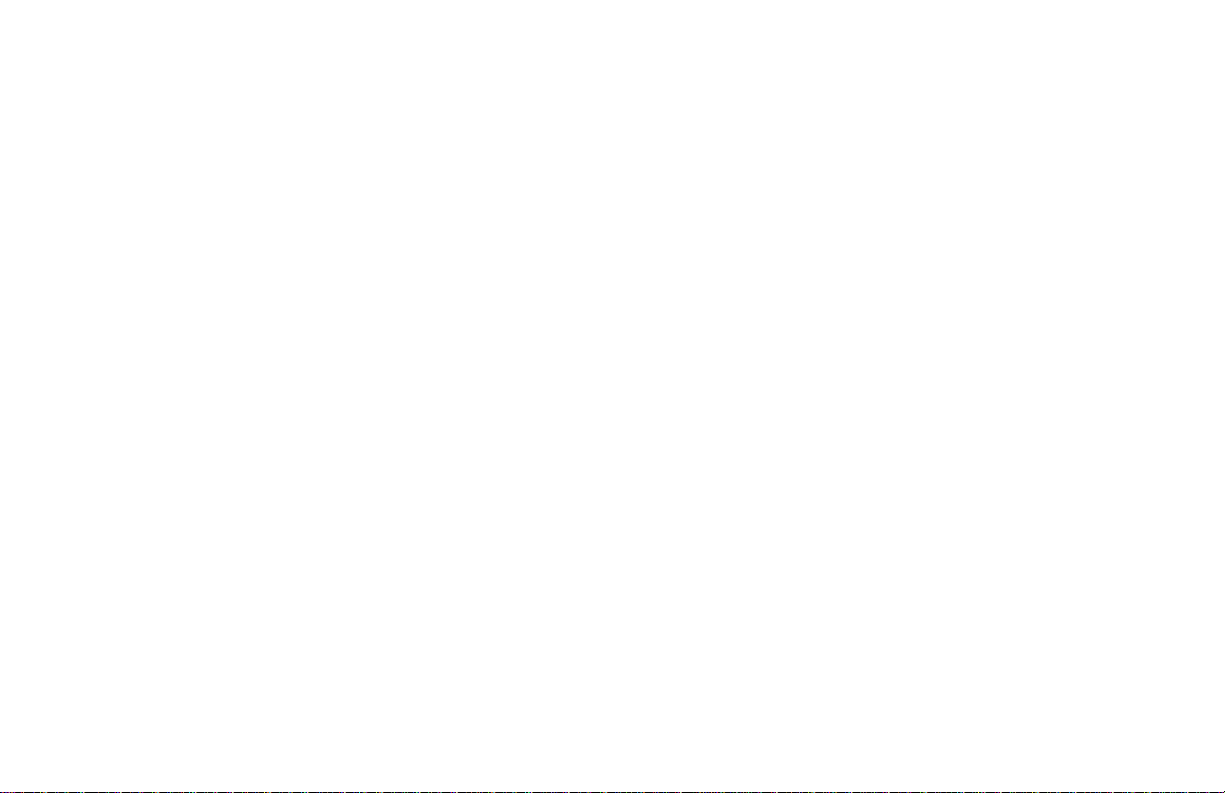
Software Problems
Your software (operating environment, applications and printer drivers) controls the printing process. Make sure
you have selected the right driver for use with your printer. See your software documentation for more
information.
Symptoms Problem Solution
Printing is “garbled . ” Incorrect driver is installed, or selected in your software. Select the appropriate printer driver in your
software application and in Windows control
panel.
Printer’s output is below r ated speed. Much of the printing delays will be caused by your For maximum speed, use text in your doc ument
application. Sometimes, purely text documents will and use a printer resident font. (T o see printer
print slowly depending on the selected fonts and how resident fonts, print a font list from the printer's
they are transferred to the printer . online menu).
Size of top margin increases with “Creeping text. ” Number of lines per page in software is Many software packages assume 66 line per page,
each page printed. not equal to number of lines per page of printer. but your printer's default is 60. Adjust software
accordingly, or set LINES per PAGE
printer's online operator panel to equal lines per
page in your software.
in the
OKIPAGE
6e
31
Page 40

Hardware Problems
Symptoms Problem Solution
Graphic image prints partly on one page, Insufficient printer memory for this image Install more memory in your printer, change the
partly on the next. resolution, reduce the image size.
When you try to print nothing happens, Configuration error. Check cable connection. If more than one printer is
but printer indicates it is ready to available, make sure your printer has been selected.
receive data.
“Garbage” prints. Check cable conf iguration, contin uity , Incorrect cable configuration. (Also, see “Software
and length. Problems.”)
Printer freezes or displays error message Booting the computer while the printer is on Turn printer off before rebooting computer.
when computer is rebooted. communications error.
Odors. Gases are given off by forms or adhesives Make sure the forms you are using can withstand heating;
passing through the hot fusing unit. provide adequate ventilation.
Printer is on but must “warm up” Power Save mode is set on to conserve To eliminate warmup delay, change Power Save setting
before a job is printed. energy. The fuser must heat up before in printer's online operator panel.
you can begin printing the next job.
Online Status Monitor indicates that there Incorrect interface cable being used. Verify that the interface cable is bidirectiona l, conforming
is a communications problem. to IEEE-1284 standards.
Printer is not connected directly to the Printer must be connected directly to port; no switching
bidirectional parallel port. device, external print buffer, scanning device, etc. can be
attached to port.
32
Problem Solving
Page 41
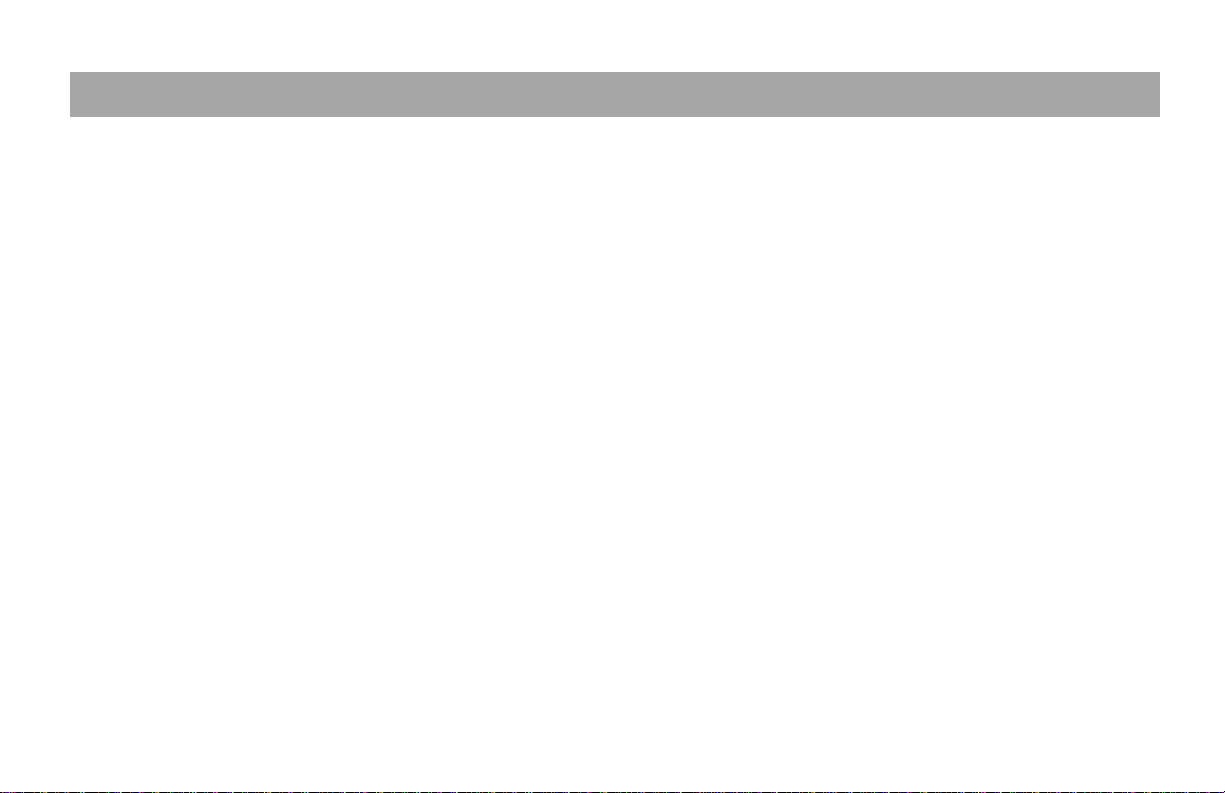
Section 5: Service and Support
This information is valid for the United States and
Canada.
Y our Dealer
Consult the store where you purchased your printer,
or call 1-800-OKIDATA for the location of the nearest
authorized OKIDATA service dealer. Have your Zip
code ready. Proof of purchase is required for
warranty work, be sure to retain your purchase
documents.
The Okidata Customer Information Center
For customer service call 1-800-OKIDATA. The
Okidata Information System A utomated Attendant is
available 24 hours a day, 7 days a week. Th e system
can provide immediate assistance with:
• Basic Operating Procedures
• Sales and Service Referrals
• Parts and Consumable Referrals
• Product Information
OKIPAGE
6e
Okidata Customer Service Representatives
Agents are available 24 hours a day, 7 days a week.
Please be sure that you are calling from a telephone
close to your printer, so you can describe your problem
accurately. Our Customer Service Representatives are
trained on all current Okidata products. They can
answer your questions regarding:
• Installation of your Okidata printer
• Determination of printer issues that require service
• Consumer relations
• Interface Information
• Availability and installation of printer drivers (CSRs
are not trained to provide assistance with the use of
commercial software packages. Please consult your
software user’s manual for times and availability of
their support.).
33
Page 42

Faxable Facts
You can have product and support information faxed
automatically to you through Okidata’s Faxable Facts,
an on-line document retrieval system. A touch-tone
telephone and facsimile machine with a designated
telephone number are required.
Call toll-free at 1-800-654-6651, press option 2 to hear
a description of how Faxable Facts works. If you are
calling for the first time, order a catalog of available
documents. This faxback system is accessible 24 hours
a da y, 7 da ys a week. The following information can
be faxed to you in minutes:
Okidata Regional Service Center
If you need to ship your printer to a service center,
repack it in the original packing materials. If the
original packaging is not available, contact your dealer
or 1-800-OKIDATA for shipping instructions.
• Allow 30 days for round trip shipping and repair via
a depot.
• Carry-in repairs must first be called in to schedule
service.
• Before shipping your printer, call for a return
authorization number (RA).
• Product data brochures
• Product part numbers and pricing (USA and
Canadian)
• User Tips
• Accessories, Options, and Consumables part
numbers and pricing (USA and Canada)
Okidata Service Centers
East
OKIDATA Service Depot
57 Carnegie Plaza
Cherry Hill, NJ 08003
Tel: 1-800-809-4948
Fax: 1-609-222-5247
Service and Support34
Page 43

Okidata Service Centers (cont'd)
Central
OKIDATA Service Depot
851 Feehanville Drive
Mt. Prospect, IL 60056
Tel: 1-800-809-4948
Purchasing Supplies
Before you order, know your printer model number (see
the front of the printer) and have the correct part number and description of the item.
Ways to Purchase
• Consult the dealer where you purchased your
printer.
OKIPAGE
Canada
OKIDATA Service Depot
2735 Matheson Blvd., East
Unit 1
Mississauga, Ontario L4W4M8
Tel: 905-238-4265
Fax: 905-238-4427
6e
• Consult an Okidata Authorized Sales or Service
Dealer.
• Call 1-800-OKIDATA for the nearest Authorized
Sales and Service location. Have your ZIP code
ready for our Customer Support Representatives.
• Check office supply catalogs or your local
stationery store. Most carry Okidata brand
supplies.
35
Page 44
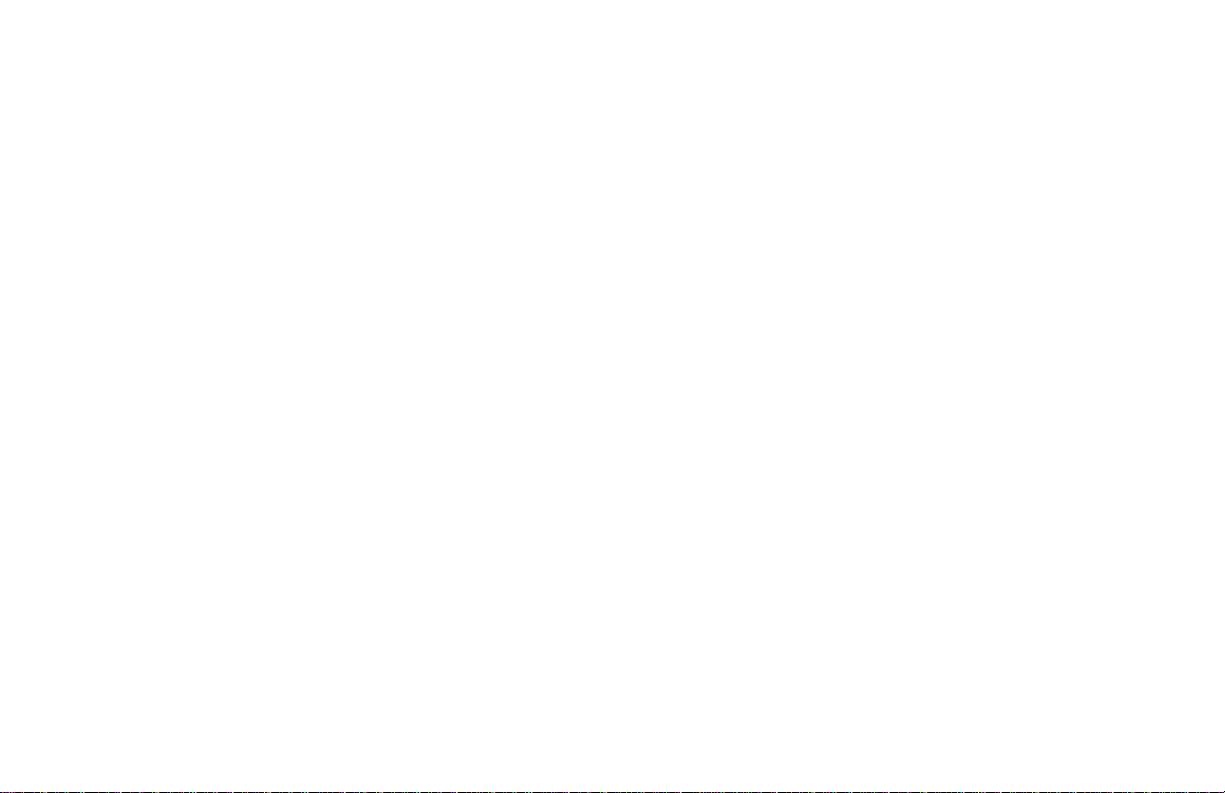
LIMITED W ARRANTY
OKID AT A, division of Oki America, Inc. (OKIDAT A) war rants
this printer to be free from defect in material and workmanship
and will remedy any such defect according to the terms of this
Limited Wa rr anty.
OKIDATA will r epair (or at its option, replace) at no charge, any
defective component(s) of the Printer for one (1) year from the
date of purchase except for the printhead (LED imaging array),
which is warranted for a period of five (5) years from date of
purchase. This Limited Warranty extends to the original
purchaser only. This Limited Warranty does not extend to
consumable items.
To make request or claim for service under this Limited Warranty
the original purchaser has the option to implement the overnight exchange procedure (U.S and Canada only; see Overnight
Exchange) or return the OKIDATA product, shipping prepaid, in
the original shipping container or equivalent, to OKIDATA or an
authorized OKIDATA service center and assume the risk of loss
or damage in transit. A written receipt for the product, showing
the date of purchase, dealer’s name, and both the model and
serial numbers of the OKID ATA pr inter must accompany an y
request or claim for work to be performed under this Limited
Warranty.
This Limited Warranty shall not apply if the product has been
damaged due to abuse, misuse, misapplication, accident, or as a
result of service or modification by any other than an authorized
OKID ATA service center.
THERE ARE NO EXPRESS W ARRANTIES O THER THAN
THOSE ON THE FACE HEREOF AND DESCRIBED ABO VE. NO
W ARRANTIES WHETHER EXPRESS OR IMPLIED , INCLUDING, BUT NOT LIMITED TO, ANY P ARTICULAR PURPOSE,
SHALL EXTEND BEYOND THE RESPECTIVE W ARRANTY
PERIOD DESCRIBED ABOVE. Some states do not allow
limitations on how long an implied warranty lasts, so the above
limitation may not apply to you.
OKIDA TA SHALL NOT BE RESPONSIBLE OR LIABLE FOR
ANY SPECIAL, INCIDENT AL OR CONSEQUENTIAL D AMAGES OR LOSS ARISING FROM THE USE OF THIS PR ODUCT .
Some states do not allow the exclusion or limitation of incidental
or consequential damages, so the above exclusion may not apply
to you.
Additional information on obtaining service under this Limited
Warranty is available by contacting the OKIDATA dealer from
whom the product was purchased, by contacting OKIDATA
directly at 1-800-OKIDA TA (U.S. and Canada, English only) or 1609-222-5276 (Spanish only), or by contacting one of the service
depots listed.
This Limited W arranty applies to this OKIDAT A printer. How-
ever, the procedure for obtaining service may vary outside the
continental United States. Contact your OKIDATA dealer for
such warranty service information.
This warranty gives you specific legal rights, and you may also
have other rights which vary from state to state.
Service and Support36
Page 45
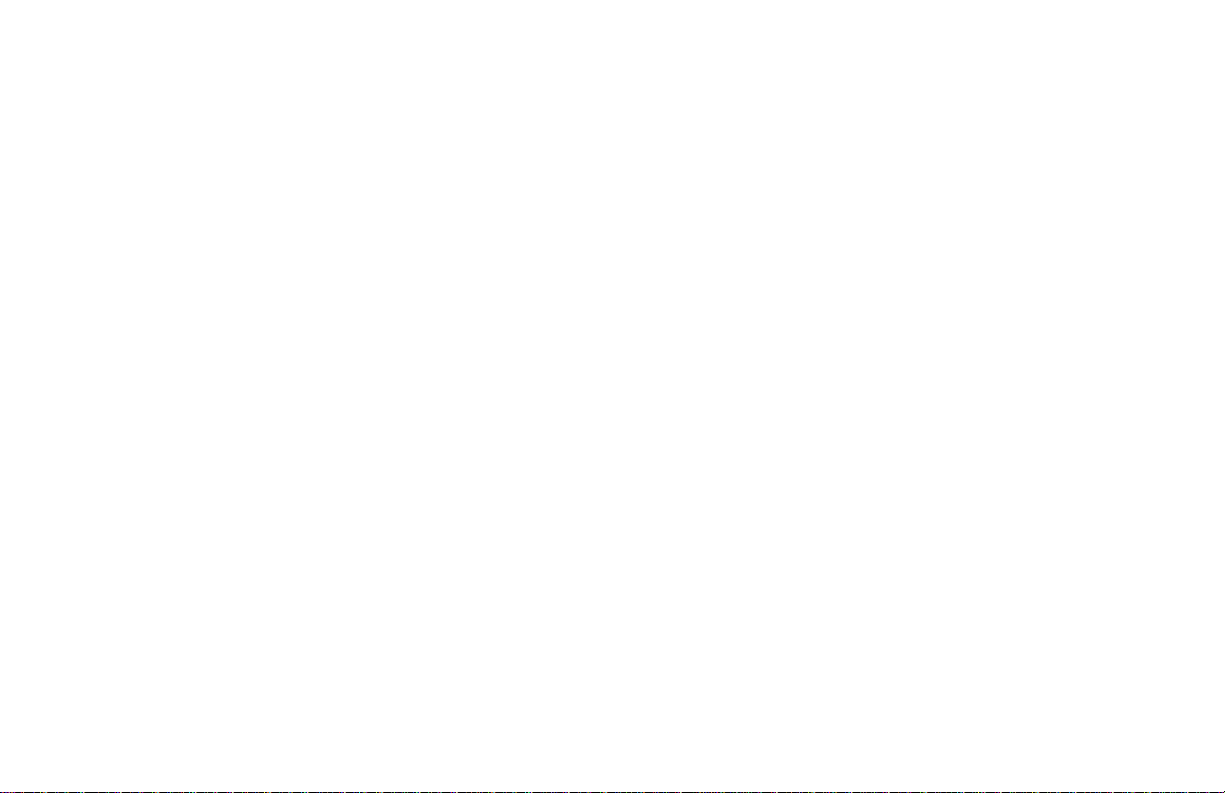
OVERNIGHT EXCHANGE
Available in the United States and Canada
If you choose to use our Overnight Exchange service, call 1800-OKIDATA: our trained personnel will try to solve your
problem over the phone. If they determine that your printer
hardware is defective, an exchange machine will be shipped
to you via air express. Have your credit card available as our
representative will be asking for this information. You will
receive the exchange machine the next business day—or no
later than the second business day.
Return the original machine to OKIDATA by using the same
packaging materials you received with the exchange printer,
and making it available to pickup by OKIDATA’s representative within 2 business days from your receipt of the exchange
machine: failure to do so may result in your being charged
the full price of the exchange unit . Before you ship the
printer, remove the image drum and toner cartridge to prevent
damage to the printer during shipment: failure to do so may
result in a fee for cleaning/repairs which will be charged to
your account.
When Overnight Exchange is used, the returned machine becomes the property of OKIDAT A. Exchange machines may be
new or repaired, at the option of OKIDATA: the exchange
machine becomes the property of the customer when the returned
machine had been picked up by OKIDATA’s designated carrier.
The exchange printer will be warranted for thirty (30) days or the
remaining warranty period of the returned printer, whichever is
longer.
Overnight Exchange of the printer for a printhead failure is
limited to one year from date of purchase. For the remaining
printhead warranty period, replacement will be at an authorized
service center or authorized third party service organization. Call
1-800-OKIDATA for authorized service locations.
OKIPAGE
37
6e
Page 46

OKIDATA SERVICE CENTERS
UNITED ST A TES
OKID A T A
Tel: 1-800-809-4948
Fax: 1-609-222-5247
CANADA
OKIDATA
Tel: 905-238-4265
Fax: 905-238-4427
MEXICO
Oki Data de Mexico, S.A. de C.V.
Tel: 525-661-6860
Fax: 525-661-5861
Compu Support
Tel: 915-559-3022
Fax: 915-559-3267
C-Sercomp
Tel: 915-581-2166
Fax: 915-697-6366
ROM Mayoreo Mexico
Phone/Fax: 525-682-3407
ARGENTINA
Free Distribuidores Mayorisstas
Fax: 54-41-259250
Tel: Buenos Aires: (01)300-0052
Tel: Cordoba: (051)61-4060
Tel: Rosario: (041)49-4440
CHILE
Teknos Communicaciones
Tel: 56 (2) 555 5530
Fax: 56 (2)550 2390
VENEZUELA
MAI de Venezuela S.A.
Tel: 782.78.11
Fax: (02)781.9390
COLOMBIA
Te xins S.A.
Tel: 571-218-5300
BRAZIL
Oki Data do Brasil, Ltda.
A v. Leonardo da Vinc
1178/1182 Jabaquara
Sao Paulo, Brasil
Tel: (5511) 5589-1518
Fax: (5511) 5584-0267
NYTEK
Rua Pe. Francisco Libermann
301 Cidade Sao Francisco
Sao Paulo CEP 05353-160
Tel: (011) 819-0211
Fax: (011) 819-3496
NYTEK
Rua Paranapanema
122 Jd. Rio das Pedras
Cotia, Sao Paulo CEP 06700-000
Tel: (011) 7924-0796, 7, 8
Fax: (011) 493-3234
Service and Support38
Page 47

INDEX
A
Accessories, 1
C
CHG DRUM message, 23
Cleaning page, 24
Components, 3
Consumables, 1
Counter, Image Drum, 23
D
DPI (dots per inch), 1
DOS Operator Panel, 16
Default settings, 18
E
Emergency first aid procedures, 39
Energy Star compliance, 1
Envelopes
choosing, 11
how to print, 11
F
Faxable Facts, 34
H-I
Hardware problems, 32
OKIPAGE
6e
Image drum cartridge
CHG DRUM message, 23
counter, resetting, 23
environmental factors, 23
how to replace, 22
life, 23
part number, 1,23
when to replace, 23
Interface cable. See Parallel cable
L
Labels
choosing, 10
LED array
how to clean, 25
location of, 25
when to clean, 25
M-O
Manual Feed
how to use, 10
when to use, 10
Material Safety Data Sheet (MSDS), 39
Memory, expanding, 1, 26
Menu, printer, 18
Okidata Service Centers, 34, 38
Online Manual, 2
Online Operator Panel, 18
Optional Accessories, 1
Ovrnight exchange, 37
39
Page 48
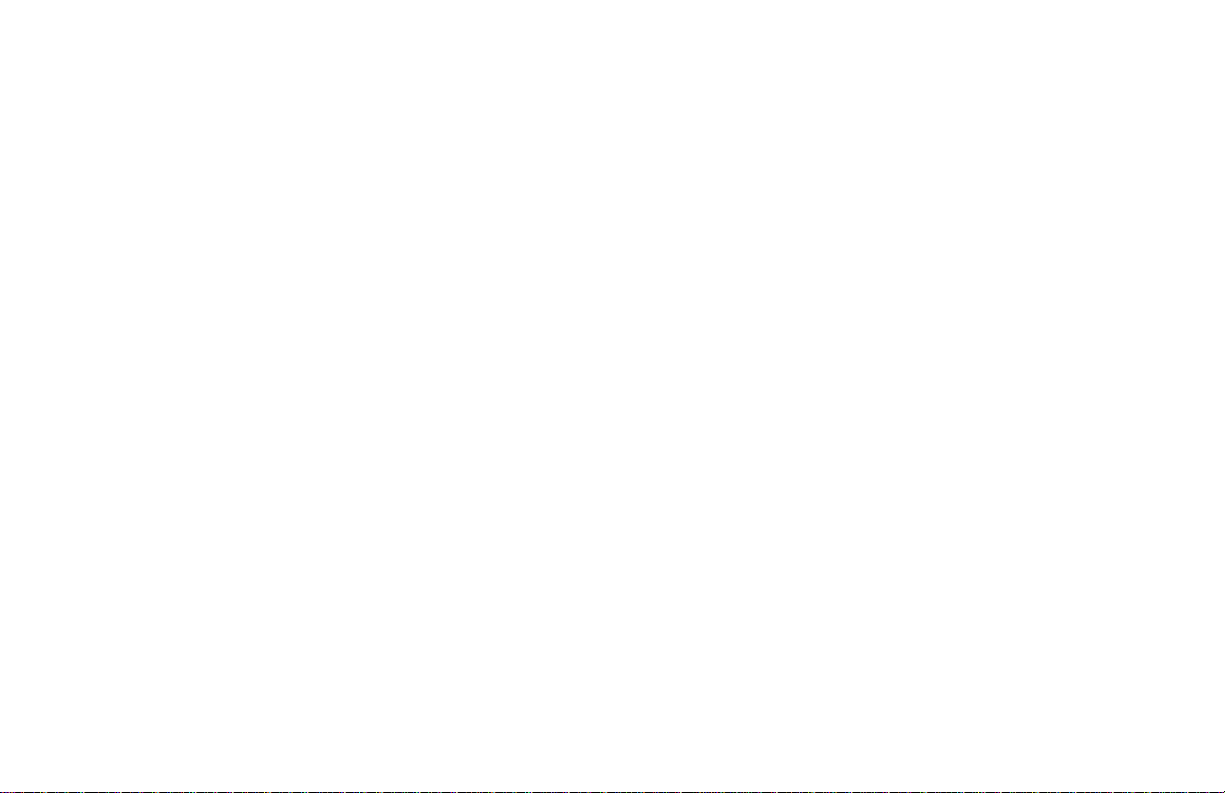
P
Paper
choosing, 7
installing, 8
letterhead, 10
preprinted forms, 7
recycled paper, using, 7
size, 7
Paper Exit
rear exit, 9
top exit, 9
Paper jams, 27
Paper tray , 8
adjusting guides, 8
removing fr om printer, 8
Parallel cable
bi-directional, 12
installing, 12
specifications, 12
Print quality problems, 29
PPM (Pages per minute), 1
Printer software
installing, 13
Windows 3.1, 14
Windows 95, 13
Windows NT 3.51, 15
Widows NT 4.0, 16
Problem solving, 27
hardware,32
print quality, 29
software, 31
Protective sheet
removing, 4
Purchasing supplies, 35
R
Rear paper exit
how to set up, 9
tray capacity, 9
when to use, 9
Regional Service Depots, 34
Resolution, 1
S
Service, 33-34
Authorized Okidata Service, 34, 38
Customer Information Center, 33
depots, Okidata, 34
Faxable Facts, 34
SIMMS, installing, 26
Software
installing printer, 13
Status Monitor, using, 17
Supplies, purchasing, 35
T
Toner
in eyes, 39
ingested, 39
40
User's Guide
Page 49

inhaled, 39
installing, 5
Toner cartridge
first cartridge life, 21
how to replace, 19
life, 21
when to replace, 21
part number, 1,21
TONER LOW message, 21
Top paper exit
bin capacity, 9
how to set up, 9
Transparencies
choosing, 10
Troubleshooting
hardware problems,32
print quality problems, 29
Software problems, 31
Clearing paper jams, 27
U-W
Unpacking contents, 3
Warr anty, 36
Web Site-Okidata, 2
Windows 3.1 printer driver, 14
Windows 95 printer driver, 13
Windows NT 3.51 driver , 15
Windows NT 4.0 driver, 16
OKIPAGE
6e
41
Page 50

MATERIAL SAFETY DATA SHEET
OL “e” Series Toner
MSDS # 58093101
For more information, contact Okidata at:
532 Fellowship Road
Mount Laurel, NJ 08054
Emergency Information: 1-800-OKIDATA
EMERGENCY FIRST AID PROCEDURES
Emergency
Toner Dilute by giving two glasses of
swallowed water and induce vomiting by
(ingested) administering Syrup of Ipecac (follow
Toner Remove person to fresh air.
inhaled Seek medical attention.
Toner gets Flush eyes with large quantities of cool
in the eyes water for 15 minutes, keeping the eyelids
Note Small amounts of toner on skin or clothing
Procedure
manufacturer’s instructions). Seek medical
attention.
NEVER give anything by mouth or attempt
to induce vomiting in a person who is unconscious.
open with fingers. Seek medical attention.
can easily be remov ed with soap and cold water. Hot
water makes toner harder to remove.
Hazardous Ingredients
Styrene-Butyl Acrylate Copolymer (91% by weight)
CAS# 25767-47-9
OSHA TWA 15 mg/m3 for total dust
ACGIH TLV 10 mg/m3 for total dust
Carbon Black (5-7% by weight)
CAS# 1333-86-4
OSHA TWA 3.5 mg/m3
ACGIH TLV 3.5 mg/m3
Polypropylene (less than 3% by weight)
CAS# 9003-07-0
OSHA TWA 15 mg/m3 for total dust
ACGIH TLV 10 mg/m3 for total dust
Amorphous Fumed Silica (less than 1% by weight)
CAS# 67762-90-7
OSHA PEL 15.0 mg/m3 for total dust
ACGIH TLV 10.0 mg/m3 for total dust
Note This product is not regulated under Section 313 of SARA, Title III.
Physical Data
Melting Point: 110°C (230°F)
Boiling Point: Not applicable
V apor Pressure: Not a pplicable
V apor Density (Air=1) : Not a pplicable
Evaporation Rate (Butyl Acetate=1): Not applicable
Specific Gravity (H2O=1): 1.15
Solubility in water: Negligible
Appearance and odor: Black granules, no odor
Page 51

Fire and Explosion Hazard Data
Flash Point (Method Used): Not applicable
Flammable Limits
Lower Explosive Limit: Not applicable
Upper Explosive Limit: Not applicable
Extinguishing Media: Water, CO2, Dry Chemical, or
Foam
Special Fire Fighting Procedures: Do not use methods
that may create a dust cloud, such as high pressure water
and/or steam
Unusual Fire and Explosion Hazards:
Organic components decompose at
200-455°C (392-851°F).
Material may explosively combust when
finely suspended in air.
Thermal decomposition of organic
components may result in release of oxides of
carbon and nitrogen.
Health Hazard Data
Routes of Entry: Inhalation, Ingestion, Eyes, Skin.
Health Hazards:
1. Styrene-Butyl Acrylate Copolymer
Subcutaneous implantation of polymeric styrene
powder in rats has induced tumors at the site of
implantation.
2. Carbon black
(Group 3 “Not Classifiable”; IARC)
Overexposure to carbon black is associated with
causing irritation, conjunctivitis, and corneal hypoplasia of the eyes; minor irritation and eczema of the
skin; and throat irritation and bronchitis.
Long-term inhalation exposure may be associated
with causing lung cancer.
3. Polypropylene
(Group 3 “Not Classifiable”; IARC)
Subcutaneous implantation of polypropylene
powder in rats has induced tumors at the site of
implantation.
4. Amorphous Fumed Silica
(Group 3 “Not Classifiable”; IARC)
OKIPAGE
6e
43
Page 52

Overexposure to amorphous silica has been associated
with causing irritation of the lungs and pneumoconiosis. Long-term inhalation exposure may be associated
with producing tumors in laboratory animals.
Reactivity Data
Stability: Stable
Polymerization: Will not occur.
Hazardous Decomposition Products: Thermal decom-
position may result in release of oxides of carbon and
nitrogen.
2. Clean up spill with wet cloth.
Large Spills
1. Remove sources of ignition.
2. Wear protective gear: respirator, rubber
gloves, goggles (see below)
3. Clean up spill with scoop, being careful not to
generate a lot of dust.
Waste Disposal: Follow appropriate federal, state and
local regulations.
Safe Handling and Use
Temperature: Do not expose to temperatures above
°C (392°F).
200
Incompatibility: Avoid exposure to strong oxidizers.
Spill Cleanup and Disposal
Spill Cleanup
Small Spills
1. Remove sources of ignition.
44
Respiratory Protection: Not normally required.
For large spills, use NIOSH-approved full
face-piece respirator with HEPA cartridge during
cleanup.
Protective Gloves and/or Eye Protection: Not
normally required. For large spills, use rubber
gloves and chemical worker’s goggles during
cleanup.
Ventilation: Outside of normal ventilation, not
normally required.
Service and Support
Page 53

Other Protective Equipment and/or Hygienic
Practices: None
Special Precautions
Precautions for Handling or Storage: Protect
from high heat. Avoid making dust.
Other Precautions: None
The information contained in this MSDS is based on data considered
accurate; however, no warranty is expressed or implied regarding the
accuracy of these data or the results to be obtained from the use
thereof. Vendor assumes no responsibility for injury to vendee or third
person party proximately caused by the product if reasonable safety
procedures are not adhered to as stipulated in the MSDS. Furthermore, vendor assumes no responsibility for injury to vendee or third
person party proximately caused by abnormal use of the product even
if reasonable safety procedures are followed. Additionally, vendee
assumes the risk of his use of the product.
June 1997
