Page 1
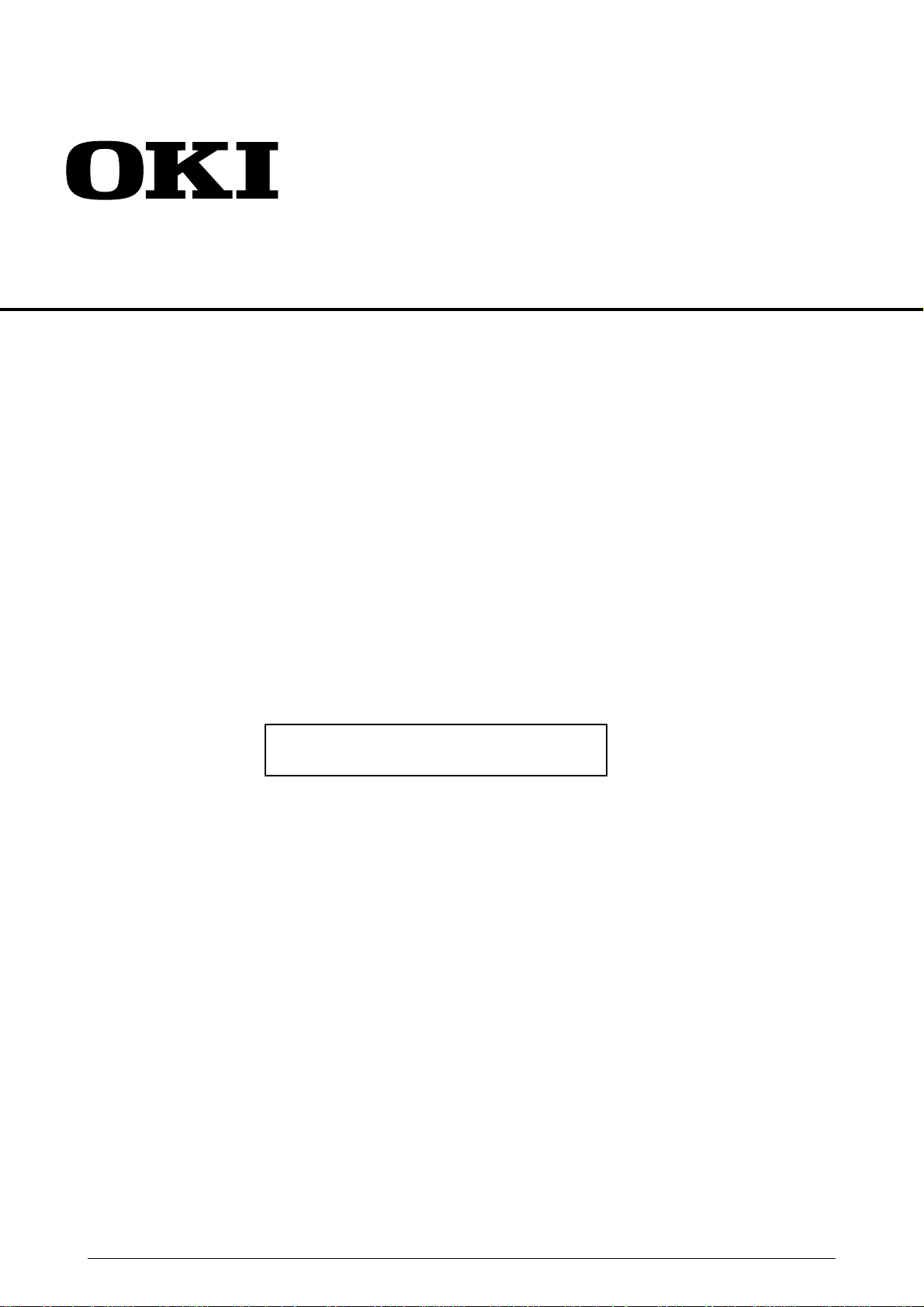
OKIPAGE 14ex
LED Page Printer
Maintenance Manual
ODA / OEL / INT
Rev.2 2001-03-19
41356901TH Rev.2 1 / 196
Page 2
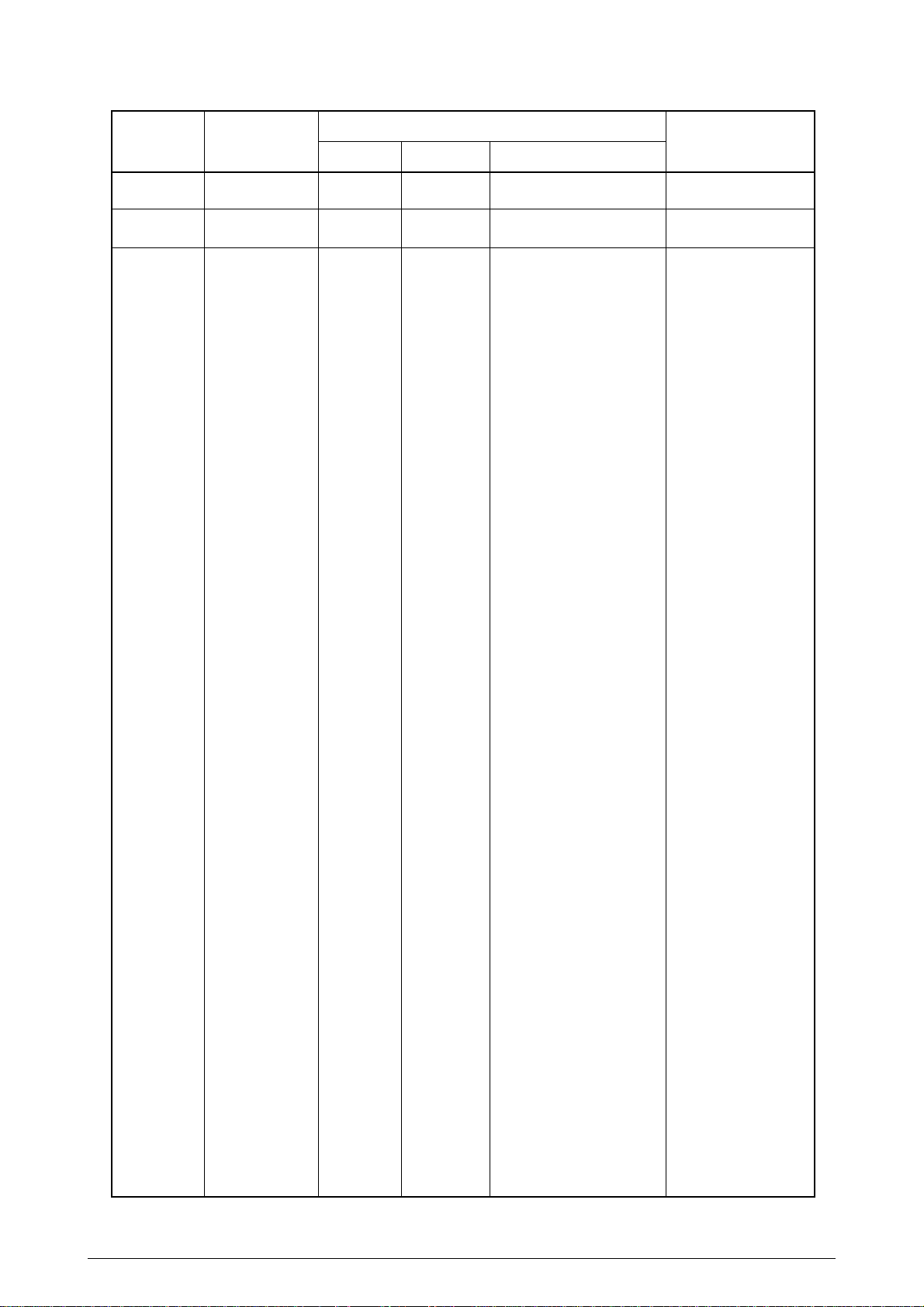
Document Revision History
Rev.No. Date
No.
Corrected items
Page Description of change
Person in
1 2000-09-21 ISSUE EMP Ono
2 2001-03-19 NP39 H Ono
charge
41356901TH Rev.2 2 /
Page 3
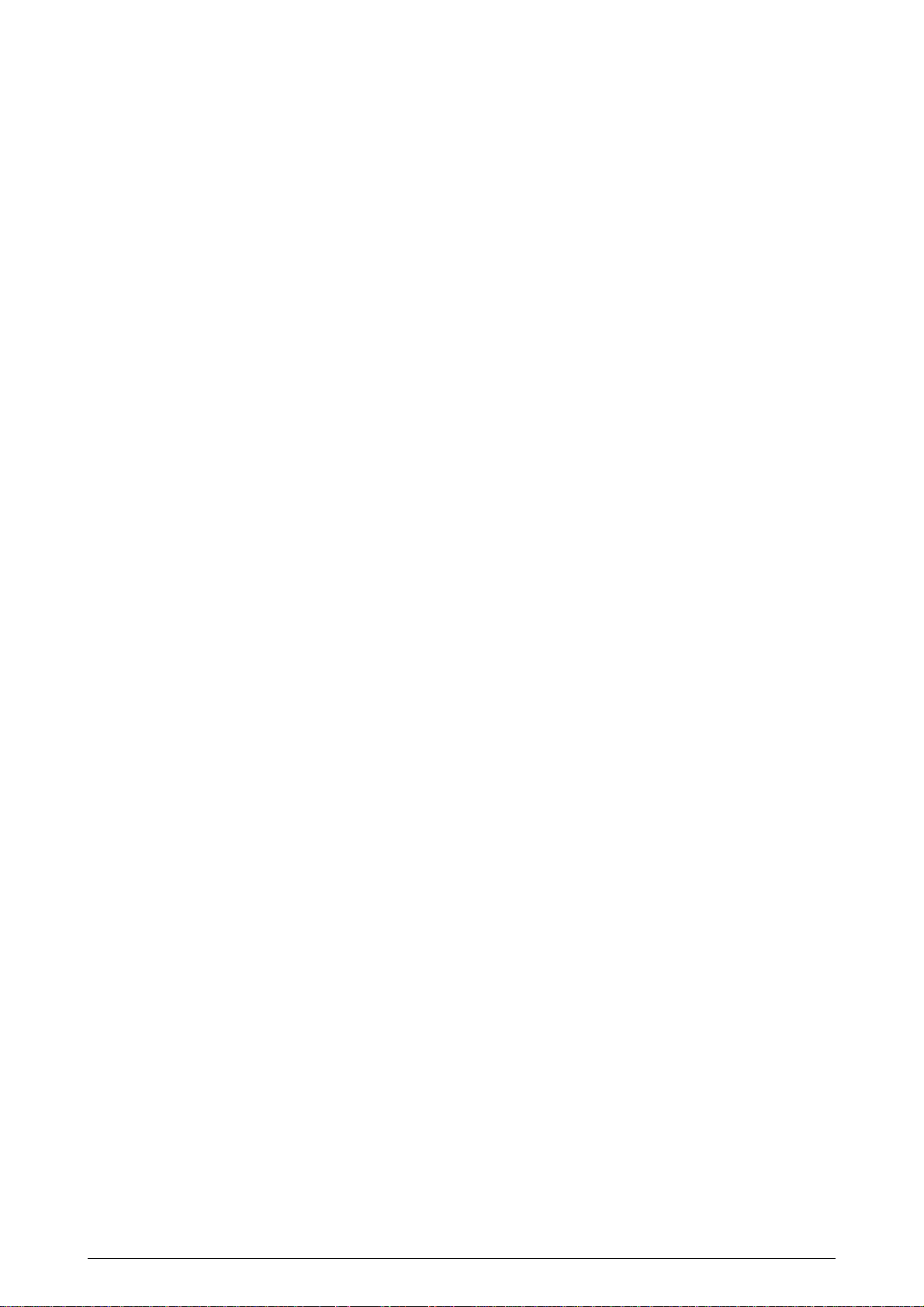
PREFACE
This Maintenance Manual describes the field maintenance methods for LED Page Printers.
This manual is written for use by service persons. Please note that you should refer to the Printer Handbook
for the handling and operating methods of the equipment.
41356901TH Rev.2 3 /
Page 4
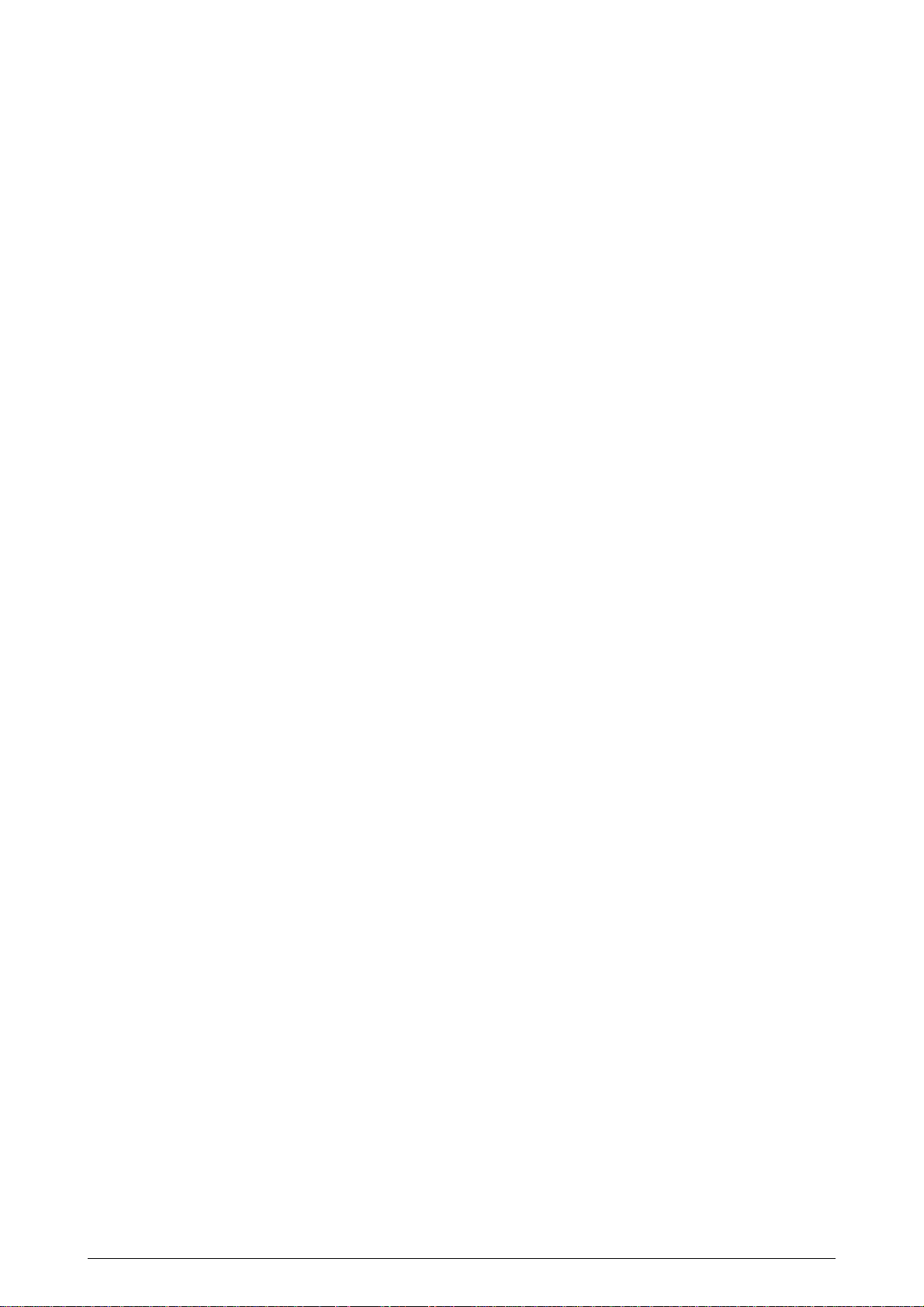
CONTENTS
1. CONFIGURATION.................................................................................................. 7
1.1 System Configuration ..................................................................................... 7
1.2 Printer Configuration....................................................................................... 9
1.3 Optional Configuration.................................................................................... 10
1.4 Specification ................................................................................................... 12
1.5 Safety Standards ............................................................................................ 14
1.5.1 Certification Label................................................................................................... 14
1.5.2 Warning Label ........................................................................................................ 14
1.5.3 Warning/Caution Marking....................................................................................... 15
2. OPERATION DESCRIPTION ................................................................................. 16
2.1 Main Control Board......................................................................................... 18
2.2 Power Supply/Sensor Board........................................................................... 19
2.3 Electrophotographic Process.......................................................................... 21
2.3.1 Electrophotographic Process Mechanism .............................................................. 21
2.3.2 Electrophotographic Process ................................................................................. 24
2.3.3 Process Operation Descriptions............................................................................. 27
2.3.4 Revision of LED Head Illumination......................................................................... 37
2.4 Paper Jam Detection ...................................................................................... 38
2.5 Cover Open .................................................................................................... 40
2.6 Toner Low Detection....................................................................................... 41
3. PARTS REPLACEMENT........................................................................................ 43
3.1 Precautions for Parts Replacement................................................................ 43
3.2 Parts Layout.................................................................................................... 45
3.3 How to Change Parts...................................................................................... 48
3.3.1 Upper Cover Assy .................................................................................................. 49
3.3.2 LED Head............................................................................................................... 50
3.3.3 Operator Panel Assy .............................................................................................. 51
3.3.4 Lower Base Unit ..................................................................................................... 52
3.3.5 Pulse Motor (Main/Drum) ....................................................................................... 53
3.3.6 Pulse Motor (Registration)...................................................................................... 54
3.3.7 Face Up Stacker Assy............................................................................................ 55
3.3.8 Eject Roller Assy .................................................................................................... 56
3.3.9 Motor Assy ............................................................................................................. 57
3.3.10 Hopping Roller Shaft Assy ..................................................................................... 58
3.3.11 Stacker Cover Assy................................................................................................ 59
3.3.12 Registration Roller .................................................................................................. 60
3.3.13 Roller Transfer Assy............................................................................................... 61
3.3.14 Fusing Unit ............................................................................................................. 62
3.3.15 Back-up Roller........................................................................................................ 63
3.3.16 Sensor Plate (Inlet)................................................................................................. 64
3.3.17 Sensor Plate (Outlet), Sensor Wire Assy ............................................................... 65
3.3.18 Manual Feed Guide Assy ....................................................................................... 66
3.3.19 Sensor Plate (Paper Supply).................................................................................. 67
3.3.20 M7E-PCB ............................................................................................................... 68
3.3.21 Power Supply/Sensor Board, High Voltage Unit and Contact Assy ....................... 69
3.3.22 Cassette Guide L Assy........................................................................................... 70
3.3.23 Cassette Guide R Assy .......................................................................................... 71
3.3.24 Spacer Bearing (L/R).............................................................................................. 72
41356901TH Rev.2 4 /
Page 5

4. ADJUSTMENT........................................................................................................ 73
4.1 Maintenance Modes and Functions................................................................ 73
4.1.1 User Maintenance Mode ........................................................................................ 73
4.1.2 System Maintenance Mode.................................................................................... 73
4.1.3 Engine Maintenance Mode..................................................................................... 74
4.1.4 EEPROM initialization ............................................................................................ 75
4.2 Adjustment When Replacing a Part................................................................ 76
4.2.1 Uploading/Downloading EEPROM data................................................................. 76
5. PERIODICAL MAINTENANCE .............................................................................. 77
5.1 Periodical Replacement Parts ........................................................................ 77
5.2 Cleaning.......................................................................................................... 77
5.2.1 Cleaning of LED Lens Array ................................................................................... 77
5.2.2 Cleaning Page Function ......................................................................................... 79
6. TROUBLESHOOTING PROCEDURES ................................................................. 80
6.1 Troubleshooting Tips ...................................................................................... 80
6.2 Points to Check before Correcting Image Problems....................................... 80
6.3 Tips for Correcting Image Problems............................................................... 80
6.4 Preparation for Troubleshooting ..................................................................... 81
6.5 Troubleshooting Flow ..................................................................................... 82
6.5.1 LCD Status Message/Problem List ........................................................................ 82
6.5.2 LCD Message Troubleshooting.............................................................................. 92
7. WIRING DIAGRAM................................................................................................ 112
7.1 Interconnect Signal Diagram .......................................................................... 112
7.2 PCB Layout and Connector Signal List .......................................................... 113
7.3 Resistance Check........................................................................................... 123
8. PARTS LIST ........................................................................................................... 125
APPENDIX A RS-232C SERIAL INTERFACE (OPTION) ........................................... 132
APPENDIX B CENTRONICS PARALLEL INTERFACE.............................................. 137
APPENDIX C UNIVERSAL SERIAL BUS (USB)......................................................... 143
APPENDIX D LOOP TEST (RS-232C INTERFACE) ................................................... 147
APPENDIX E DIAGNOSTICS TEST ............................................................................ 148
APPENDIX F MULTI PURPOSE FEEDER MAINTENANCE..................................... 157
1. OUTLINE ........................................................................................................ 157
1.1 Functions................................................................................................................ 157
1.2 External View and Component Names .................................................................. 157
2. MECHANISM DESCRIPTION ........................................................................ 158
2.1 General Mechanism ............................................................................................... 158
2.2 Hopper Mechanism ................................................................................................ 158
41356901TH Rev.2 5 /
Page 6
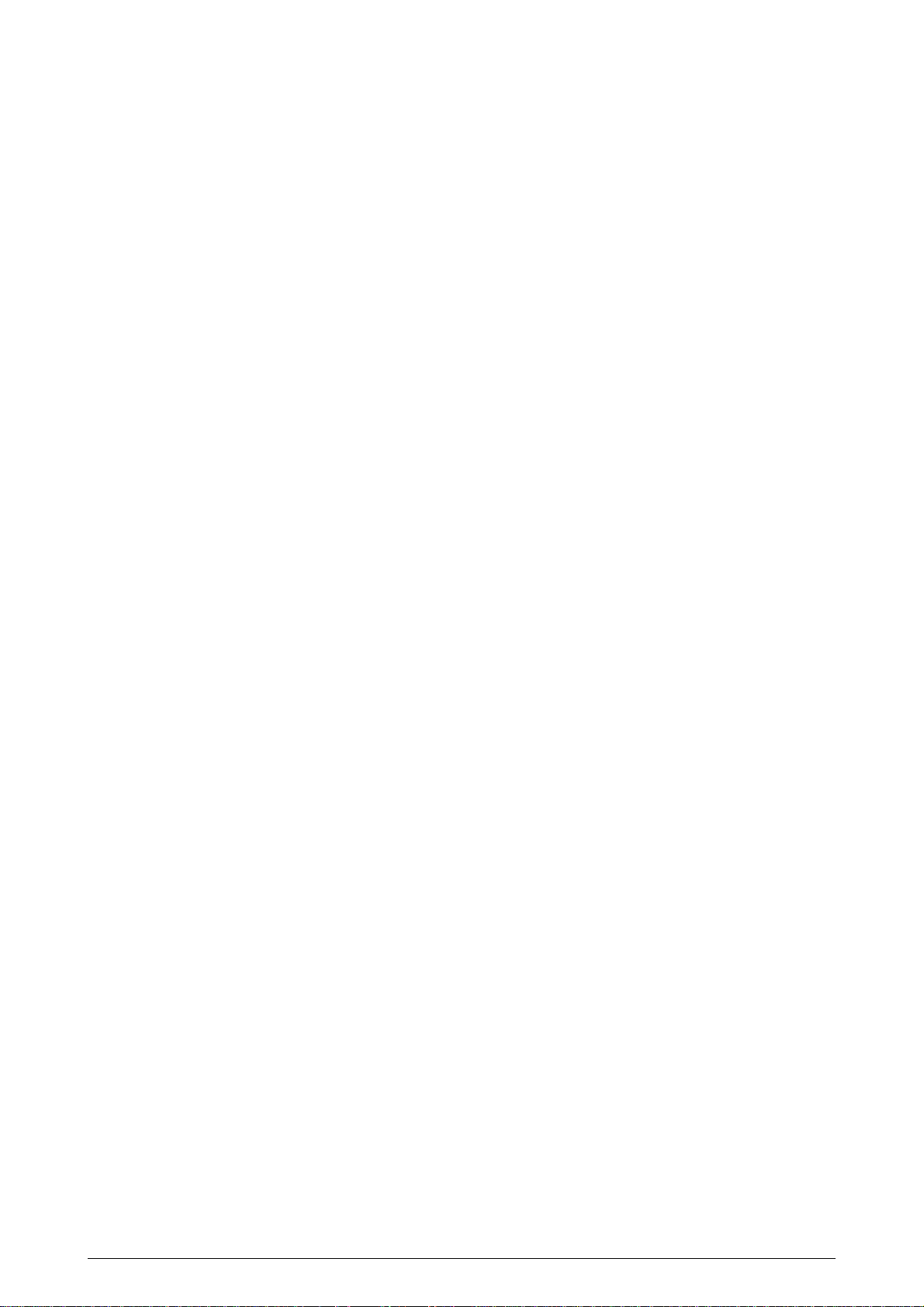
3. PARTS REPLACEMENT................................................................................ 159
3.1 Precautions Concerning Parts Replacement ......................................................... 159
3.2 Parts Layout ........................................................................................................... 161
3.3 Parts Replacement Methods .................................................................................. 162
3.3.1 Link........................................................................................................... 163
3.3.2 Separator ................................................................................................. 164
3.3.3 OLEV-11-PCB.......................................................................................... 165
3.3.4 Pulse Motor .............................................................................................. 166
3.3.5 Planet Gear .............................................................................................. 167
3.3.6 Roller-A and B.......................................................................................... 168
4. TROUBLESHOOTING.................................................................................... 169
4.1 Precautions Prior to the Troubleshooting ............................................................... 169
4.2 Preparations for the Troubleshooting ..................................................................... 169
4.3 Troubleshooting Method......................................................................................... 170
4.3.1 LCD Status Message List......................................................................... 170
5. CONNECTION DIAGRAM.............................................................................. 172
5.1 Interconnection Diagram ........................................................................................ 172
5.2 PCB Layout ............................................................................................................ 173
6. PARTS LIST ................................................................................................... 174
APPENDIX G HIGH CAPACITY SECOND PAPER FEEDER ................................... 176
1. OUTLINE ........................................................................................................ 176
1.1 Functions................................................................................................................ 176
1.2 External View and Component Names .................................................................. 176
2. MECHANISM DESCRIPTION ........................................................................ 177
2.1 General Mechanism ............................................................................................... 177
2.2 Hopper Mechanism ................................................................................................ 177
3. PARTS REPLACEMENT................................................................................ 178
3.1 Precautions Concerning Parts Replacement ......................................................... 178
3.2 Parts Layout ........................................................................................................... 180
3.3 Parts Replacement Methods .................................................................................. 181
3.3.1 Stepping Motor (Hopping) ........................................................................ 182
3.3.2 TQSB-2 PCB............................................................................................ 184
3.3.3 Hopping Roller Shaft Assy and One-way Clutch Gear............................. 184
4. TROUBLESHOOTING.................................................................................... 185
4.1 Precautions Prior to the Troubleshooting ............................................................... 185
4.2 Preparations for the Troubleshooting ..................................................................... 185
4.3 Troubleshooting Method......................................................................................... 186
4.3.1 LCD Status Message List......................................................................... 186
5. CONNECTION DIAGRAM.............................................................................. 188
5.1 Interconnection Diagram ........................................................................................ 188
5.2 PCB Layout ............................................................................................................ 189
6. PARTS LIST ................................................................................................... 190
41356901TH Rev.2 6 /
Page 7
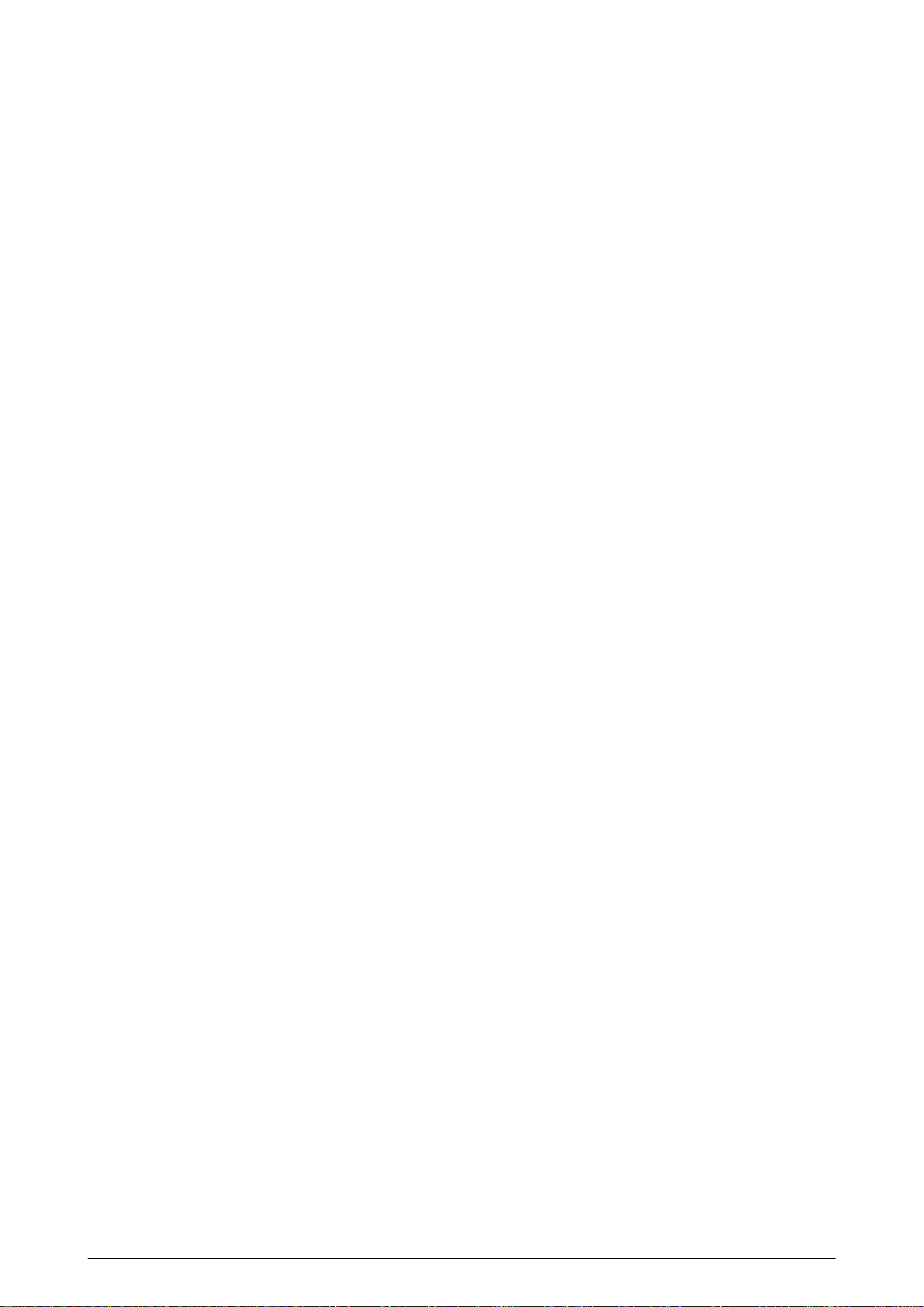
1. CONFIGURATION
1.1 System Configuration
OKIPAGE 14ex consists of control and engine blocks in the standard configuration, as shown in Figure
1-1.
In addition, the options marked with asterisk(*) are available.
41356901TH Rev.2 7 /
Page 8
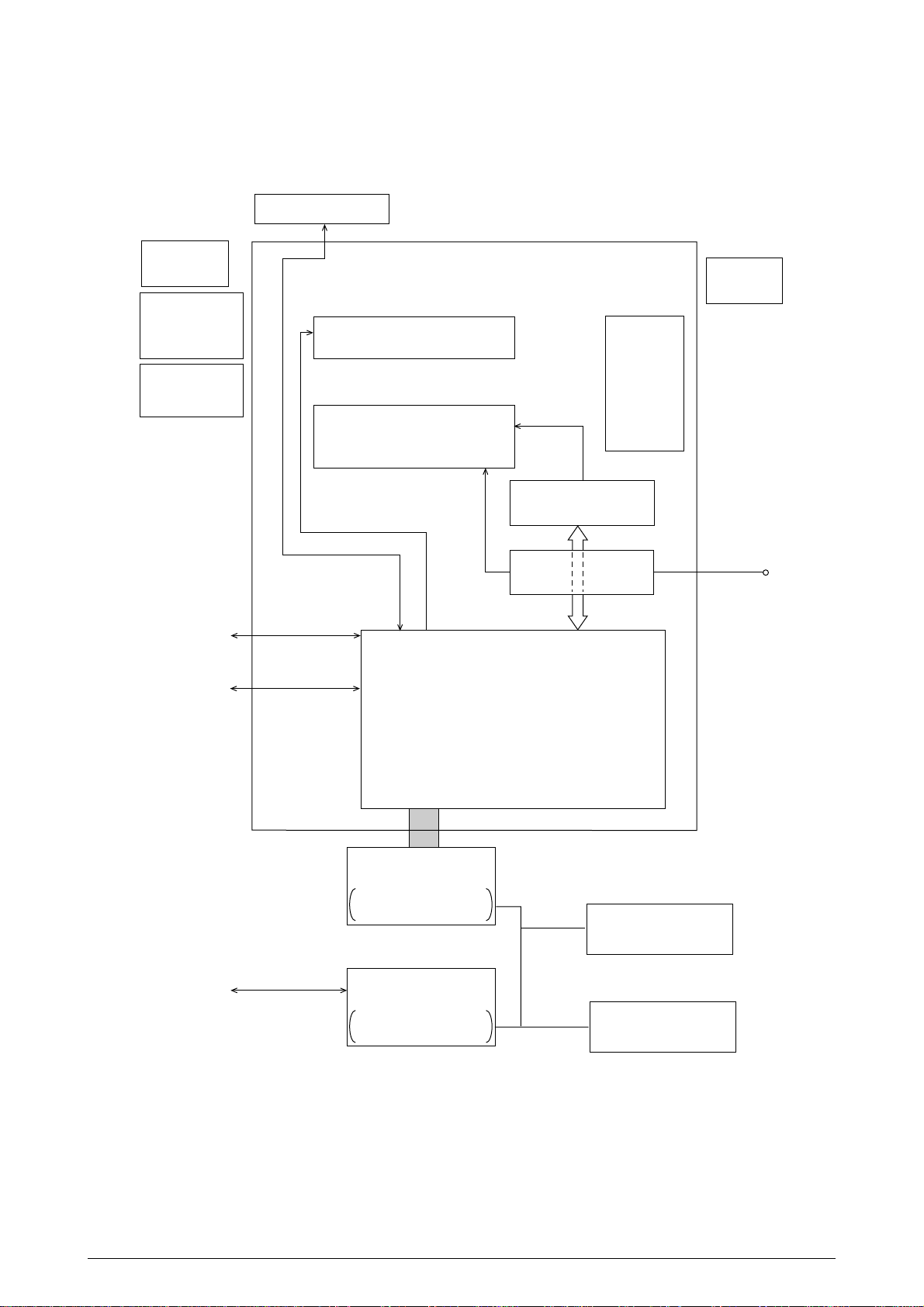
Paper
Cassette
*High Capacity
Second Paper
Feeder
Operator Panel
Paper Feeding Mechanism
(First Tray Unit)
Engine Unit
Face Up
Stacker
Face
*Multi Purpose
Feeder
Centronics
USB
Electrophotographic
Processing Unit
Fuser Unit
Main Control Board
Down
Stacker
High Voltage Unit
and Sensor Board
Power Supply
AC
* : Optional
RS-232C
Expansion Board
1 DRAM SIMM Socket
1 Flash SIMM Socket
or
RS-232C Serial*
Interface Board
1 DRAM SIMM Socket
1 Flash SIMM Socket
DRAM SIMM*
Flash SIMM*
(Flash memory)
Figure 1-1
41356901TH Rev.2 8 /
Page 9
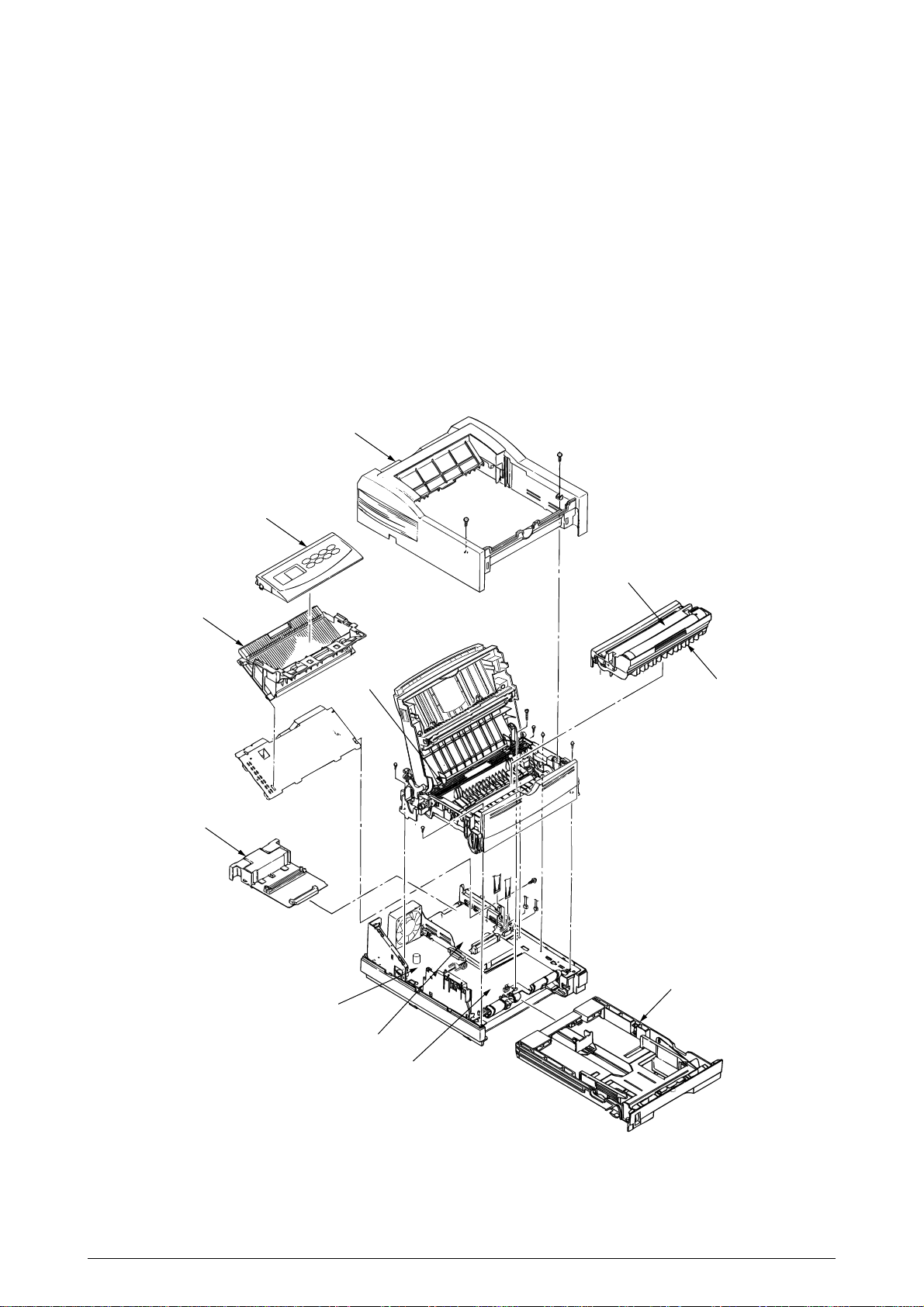
1.2 Printer Configuration
The printer unit consists of the following hardware components:
• Electrophotographic Processor
• Paper Feeder
• Controller
• Operator Panel
• Power Supply Unit
The printer unit configuration is shown in Figure 1-2.
Operator panel assy
Upper cover
Stacker assy
Optional board
Fusing unit
Toner-cartridge(Type 5)
(consumable)
Image drum unit(Type 8)
(consumable)
Legal/universal paper cassette
Power supply
Main control board
High Voltage Unit/sensor board
Figure 1-2
41356901TH Rev.2 9 /
Page 10
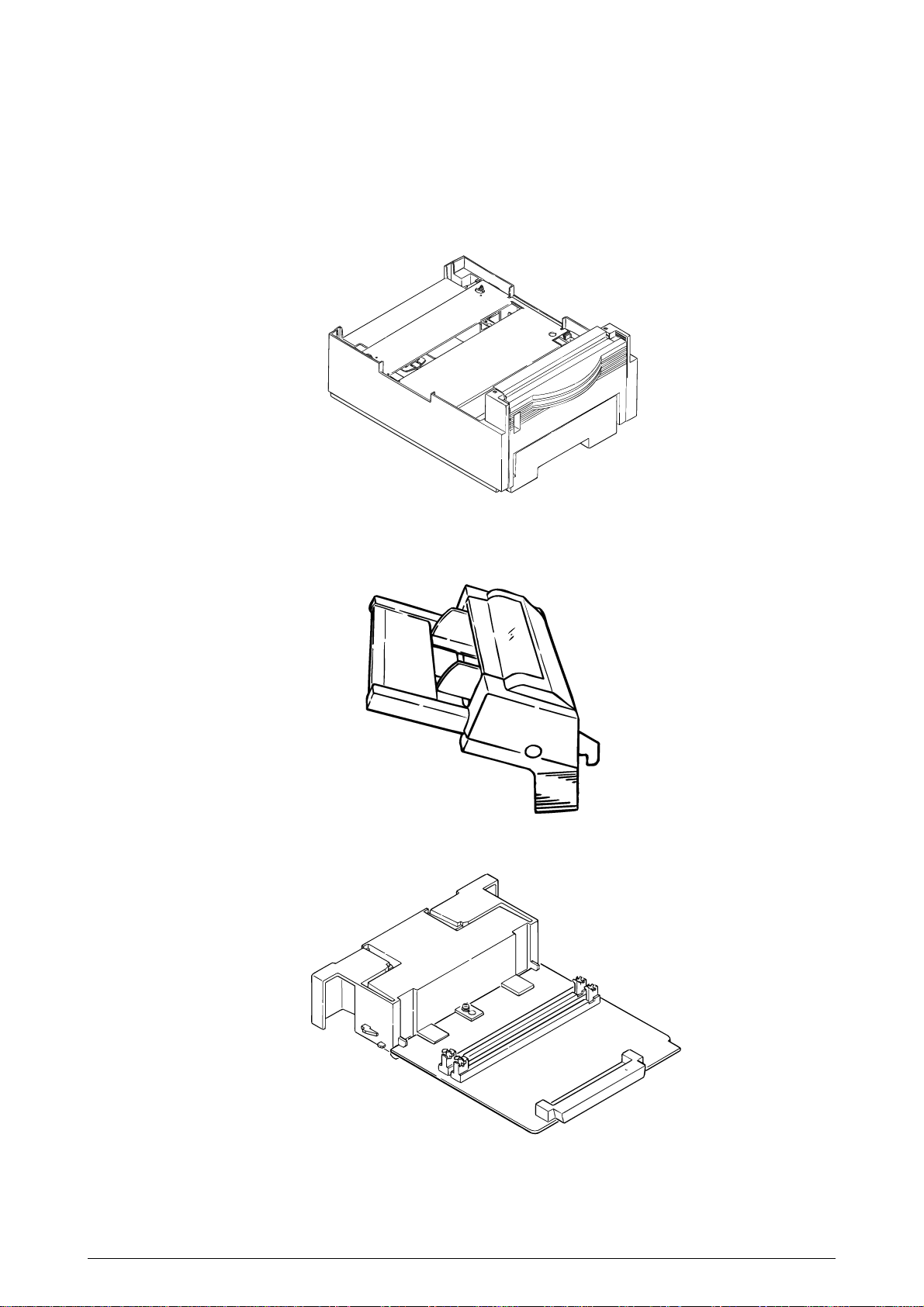
1.3 Optional Configuration
The options shown below are available for use with OKIPAGE 14ex. These are available separately from
the printer unit.
(1) High Capacity Second Paper Feeder
(2) Multi Purpose Feeder
(3) Expansion Board
41356901TH Rev.2 10 /
Page 11
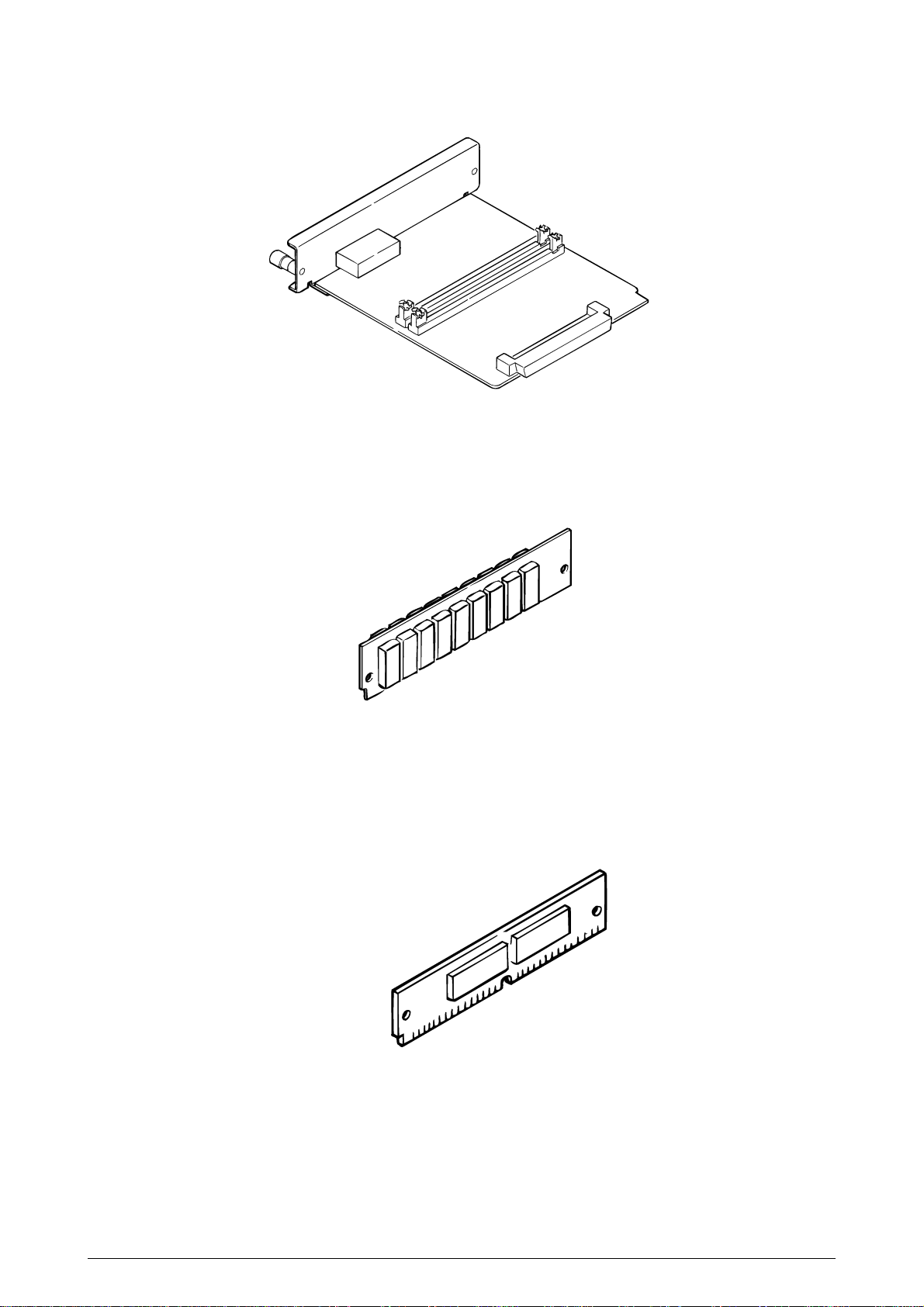
(4) RS-232C Serial Interface Board
(5) DRAM SIMM Memory
DRAM SIMM memory is available with memory of 8MB,16MB,32MB [Oki Data genuine].
The access time of SIMM memories are 60ns, 70ns, 80ns, and 100ns.
(6) Flash SIMM
Flash SIMM is available with memory of 4MB, 8MB and 16MB.
41356901TH Rev.2 11 /
Page 12
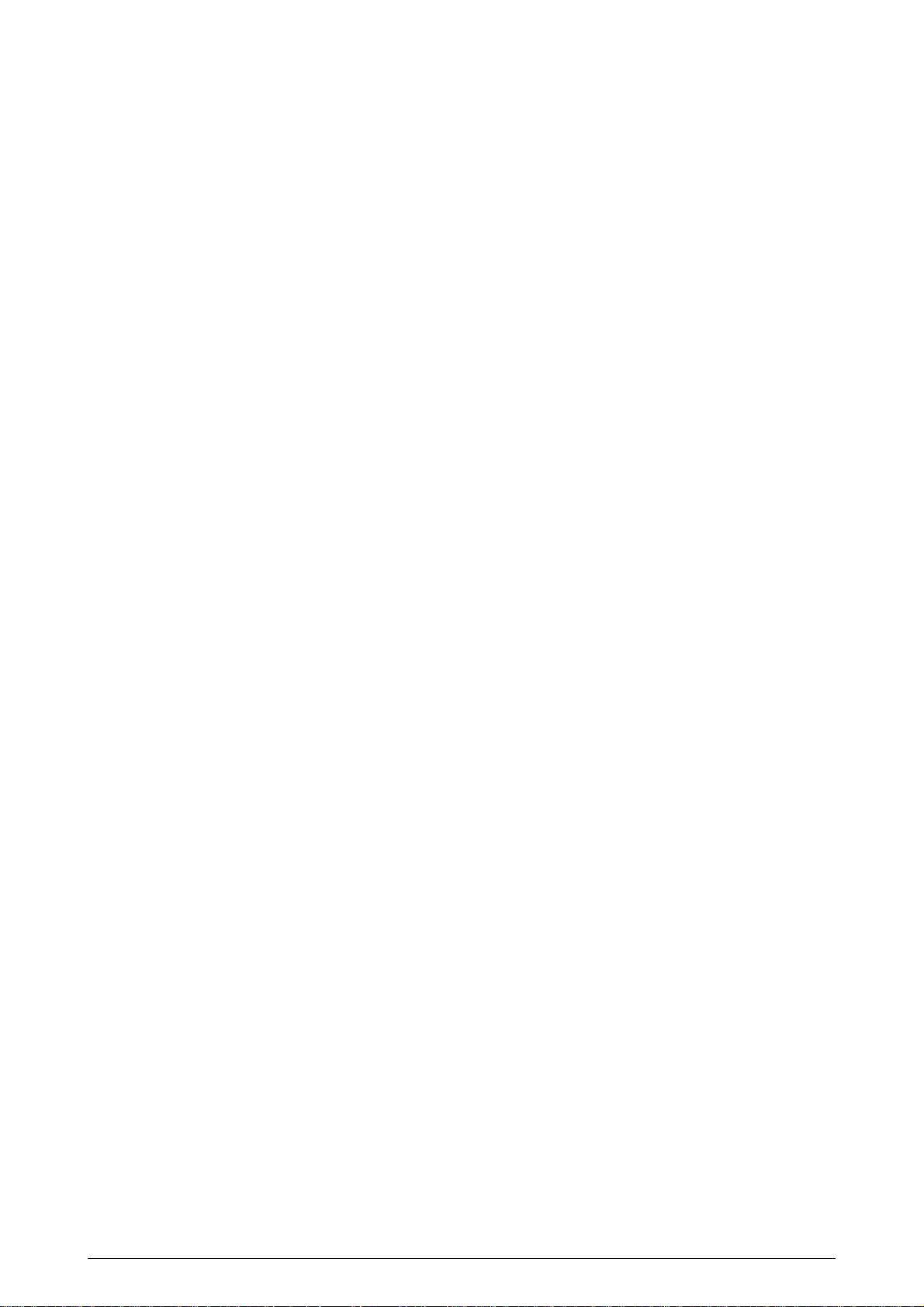
1.4 Specification
(1) Type Desktop
(2) External dimensions Height 8.5” (215 mm)
(3) Weight Approx. 9kg
(4) Developing method Dry electrophotography
Exposing method LED stationary head
(5) Paper used <Type>
Width 13.6” (345 mm)
Depth 15.6” (395 mm)
• Standard paper
– Xerox 4200 (20 lbs)
• Application paper (manual face-up feed)
– Label
– Envelope
– OHP paper (transparency)
<Size>
• Standard sizes
– Letter
– Legal* [*Without Multi Purpose Feeder (Option)]
– Legal-13*
– Executive
– COM-10** [**manual feed and Multi Purpose Feeder
(Option) only]
– Monarch**
– DL**
– C5**
– A4
– A5
– B5 (JIS)
– A6
• Applicable sizes
– Width: 3.4” to 8.5” (86 to 216 mm)
– Length: 5.5” to 14” (140 to 355.6 mm)
<Thickness>
– Automatic feed : 16 to 28 lbs (60 to 105 g/m2)
– Manual feed : Label, OHP paper (transparency)
Envelope (24 to 28lbs)
(6) Printing speed Continuous printing : 14 pages per minute with Letter size paper.
[Except, Multi purpose Feeder (11ppm)]
Warm-up time : 45 seconds typical at room temperature
[68˚F (20˚C), AC 120/230 V].
First page print time : 7.5 seconds typical for the Letter size paper
after warm-up.
(7) Paper feeding method Automatic feed or manual feed
(8) Paper delivery method Face down/face up
(9) Resolution 600 × 600 dots/inch
600 × 1200 dots/inch
(10)Power input 120 VAC + 5.5%, -15%
230 VAC ± 10%
41356901TH Rev.2 12 /
Page 13
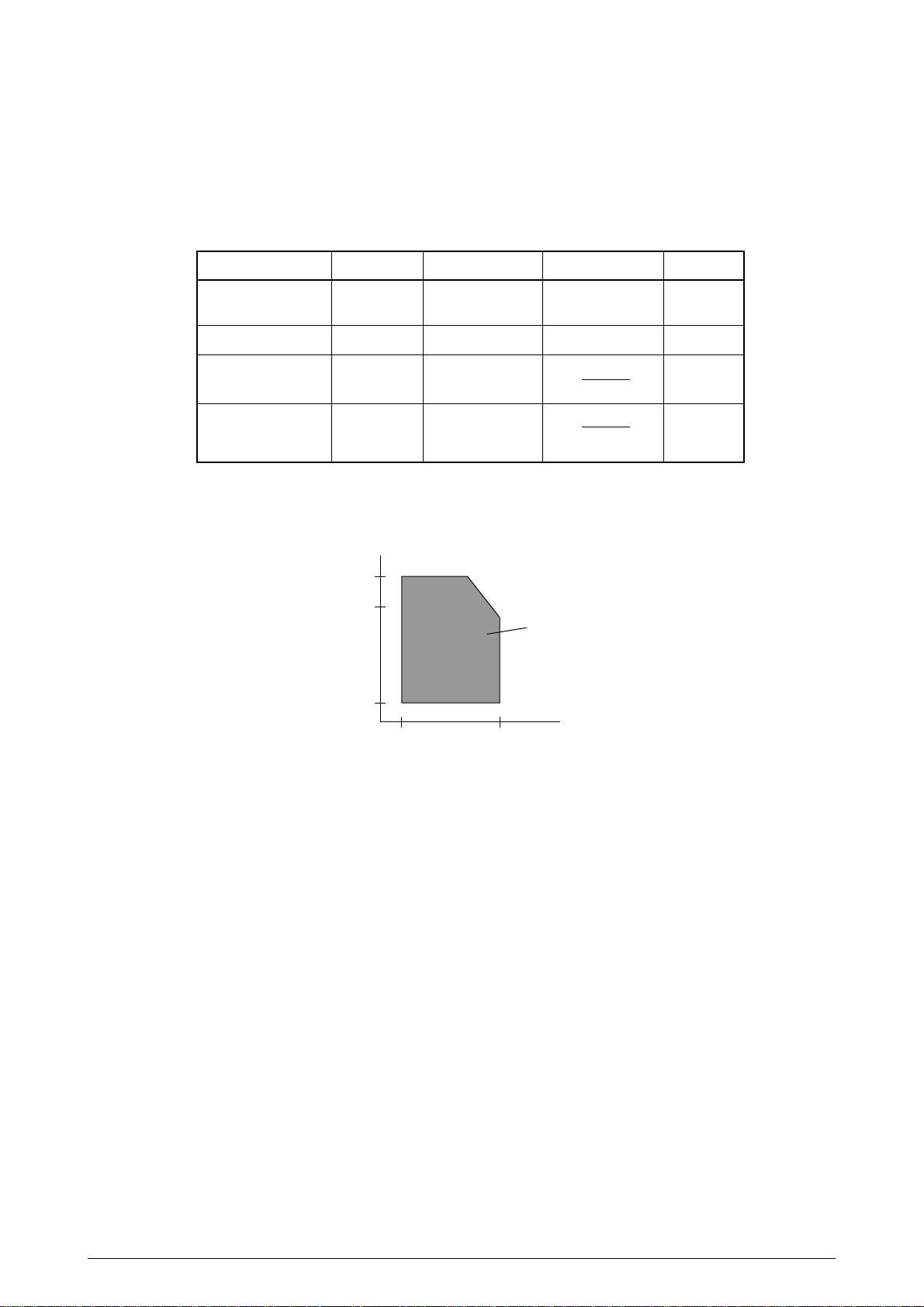
(11)Power consumption 120VAC 230VAC
Peak : Approx. 600W Approx. 600W
Typical operation : Approx. 340W Approx. 340W
Idle : Approx. 75W Approx. 66W
Power save mode : Approx. 10W Approx. 11W
(12)Temperature and humidity
In operation Power off mode During Storage Unit
Temperature
Humidity
Maximum wet bulb
temperature
Minimum difference
between wet and dry
50-90
(10-32)
20-80
77
(25)
35.6
(2)
32-110
(0-43)
10-90
80.4
(26.8)
35.6
(2)
14-110
(–10-43)
10-90
˚F
(˚C)
%RH
˚F
(˚C)
˚F
(˚C)
bulb temperatures
1. Storage conditions specified above apply to printers in packed condition.
2. Temperature and humidity must be in the range where no condensation occurs.
Temperature
(
°
C)
32
28
Operation range
10
20 80
Humidity (%)
(13) Noise During operation: 53 dB (A) or less
Standby: 38 dB (A) or less
Quiet mode: Back ground level
(14) Consumables Toner cartridge kit ODA : 2,000 (5% duty) 4,000(optional 4K
Toner 5% duty)
OEL/INT : 2,500 (5%duty) 4,000(optional 4K
Toner 5% duty)
Image drum cartridge 20,000 (at continuouts printing)
14,000 (3 page/job) without Power Save
9,000 (1 page/job) without Power Save
8,000 (1 page/job) with Power Save
(Minimum)
41356901TH Rev.2 13 /
Page 14
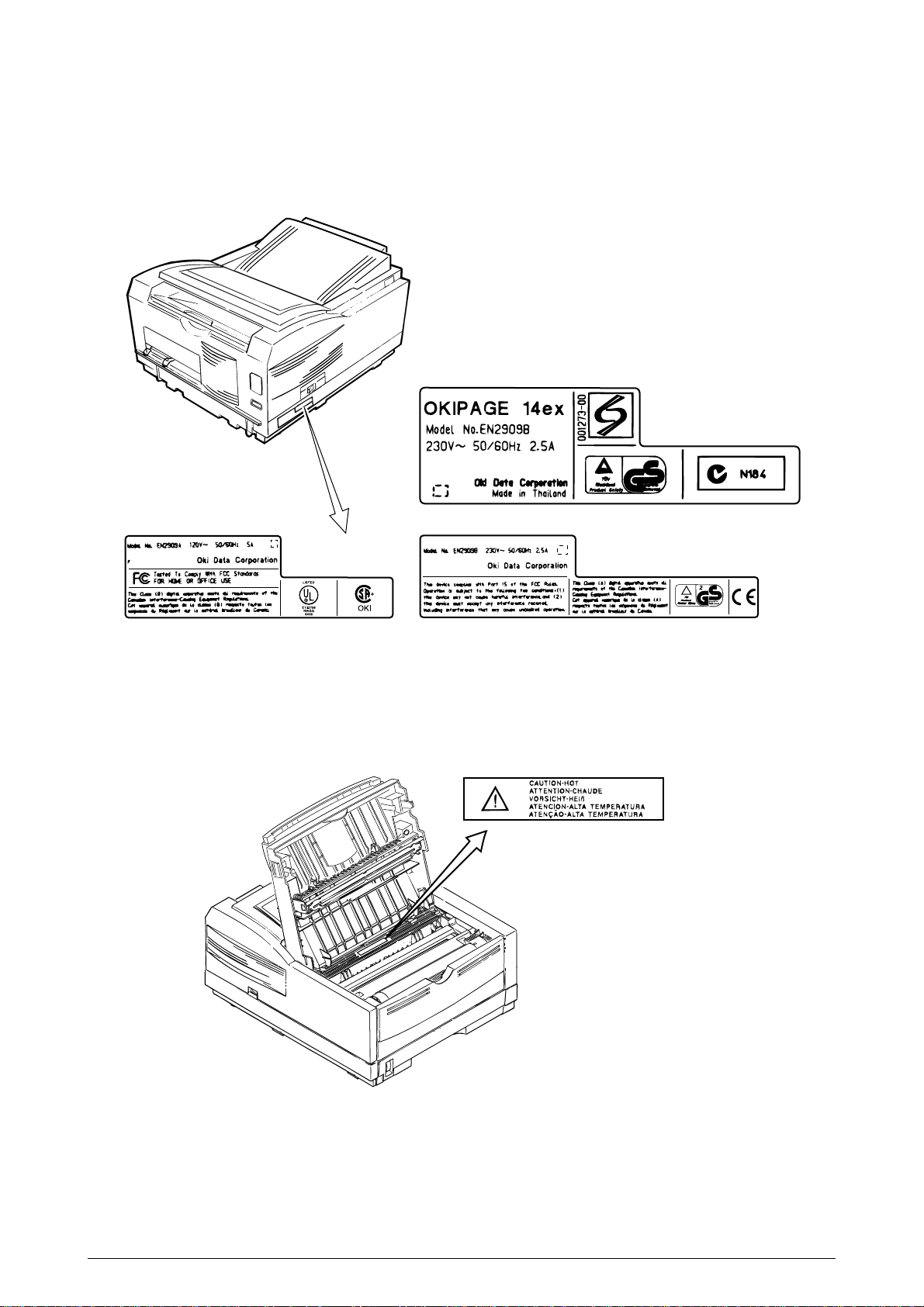
1.5 Safety Standards
1.5.1 Certification Label
The safety certification label is affixed to the printer in the position described below.
INT AC : 230V model
ODA AC : 120V model ODA AC : 230V model
1.5.2 Warning Label
The warning labels are affixed to the sections which may cause bodily injury.
Follow the instructions on warning labels during maintenance.
41356901TH Rev.2 14 /
Page 15
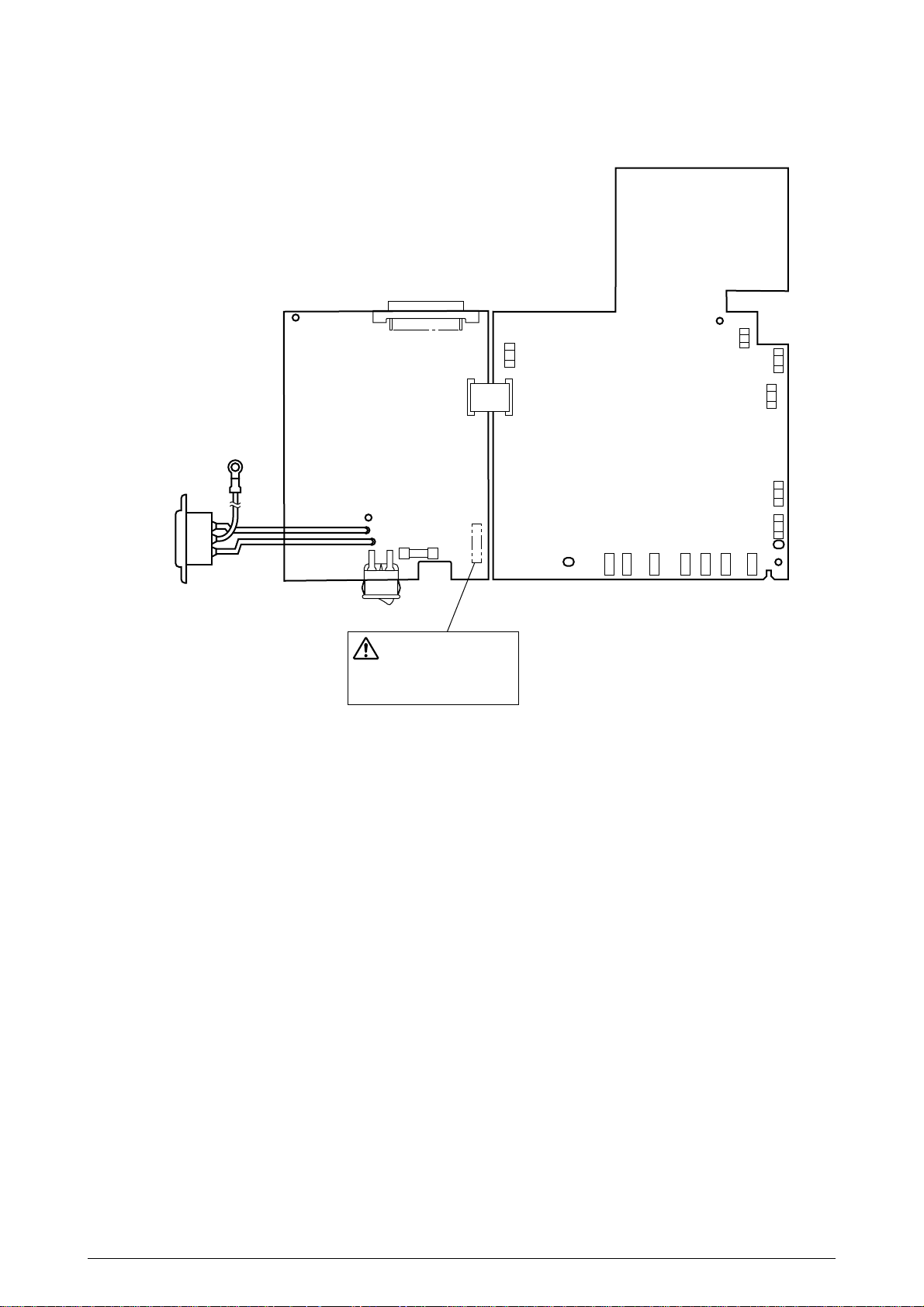
1.5.3 Warning/Caution Marking
The following warning and caution markings are made on the power supply/sensor board.
ENGLISH
FRENCH
SPANISH
CAUTION
ATTENTION ATENCÃO
CUIDADO CUIDÃDO
ENGLISH
Heatsink and transformer core present risk of electric shock. Test before touching.
FRENCH
Le dissipateur thermique et le noyau du transformateur présentent des risques de choc électrique.
Testez avant de manipuler.
SPANISH
Las disipadores de color el núcel del transformador pueden producir un choque eléctrico. Compruebe
antes de tocar.
PORTUGUESE
O dissipador de calor e o núcleo do fransiormador apresentam risco de choque elétrico. Teste antes de
focar.
Circuits maybe live after fuses open.
Il se peut que les circuits soient sous tension une fois que les fusibles ont éfé rerirés.
Las circuitos pueden estar activos una vez que se hayan abierio los fusibles.
PORTUGUESE
Os circuitos podem estar energizados após os fusiveis se queimarem.
41356901TH Rev.2 15 /
Page 16
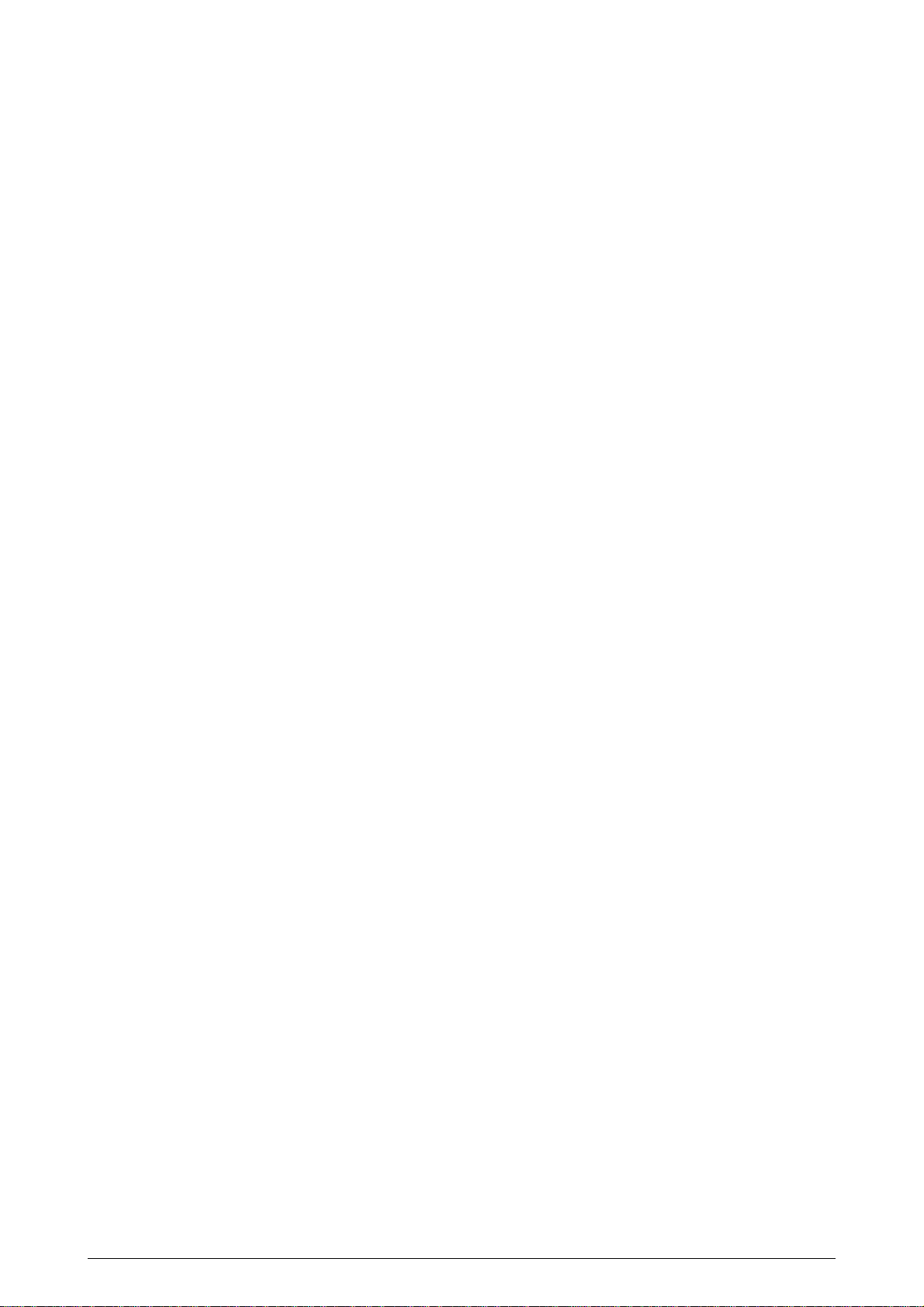
2. OPERATION DESCRIPTION
OKIPAGE 14ex consists of a main control board, a power supply/sensor board, an operator panel, an
electrophotographic process mechanism, and revision for illumination of LED head.
The main control board receives data via the host I/F, it then decodes, edits and stores the data in
memory. After completing the editing of a single page of data, it references the font memory and
generates bit image data, which is transferred to the LED head in one dot line units.
Through the electrophotographic process mechanism, the data is printed on the paper.
The operator panel is used for operations and status display.
OKIPAGE 14ex block diagram is shown in Figure 2-1.
41356901TH Rev.2 16 /
Page 17
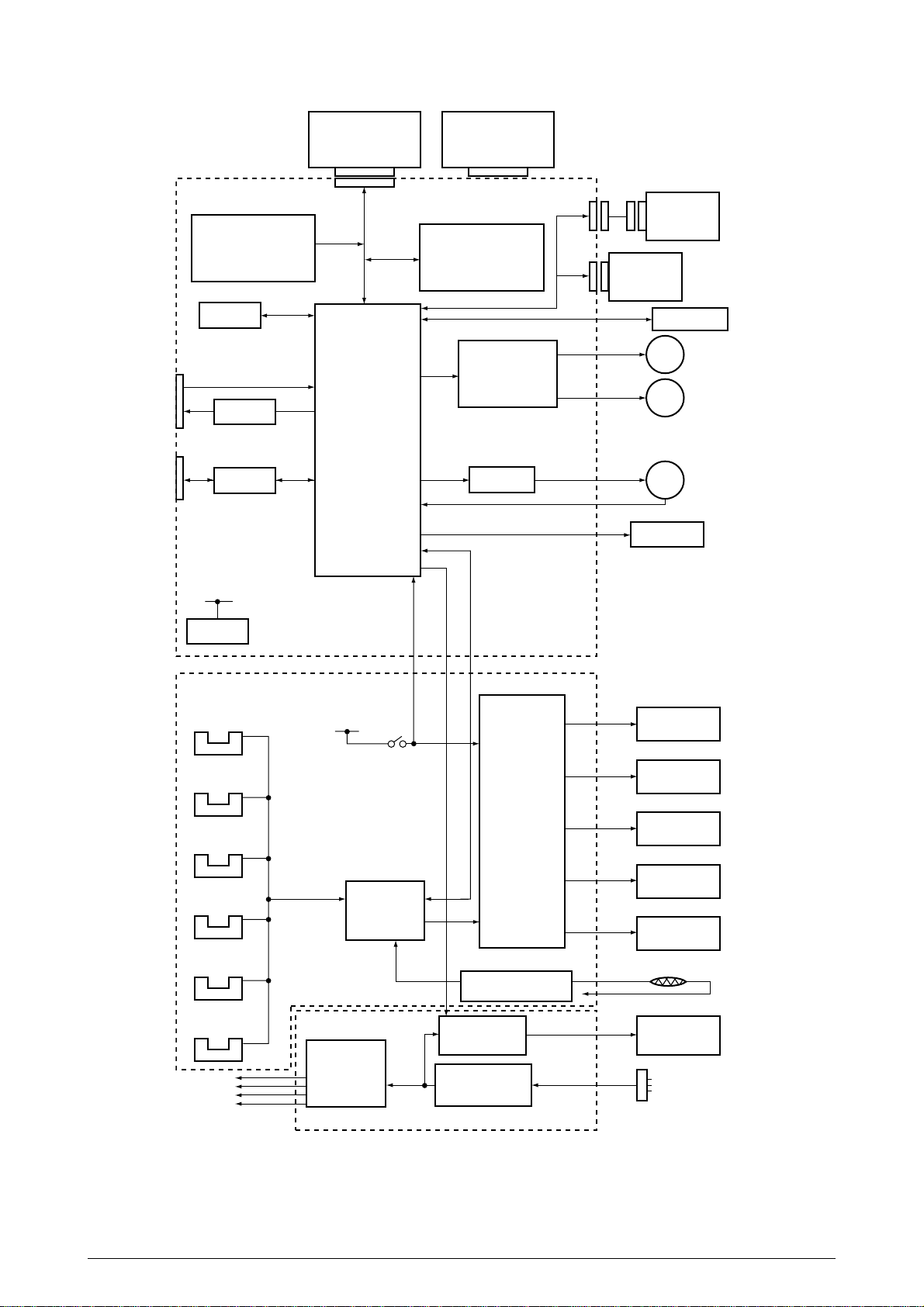
Expansion Board
(Option)
RS232C Interface Board
or
(Option)
Main Control Board
Program & Font ROM
8MB Mask ROM
EEPROM
Centronics
parallel I/F
74LS07
USB I/F
ML60851
5V
Reset
circuit
For optional board
DATA
BUS
(32bit)
1 Chip CPU
Resident RAM
2MB x 2 DRAM
(4MB)
Registration motor
HEAT ON
Drum motor &
drive circuit
FAN Driver
Multi-Purpose
Feeder (Option)
High Capacity
Second Paper
Feeder (Option)
Operation Panel
Drum Motor
MMRegistration Motor
FAN
FAN ALM
LED Head
High Voltade
Unit
Inlet sensor 1
Inlet sensor 2
Paper sensor
Outlet sensor
Paper out sensor
Toner low sensor
3.3V
5V
12V
30V
5V
AC-DC
Converter
Cover
open
switch
LSI
Charge roller
Transfer roller
High voltage
generation
circuit
Fusing temperature
control circuit
Heater drive
circuit
Filter circuit AC IN
Developping
roller
Toner supply
roller
Cleaning
roller
Thermistor
Heater
Power Supply Unit
Figure 2-1 OKIPAGE 14ex Block Diagram
41356901TH Rev.2 17 /
Page 18
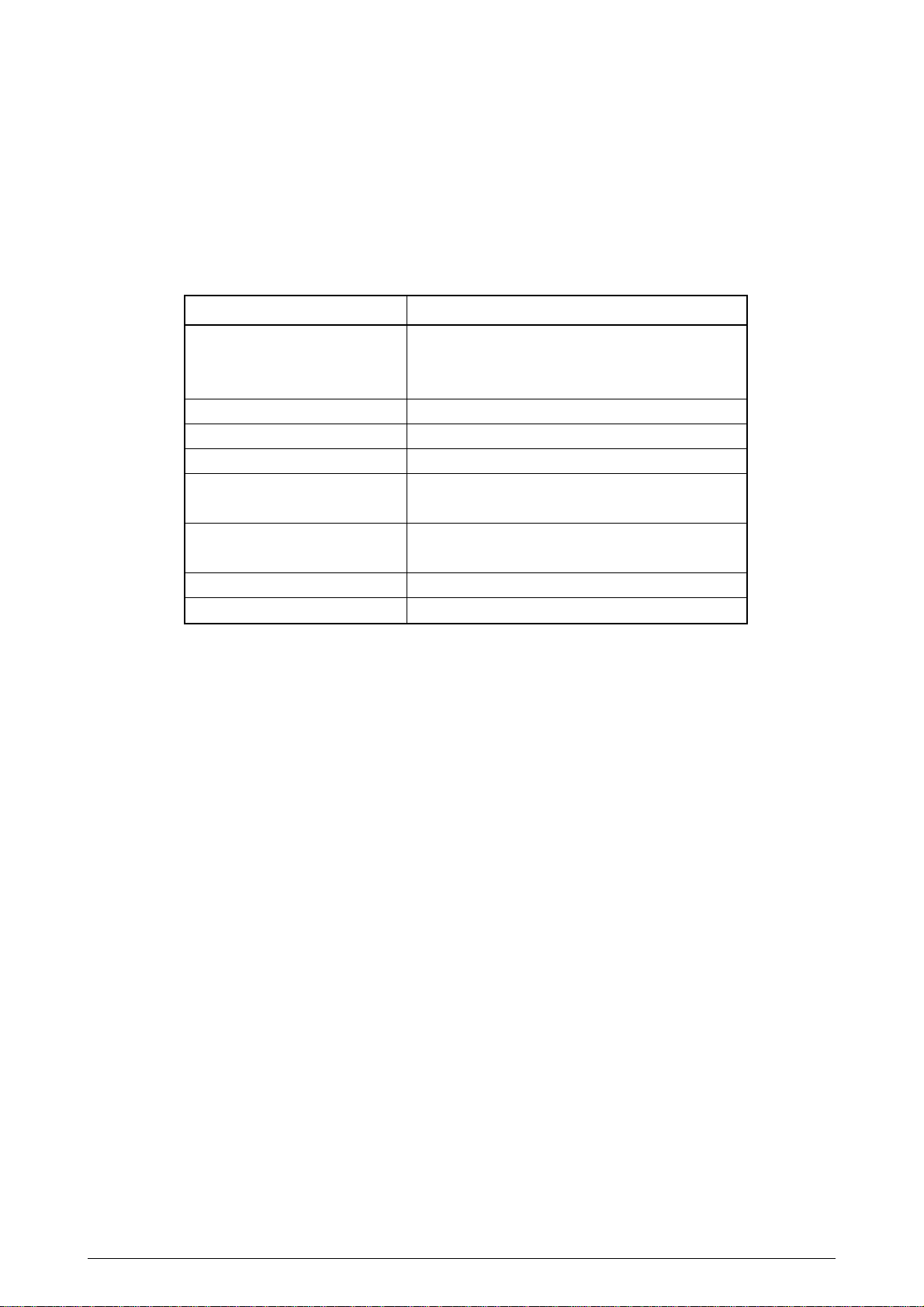
2.1 Main Control Board
The main control board consists of a single chip CPU, two program/font ROMs, four DRAMs, an
EEPROM, a host interface circuit, and a mechanism driving circuit.
(1) Single chip CPU
The single chip CPU is a custom CPU (32-bit internal bus, 32-bit external bus, 49.766-MHz clock)
which incorporates the RISC CPU and its peripheral devices, and has the following functions:
(2) Program and Font ROMs
Built-in device Function
Chip select controller
Bus controller
DRAM controller
DMA controller
Parallel interface controller
Serial interface controller
Video output port
LED STB output port
Timer
Serial I/O port
I/O port
The Program and Font ROMs store the equipment program and various types of fonts. Mask ROM
is used as Program and Font ROMs. The mounting locations of these Program and Font ROMs vary
depending on the type of the ROMs.
(3) DRAM
Control of ROM, DRAM and I/O device
Transfer of image data from DRAM to video output port
Control of Centronics parallel interface
Control of RS-232C serial interface
Control of LED head
Generation of various control timing
Monitoring of paper running and paper size
Control of operator panel, EEPROM, and options
Input and output of sensor and motor signals
The DRAM is a 4MB resident memory on the main control board that stores edited data, image data,
DLL data and macro data.
(4) EEPROM
4,096-bit Electrically Erasable PROM (EEPROM), is loaded with the following kinds of data:
• Menu data
• Various counter data (page counter, drum counter)
• Adjusting parameters (LED head drive time, print start position, paper feed length)
(5) Parallel Interface
Parallel data is received from a host system via parallel interface which conforms to the IEEE1284
specification.
(6) USB Interface
Serial data is received from a host system via USB which conforms to the USB 1.1 specification.
41356901TH Rev.2 18 /
Page 19
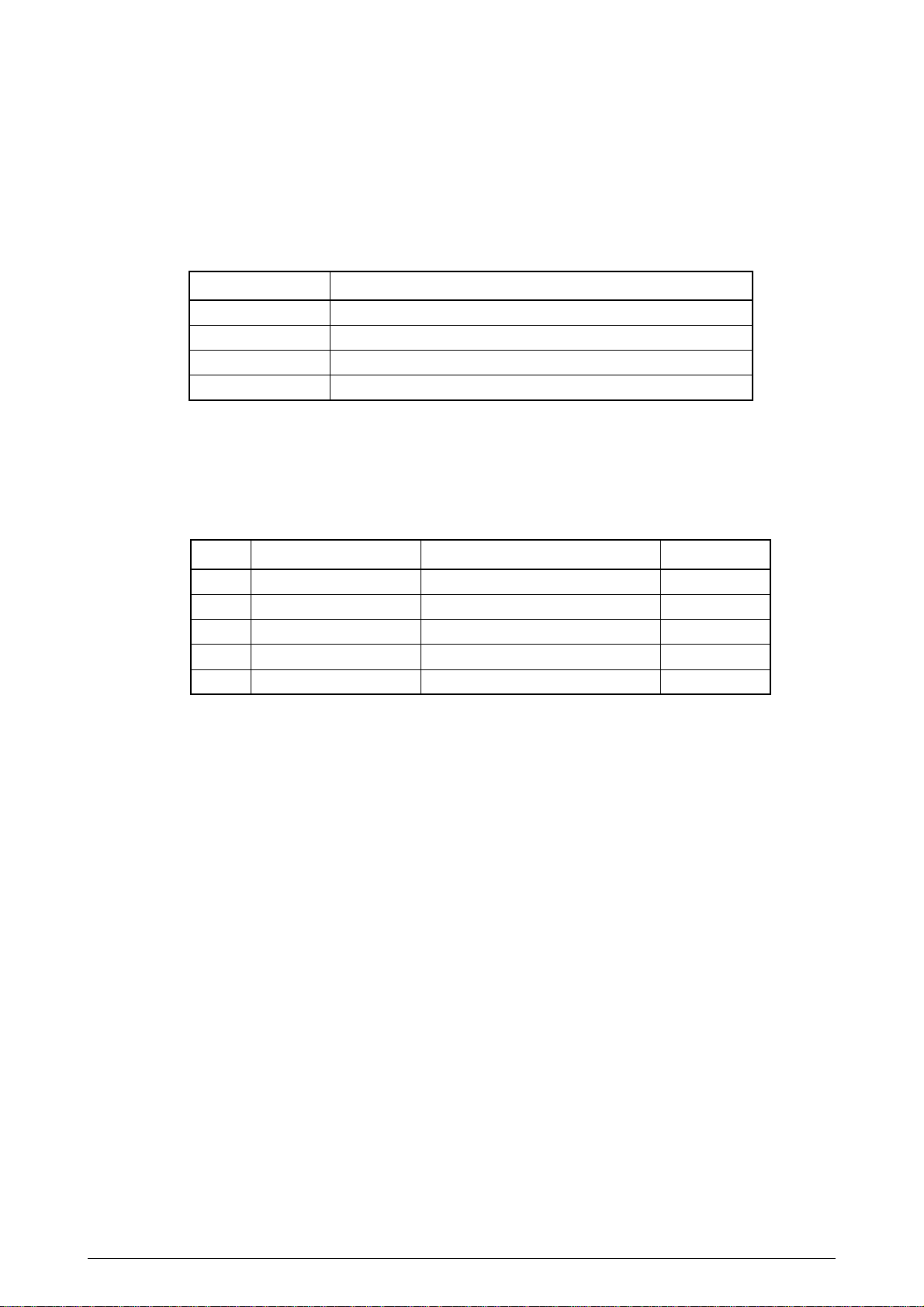
2.2 Power Supply/Sensor Board
The power supply/sensor board consists of an AC filter circuit, a low voltage power supply circuit, a high
voltage power supply circuit, heater drive circuit, and photosensors.
(1) Low Voltage Power Supply Circuit
This circuit generates the following voltages.
Output voltage Use
+5 V
+30 V
+12 V
+3.3V
(2) High Voltage Power Supply Circuit
This circuit generates the following voltages required for electrophotographic process from +5 V,
according to the control sequence from the main control board. When cover open state is detected,
+5 V supply is interrupted automatically to stop the supply of all high-voltage outputs.
Output Voltage Use Remarks
CH
DB
SB
TR
CB
(3) Photosensor
-1.3 KV
-265 V/+300 V
-500 V/ 0 V
+500 V to +4.5 KV/-1100 V
+400 V/-1350 V
Logic circuit supply voltage
Motor and fan drive voltage and source voltage for high-voltage supply
Source voltage for high-voltage supply
LED head supply voltage
Voltage applied to charging roller
Voltage applied to developing roller
Voltage applied to toner supply roller
Voltage applied to transfer roller
Voltage applied to cleaning roller
Variable
The photosensor mounted on this power supply/sensor board monitors the status of paper being
fed through the printer during printing.
41356901TH Rev.2 19 /
Page 20
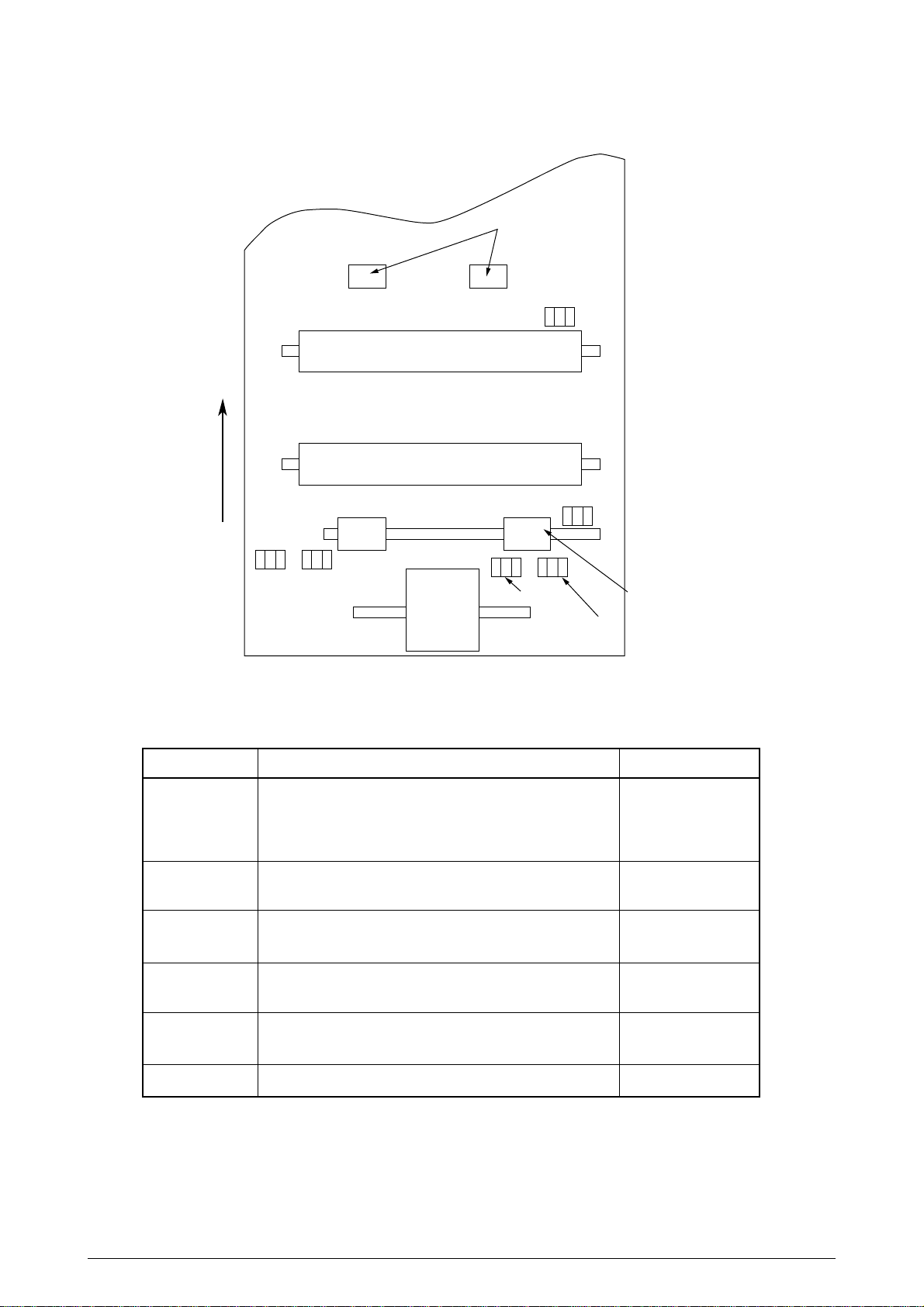
The sensor layout diagram is shown in Figure 2-2.
Heat roller
Transfer roller
Exit roller
Outlet sensor
Paper sensor
Inlet
Toner
sensor 2
sensor
Paper feeding direction
Hopping
roller
Paper end sensor
Inlet sensor 1
Registration roller
Figure 2-2
Sensor Function Sensing state
Inlet sensor 1
Detects the leading part of the paper and gives the monitor timing
for switching from hopping operation to feeding operation.
ON
: Paper exists.
OFF
: No paper exists.
Monitors paper feeding situation and paper size based on the
paper arrival time and running time.
Intel sensor 2
Paper sensor
Outlet sensor
Detects the paper width.
Detects the leading portion of the paper.
Monitors the paper feeding situation.
Monitors the paper feeding and size according to the time of
arrival to and leaving past the sensor.
ON
: A4 or larger
OFF
: Smaller than A4
ON
: Paper exists.
OFF
: No paper exists.
ON
: Paper exists.
OFF
: No paper exists.
Paper end sensor
Toner low sensor
41356901TH Rev.2 20 /
Detects the end of the paper.
Detects the lack of toner.
ON
: Paper exists.
OFF
: No paper exists.
- - - - -
Page 21
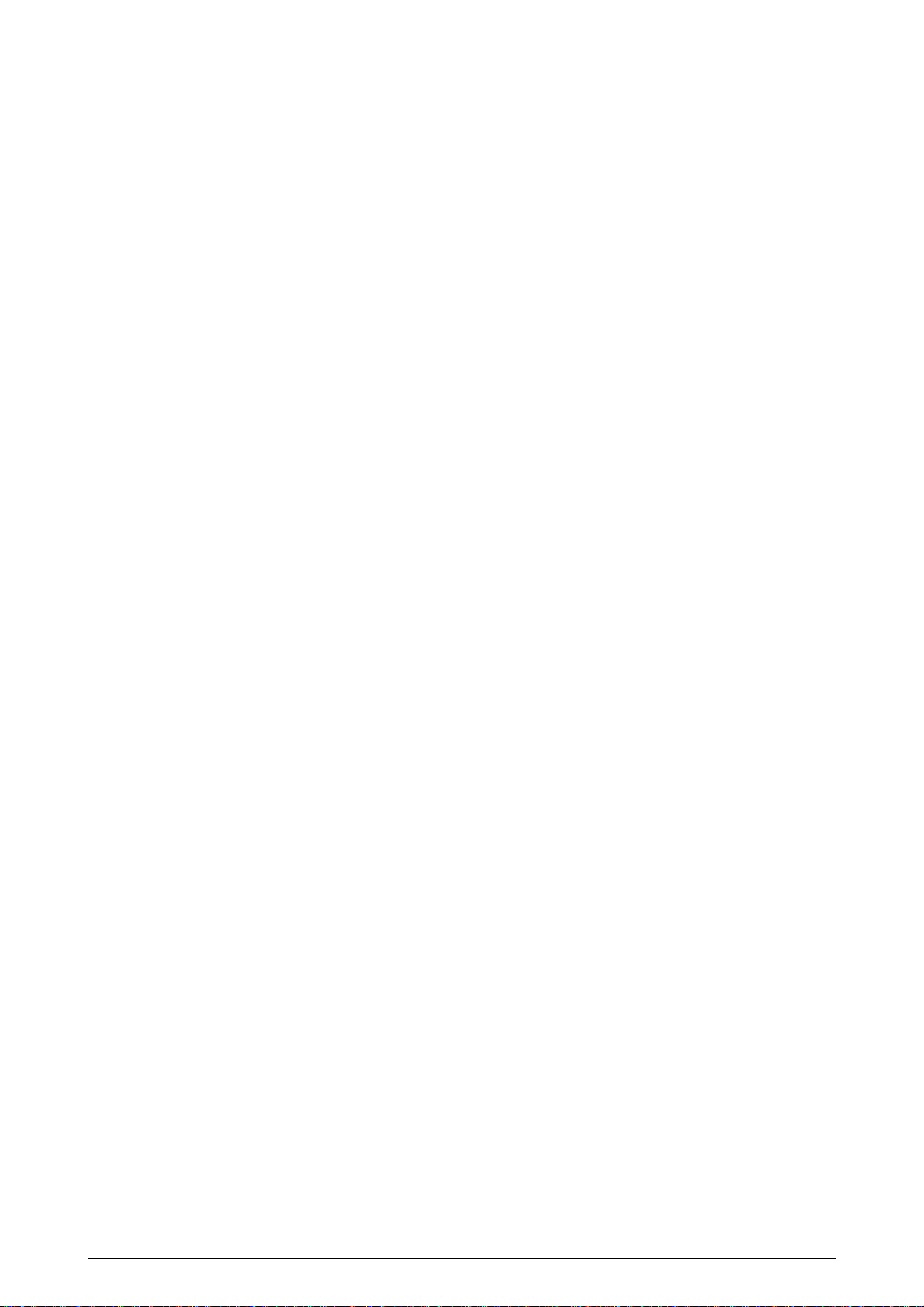
2.3 Electrophotographic Process
2.3.1 Electrophotographic Process Mechanism
This mechanism actuates the printing of image data supplied by the main control board on the paper by
electrophotographic process.
The layout of the electrophotographic process mechanism is shown in Figure 2-3.
41356901TH Rev.2 21 /
Page 22
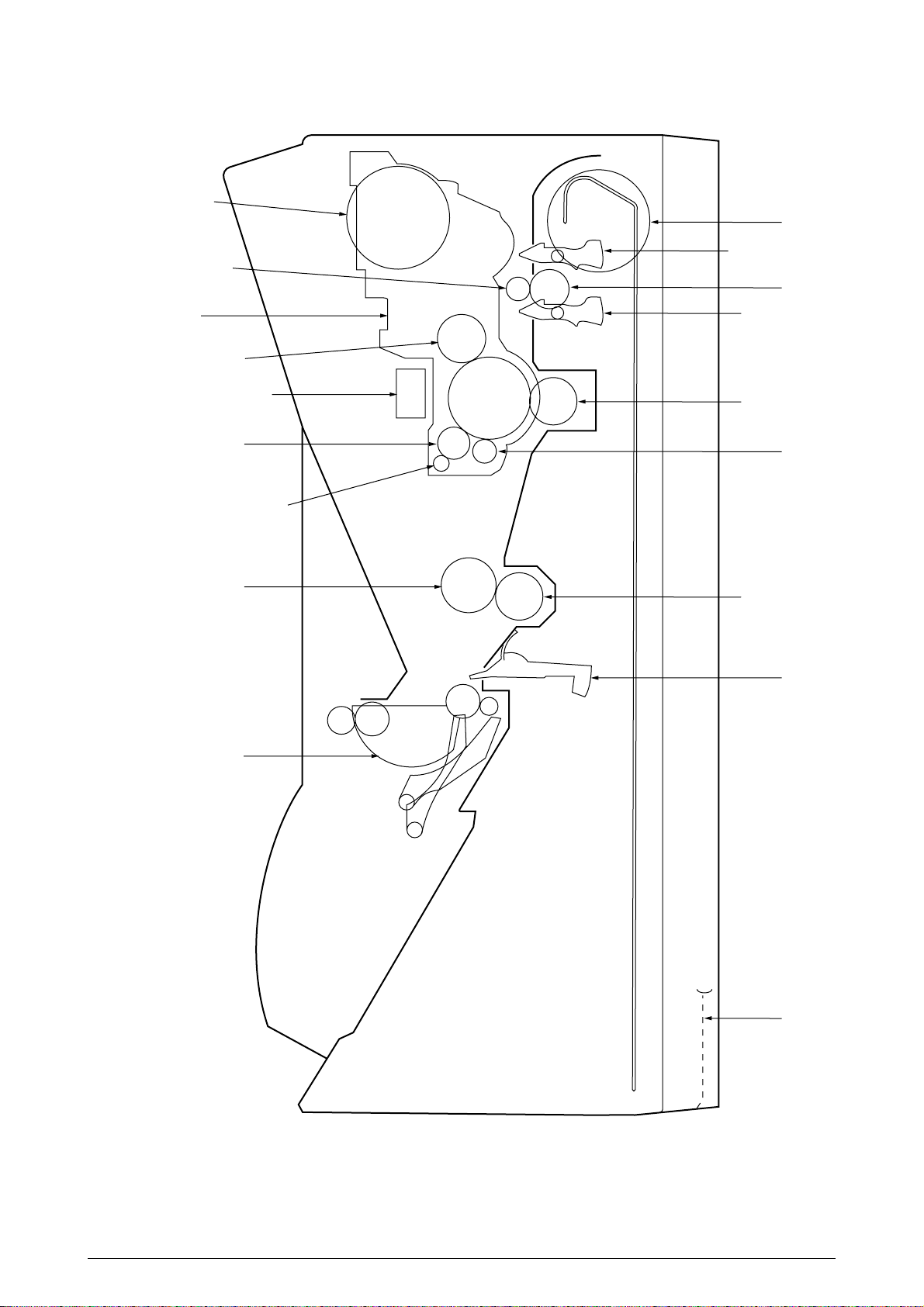
Paper cassette Eject sensor lever
Eject roller assy Heat roller Charge roller
Developing
roller
LED head
Image drum unit
Back-up roller
Cleaning roller
Transfer roller Paper sensor
plate
Inlet
sensor
plate
Registration
roller
Hopping roller
Toner cartridge
Pressure roller
Sub-charge roller
Figure 2-3
41356901TH Rev.2 22 /
Page 23
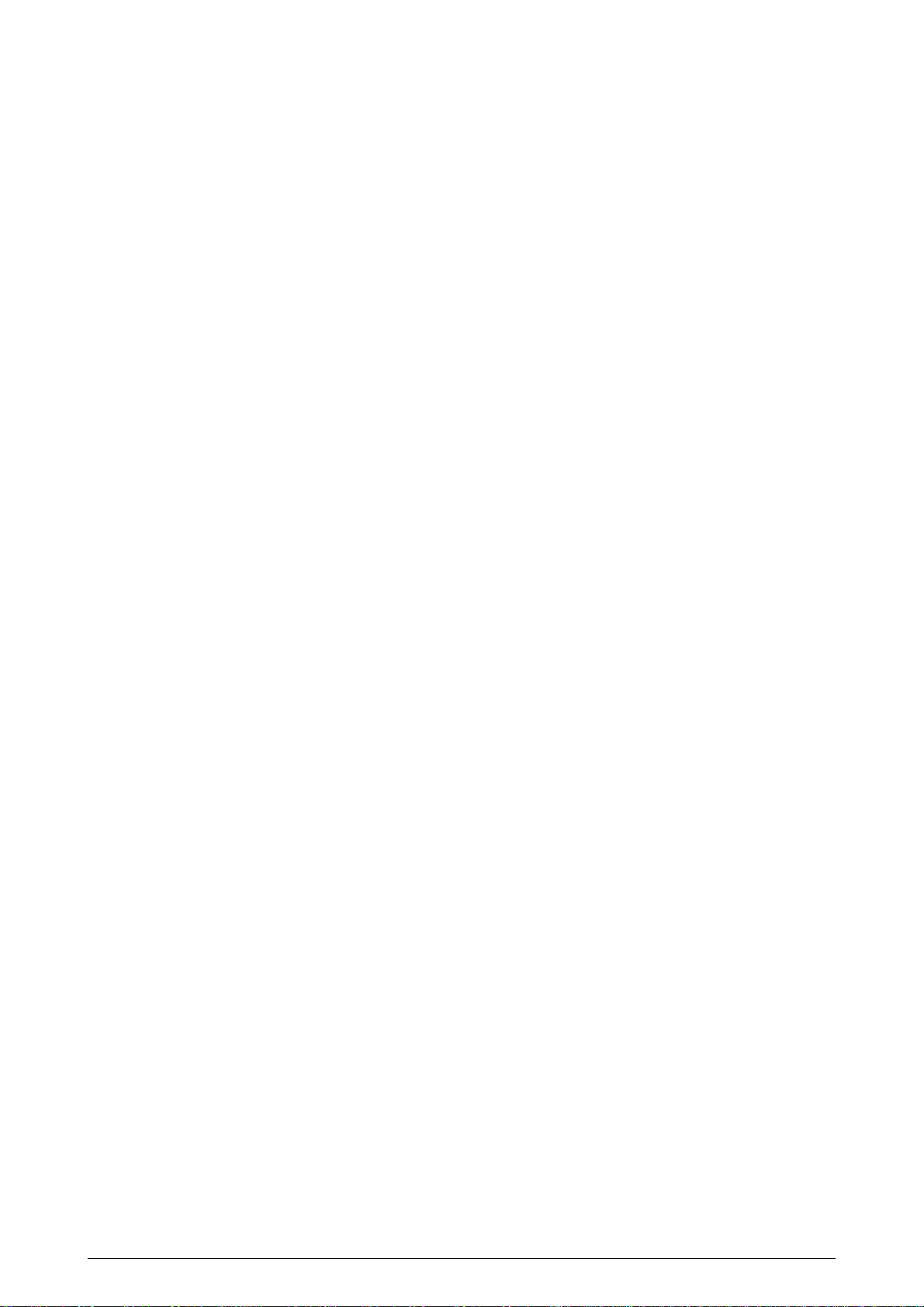
(1) Image Drum Unit
The image drum unit consists of a sensitive drum, a charger, and a developer. The unit forms a toner
image on the sensitive drum, using a electrostatic latent image formed by the LED head.
(2) Registration Motor
The registration motor is a pulse motor of 48 steps/rotation with two-phase excitement by the signal
from the main control board. It drives the hopping and registration rollers via two one-way clutches
according to the direction of rotation.
(3) Main (Drum) Motor
The main or drum motor is a pulse motor of 48 steps/rotation with two-phase excitement by the signal
from the main control board and is the main motor of this mechanism.
(4) LED Head
Image data for each dot line from the main control board is received by the shift register and latch
register. The 4992 LED's are driven to radiate the image data on the image drum.
(5) Fuser
The fuser consists of a heater, a heat roller, a thermistor and a thermostat.
The AC voltage from the power supply/sensor board is applied to the heater controlled by the
HEATON signal from the main control board. This AC voltage heats the heater. The main control
board monitors the heat roller temperature via the thermistor, and regulates the heater roller to keep
it at a designated temperature in the menu, depending on the thickness of the paper (tray 1&2:
light=175~185°C, medium light=180~190°C, medium=185~195°C, medium heavy and
heavy=195~205°C; manual feeding and power envelope feeder: light=165~180°C, medium
light=170~185°C, medium=175~190°C, medium heavy=180~195°C, heavy=190~205°C, transparency = 170~185°C) by connecting or disconnecting the AC voltage supply to the heater.
When an abnormal rise of the heater roller temperature takes place, the thermostat of the heater
voltage supply circuit becomes active and forcibly cuts the AC voltage supply.
The temperature setting of the fuser can be changed through operator panel setting.
41356901TH Rev.2 23 /
Page 24
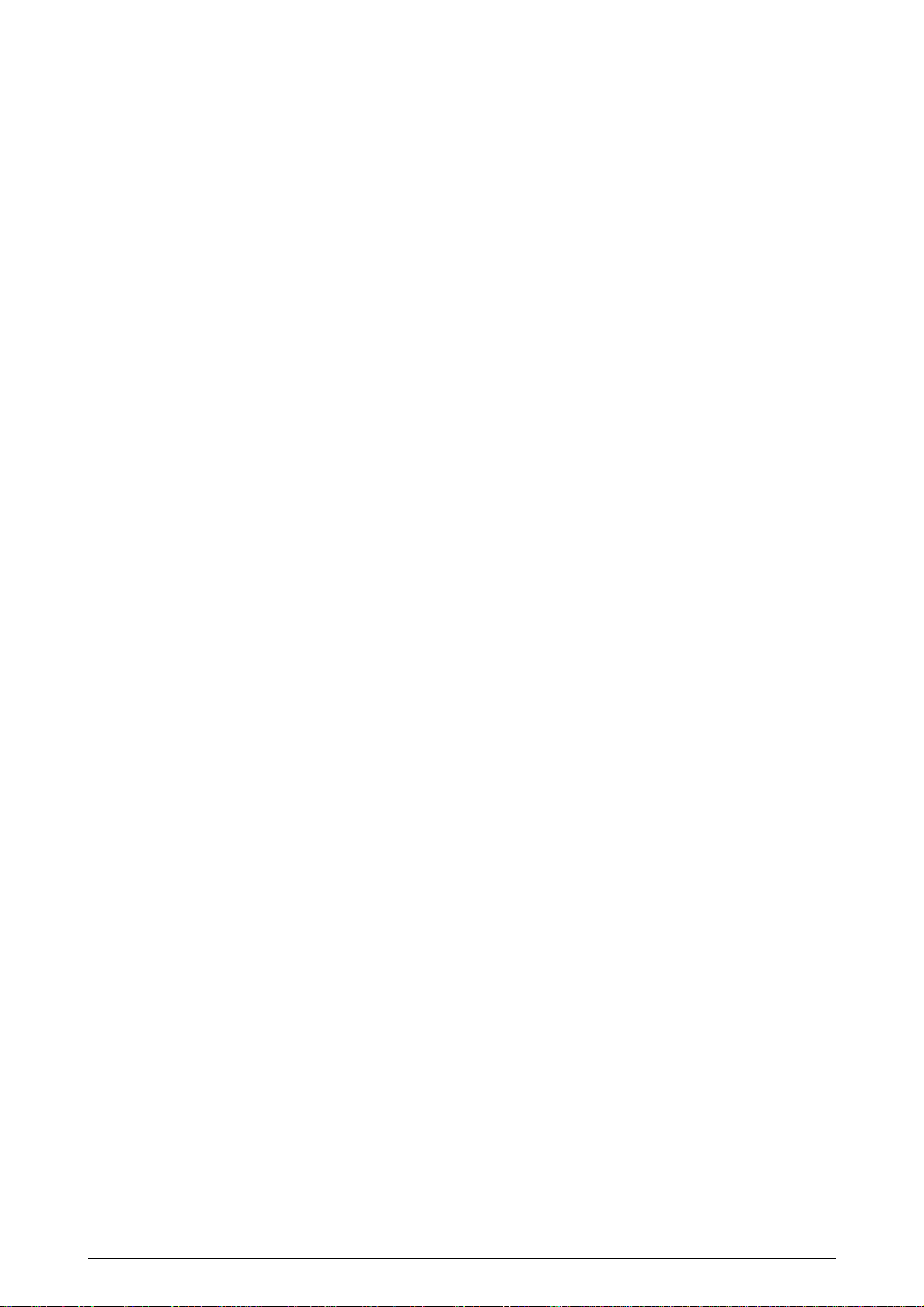
2.3.2 Electrophotographic Process
The electrophotographic processing is outlined below. The electrophotographic printing process is
shown in Figure 2-4.
1 Charging
The surface of the image drum is charged uniformly with a negative charge by applying the negative
voltage to the charge roller.
2 Exposure
Light emitted from the LED head irradiates the negatively charged surface of the image drum. The
surface potential of the irradiated portion of the image drum surface becomes lower, forming the
electrostatic latent image associated with the print image.
3 Developing and toner recovery
When the negatively charged toner is brought into contact with the image drum, it is attracted to the
electrostatic latent image by static electricity, making the image visible.
At the same time, the residual toner on the image drum is attracted to the developing roller by static
electricity.
4 Transfer
When paper is placed over the image drum surface, the positive charge which is opposite in polarity
to that of the toner, is applied to the reverse side of the paper by the transfer roller. The toner is
attracted by the positive charge and is transferred onto the paper. This results in the transfer of the
toner image formed on the image drum onto the paper.
5 Temporary cleaning
Residual toner which remains on the image drum without being transferred is evened out by the
cleaning roller and is temporarily attracted to the cleaning roller by static electricity.
6 Fusing
The toner image transferred onto the paper is fused to the paper by heat and pressure.
An electrophotographic process timing chart is shown in Figure 2-5.
41356901TH Rev.2 24 /
Page 25
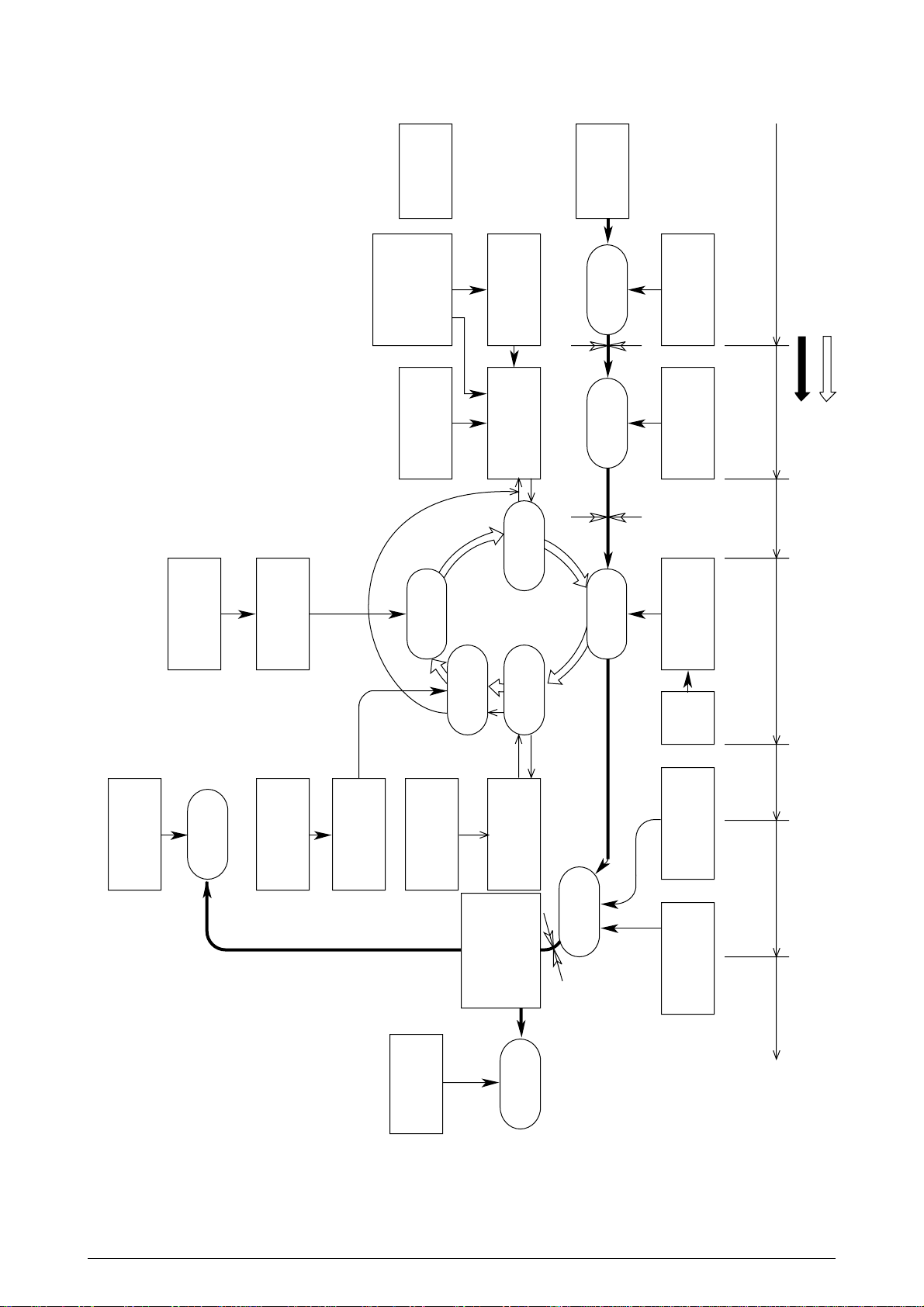
Paper eject roller
(Face down)
Power supply
Paper eject roller
Paper eject
(Face up)
Cleaning roller
LED head
Image data
Registration roller Hopping roller
Heater roller
Power
supply
Doctor blade
Power supply
(Bias voltage)
Toner supply roller
Toner cartridge
Paper
eject
Fusing
Back-up roller Transfer roller
Charger roller
Charging
Cleaning
Paper hopping
Paper feed
Image
production
developing
Transfer
Cleaning
FusingPaper eject
Path of paper feeding
Direction of rotation of the image drum
Power supply
Outlet sensor
Inlet sensor
Developing
Developing roller
Paper sensor
Exposure
Transfer
Paper path selector
Paper
registration
Paper
supply
Paper tray
Figure 2-4
41356901TH Rev.2 25 /
Page 26

41356901TH Rev.2 26 /
PRINT-N
PRDY-N
DM-ON-N
Figure 2-5
RM-ON
INSNS
OUTSNS-N
OUT Sensor OFF
Feed stopIN Sensor OFFFeed start
Page 27
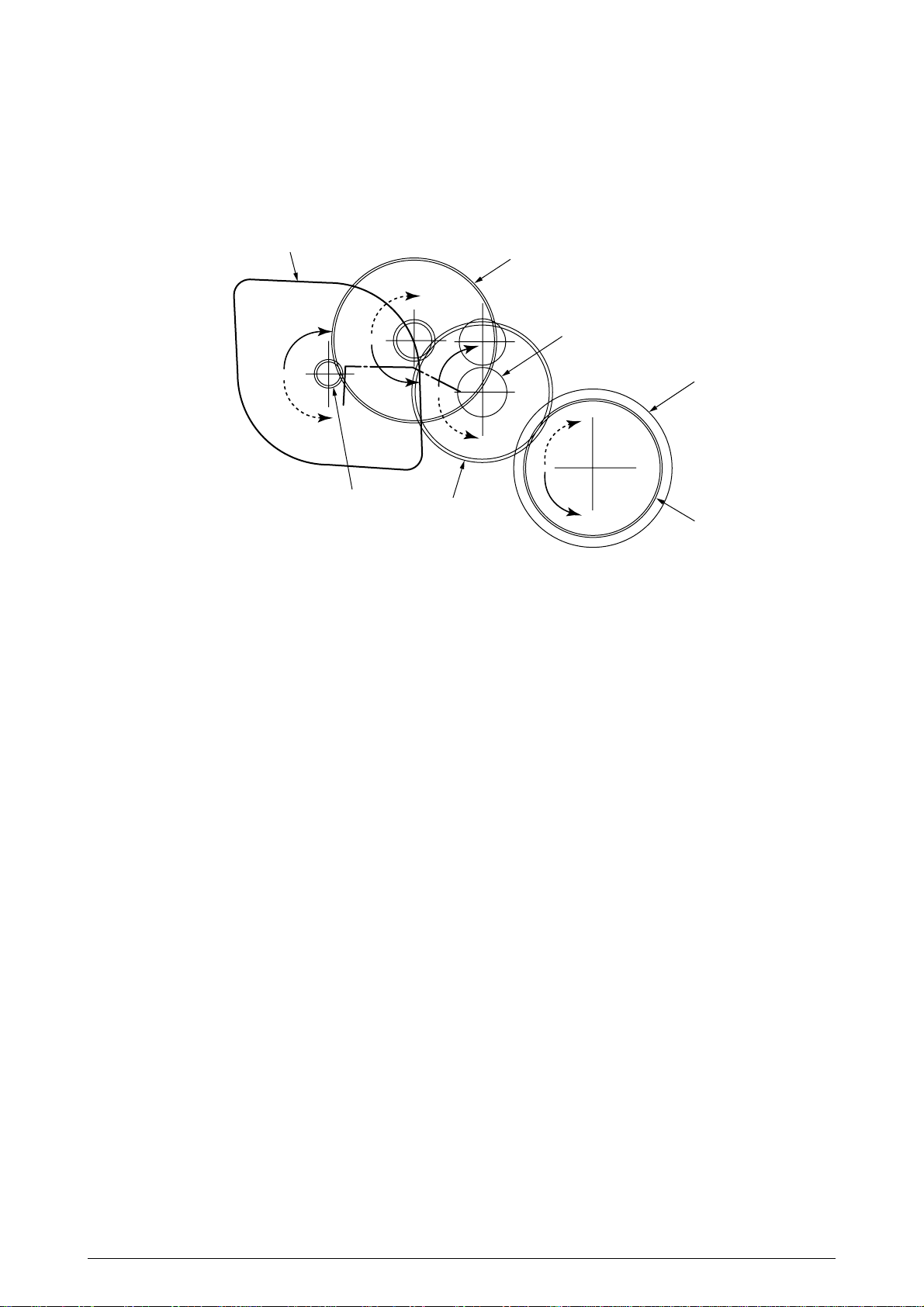
2.3.3 Process Operation Descriptions
(1) Hopping and Feeding
Hopping and feeding motions are actuated by a single registration motor in the mechanism as
shown below:
Registration motor
a
Idle gear
Registration roller
Hopping roller
b
Motor gear
Registration gear
Hopping gear
The registration motor turning in direction "a" drives the hopping roller. The registration motor
turning in direction "b" drives the registration roller. The registration and hopping gears have oneway bearing, so turning any of these gears in the reverse direction will not transmit the motion to the
corresponding roller.
41356901TH Rev.2 27 /
Page 28
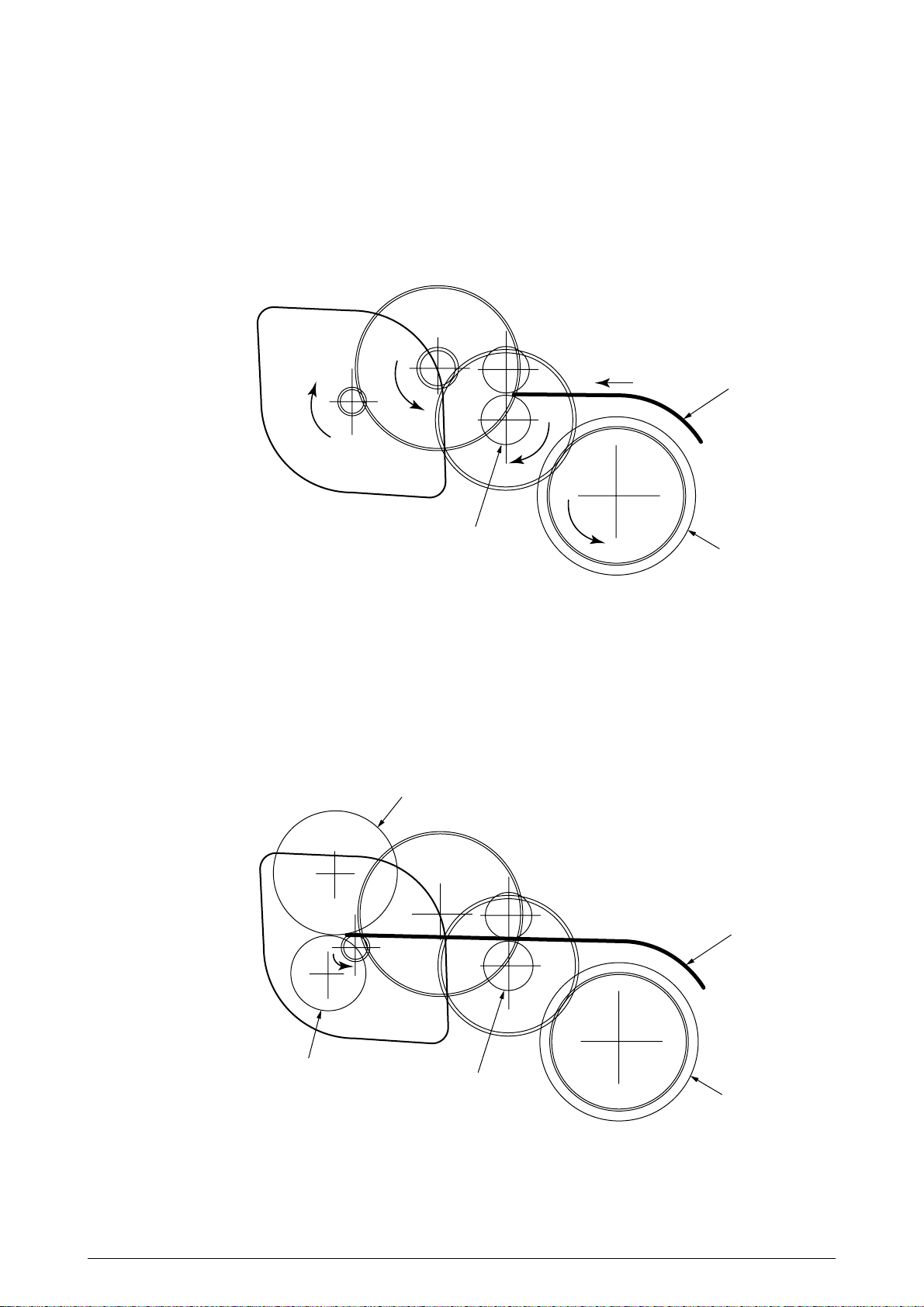
(a) Hopping
1 For hopping, the registration motor turns in direction "a" (clockwise direction) and drives
the hopping roller to advance the paper until the inlet sensor turns on (in this case, the
registration gear also turns, but the registration roller is prevented from turning by the oneway bearing).
2 After inlet sensor is turned on by the paper advance, the paper is further advanced to a
predetermined distance until the paper hits the registration roller (the skew of the paper
can thus be corrected).
Paper
a
Registration roller
Hopping roller
(b) Feeding
1 When hopping is completed, the registration motor turning in direction "b" (counter-
clockwise direction) drives the registration roller to advance the paper (in this case, the
hopping gear also turns, but the hopping roller is prevented from turning by the one-way
bearing).
2 The paper is further advanced in synchronization with the print data.
Image drum
Paper
b
Transfer roller
Registration roller
Hopping roller
41356901TH Rev.2 28 /
Page 29
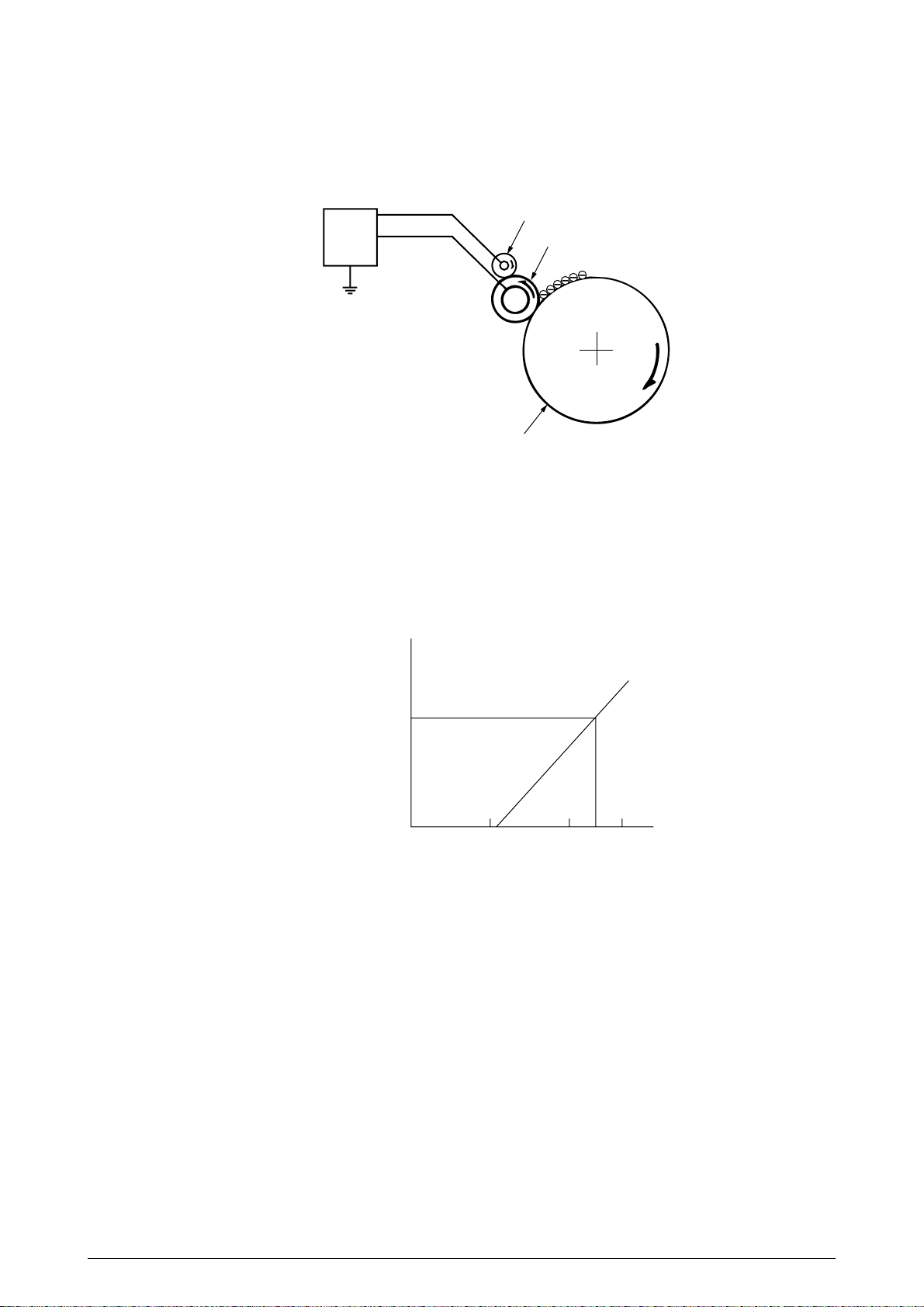
(2) Charging
Charging is actuated by the application of the DC voltage to the charge roller that is in contact with
the image drum surface.
Power
supply
(Sub-CH)
(CH)
Sub-charge roller
Charge roller
Image drum
The charge roller is composed of two layers, a conductive layer and a surface protective layer, both
having elasticity to secure good contact with the image drum. When the DC voltage applied by the
power supply exceeds the threshold value, charging begins. The applied voltage is proportional to
the charge potential, with offset of approximately –550V.
charge potential
[V]
-750
-1300-550 [V]
applied voltage
41356901TH Rev.2 29 /
Page 30
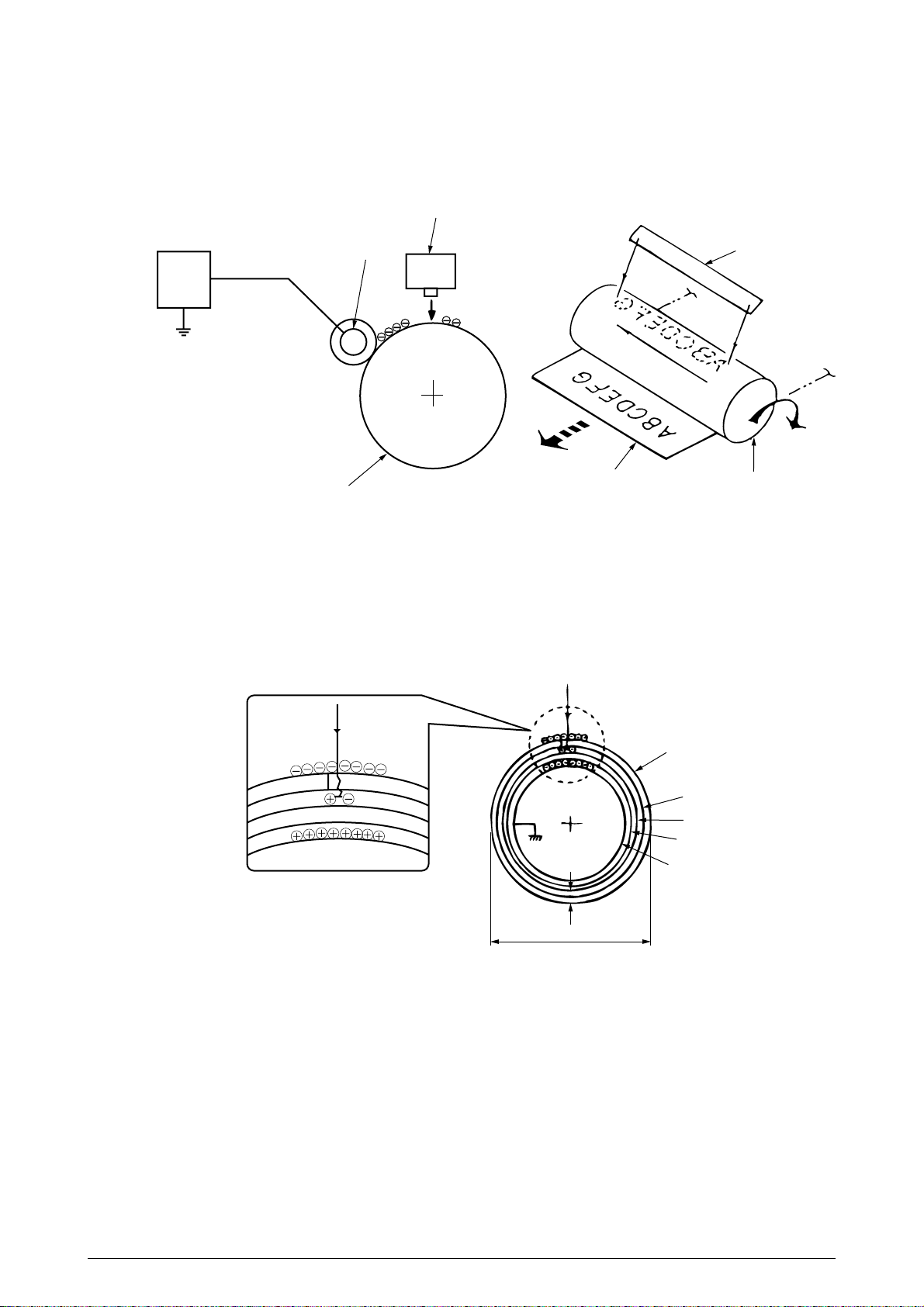
(3) Exposure
Light emitted by the LED head irradiates the image drum surface with a negative charge. The
surface potential of the irradiated portion of the image drum drops, forming an electrostatic latent
image associated with the image signal.
LED head
Charge roller
Power
supply
Paper
Image drum
LED head
Image drum
The image drum is coated with an underlayer (UL), a carrier generation layer (CGL), and carrier
transfer layer (CTL) on aluminum base. The organic photo conductor layer (OPC), comprising CTL
and CGL, is about 20 µm thick.
20
30mm
Image drum
CTL
CGL
UL
Base
µ
m
41356901TH Rev.2 30 /
Page 31

The image roller surface is charged to about –750 V by the contact charge of the charge roller.
When the light from the LED head irradiates the image drum surface, the light energy generates
positive and negative carriers in the CGL. The positive carriers are moved to the CTL by an electrical
field acting on the image drum. Likewise, the negative carriers flow into the aluminum layer (ground).
The positive carriers moved to the CTL combine with the negative charges on the image drum
surface accumulated by the contact charge of the charge roller, lowering the potential on the image
drum surface. The resultant drop in the potential of the irradiated portion of the image drum surface
forms an electrostatic latent image on it. The irradiated portion of the image drum surface is kept
to about –100 V.
(V)
–750
Image drum
surface potential
–100
0
Charged part
Light
from
LED
Part
irradiated
by
LED
Charged
part
41356901TH Rev.2 31 /
Page 32

(4) Developing
Toner is attracted to the electrostatic latent image on the image drum surface, converting it into a
visible toner image. Developing takes place through the contact between the image drum and the
developing roller.
1 As the toner supply roller rotates while rubbing on the developing roller, a friction charge is
generated between the developing roller and the toner, allowing the toner to be attracted to the
developing roller (the developing roller surface is charged positive and the toner, negative).
Doctor blade
Charge roller
Developing roller
Image drum
Toner supply roller
2 The toner attracted to the developing roller is scraped off by the doctor blade, forming a thin coat
of toner on the developing roller surface.
3 Toner is attracted to the exposed portion (low-potential part) of the image drum at the contact
of the image drum and the developing roller, making the electrostatic latent image visible.
-300V
Developing roller
+
–+–+–+–+–+–+–+–+–+–+–+–+–+–+–+–+–+–+–+–+–+–+–
+++++++++++++++++++++++
-750V -100V -750V -750V
Toner
Image drum
Exposed
part
An illustration of activities at the contact point of the image drum surface and
the developing roller (arrow marks denote the direction of the electrical field).
41356901TH Rev.2 32 /
Exposed
part
-100V
Page 33

Note:
The bias voltage required during the developing process is supplied to the toner supply roller and the
developing roller, as shown below. –500 VDC is supplied to the toner supply roller, –265 VDC to the
developing roller.
Connected and bias supplied
when the cover is closed.
Developing roller
Base
Image drum
Toner supply roller
41356901TH Rev.2 33 /
Page 34

(5) Transfer
The transfer roller is composed of conductive sponge material, and is designed to get the image
drum surface and the paper in a close contact.
Paper is placed over the image drum surface, and the positive charge, opposite in polarity to that
of the toner, is applied to the paper from the reverse side.
The application of a high positive voltage from the power supply to the transfer roller causes the
positive charge inducement on the transfer roller surface, transferring the charge to the paper as
it contacts the transfer roller. The toner with negative charge is attracted to the image drum surface,
and it is transferred to the upper side of the paper due to the positive charge on the reverse side of
the paper.
Image drum
Transfer roller
Paper
Power
supply
41356901TH Rev.2 34 /
Page 35

(6) Fusing
When the transfer is completed, the toner image is fused to the paper by heat and pressure as the
paper with unfused toner image passes between the heater roller and the back-up roller. The heater
roller with Teflon coating incorporates a 550W heater (Halogen lamp), which generates heat.
A thermistor which is in contact with the heater roller regulates the temperature of the heater roller
to a designated temperature in the menu, depending on the thickness of the paper (tray 1&2:
light=175~185°C, medium light=180~190°C, medium=185~195°C, medium heavy and
heavy=195~205°C/manual feeding and power envelope feeder: light=165~180°C, medium
light=170~185°C, medium=175~190°C, midium heavy=180~195°C, heavy=190~205°C, transparency = 170~185°C). A safety thermostat cuts voltage supply to the heater off by opening the
thermostat in the event of abnormal temperature rises.
The back-up roller is held under a pressure of 3.76 kg applied by the pressure spring on each side.
Separation claw
Paper
Heater
Heater roller
Thermistor
Back-up roller
Pressure Spring
41356901TH Rev.2 35 /
Page 36

(7) Cleaning
When the transfer is completed, the residual toner left on the image drum is attracted to the cleaning
roller temporarily by static electricity, and the image drum surface is cleaned.
Image drum
Cleaning roller
Power
supply
+DC
Transfer roller
(8) Cleaning of rollers
The charge, transfer and cleaning rollers are cleaned for the following cases:
• Warming up when the power is turned on.
• Warming up after the opening and closing of the cover.
• When the number of sheets accumulated reaches 14 or more.
• When the print out operation ends.
Changes in bias voltage applied to each roller move the attaching toner off the roller to the image
drum and return it to the developer.
41356901TH Rev.2 36 /
Page 37

2.3.4 Revision of LED Head Illumination
An LED correcting head, which is capable of correcting the illumination of the LED for each dot, is being
used in this printer. LED illumination correction function of 16 steps is carried out by using an EEPROM
which is installed in the LSI that maintains the LED illumination correction values, and an LED correction
drivers together as a pair.
The printing and correction data obtained from the CPU through four signal lines are sent to the LED
array.
The printing operation timing chart is shown below.
CLOCKI
LOADI
DATAI3~0
STRB1I-N
Normal Mode Printing Timing Chart
STRB2I-N
STRB3I-N
STRB4I-N
First line printing data sent Second line printing data sent
First line printing
The printing operation is carried out in normal mode. Under ordinary circumstances such as when the
power is turned on or when LOADI signal level is low, the normal mode is enabled.
The printing operation is carried out in the following sequence. First, the printing data DATAI3 through
DATAI0 are stored, sequentially shifted, in the shift registers of the LED drivers, by the printing data
synchronous clock, CLOCKI. Then the printing data stored in shift registers are latched by the high level
pulse of LOADI. The latched printing data turns the LEDs on by STRB1I-N through STRB4I-N and
actuates printing.
41356901TH Rev.2 37 /
Page 38

2.4 Paper Jam Detection
The paper jam detection function monitors the paper condition when the power is turned on and during
printing. When any of the following conditions arises, this function interrupts the printing process. If any
of the following errors is encountered, printing can be recovered by removing the jammed paper (by
opening the upper cover, removing the jammed paper and closing the upper cover).
Error Cause of error
Paper input jam
Paper feed jam
Paper exit jam
Paper size error
Main (drum) motor
• The paper is in contact with the inlet sensor when the power is turned on.
• After hopping operation is attempted three times, the leading edge of the paper does not reach
the inlet sensor.
• The paper is in contact with the paper sensor when the power is turned on.
• The leading edge of the paper does not reach the paper sensor within a predetermined feeding
distance since the paper has reached the inlet sensor.
• The trailing edge of the paper does not pass over the paper sensor within a predetermined
feeding distance after the same has passed over the inlet sensor.
• The leading edge of paper does not reach the outlet sensor within a predetermined feeding
distance after the paper has reached the paper sensor.
• The paper is in contact with the outlet sensor when the power is turned on.
• The paper does not pass over the outlet sensor within a predetermined feeding distance after
the leading edge of the paper has reached the outlet sensor.
• The paper size check for manual feeding finds that the paper size is free size.
• The size of the paper is monitored by the inlet sensor 1. The paper is not detected by the inlet
sensor 1 within predetermined feeding distance.
• The inlet sensor 2 detects that the size of the loaded paper is A4 or larger, or smaller than A4.
The detected paper size differs from the paper size set by command or menu.
• The paper size check for manual feeding finds that the paper size is free size.
Registration motor
Paper end sensor
Inlet sensor
Paper sensor
Outlet sensor
Jam Monitor
Top to top
Top to bottom
Top to bottom
Bottom to bottom
Checking for
paper form
Hopping
Monitoring
paper
input jam
Paper
feed
Paper size check
(paper width)
Monitoring
paper feed jam
Paper size check
(Paper length)
Monitoring
paper feed jam
Paper Feed Timing Chart
Paper
feed
Monitoring
paper
feed jam
Monitoring
paper exit jam
41356901TH Rev.2 38 /
Page 39

Paper Feed Check List
Type of error Monitor Standard value
Plus
Error
Minus
Paper feed error
Paper feed jam
Paper feed jam
Paper size error
Paper exit jam
Paper feed jam
Note:
Paper Length List
Hopping start
In sensor on
Write sensor on
In sensor on
Out sensor on
In sensor off
to
In sensor on
to
Write sensor on
to
Out sensor on
to
Out sensor on
to
Out sensor off
to
Write sensor Off
Depends on the paper length
Depends on the paper length
Hyphen "-" in the table represents "not checked."
Type Paper length
A4
A5
B5
LETTER
LEGAL 13
LEGAL 14
EXEC
A6
Monarch
COM-9
COM-10
DL
C5
Free
297.0
210.0
257.0
279.4
330.2
355.6
266.7
148.0
190.5
225.4
241.3
220.0
229.0
110.1~355.6
72.0
20.0
140.5
22.2
Check range
Min Max
252.0
165.0
212.0
234.4
285.2
310.6
221.7
103.0
145.5
180.4
196.3
175.0
184.0
65.0
342.0
255.0
302.0
324.4
375.2
400.6
311.7
193.0
235.5
270.4
286.3
265.0
274.0
400.6
Unit : mm
36.0
68.0
25.0
45.0
45.0
22.0
–
–
–
45.0
45.0
–
Unit : mm
41356901TH Rev.2 39 /
Page 40

2.5 Cover Open
When the stacker cover is opened, the cover open microswitch on the power supply/sensor board is
turned off to cut +5V supply to the high voltage power supply circuit. This results in the interruption of all
high-voltage outputs. At the same time, the CVOPN signal is sent to the main control board to notify that
the microswitch is off, and the main control board carries out the cover open process.
41356901TH Rev.2 40 /
Page 41

2.6 Toner Low Detection
• Device
The Toner Low Detection device consists of a stirring gear which rotates at a constant rate, a stirring
bar and a magnet on the stirring bar. The stirring bar rotation is driven by the link to the gouged portion
in the stirring gear.
Magnet Gouged
Stirring Bar Stirring Gear
• Operation
Toner Low is detected by monitoring the time interval of the encounter of the magnet set on
the sensor plate and the magnet on the stirring bar.
portion
Operation during Toner Full state
• The stirring bar rotates due to the mechanical
transmission of energy originating from the interlocking with the stirring gear.
• Even when the magnet on the stirring bar reaches
the maximum height, the stirring bar is pushed by
the stirring gear, since the other side is being
dipped in the toner.
Operation during Toner Low state
• When the stirring bar reaches the maximum height,
it falls to the minimum height due to its own weight,
since there is no resistance provided by the toner
on the other side. Because of this, the time interval
during which it is in encounter with the magnet of
the sensor plate becomes longer. By monitoring
this time interval, Toner Low state can be detected.
Stirring Gear Section
Stirring Bar
Sensor Plate
Toner Sensor
Stirring Bar
Sensor Plate
41356901TH Rev.2 41 /
Page 42

TONER FULL state
TNRSNS-N
TONER LOW state
TNRSNS-N
160 ms < t1 < 0.5 sec
t1
1.7564 sec.
t1 > 0.5 sec.
t1
1.7564 sec.
• When the Toner Low state is detected 2 times consecutively, Toner Low is established.
• When the Toner Full state is detected 2 times consecutively, Toner Low is cancelled.
• When there is no change with the toner sensor for 2 cycles (1.7564 sec. × 2) or more, then the Toner
Sensor Alarm is activated.
• The toner sensor is not monitored while the main (drum) motor is in a halt.
41356901TH Rev.2 42 /
Page 43

3. PARTS REPLACEMENT
The section explains the procedures for replacement of parts, assemblies, and units in the field. Only
the disassembly procedures are explained here. For reassembly, reverse the disassembly procedure.
3.1 Precautions for Parts Replacement
(1) Before starting to replace parts, remove the AC cord and interface cable.
(a) Remove the AC cord in the following sequence:
i) Turn off (“o”) the power switch of the printer
ii) Disconnect the AC inlet plug of the AC cord from the AC receptacle.
iii) Disconnect the AC cord and interface cable from the printer.
(b) Reconnect the printer in the following procedure.
i) Connect the AC cord and interface cable to the printer.
ii) Connect the AC inlet plug to the AC receptacle.
iii) Turn on (“l”) the power switch of the printer.
Disconnect
OFF
ON
(2) Do not disassemble the printer as long as it is operating normally.
(3) Do not remove parts which do not have to be touched; try to keep the disassembly to a minimum.
(4) Use specified service tools.
(5) When disassembling, follow the laid out sequences. Parts may be damaged if these sequences are
not followed.
(6) Since screws, collars and other small parts are likely to be lost, they should temporarily be attached
to the original positions during disassembly.
(7) When handling IC’s such as microprocessors, ROMs and RAMs, or circuit boards, do not wear
gloves that are likely to generate static electricity.
Reconnect
(8) Do not place printed circuit boards directly on the equipment or floor.
41356901TH Rev.2 43 /
Page 44

[Service Tools]
The tools required for field replacement of printed circuit boards, assemblies and units are listed in Table
3-1.
Table 3-1 Service Tools
No. Q' ty Application RemarksService Tools
1
2
3
4
5
6
7
8
No. 1-100 Philips screwdriver
No. 2-100 Philips screwdriver
No. 3-100 screwdriver
No. 5-200 screwdriver
Digital multimeter
Pliers
Handy cleaner
LED Head cleaner
1
2~2.5 mm screws
1
3~5 mm screws
1
1
1
1
1
1
Cleans LED head
41356901TH Rev.2 44 /
Page 45

3.2 Parts Layout
This section explains the layout of main components of the equipment.
[Lower base unit]
Eject roller assy
Diselectrification bar
Spacer bearing L
Stacker cover assy
Back-up roller
View A
Transfer roller
Registration
roller Assy
Pulse motor
(main/drum)
Pulse motor
(registration)
Spacer bearing R
Fusing unit
Lower base unit
Stacker cover assy
LED head
View A
Manual feed guide assy
Toner cartridge (Type 5)
(consumable)
Hopping roller shaft
Hopping roller rubber
Image drum unit (Type 8)
(consumable)
Figure 3-1
41356901TH Rev.2 45 /
Page 46

[Upper cover unit]
Upper Cover
Figure 3-2
41356901TH Rev.2 46 /
Page 47

[Base unit]
Operator panel assy
Power supply/
sensor board
(Low voltage)
High voltage unit /
sensor board
Face up stacker assy
Cassette guide (L) Assy
DC fan assy
Main control board
Cassette guide (R) Assy
Paper cassette
Figure 3-3
41356901TH Rev.2 47 /
Page 48

3.3 How to Change Parts
This section explains how to change parts and assemblies listed in the disassembly diagram below.
In the parts replacement procedure, those parts marked with the part number inside ● with white letters
are RSPL parts.
Printer unit Upper cover assy
(3.3.1)
LED head
(3.3.3)
Transfer roller
(3.3.13)
1
2
Hopping roller shaft assy
(3.3.10)
Stacker cover assy
(3.3.11)
Registration roller
(3.3.12)
Power supply/sensor board,high voltage unit
and contact assy
(3.3.21)
Operator panel assy
(3.3.3)
Manual feed guide assy
(3.3.18)
Fusing unit
(3.3.14)
Back up roller
(3.3.15)
Cassette guide (L)
(3.3.22)
Cassette guide (R)
(3.3.23)
Face up stacker assy
(3.3.7)
Lower base unit
(3.3.4)
Pulse motor (main/drum)
(3.3.5)
Pulse motor (registration)
(3.3.6)
Eject roller assy
(3.3.8)
Motor assy
(3.3.9)
Sensor plate (inlet)
(3.3.16)
Sensor plate (outlet),
sensor wire Assy
(3.3.17)
Sensor plate (paper supply)
(3.3.19)
M7E-PCB
(3.3.20)
Spacer bearing (L/R)
(3.3.24)
To
To
1
2
41356901TH Rev.2 48 /
Page 49

3.3.1 Upper Cover Assy
(1) With the power switch turned off, unplug the AC power cord from the outlet.
(2) Disconnect the interface cable 1.
(3) Press the knobs 2 on left and right sides and open the stacker cover assy 3.
(4) Take out the image drum unit 4.
(5) Remove two screws 5, and open the manual feed guide assy 6. Lift the front side of the upper
cover 7 up and unlock the latches at two locations on the back side. Lift and remove the upper cover
assy 7.
Note : 1.
2.
When removing or reinstalling the upper cover, be careful not to get the motor cables
tangled or caught.
When reinstalling the screws 5, be sure to direct the screws into preexisting threads.
5
7
1
3
2
4
2
6
41356901TH Rev.2 49 /
Page 50

3.3.2 LED Head
(1) Press the knobs on left and right sides and open the stacker cover assy 1.
(2) Open the hook section on the left side of the stacker cover and remove the LED head 2.
Note:
• Be sure not to touch directly or push on the SLA part of the LED head.
• Do not remove the LED cable 3 from the connector.
• Remove connector 4 and cable 3 together as an assembly from the LED head.
SLA
(Seltoc Lens Array)
4
3
1
SLA
2
41356901TH Rev.2 50 /
Page 51

3.3.3 Operator Panel Assy
(1) Unlock two latches on the upper cover from the rear side, lift the operator panel assy 1 from the
back and remove it.
(2) Remove the Sumi card (operator panel) 2 from the connector (CN1) 3.
Note :
You can remove the operator panel assy while the upper cover installed on the unit. However,
it is much easier to remove the panel assy after removal of upper cover.
Rear view
2
Unlock two latches with a tip of
screw driver. For the purpose,
insert a driver through faceup
paper outlet as shown.
1
3
41356901TH Rev.2 51 /
Page 52

3.3.4 Lower Base Unit
(1) Remove the upper cover assy (see 3.3.1).
(2) Remove the operator panel assy (see 3.3.3).
(3) Remove the face up stacker assy (see 3.3.7).
(4) Remove the connecting cables 2 and 3 of the pulse motors from the connectors (DM, RM) of the
M7E-PCB 1.
(5) Remove the LED head cables 4 and 5 from the connectors (HEAD1, HEAD2).
(6) Remove the connecting cable 8 of the heater from the connector (CN2).
(7) Open the manual feed guide assy, remove six screws 7, then remove the lower base unit 6.
7
7
8
7
1
5
7
6
4
2
3
41356901TH Rev.2 52 /
Page 53

3.3.5 Pulse Motor (Main/Drum)
(1) Remove the upper cover assy (see 3.3.1).
(2) Remove the lower base unit (see 3.3.4).
(3) Remove two screws 1 and remove the pulse motor (main/drum) 2 from the motor bracket 3.
View A
3
1
View A
1
2
41356901TH Rev.2 53 /
Page 54

3.3.6 Pulse Motor (Registration)
(1) Remove the upper cover assy (see 3.3.1).
(2) Remove the lower base unit (see 3.3.4).
(3) Remove two screws 1 and remove the pluse motor (registration) 2 from the motor bracket 3.
View A
3
1
View A
1
2
41356901TH Rev.2 54 /
Page 55

3.3.7 Face Up Stacker Assy
(1) Remove the upper cover assy (see 3.3.1).
(2) Remove the operator panel assy (see 3.3.3).
(3) Remove the screw 1 and remove the Sumi card (operator panel cable) 2 off the latch section of
face up stacker Assy 4. Remove both the shield plate 3 and face up stacker together.
(4) Unlock the latches at two locations, and remove the face up stacker.
2
4
3
1
41356901TH Rev.2 55 /
Page 56

3.3.8 Eject Roller Assy
(1) Remove the upper cover assy (see 3.3.1).
(2) Remove the operator panel assy (see 3.3.3).
(3) Remove the face up stacker assy (see 3.3.7).
(4) Remove the lower base unit (see 3.3.4).
(5) Disengage the eject roller assy 1 from the lower base 2 by pressing the latch section of the eject
roller assy 1 in the direction of the arrow shown below, and remove the eject roller assy 1.
1
LATCH
2
41356901TH Rev.2 56 /
Page 57

3.3.9 Motor Assy
(1) Remove the upper cover assy (see 3.3.1).
(2) Remove the operator panel assy (see 3.3.3).
(3) Remove the face up stacker assy (see 3.3.7).
(4) Remove the lower base unit (see 3.3.4).
(5) Remove the heat sink from the pulse motor (main/drum) (see 3.3.5).
(6) Stand the lower base unit on its side as shown, and unlock two latches, then remove the motor assy
1.
1
41356901TH Rev.2 57 /
Page 58

3.3.10 Hopping Roller Shaft Assy
(1) Remove the upper cover (see 3.3.1).
(2) Remove the operator panel assy (see 3.3.3).
(3) Remove the face up stacker assy (see 3.3.7).
(4) Remove the lower base unit (see 3.3.4).
(5) Remove the motor assy (see 3.3.9).
(6) With the lower base unit 1 standing on its side, remove the one-way clutch gear 2 and the bearing
(A) 3.
(7) Remove the hopping roller shaft assy 4 (the bearing (B) 5 comes off, so be careful not to lose it).
2
3
1
4
5
41356901TH Rev.2 58 /
Page 59

3.3.11 Stacker Cover Assy
(1) Remove the upper cover assy (see 3.3.1).
(2) Remove the operator panel assy (see 3.3.3).
(3) Remove the face up stacker assy (see 3.3.7).
(4) Remove the reset lever R 1.
(5) Detach the reset spring 2 from the lower base unit 3, turn the reset lever L 4 in the direction of
arrow A until it stops, and remove it in the direction of arrow B .
(6) Unlock two latches of the lower base unit 3, then remove the stacker cover assy 5.
Note :
When reinstalling the reset lever L 4, fit it onto the guide of the lower base unit 3, turn it in the
direction of arrow C while pressing down the shaft of back up roller, and engage the reset lever
L 4.
5
A
4
1
C
A
2
3
B
4
41356901TH Rev.2 59 /
Page 60

3.3.12 Registration Roller
(1) Remove the upper cover (see 3.3.1).
(2) Remove the operator panel assy (see 3.3.3).
(3) Remove the face up stacker assy (see 3.3.7).
(4) Remove the lower base unit (see 3.3.4).
(5) Remove the motor assy (see 3.3.9).
(6) With the lower base unit standing on its side, remove the one-way clutch gear 1 and the bearing 9.
(7) Remove the Registration Gear by unlocing latch of the Gear 4 .
(8) Remove the Registration Bearing(L) 3 .
(9) Press the registration roller Assy 2 in the direction of arrow A and lift up the left side of it, then
remove the registration roller Assy 2 .
(10)Pull out the registration roller Assy 2 in the direction of arrow B .
(11)Remove the pressure roller gear 5 by unlockin the lach of the gear 5 .
(12)Remove the bearing-Registration L 6 and besring-Registration R 7.
(13)Remove the spring 8 from the bearing 6 , 7 .
8
8
2
7
5
6
3
4
1
9
View A
View A
B
A
2
41356901TH Rev.2 60 /
Page 61

3.3.13 Roller Transfer Assy
(1) With the power switch turned off, unplug the AC cord from the outlet.
(2) Open the stacker cover.
(3) Release the roller transfer assy 1 by unlocking the latch of the main unit (never apply excessive
force when unlocking the latch).
(4) Lift the right side of the roller transfer assy 1, and shift it to the right side, then pull it out from the
main unit (at this time, the bearings 2 of the left and right sides of the roller transfer assy 1 will also
come off).
2
1
1
Unlock
1
41356901TH Rev.2 61 /
Page 62

3.3.14 Fusing Unit
(1) Remove the upper cover (see 3.3.1).
(2) Remove the operator panel assy (see 3.3.3).
(3) Remove the face up stacker assy (see 3.3.7).
(4) Remove the lower base unit (see 3.3.4).
(5) Remove the stacker cover assy (see 3.3.11).
(6) Remove four screws 1, lift and remove the fusing unit 2.
Caution: Fusing unit may be hot. Use care when handling.
Note : 1.
2.
3.
When reinstalling or removing the fusing unit, tighten or loosen the screws while holding
the fusing unit assy 2 down with your hand (it is being pushed up by back up roller).
When reinstalling the screws 1, be sure to direct the screws into preexisting thread and
avoid damaging the threads.
Do not apply excessive torque when tightening the screws 1.
1
2
1
41356901TH Rev.2 62 /
Page 63

3.3.15 Back-up Roller
(1) Remove the fusing unit assy (see 3.3.14).
(2) Lift the left side of the back-up roller 1, and pull it out to the left side (at this time, two bearing holders
(back-up) 2 and the bias springs (back-up) 3 and the two ball-bearing 4, washer B 5, washer
C 6 will also come off).
4
2
5
3
1
3
2
4
6
41356901TH Rev.2 63 /
Page 64

3.3.16 Sensor Plate (Inlet)
(1) Remove the upper cover (see 3.3.1).
(2) Remove the operator panel assy (see 3.3.3).
(3) Remove the face up stacker assy (see 3.3.7).
(4) Remove the lower base unit (see 3.3.4).
(5) Press the clamps of three sensor plates (inlet and paper) 1, and remove them by pressing them
upward from the bottom.
1
Sensor plate (paper)
1
Sensor plate (inlet)
1
Sensor plate (inlet)
41356901TH Rev.2 64 /
Page 65

3.3.17 Sensor Plate (Outlet), Sensor Wire Assy
(1) Remove the upper cover assy (see 3.3.1).
(2) Remove the operator panel assy (see 3.3.3).
(3) Remove the eject roller assy (see 3.3.8).
(4) Remove the face up stacker assy (see 3.3.7).
(5) Remove the lower base unit (see 3.3.4).
(6) Remove the fusing unit assy (see 3.3.14).
(7) Press the clamps of the sensor plate (outlet) 1, and remove the sensor plate by pushing it up.
(8) Turn the clamps of the sensor wire assy 2 remove the sensor wire assy from the lower base unit.
1
2
1
2
41356901TH Rev.2 65 /
Page 66

3.3.18 Manual Feed Guide Assy
(1) Remove the upper cover assy (see 3.3.1).
(2) Open the manual feed guide assy 1, and release the engagement on both sides with the main unit
by carefully bending the manual feed guide assy 1.
Note :
When remounting, verify the proper the engagements as shown in the diagram.
Put the post into the groove.
Put the post into the groove.
1
41356901TH Rev.2 66 /
Page 67

3.3.19 Sensor Plate (Paper Supply)
(1) Remove the upper cover assy (see 3.3.1).
(2) Remove the operator panel assy (see 3.3.3).
(3) Remove the face up stacker assy (see 3.3.7).
(4) Remove the lower base unit (see 3.3.4).
(5) Press the clamps of the sensor plate (paper supply) 1 to unlock the latch, and remove it from the
base plate 2.
1
1
View A
View A
2
41356901TH Rev.2 67 /
Page 68

3.3.20 M7E-PCB
3
4
2
8
1
7
6
8
1
(1) Remove the upper cover assy (see 3.3.1).
(2) Remove the operator panel assy (see 3.3.3).
(3) Remove the face up stacker assy (see 3.3.7).
(4) Remove the lower base unit (see 3.3.4).
(5) Remove the connector (2NDTRAY) 6.
(6) Remove three screws 1.
(7) Move the M7E-PCB 2 in the direction of arrow to disconnect it from the power supply/sensor board
3.
(8) Remove the connector FAN, and disconnect the fan motor 4.
(9) Remove the M7E-PCB 2, together with the PCB guide plate (remove the fan motor 4 at the same
time).
(10)
Remove three screws 8 and remove the PCB guide plate 7 from the M7E-PCB 2.
Note :
When reinstalling the M7E-PCB 2 onto the guide plate 7, be careful not to bend the base plate
(it is desirable to place a block underneath it to prevent bending).
41356901TH Rev.2 68 /
Page 69

3.3.21 Power Supply/Sensor Board, High Voltage Unit and Contact Assy
(1) Remove the upper cover assy (see 3.3.1).
(2) Remove the lower base unit (see 3.3.4).
(3) Remove the M7E-PCB (See 3.3.20).
(4) Remove the AC inlet 1 from the base plate 2.
(5) Remove the screw 3 and remove the grounding (earth) wire 4.
(6) Remove the Ferite core 9 from the grounding wire.
(7) Remove nine screws 5, and remove the power supply/sensor board 6 and contact assy 7
together.
(8) Unlock two latches 8, and remove contact assy 7 from the power supply/sensor board 6.
(9) Remove the Insulation plate 0 from the base plate 2.
Note : 1.
2.
3.
Be careful about the sensor (paper supply) when reinstalling the lower base.
Make sure that no excessive force is applied to the power supply switch.
When installing the power supply/sensor onto the base plate, be careful not to bend the
base plate (it is desirable to place a block underneath it to prevent bending).
7
View A
5
1
5
5
5
9
5
View A
8
6
3
0
4
2
41356901TH Rev.2 69 /
Page 70

3.3.22 Cassette Guide L Assy
(1) Remove the paper cassette.
(2) Remove the upper cover assy (see 3.3.1).
(3) Remove the lower base unit (see 3.3.4).
(4) Remove the M7E-PCB (see 3.3.20).
(5) Remove the power supply/sensor board (see 3.3.21).
(6) Remove two screws 1, and remove the guide rails 2.
(7) Remove the screw 3, and remove the cassette guide L Assy 9 by shifting it in the direction of the
arrow as shown below.
(8) Remove cassette lock lever 4 and torsion spring 5.
(9) Remove cassette lock lever spring 8 then remove the sheet link (L) 6 and Pull block 7.
3
4
5
7
8
9
6
2
1
41356901TH Rev.2 70 /
Page 71

3.3.23 Cassette Guide R Assy
(1) Remove the paper cassette.
(2) Remove the upper cover assy (see 3.3.1).
(3) Remove the lower base unit (see 3.3.4).
(4) Remove the M7E-PCB (see 3.3.20).
(5) Remove two screws 1, and remove the guide rails 2.
(6)
Remove the screw 3, and remove the cassette guide R Assy 4 by shifting it in the direction of arrow.
(7) Remove the cassette lock lever 5 and torsion spring 6.
(8)
Remove the cassette lock lever spring 9, then remove the sheet link (R) 7 and link pull block 8.
(9) Remove two screws 0, and remove the square-shaped connector A.
3
8
5
6
9
7
4
A
1
2
0
1
41356901TH Rev.2 71 /
Page 72

3.3.24 Spacer Bearing (L/R)
(1) Remove the back-up roller (see 3.3.15).
(2) Remove spacer bearing (L/R) with a tip of screw driver.
Spacer bearing L Spacer bearing R
41356901TH Rev.2 72 /
Page 73

4. ADJUSTMENT
This chapter provides explanations concerning the adjustment necessary when replacing a part. The
adjustment is made by changing the parameter value set in EEPROM on the main control board. The
parameter can be set by the key operation from the operator panel. This printer has three kinds of
maintenance modes, and it is necessary to select one of the modes when replacing any parts.
4.1 Maintenance Modes and Functions
4.1.1 User Maintenance Mode
To enter into the user maintenance mode, turn the POWER switch on while holding the MENU key down.
Function
There are thirteen functions as follows:
• Menu reset(See Table 4-1) • Opepane menu disable
• Hex dump • X-adjust
• Drum counter reset • Y-adjust
• Recieve buffer • 2nd Tray
• ECP disable • Place page command
• Setting
• Jam Recovery (Print Performance for continuous)
• Power Save disable
Detailed descriptions of these functions are provided in Appendix E, DIAGNOSTICS TEST.
4.1.2 System Maintenance Mode
Note:
To enter into the system maintenance mode, turn the POWER switch on while holding the
down.
Function
There are seven functions as follows:
• Page count display • Loop test
• Page count printing enable/disable • EEPROM reset (See Table 4-1)
• Rolling ASCII continues printing • SIDM enable/ disable
Detailed descriptions of these functions are provided in Appendix E, DIAGNOSTICS TEST.
This mode is used only by maintenance personnel and it should not be released to the endusers.
• DRAM Memory Check mode
Recover
key
41356901TH Rev.2 73 /
Page 74

4.1.3 Engine Maintenance Mode
Note:
This mode is used only by maintenance personnel, and it should not be released to the end
users.
(1) To enter into the engine maintenance mode, turn the power on while holding ENTER and FORM
FEED keys down.
(2) Functions of this mode are selected by the menu.
(3) The way to exit out of this mode varies depending on the settings.
(4) There are following engine maintenance modes:
a) Head drive time setting
Sets the drive time of the LED head.
b) 600 x 1200 DPI strobetime relative value.
c) Installed LED head indentification.
d) Printing start position setting
Sets the starting position of printing.
e) Drum count total display
The total image drum rotation count of the printer, as counted by the engine section, is displayed
on the LCD.
f) Drum count display
The total image drum rotation count, as counted by the engine section, is displayed on the LCD.
g) Standard tray paper feeding quantity setting
Sets the amount of paper to be fed from the standard tray.
h) High Capacity Second Paper Feeder paper feeding quantity setting
Sets the amount of paper to be fed from High Capacity Second Paper Feeder.
i) High Capacity Second Paper Feeder downloading table selection
Selects the downloading table of High Capacity Second Paper Feeder.
j) Power Envelope Feeder paper feeding quantity setting
Sets the amount of paper to be fed from Power Envelope Feeder.
k) Power Envelope Feeder downloading table selection
Selects the downloading table of Power Envelope Feeder.
l) Engine Test
m) Engine Reset
All EEPROM areas used by the engine section are reset to factory default values.
(See Table 4-1)
After reset, the printer returns to normal operating mode.
Note:
"Printing start position setting" is for shipping. Do not change its default value.
Detailed descriptions of these functions are porvided in Appendix E, DIAGNOSTICS TEST.
41356901TH Rev.2 74 /
Page 75

4.1.4 EEPROM initialization
The corresponding are of the EEPROM is initialized for each event as shown Table 4-1.
EEPROM area
Talbe 4-1 EEPROM Initial Setting Range
No Event
1
User maintenance menu
reset
2
System maintenance EEPROM reset
3
Engine maintenance
engine reset
4
Firm revision check error
at power-on
5
Customer setting
6
User information error
: Represents initialization
Note1)
Items of each maintenance menu which are subjects here are listed in the following table.
Engine ID check error at power on is set at default for all menu items, thus it will not be mentioned here.
Note2)
Only when the page counter is 500 sheets or less, it is reset to 0.
Talbe 4-1 Items of Each Maintenance Menu Targeted for EEPROM Reset
Menu level 1
Menu level 2
F/W revision area
Customer information
User maintenance area
Note1)
Engine maintenance area
System maintenance area
Note1)
Note1)
Drum counter
Fuser counter
Note2) Note2)
Page counter
User maintenance menu area
Resource save
System maintenance menu area
Whether a page counter printing is
added or not to a menu printing
Receiving buffer
SIDM emulation switch
enable/disable
Operator panel menu function
enable/disable
X/Y ADJUST
2ND feed destination
designating command
Left alignment based printing
shift
Cleaning cycle
Jam recovery Enable/Disable
Engine maintenance menu area
No items subjected to.
All except counters are subjected to reset.
As a common spec.
41356901TH Rev.2 75 /
Page 76

4.2 Adjustment When Replacing a Part
Adjustment is necessary when replacing any of the following parts.
Part Replaced Adjustment
Image Drum Cartridge
Main Control Board
4.2.1 Uploading/Downloading EEPROM data
When the controller printed circuit board is replaced, the contents of the old EEPROM shall be copied
to the new EEPROM on the new board to preserve customer settings. For the purpose, use the EEPROM
operation on the Option of the Maintenance Utility. To copy follow the steps below.
(1) Be sure to confirm that the printer and the PC are connected with a centronics I/F cable. Then
execute the Maintenance Utility. (Note: Printer driver shall be deinstalled.)
(2) Select the Option on the Maintenance Utility.
(3) Click the "UPLOAD EEPROM" button on the "EEPROM Operations".
(4) The contents of the EEPROM data is displayed on the "DIALOG" of the Maintenance Utility. The
contents of the old EEPROM is now copied into the memory of the PC.
(5) Replace the controller P.C.B. with a new one while it displays the above "DIALOG".
Reset the image drum counter
(refer to User's manual).
EEPROM data Upload / Download
(6) After the replacement, click "Download EEPROM" on the "EEPROM Operations". EEPROM upload
has been completed.
In case of troubles such as centronics I/F failure, etc. EEPROM data may not be uploaded properly. In
such case, it is necessary to adjust the following settings manually after the replacement using the
Maintenance Utility.
• Factory setting (ODA/OEL/INT-A/INT-L)
The maintenance utility is designed to be used only by field engineer and it should not be released to
the end-users.
41356901TH Rev.2 76 /
Page 77

5. PERIODICAL MAINTENANCE
5.1 Periodical Replacement Parts
The parts are to be replaced periodically as specified below:
Part name Condition for replacement Cleaning Remarks
• Toner cartridge(Type 5)
• Toner cartridge(Type 8)
• Image drum cartridge
(Type 8)
About 2000(ODA) or 2500(OEL/INT)sheets of
paper have been printed.
About 4,000 sheets of paper have been printed.
About 20,000 sheets of paper have been printed.
See 1.4. (14)
5.2 Cleaning
Remove any toner or dust accumulated inside the printer. Clean in and around the printer with a piece
of cloth when necessary. Use the handy cleaner (service tool) to clean inside the printer.
Note:
5.2.1 Cleaning of LED Lens Array
Clean the LED lens array or replace the toner cartridge when white lines or stripes (void, light printing)
are generated vertically down the page, as shown below.
Note:
Do not touch the image drum, LED lens array, or LED head connector block.
The LED lens array must be cleaned with an LED head cleaner included in the replacement
toner kit.
• LED head
• LED head
Consumables
Consumables
Consumables
White lines or stripes
(void, light printing)
41356901TH Rev.2 77 /
Page 78

(1) Set the LED head cleaner to the LED lens array as shown in the figure, then slide the cleaner back
and forth horizontally several times to clean the head.
Note:
Gently press the LED head cleaner onto the LED lens array.
LED head clean pad
LED lens array
(2) Throw the cleaner pad away.
41356901TH Rev.2 78 /
Page 79

5.2.2 Cleaning Page Function
There is a charge roller cleaning function with this printer, which can be executed by the user.
(1) While the printer is in off-line mode, press both and keys simultaneously for at least 2 seconds.
The printer enters the cleaning mode.
(2) The LCD displays "CLEANING" on the upper line, and on the lower line, "MANUAL LETTER
REQUEST" is displayed, scrolling one character width at a time from right to left "LETTER" on the
lower line may instead be "A4" depending on the printer designation. While the lower line scrolls
the message, the message on the upper line remains fixed in place.
When the above messages appear on the LCD, the user can verify that the printer has entered the
cleaning mode and that it is requesting insertion of a letter (or A4) size paper into the manual
feederslot.
(3) Insert a sheet of paper into the manual feeder slot.
(4) Toner attached to the image drum is transferred onto the inserted sheet, and the sheet is ejected
with the toner residues printed. While this process is going on, the LCD displays "PRINT
CLEANING" message.
(5) The printer returns to off-line mode.
41356901TH Rev.2 79 /
Page 80

6. TROUBLESHOOTING PROCEDURES
6.1 Troubleshooting Tips
(1) Check the troubleshooting section in the Printer Handbook.
(2) Gather as much information about the situation as possible.
(3) Inspect the equipment under the conditions close to those in which the problem had occurred.
6.2 Points to Check before Correcting Image Problems
(1) Is the printer being run in proper ambient conditions?
(2) Are supplies (toner) and routine replacement part (image drum cartridge) being replaced properly?
(3) Is the printing paper normal (acceptable quality)?
(4) Is the image drum cartridge being loaded properly?
6.3 Tips for Correcting Image Problems
(1) Do not touch, or bring foreign matter into contact with the surface of the image drum.
(2) Do not expose the image drum to direct sunlight.
(3) Keep hands off the fuser unit as it heats up during operation.
(4) Do not expose the image drum to light for longer than 5 minutes at room temperature.
41356901TH Rev.2 80 /
Page 81

6.4 Preparation for Troubleshooting
(1) Operator panel display
The failure status of the printer is displayed by the liquid crystal display (LCD) of the operator panel.
Take proper corrective action as directed by messages which are being displayed on the LCD.
<ODA/OEL/INT>
READY
B5 LTR OTHER
A4
A5 LGL ENV
Status message display
Ready LED display
: Off : Blinking
MENU 1 ENTER
Menu 2
ON LINE
Recover Reset Power Save
PAPER SIZE
Print Menu
Press 2 seconds
TRAY TYPE
Print Fonts
FORM FEED
Print Demo
: On : Undefined
41356901TH Rev.2 81 /
Page 82

6.5 Troubleshooting Flow
Should there be a problem with the printer, carry out troubleshooting according to the following procedure
flow:
Problems
Problems
indicated by LCD
message
Image problems
(and problems which
are not indicated by
LCD message)
6.5.1 LCD Status Message/Problem List
The status and problems which may be displayed by messages on the LCD are listed in Table 6-1.
Troubleshoot from the LCD
status message list.
See Section 6.5.1.
Carry out a detailed
troubleshooting with the
troubleshooting chart.
See Section 6.5.2.
Carry out a troubleshooting
with the troubleshooting chart.
See Section 6.5.3.
41356901TH Rev.2 82 /
Page 83

Category LCD status message Problem or status Remedy
Controller errors – Normal operation cannot be ensured. Turn the power
off, then back on to restart.
– If normal operation is not recovered by this restart
procedure, replace the main control board.
Note 1)
Since this printer uses NKK4, this error that
will result in Coprocessor Instruction
Exception Interrupt will not occur.
ERROR On
aaaaaaaa
Code
(nn)
Error
1~3
D~F
4
5
6
7
8
9
A
B
C
Reserved
Address Error Exception
(Load command, command fetch)
Address Error Exception
(Store command)
Bus Error Exception
(Command fetch)
Bus Error Exception
(Load command, store command)
System Call Extension
Break Point Exception
Reserved Instruction Exception
Coprocessor Unusable Exception (Note 1)
Arithmetic Overflow Exception
An error occurred in the controller.
n = Exception Code
aaaaaaaa = Error Address
Table 6-1(1/9)
41356901TH Rev.2 83 /
Page 84

Category LCD status message Problem or status Remedy
Controller errors
(continued)
– Turn the power off, then back on to recover from the
error.
– If normal operation is not recovered by this restart
procedure, use the following remedial actions.
ERROR nn
Code
(nn)
Error
10
20
30
40
41
50
51
60
61
70
71
An error was detected by program ROM check.
An error was detected by font ROM check.
An error was detected by resident RAM check.
An error was detected by EEPROM check.
EEPROM installation error.
OP14i have 16Kbit EEPROM, and this error is
indicated when 4Kbit EEPROM is installed.
This error dose not occur in the OP14ex since
they are designed to use both 4K/16Kbit.
An error was detected by optional software ROM
check.
An error was detected by Flash SIMM.
An error was detected by optional RAM check.
Data bus Error between Cos and Databus for
Option DRAMs.
A failure occurred with the Fan motor.
A failure occurred with the fuser (timeout error
etc.).
Remedy
Replace the main control board.
(Can't Happen)
Replace the main control board.
Replace the EEPROM or main control board.
Replace the EEPROM or main control board.
Check the optional software ROM board for proper con-
nection or replace it.
Check the optional Flash SIMM for proper connection or
replace it.
– Check the optional RAM board for proper connection.
– Check the mounting position of short plugs and addi-
tional RAM chips (see Section 7.4).
– Replace the optional RAM board.
Check the optional DRAM SIMM for proper connection
or replace it.
– Check the fan motor for proper connection and for any
presence of foreign matter in the fan (see Section
6.5.2-
6
).
– Replace the fan or the main control board.
See Section 6.5.2 -
4
.
An error occurred in the controller.
Table 6-1 (2/9)
41356901TH Rev.2 84 /
Page 85

Category LCD status message Problem or status Remedy
Controller errors
(continued)
ERROR nn
Code
(nn)
Error
72
73
74
77
80
90
91
F0
F1
F2
F3
F4
A failure occurred with the fuser (thermistor open
error).
A failure occurred with the fuser (thermistor short
error).
SSIO Error
A toner sensor fault has occurred when the
TOTAL DRAM COUNT is 30 or less.
I/F timeout occurred between the main control
board and the operator panel.
A watchdog timer timeout occurred.
CPU Error
Monitor error (double weight)
Monitor error (argument error)
Optional Timeout error
Optional status error
BG program error
Remedy
See Section 6.5.2 -
4
.
See Section 6.5.2 -
4
.
– Check the connection between the main control board
and the power supply/sensor board.
– Replace the main control board or power supply/sen-
sor board.
– Check the installing of Image drum unit.
– Replace the power supply/sensor board.
– Check the operator panel for proper connection.
– Replace the flexible cable, operator panel or main con-
trol board.
– Turn the power off, then back on again.
– Replace the main control board.
Note: When replacing the main control board,
be sure to install the EEPROM from the
old board onto the new board.
See Section 6.5.2 -
5
.
– Turn the power off, then back on again.
– Replace the main control board.
Note: When replacing the main control board,
be sure to install the EEPROM from the
old board onto the new board.
Table 6-1 (3/9)
41356901TH Rev.2 85 /
Page 86

Category LCD status message Problem or status Remedy
Controller errors
(continued)
Interface errors
Cover open
Jam errors
ERROR nn
HOST I/F
RS232C
COVER
OPEN
COVER T2
OPEN
tray
INPUTJAM
Code
(nn)
Error
F5
F6
F7
System timer program error.
Defect in the cable of the front feeder paper
sensor and the 2-pin connector on the main
control board.
Poor connection of connectors.
IPT2 program error
IPT1 program error
Remedy
– Turn the power off, then back on again.
– Repair or replace the defective front feeder paper sen-
sor cable and 2-pin connector on the main control
board or reconnect the connectors.
– Replace the main control board.
– Turn the power off, then back on again.
– Replace the main control board.
– Press the operator panel
RECOVER
key to release the
error display.
When serial I/F board has been installed,
– Check the settings related serial I/F of the menu.
– Replace the serial I/F cable or main control board.
– Close the cover to release the error display.
– If the display does not change after this procedure, re-
place the power supply/sensor board.
– Close the cover to release the error display.
– Check the connection between the main control board
and TQSB-2-PCB.
– Replace the main control board, TQSB-2-PCB or con -
nector.
– Check the paper in the cassette. Open and then close
the cover. When the cover is closed, recovery
printing is performed and the error display is
released.
– If this error occurs frequently, see Section 6.5.2.
2
-1.
An error occurred in the serial I/F.
This message is displayed when a parity error, a framing
error or an overrun error is detected. (When an error
occurred in serial I/F)
The upper cover was opened.
The High Capacity Second Paper Feeder option cover
was opened.
A jam occurred during paper hopping from the tray.
tray : TRAY1, TRAY2, FEEDER, MANUAL
Table 6-1 (4/9)
41356901TH Rev.2 86 /
Page 87

Category LCD status message Problem or status Remedy
Jam errors
(continued)
Paper size error
Tray paper out
Size error
– Open the cover, remove the paper, then close the
cover. When the cover is closed, recovery printing is
performed and the error display is released.
– If this error occurs frequently, see Section 6.5.2.
2
-2.
– Open the cover, remove the paper, then close the
cover. When the cover is closed, recovery printing is
performed and the error display is released.
– If this error occurs frequently, see Section 6.5.2.
2
-3.
– Check the paper in the tray or check to see if more than
one sheet of paper were being fed simultaneously.
– Set the designated paper in the tray.
– Open the cover, then close it to perform recovery
printing and release the error display.
– If this error occurs frequently, see Section 6.5.2.
3
.
Load paper in the tray.
Load the requested paper in the tray.
tray
FEED JAM
tray
EXIT JAM
tray
SIZE ERR
tray
PAPEROUT
tray
#PAPER
REQUEST
MANUAL
#REQUEST
A jam occurred during paper feeding after completion of
paper hopping from the tray.
tray : TRAY1, TRAY2, FEEDER
A jam occurred during paper ejecting.
tray : TRAY1, TRAY2, FEEDER, MANUAL
Paper of improper size is being fed from the tray.
tray : TRAY1, TRAY2, FEEDER, MANUAL
The tray has run out of paper.
tray : TRAY1, TRAY2, FEEDER
Loading of paper indicated by the first line message is
requested. The paper size may be one of the followings:
tray : TRAY1, TRAY2, FEEDER
Paper : LETTER, EXECUTIV, LEGAL 14, LEGAL 13, A4
SIZE, A5 SIZE, A6 SIZE, B5 SIZE, COM-9, COM-
10, MONARCH, DL ENV, C5 ENV
Manual loading of paper indicated by the first line message
is requested. The paper size one of the followings:
LETTER, EXECUTIV, LEGAL 14, LEGAL 13, A4 SIZE, A5
SIZE, A6 SIZE, B5 SIZE, FREE SIZE, COM-10, MONARCH,
DL ENV, C5 ENV
(The indicate rotate)
(The indicate rotate)
Table 6-1 (5/9)
41356901TH Rev.2 87 /
Page 88

Category LCD status message Problem or status Remedy
Buffer overflow
Daily status
– Press the operator panel
RECOVER key on the op-
erator panel to release the error display.
– Change the setting of the host or printer so that the
host can detect the busy status of the printer. Re-
send the data from the host to the printer.
– Replace the interface cable or main control board.
– Press the RECOVER key to release the error display.
– Install additional optional RAM board or reduce the
print data.
– Press the RECOVER key on the operator panel to re-
lease the error display.
– Simplify page data formatting.
Normal operation.
REC BUFF
OVERFLOW
MEMORY
OVERFLOW
PRINT
OVERRUN
OFF-LINE
emulate
ACTIVE
PRINTING
DATA
emulate
The receive buffer is overflowing.
The page buffer is overflowing because it received too much
data for printing on the page.
Macro buffer is overflowing.
The DLL buffer is overflowing.
The printer overrun because the print data is too complicated
to be printed.
The printer is in the off-line mode. The second line indicates
the emulation.
emulate : AUTO, PCL, PPR, FX, HEX
The printer is processing data.
The printer is printing a page.
The printer is processing data in the on-line mode.
Ready ON : The data that is not printed remains in the
buffer.
Ready flashing : The printer is receiving data or in printing
process.
emulate : AUTO, PCL, PPR, FX, HEX
Table 6-1 (6/9)
41356901TH Rev.2 88 /
Page 89

Category LCD status message Problem or status Remedy
Daily status
(continued)
Normal operation.
PRINT
FONTS
PRINT
MENU
INITIAL-
IZING
FMLOADING
FM ERROR
PRINT
DEMO
All fonts of the printer are being printed during self-test.
Ready ON : Executed by command entry.
Ready flashing : Executed by key operation.
The current menu setting is being printed.
Ready ON : Executed by command entry.
Ready flashing : Executed by key operation.
Message displayed when the power is turned on. When the
power is turned on, the LEDs are turned on for approximately
1 second, conducting a test to verify the conditions of the
LEDs and LCD.
Message displayed to indicate that the controller is undergo-
ing an initialization when the power is turned on.
This message is displayed after the turning on of the LEDs
as described above.
Indicates in Cold mode due to downloading to flash memory.
Indicates that an error occurs during downloading to flash
memory or deleting.
The demo page is being printed.
Ready LED on : Executed by command entry.
Ready LED blinking : Executed by key operation.
Table 6-1 (7/9)
41356901TH Rev.2 89 /
Page 90

Category LCD status message Problem or status Remedy
Daily status
(continued)
Normal operation.
Replace the toner cartridge.
Replace the power supply/sensor board.
nnn/mmm
PRINT
CLEANING
CLEANING
MANUAL#
RESET
RESET
TO SAVE
TONERLOW
TONERSNS
When the number of copies being printed is two or more, the
number of copies being printed is displayed.
This massage is displayed together with another message
on the first line.
nnn : Current page
mmm : Total page
This message is displayed when the printer is performing
the cleaning print.
Manual loading of paper indicated by the second line mes-
sage is being reequested for cleaning. The paper size(#)
may be one of the following:
# : LETTER REQUEST, A4 SIZE REQUEST
The data which remained unprinted in the buffer is deleted
and the printer is initialized to user default settings.
The temporary DLLs, macros and user pattern are deleted.
This message is displayed when the printer cannot reset
automatically to exit from the menu because there are date
and DLL's and macros having temporary attributes when
the printer is changed from set mode to another mode.
Toner is running out.
This message is displayed together with another message on
the first line.
Normal operation can be continued.
A fault occurred with the toner sensor.
This message is displayed together with another message on
the first line.
Normal operation can be continued.
(The indicate rotate)
Table 6-1 (8/9)
41356901TH Rev.2 90 /
Page 91

Category LCD status message Problem or status Remedy
Daily status
(continued)
– Replace the image drum cartridge.
– After replacing the drum cartrridge, reset the drum
counter.
(refer to the Printer Handbook)
Normal operation.
TONEREMP
TONEREMP
CHG CART
CHG DRUM
PWR SAVE
CHG DRUM
EEPROM
RESET'NG
ROM-SIMM
ERROR
Displays that the amount of toner is near empty (this sta-
tus will appear after 100 sheets from a TONER LOW indi-
cation).
It is indicated by being combined with other messages in
the first line.
Normal operation can be continued.
Displays that the amount of toner is near empty.
After 100 sheets from a TONER LOW indication, this sta-
tus will appear and the printing be stopped.
If pressing ON-LINE SW, other 31 sheets can be printed
and stopped. And from the next time on, the printing is
stopped each sheet.
This message is displayed together with another message
on the first line.
Normal operation can be continued.
The printer is in the power -saving mode.
This message is displayed together with another message
on the first line.
Informs drum life end. It can be temporarily released by
opening and closing the cover or pressing the
“ON LINE”
switch, but basically, the drum must be replaced.
Indicates an error from the result of checking EEPROM ID
No. The printer will display this for a few seconds and re-
set the EEPROM to the factory default for a continuous
operation. It will occur with a new EEPROM.
Reformat error including CPCMCIA header of ROM-SIMM
and byte sum.
It will be displayed for 2 seconds at power-on or just be-
fore a shift to ON LINE.
Table 6-1 (9/9)
41356901TH Rev.2 91 /
Page 92

6.5.2 LCD Message Troubleshooting
If the problems cannot be corrected by using the LCD status message/problem list, follow the
troubleshooting flowcharts given here to deal with them.
No.
1.
2.
3.
4.
5.
6.
Trouble
Flowchart number
The printer does not work normally after the power is turned on.
Jam alarm
Paper input jam
Paper feed jam
Paper exit jam
2
2
2
Paper size error
Fusing unit error
SSIO (Synchronous Serial Input/Output) error I/F timeout
(no response) between the printer and an optional tray
(High Capacity Second Paper Feeder, Power Envelope Feeder).
Fan error
1
-1
-2
-3
3
4
5
6
41356901TH Rev.2 92 /
Page 93

1 The printer does not work normally after the power is turned on.
• Turn the power off, then back on.
• Is all black message being displayed by the LCD display?
■■■■■■■■
■■■■■■■■
• No Is the AC cord being connected properly?
• No Connect the AC cord properly.
• Yes Is +5 V being applied between Pins 11 and 21 of POWER connector on the main control
board?
Pin 21 : 0 V
Pin 11 : +5 V
A
• No Is the connection between POWER connector on the main control
board and connector CN3 on the power supply/sensor board being
made properly?
No Correct the connection.
• Yes Go to 1-1.
• Yes Is +12V being applied between Pins 23 and 24 (GND) of POWER connector?
Pin 23 : 0 V
Pin 24 : +12V
• No Go to A
• Yes Is the flexible cable for the operator panel assy being connected to the PANEL connector
on the control board and the connector CN1 on the OLCC board properly?
• No Connect the flexible cable properly.
• Yes Replace the operator panel assy or flexible cable.
• Has the problem been solved?
• No Replace the main control board.
• Yes End
• Yes Is message being displayed by the LCD display?
INITIALIZING
• No Replace the main control board.
• Yes Is message being displayed by the LCD display?
ON-LINE
XXX
XXX: PCL, Auto, Adobe PS, HEX DUMP, PPR, FX
• No Take actions according to the LCD status message/problem list (see Section
6.5.1 for corrective actions).
• Yes End
41356901TH Rev.2 93 /
Page 94

1-1
• Take the measurement of the following voltage readings at connector CN3 on the power supply
board without main control board:
Voltage between Pins 11 and 16: ... about 5VDC
Voltage between Pins 17 and 16: ... about 30VDC
Voltage between Pins 24 and 16: ... about 12VDC
• Yes Replace the AC transformer.
41356901TH Rev.2 94 /
Page 95

[JAM error]
Outlet sensor
Exit roller
Heat roller
Transfer roller
Paper sensor
Registration roller
Inlet sensor 1
Inlet
sensor 2
Toner
sensor
Paper end sensor
Hopping
roller
Paper feeding direction
2-1 Paper input jam
• Does the JAM error occur when the power is turned on?
• Yes Is the paper at the inlet sensor?
• Yes Remove the paper.
• No Is the operation of the inlet sensor plate normal (moves freely when it is touched)?
• No Replace the inlet sensor plate.
• Yes Clean the inlet sensor on the power supply/sensor board, or replace the power supply/
sensor board.
• No Does the JAM alarm occur after paper feeding?
• Yes Is the paper fed to the inlet sensor plate?
• Yes Is the operation of the input sensor plate normal (moves freely when it is touched)?
• No Replace the inlet sensor plate.
• Yes Clean the inlet sensor on the power supply/sensor board or replace the power supply/
sensor board.
• No Replace the hopping roller rubber or paper cassette.
• No Is the hopping roller rotating?
• Yes Set the paper tray properly.
• No Is the registration motor rotating?
• Yes Replace the one-way clutch gear of the hopping roller assembly.
• No Is RM connector on the main control board being connected properly?
• No Connect RM connector properly.
• Yes Is the coil resistance (normal resistance: both between
Pins 1 and 2, as well as Pins 3 and 4 are about 18.6 Ω) of
the registration motor normal?
• No Replace the registration motor.
• Yes Replace the main control board.
41356901TH Rev.2 95 /
Page 96

[JAM error]
2-2 Paper feed jam
• Does the paper feed jam occur when the power is turned on?
• Yes Is the paper on the paper sensor plate?
• Yes Remove the paper.
• No Is the operation of the paper sensor plate normal (moves freely when it is touched)?
• No Replace the paper sensor plate.
• Yes Replace the power supply/sensor board.
• No Has the paper reached the paper sensor plate?
• No Is the registration roller rotating?
• No Replace the one-way clutch gear of the hopping roller assembly.
• Yes Is the image drum cartridge being set properly?
• No Set the image drum cartridge properly.
• Yes Check the hopping roller assembly or tray.
• Yes Has the paper reached the outlet sensor plate?
• Yes Is the operation of the outlet sensor plate normal (moves freely when it is touched)?
• No Replace the outlet sensor plate.
• Yes Clean the outlet sensor on the power supply/sensor board or replace the power supply/
sensor board.
• No Is the main/drum motor rotating?
• No Is DM connector on the main control board being connected properly?
• No Connect DM connector properly.
• Yes Is the coil resistance (normal resistance: both between Pins l and 2, as well as Pins 3
and 4 are about 4.2Ω) of the main/drum motor correct ?
• No Replace the main/drum motor.
• Yes Replace the main control board.
• Yes Is the transfer roller rotating?
2-2-a
41356901TH Rev.2 96 /
Page 97

2-2-a
• No Check the gears (transfer roller gear, idle gear and reduction gear).
• Yes Is the fusing unit being installed properly?
• No Install the fusing unit properly.
• Yes Is the image drum cartridge being set properly?
• No Set the image drum cartridge properly.
• Yes Clean the paper sensor on the power supply/sensor board or replace the power supply/sensor
board.
[JAM error]
2-3 Paper exit jam
• Does the paper exit jam error occur when the power is turned on?
• Yes Is the paper on the outlet sensor plate?
• Yes Remove the paper.
• No In the operation of the outlet sensor plate normal (moves freely when it is touched)?
• No Replace the outlet sensor plate.
• Yes Clean the outlet sensor on the power supply/sensor board or replace the power supply/
sensor board.
• No Is the face-up stacker pulled out completely from the printer or, pushed into the printer
completely?
• No Pull the face-up stacker out of the printer completely or push it into the printer completely.
• Yes Is the eject roller assembly being installed properly?
• No Install the eject roller assembly properly.
• Yes Has the coil spring come off the eject roller assembly?
• Yes Install the coil spring to the eject roller assembly.
• No Replace the eject roller assembly.
41356901TH Rev.2 97 /
Page 98

3 Paper size error
• Is paper of the specified size being used?
• No Use paper of the specified size.
• Yes Are inlet sensor plates 1 and 2 operating properly (moves freely when they are touched)?
• No Replace the inlet sensor plate or clean the inlet sensor on the power supply/sensor
board.
• Yes Does the outlet sensor plate operate properly (moves freely when it is touched)?
• No Replace the outlet sensor plate or clean the outlet sensor on the power supply/sensor
board.
• Yes Replace the power supply/sensor board.
Inlet
Toner
sensor 2
sensor
Paper feeding direction
Heat roller
Transfer roller
Hopping
roller
Exit roller
Outlet sensor
Paper sensor
Paper end sensor
Registration roller
Inlet sensor 1
41356901TH Rev.2 98 /
Page 99

4 Fusing unit error (ERROR 71) (ERROR 72) (ERROR 73)
• Turn the power off, then back on again.
• Yes Is the thermistor open or shorted? Measure the resistance between thermistor contacts
(heater contacts 120V/3Ω or 240V/10Ω, and thermistor contacts 220KΩ at room temperature)
(see Figure 6-2 or Section 7.3).
• Yes Replace the fusing unit.
• No Do the thermistor contacts touch the contact assembly properly when the fusing unit is
mounted in the printer?
• No Adjust the contacts of the contact assembly.
• Yes Is the heater of the fusing unit turned on (when the heater is turned on, light is emitted)?
• Yes Check the thermistor contacts or replace the main control board or the fusing unit.
• No Is the AC voltage being supplied to the connector for the heater of the power supply board?
(see Figure 6-2)
• No Replace the main control board or the power supply/sensor board.
• Yes Check the heat contacts of the fusing unit and the contact assembly for poor contact
(see Figure 6-4 contact G ).
Themistor contacts
Heater connector
Figure 6-2
41356901TH Rev.2 99 /
Page 100

5 Synchronous serial I/O error (ERROR 74) or I/F timeout between printer and op-
tional tray (ERROR F2, F3 )
• Is an option tray (High Capacity Second Paper Feeder or Power Envelope Feeder) being used?
• Yes Is the cable between the main control board and the optional tray being connected
properly?
• No Connect the cable properly.
• Yes Replace the main control board.
• Has the problem been solved?
• No Check the problem by following the High Capacity Second Paper Feeder
maintenance manual of Appendix F.
• Yes End
• No Replace the main control board.
• Has the problem been solved?
• No Replace the power supply/sensor board.
• Yes End
6 Fan error (ERROR 70)
• Is the fan rotating?
• Yes Replace the main control board.
• No Is FAN connector on the main control board being connected properly?
• No Connect FAN connector properly.
• Yes Replace the fan or main control board.
41356901TH Rev.2 100 /
