Page 1

Setup Guide
Page 2
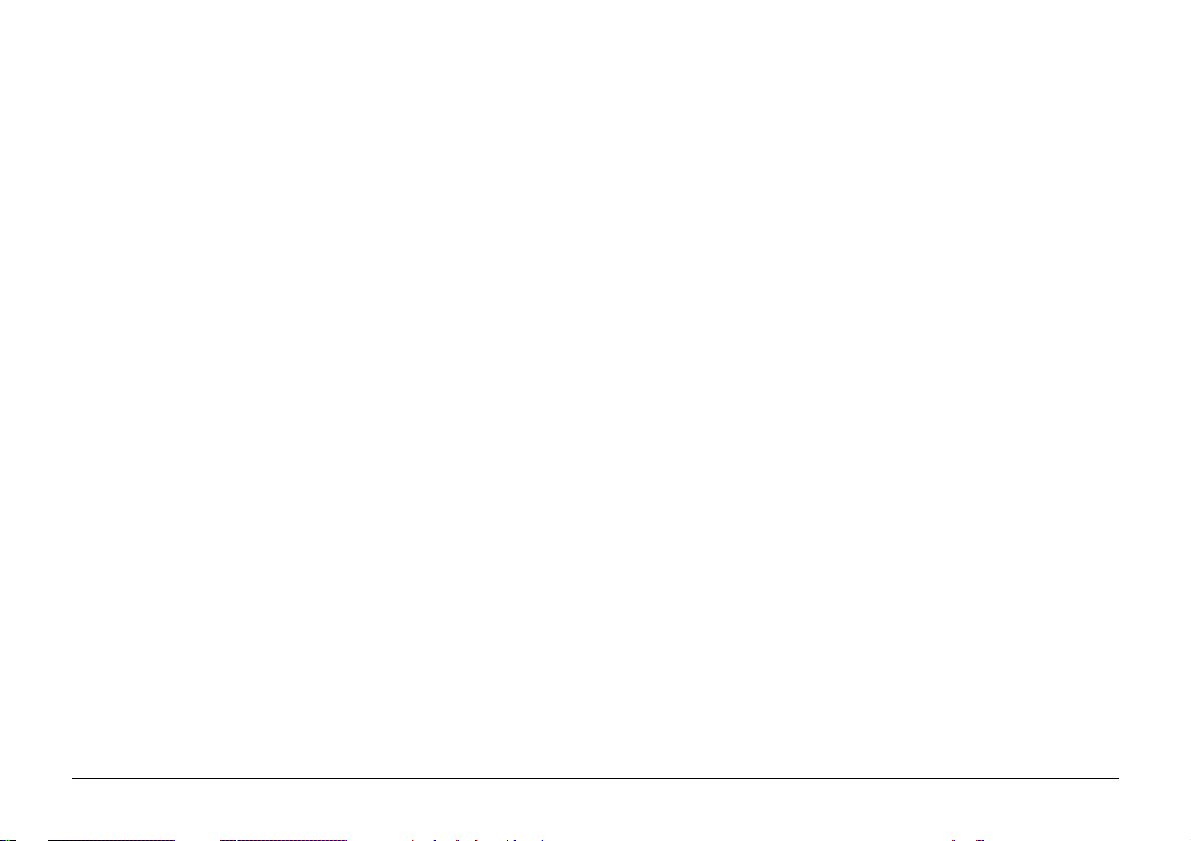
Every effort has been made to ensure that the information in this
document is complete, accurate, and up-to-date. Oki assumes
no responsibility for the results of errors beyond its control. Oki
also cannot guarantee that changes in software and equipment
made by other manufacturers and referred to in this guide will
not affect the applicability of the information in it. Mention of
software products manufactured by other companies does not
necessarily constitute endorsement by Oki.
Copyright 2000 by Oki. All rights reserved.
Written and produced by the Oki Documentation Dept.
Oki is a registered trademark of Oki Electric Industry Company
Ltd.
ENERGY STA R is a trademark of the United States Environmental
Protection Agency
TrueType is a registered trademark of Apple Computer Company
Adobe and PostScript are registered trademarks of Adobe Systems.
Hewlett-Packard, HP, and LaserJet are registered trademarks of
Hewlett-Packard Company.
IBM is a registered trademark of International Business
Machines Corp.
Microsoft and MS-DOS are registered trademarks and Windows
is a trademark of Microsoft Corporation.
2
OKIPAGE 20Plus Series, 24 Series
Page 3
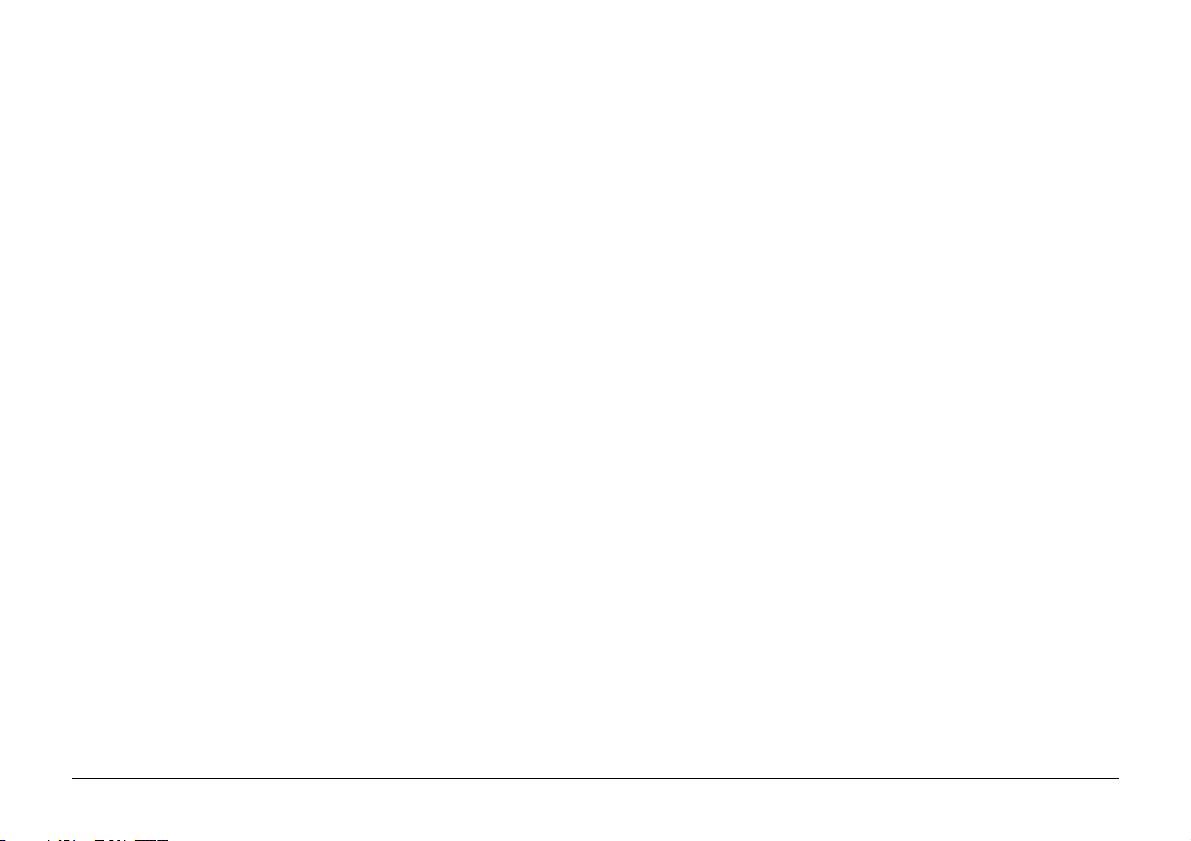
Contents
Safety Instructions ............................................................4
Important Wiring Instructions ..........................................5
Printer Features ................................................................. 6
Optional Accessories .................................................... 7
Checking Your Printer ......................................................9
Printer Setup ................................................................. 9
Installing Your Printer ....................................................10
Installing Toner Cartridge ..........................................11
Installing Paper........................................................... 12
Connecting Your Printer .................................................13
Paper Exit Paths ..............................................................13
Rear Paper Exit ...........................................................13
Top Paper Exit ............................................................14
Manual Paper Feed .....................................................14
Front Feed Tray ..........................................................15
Changing the Default Language .................................... 16
Creating Sample Printouts .............................................16
Demo Page ..................................................................16
Sample Font Listing ...................................................16
Duplex Printing .............................................................. 17
Binding Options .........................................................17
Installing a WindowsTM Printer Driver ........................... 18
Using an Alternative Printer Driver ............................18
Index ...............................................................................19
English
Setup Guide 3
Page 4
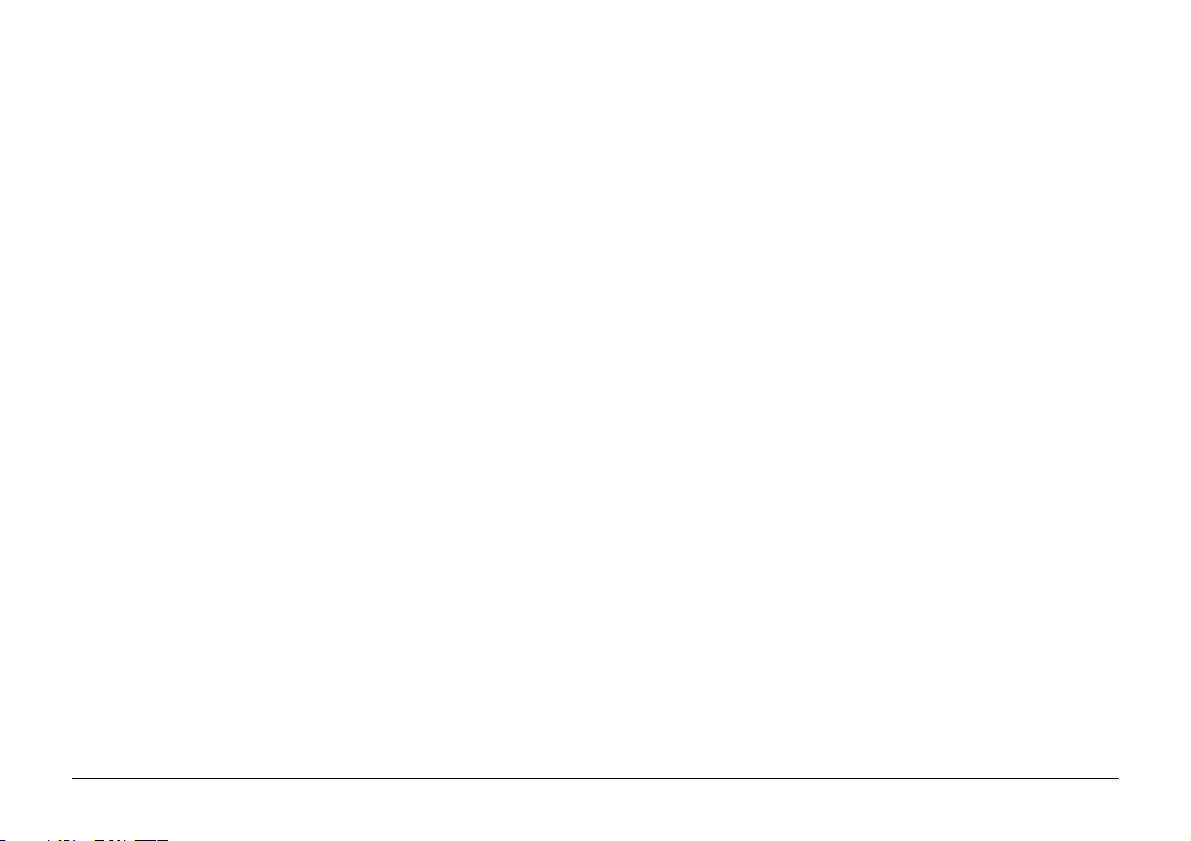
Safety Instructions
Your Oki printer has been carefully designed to give you
years of safe, reliable performance. As with all electrical
equipment, however, there are a few basic precautions you
should take to avoid hurting yourself or damaging the printer:
• Read the setup instructions in this handbook carefully.
Be sure to save it for future reference.
• Read and follow all warning and instruction labels on the
printer itself.
• Unplug the printer before you clean external panels. Use
only a damp cloth; do not use liquid or aerosol cleaners.
• Place your printer on a firm, solid surface. If you put it
on something unsteady, it may fall and be damaged; if
you place it on a soft surface, such as a rug, sofa, or bed,
the vents may become blocked, causing the printer to
overheat.
• To protect your printer from overheating, make sure all
openings on the printer are not blocked. Do not put the
printer on or near a heat source, such as a radiator or
heat register. Keep it out of direct sunlight. Allow enough
room around the printer for adequate ventilation and
easy access to the paper trays.
• Do not use your printer near water, or spill liquid of any
kind into it.
• Be certain that your power source matches the rating
listed on the back of the printer. If you are not sure, check
with your dealer or with your local power company.
• Your printer has an earthed, 3-pin plug as a safety feature,
and it will only fit into an earthed outlet. If you can not
plug it in, chances are you have an older, non-earthed
outlet; contact an electrician to have the outlet replaced.
Do not use an adapter to defeat the earthing.
• To avoid damaging the power cable, do not put anything
on it or place it where it will be walked on. If the cable
becomes damaged or frayed, replace it immediately.
• If you are using an extension cable or power strip with
the printer, make sure that the total of the amperes
required by all the equipment on the extension is less
than the extension’s rating. The total ratings of all
equipment plugged into the outlet should not exceed 15
amperes.
• This printer must be installed near to a power outlet
switch which shall remain easily accessible.
• It is recommended that the printer be switched off prior
to opening or removing covers.
• Do not poke anything into the ventilation slots on the
printer; you could get a shock or cause a fire.
4
OKIPAGE 20Plus Series, 24 Series
Page 5
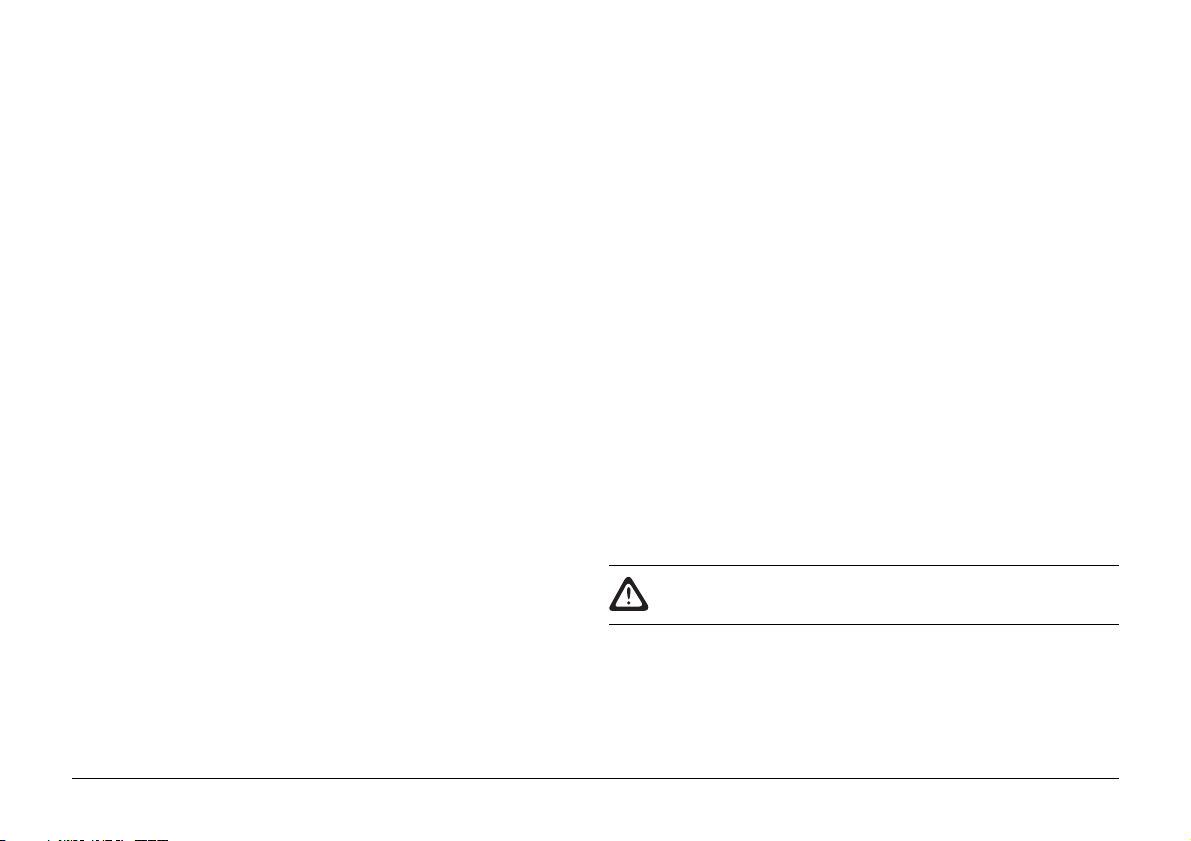
Important Wiring Instructions
• Aside from the routine maintenance described in this
handbook, do not try to service the printer yourself;
opening the cover may expose you to shocks or other
hazards.
• Lifting the top cover exposes hot surfaces. These are
clearly labelled. Do NOT touch them.
• Do not make any adjustments other than those outlined
in the handbook you may cause damage requiring
extensive repair work.
If anything happens that indicates that your printer is not
working properly or has been damaged, unplug it immediately
and contact your dealer.
These are some of the things to look for:
• The power cable or plug is frayed or damaged.
• Liquid has been spilled into the printer, or it has been
exposed to water.
• The printer has been dropped, or the cabinet is damaged.
• The printer does not function normally when you are
following the operating instructions.
The wires in the power cable are coloured in accordance with
the following code:
Green and Yellow — Earth
Blue — Neutral
Brown — Live
If the colours of the wires in the power cable of this printer do
not correspond with the markings of the terminals of your plug,
proceed as follows:
• Green and Yellow must be connected to the terminal marked
with the letter E (or the safety earth symbol) or the terminal
coloured Green or Green & Yellow.
• Brown must be connected to the terminal marked with the
letter L or coloured Red.
• Blue must be connected to the terminal marked with the
letter N or coloured Blue or Black.
This printer must be earthed.
If you are in any doubt regarding the wiring, please contact
a qualified electrician.
English
Setup Guide 5
Page 6
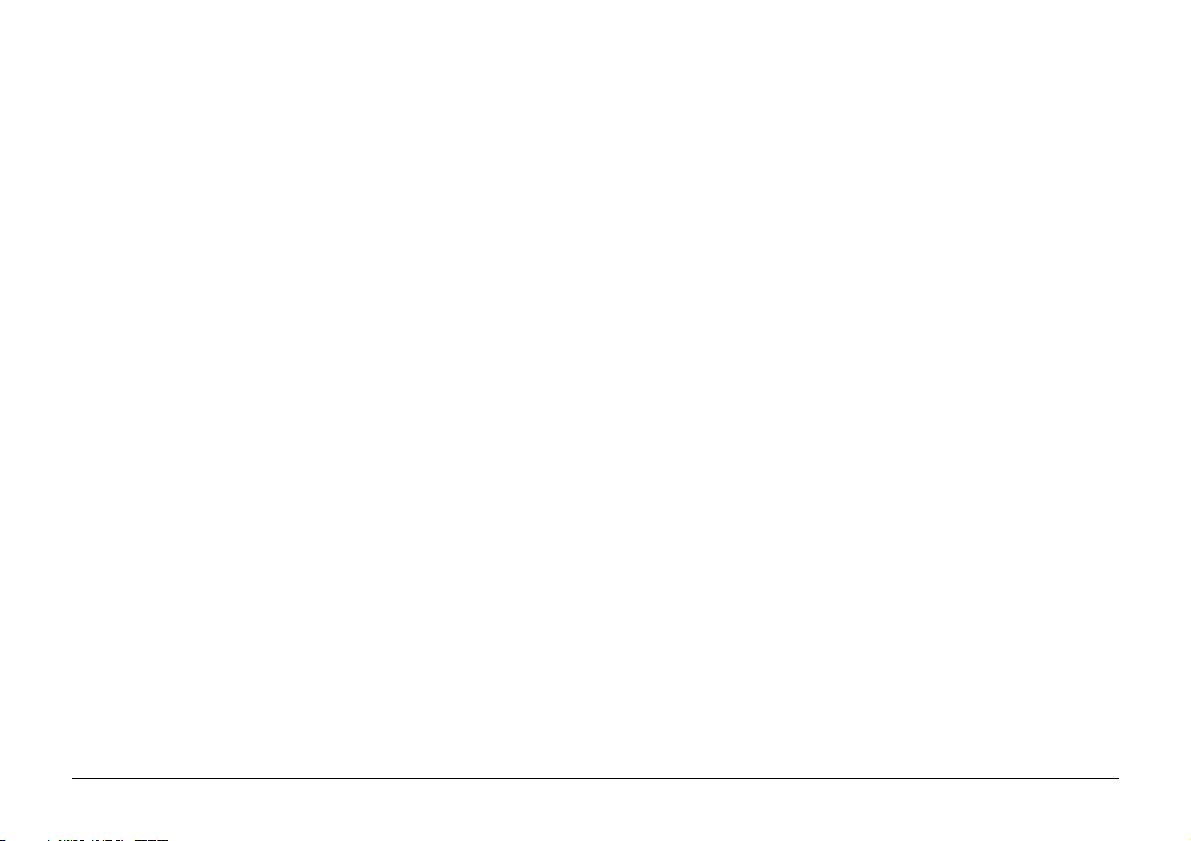
Printer Features
• LED 20 ppm Page Printer for the 20Plus
LED 24 ppm Page Printer for the 24 and 24dx
• 600 × 1200 dpi
• Duplex printing on “dx” models
• HP LaserJet V (PCL6) compatible
• Additional emulations for
IBM ProPrinter III XL, Epson FX
• Genuine Adobe PostScript standard
• 16Mb memory standard
• Multilingual front panel – 12 languages
• High speed, bi-directional parallel interface
(IEEE-1284)
• RS232C serial interface
• Fast RISC processor for speedy printing (MIPS R4700)
• Enhanced memory management to print more graphics
with less memory
• Advanced power saving mode, printer idles on
minimum power to save energy
• 45 scalable resident fonts compatible with the
HP LaserJet V
• 37 Adobe Type 1 PostScript fonts.
• Paper output 250 sheets face down, 100 sheets face up
• Paper input tray capacity 530 sheets, front feeder 100
sheets (10 envelopes)
• Paper weight – 60 to 135g/m²
• Standard manual feed for card stock, envelopes,
transparencies, etc.
• Works with recycled paper
6
OKIPAGE 20Plus Series, 24 Series
Page 7

Optional Accessories
• Second and third paper trays holding 530 sheets each
• Multi purpose feeder for up to 50 envelopes or 100
sheets of labels, paper etc.
• Two memory expansion slots (SIMMs)
• Memory upgrade to 80Mb
• High speed multi-purpose I/F slot
• Network interface card for direct connection to network
media
English
Setup Guide 7
Page 8

This product complies with the requirements
of the Council Directives 89/336/EEC
(amended by 92/31/EEC) and 73/23/EEC
(amended by 93/68/EEC) on the approximation of the laws of the member states relating
to electromagnetic compatibility and low
voltage.
As an ENERGY STAR Partner, Oki has
determined that this product meets the
ENERGY STAR guidelines for energy
efficiency.
8
OKIPAGE 20Plus Series, 24 Series
Page 9

Checking Your Printer
Before you start setting up your printer make sure that it is
placed on a firm, flat surface and out of direct sunlight.
Printer Setup
The following section will lead you through installing your
printer, changing the default language, viewing and changing
the default menu settings and finally producing a Demo Print
Page, a Sample Font Listing and Menu Settings list.
After unpacking the printer and choosing a suitable place to put
it, check that you have all the necessary parts to continue:
1. Printer
2. Image drum cartridge (already installed)
3. Toner cartridge
4. Power cable
5. Setup guide
6. Printer driver CD
7. Lightproof plastic bag
If any item is missing or damaged, please contact your Oki
dealer without delay.
English
1
6
5
2
4
7
3
Setup Guide 9
Page 10

Installing Your Printer
Before connecting the printer to your PC and mains outlet,
you must first install the toner cartridge and install paper in
the paper tray.
Your printer is shipped with the image drum
cartridge already installed.
1. Remove any adhesive tape from the outer covers.
2. Press the
the cover to the fully upright position.
OPEN
button to release the top cover, and raise
The first time you open the top cover will be to
install your first toner cartridge. At this time the
power will be off and the printer cold. When you
open the top cover after this, for example to
change the toner cartridge, the fuser area will be
hot. This area is clearly marked. Do not touch it.
3. Carefully lift out the image drum cartridge. Avoid
touching the green drum surface with your fingers.
4. Pull out the protective sheet of paper from the image drum
cartridge.
10
OKIPAGE 20Plus Series, 24 Series
Page 11

Installing Toner Cartridge
5. Peel off the adhesive tape, and remove the foam packing
tube from the toner hopper on the image drum cartridge.
6. Reinstall the image drum cartridge back into the printer,
locating the pins on each end into the slots at either side
of the printer.
Use only the manufacturer’s standard image drum
and toner cartridges specified for these printers.
1. Shake the toner cartridge to distribute the toner. Then remove
the packaging.
2. Carefully peel off the sealing tape.
3. Insert the cartridge into the printer, left end first as
illustrated.
2
1
English
4. Push the coloured tab forward to release the toner into
the toner hopper.
Setup Guide 11
Page 12

Installing Paper
1. Remove the paper tray from the bottom of the printer.
Fan or flex the paper before placing it in the tray and
ensure that you keep the level of the paper in the tray
below the guide marks (1).
The media must be dry, clean and free from folds
and creases. Pre-printed stationery should be
loaded face down, with the top edge towards the
front of the printer. If you experience jamming when
printing on envelopes, try reducing the number of
envelopes in the multifeeder.
1
2
2. Adjust the rear paper support (2) to the size of paper you are
using by lifting up and sliding forwards or backwards as
necessary.
3. Replace the tray in the printer. The paper level indicator (3)
provides a visual indication of how much paper is left in the
tray.
3
12
OKIPAGE 20Plus Series, 24 Series
Page 13

Connecting Your Printer
Paper Exit Paths
Ensure that the printer ON/OFF switch (3) is switched
OFF.
1. Attach the PC interface cable to the parallel interface port
(1) on your printer, and to the parallel (25-pin D-type
female) port on your PC.
Use bi-directional cable.
1
3
2
2. Connect the power cable to the printer and plug in to the
mains outlet (2).
3. Switch the printer ON.
At the rear of your printer you will see a pull down panel.
Carefully pull the panel by the central tab.
Rear Paper Exit
1. When the panel (1) is fully lowered, open the two paper
supports (2) as shown.
2
1
Printed paper will then automatically exit the printer through
this opening face up.
When the panel is closed paper will then automatically exit
through the top opening.
English
Setup Guide 13
Page 14

Top Paper Exit
Manual Paper Feed
During normal operation paper will exit through the top of the
printer, face down. To facilitate this there is a small paper support
set in to the printer cover.
1. Carefully pull this support (1) to the upright position and
extend the small plastic tab (2).
2
1
Paper will now be supported by this extension and not block
access to the printer front panel.
At the front of the printer, underneath the front panel, you will
see a pull down panel.
1. Carefully pull the tab (1) until the panel is in the fully
lowered position.
1
2. Swing the paper support extension (2) out until it forms an
even platform for the paper.
3
2
3. Extend the small plastic support arm (3) until it clicks into
place.
The manual feed slot is now ready to receive manually fed
paper.
14
To use pre-printed stationery, feed face up, top first.
OKIPAGE 20Plus Series, 24 Series
Page 15

Front Feed Tr a y
The front (manual) feed tray may also be used to feed up to
about 100 sheets automatically. In conjuction with the rear
paper exit, this method gives an almost straight paper path,
and is therefore suitable for heavy grade paper.
To use this feature:
1. Lower and extend the front flap as for manual paper feed.
2. Press the ON-LINE button so that
3. Press the MENU 1/Menu 2 button until
displayed.
4. Press the ENTER button, so that
5. Ensure that
button.
MANUAL FEED
is set to
OFF LINE
MANUAL FEED
OFF
is displayed.
TRAY SELECT
is displayed.
, and press the ENTER
6. Press the MENU 1/Menu 2 button again, so that the display
reads
PAPER FEED
7. Press the button until the display reads
then press the ENTER button.
8. Press the ON-LINE button to return the printer to on line.
9. Load your paper stack (nominally up to 100 sheets of
standard 80g/m² copier paper, less for heavier stock). If
printing on pre-printed stationery, load face up, top into
the printer.
Hold transparencies by their edges to avoid
scratches and grease from fingertips
contaminating the surfaces and causing fusing
problems. Fan stacks of transparencies before
loading to prevent feeding jams.
is
.
FRONT TRAY
English
,
Setup Guide 15
Page 16

Changing the Default Language
Creating Sample Printouts
When the printer is shipped the default language is English.
To change this language proceed as follows:
1. Take the printer off-line, press the ON-LINE button.
2. Press the MENU 1 button for more than two seconds.
The message
3. Press the MENU 1 button until the
appears in the message window.
4. Press the ENTER button for less than two seconds.
5. Using the buttons, select the language of your
choice.
6. Press the ENTER button, an asterisk (*) will appear next
to your choice.
7. Put the printer back on-line, press the ON-LINE button.
PRINT MODE
will be displayed.
LANGUAGE
message
Demo Page
1. Press the ON-LINE button so that the display reads
OFF-LINE
2. Press the FORM FEED/Print Demo button for two seconds.
The message
3. Using the buttons, select the emulation of your choice.
4. Press ENTER.
.
PRINT DEMOPAGE HP PCL6
will be displayed.
Sample Font Listing
1. Press the ON-LINE button so that the display reads
OFF-LINE
2. Press the TRAY TYPE/Print Fonts button for two seconds.
3. The message
4. Using the buttons, select the emulation of your
choice.
5. Press ENTER.
.
PRINT FONTS HP PCL6
will be displayed.
16
OKIPAGE 20Plus Series, 24 Series
Page 17

Duplex Printing
The Duplex Unit allows printing on both sides of the paper with
either portrait or landscape orientation. You can select duplex
printing through your application, your printer driver or the
printer’s control panel.
If you are running Microsoft Windows on your PC and one of
the drivers supplied with your printer you will control the duplex
functions through your application.
To select duplex printing through the printer control panel, you
need to select
Guide) and
DUPLEX PRINTING, ON
LONG EDGE
or
SHORT EDGE
under MENU 1 (see User’s
under the
BIND
option.
Binding Options
Before printing in duplex mode, you need to determine how
your finished document will be bound.
There are two options available under the printer’s MENU 1
settings:
LONG EDGE
(Book Binding) binding whereby the pages are oriented
: This is the usual layout used for book
so that their longest edges will be bound
together.
SHORT EDGE
(Tablet binding) calendars whereby the pages are
: This is the layout used for pads or
oriented so that their shortest edges will
be bound together.
English
Setup Guide 17
Page 18

Installing a WindowsTM Printer Driver
Using an Alternative Printer Driver
Your printer is supplied with a printer driver CD for Windows
3.1x, Windows 95/98 and Windows NT 4.0. To install the printer
driver follow the appropriate section below.
For the latest information on driver installation,
please refer to the README file on the CD .
1. Insert the CD in your CDROM drive.
2. Windows 3.1:
From the Program Manager menu, click File–Run….
Type D:\setup.exe (Where “D” represents your CDROM
drive letter).
Click “OK”.
Windows 95/98/NT4:
The set-up program will start automatically if
AUTORUN is enabled on your PC. If not, double click
on the “My Computer” icon, then the CDROM drive
icon, then the Setup icon.
3. Select the driver you wish to install, click continue and
follow the on-screen instructions.
If no suitable driver is available, you can use one of the following
emulations that may be supplied with your software.
• Any PCL5e/PCL6 driver.
• Any PCL driver for the following printers:
•HP Laserjet 4 series (and compatibles)
•HP Laserjet 5 series (and compatibles)
• Adobe PostScript driver.
Using a non-Oki driver may restrict you from
obtaining the best results from your printer.
18
OKIPAGE 20Plus Series, 24 Series
Page 19

Index
A
Accessories ................................. 7
C
Cable
data interface ......................... 13
power ............................. 4, 5, 13
Cleaning the printer ........................ 4
Components
indentification ........................... 9
D
Demo page .............................. 16
Duplex Printing ........................ 17
F
Features ...................................... 6
I
Image drum
installing ................................ 11
removal ................................ 10
L
Language
display .................................. 16
Locating the printer ........................ 4
O
ON/OFF switch ........................... 13
P
Paper
front feed ............................... 15
manual feed ........................... 14
rear exit ................................ 13
top exit .................................. 14
Paper tray
filling .................................... 12
level indicator ........................ 12
rear support guide ................... 12
Printer driver
alternative ............................. 18
Windows ............................... 18
S
Safety ...... ................................... 4
Sample font listing ...................... 16
T
Toner
cartridge tab ............................ 11
installing ................................ 11
Top cover ................................... 10
OPEN button ......................... 10
English
Setup Guide 19
Page 20

Oki Systems (UK) Limited
550 Dundee Road
Slough Trading Estate
Slough
Berks SL1 4LE
Tel: 44 (0) 1753 819819
Fax: 44 (0) 1753 819899
http://www.oki.co.uk
Oki Systems (Ireland) Limited
The Square Industrial Complex
Tallaght
Dublin 24
Tel: (01) 4598666
Fax: (01) 4598840
http://www.oki.ie
Hawthorn Business Centre
Adelaide Industrial Estate
Falcon Road
Belfast BT12 6HP
Tel: (01232) 572355
Fax: (01232) 572350
http://www.oki.ie
20
OKIPAGE 20Plus Series, 24 Series
