Oki ML 591, ML 521 ACCESSORY INSTRUCTION GUIDE
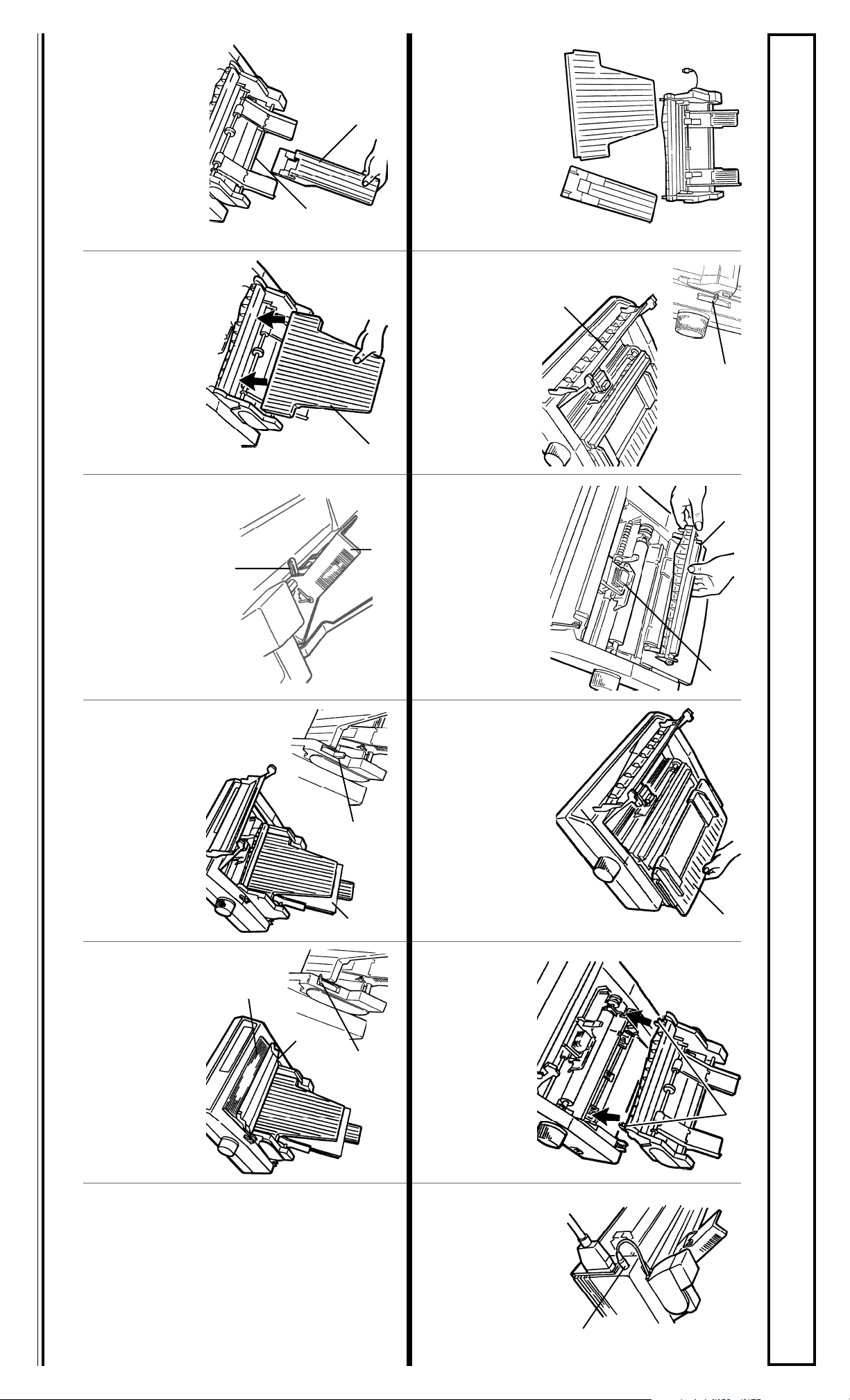
Oki Data Americas, Inc., 2000 Bishops Gate Blvd., Mt. Laurel, NJ 08054-4620 TEL: (856) 235-2600 FAX: (856) 778-4184 www.okidata.com © 1992, 2001 by Okidata
back.
6
the feed bin—ribbed side
facing the front of the printer—
on the square rod (2) at the
Install the sheet support (1) for
The Cut Sheet Feeder includes the
CSF unit (1), receive tray (2) and
sheet support (3). When it is
installed, you can still quickly and
easily switch to the continuous feed
path at any time.
2
1
1
7
Slide the receive tray (1)—
ribbed side facing front of
printer—into the channels
behind the metal frame.
8
Pull down the lock levers (1) on
the back of the CSF and set the
guides (2) to the correct
position for the width of the
paper you’ll be using. Push the
levers back up to lock them.
1
2
3
Cut Sheet Feeder (CSF) Instructions for ML 520/521/590/591 Printers
1
Turn off printer and move the
paper lever to postion “TOP”
(1). Then open the access cover
(2).
1
2
Center the printhead (1) on the
platen, then grasp the pull-up
roller assembly (2) and pivot it
back to remove it.
2
HOT!
2
1
Caution! The printhead may be
2
9
Push the CSF paper lever back to
the RESET position (1) and place
a stack of paper in the feed bin (2).
The CSF holds up to 100 sheets of
20-lb paper.
10
Pull the CSF paper lever
forward to the SET position
(1), then close the access cover
(2), leaving the carriage cover
(3) open.
2
1
3
Remove paper separator (1) and
set it aside for storage. 4
1
2
Hook the CSF brackets (1) over
the ends of the platen; push firmly
into place.
3
1
1
2
1
sheet).
58087102
11
Turn on the printer
(the printhead travels
back and forth, and
the SEL and POWER
lights come on) and
set the Top of Form
(see the back of this
5
Plug the CSF interface
cable into the DIN
receptacle on the back of
the rinter (1), making
sure arrow on plug lines
up with arrow on printer.
1
1
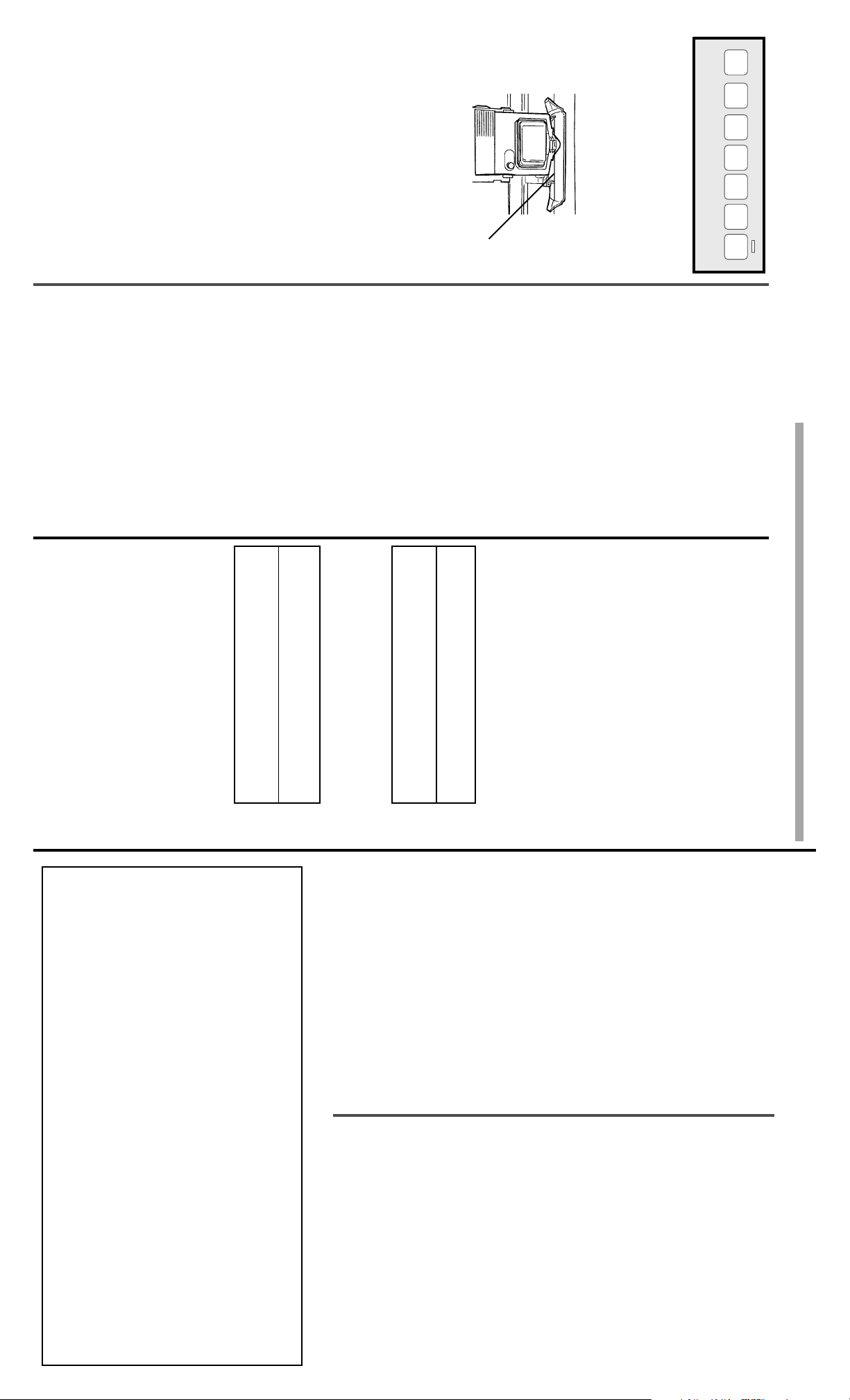
5 Press SELECT to place the printer
back on line.
4 Keep holding SHIFT and press
LOAD/Micro Feed Down to move
QUIET/TOF a few times to engage
the new setting.
the TOF location up.
3 Press and hold SHIFT, then press
LF/Micro Feed Up to move the TOF
location down on the page or FF/
Forms Tear-Off Set to OFF
1 Turn the printer ON.
2 Press SELECT to take the printer off
line.
The SEL light goes out.
Setting Top of Form (TOF)
Note: The first line of printing is
indicated by the red line (1) on
the printhead’s plastic shield.
POWER
EXIT
ALARM MENU
GROUP
SET
PRINTITEM
MENU
SHIFT
Micro Feed
Down
Micro Feed
Up
SEL
SEL
LF
FF/LOAD
TEAR PARK QUIET
Using the Cut Sheet Feeder (CSF)
2 Continue holding SHIFT and
5 Press SELECT to place the printer
back on line.
Ejects the printed pagek then inserts a nd psoitions a
new page.
FF 12 0C
4 Keep holding the SHIFT button and
FF/LOAD/Micro Feed Down to
move the TOF location up.
press the QUIET/TOF button a few
times to engage the new setting.
When page is at the bottom margin, this command
ejects it, then inserts a new sheet; otherwise, it
performs a normal line feed.
Form Feed Command (All Emulations)
LF 10 0A
3 Continue holding SHIFT, then press
The paper goes to the current TOF
position.
release TEAR.
LF/Micro Feed Up to move the
TOF location down on the page or
Ejects and stacks page; no new page is inserted.
Lind Feed Command (All Emulations)
MICROLINE Standard Emulation
ESC V 27 86 1B 56
ESC EM R 27 25 82 1B 19 52
Next, Set the Top of Form Position
1 Press SHIFT and TEAR.
tear-off position down or
FF/LOAD/Micro Feed Down to
move the tear-off position up.
Inserts and positions new page. If there is already a
page in place, it will eject that page first.
CSF Eject Command
Epson/IBM Emulation
ESC S 27 83 1B53
6 To change the tear-off position:
press and hold SHIFT, then press
LF/Micro Feed Up to move the
MICROLINE Standard
ESC EM I 27 25 73 1B 19 49
1
5 Wait until the paper moves up to
the Tear position.
CSF Insert Command
Epson/IBM
4 Press SELECT to take the printer
back in.
The Alarm light goes out.
off-line.
The SEL light goes out.
To load or eject a sheet of paper manually, press the
FF/LOAD button.
Load/Eject Paper Commands
If you are writing your own program, you must
include the appropriate commands:
TOF
Forms Tear-Off Set to ON
First: Check/Set the Tear Position
2 Press SHIFT and QUIET/TOF to
3 Press FF/LOAD to pull the paper
reset the Top of Form.
printer will eject each printed page into the stacker,
insert a new sheet and continue printing.
Manual Load/Eject Paper
1 Turn the printer on and press PARK
to remove the paper from the path.
The alarm light comes on.
Inserting/Ejecting Paper
With the CSF installed and selected, when your
printer receives the command to print, it will auto-
matically load in a sheet from the CSF and start
printing. When files are several pages long, the
MEXICO BRAZIL
Oki Data de Mexico, S.A. de C.V. Oki Data do Brasil, Ltda.
Mariano Escobedo No. 748-8 Piso Rua Alexandre Dumas, 2220 - 8 andar
Col. Anzures, e.p. 11590 Chácara Sto Antonio
São Paulo, Brazil 04717-004
Tel: (525) 263-8780 Tel: 55-11-3444-3500
Fax: (525) 263-8785 Fax: 55-11-3444-3501
Oki Data Americas, Inc. Oki Data Americas, Inc.
2020 Bishops Gate Blvd. 275 Matheson Blvd. East, Unit 1
Mt. Laurel, NJ 08054 Mississauga, Ontario
Canada L4W 4M8 Mexico, DF
Tel: 1-800-654-3282 Tel: 1-800-654-3282
Fax: 1-856-222-5247 Fax: 1-905-238-4421
THERE ARE NO EXPRESS WARRANTIES
OTHER THAN THOSE ON THE FACE
HEREOF AND DESCRIBED ABOVE. NO
WARRANTIES WHETHER EXPRESS OR
IMPLIED, INCLUDING, BUT NOT LIMITED
UNITED STATES CANADA
Oki Data Service Centers
from state to state.
For the most up-to-date listing of Oki Data
authorized Service Centers, call
1-800-OKI-DATA (1-800-654-3282).
To make request or claim for service under this
Limited Warranty the original purchaser must
return the Oki Data product, shipping prepaid,
in the original shipping container or equivalent,
to Oki Data or an authorized Oki Data service
center and assume the risk of loss or damage in
transit. A written receipt for the product,
showing the date of purchase, dealer's name,
and item purchased must accompany any
request or claim for work to be performed under
this Limited Warranty.
This Limited Warranty shall not apply if the
product has been damaged due to abuse, misuse,
misapplication, accident, or as a result of
service or modification by any other than an
authorized Oki Data service center.
TAL OR CONSEQUENTIAL DAMAGES OR
LOSS ARISING FROM THE USE OF THIS
PRODUCT. Some states do not allow the
exclusion or limitation of incidental or conse-
quential damages, so the above exclusion may
not apply to you.
Additional information on obtaining service
under this Limited Warranty is available by
contacting the Oki Data dealer from whom the
product was purchased, by contacting Oki Data
directly at 1-800-OKI-DATA (U.S. and Canada,
English only) or at 1-856-222-5276 (Spanish
only), or by contacting one of the service
locations listed below.
This warranty gives you specific legal rights,
and you may also have other rights which vary
purchaser only.
MERCHANTABILITY OR FITNESS FOR A
PARTICULAR PURPOSE, SHALL EXTEND
BEYOND THE RESPECTIVE WARRANTY
PERIOD DESCRIBED ABOVE OF ONE (1)
YEAR. Some states do not allow limitations on
how long an implied warranty lasts, so the
above limitation may not apply to you.
OKI DATA SHALL NOT BE RESPONSIBLE
OR LIABLE FOR ANY SPECIAL, INCIDEN-
Limited Warranty: U.S. and Canada
TO, ANY IMPLIED WARRANTIES OF
Oki Data Americas, Inc. (Oki Data) warrants
this OPTION to be free from defect in material
and workmanship and will remedy any such
defect according to the terms of this Limited
Warranty.
Oki Data will repair (or at its option, replace) at
no charge, any defective part(s) of the OPTION
for one (1) year from the date of purchase. This
Limited Warranty extends to the original
