Page 1

Page: 1
Service Guide ML520/521
Chapter 0 About This Manual
ML520 // ML521
Dot Matrix Printers
Adobe Acrobat printable reference
copy of the OKIDATA Service Training Manual.
09/17/97
Note: This Adobe Acrobat version of the Okidata Service Training Manual was built with the
pictures rendered at 300 dpi, which is ideal for printing, but does not view on most
displays well.
Copyright 1997, Okidata, Division of OKI America, Inc. All rights reserved. See the OKIDATA Business
Partner Exchange (BPX) for any updates to this material. (http://bpx.okidata.com)
Page 2

Table of Contents Page
Service Guide ML520/521
0 About This Manual
Front Cover 1
Copyright Information 2
1 Product Specifications
1.1.01 General Information 3
....1.2 Physical Specifications 4
....1.3 Power Requirements 5
....1.4 Environmental Conditions 6
....1.5 Agency Approvals 7
....1.6 Operational Specifications 8
....1.7 Paper Specifications 9
....1.8 Memory Specifications 10
....1.9 Consumables 11
....1.10 Options - Cut Sheet Feeders 12
........1.10.02 Pull Tractor Kit 13
........1.10.04 Bottom Push Tractor Kit 14
........1.10.05 Serial Interface 15
........1.10.06 Roll Paper Stand 16
........1.10.08 OKISmart Typer Utility 17
....1.11 Reliability 18
2 Principles of Operation
2.1 Electrical Operation 19
....2.1.01 Main Control Board 20
........Block Diagram 21
........Program ROM 22
........RAM 23
........LSI 24
........Electrically Erasable Programmable Read Only Memory
(EEPROM)
....2.1.02 Initialization 26
....2.1.03 Parallel Interface Control 27
....2.1.04 Print Control 28
........LSI/Printhead Interface 29
........Gap Adjust Control 30
........Print Compensation Control 31
....2.1.05 Space and Line Feed (SP/LF) Motor Control 32
........Line Feed Motor Control 33
........Space Motor Control 34
........Encoder Disk 35
....2.1.06 Operation Panel 36
....2.1.07 Alarm Circuit 37
........Low Motor Drive Voltage Alarm 38
25
Page 3

Table of Contents Page
........Head Drive Time 39
........Print Speed 40
........%Head Overheat Alarm Processing 41
....2.1.08 Power Supply Circuit 42
2.2 Mechanical Operation - Printhead Mechanism 43
........Printhead Gap Information 44
........Interconnect Diagram: Control Board to Printhead 45
........Line Feed Motor Resistance 46
........Space Motor Resistance 47
........Printhead Operation 48
........Printhead Temperature 49
....2.2.02 Spacing Mechanism 50
........Spacing Operation 51
....2.2.03 Head Gap Mechanism 52
........Ribbon Drive Operation 53
....2.2.05 Line Feed Mechanism 54
........Cut Sheet/Continuous Sheet Switching Mechanism 55
........Cut Sheet Paper Feed Operation 56
........Continuous Paper Feed (Rear Tractor Mechanism) 57
........Continuous Paper Feed (Pull Tractor Mechanism) 58
........Continuous Paper Feed (Bottom Tractor Feed
Mechanism)
........Continuous Paper Feed (Push/Pull Tractor Mechanism) 60
....2.2.06 Paper Detection Mechanism 61
....2.2.07 Support Protector Mechanism 62
....2.2.08 Automatic Paper Load 63
........Continuous Feed Paper 64
....2.2.09 Paper Park 65
3 Maintenance & Disassembly
....3.1.01 General Information 66
....3.1.02 Maintenance Tools 67
....3.1.03 Maintenance Precautions 68
3.2 Disassembly/Assembly Procedures 69
....3.2.01 Preliminary Items 70
....3.2.02 Printhead Assembly 71
....3.2.03 Ribbon Protector 72
....3.2.04 Gear Case Assembly 73
....3.2.05 Pull-up Roller Assembly 74
....3.2.06 Upper Cover, Access Cover, and Sheet Guide
Assemblies
....3.2.07 Control Board (FJIM) 76
....3.2.08 Power Supply Assembly 77
....3.2.09 Operator Panel PCB (LEOP) 78
....3.2.10 PC Connector 79
59
75
Page 4

Table of Contents Page
....3.2.11 Space Motor and Roller Guide Assemblies 80
....3.2.12 Carriage Cable 81
....3.2.13 Space Rack 82
....3.2.14 Roller/Holder Backup Assembly 83
....3.2.15 Guide Rail and Adjust Cam 84
....3.2.16 Left Ground Plate 85
....3.2.17 Right Ground Plate 86
....3.2.18 Rear and Cut Sheet Paper Feed Sensor Levers 87
....3.2.19 Platen Assembly 88
....3.2.20 Paper Chute Assembly 89
....3.2.21 Line Feed Motor Assembly 90
....3.2.22 Reset Spring 91
....3.2.23 Idle Gear and Change Lever 92
....3.2.24 Pressure Spring 93
....3.2.25 Carriage Shaft 94
....3.2.26 Leaf Spring 95
....3.2.27 Bottom Paper Sensor Levers 96
....3.2.28 Front Pressure Roller Assembly 97
....3.2.29 Tractor Assembly 98
....3.2.30 Main Frame 99
3.3 Printer Adjustments 100
....3.3.02 Printhead Gap Adjustment 101
....3.3.03 Key Combinations 102
....3.3.04 Menu Operation 103
........Menu Settings 104
....3.3.05 Top of Form 105
....3.3.06 Paper Park 106
....3.3.07 Tear Feature 107
....3.3.08 Forms Tear Off 108
....3.3.09 Resets 109
3.4 Cleaning 110
3.5 Lubrication 111
3.6 Shipping Instructions 112
4 Failure & Repair Analysis
....4.1.01 Introduction 113
....4.1.02 Printer Serial Number Identification 114
....4.1.03 Firmware Revision Identification 115
4.2 Reporting Problems - General Information 116
....4.2.02 Problem Lists 117
....4.2.03 Reporting Methods 118
4.3 Troubleshooting Updates 119
4.4 Troubleshooting Tips 120
....4.4.02 Problem Categories 121
....4.4.03 START HERE Flowchart 122
Page 5

Table of Contents Page
....4.4.04 Tips for Preventing Image Problems 123
....4.4.05 Common Problems 124
4.5 Abnormal Output - Output Samples 125
....Left Margin Drifting Problem 126
4.6 Fault Alarms 127
....4.6.02 ALARM/LED Display Troubleshooting Table Index 128
....4.6.03 ALARM/LED Display Troubleshooting Tables 129
4.7 Repair Analysis Procedures (Raps) 130
....4.7.02 RAP Index 131
........RAP 01 No Power Supplied to Printer 132
........RAP 02 No Spacing Operation 133
........RAP 03 Printhead Homing Error 134
........RAP 04 Paper Jam During Paper Loading 135
........RAP 05 Printhead Pins Not Firing 136
........RAP 06 Poor Print Quality 137
........RAP 07 Ribbon Feed Problem 138
........RAP 08 Line Feed Problem 139
........RAP 09 Operation Panel Malfunction 140
........RAP 10 Parallel Interface Problem 141
........RAP 11 Serial Interface Problem 142
4.8 Printer Tests 143
....4.8.02 Rolling ASCII Test 144
....4.8.03 Font Test 145
....4.8.04 Serial Interface Loopback Test 146
........Serial Cable Information 147
........Serial Interface Signal Requirements 148
........Commonly Used Serial Cable Configurations 149
....4.8.05 Hexadecimal Dump Mode 150
4.9 Resistance Checks 151
........Layout Diagram 152
....4.9.02 Printhead 153
....4.9.03 Line Feed Motor Resistance 154
....4.9.04 Space Motor Resistance 155
A Reference Charts
A.1 Overview - A.1.01 General Information 156
A.2 Index To Charts 157
........Board Layout 158
....A.2.01 Main Controller Board (FJIM) 159
....A.2.02 Operator Panel Board (LEOP) 160
....A.2.03 Power Supply Assembly 161
....A.2.04 Space Motor Board 162
....A.2.05 RS232-C Serial Interface Board - Option (LXHI) 163
B Illustrated Parts Listing
B.1 Overview - B.1.01 General Information 164
Page 6

Table of Contents Page
........Format 165
........Current Part Numbers 166
....B.1.02 Definition of Terms 167
....B.1.03 Parts Ordering Information 168
B.2 Charts 169
........Overview 170
....B.2.01 Printer 171
....B.2.02 Upper Cover Assembly 172
....B.2.03 Printer General Assembly 173
....B.2.04 Printer Unit 174
....B.2.05 Printer Unit 175
....B.2.06 Printer Unit 176
....B.2.07 Carriage Assembly 177
....B.2.08 Options 178
....B.2.09 Option Parts 179
....B.2.10 Consumables 180
....B.2.11 Packing Materials 181
....B.2.12 Documentation 182
....B.2.13 Service Training Kit Revision List 183
Page 7

Service Guide ML520/521
Chapter 0 About This Manual
This document may not be reproduced without the written permission of the Okidata Technical
Training Group. Every effort has been made to ensure the accuracy of the information contained
in this training course. Okidata is not responsible for errors beyond its control.
© 1994 by Okidata All rights reserved.
First Edition February, 1993 P/N 59257801
Second Edition September, 1993 P/N 59257802
Third Edition December, 1994 P/N 59257803
Written and produced by the Okidata Technical Training Group
Please address any comments on this publication to:
Technical Training Group
Page: 2
Okidata
532 Fellowship Road
Mount Laurel, NJ 08054-3499
Fax Number: (609) 235-2600, ext. 7034
Okilink Login Name: Technical Training
OKIDATA is a registered trademark of Oki Electric Industry Company, Ltd.; marques deposee de
Oki Electric Industry Company, Ltd.; marca registrada, Oki Electric Industry Company, Ltd.
MICROLINE is a registered trademark of Oki Electric Industry Company, Ltd.; marque depose de
Oki Electric Industry Company, Ltd.
OkiSmart Paper Handling is a trademark of Oki Electric Industry Company, Inc.
PLUG n PRINT is a registered trademark of Oki America, Inc.; marque deposee de Oki America,
Inc.
Bitstream is a registered trademark of Bitstream Incorporated.
Epson is a registered trademark of Seiko Epson Corporation.
IBM is a registered trademark of International Business Machine Corporation.
MS-DOS is a registered trademark of Microsoft Corporation.
PC is a registered trademark of International Business Machine Corporation.
Page 8

Proprinter is a registered trademark of International Business Machine Corporation.
Windows is a trademark of Microsoft Corporation
Copyright 1997, Okidata, Division of OKI America, Inc. All rights reserved. See the OKIDATA Business
Partner Exchange (BPX) for any updates to this material. (http://bpx.okidata.com)
Page 9

Page: 3
Service Guide ML520/521
Chapter 1 Product Specifications
1.1.01 General Information
The Microline 520 and Microline 521 are letter quality, nine-pin, dot-matrix printers which utilize
OKISMART
adjustment. The printer actually reads and learns the print medium being used, then automatically adjusts
the head gap to the optimum distance. This autogapping process leads to longer printhead life.
Options include the Bottom Feed Push Tractor, Cut-Sheet Feeder, Pull Tractor and Serial Interface Board.
The Microline 520 is an 80 column printer.
The Microline 521 is a 132 column printer.
Okidata's one year limited warranty covers the parts, labor and printhead on both printers.
The following items are available for the printer.
paper handling. Patented Okidata technology does away with the manual head gap
OKISMART Typer
typewriter on checks, labels and envelopes.
OKISMART Panel
computer.
Scalable Fonts - 14 scalable fonts, available on diskette.
- software which provides the flexibility for the Microline 590/521 to function like a
- a utility program that lets you control selected printer functions from your personal
NOTE:
The OkiSmart software includes three programs.
1. OkiSmart Control
2. OkiSmart Panel Emulator
3. OkiSmart Setup
Refer to the Printer Handbook for more information.
Copyright 1997, Okidata, Division of OKI America, Inc. All rights reserved. See the OKIDATA Business
Partner Exchange (BPX) for any updates to this material. (http://bpx.okidata.com)
Page 10
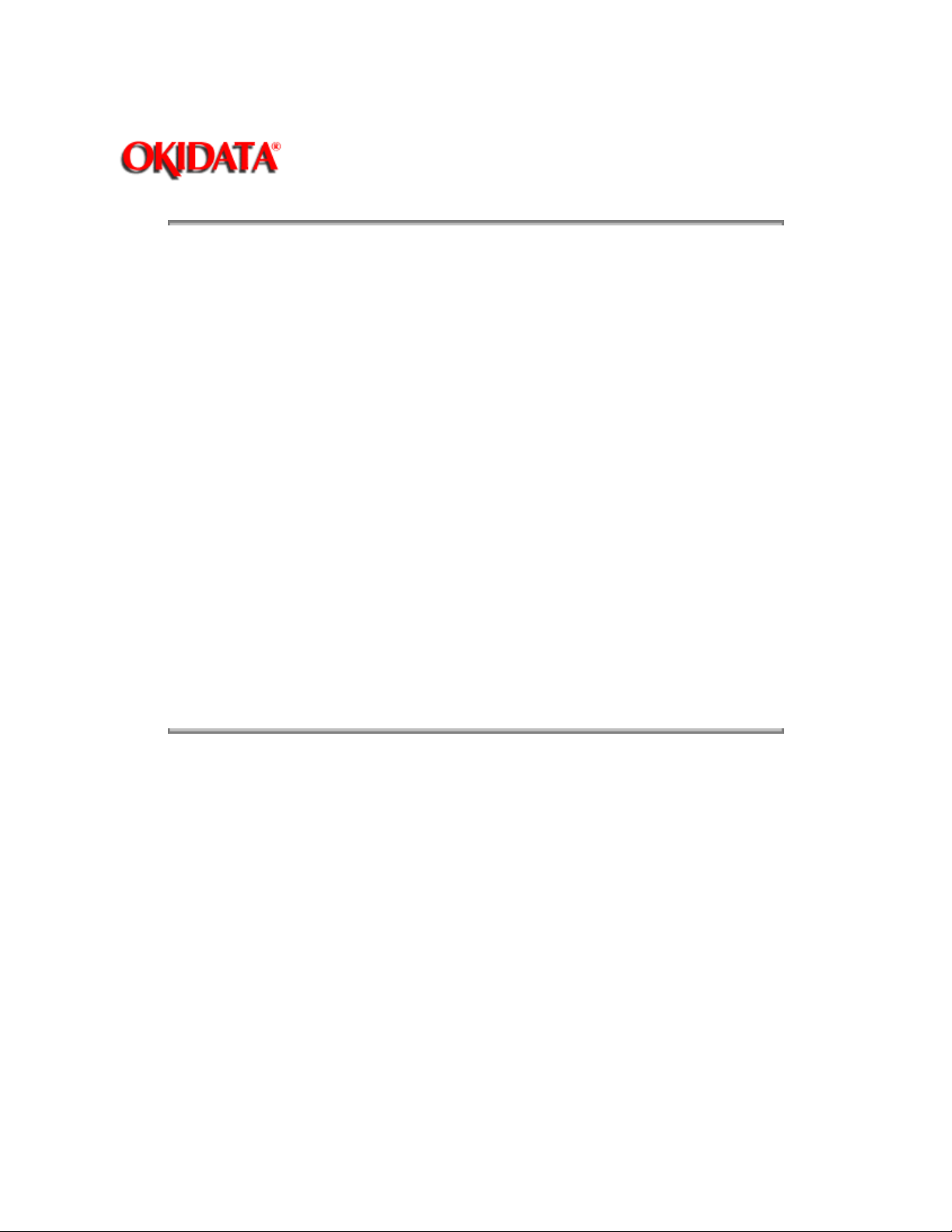
Service Guide ML520/521
Chapter 1 Product Specifications
1.2 PHYSICAL SPECIFICATIONS
1.2.01 Dimensions
NOTE:
Dimensions INCLUDE the platen knob, acoustic cover, and paper separator.
Microline 520
Width: 16.9 inches (43 centimeters)
Depth: 14.9 inches (37.8 centimeters)
Height: 6.5 inches (16.5 centimeters)
Microline 521
Width: 23 inches (58.4 centimeters)
Depth: 14.9 inches (37.8 centimeters)
Height: 6.5 inches (16.5 centimeters)
1.2.02 Printer Weight
Page: 4
Microline 520
17.6 pounds (8.0 kilograms)
Microline 521
23.1 pounds (10.5 kilograms)
Copyright 1997, Okidata, Division of OKI America, Inc. All rights reserved. See the OKIDATA Business
Partner Exchange (BPX) for any updates to this material. (http://bpx.okidata.com)
Page 11

1.3 POWER REQUIREMENTS
1.3.01 Input Power
120 VAC: +5.5 / -15%
230/240 VAC: +10 / -14%
1.3.02 Power Consumption
Operating: 110 VA
Idle: 40 VA
Local Test: 70 VA
1.3.03 Power Frequency
120 VAC: 60 Hz +/- 2%
230/240 VAC: 50/60 Hz +/- 2%
Page: 5
Service Guide ML520/521
Chapter 1 Product Specifications
Copyright 1997, Okidata, Division of OKI America, Inc. All rights reserved. See the OKIDATA Business
Partner Exchange (BPX) for any updates to this material. (http://bpx.okidata.com)
Page 12

1.4 ENVIRONMENTAL CONDITIONS
1.4.01 Acoustic Rating
Near Letter Quality Mode
Microline 520 54.9 dBA
Microline 521 54.4 dBA
Utility Mode
Microline 520 57.2 dBA
Microline 521 56.9 dBA
Quiet Mode
Page: 6
Service Guide ML520/521
Chapter 1 Product Specifications
Microline 520 52.5 dBA
Microline 521 52.3 dBA
1.4.01 Altitude
10,000 feet (3,050 meters)
1.4.03 Ambient Temperature and Relative Humidity (RH)
While operating: 41 to 104 degrees Fahrenheit (5 to 40 degrees Celsius)
Operating humidity: 20% to 80% RH
While in storage: 14 to 122 degrees Fahrenheit ( - 10 to 50 degrees Celsius)
Storage humidity: 5% to 95% RH
Copyright 1997, Okidata, Division of OKI America, Inc. All rights reserved. See the OKIDATA Business
Partner Exchange (BPX) for any updates to this material. (http://bpx.okidata.com)
Page 13

1.5 AGENCY APPROVALS
1.5.01 Listings
UL No: UL Standard No. 1950 D3
CSA No: CSA Standard 22.2-950 D3
FCC: FCC Certified per Part 15, Subject J, Class B
IEC: IEC 950
VDE: VDE 0805 VDE 0875 Class B
BS: BS 7002
Page: 7
Service Guide ML520/521
Chapter 1 Product Specifications
Copyright 1997, Okidata, Division of OKI America, Inc. All rights reserved. See the OKIDATA Business
Partner Exchange (BPX) for any updates to this material. (http://bpx.okidata.com)
Page 14

Service Guide ML520/521
Chapter 1 Product Specifications
1.6 OPERATIONAL SPECIFICATIONS
1.6.01 Character Matrix Sizes
Table of Print Speed and Character Matrix
Mode
Speed 80 (12cpi) 320 (12cpi) 427 (12cpi)
Matrix (H x V) 17 x 13 9 x 7 7 x 7
Print Speed at Different CPI for the ML 520/521
Near Letter Quality Utility High Speed Draft
Page: 8
Mode
HSD
Utility
LQ
CPI CPS Horiz. DPI Vert. DPI IPS
10 427 90 72 42.7
12 427 108 72 35.6
15 427 135 72 28.5
17.1 427 154 72 25.0
20 427 180 72 21.4
10 320 120 72 32
12 320 144 72 26.7
15 320 180 72 21.3
17.1 320 206 72 18.6
20 320 240 72 16.0
10 80 240 144 16.0
12 80 288 144 13.3
15 80 360 144 13.3
17.1 80 412 144 9.32
20 80 480 144 8.0
1.6.02 Characters Per Line
Microline 520
Page 15

Characters Per Line Characters Per Inch
80 10
96 12
120 15
137 17.1
160 20
Microline 521
Characters Per Line Characters Per Inch
136 10
163 12
204 15
233 17.1
272 20
1.6.03 Character Pitches
5, 6, 8.5, 10, 12, 15, 17.1, 20
1.6.04 Character Sets
Standard ASCII
EPSON Character Set I & II
IBM Character Set I, II & All Characters
Foreign Character Substitution
International Character Sets
Code Page 850, 860, 863, 865 and 437
Line Graphics
Bar Code
Code 39
UPC A
UPC E
EAN 8
EAN 13
Interleaved 2 of 5
Code 128 (A, B, C)
Postnet
Page 16

1.6.05 Emulations
NOTE: The emulations are co-resident
Epson FX
IBM Proprinter
Microline Standard
1.6.06 Fonts
Near Letter Quality
Courier
Utility
Gothic
High Speed Draft
Gothic
Bar Code
Code 39
UPC A
UPC E
EAN 8
EAN 13
Interleaved 2 of 5
Code 128 (A, B, C)
Postnet
1.6.07 Front Panel Switches
SELECT / Menu Micro Feed Up / Down
Shift Paper Park
Line Feed Pitch Selection
FORM FEED / Load Print Quality Selection
Top of Form Tear
Quiet Reset
1.6.08 Graphics Resolution
Graphics Resolution: 288 (horizontal) x 144 (vertical) dots per inch (DPI) maximum
1.6.09 Interface
Standard
Centronics Parallel
Optional
Page 17
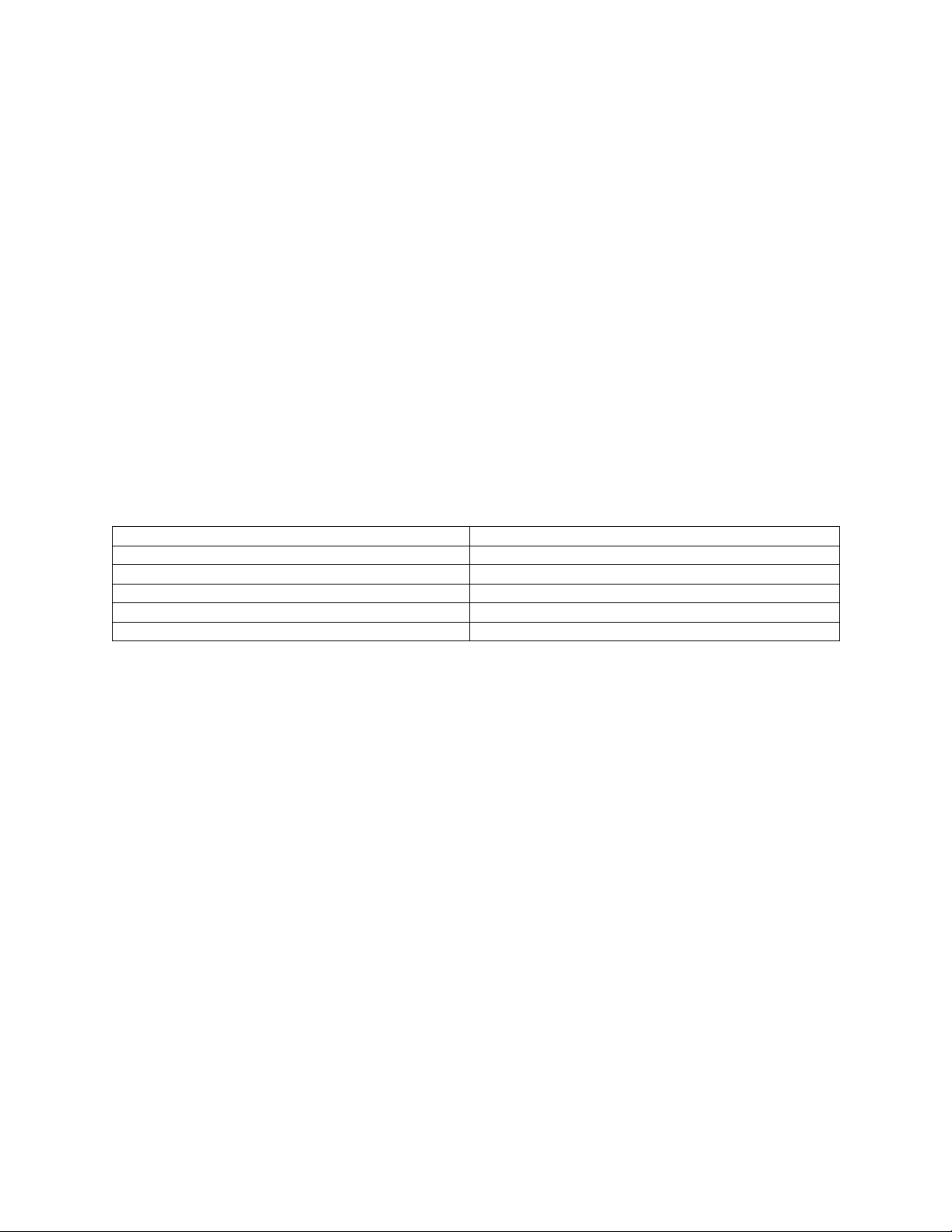
RS232C Serial
1.6.10 Line Feed Increments
Fixed
6 lines per inch (lpi) [0.167 inch (4.23 millimeters)]
8 lines per inch (lpi) [0.125 inch (3.175 millimeters)]
Variable
n/60 inch
n/72 inch
n/144 inch
n/216 inch
1.6.11 Line Feed Time
65 milliseconds 6 lines per inch (lpi)
6 milliseconds 8 lines per inch (lpi)
1 second 5.0 inches (Continuous paper feed rate)
1.6.12 Menu Mode
Switch Action
Paper park Prints the entire menu.
Line Feed / Reverse Selects Group Function
FORM FEED / Load Selects Item
Tear Selects Item Value
SEL / Menu Exits Menu Mode, Enters Select
1.6.13 Paper Feed Methods
Standard
Friction Feed (Top)
Rear Push Tractor (Rear)
Optional
Pull Tractor (Bottom)
Bottom Push Tractor Feed (Bottom)
Single-Bin Cut Sheet Feeder (Top)
CSF 5000 - Narrow
CSF 5001 - Wide
1.6.14 Paper Feed Paths
Top Feed (Standard)
Rear Feed (Standard)
Bottom Feed (by using an Optional feed mechanism)
Special Features
Page 18

Paper Park
Automatic Paper Loading
Forms Tear Off
1.6.15 Paper Loading
Auto Loading (Top Feed)
Press FORM FEED / Load switch to feed paper to default position
1.6.16 Paper Out Detection
Distance from end of paper
Rear Feed: 0.5 inches (12.7 mm)
Bottom Feed: 0.5 inches (12.7 mm)
Top Feed: 0.5 inches (12.7 mm)
1.6.17 Paper Tear Capabilities
Forms Tear-0ff (sharp edge on access cover)
Metal Tear Bar (with optional bottom feed tractor unit)
1.6.18 Print Method
Printhead Type
General Information
Impact: Dot Matrix
9 pin printhead
.0134 inch (0.34 millimeter) diameter pins
Overheat Protection
When printhead temperature exceeds 110 degrees Celsius, the printer stops bi-directional printing.
Uni-directional printing begins.
If the temperature exceeds 118 degrees Celsius, printing stops.
Printing will resume when the printhead temperature drops below 118 degrees Celsius.
NOTE:
Refer to Section Two for more information on printhead operation.
Printhead Gap Information
Three items factor into printhead gap information:
Page 19

1. Printhead Gap Adjustment
This is a SERVICE ADJUSTMENT made by a technician.
It is covered in Section 3.3 of this Service Handbook.
The Adjustment measures 0.014 +/- 0.001 inches 90.35, +/-0.03 mm).
2. Printhead Gap Adjustment
This is a MENU ITEM in the SET-UP Group.
It fine tunes the automatic setting of the printhead gap.
The settings are 0, 1 and -1.
Use 1 to darken print (if output is consistently light).
Use -1 to lighten print (if output is consistently dark).
3. Gap Control
This is a MENU ITEM in each (Paper Feed) Group.
The Groups are REAR FEED, BOTTOM FEED, and TOP FEED.
Gap Controls determines how the printhead gap is set.
The settings are listed below.
An explanation of each setting follows.
Auto Gap
printing.
Semi Auto Gap
job is printing.
Auto Gap, Semi Auto Gap, 1, 2, 3, 4, 5, 6, 7, 8, 9
This is the factory default.
Automatically determines paper thickness of the first page.
During single-sheet feed, each page's thickness is checked while a job is
Similar to Auto Gap.
Automatically determines paper thickness of the first page.
During single-sheet feed, each page's thickness IS NOT checked "while" a
1, 2, 3, 4, 5, 6, 7, 8, 9
Page 20

Used when the same paper is used ALL of the time.
Bypasses the automatic head gap adjustment.
1 is the narrowest head setting.
9 is the widest head setting.
1.6.19 Print Modes
Near Letter Quality
Utility
High Speed Draft
1.6.20 Print Speed
Table of Print Speed and Character Matrix
Mode
Speed 80 (12 cpi) 320 (12 cpi) 427 (12 cpi)
Matrix (H x V) 17 x 13 9 x 7 7 x 7
Copyright 1997, Okidata, Division of OKI America, Inc. All rights reserved. See the OKIDATA Business
Partner Exchange (BPX) for any updates to this material. (http://bpx.okidata.com)
Near Letter Quality Utility High Speed Draft
Page 21

Service Guide ML520/521
Chapter 1 Product Specifications
1.7 PAPER SPECIFICATIONS
CAUTION:
Use Bottom Feed and/or optional Pull Tractor for card stock and labels.
1.7.01 Types
Card Stock
Weight: 120 lbs. (450 g/m 2 ) Maximum
Width: Microline 520 5 to 8 inches (12.7 to 20.3 centimeters)
Microline 521 5 to 14 inches (12.7 to 35.6 centimeters)
Length: 3 to 17 inches (7.62 to 43.18 centimeters)
Thickness: .017 inches (0.44 millimeters)
Page: 9
Paper Feed Path: Bottom
Printhead Gap Information:
Continuous Form
Weight:
Single Part 12 - 24 lb. (45 to 90 g/m 2 )
Multi-Part, Carbonless 9 - 11 lb. (35 to 40 g/m 2 )
Multi-Part, Interleaf Paper 10 - 12 lb. (38 to 45 g/m 2 ) Carbon 9 lb. (35 g/m 2 )
Width: Microline 520 3.5 to 10.5 inches (8.8 to 26.6 centimeters)
Microline 521 3.5 to 16.5 inches (8.8 to 41.9 centimeters)
Length: 3 to 17 inches (7.62 to 43.18 centimeters)
Thickness: 0.014 inches (0.36 millimeters) Rear Feed 0.017 inches (0.44 millimeters) Bottom
Feed
Paper Feed Path: Rear or Bottom
Printhead Gap Information:
Refer to the Printhead Gap Information, Section 1.6
Refer to the Printhead Gap Information, Section 1.6
Cut Sheet
Weight: 12 to 24 lbs. (45 to 90 g/m 2 )
Page 22

Width: 7.2 to 14.3 inches (18.3 to 36.3 centimeters)
Width: Microline 520 7.2 to 8.5 inches (18.2 to 21.5 centimeters)
Microline 521 7.2 to 14.3 inches (18.2 to 36.3 centimeters)
Length: 3 to 17 inches (7.62 to 43.18 centimeters)
Thickness: 0.014 inches (0.325 millimeters) Maximum
Paper Feed Path: Top
Printhead Gap Information: Refer to the Printhead Gap Information, Section 1.6.
Envelopes
Weight: 24 lbs. (90 g/m 2 ) Maximum
Size:
Single Feed
Minimum: 6.5 x 3.6 inches (16.5 x 9.1 centimeters)
Maximum: 9.5 x 4.1 inches (24.1 x 10.4 centimeters)
Continuous
Non-overlap type
Thickness: .014 inches (.325 millimeters) Maximum
Paper Feed Path: Bottom
Printhead Gap Information: Refer to the Printhead Gap Information, Section 1.6.
Labels
Weight: N/A
Width: Microline 520 3.5 to 10.5 inches (8.8 to 26.6 centimeters)
Microline 521 3.5 to 16.5 inches (8.8 to 41.9 centimeters)
Length: 3 to 17 inches (7.62 to 43.18 centimeters)
Thickness: .011 inches (0.28 mm) Maximum (including backing)
Paper Feed Path: Bottom
Printhead Gap Information: Refer to the Printhead Gap Information, Section 1.6.
CAUTION:
Use Bottom Feed and/or optional Pull Tractor for card stock and labels.
Transparency
Page 23

NOTE:
Roller marks may mar the transparency under high temperature / high humidity conditions.
Weight: 12 to 24 lbs. (45 to 90 g/m 2 )
Width: Microline 520 7.2 to 8.5 inches (18.2 to 21.5 centimeters)
Microline 521 7.2 to 14.3 inches (18.2 to 36.3 centimeters)
Length: 3 to 17 inches (7.62 to 43.18 centimeters)
Thickness: 0.14 inches (0.36 millimeters)
Paper Feed Path: Top
Printhead Gap Information: Refer to the Printhead Gap Information, Section 1.6.
1.7.02 Length
NOTE:
The recommended length is specific to paper type.
Rear Feed
Minimum 3 inches (7.62 centimeters)
Maximum 17 inches (43.18 centimeters)
Bottom Feed
Minimum 3 inches (7.62 centimeters)
Maximum 17 inches (43.18 centimeters)
Top Feed
Minimum 3 inches (7.62 centimeters)
Maximum 17 inches (43.18 centimeters)
1.7.03 Number of Copies
Original + 4 Interleaf
Original + 4 Carbonless
Original Cut Sheet
1.7.04 Thickness
0.014 inches / 0.36 mm Maximum Thickness, Rear Feed
0.017 inches / 0.44 mm Maximum Thickness, Bottom Feed
1.7.05 Weight
Page 24

NOTE:
The recommended weight is specific to paper type.
Minimum: 9 lb. (35 g/m 2 )
Maximum: 120 lb. (90 g/m 2 )
1.7.06 Width
NOTE:
The recommended width is specific to paper type.
Paper
Microline 520
Minimum: 3.5 inches ( 8.8 centimeters)
Maximum: 10.5 inches (26.6 centimeters)
Microline 521
Minimum: 3.5 inches ( 8.8 centimeters)
Maximum: 16.5 inches (41.9 centimeters)
Printing Area
Microline 520 8 inches Maximum
Microline 521 13.6 inches Maximum
Copyright 1997, Okidata, Division of OKI America, Inc. All rights reserved. See the OKIDATA Business
Partner Exchange (BPX) for any updates to this material. (http://bpx.okidata.com)
Page 25

1.8 MEMORY SPECIFICATIONS
1.8.01 EEPROM
1 Kbit serial EEPROM (used to store Menu data)
1.8.02 EPROM
1 MBit EPROM (Printer Control Program - Fonts)
1.8.03 RAM
128 Kbyte Total Resident RAM
Used as
Receive Buffer
Receive Buffer Size is selected through the Menu.
Settings are: 64 K, 32 K, 1 line
Page: 10
Service Guide ML520/521
Chapter 1 Product Specifications
Print Buffer
DLL Buffer
Scratch Pad
Copyright 1997, Okidata, Division of OKI America, Inc. All rights reserved. See the OKIDATA Business
Partner Exchange (BPX) for any updates to this material. (http://bpx.okidata.com)
Page 26

Service Guide ML520/521
Chapter 1 Product Specifications
1.9 CONSUMABLES
1.9.01 Ribbon
CAUTION:
Using a non-Okidata ribbon may damage the printhead and void any warranties.
Material
Nylon fabric, cartridge type, re-inking
Type
Black Ribbon
Life (On average, at 10 characters per inch, Utility Mode)
4 million characters
Page: 11
Copyright 1997, Okidata, Division of OKI America, Inc. All rights reserved. See the OKIDATA Business
Partner Exchange (BPX) for any updates to this material. (http://bpx.okidata.com)
Page 27

Service Guide ML520/521
Chapter 1 Product Specifications
1.10 OPTIONS - Cut Sheet Feeders
1.10.01 Cut Sheet Feeders
Single Bin
The CSF-5000 is a narrow feeder for the Microline 520.
Single Bin with envelope capability
Paper Width: 7.2" to 8.5" (18.3 cm to 36.3 cm)
Paper Length: 10.1" to 14" (25.6 cm to 35.6 cm)
Capacity: 170 sheets (16 lb.), 100 sheets (20 lb.)
The CSF-5001 is a wide feeder for the Microline 521.
Page: 12
Single Bin with envelope capability
Paper Width: 7.2" to 14.3" (18.3 cm to 36.3 cm)
Paper Length: 10.1" to 14" (25.6 cm to 35.6 cm)
Capacity: 170 sheets (16 lb.), 100 sheets (20 lb.)
Dual Bin
P/N 70022601 is a narrow feeder for the Microline 520.
Dual Bin with envelope capability
Paper Width: 7.2" to 8.5" (18.3 cm to 36.3 cm)
Paper Length: 10.1" to 14" (25.6 cm to 35.6 cm)
Capacity: 170 sheets (16 lb.), 100 sheets (20 lb.)
P/N 70022801 is a wide feeder for the Microline 521.
Dual Bin with envelope capability
Paper Width: 7.2" to 14.3" (18.3 cm to 36.3 cm)
Paper Length: 10.1" to 14" (25.6 cm to 35.6 cm)
Capacity: 170 sheets (16 lb.), 100 sheets (20 lb.)
Page 28

Copyright 1997, Okidata, Division of OKI America, Inc. All rights reserved. See the OKIDATA Business
Partner Exchange (BPX) for any updates to this material. (http://bpx.okidata.com)
Page 29

Service Guide ML520/521
Chapter 1 Product Specifications
1.10.02 Pull Tractor Kit
NOTE:
The Pull Tractor Kit (P/N 70023001) is a narrow feeder for the Microline 520.
The Pull Tractor Kit (P/N 70023201) is a wide feeder for the Microline 521.
Bottom Feed
Rear Feed (For Push/Pull Operation)
Paper Types: Continuous Feed and Labels
Page: 13
Copyright 1997, Okidata, Division of OKI America, Inc. All rights reserved. See the OKIDATA Business
Partner Exchange (BPX) for any updates to this material. (http://bpx.okidata.com)
Page 30

Service Guide ML520/521
Chapter 1 Product Specifications
1.10.04 Bottom Push Tractor Kit
NOTE:
The Bottom Push Tractor Kit (P/N 70022901) is a narrow feeder for the Microline 520.
The Bottom Push Tractor Kit (P/N 70023101) is a wide feeder for the Microline 521.
Bottom Feed
Paper Type: Continuous Feed
Includes: Stand and Metal Tear Bar
Page: 14
Copyright 1997, Okidata, Division of OKI America, Inc. All rights reserved. See the OKIDATA Business
Partner Exchange (BPX) for any updates to this material. (http://bpx.okidata.com)
Page 31

Page: 15
Service Guide ML520/521
Chapter 1 Product Specifications
1.10.05 Serial Interface
Super-Speed 19.2K RS-232C
Ready/Busy/X-On/X-Off Protocols
Can be configured through the Menu or OKISmart Utility Program
Copyright 1997, Okidata, Division of OKI America, Inc. All rights reserved. See the OKIDATA Business
Partner Exchange (BPX) for any updates to this material. (http://bpx.okidata.com)
Page 32

Service Guide ML520/521
Chapter 1 Product Specifications
1.10.06 Roll Paper Stand
Adapts printer for use with roll-type paper (Model 520 only)
Includes: Stand, Support, Cord and DIN plug for connection to printer
Page: 16
Copyright 1997, Okidata, Division of OKI America, Inc. All rights reserved. See the OKIDATA Business
Partner Exchange (BPX) for any updates to this material. (http://bpx.okidata.com)
Page 33

Service Guide ML520/521
Chapter 1 Product Specifications
1.10.08 OKISmart Typer Utility
Obtained via BRC (Business Reply Card) packaged with printer
Includes: Typewriter Mode, Form Creation Utility and Barcode Utility
1.10.09 OKISmart Panel Utility
Obtained via BRC (Business Reply Card) packaged with printer
Includes: Front Panel Control Utility and Drivers for Windows 3.0 & 3.1
NOTE:
The OKISmart software includes three programs.
1. OKISmart Control
2. OKISmart Panel Emulator
Page: 17
3. OKISmart Setup
Refer to the Printer Handbook for more information.
Copyright 1997, Okidata, Division of OKI America, Inc. All rights reserved. See the OKIDATA Business
Partner Exchange (BPX) for any updates to this material. (http://bpx.okidata.com)
Page 34

Service Guide ML520/521
Chapter 1 Product Specifications
1.11 RELIABILITY
1.11.01 Mean Time Before Failure (MTBF)
Approximately 6,000 hours: 25% duty cycle / 35% page density
1.11.02 Mean Time To Repair (MTTR)
Approximately 15 minutes to major sub-assembly level
1.11.03 Printer Life
Approximately 16,000 hours of power-on time: 25% duty cycle / 35% page density
1.11.04 Printhead Life
Average 200 million characters in 10 cpi utility mode @ normal 25% duty, 35% page density
Page: 18
1.11.05 Ribbon Life
Approximately 4 million characters
1.11.06 Warranty (Limited)
One year, parts and labor
1.11.07 Service
Authorized OKIDATA Service Centers
Copyright 1997, Okidata, Division of OKI America, Inc. All rights reserved. See the OKIDATA Business
Partner Exchange (BPX) for any updates to this material. (http://bpx.okidata.com)
Page 35

Service Guide ML520/521
Chapter 2 Principles of Operation
2.1 ELECTRICAL OPERATION
The printer is comprised of the electrical components listed below.
Main Control Board
Power Supply Assembly
Transformer
Filter Board
Operator Panel
Space Motor / Line Feed Motor
Printhead
Page: 19
Copyright 1997, Okidata, Division of OKI America, Inc. All rights reserved. See the OKIDATA Business
Partner Exchange (BPX) for any updates to this material. (http://bpx.okidata.com)
Page 36

Page: 20
Service Guide ML520/521
Chapter 2 Principles of Operation
2.1.01 Main Control Board
The main control board is made up of the microprocessor, peripheral circuits, drive circuits, sensors and
interface connectors.
The power to the main control board is supplied by the transformer assembly through a wire harness.
The power to other electrical parts (line feed motor, space motor and printhead) is provided by the power
supply circuitry through connectors on the main control board.
Microprocessor (MPU) (Location 04C: 67X640)
16 bit MPU, using CMOS technology.
The MPU contains a 20 bit address bus, a 16 bit data bus.
The MPU can access 1 Mbyte of program memory and 1 Mbyte of data memory space.
The microprocessor controls the entire printer by executing the control program through the
LSIs and the driver circuits.
Copyright 1997, Okidata, Division of OKI America, Inc. All rights reserved. See the OKIDATA Business
Partner Exchange (BPX) for any updates to this material. (http://bpx.okidata.com)
Page 37

Block Diagram
Page: 21
Service Guide ML520/521
Chapter 2 Principles of Operation
Copyright 1997, Okidata, Division of OKI America, Inc. All rights reserved. See the OKIDATA Business
Partner Exchange (BPX) for any updates to this material. (http://bpx.okidata.com)
Page 38

Page: 22
Service Guide ML520/521
Chapter 2 Principles of Operation
Program ROM
Location 05CA: 27C1024
This 64k x 16 bit (1Mbit) EPROM contains the control program for the printer. The MPU executes the
instructions contained in this program.
The Program ROM is assigned to the program memory area of the MPU and instructions are fetched by
the PSEN signal of the MPU.
Copyright 1997, Okidata, Division of OKI America, Inc. All rights reserved. See the OKIDATA Business
Partner Exchange (BPX) for any updates to this material. (http://bpx.okidata.com)
Page 39

Page: 23
Service Guide ML520/521
Chapter 2 Principles of Operation
RAM
Location 05CB: 511664Z
The RAM is CMOS dynamic RAM with 65,536 words x 16-bit configuration. It is used as a receive buffer,
print buffer and work buffer.
Copyright 1997, Okidata, Division of OKI America, Inc. All rights reserved. See the OKIDATA Business
Partner Exchange (BPX) for any updates to this material. (http://bpx.okidata.com)
Page 40

Page: 24
Service Guide ML520/521
Chapter 2 Principles of Operation
LSI
Location 04B: MSM79VO35
Detects the output of the two-phase sensor on the DC space motor to control the motor drive phase.
Transmits and receives serial data to and from the printhead based on the dot timing (which is derived
from the space motor speed).
Controls the external interface. The LSI is connected to the MPU.
Copyright 1997, Okidata, Division of OKI America, Inc. All rights reserved. See the OKIDATA Business
Partner Exchange (BPX) for any updates to this material. (http://bpx.okidata.com)
Page 41

Page: 25
Service Guide ML520/521
Chapter 2 Principles of Operation
Electrically Erasable Programmable Read Only Memory (EEPROM)
(Location 03C: 93CS46)
The EEPROM is a CMOS serial I/O type memory (EEPROM). It is capable of electrically erasing and
writing 1,024 bits.
The EEPROM contains the menu data and the head drive time correction data.
Copyright 1997, Okidata, Division of OKI America, Inc. All rights reserved. See the OKIDATA Business
Partner Exchange (BPX) for any updates to this material. (http://bpx.okidata.com)
Page 42

Page: 26
Service Guide ML520/521
Chapter 2 Principles of Operation
2.1.02 Initialization
This printer is initialized when the printer is powered on or when the I-PRIME-N signal is input from the
host via the parallel interface.
The steps in Printer Initialization are listed below.
The RST-N signal is output from the reset circuit to reset the MPU and LSIs.
The program is executed and the LSIs are reset by the MPU via IORST-N.
NOTE:
A reset operation initiated by I-PRIME does not reset the MPU.
The program sets the LSI (02D) mode, checks the memory (ROM/RAM), then executes carriage homing
and determines the phase of the line feed motor.
Finally, the program establishes the interface signals (P-I/F: ACK-P signal sending, and S-I/F: BUSY-N
signal off) and lights the SELECT lamp to indicate that the printer is in the ON-LINE state.
Copyright 1997, Okidata, Division of OKI America, Inc. All rights reserved. See the OKIDATA Business
Partner Exchange (BPX) for any updates to this material. (http://bpx.okidata.com)
Page 43

Page: 27
Service Guide ML520/521
Chapter 2 Principles of Operation
2.1.03 Parallel Interface Control
The parallel data input from the host to the interface LSI is latched to the internal register at the falling
edge of the STROBE-N signal.
The LSI sets the BUSY-N signal to inform the host that the data is being processed. The LSI also outputs
the RXD-N signal to inform the MPU of data reception. The data is read upon receiving the RD-N signal
from the MPU.
When the data processing is complete, the BUSY-N signal is disabled and the ACK-N signal is sent to
request the next data. When the buffer is full and reception is not desired, the BUSY signal is sent to
request data transmission be stopped.
Copyright 1997, Okidata, Division of OKI America, Inc. All rights reserved. See the OKIDATA Business
Partner Exchange (BPX) for any updates to this material. (http://bpx.okidata.com)
Page 44

Page: 28
Service Guide ML520/521
Chapter 2 Principles of Operation
2.1.04 Print Control
The print data is transmitted as serial data from the LSI to the control circuit and the driver contained in
the printhead.
After the data is printed, the sensor analog circuit controlling each pin returns the pin stroke data to the
MPU. The MPU will make an automatic head gap adjustment. This feedback system sets the optimum
drive time for each pin in order to maintain high print quality.
In the case of envelopes, where the medium thickness varies as the printhead moves along the platen,
the strike force of the pins changes to compensate for the differences in thickness.
Copyright 1997, Okidata, Division of OKI America, Inc. All rights reserved. See the OKIDATA Business
Partner Exchange (BPX) for any updates to this material. (http://bpx.okidata.com)
Page 45

Page: 29
Service Guide ML520/521
Chapter 2 Principles of Operation
LSI/Printhead Interface
The connection between the LSI and the printhead is made with the bi-directional serial data bus. The LSI
transmits the print data as serial data to the logic circuit of the printhead. The printhead returns serial data
from the printhead sensor analog circuit to the LSI. This information is used to determine the optimum
drive time for the next print request.
The logic circuit of the printhead signals the LSI if a parity error is detected in the print data.
Copyright 1997, Okidata, Division of OKI America, Inc. All rights reserved. See the OKIDATA Business
Partner Exchange (BPX) for any updates to this material. (http://bpx.okidata.com)
Page 46

Page: 30
Service Guide ML520/521
Chapter 2 Principles of Operation
Gap Adjust Control
The Gap Adjust LSI receives stroke length information for all of the printhead pins from the sensor analog
circuit. The Gap Adjust LSI then sets the optimum printhead gap for the printing medium.
NOTE:
Refer to Section 2.2.03 for a description of the mechanical process.
All values in the below chart are in millimeters
Copyright 1997, Okidata, Division of OKI America, Inc. All rights reserved. See the OKIDATA Business
Partner Exchange (BPX) for any updates to this material. (http://bpx.okidata.com)
Page 47

Service Guide ML520/521
Chapter 2 Principles of Operation
Print Compensation Control
The printhead compensates for the shape of the platen as shown below.
NOTE:
Also refer to Section 2.1.07 - Head Drive Time
Page: 31
Copyright 1997, Okidata, Division of OKI America, Inc. All rights reserved. See the OKIDATA Business
Partner Exchange (BPX) for any updates to this material. (http://bpx.okidata.com)
Page 48

Page: 32
Service Guide ML520/521
Chapter 2 Principles of Operation
2.1.05 Space and Line Feed (SP/LF) Motor Control
The LSI (Location 04B: MSM79V035) generates the space motor and the line feed motor control signals
according to commands received from the MPU. These signals are sent to the SP/LF motor driver.
Copyright 1997, Okidata, Division of OKI America, Inc. All rights reserved. See the OKIDATA Business
Partner Exchange (BPX) for any updates to this material. (http://bpx.okidata.com)
Page 49

Page: 33
Service Guide ML520/521
Chapter 2 Principles of Operation
Line Feed Motor Control
The SP/LF motor driver (Location 5A: MHM2025) drives the line feed motor in two-phase bipolar, based
on the phase changeover data output from the LSI.
The serial data from the LSI (04B: MSM79V035) is processed by a register contained in the SP/LF motor
driver to measure the overdrive time and to change the phase.
Copyright 1997, Okidata, Division of OKI America, Inc. All rights reserved. See the OKIDATA Business
Partner Exchange (BPX) for any updates to this material. (http://bpx.okidata.com)
Page 50

Page: 34
Service Guide ML520/521
Chapter 2 Principles of Operation
Space Motor Control
The SP/LF motor driver (Location 5A: MHM2025) drives the three-phase brushless motor. Motor
movement is based on the phase signal (SPU, SPV and SPW) and the speed instruction data from the
LSI. The MPU can identify the current speed of the space motor by measuring the pulse width of the
output (Phase A, Phase B) of the encoder disk sensor.
After comparing the target speed for each print mode with the actual speed, the motor is accelerated or
decelerated to maintain the desired speed for each print mode.
Copyright 1997, Okidata, Division of OKI America, Inc. All rights reserved. See the OKIDATA Business
Partner Exchange (BPX) for any updates to this material. (http://bpx.okidata.com)
Page 51

Page: 35
Service Guide ML520/521
Chapter 2 Principles of Operation
Encoder Disk
As the space motor operates, the encoder disk spins. When the encoder disk interrupts the photo
sensors, the signals Phase A and Phase B are generated. The LSI (Location 04B: MSM79V035) divides
these edge pulse signals (the frequency division is based on the selected print pitch) to generate the
signal IPT. The IPT signal provides dot-on timing and carriage position detection timing.
Copyright 1997, Okidata, Division of OKI America, Inc. All rights reserved. See the OKIDATA Business
Partner Exchange (BPX) for any updates to this material. (http://bpx.okidata.com)
Page 52

Page: 36
Service Guide ML520/521
Chapter 2 Principles of Operation
2.1.06 Operation Panel
The Serial I/O Port (Ports 20 - 23) of the MPU reads the operation panel switch data from the operation
panel control LSI (Location IC1: BUS148S).
A two byte (15 bits +1 parity bit (even parity)) command (OPTXD) is transmitted from the MPU to the
operation panel LSI in synchronization with the OPCLK signal. Once the LSI decodes the command, the
command must pass a command code check and have no parity errors. Then, the specified I/O control
will return the two byte command response to the MPU.
Page 53

Copyright 1997, Okidata, Division of OKI America, Inc. All rights reserved. See the OKIDATA Business
Partner Exchange (BPX) for any updates to this material. (http://bpx.okidata.com)
Page 54

Page: 37
Service Guide ML520/521
Chapter 2 Principles of Operation
2.1.07 Alarm Circuit
Driver Circuit Alarm Processing
The printhead driver output and the head gap magnet output drive signals are monitored at R29 and C8.
The POWER OFF-P signal is output by the comparator (Location 02C: IC2901) when driven for more than
the specified time. This signal becomes the ALM signal. The ALM signal is sent to the power supply board
and causes the DC voltages to be turned off.
Copyright 1997, Okidata, Division of OKI America, Inc. All rights reserved. See the OKIDATA Business
Partner Exchange (BPX) for any updates to this material. (http://bpx.okidata.com)
Page 55

Page: 38
Service Guide ML520/521
Chapter 2 Principles of Operation
Low Motor Drive Voltage Alarm
+40V is converted into the POWLEV signal (0 vdc to +5 vdc) by the voltage divider network of R542 and
R544, then input to the A/D port of the MPU. The value of this voltage is used to control the drive time and
the print speed (pass number) of the head.
Copyright 1997, Okidata, Division of OKI America, Inc. All rights reserved. See the OKIDATA Business
Partner Exchange (BPX) for any updates to this material. (http://bpx.okidata.com)
Page 56

Page: 39
Service Guide ML520/521
Chapter 2 Principles of Operation
Head Drive Time
The head drive time is modified to compensate for the amount of the voltage drop of the POWLEV signal.
By monitoring the voltage drop every 500 microseconds, the MPU is able to control and maintain the
impact necessary for each printhead pin.
Copyright 1997, Okidata, Division of OKI America, Inc. All rights reserved. See the OKIDATA Business
Partner Exchange (BPX) for any updates to this material. (http://bpx.okidata.com)
Page 57

Print Speed
Page: 40
Service Guide ML520/521
Chapter 2 Principles of Operation
Actual Voltage (+40 vdc)
Passes Required Relative Print Speed
+34 vdc or greater 1 100%
+32 vdc to +34 vdc 1 Approximately 85%
+30 vdc to +32 vdc 1 Approximately 50%
+30 vdc or less 2 Less than 50%
Copyright 1997, Okidata, Division of OKI America, Inc. All rights reserved. See the OKIDATA Business
Partner Exchange (BPX) for any updates to this material. (http://bpx.okidata.com)
Page 58

Page: 41
Service Guide ML520/521
Chapter 2 Principles of Operation
Head Overheat Alarm Processing
If the printhead temperature exceeds 110 degrees Celsius, the printer will switch to uni-directional print. If
the temperature exceeds 118 degrees Celsius, printing will stop. Once the printhead cools, printing will
resume.
Two thermistors are used to monitor the printhead temperature. One is contained in the printhead. The
other is in the printhead driver.
A thermistor in the printhead prevents over-heating of the coil during periods of continuous bi-directional
printing. If the temperature of the coil exceeds the pre-determined limits, the control circuit detects the
thermistor signal (TSD).
Another thermistor monitors the temperature of the printhead driver. If the temperature of the driver
exceeds the pre-determined limits, the control circuit detects the thermistor signal (TSD).
The voltage of the TSD signal is monitored at the MPU A/D port to control the pass number and print
method (uni-directional / bi-directional) at each of seven levels.
Copyright 1997, Okidata, Division of OKI America, Inc. All rights reserved. See the OKIDATA Business
Partner Exchange (BPX) for any updates to this material. (http://bpx.okidata.com)
Page 59

Service Guide ML520/521
Chapter 2 Principles of Operation
2.1.08 Power Supply Circuit
The switching type power supply circuit supplies the +5 vdc, +/-8 vdc, 10 VAC and +40 vdc.
Page: 42
Voltage/Signal
+5 vdc IC logic levels, LED drive voltages
+8 vdc Serial interface line voltage, comparator IC
+10 VAC Serial interface line voltage and the printhead analog circuit
+40 vdc Printhead, space motor and line feed motor drive voltage
Purpose
Copyright 1997, Okidata, Division of OKI America, Inc. All rights reserved. See the OKIDATA Business
Partner Exchange (BPX) for any updates to this material. (http://bpx.okidata.com)
Page 60

Page: 43
Service Guide ML520/521
Chapter 2 Principles of Operation
2.2 MECHANICAL OPERATION
2.2.01 Printhead Mechanism
The printhead is a spring-charged, 9-pin printhead. It is attached to the carriage, which moves parallel to
the platen. Electrically, the printhead is controlled by the main control board via the carriage cable and the
space motor.
The printhead is composed of the following parts.
Wire Guide
Spring Assembly
Wire, Armature, Spring, Yoke, Spacer
Magnet Assembly
Magnet, Core, Coil, Yoke
Printed Circuit Board
Logic Control, Print Driver, Analog Sensor Control and Thermistor
Cooling Fin
Copyright 1997, Okidata, Division of OKI America, Inc. All rights reserved. See the OKIDATA Business
Partner Exchange (BPX) for any updates to this material. (http://bpx.okidata.com)
Page 61

Service Guide ML520/521
Chapter 2 Principles of Operation
Printhead Gap Information
Three items factor into printhead gap information.
1. Printhead Gap Adjustment
This is a SERVICE ADJUSTMENT made by a technician.
It is covered in Section 3.3 of this Service Handbook.
The Adjustment measures 0.014, +/- 0.001 inches (0.35, +/- 0.03 mm).
2. Printhead Gap Adjust
This is a MENU ITEM in the SET-UP Group.
It fine tunes the automatic setting of the printhead gap.
Page: 44
The settings are 0, 1, and -1.
0 is the factory default.
Use 1 to
Use - 1 to
3. Gap Control
This is a MENU ITEM in
The Groups are REAR FEED, BOTTOM FEED, and TOP FEED.
Gap Control determines how the printhead gap is set.
The settings are listed below.
Auto Gap, Semi Auto Gap, 1, 2, 3, 4, 5, 6, 7, 8, 9
An explanation of each setting follows.
Auto Gap
This is the factory default.
darken
lighten
print (if output is
print (if output is
each
[Paper Feed] Group.
consistently light
consistently dark
).
).
Automatically determines paper thickness of the first page.
During single-sheet feed, each pages thickness is checked
while
a job is printing.
Page 62

Semi Auto Gap
Similar to Auto Gap.
Automatically determines paper thickness of the first page.
During single-sheet feed, each pages thickness IS NOT checked while a job is printing.
1, 2, 3, 4, 5, 6, 7, 8, 9
Used when the same paper is used ALL of the time.
Bypasses the automatic head gap adjustment.
1 is the narrowest gap setting.
9 is the widest gap setting.
Copyright 1997, Okidata, Division of OKI America, Inc. All rights reserved. See the OKIDATA Business
Partner Exchange (BPX) for any updates to this material. (http://bpx.okidata.com)
Page 63

Service Guide ML520/521
Chapter 2 Principles of Operation
Interconnect Diagram: Control Board to Printhead
NOTE:
The printhead coil resistance values ARE NOT LISTED.
The individual printwire control lines CANNOT be accessed on this printhead.
Page: 45
Copyright 1997, Okidata, Division of OKI America, Inc. All rights reserved. See the OKIDATA Business
Partner Exchange (BPX) for any updates to this material. (http://bpx.okidata.com)
Page 64

Service Guide ML520/521
Chapter 2 Principles of Operation
Line Feed Motor Resistance
The resistance of each coil should be approximately 13 ohms.
Page: 46
Copyright 1997, Okidata, Division of OKI America, Inc. All rights reserved. See the OKIDATA Business
Partner Exchange (BPX) for any updates to this material. (http://bpx.okidata.com)
Page 65

Service Guide ML520/521
Chapter 2 Principles of Operation
Space Motor Resistance
The resistance of each coil should be approximately 5 ohms.
Page: 47
Copyright 1997, Okidata, Division of OKI America, Inc. All rights reserved. See the OKIDATA Business
Partner Exchange (BPX) for any updates to this material. (http://bpx.okidata.com)
Page 66

Page: 48
Service Guide ML520/521
Chapter 2 Principles of Operation
Printhead Operation
When the printhead is idle, the armature is attracted to the permanent magnet. The print wires, which are
attached to each armature, are then concealed inside the wire guide.
When a signal to print a character is received, current flows through a coil. The magnetic field generated
by the coil opposes the magnetic field between the armature and the permanent magnet. The armature is
then driven in the direction of the platen by the force of the armature spring. The print wire (which is
attached to the armature) protrudes from the tip of the wire guide and strikes the paper through the ribbon.
This prints a dot on the paper.
As the armature gets closer to the electrode of the analog sensor, the capacitance between them
increases and a small amount of current flows. This current is amplified and sent to the logic control LSI to
indicate armature activity. In order to attain optimum drive time, this information is transferred to the MPU.
The MPU continually modifies the head gap to maintain the optimum drive time condition.
The analog sensor element monitors all of the pins. The difference in pin stroke due to the curvature of
the platen is compensated for at the logic control section of the printhead and is not transferred to the
MPU.
After the character has been printed, the permanent magnet attracts the armature and the print wires are
retracted into the wire guide.
Page 67

Copyright 1997, Okidata, Division of OKI America, Inc. All rights reserved. See the OKIDATA Business
Partner Exchange (BPX) for any updates to this material. (http://bpx.okidata.com)
Page 68

Page: 49
Service Guide ML520/521
Chapter 2 Principles of Operation
Printhead Temperature
If the printhead temperature exceeds 110 degrees Celsius, the printer will switch to uni-directional print. If
the temperature exceeds 118 degrees Celsius, printing will stop. Once the printhead cools, printing will
resume.
Two thermistors are used to monitor the printhead temperature. One is contained in the printhead. The
other is in the printhead driver.
A thermistor in the printhead prevents over-heating of the coil during periods of continuous bi-directional
printing. If the temperature of the coil exceeds the pre-determined limits, the control circuit detects the
thermistor signal (TSD).
Another thermistor monitors the temperature of the printhead driver. If the temperature of the driver
exceeds the pre-determined limits, the control circuit detects the thermistor signal (TSD).
The voltage of the TSD signal is monitored at the MPU A/D port to control the pass number and print
method (uni-directional / bi-directional) at each of seven levels.
Copyright 1997, Okidata, Division of OKI America, Inc. All rights reserved. See the OKIDATA Business
Partner Exchange (BPX) for any updates to this material. (http://bpx.okidata.com)
Page 69

Page: 50
Service Guide ML520/521
Chapter 2 Principles of Operation
2.2.02 Spacing Mechanism
The spacing mechanism consists of a carriage shaft (mounted parallel to the platen), and a carriage
frame which moves along the shaft. The carriage frame is driven by a DC servo motor mounted on the
carriage frame.
Items included in the spacing mechanism are listed below.
Space Motor Assembly
DC Servo Motor
Motor Gear
Sensor
Encoder Disk
Carriage Frame
Carriage Shaft
Space Rack
Copyright 1997, Okidata, Division of OKI America, Inc. All rights reserved. See the OKIDATA Business
Partner Exchange (BPX) for any updates to this material. (http://bpx.okidata.com)
Page 70

Page: 51
Service Guide ML520/521
Chapter 2 Principles of Operation
Spacing Operation
The carriage frame, which contains the printhead and space motor, moves along the carriage shaft
parallel to the platen. When the space motor rotates, the driving force is transmitted to the motor gear. As
the motor gear rotates, the carriage moves along the platen. For every revolution of the DC servo motor,
the carriage frame moves 0.8 inch (20.32 mm).
As the DC servo motor rotates, a slotted disk (called the encoder disk), rotates with the servo motor and
passes through the photosensor. The position of the carriage frame can be determined by counting the
pulses generated by the photosensors.
In the same way, the rotation of the space motor can be recognized and controlled by measuring the
phase relationship and the pulsewidth of the signals generated by the photosensors.
Copyright 1997, Okidata, Division of OKI America, Inc. All rights reserved. See the OKIDATA Business
Partner Exchange (BPX) for any updates to this material. (http://bpx.okidata.com)
Page 71

Page: 52
Service Guide ML520/521
Chapter 2 Principles of Operation
2.2.03 Head Gap Mechanism
The head gap is automatically set for the thickness of the medium loaded in the printer. In the case of
envelopes, where the medium thickness varies as the printhead moves along the platen, the strike force
of the pins changes to compensate for the differences in thickness.
Head Gap Setting Operation
Once printing starts, the space motor rotates the ribbon gear, causing idle gear C to turn the change gear.
When the MPU requests a change in the head gap setting, the GAP-P signal causes the armature (which
is holding the change gear) to be attracted to the pranger magnet. The gap reset spring can now push the
change gear so it contacts the gap change gear.
The rotation of the gap change gear causes idle gear D to turn the adjust gear. The adjust gear turns the
adjusting screw, resulting in a new head gap setting.
NOTE:
As the adjusting screw turns counter-clockwise, the gap narrows.
As the adjusting screw turns clockwise, the gap widens.
There is a cam at each setting of the gap change gear. When the change gear is at the top of the cam,
the change gear disengages from the gap change gear. At this time, the armature resets, changing the
head gap by one setting.
The head gap is modified in .06 mm units for each range setting.
Page 72

Copyright 1997, Okidata, Division of OKI America, Inc. All rights reserved. See the OKIDATA Business
Partner Exchange (BPX) for any updates to this material. (http://bpx.okidata.com)
Page 73

Page: 53
Service Guide ML520/521
Chapter 2 Principles of Operation
Ribbon Drive Operation
The ribbon drive mechanism feeds the ribbon in synchronization with the spacing operation. The force
required to drive the ribbon is obtained from the space motor.
The ribbon drive mechanism is composed of the items listed below.
Ribbon Drive Gear Assembly
Ribbon Gear
This gear is located on the space motor assembly
Ribbon Cartridge
A continuous loop ribbon with uni-directional feed is used. Ink is supplied from an ink tank,
which is built into the ribbon cartridge.
When the space motor turns, the ribbon gear on the spacing motor shaft rotates. The rotation is
transmitted via a combination of gears, from the ribbon drive gear assembly to the drive gear in the ribbon
cartridge.
Although the space motor moves in both the forward and reverse directions during bi-directional printing,
the gears in the ribbon drive assembly maintain uni-directional ribbon feed by switching the rotation
direction of the gears.
Page 74

Copyright 1997, Okidata, Division of OKI America, Inc. All rights reserved. See the OKIDATA Business
Partner Exchange (BPX) for any updates to this material. (http://bpx.okidata.com)
Page 75

Service Guide ML520/521
Chapter 2 Principles of Operation
2.2.05 Line Feed Mechanism
The line feed operation is accomplished by activating the line feed motor which turns the platen.
The rotation of the platen is used to feed paper from the selected paper path.
The components of the paper feed mechanism are listed below.
Line Feed Motor (pulse motor), with gears
Line Feed Idler Gear
Platen
Rear Tractor Feed Unit
Pressure Roller
Page: 54
Change Lever (Paper Path Selection Lever)
The change lever is used to select one of three different paper paths; top, rear or bottom.
Paper Clamp Mechanism
Moving the change lever between the bottom, top and rear positions, changes the positions of the front
release gear arm and the release cam.
The movement of the front release gear arm changes the position of the front release gear shaft. This
causes the front pressure roller to open or close.
The movement of the release cam causes the rear pressure roller to open or close.
Page 76

Copyright 1997, Okidata, Division of OKI America, Inc. All rights reserved. See the OKIDATA Business
Partner Exchange (BPX) for any updates to this material. (http://bpx.okidata.com)
Page 77

Page: 55
Service Guide ML520/521
Chapter 2 Principles of Operation
Cut Sheet/Continuous Sheet Switching Mechanism
Top Feed (for cut sheet paper)
When cut sheet paper is used during normal operation or by the Cut Sheet Feeder (CSF) option, place the
change lever in the Top Feed position.
As the platen turns, the platen gear causes the idle gear to rotate.
At this time, the rear and front pressure rollers are pressed securely to the platen to feed the cut sheet.
The cut sheet detection lever enables the cut sheet detection switch (which is located on the main control
board). This places the printer in the cut sheet mode.
When cut sheet paper is placed between the platen and the paper chute, the printer automatically feeds
the sheet to the print start position.
Rear/Bottom Feed (for continuous feed paper)
When the continuous feed paper is used, either with the rear tractor, optional bottom tractor or optional
pull tractor, place the change lever in the Rear/Bottom Feed position.
When the change lever is placed in this position, the reset spring pushes the change gear. In this position,
the idle gear is engaged with the bottom tractor unit drive gear and the tractor gear. As the platen turns,
power is transferred from the platen gear, to the idle gear, to the change gear, and then to the push tractor
shaft.
CAUTION:
The cut sheet / continuous sensor lever must be positioned below the BASW sensor. The lever should
contact the sensor only when the change lever is in the top feed (middle) setting.
If the lever is not correctly positioned, the ALARM lamp will light and the unit will not automatically load
paper or receive data.
Page 78

Copyright 1997, Okidata, Division of OKI America, Inc. All rights reserved. See the OKIDATA Business
Partner Exchange (BPX) for any updates to this material. (http://bpx.okidata.com)
Page 79

Page: 56
Service Guide ML520/521
Chapter 2 Principles of Operation
Cut Sheet Paper Feed Operation
As the line feed motor rotates, power is transferred through the decelerating gears (line feed idler gear,
platen gear) to the platen.
When using cut sheet paper, the change lever must be in the TOP position so the platen and pressure
rollers can feed the paper. This also disengages the push tractor.
Copyright 1997, Okidata, Division of OKI America, Inc. All rights reserved. See the OKIDATA Business
Partner Exchange (BPX) for any updates to this material. (http://bpx.okidata.com)
Page 80

Page: 57
Service Guide ML520/521
Chapter 2 Principles of Operation
Continuous Paper Feed (Rear Tractor Mechanism)
As the platen rotates, power is transferred to the tractor gear from the platen gear, the idler gear, and the
change gear. The tractor gear drives the pin tractor belts, which feed the continuous paper.
Copyright 1997, Okidata, Division of OKI America, Inc. All rights reserved. See the OKIDATA Business
Partner Exchange (BPX) for any updates to this material. (http://bpx.okidata.com)
Page 81

Page: 58
Service Guide ML520/521
Chapter 2 Principles of Operation
Continuous Paper Feed (Pull Tractor Mechanism)
only
Bottom feed of continuous sheets is possible
As the platen rotates, power is transferred to the drive gear from the line feed idler gear, the platen gear,
idler gear B and idler gear A. The drive gear turns the pull tractor assembly, which feeds the continuous
paper.
when an optional pull tractor unit is installed.
Copyright 1997, Okidata, Division of OKI America, Inc. All rights reserved. See the OKIDATA Business
Partner Exchange (BPX) for any updates to this material. (http://bpx.okidata.com)
Page 82

Page: 59
Service Guide ML520/521
Chapter 2 Principles of Operation
Continuous Paper Feed (Bottom Tractor Feed Mechanism)
As the platen rotates, power is transferred to the drive gear from the platen gear, the idle gear and the
tractor change gear. The drive gear turns the pin tractor belts on the bottom tractor feed unit, which feeds
the continuous paper.
Copyright 1997, Okidata, Division of OKI America, Inc. All rights reserved. See the OKIDATA Business
Partner Exchange (BPX) for any updates to this material. (http://bpx.okidata.com)
Page 83

Service Guide ML520/521
Chapter 2 Principles of Operation
Continuous Paper Feed (Push/Pull Tractor Mechanism)
This mechanism consists of an optional pull tractor and a standard push tractor mechanism.
Continuous paper is fed by these two tractors at the same time.
Page: 60
Copyright 1997, Okidata, Division of OKI America, Inc. All rights reserved. See the OKIDATA Business
Partner Exchange (BPX) for any updates to this material. (http://bpx.okidata.com)
Page 84

Page: 61
Service Guide ML520/521
Chapter 2 Principles of Operation
2.2.06 Paper Detection Mechanism
Top Feed Paper Detection
When cut sheet paper is inserted into the printer, Point A of the Rear/Top Paper Feed Lever is pushed
backward, causing the Sensor Lever to rotate.
As the Sensor Lever rotates, it contacts the Rear Sensor Lever. This makes the Rear Sensor Lever rotate.
The Rear Sensor Lever rotates, unblocking the Rear / Top Paper End Sensor (SNS1).
Rear Feed Detection
When paper is fed from the Rear Push Tractor, Point B is pushed backward. This makes the Sensor
Lever rotate.
As the Sensor Lever rotates, it contacts the Rear Sensor Lever. This makes the Rear Sensor Lever rotate.
The Rear Sensor Lever rotates, unblocking the Rear / Top Paper End Sensor (SNS1).
Bottom Feed Detection
When the paper is fed from the bottom of the printer, Point C is pushed, rotating the Bottom Paper End
Lever.
As the Bottom Paper End Lever rotates, it contacts the Bottom Sensor Lever. This makes the Bottom
Sensor Lever rotate.
The Bottom Sensor Lever rotates, unblocking the Bottom Paper End Sensor (SNS2).
NOTE:
The method for detecting a paper-end condition is the reverse of the above.
PAPER-END is detected when the Bottom Paper End Sensor (SNS2) is blocked.
Page 85

Copyright 1997, Okidata, Division of OKI America, Inc. All rights reserved. See the OKIDATA Business
Partner Exchange (BPX) for any updates to this material. (http://bpx.okidata.com)
Page 86

Page: 62
Service Guide ML520/521
Chapter 2 Principles of Operation
2.2.07 Support Protector Mechanism
During printer initialization, the support protector is latched in the stored position (approximately 5 mm
from the left bracket of the main frame).
Just before paper is loaded, the printhead moves towards the left bracket and unlatches the support
protector.
As the printhead moves to the right, the support protector reset spring pushes the support protector
toward the center of the platen. With the support protector in this position, the ribbon protector and the
support protector prevent the leading edge of the paper from curling or folding.
Once the paper is ejected, the printhead slowly moves towards the left bracket. The support protector is
latched in the stored position when it is pushed to approximately 5 mm from the left bracket.
Copyright 1997, Okidata, Division of OKI America, Inc. All rights reserved. See the OKIDATA Business
Partner Exchange (BPX) for any updates to this material. (http://bpx.okidata.com)
Page 87

Page: 63
Service Guide ML520/521
Chapter 2 Principles of Operation
2.2.08 Automatic Paper Load
The Microline 520/521 printers will automatically detect cut sheet paper and feed the paper to the Top of
Form (TOF) position.
Cut Sheet Paper
Set the change lever to the TOP FEED position.
NOTE:
When the change lever is in the TOP FEED position, the cut sheet detection lever contacts the cut sheet
detection switch (BASW), which is located on the main control board.
Insert the sheet of paper between the platen and the paper chute.
Once paper is detected at the paper end sensor and the amount of time selected on the
of the menu has lapsed, the line feed motor will feed the paper until the leading edge of the paper reaches
the top of form position.
Wait Time
setting
Copyright 1997, Okidata, Division of OKI America, Inc. All rights reserved. See the OKIDATA Business
Partner Exchange (BPX) for any updates to this material. (http://bpx.okidata.com)
Page 88

Page: 64
Service Guide ML520/521
Chapter 2 Principles of Operation
Continuous Feed Paper
Set the change lever to either the REAR FEED or BOTTOM FEED position.
NOTE:
When the change lever is in the REAR FEED or BOTTOM FEED position, the cut sheet detection lever
does NOT contact the cut sheet detection switch (BASW), which is located on the main control board.
Place continuous feed paper in the appropriate tractor.
Press the FF/LOAD switch.
The line feed motor will feed the paper until the leading edge of the paper reaches the top of form position.
Copyright 1997, Okidata, Division of OKI America, Inc. All rights reserved. See the OKIDATA Business
Partner Exchange (BPX) for any updates to this material. (http://bpx.okidata.com)
Page 89

Page: 65
Service Guide ML520/521
Chapter 2 Principles of Operation
2.2.09 Paper Park
If continuous feed paper is installed and printing on cut sheet paper is desired, it is not necessary to
unload the continuous feed paper. The Paper Park feature provides a means of retracting the continuous
feed paper from the paper path, while (at the same time) cut sheet paper is fed.
Paper Park Operation
Place the change lever in the REAR FEED or BOTTOM FEED position.
Press the PARK switch on the operation panel.
A reverse line feed operation retracts the paper until paper-end occurs or 19 inches of paper have been
retracted.
NOTE:
Retracting 19 inches of paper without detecting a paper-end condition causes the line feed operation to
stop. The line feed operation stops because the printer assumes a jam has occurred.
The operator can press the SEL switch to reset the ALARM LED and press the PARK switch to continue
the park operation.
This operation may be useful when length of the paper to be parked is greater than 19 inches.
Copyright 1997, Okidata, Division of OKI America, Inc. All rights reserved. See the OKIDATA Business
Partner Exchange (BPX) for any updates to this material. (http://bpx.okidata.com)
Page 90

Page: 66
Service Guide ML520/521
Chapter 3 Maintenance & Disassembly
3.1.01 General Information
This section lists the parts replacement, adjustment, cleaning, lubrication, and shipping procedures.
Disassembly should not be performed unless absolutely necessary.
malfunctioning printer until you have followed the failure analysis procedures in Section Four of this
Service Handbook.
Follow the procedures listed in
either consumable or parts are replaced. Failure to perform these procedures could result in unnecessary
service calls.
Proper performance of maintenance and cleaning will help to achieve the best possible print quality from
the printer.
Copyright 1997, Okidata, Division of OKI America, Inc. All rights reserved. See the OKIDATA Business
Partner Exchange (BPX) for any updates to this material. (http://bpx.okidata.com)
Adjustments and Service Settings
NEVER
. Adjustments may be required when
perform disassembly on a
Page 91

Service Guide ML520/521
Chapter 3 Maintenance & Disassembly
3.1.02 Maintenance Tools
The following tools are required to service the printer.
#2 Phillips Screwdriver (with magnetic tip)
Straight-slot Screwdriver
Needle Nose Pliers (4 Inch)
Wire Cutters
Digital Multimeter
Feeler Gauge (capable of measuring .014 inches)
Shop Vacuum
Clean, soft, and lint-free Cloth
All-Purpose Cleaner
Contact Kleen (Okidata P/N 51802301)
Page: 67
Platen Cleaner
Machine Grease
Machine Oil
Copyright 1997, Okidata, Division of OKI America, Inc. All rights reserved. See the OKIDATA Business
Partner Exchange (BPX) for any updates to this material. (http://bpx.okidata.com)
Page 92

Page: 68
Service Guide ML520/521
Chapter 3 Maintenance & Disassembly
3.1.03 Maintenance Precautions
1. Do not disassemble the unit if it is operating normally.
2. Before starting disassembly and assembly, always turn the AC power switch OFF and pull out the AC
plug.
3. Detach the interface cable, if installed.
4. Do not remove parts unnecessarily. Try to keep disassembly to a minimum.
5. Use the recommended maintenance tools.
6. When disassembling, follow the listed sequence. Failure to follow the correct sequence may result in
damaged parts.
7. Since screws, collars and other small parts are easily lost, they should be temporarily attached to the
original positions.
8. When handling circuit boards use extreme care. Integrated circuits (microprocessors, ROM, and
RAM) can be destroyed by static electricity.
9. Do not place printed circuit boards directly on conductive surfaces.
10. Follow the recommended procedures when replacing assemblies and units.
11. Perform the printhead gap adjustment procedure
Handbook) when the any of the following occur.
Print Quality is darker on one side of the document.
Parts are replaced
Printhead (3.2.02)
Space Motor Assembly (3.2.11)
Space Rack (3.2.13)
Guide Rail (3.2.15)
Platen Assembly (3.2.19)
Carriage Shaft (3.2.25)
Copyright 1997, Okidata, Division of OKI America, Inc. All rights reserved. See the OKIDATA Business
Partner Exchange (BPX) for any updates to this material. (http://bpx.okidata.com)
(Refer to Section 3.3 of this Service
Page 93

Page: 69
Service Guide ML520/521
Chapter 3 Maintenance & Disassembly
3.2 DISASSEMBLY/ASSEMBLY PROCEDURES
General Information
This section contains the printer disassembly procedures. Only the removal procedures are explained
here. Reverse the procedure for the installation.
At the bottom of each procedure is a listing of the parts covered in that procedure. The Okidata part
number, item description, comment (RSPL, Option, Consumable) and cross-reference to Appendix B is
provided for each part. Items included in the Recommended Spare Parts List are indicated by the acronym
RSPL. N/A will appear where a part number is not available.
520 indicates that the item is specific to the Microline 520.
521 indicates that the item is specific to the Microline 521.
Both indicates that the item is common to both printers.
This Service Handbook lists the disassembly procedures for major components of the unit. Okidata DOES
NOT recommend disassembling a unit which is operating normally. If you decide to perform disassembly
only
during this training, Okidata recommends that you perform
items. All other procedures are provided to assist you in identifying parts. It is not likely that you will
perform these procedures while servicing the unit.
Be sure to read all notes, cautions, and warnings, as they contain important information regarding
disassembly / assembly.
Copyright 1997, Okidata, Division of OKI America, Inc. All rights reserved. See the OKIDATA Business
Partner Exchange (BPX) for any updates to this material. (http://bpx.okidata.com)
the disassembly procedures for RSPL
Page 94

Service Guide ML520/521
Chapter 3 Maintenance & Disassembly
3.2.01 Preliminary Items
1. Press the AC switch (1) and power off the printer.
2. Remove the paper, if installed (2).
3. Detach the AC power cord (3).
4. Detach the interface cable, if installed (4).
P/N 56609701 Cord: AC RSPL Both B.2.03
P/N 56624101 Cord: AC 220V (ML Series) Right Angle Option RSPL Both B.2.03
P/N 56624401 Cord: AC 240V Option RSPL Both B.2.08
P/N 70000803 Kit: Parallel Interface Option Both B.2.08 Plug n Play Accessory
Page: 70
P/N 70012801 Kit: RS232-C Serial Interface Option Both B.2.08
Copyright 1997, Okidata, Division of OKI America, Inc. All rights reserved. See the OKIDATA Business
Page 95

Partner Exchange (BPX) for any updates to this material. (http://bpx.okidata.com)
Page 96

3.2.02 Printhead Assembly
Perform this procedure: 3.2.01.
1.
2. Open the access cover (1).
Page: 71
Service Guide ML520/521
Chapter 3 Maintenance & Disassembly
3. Lift and remove the ribbon. (
4. Pull the head clamp (2) towards the right and then rotate it up to release the printhead (3).
5. Pull the printhead straight up to remove it.
NOTE:
Installation
this Service Handbook.
P/N 52107001 Ribbon: Black Consumable Both B.2.10
P/N 50707401 Clamp: Head RSPL Both B.2.07
P/N 50099501 Assembly: Printhead RSPL Both B.2.03
After installing the printhead, check the printhead gap adjustment.
Not shown
)
Refer to Section 3.3 of
Page 97

Copyright 1997, Okidata, Division of OKI America, Inc. All rights reserved. See the OKIDATA Business
Partner Exchange (BPX) for any updates to this material. (http://bpx.okidata.com)
Page 98

Page: 72
Service Guide ML520/521
Chapter 3 Maintenance & Disassembly
3.2.03 Ribbon Protector
CAUTION
You MUST use a straight slot screwdriver to release the ribbon protector. If you attempt to lift the protector
without releasing the tabs, the protector will break.
Perform these procedures: 3.2.01
1.
2. Open the pull-up roller cover (1).
3. Use a straight-slot screwdriver to release the extensions (2) from the carriage frame set (3).
4. Lift the ribbon protector (4) straight up and remove it.
P/N 53562801 Protector: Ribbon RSPL Both B.2.07
, and 3.2.02
.
Copyright 1997, Okidata, Division of OKI America, Inc. All rights reserved. See the OKIDATA Business
Partner Exchange (BPX) for any updates to this material. (http://bpx.okidata.com)
Page 99

3.2.04 Gear Case Assembly
Page: 73
Service Guide ML520/521
Chapter 3 Maintenance & Disassembly
Perform these procedures: 3.2.01
1.
2. Use a straight-slot screwdriver to release the four claws (1) of the gear case assembly (2).
3. Lift and remove the gear case assembly.
NOTE:
Lubrication ---
P/N 51228501 Gear: Case (Assembly) RSPL Both B.2.07
When lubricating, refer to Section 3.5 of this Service Handbook.
, and 3.2.02 .
Copyright 1997, Okidata, Division of OKI America, Inc. All rights reserved. See the OKIDATA Business
Partner Exchange (BPX) for any updates to this material. (http://bpx.okidata.com)
Page 100

Service Guide ML520/521
Chapter 3 Maintenance & Disassembly
3.2.05 Pull-up Roller Assembly
Perform this procedure: 3.2.01.
1.
2. Open the access cover (1).
3. Open the cover of the pull-up roller assembly (2).
4. Press at A while rotating the assembly towards the back of the printer.
5. Remove the assembly.
NOTE: Lubrication
When lubricating, refer to Section 3.5 of this Service Handbook.
Page: 74
P/N 53341501 Roller: Pull Up Assembly (Narrow) RSPL 520 B.2.05
P/N 53341601 Roller: Pull Up Assembly (Wide) RSPL 521 B.2.05
Copyright 1997, Okidata, Division of OKI America, Inc. All rights reserved. See the OKIDATA Business
Partner Exchange (BPX) for any updates to this material. (http://bpx.okidata.com)
