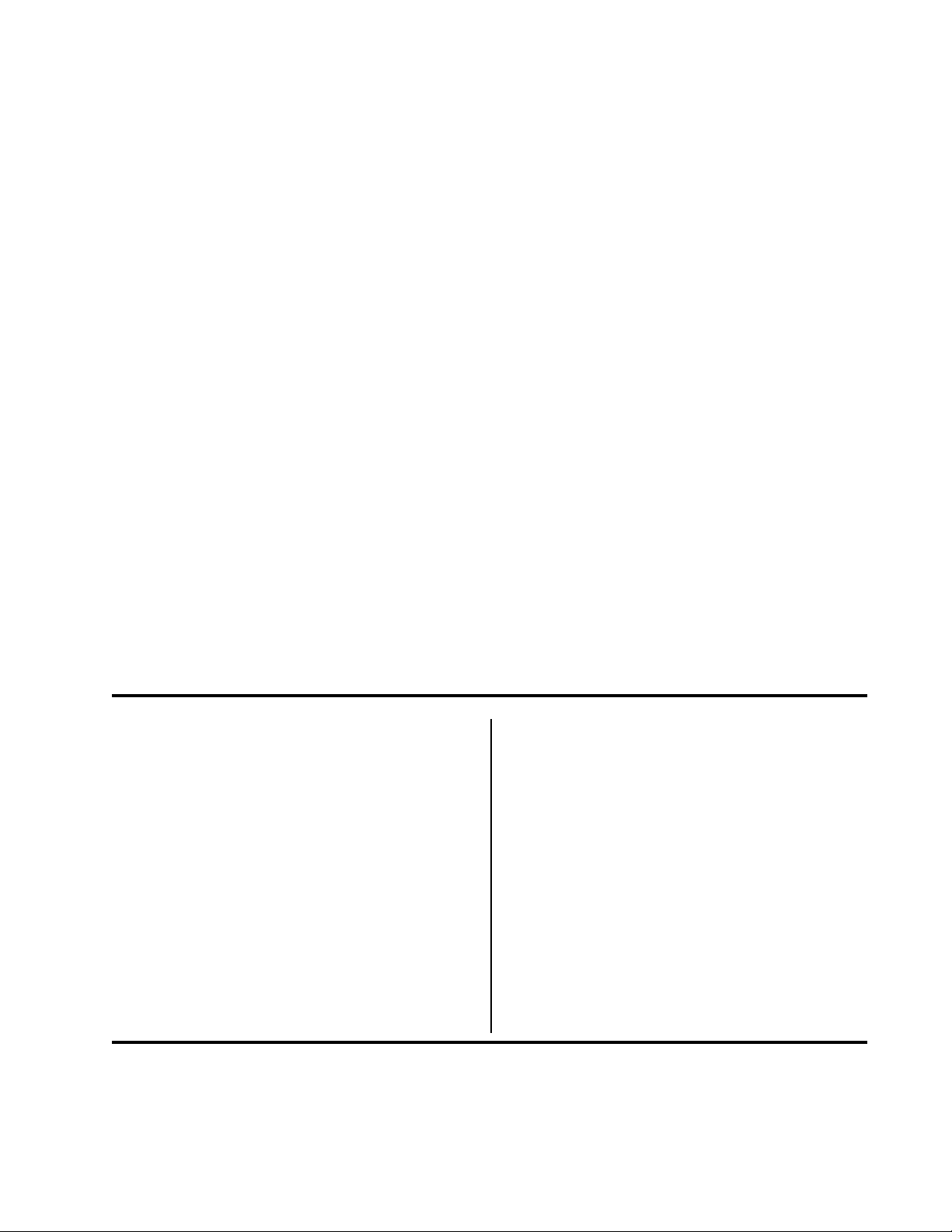
Product Update
Overview
This Product Update explains the changes to the products listed below.
Microline 320/321 Turbo
Microline 320/321 Turbo / n
Microline 390/391 Turbo
Microline 390/391 Turbo / n
Microline 520/521
Microline 520/521 n
Microline 590/591
Microline 590/591 n
This Product Update is organized into sections.
General Information
Physical Setup
Local Printer Installation
USB Installation
Network Printer Installation
Product Registration
Table of Contents
Overview ........................................ 1
General Information....................... 2
What You Should Receive ..................... 2
What You Will Do ................................. 3
What You Need to Know ....................... 4
Product Changes .................................. 4
Locations of Items ................................ 5
CSF (Cut Sheet Feeder) ....................... 5
Menu Settings Table ............................. 6
Physical Setup ............................... 7
Customizing the Installation .................. 7
User’s Guides ....................................... 7
Top of Form (TOF)................................. 7
Set up the Printer ................................. 8
Paper Loading ...................................... 9
Testing the Printer............................... 10
Local Printer Installation ............. 11
Overview ............................................. 11
Windows 98, Me, and NT 4.0 .............. 12
Windows 2000 and XP ........................ 13
USB Installation ........................... 14
Windows 98 and Me ........................... 14
Windows 2000 .................................... 16
Windows XP ....................................... 17
Network Printer Installation ........ 19
Network Installation ............................ 19
Connecting the Network Cable ............ 19
Installation Procedures ....................... 19
Product Registration .................... 20
my.okidata.com .................................. 20
Registering Your Printer ...................... 20
Service and Support ............................ 20
Page 1 of 20 P/N 58356302
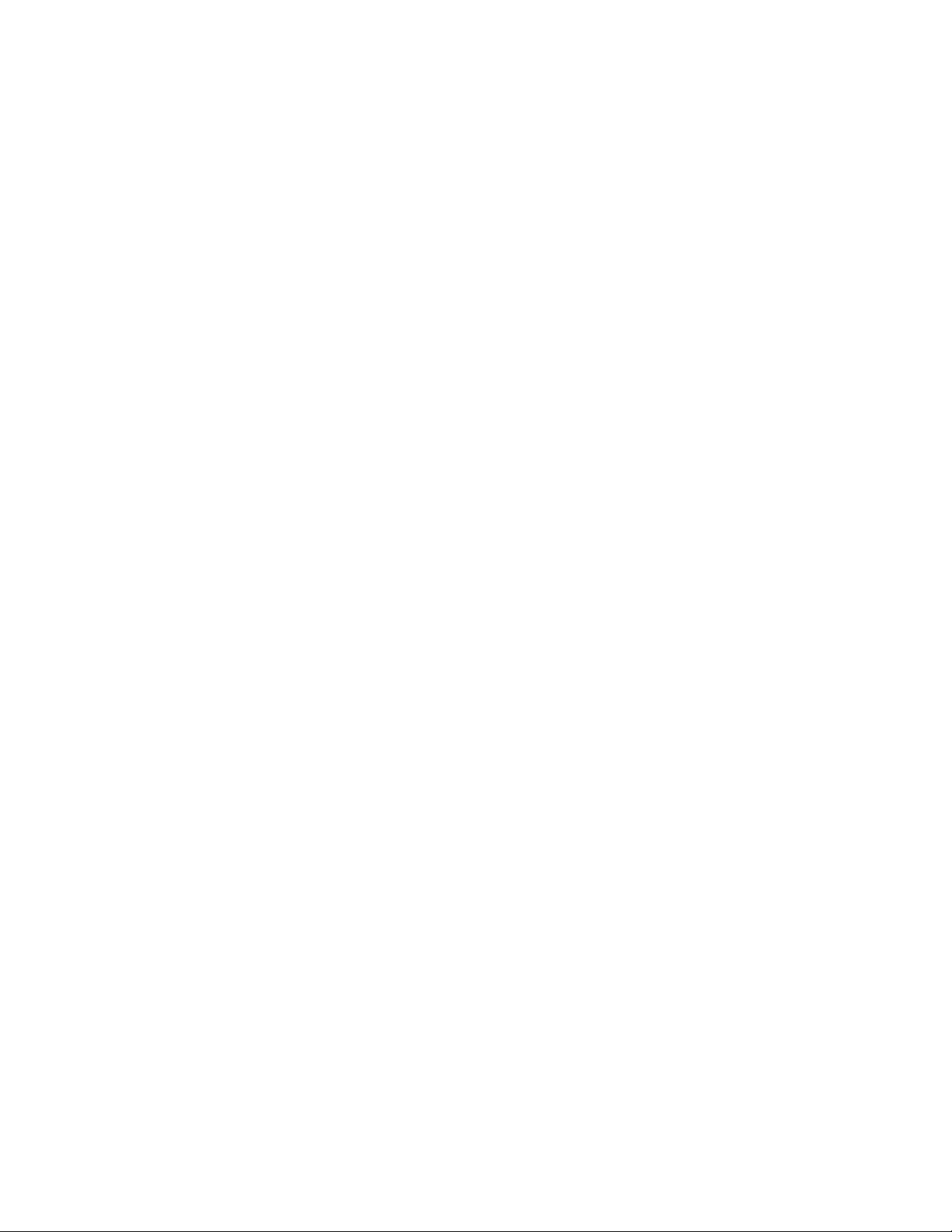
General Information
What You Should Receive
Before you begin, be sure that all the items listed below are included in your package.
If any items are missing, contact your dealer immediately.
Keep your packing materials and carton in case you ever need to ship or transport the unit.
1 Printer
2 Ribbon Cartridge
3 Power Cord
4 CD-ROM
Contains on-line documentation, network information (for network printers), and printer drivers
This version CD includes common model User Manual Documentation. If you have a ML320T you can use
the ML320T-n User documentation. If you have a ML500 series or ML390/1T network printer, you can use
the applicable ML500 series or ML390/1T Users Manuals and Network Documentation that is included on
the CD.
5 Hardcopy Documents
Product Registration Card
Warranty, Safety, and Regulatory Information
This Product Update
If you want to use the USB port, you must purchase a USB cable separately.
Page 2 of 20 P/N 58356302
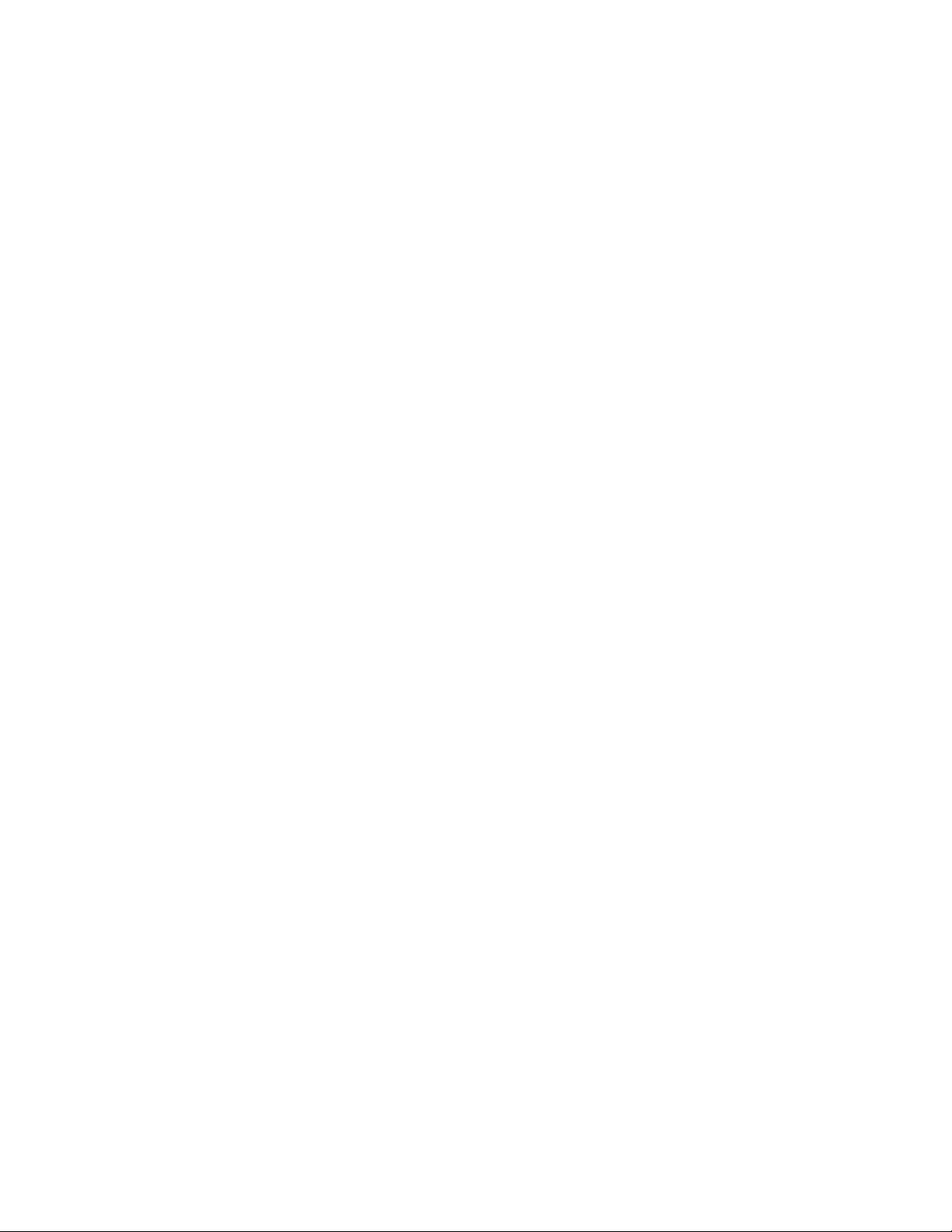
General Information (continued)
What You Will Do
There are several distinct parts to the installation. Depending on your printer model and type of computer system you
use, you may complete a few or all of the parts.
1 Physical Setup
Take the printer out of the box, set it up, and verify it operates
2 Local Printer Installation
Install your printer as a local printer
3 USB Installation
Before you use your USB port, you will:
Step 1: Connect to the USB Port.
Step 2: Install a USB port driver (only in Windows 98 or Windows Me).
Step 3: Install the printer driver(s).
4 Network Installation
Install your printer as a network printer
The network configuration is covered in the OkiLAN 6120i Network Print Server User’s Guide.
5 Product Registration
ALL printer installations require Physical Setup, Local Printer Installation, and Product Registration.
USB Installation only applies to printers with USB.
Network Installation only applies to a printer installed on a network.
Page 3 of 20 P/N 58356302
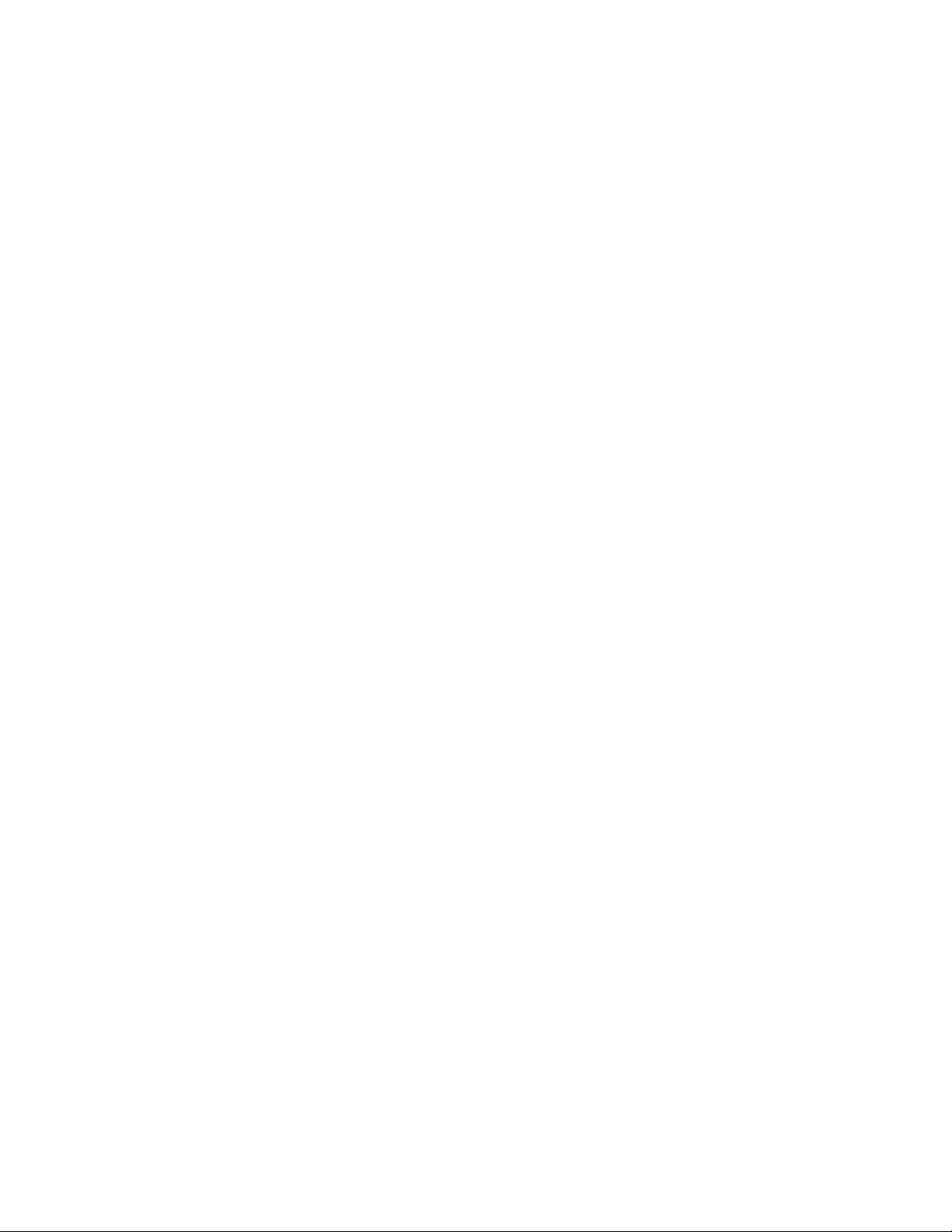
General Information (continued)
What You Need to Know
Microline 300 Series Printers
The documentation, printer drivers, and network information are provided on the CD-ROM included with the printer.
Your printer has a parallel port, a USB (Universal Serial Bus) port, and a network interface (if your printer has a
network card).
The steps you use to install your printer vary according to your
• selection of port/interface
• type of printer (stand-alone or network)
• operating system
Microline 500 Series Printers
The documentation, printer drivers, and network information are provided on the CD-ROM included with the
printer.
Your printer has a parallel port and a network interface (if your printer has a network card).
The steps you use to install your printer vary according to your
• type of printer (stand-alone or network)
• operating system
Product Changes
The product has changed since the publication of the documentation. The changes are described in this document.
The documentation for your printer is provided as a combination of
on-line documentation on the CD
and
hardcopy documentation provided with the printer.
For the Microline 300 Series Printers, the changes are:
• A USB (Universal Serial Bus) port has been added to the printer.
• The CSF (Cut Sheet Feeder) connector has been moved to the top, back, left-hand corner of the printer.
• The printer menu has additional items.
• The maximum receive buffer size is 128 Kbytes.
For the Microline 500 Series Printers, the changes are:
• Most of the printer documentation is provided as on-line documents on the CD.
• Printer drivers are provided on the CD.
• Your printer may include a network card.
Page 4 of 20 P/N 58356302

General Information (continued)
Locations of Items
Microline 300 Series Printers ONLY
1 CSF Connector
2 USB Port
usb_6120e_5.jpg
1
2
CSF (Cut Sheet Feeder)
Microline 300 Series Printers ONLY
Connecting the CSF
The Cut Sheet Feeder is an option. Two versions are available: a single-bin and a dual bin.
The Menu Groups you will see when working with the menu depend on which version of the option you install with
your printer.
The difference between a printer with a USB port and a printer without a USB port is the location of the CSF
connector.
Printers with the USB port have a CSF connector on the top, back, left-hand corner of the printer.
You must lift the small door to access the CSF connector.
Printers without the USB port have a CSF connector on the back of the printer.
Page 5 of 20 P/N 58356302
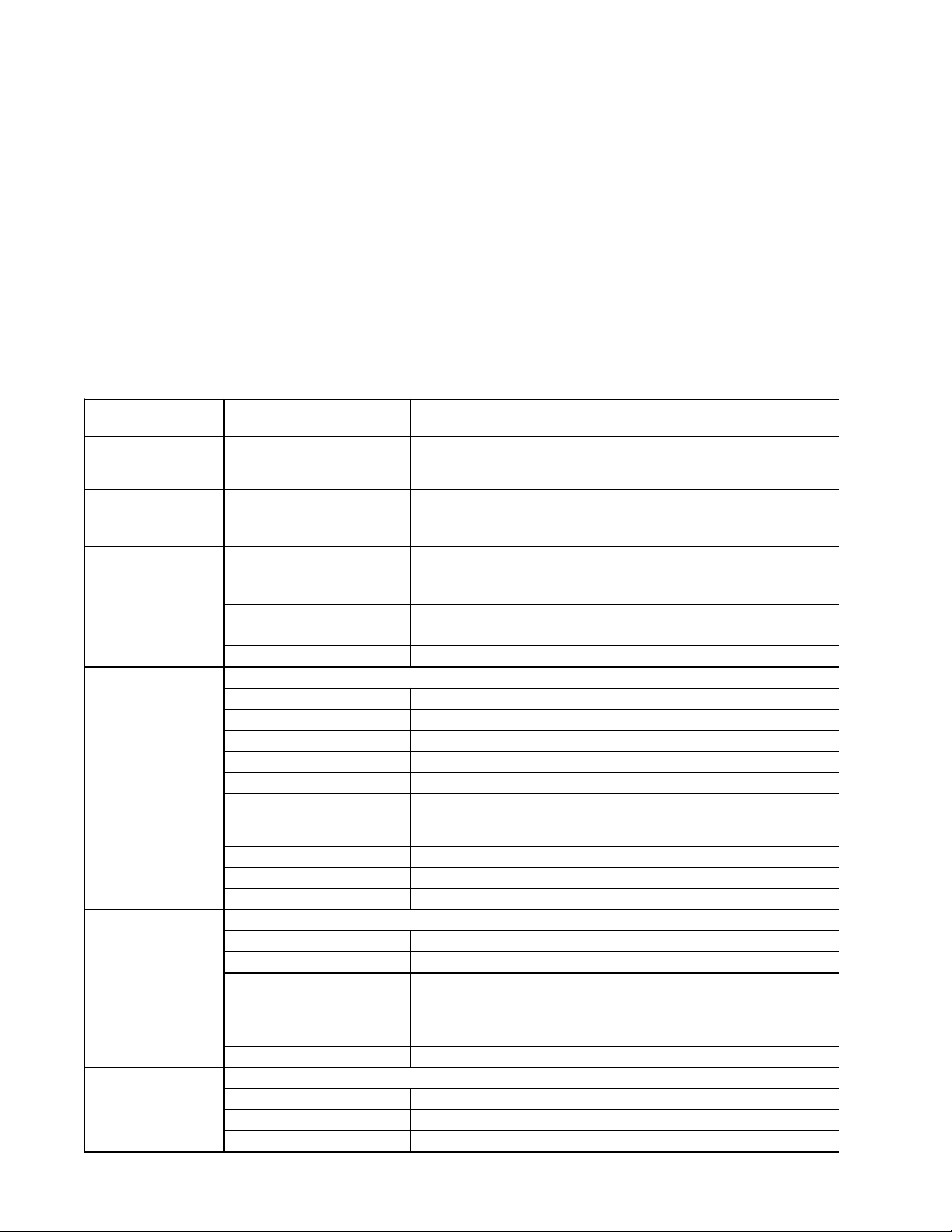
General Information (continued)
Menu Settings Table
Microline 300 Series Printers ONLY
The settings listed below are the changes or additions to those listed in the User’s Guide.
For a complete explanation of the menu and each menu item, refer to the User’s Guide, “Using Your Printer, Menu Mode,
Explanations of Menu Items.”
The User’s Guide is provided as an Adobe Acrobat file on the CD provided with your printer.
The table below shows the items that may appear in the menu. Settings which are engaged at the factory (defaults) are set
in bold italic. Some groups or entries will only appear when a specific emulation is engaged, as noted.
Menu_Settings_Table.doc
Group Item Settings
(Defaults are set in
Symbol Sets
(ML390/391 Series
printers only)
Top Feed Form Tear-off Form Tear-off only appears when an optional Roll Paper Stand is
Set-Up CSF Bin Select CSF Bin Select only appears when an optional Dual Bin Cut Sheet Feeder
Serial I/F Serial I/F only appears when an optional Serial Interface board is installed.
CSF Bin 1 CSF Bin 1 only appears when an optional Cut Sheet Feeder is installed.
CSF Bin 2
Code Page
CSF Type CSF Type only appears when an optional Cut Sheet Feeder is installed.
ESC SI Pitch
Parity
Serial Data 7/8 Bits
Protocol
Diagnostic Test No
BusyLine
Baud Rate
DSR Signal
DTR Signal
Busy Time
Line Spacing
Bottom Margin
Page Width
Page Length
CSF Bin 2 only appears when an optional Dual Bin Cut Sheet Feeder is installed.
Line Spacing
Bottom Margin
Page Length
USA, Canada French, Multilingual, Portugal, Norway, BRASCII,
Abicomp, Multilingual 858, ISO 8858-15
installed.
OFF, 500 ms, 1 sec, 2 sec
is installed.
Bin 1, Bin 2
Wide, Narrow
17.1 CPI, 20 CPI
None
, Odd, Even
8 Bits
, 7 Bits
Ready|Busy
, Yes
SSD -, SSD +, DTR, R TS
9600
38400 BPS is displayed only when an optional serial interface board with
38400 firmware is installed.
Valid
Ready on Power Up, Ready on Select
200 ms, 1 sec
6 LPI, 8 LPI
Valid
13.6", 8"
The setting for Page Width affects both Bin 1 and Bin 2.
On a wide-carriage printer (321, 391), when Page Width is set to 8", the
printer prints 8" wide lines, not the full width of the printer.
11"
6 LPI
Valid
11", 11 2/3", 12", 14", 17", 3.5", 4", 5.5", 6", 7", 8", 8.5"
, X-ON/X-OFF
, 4800, 2400, 1200, 600, 300, 38400, or 19200 BPS
, Invalid
, Invalid
, 11 2/3", 12", 14", 17", 3.5", 4", 5.5", 6", 7", 8", 8.5"
, 8 LPI
, Invalid
bold italic
)
Page 6 of 20 P/N 58356302

Physical Setup
Customizing the Installation
This document tells you how to perform a typical installation, using the default settings of the printer.
These default settings do not need to be adjusted as part of a standard installation. However, you may need to adjust
settings to fit your requirements.
Some settings you may need to adjust as part of your installation are:
• Top of Form (TOF)
• Paper Path
• Printhead Gap
To adjust these settings, refer to the appropriate subsection of “Using Your Printer” in the Printer User’s Guide.
User’s Guides
The Printer User’s Guides and the OkiLAN 6120i User’s Guide are provided as Adobe Acrobat files on the CD shipped
with your printer. You can view the files using Adobe Acrobat Reader. If you do not have Adobe Acrobat Reader, it is
also provided on the CD or you may download it from the Adobe web site, www.adobe.com.
Documentation is also available via Oki Data’s web site, www.okidata.com.
Top of Form (TOF)
If you turn the platen knob when the printer is turned on, you will cause the Top of Form to mis-align.
Always turn the printer off before turning the platen knob!
The factory default setting for the Top of Form (where the printing should begin) is one inch down from the
top of the page.
Your software may print the first line of print above or below where TOF is set. You may need to adjust the
TOF to meet your software’s needs. Use the procedures in the Printer User’s Guide, “Using Your Printer, Top
of Form, Forms Tear-Off Status (ON or OFF).”
The first line prints at the red line of the plastic paper shield (1) on the printhead.
32t-18b.eps
1
The Top of Form and Forms Tear-Off settings of your printer interact.
How you set the Top of Form depends on the status of the Forms Tear-Off menu setting.
If Forms Tear-Off is activated (set to ON), set the Top of Form using the Printer User’s Guide, “Using Your Printer,
Setting Top of Form, Forms Tear-Off ON (Step A).”
If Forms Tear-Off is NOT activated (set to OFF), set the Top of Form using the Printer User’s Guide, “Using Your Printer,
Setting Top of Form, Forms Tear-Off OFF (Step B).”
Page 7 of 20 P/N 58356302

Physical Setup (continued)
Set up the Printer
1 Unpack your machine.
Keep your packing materials and carton in case you ever need to ship or transport the unit.
2 Remove the shipping restraints and tape.
32T-17b.eps, 32T-16b.eps, 32T-07A.eps, arrows.eps, and arrows.eps
3 Install the ribbon.
32t-19dn.eps
4 Install any accessories you purchased. Refer to the instructions provided with each accessory.
5 Connect to the power outlet.
Page 8 of 20 P/N 58356302

Physical Setup (continued)
Paper Loading
To load single sheets, see your Printer User’s Guide, “Installation, Paper Loading.”
To load bottom-feed paper, see the instructions provided with the pull/push tractors.
To load rear-feed, continuous-forms paper:
1 Grasp the tabs and lift off the paper separator.
32T-23A.eps and arrows.eps
2 Load the paper on the tractors. Install the paper separator.
32T-29.eps, 32T-23A.eps, and arrows.eps
3 Place the wire guide (1) on the pull-up roller assembly (2). Then, press FF/LOAD.
32T-31.eps
1
2
Page 9 of 20 P/N 58356302

Physical Setup (continued)
Testing the Printer
Wide Carriage Models
Microline 321 Turbo/n, Microline 391 Turbo/n, Microline 521 n, Microline 591 n
If you are using 8.5 inch paper to run the test, make sure the paper width selection in the printer menu is set to
8.5 inches. Otherwise, printing on the platen may damage the printer. Refer to the Printer User’s Guide,
“Using Your Printer, Menu Mode, Explanations of Menu Items.”
Run the Font Sample Test to make sure your printer is operating properly.
To run the test:
• Turn the printer off, then press and hold the LF key while turning the printer back on.
To stop the test before it is finished:
• Press SEL.
Page 10 of 20 P/N 58356302

Local Printer Installation
Overview
The installation procedures documented in this Product Update use the Menu Install provided on the CD-ROM.
The installation procedure(s) you will use for your printer vary according to:
• Operating System
• Usage of the USB port
• Network connection
Use the table below to identify the page(s) of the procedures you will use to install your printer.
Install_Page_refs_Table.doc
Non-USB USB
98 Me NT 2000 XP NT 98 ME 2000 XP
ML320T/1T
ML320Tn/1Tn
ML390T/1T
ML390Tn/1Tn
ML520/1
ML520n/1n
ML590/1
ML590n/1n
p. 12 p. 12 p. 12 p. 13 p. 13 N/A p. 14 p. 14 p. 16 p. 17
p. 12 p. 12 p. 12 p. 13 p. 13 N/A p. 14 p. 14 p. 16 p. 17
p. 12 p. 12 p. 12 p. 13 p. 13 N/A p. 14 p. 14 p. 16 p. 17
p. 12 p. 12 p. 12 p. 13 p. 13 N/A p. 14 p. 14 p. 16 p. 17
p. 12 p. 12 p. 12 p. 13 p. 13 N/A N/A N/A N/A N/A
p. 12 p. 12 p. 12 p. 13 p. 13 N/A N/A N/A N/A N/A
p. 12 p. 12 p. 12 p. 13 p. 13 N/A N/A N/A N/A N/A
p. 12 p. 12 p. 12 p. 13 p. 13 N/A N/A N/A N/A N/A
Page 11 of 20 P/N 58356302

Local Printer Installation (continued)
Windows 98, Me, and NT 4.0
Non-USB
All Printers
1 Unpack your printer and complete the hardware setup procedures.
2 Turn on your computer.
3 Turn on the printer. Insert a sheet of paper. Press the SEL button.
4 Insert the CD-ROM provided with your printer.
5 Run the Install.exe on the CD-ROM.
6 The computer indicates that it has detected new hardware.
7 You move through a series of screens and prompts.
A. License Agreement
B. Language Selection
C. Printer Model
8 The main Menu Install screen appears.
Several selections are available: Printer Software, Network Software, Support Information, User’s Guide,
Reference Manual, and my.okidata.com.
To learn more about a selection, move your cursor over it.
9 Select Printer Software.
10 At the next prompt, you select the components (drivers and documents) you wish to install.
We recommend that you select all available components.
11 Use the default or select the destination location for the installed components.
12 Use the default or select the program folder.
13 Choose between “Local” or “Network” printer. Click Next.
14 Select the port your printer will use. Example: LPT1.
15 The installer copies the program and driver files.
16 Click Finish.
17 The main Menu Install screen appears. Refer to Step 8 for the available selections. You may choose to work
with these selections OR exit the program.
18 To exit, click Exit Setup.
Oki Data drivers may be revised. Updated drivers are available from Oki Data’s web site, my.okidata.com.
Page 12 of 20 P/N 58356302

Local Printer Installation (continued)
Windows 2000 and XP
Non-USB
All Printers
1 Unpack your printer and complete the hardware setup procedures.
2 Turn on your computer.
3 Turn on the printer. Insert a sheet of paper. Press the SEL button.
4 Insert the CD-ROM provided with your printer.
5 Run the Install.exe on the CD-ROM.
6 The computer indicates that it has detected new hardware.
7 You move through a series of screens and prompts.
A. License Agreement
B. Language Selection
C. Printer Model
8 “Go to the Add Printer Wizard” appears.
9 Uncheck “Automatically detect and install Plug’n’Play printer.”
10 Click Next.
11 Select the port your printer will use. Example: LPT1.
12 Click Next.
13 The next screen has two sections.
The section on the left is Manufacturers.
The section on the right is Printers.
14 Select Have Disk.
15 Select your CD-ROM drive, then Drivers, [Printer Model], [Operating System], [Language].
Items in brackets [ ] will vary according to your system requirements.
16 Click Open.
17 The next screen confirms your selection.
18 Click Okay.
19 You should see your printer name. Click Next.
20 You are prompted to select or add a name for this printer.
Your Windows-based programs will use the printer named in this step as a default printer.
Some operating systems limit you to a 31-character printer name.
21 Click Next.
22 Select Do not share this printer. Click Next.
23 You are prompted to print (yes) or not print (no) a test page.
If you print a test page, verify that paper is installed.
24 The main Menu Install screen appears. You may choose to work with these selections OR exit the program.
Several selections are available: Printer Software, Network Software, Support Information, User’s Guide,
Reference Manual, and my.okidata.com.
Run your mouse over the selections to learn more about each of them.
25 To exit, click Exit Setup.
Oki Data drivers may be revised. Updated drivers are available from Oki Data’s web site, my.okidata.com
Page 13 of 20 P/N 58356302

USB Installation
Windows 98 and Me
USB
Microline 300 Series Printers
Before you use your USB port in Windows 98 or Windows Me, you must complete three steps:
Step 1: Connect to the USB Port.
Step 2: Install a port driver
Step 3: Install the printer driver(s)
Step 1: Connect to the USB Port
If you want to use the USB port, you must purchase a USB cable separately.
1 Verify that the printer is turned off. Your computer may be left turned on.
2 Connect the flat end of the cable to the computer.
3 Connect the square end of the cable to the printer.
4 Turn on the printer. Insert a sheet of paper. Press the SEL button.
5 The computer indicates that it has detected new hardware.
Step 2: Install the USB Port Driver
6 Insert the CD-ROM provided with your printer.
7 The Add New Hardware Wizard appears. Click Next.
8 Select Search for the best driver for your device. Click Next.
9 Select CD-ROM and specify the location.
10 Click Next to begin the search.
Verify that the CD-ROM is inserted.
11 Windows finds the driver (OKI USB Driver) and is ready to install it. Click Next.
12 Files are copied and installed. Windows announces that the installation is finished. Click Finish.
Step 3: Install the Printer Driver(s)
13 The printer is detected. The Add New Hardware Wizard appears. Click Next.
14 Select Search for driver . . .. Click Next.
15 Select Specify a location.
16 Click Browse. You should see a directory of drives available on your system.
Double-click on the CD-ROM icon.
Double-click on the Drivers icon.
Double-click on the Printer icon for your printer model.
Double-click on the Operating System icon for your operating system.
Click on the Language icon for the language you are using.
17 Click OK.
18 Click Next.
19 Windows finds the driver. Click Next (again).
20 You are prompted to select or add a name for this printer.
Your Windows-based programs will use the printer named in this step as a default printer.
Page 14 of 20 P/N 58356302

USB Installation (continued)
Windows 98 and Me
USB
Microline 300 Series Printers
21 Click Next.
22 You are prompted to print (yes) or not print (no) a test page.
If you print a test page, verify that paper is installed.
23 Click Finish.
24 You may be prompted to insert your Windows CD here. If you are, follow the instructions.
25 The files are copied. Click Finish.
26 On-line documents are provided on the CD-ROM. To access these items, insert the CD-ROM into your
computer’s CD drive. Click Start
27 Move through the prompts until the main Menu Install screen appears.
Several selections are available: Printer Software, Network Software, Support Information, User’s Guide,
Reference Manual, and my.okidata.com.
Run your mouse over the selections to learn more about each of them.
28 To exit, click Exit Setup.
→→
→ Run, browse to your CD-ROM drive, and open install.exe.
→→
Oki Data drivers may be revised. Updated drivers are available from Oki Data’s web site, my.okidata.com.
Page 15 of 20 P/N 58356302

USB Installation (continued)
Windows 2000
USB
Microline 300 Series Printers
Before you use your USB port in Windows 2000 or Windows XP, you must complete two steps:
Step 1: Connect to the USB Port.
Step 2: Install the printer driver(s)
Step 1: Connect to the USB Port
If you want to use the USB port, you must purchase a USB cable separately.
1 Verify that the printer is turned off. Your computer may be left turned on.
2 Connect the flat end of the cable to the computer.
3 Connect the square end of the cable to the printer.
4 Turn on the printer. Insert a sheet of paper. Press the SEL button.
5 The computer indicates that it has detected new hardware.
Step 2: Install the Printer Driver(s)
6 Insert the CD-ROM provided with your printer.
7 The printer is detected. The Found New Hardware Wizard appears. Click Next.
8 Select Search for a . . .. Click Next.
9 Select Specify a location. Click Next.
10 Browse to your CD-ROM drive, then Drivers, [Printer Model], [Operating System], [Language].
Items in brackets [ ] will vary according to your system requirements.
11 Click OK.
12 The files are copied.
13 Select Install one of the other drivers.
14 Click Next.
15 Select OKIDATA ML3x0/1 Turbo.
Where x = 2 or 9, depending on your printer model.
DO NOT select a driver with “D” or “IBM” in the name!
16 Click Next.
17 Click Finish.
18 You are prompted to print (yes) or not print (no) a test page.
If you print a test page, verify that paper is installed.
19 Click Finish.
20 On-line documents are provided on the CD-ROM. To access these items, insert the CD-ROM into your
computer’s CD drive. Click Start
21 Move through the prompts until the main Menu Install screen appears.
Several selections are available: Printer Software, Network Software, Support Information, User’s Guide,
Reference Manual, and my.okidata.com.
Run your mouse over the selections to learn more about each of them.
22 To exit, click Exit Setup.
→→
→ Run, browse to your CD-ROM drive, and open install.exe.
→→
Oki Data drivers may be revised. Updated drivers are available from Oki Data’s web site, my.okidata.com.
Page 16 of 20 P/N 58356302

USB Installation (continued)
Windows XP
USB
Microline 300 Series Printers
Before you use your USB port in Windows 2000 or Windows XP, you must complete two steps:
Step 1: Connect to the USB Port.
Step 2: Install the printer driver(s)
Step 1: Connect to the USB Port
If you want to use the USB port, you must purchase a USB cable separately.
1 Verify that the printer is turned off. Your computer may be left turned on.
2 Connect the flat end of the cable to the computer.
3 Connect the square end of the cable to the printer.
4 Turn on the printer. Insert a sheet of paper. Press the SEL button.
5 The computer indicates that it has detected new hardware.
Step 2: Install the Printer Driver(s)
6 Insert the CD-ROM provided with your printer.
7 The printer is detected. The Found New Hardware Wizard appears.
8 Select Install from a list or specific location (Advanced). Click Next.
9 Select Include this location in the search. Click Next.
10 From the list, select the correct driver for your printer.
You must scroll to the right to see the entire filename and path of the driver. You must do this to verify that you
are selecting the correct operating system and language.
DO NOT select a driver with “D” or “IBM” in the name!
The selected driver filename and path will look like this:
OKIDATA ML3x0/1 TURBO unknown OKI DATA xx:\drivers\ [Printer Model] \ [OS] \ [Language]
Where:
x = 2 or 9, depending on your printer model.
xx = your CD-ROM drive
OS = your operating system
Items in brackets [ ] will vary according to your system requirements.
Page 17 of 20 P/N 58356302

USB Installation (continued)
Windows XP
USB
Microline 300 Series Printers
11 Click Next.
12 You may see a warning message next. If you do, select Continue Anyway.
13 Click Finish.
14 On-line documents are provided on the CD-ROM. To access these items, insert the CD-ROM into your
computer’s CD drive. Click Start
15 Move through the prompts until the main Menu Install screen appears.
Several selections are available: Printer Software, Network Software, Support Information, User’s Guide,
Reference Manual, and my.okidata.com.
Run your mouse over the selections to learn more about each of them.
16 To exit, click Exit Setup.
Oki Data drivers may be revised. Updated drivers are available from Oki Data’s web site, my.okidata.com.
→→
→ Run, browse to your CD-ROM drive, and open install.exe.
→→
Page 18 of 20 P/N 58356302

Network Printer Installation
Network Installation
All Printers
Installing a printer on a network is best handled by someone familiar with networks (such as a Network
Administrator)!
You MUST install your printer as a Local Printer before you perform any network installation.
If you want to use the parallel port, you MUST remove the Network Card from the printer.
See the OkiLAN 6120i User’s Guide for details.
There are four parts to the installation
1 Physical Setup
Take the printer out of the box, set it up, and verify it operates
2 Local Printer Installation
Install your printer as a local printer
3 Network Installation
Install your printer as a network printer
4 Product Registration
The network configuration is covered in the OkiLAN 6120i Network Print Server User’s Guide.
This document is available on the CD-ROM provided with your printer.
Connecting the Network Cable
Attach the 10/100 Base-T UTP cable to the receptacle on the back of the
OkiLAN 6120i.
Attach the other end of the cable to the network.
Installation Procedures
For detailed information on installing network software and setting up your printer on a network, refer to the on-line
OkiLAN User’s Guide.
From the OKI Menu Installer, click Network Software
6120e_5.jpg
6120e_6.jpg
→→
→ Network Documentation.
→→
6120e_7.jpg
Page 19 of 20 P/N 58356302

Product Registration
my.okidata.com
Your Personal Solutions Center
Register your printer and create your own personalized support center with my.okidata.com.
My.okidata.com is a powerful area of our web site designed to help you get the most from your OKI printer. It represents
our commitment to providing you with solutions, finding out the latest updates about your OKI products, and getting the
details on OKI programs and services that can help your bottom line.
You can also
• Choose to receive product updates via e-mail.
• Have private access to our solutions section.
• Check out the What’s New section to see what’s changed since your last visit.
• Get your own Solutions Specialist that you can contact directly via e-mail when you need assistance.
my.okidata.com offers you support, solutions and more, all personalized for you and your specific OKI printer.
Start using my.okidata.com today!
Registering Your Printer
You can register your printer by:
• visiting our website at http://www.okidata.com.
Click on Product Registration.
• using the OKI Menu Installer.
1 Insert the CD-ROM provided with your printer.
2 Run the Install.exe on the CD-ROM.
3 You move through a series of screens and prompts (License Agreement, Language Selection, Printer Model).
4 The main Menu Install screen appears. Click on my.okidata.com.
• filling out the enclosed registration form and
mailing it in
or
faxing it in.
Service and Support
If you need further assistance or have questions
• See our web site:
http://my.okidata.com
• In the U.S. and Canada, call:
1-800-OKI-DATA (1-800-654-3282)
24 hours a day, 7 days a week.
• In Latin America, call:
Oki Data de Mexico, S.A. de C.V., 52-555-263-8780
Oki Data do Brasil, Ltda– greater São Paulo 5511-3444-6747; other locations 0800-11-5577
Windows® and Windows NT® are registered trademarks of Microsoft Corporation in the U.S. and other countries.
Oki Data Americas, Inc. 2000 Bishops Gate Blvd., Mt. Laurel, NJ 08054-4620
1-800-OKI-DATA (1-800-654-3282) Fax: 856-222-5247 http://www.okidata.com
