Page 1

ML1120
User’s Guide
45690701EE Rev1
59389401_cvr.jpg
Page 2
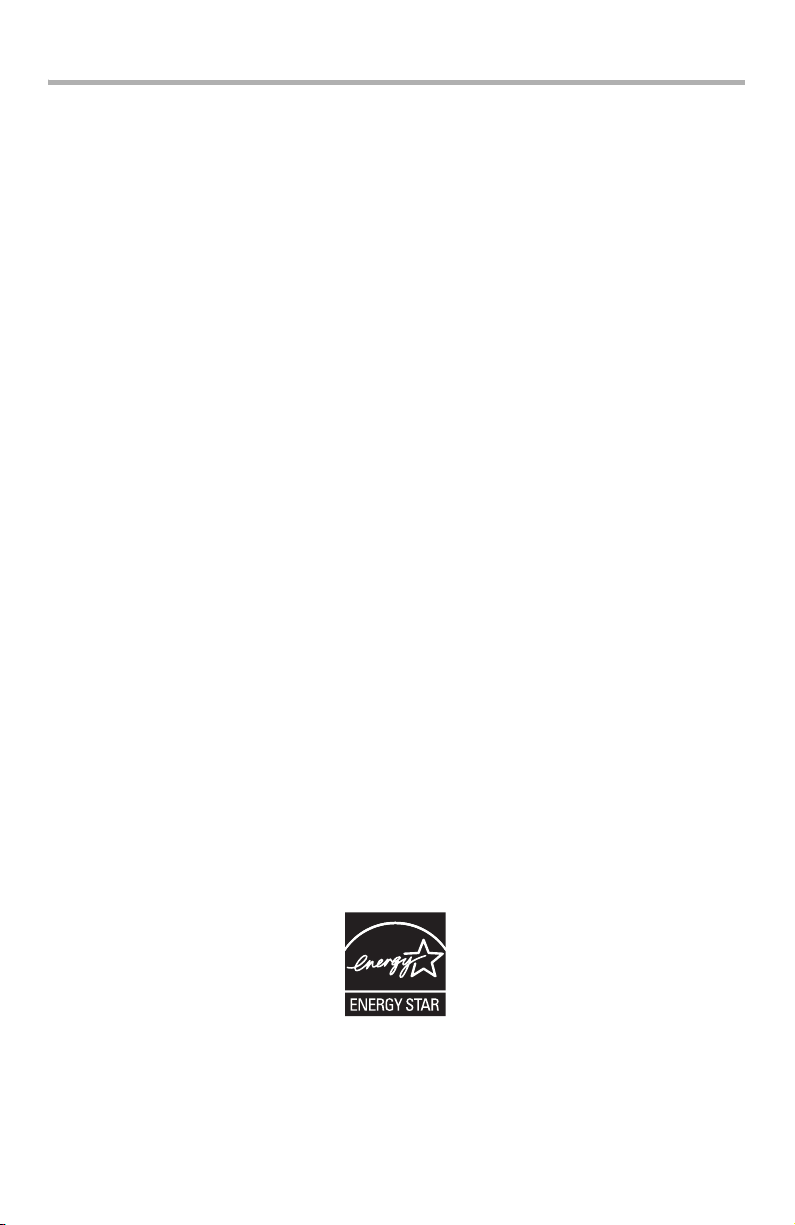
Copyright Information
Copyright © 2012 by Oki Data. All Rights Reserved
Document Information ___________________
Microline 1120 User’s Guide
P/N 45690701EE Rev1
September, 2013
Disclaimer_____________________________
Every effort has been made to ensure that the information in this document
is complete, accurate, and up-to-date. The manufacturer assumes no
responsibility for the results of errors beyond its control. The manufacturer
also cannot guarantee that changes in software and equipment made by
other manufacturers and referred to in this guide will not affect the
applicability of the information in it. Mention of software products
manufactured by other companies does not necessarily constitute
endorsement by the manufacturer.
While all reasonable efforts have been made to make this document as
accurate and helpful as possible, we make no warranty of any kind,
expressed or implied, as to the accuracy or completeness of the information
contained herein.
The most up-to-date drivers and manuals are available from the web site:
http://www.okiprintingsolutions.com
Trademark Information __________________
OKI and Microline are registered trademarks of Oki Electric Industry Co., Ltd.
Microsoft, MS-DOS and Windows are either registered trademarks or
trademarks of Microsoft Corporation in the United States and/or other
countries.
Other product names and brand names are registered trademarks or
trademarks of their proprietors.
ENERGY STAR __________________________
As an ENERGY STAR Partner, Oki Data has determined that this product
meets the ENERGY STAR guidelines for energy efficiency.
Note: Not comply (when employing Network Interface Card).
®
Microline 1120 User’s Guide
2
Page 3
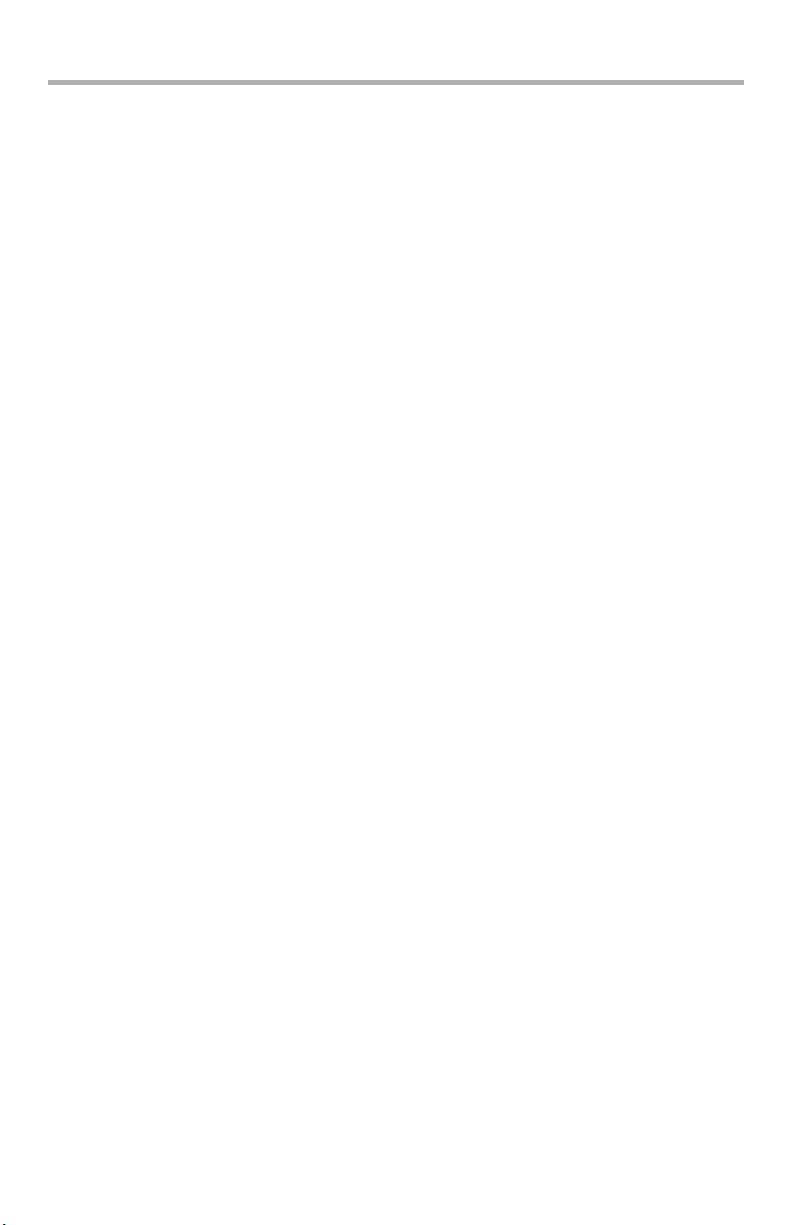
Contents
Parts of the Printer. . . . . . . . . . . . . . . . . . . . . . . . . . . . . . . . 5
Front View . . . . . . . . . . . . . . . . . . . . . . . . . . . . . . . . . . . . . . 5
Back View . . . . . . . . . . . . . . . . . . . . . . . . . . . . . . . . . . . . . . 6
Bottom View. . . . . . . . . . . . . . . . . . . . . . . . . . . . . . . . . . . . . 7
Control Panel . . . . . . . . . . . . . . . . . . . . . . . . . . . . . . . . . . . . 8
Buttons . . . . . . . . . . . . . . . . . . . . . . . . . . . . . . . . . . . . . . . . 8
Lights . . . . . . . . . . . . . . . . . . . . . . . . . . . . . . . . . . . . . . . . . 9
Print Modes. . . . . . . . . . . . . . . . . . . . . . . . . . . . . . . . . . . . . 10
Change Print Mode . . . . . . . . . . . . . . . . . . . . . . . . . . . . . . . 10
Menus . . . . . . . . . . . . . . . . . . . . . . . . . . . . . . . . . . . . . . . . . 11
Entering the Menu Mode . . . . . . . . . . . . . . . . . . . . . . . . . . . 11
Changing Menu Settings . . . . . . . . . . . . . . . . . . . . . . . . . . . 11
Groups, Items, and Settings. . . . . . . . . . . . . . . . . . . . . . . . . 12
Printer Control . . . . . . . . . . . . . . . . . . . . . . . . . . . . . . . . . . 12
Font . . . . . . . . . . . . . . . . . . . . . . . . . . . . . . . . . . . . . . . . . 13
Symbol Sets. . . . . . . . . . . . . . . . . . . . . . . . . . . . . . . . . . . . 14
Rear Feed . . . . . . . . . . . . . . . . . . . . . . . . . . . . . . . . . . . . . 15
Bottom Feed. . . . . . . . . . . . . . . . . . . . . . . . . . . . . . . . . . . . 17
Top Feed . . . . . . . . . . . . . . . . . . . . . . . . . . . . . . . . . . . . . . 18
Set-Up. . . . . . . . . . . . . . . . . . . . . . . . . . . . . . . . . . . . . . . . 20
Parallel I/F . . . . . . . . . . . . . . . . . . . . . . . . . . . . . . . . . . . . . 22
Serial I/F . . . . . . . . . . . . . . . . . . . . . . . . . . . . . . . . . . . . . . 23
Loading Paper. . . . . . . . . . . . . . . . . . . . . . . . . . . . . . . . . . . 24
Loading Single Sheets . . . . . . . . . . . . . . . . . . . . . . . . . . . . . 24
Loading Continuous Forms, Rear Feed. . . . . . . . . . . . . . . . . . 26
Loading Continuous Forms, Bottom Feed . . . . . . . . . . . . . . . . 28
Set Top of Form (TOF) . . . . . . . . . . . . . . . . . . . . . . . . . . . . 38
General Information . . . . . . . . . . . . . . . . . . . . . . . . . . . . . . 38
Use the Printer Menu
Temporary TOF. . . . . . . . . . . . . . . . . . . . . . . . . . . . . . . . . . 39
Form Tear Off . . . . . . . . . . . . . . . . . . . . . . . . . . . . . . . . . . . 40
Turn On Forms Tear Off. . . . . . . . . . . . . . . . . . . . . . . . . . . . 40
panel.jpg . . . . . . . . . . . . . . . . . . . . . . . . 38
Microline 1120 User’s Guide
3
Page 4
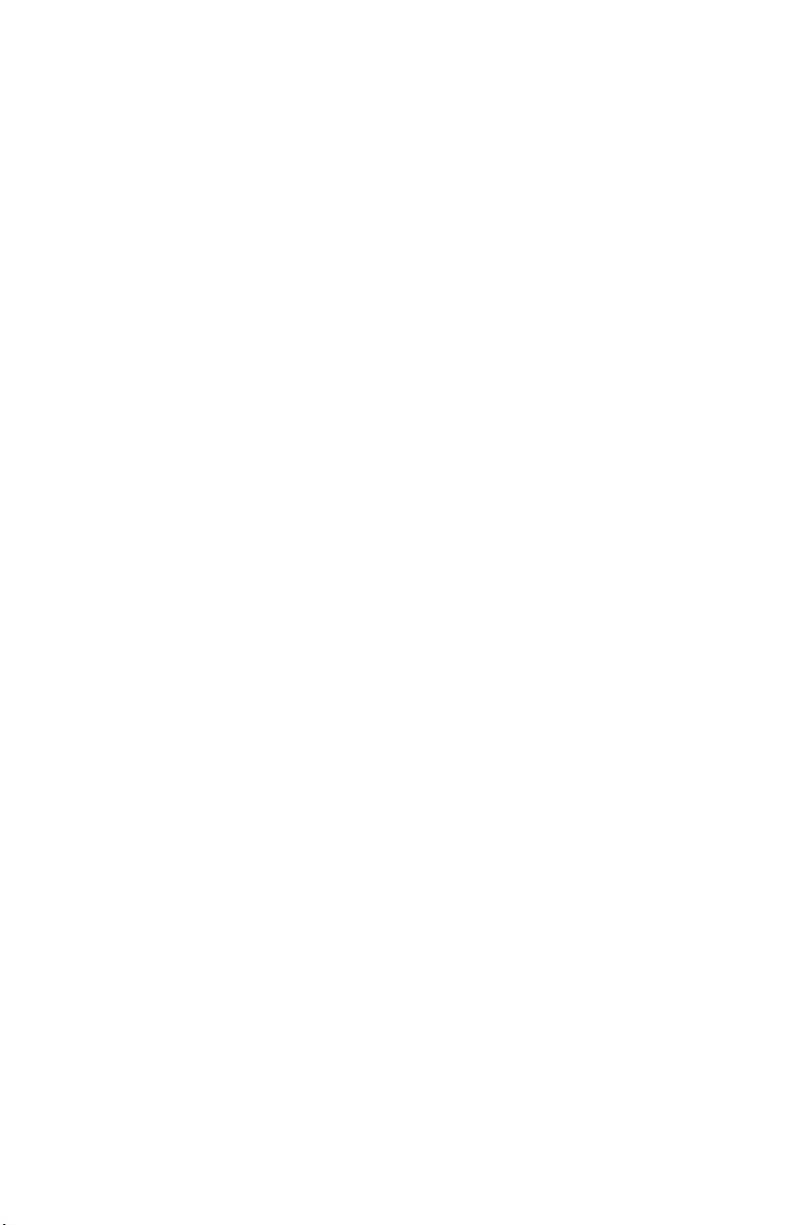
Move Continuous Forms Up for Tear Off. . . . . . . . . . . . . . . . . 40
Printhead Gap. . . . . . . . . . . . . . . . . . . . . . . . . . . . . . . . . . . 41
Adjusting the Head Gap. . . . . . . . . . . . . . . . . . . . . . . . . . . . 41
Troubleshooting . . . . . . . . . . . . . . . . . . . . . . . . . . . . . . . . . 42
Paper Jams, Individual Sheets . . . . . . . . . . . . . . . . . . . . . . . 42
Paper Jams, Continuous Forms. . . . . . . . . . . . . . . . . . . . . . . 42
Part Numbers . . . . . . . . . . . . . . . . . . . . . . . . . . . . . . . . . . . 43
Ribbon. . . . . . . . . . . . . . . . . . . . . . . . . . . . . . . . . . . . . . . . 43
Specifications . . . . . . . . . . . . . . . . . . . . . . . . . . . . . . . . . . . 44
Print Method. . . . . . . . . . . . . . . . . . . . . . . . . . . . . . . . . . . . 44
Printhead . . . . . . . . . . . . . . . . . . . . . . . . . . . . . . . . . . . . . . 44
Ribbon Life. . . . . . . . . . . . . . . . . . . . . . . . . . . . . . . . . . . . . 44
Emulations. . . . . . . . . . . . . . . . . . . . . . . . . . . . . . . . . . . . . 44
Interfaces (Standard) . . . . . . . . . . . . . . . . . . . . . . . . . . . . . 44
Receive Buffer Size . . . . . . . . . . . . . . . . . . . . . . . . . . . . . . . 44
Print Speed . . . . . . . . . . . . . . . . . . . . . . . . . . . . . . . . . . . . 44
Reliability. . . . . . . . . . . . . . . . . . . . . . . . . . . . . . . . . . . . . . 45
Print Media Specifications. . . . . . . . . . . . . . . . . . . . . . . . . . . 45
Printer Dimensions . . . . . . . . . . . . . . . . . . . . . . . . . . . . . . . 48
Printer Weight . . . . . . . . . . . . . . . . . . . . . . . . . . . . . . . . . . 48
Environmental Requirements . . . . . . . . . . . . . . . . . . . . . . . 48
Electrical Requirements . . . . . . . . . . . . . . . . . . . . . . . . . . . . 48
Utilities . . . . . . . . . . . . . . . . . . . . . . . . . . . . . . . . . . . . . . . . 49
Overview . . . . . . . . . . . . . . . . . . . . . . . . . . . . . . . . . . . . . . 49
Accessing. . . . . . . . . . . . . . . . . . . . . . . . . . . . . . . . . . . . . . 49
Descriptions of Utilities . . . . . . . . . . . . . . . . . . . . . . . . . . . . 50
Installing the Utilities. . . . . . . . . . . . . . . . . . . . . . . . . . . . . . 51
OKI DIPUS (Dot Impact Printer Utilities) . . . . . . . . . . . . . . . . 52
Microline 1120 User’s Guide
4
Page 5

Parts of the Printer
Front View
F1_24_front.jpg
10
9
8
1
2
3
7
1. Sheet Guide
2. Paper Support
3. Paper Lever
4. Platen Knob (do not use)
5. Head Gap Lever
6. Printhead
7. Control Panel
8. On/Off Switch
9. Ribbon Cartridge
10. Cover, Top Assembly
Microline 1120 User’s Guide
4
6
5
5
Page 6
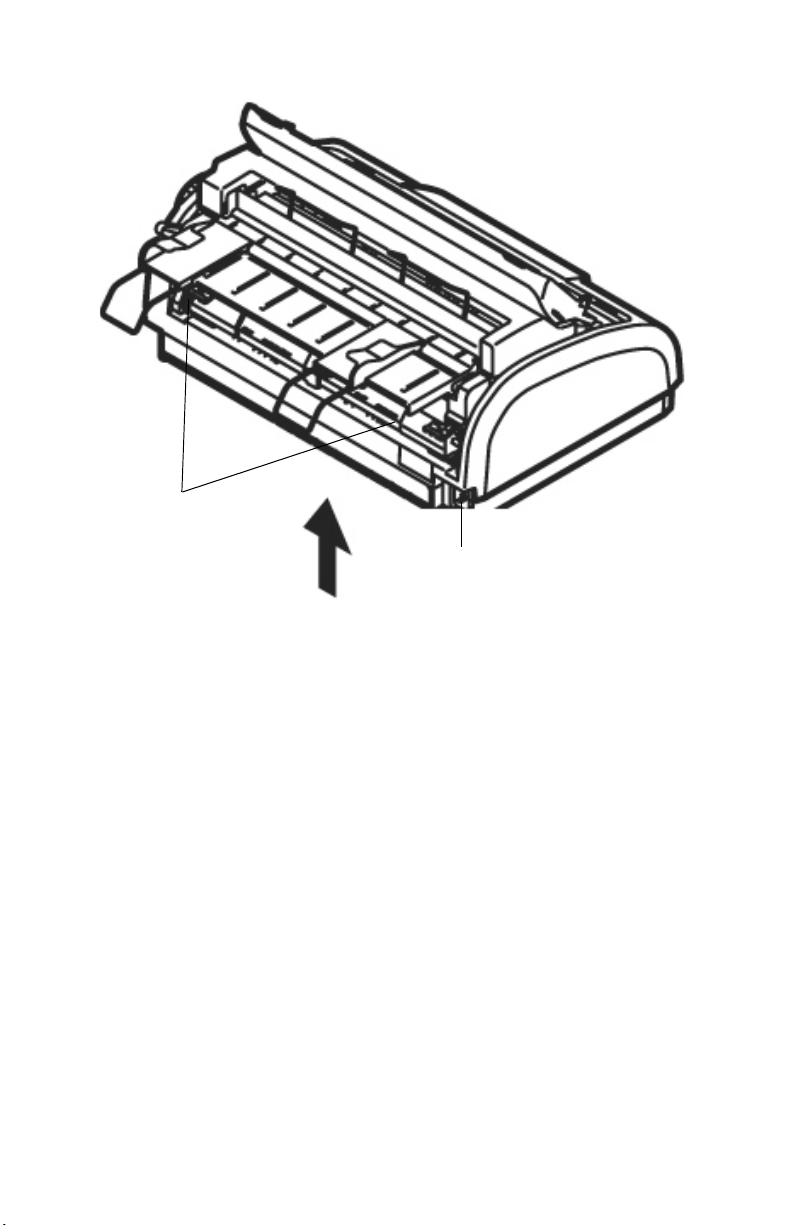
Back View
F1_24_back.jpg
1
1. Tra ctors
2. Power Cord Connector
2
Microline 1120 User’s Guide
6
Page 7
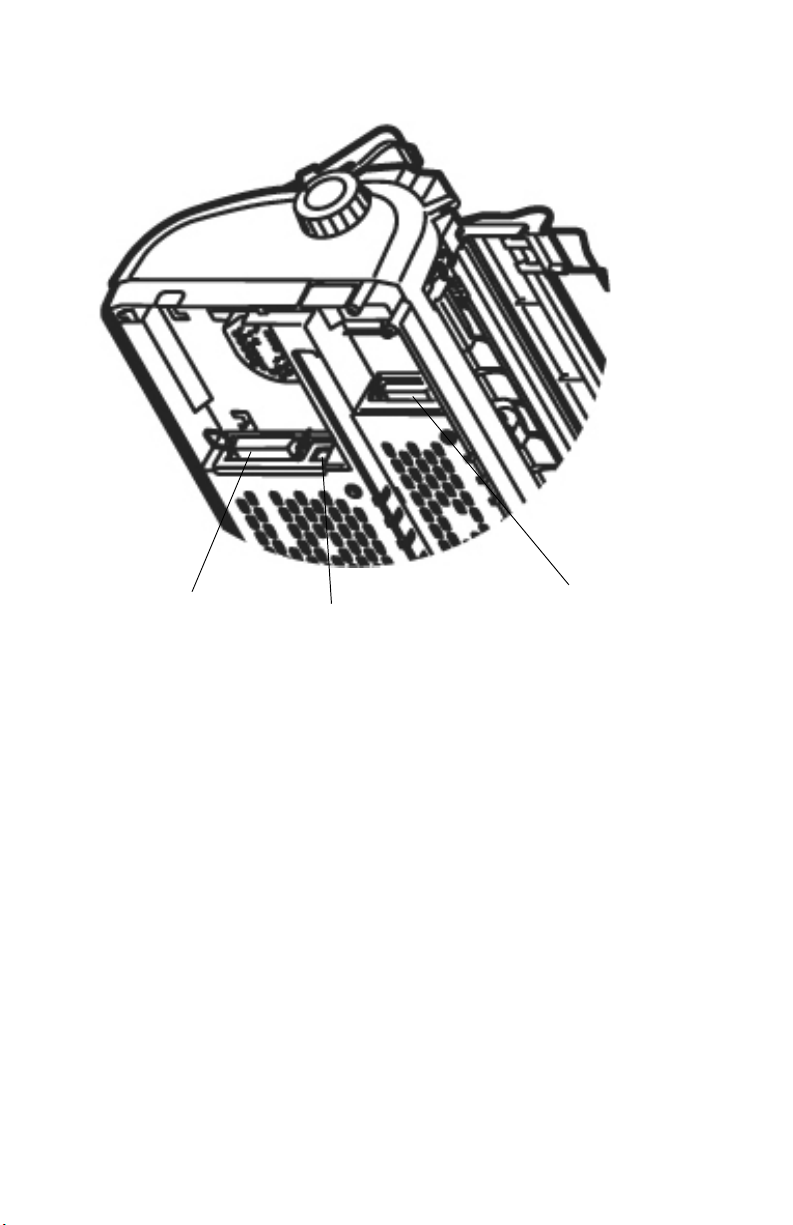
Bottom View
F1_24_bottom.jpg
1
1. Parallel Port
2. USB Port
3. RS-232C Serial Port
2
3
Microline 1120 User’s Guide
7
Page 8
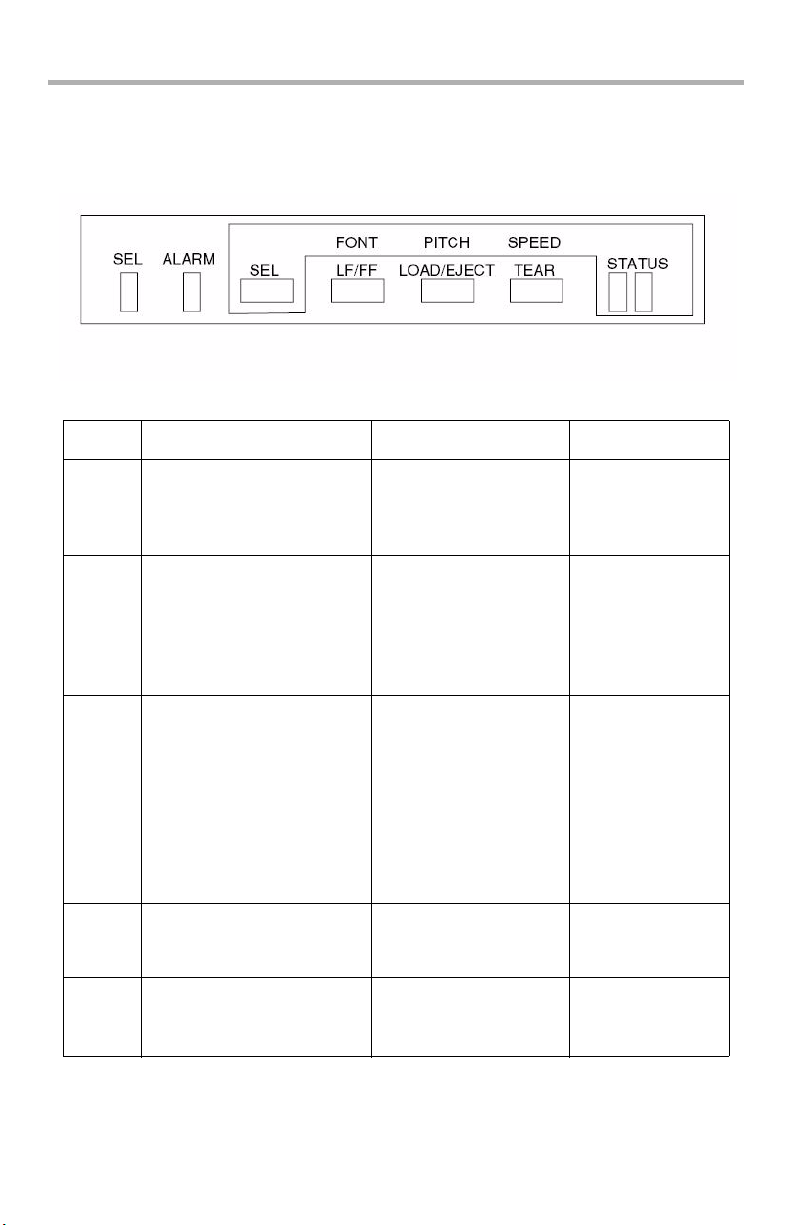
Control Panel
Buttons
panel.jpg
Button Print mode Menu mode Other
SEL Toggles the printer on
and off line
LF/FF Advances the paper one
line. Held down,
advances paper to the
next top of form or ejects
single sheet from the
printer
LOAD/
EJECT
No paper loaded: loading
paper
Single sheet loaded:
ejects sheet.
Scrolls through the
menu groups
When entering Menu
mode, prints the first
line. Scrolls through
the menu items.
When entering Menu
mode, prints the first
line. Scrolls through
the menu settings.
Held at power
up, places
printer in Menu
mode
SEL + LF/FF
selects font
SEL + LOAD/
EJECT selects
pitch
Continuous forms
loaded: parks paper.
TEAR Continuous forms
loaded: advances paper
to tearoff position
LOAD/
EJECT
+ LF/FF
Reverse fine line feed for
Top of Form setting
(printer deselected)
Microline 1120 User’s Guide
SEL + TEAR
selects print
speed.
8
Page 9
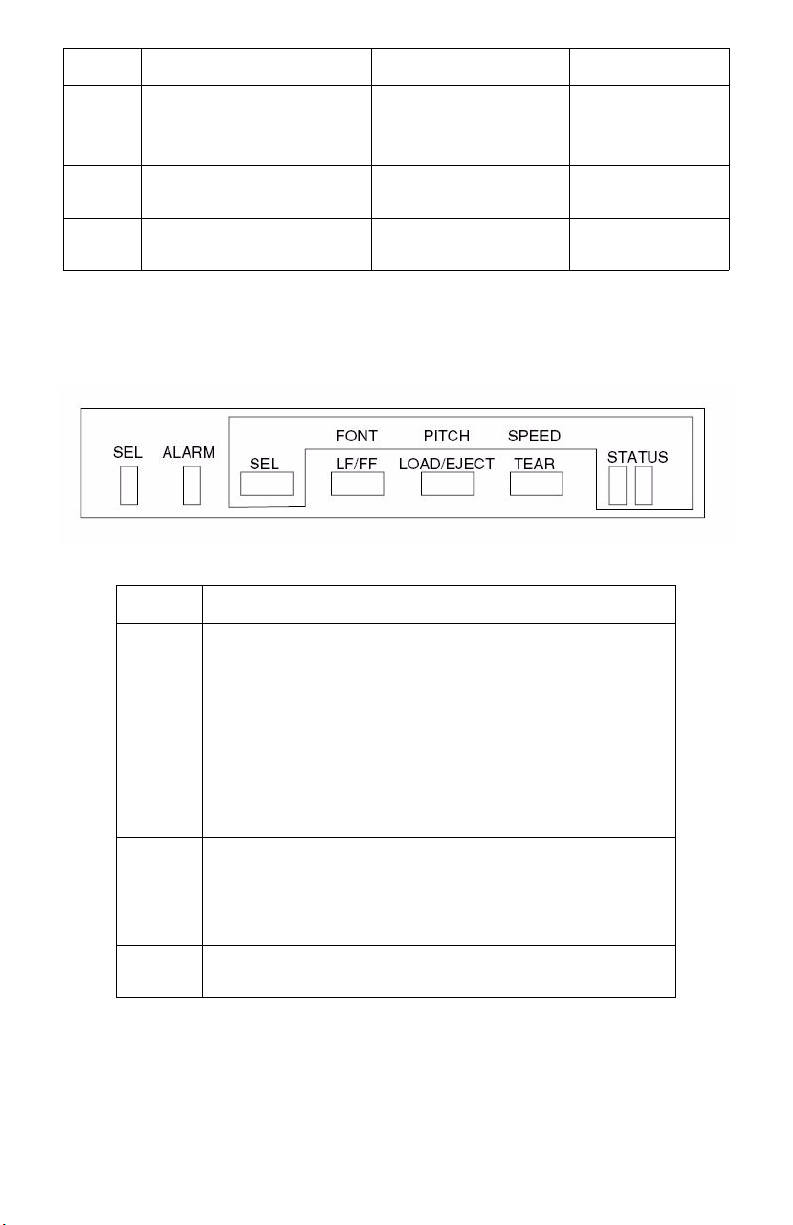
Button Print mode Menu mode Other
LOAD/
EJECT
+SEL
TEAR +
SEL
TEAR +
LF/FF
Forward fine line feed for
Top of Form setting
(printer deselected)
Reverse fine line feed for
Paper Tear setting
Forward fine line feed for
Paper Tear setting
Lights
panel.jpg
Light Status, Function
SEL On = Printer is on line
Off = Printer is off line
Flashing = Flashes with ALARM light to indicate a
fault has been detected
Flashing = Indicates Print Supress status
Flashing = Indicates Head Thermal Alarm status
Flashing = Indicates Power Save mode (long-cycle
flashing)
ALARM On, SEL light off = paper out
Flashing = paper jam
Flashing, SEL light flashing = auto diagnostics have
detected an error
STATUS
lights
Indicate print mode selections. See “Print Modes” on
page 10.
Microline 1120 User’s Guide
9
Page 10
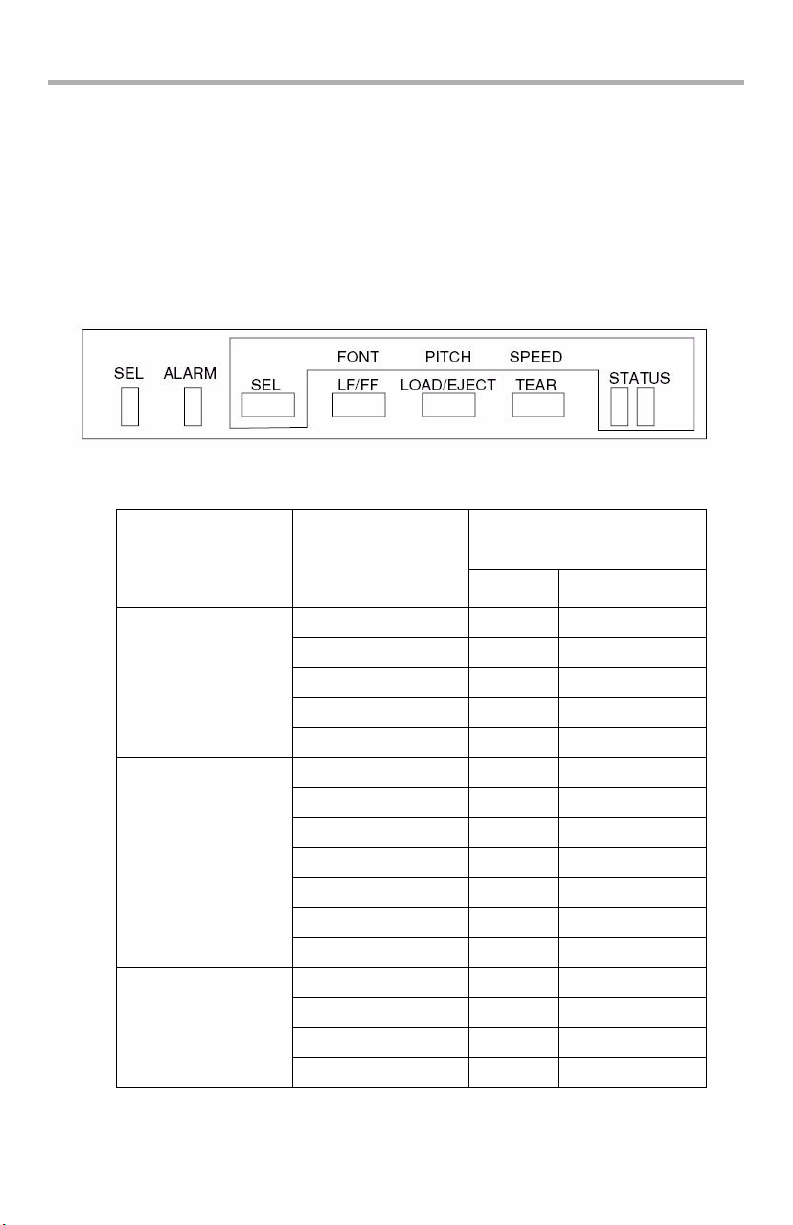
Print Modes
Change Print Mode
You can change print modes directly from the front panel. Hold down the SEL
button and press the button indicated below. The printer will cycle through
the choices as indicated by the two STATUS lights. When you release the
buttons the selection is set.
Nota During normal operation, the status lights show the font selection.
panel.jpg
Button
combination
SEL + LF/FF Font
SEL + LOAD/EJECT Character pitch
SEL + TEAR Print Speed
Printing style
Near Letter Quality On
Utility On
High Speed Draft Flashing
Super Speed Draft Flashing
10 CPI On
12 CPI On
15 CPI Flashing
17 CPI Flashing
20 CPI On On
Proportional Flashing Flashing
Normal On
High Speed On
Quiet On On
STATUS Light
combination
Left Right
Microline 1120 User’s Guide
10
Page 11
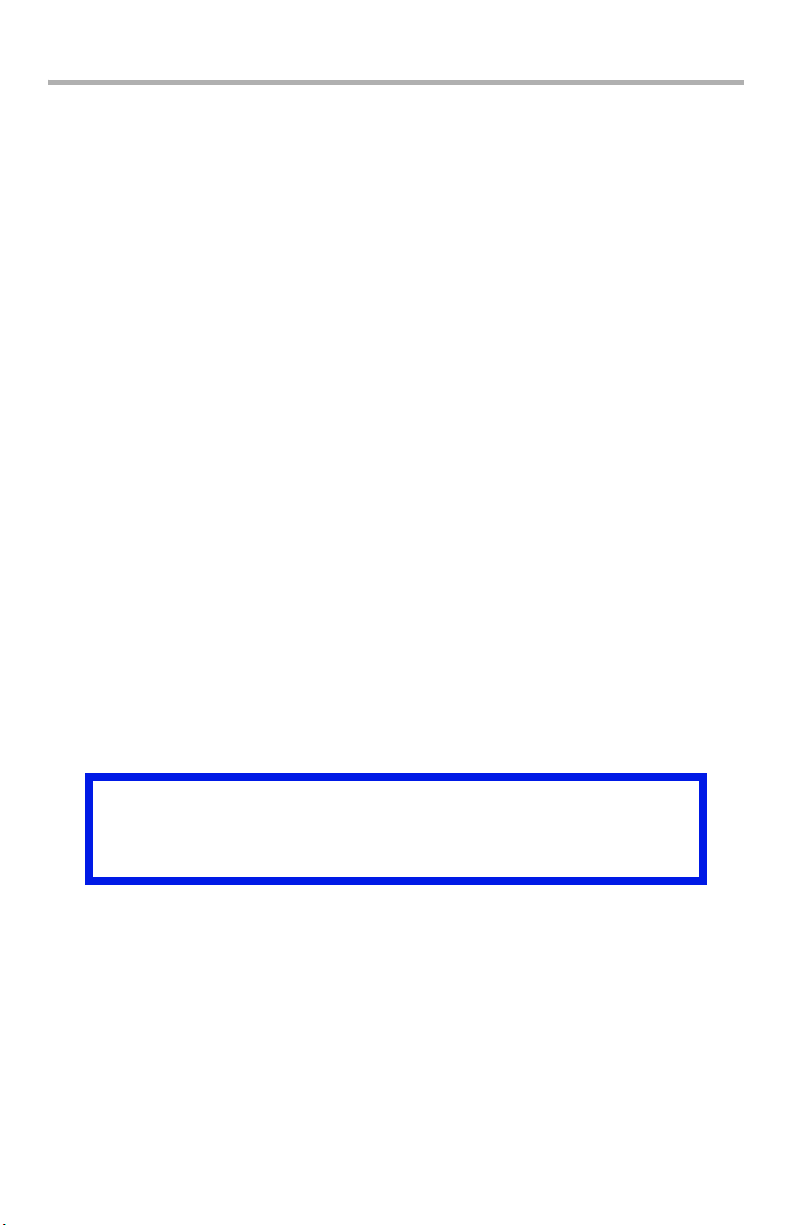
Menus
The printer has an internal menu containing a number of default parameters
which can be set to enable your printer to match the parameters required by
your computer.
Entering the Menu Mode
To enter the Menu Mode, press SEL while turning on the printer.
Changing Menu Settings
1. Press SEL while turning on the printer.
2. Change settings:
a. Press SEL to select the relevant group that needs to be changed
(the group is the left-hand column on the Menu printout).
b. Press LF/FF to select the relevant item within the selected group
(the Item is the center column on the Menu printout).
c. Press LOAD/EJECT to cycle through the settings available for the
item you want to change (the settings are the right-hand column
on the Menu printout).
d. To continue making changes:
• press SEL for the next group
or
• press LF/FF for the next item.
3. Repeat the previous step until you are finished changing settings.
4. Hold down TEAR, then LOAD/EJECT, then LF/FF together to save the
changes you have made and exit the Menu Mode.
Important
Exiting the Menu Mode by turning off the printer will cancel any
changes you have made.
Microline 1120 User’s Guide
11
Page 12
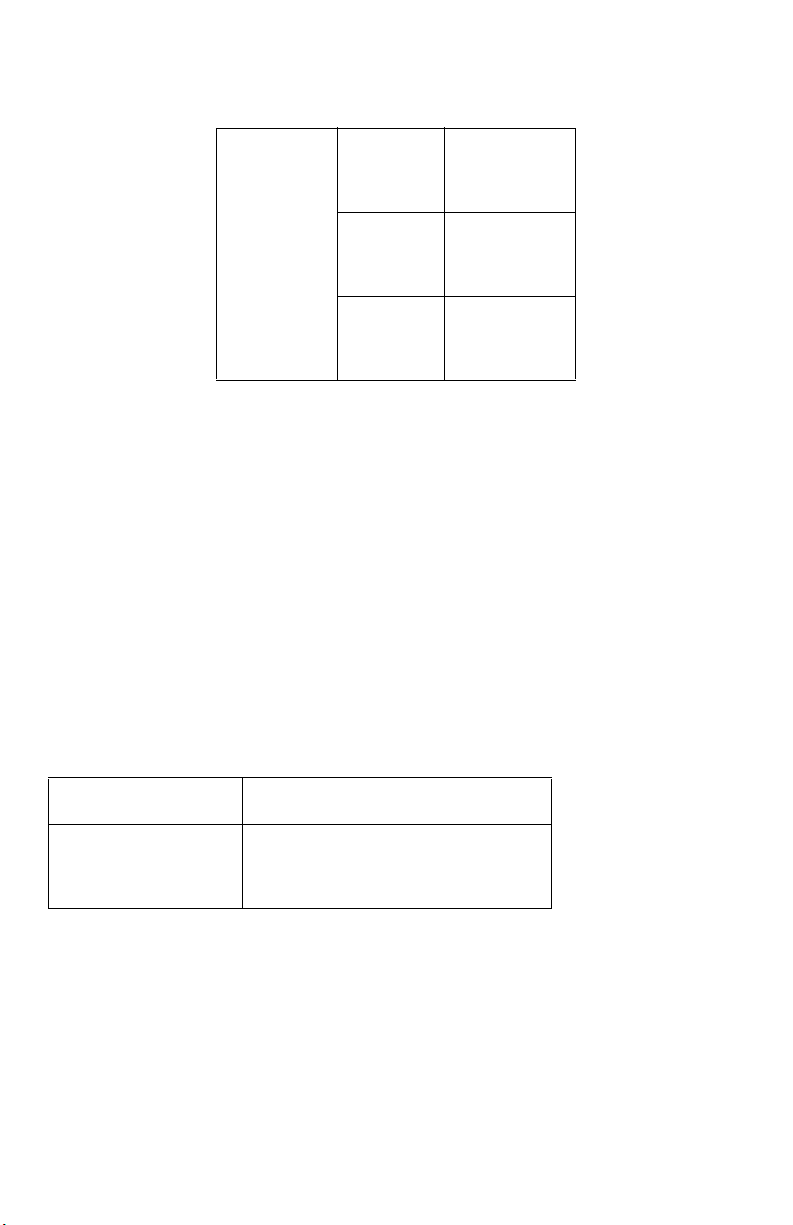
Groups, Items, and Settings
Each Group includes multiple Items, each of which has selectable Settings.
Group Item 1 Setting 1
…
Setting X
…Setting 1
…
Setting X
Item X Setting 1
…
Setting X
List of Menu Groups
• Printer Control: see page 12
• Font: see page 13
• Symbol Sets: see page 14
• Rear Feed: see page 15
• Bottom Feed: see page 17
• Top Feed: see page 18
• Set-Up: see page 20
• Parallel I/F: see page 22
• Serial I/F: see page 23
Printer Control
Nota The default setting is in bold blue italic type.
Item Settings
Emulation Mode IBM
Epson
ML
Microline 1120 User’s Guide
12
Page 13
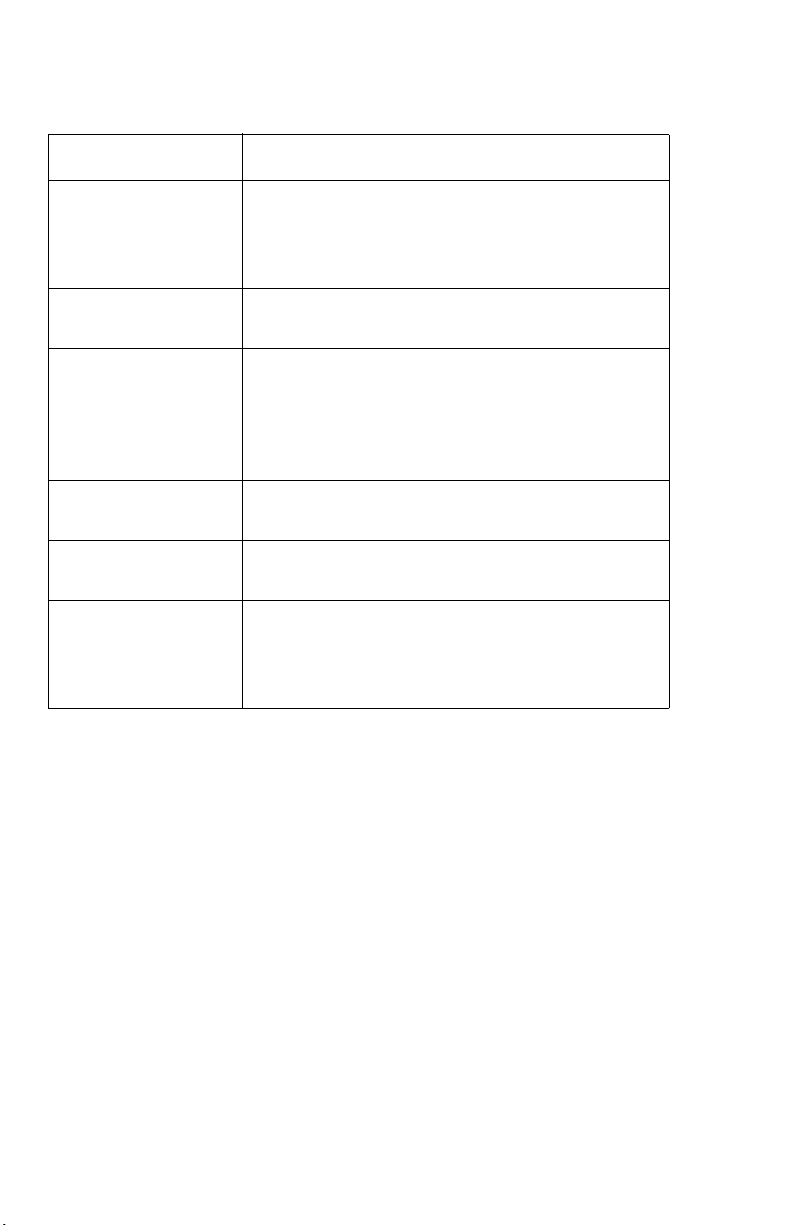
Font
Nota The default setting is in bold blue italic type.
Item Settings
Print Mode
DRAFT Mode
Pitch
Proportional Spacing
Style
Size
Utility
NLQ Courier
NLQ Gothic
DRAFT
HSD
SSD
10 CPI
12 CPI
15 CPI
17.1 CPI
20 CPI
No
Yes
Normal
Italics
Single
Double *
* Selects double width and double height
characters.
Microline 1120 User’s Guide
13
Page 14
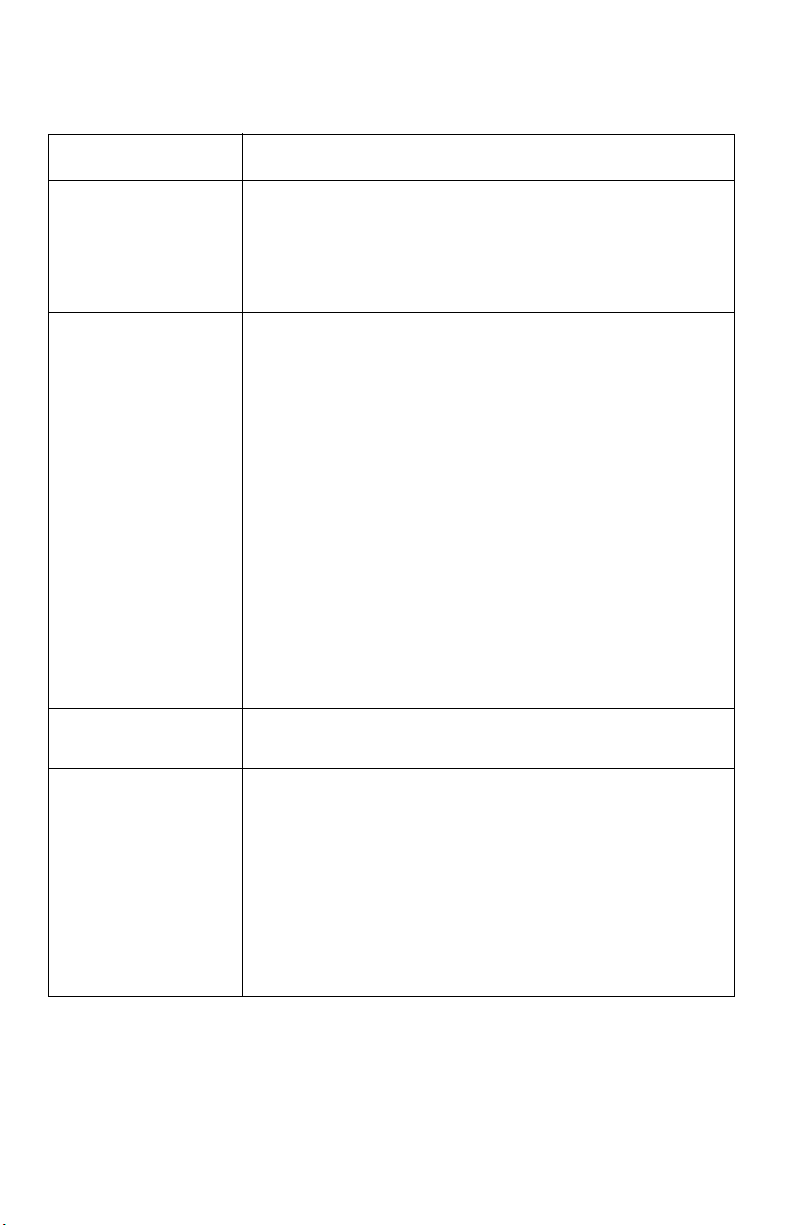
Symbol Sets
Nota The default setting is in bold blue italic type.
Item Settings
Character Set
Language Set
Zero Character Slashed
Standard
Line Graphics (ML emulation only)
Block Graphics (ML emulation only)
Set I (Epson/IBM emulation only)
Set II (Epson/IBM emulation only)
American
French
German
British
Danish 1
Swedish
Italian
Spanish I
Japanese
Norwegian
Danish II
Spanish II
Latin American
French Canadian
Dutch
Publisher
Unslashed
(ML emulation only)
Code Page
USA
Canada French
Multilingual
Portugal
Norway
Multilingual 858
ISO 8859-15
BRASCII
Abicomp
Microline 1120 User’s Guide
14
Page 15
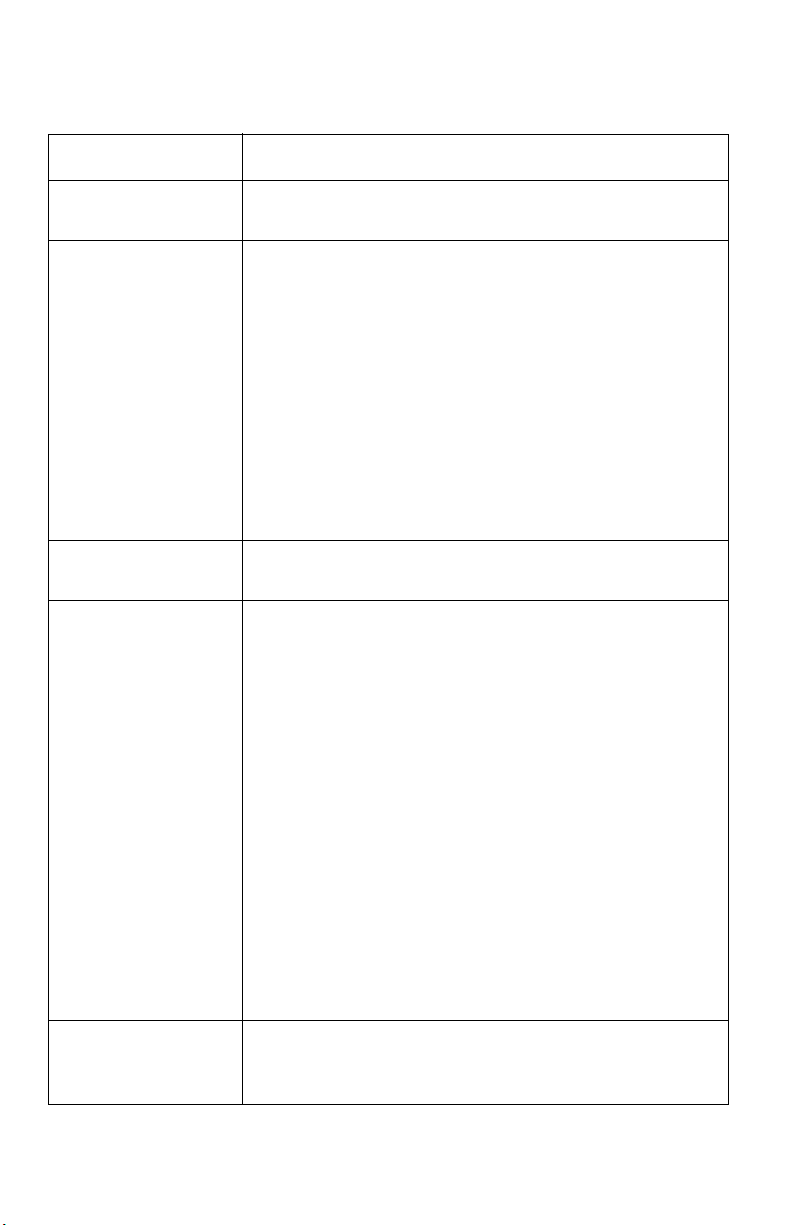
Rear Feed
Nota The default setting is in bold blue italic type.
Item Settings
Line Spacing
Form Tear-off
Skip Over Perf.
Page Length
6 LPI
8 LPI
Manual
0.5 sec
1.0 sec
2.0 sec
Note: The Form Tear Off feature allows you to advance
No
25.4 mm (1”)
279.4 mm (11")
296.3 mm (11 2/3")
304.8 mm (12")
355.6 mm (14")
431.8 mm (17")
76.2 mm (3")
82.6 mm (3.25")
84.7 mm (10/3”)
88.9 mm (3.5")
93.1 mm (11/3”)
101.6 mm (4”)
127 mm (5”)
139.7 mm (5.5")
152.4 mm (6")
177.8 mm (7")
203.2 mm (8")
215.9 mm (8.5")
continuous forms to the stacker for tear off.
When Form Tear-off is activated (on), the paper will
advance to the tear bar position AFTER the printer
has been idle for the selected interval (0.5, 1, or 2
seconds).
When more data is received and processed by the
printer, the paper automatically returns to the original
printing position.
Cut position adjust - 20 ~ - 1
0
+ 1 ~ +20
Microline 1120 User’s Guide
15
Page 16
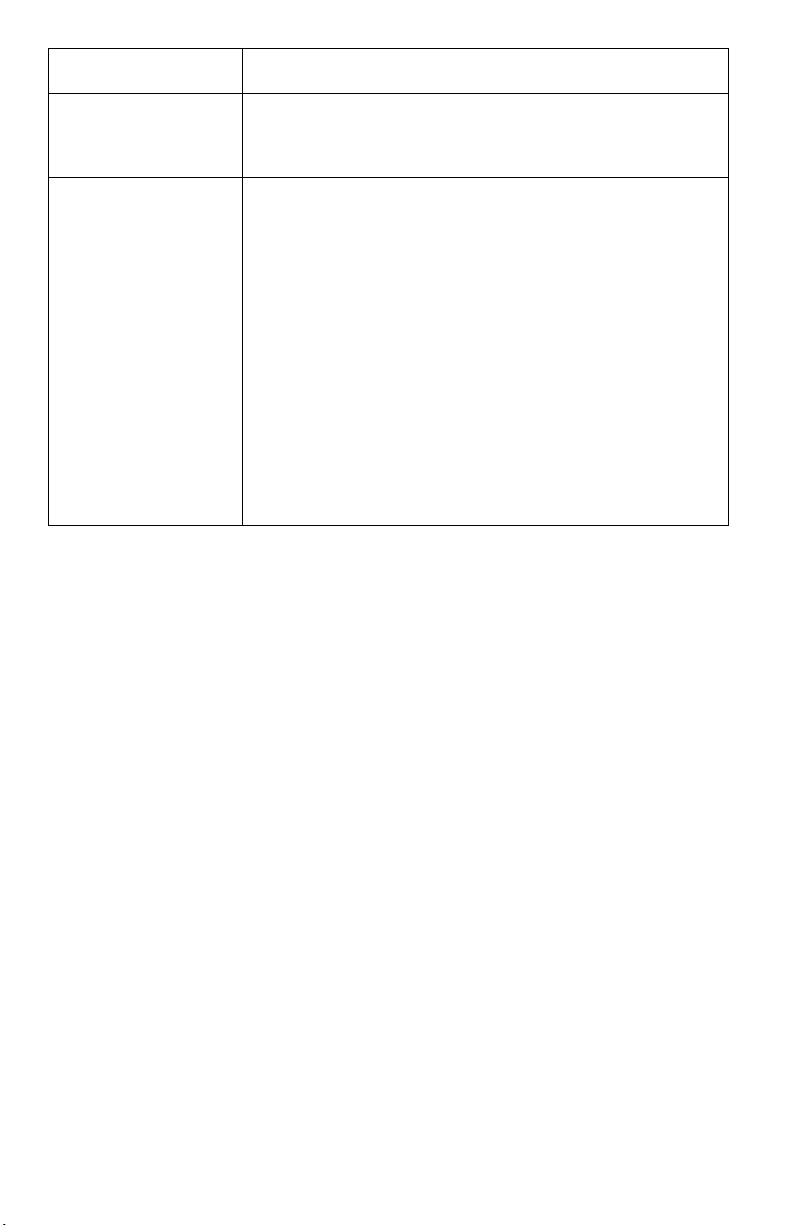
Item Settings
TOF adjust
(continuous)
Continuous paper top of
form
- 20 ~ - 1
0
+ 1 ~ +20
2.12 mm (1/12”)
4.23 mm (2/12”)
6.35 mm (3/12”)
8.47 mm (4/12”)
10.58 mm (5/12”)
12.70 mm (6/12”)
14.82 mm (7/12”)
16.93 mm (8/12”)
19.05 mm (9/12”)
21.17 mm (10/12”)
23.28 mm (11/12”)
25.40 mm (12/12”)
27.52 mm (13/12”)
User Top of Form
Microline 1120 User’s Guide
16
Page 17

Bottom Feed
Nota The default setting is in bold blue italic type.
Item Settings
Line Spacing
Skip Over Perf.
Page Length
6 LPI
8 LPI
No
25.4 mm (1”)
279.4 mm (11")
296.3 mm (11 2/3")
304.8 mm (12")
355.6 mm (14")
431.8 mm (17")
76.2 mm (3")
82.6 mm (3.25")
84.7 mm (10/3”)
88.9 mm (3.5")
93.1 mm (11/3”)
101.6 mm (4”)
127.0 mm (5”)
139.7 mm (5.5")
152.4 mm (6")
177.8 mm (7")
203.2 mm (8")
215.9 mm (8.5")
Microline 1120 User’s Guide
17
Page 18

Top Feed
Nota The default setting is in bold blue italic type.
Item Settings
Line Spacing
Page Length
Top Feed Wait Time Invalid
6 LPI
8 LPI
279.4 mm (11")
296.3 mm (11 2/3")
304.8 mm (12")
355.6 mm (14")
431.8 mm (17")
76.2 mm (3")
82.6 mm (3.25")
84.7 mm (10/3”)
88.9 mm (3.5")
93.1 mm (11/3”)
101.6 mm (4”)
127.0 mm (5”)
139.7 mm (5.5")
152.4 mm (6")
177.8 mm (7")
203.2 mm (8")
215.9 mm (8.5")
0.5 sec
1.0 sec
2.0 sec
Page Length Control by Menu Setting
by Actual Page Length
Cut sheet auto eject
position
TOF adjust (cut sheet) - 20 ~ - 1
6.35 mm (3/12”)
12.70 mm (6/12”)
14.82 mm (7/12”)
0
+ 1 ~ +20
Microline 1120 User’s Guide
18
Page 19

Item Settings
Cut Sheet top of form 2.12 mm (1/12”)
4.23 mm (2/12”)
6.35 mm (3/12”)
8.47 mm (4/12”)
10.58 mm (5/12”)
12.70 mm (6/12”)
14.82 mm (7/12”)
16.93 mm (8/12”)
19.05 mm (9/12”)
21.17 mm (10/12”)
23.28 mm (11/12”)
25.40 mm (12/12”)
27.52 mm (13/12”)
User Top of Form
Cut Sheet LF adjust - 14 ~ - 1
0
+ 1 ~ + 14
Microline 1120 User’s Guide
19
Page 20

Set-Up
Nota The default setting is in bold blue italic type.
Item Settings
Graphics Bi-directional
Uni-directional
7 or 8 Bits Graphics
(ML emulation only)
Receive Buffer Size 1 Line
Paper Out Override
Print Registration 1 - 10 ~ - 1
Print Registration 2 - 10 ~ - 1
Print Registration 3 - 10 ~ - 1
7 or 8 Bits Data Word
(ML emulation only)
Operator Panel Function
Reset Inhibit
8
7
32 K
64 K
No
Yes
0
+ 1 ~ + 10
0
+ 1 ~ + 10
0
+ 1 ~ + 10
8
7
Full Operation
Limited Operation
No
Yes
Print Suppress Effective No
Yes
Auto LF
Auto CR
(IBM emulation only)
Print DEL Code
(ML emulation only)
No
Yes
No
Yes
No
Yes
Microline 1120 User’s Guide
20
Page 21

Item Settings
SI Select Pitch (10 CPI)
(IBM emulation only)
SI Select Pitch (12 CPI)
(IBM emulation only)
Time Out Print
Auto Select
Host Interface
I/F Time Out
ESC SI Pitch
(IBM emulation only)
15 CPI
17.1 CPI
12 CPI
20 CPI
Valid
Invalid
Yes
No
Auto Interface
Parallel
USB
Serial
15 sec
30 sec
45 sec
1 min.
2 min.
3 min.
4 min.
5 min.
17.1 CPI
20 CPI
Print Style
Select Quiet Mode
Reverse Feed Control
Centering Position (Continuous)
Centering Position (Cut Sheet)
Microline 1120 User’s Guide
Normal
High Speed
Quiet
Mode 1
Mode 2
TOF stop
TOF over
Default
Mode 1
Mode 2
Default
Mode 1
Mode 2
(printing at half speed to reduce noise)
21
Page 22

Item Settings
Power Save Time
Paper End
Print Direction Command
Print Speed Command
Page Length Command
LF Pitch Command
Font Command
Pitch Command
5 min
10 min
15 min
30 min
60 min
On-line
Off-line
Valid
Invalid
Valid
Invalid
Valid
Invalid
Valid
Invalid
Valid
Invalid
Valid
Invalid
Parallel I/F
Nota The default setting is in bold blue italic type.
Item Settings
I-Prime Invalid
AUTO FEED XT
(Epson emulation only)
Bi-Direction
Buffer Print
Buffer Clear
Valid
Invalid
Enable
Disable
Microline 1120 User’s Guide
22
Page 23

Serial I/F
Nota The default setting is in bold blue italic type.
Item Settings
Parity
Serial Data 7/8 Bits
Protocol
Diagnostic Test
Baud Rate 9600 BPS
DTR Signal
Busy Time
None
Odd
Even
Ignore
8 Bits
7 Bits
DTR
X-ON/X-OFF
DTR & X-ON/X-OFF
No
Yes
4800 BPS
2400 BPS
1200 BPS
600 BPS
300 BPS
19200 BPS
Ready on Power Up
Ready on Select
0.2 sec
1.0 sec
Microline 1120 User’s Guide
23
Page 24

Loading Paper
Loading Single Sheets
1. If continuous form paper is in the printer, press the LOAD/EJECT button
to move it out of the paper path.If not, make sure the printer is on and
on line (SEL light lit).
2. Move the paper lever—on the right side of the printer—toward the front
of the printer to the single sheet symbol.
F4_13.jpg
3. Raise the paper separator.
F2_39.jpg
Microline 1120 User’s Guide
24
Page 25

4. Adjust the left sheet guide on the paper separator so that it touches the
triangle mark on the paper separator. F4_01.jpg
5. Adjust the right sheet guide for the width of the paper.
6. Place a piece of paper on the paper separator. The printer will
automatically feed it to the top of form position.
Microline 1120 User’s Guide
25
Page 26

Loading Continuous Forms, Rear Feed
1. Make sure the printer is turned off.
2. Move the paper lever—on the right side of the printer—toward the front
of the printer to the continuous forms symbol.
icon_forms.jpg
3. Place the stack of continuous forms paper behind the printer.
4. Push down and out to remove the paper separator along with the piece
on the back of the printer that holds it in place.
F4_65.jpg
Microline 1120 User’s Guide
26
Page 27

5. Pull the lock levers on the sprocket wheels forward and open the
sprocket covers. F4-35.jpg
6. Adjust the wheels so the sprockets align with the holes in the
continuous forms you are using.
F4-36.jpg
7. Close the sprocket covers and push the levers back to lock the sprocket
wheels in position.
8. Replace the paper separator.
9. Turn the printer on.
10. Press the Load/Eject button. The paper advances to the print position.
Do not use the platen knob to adjust the paper.
Microline 1120 User’s Guide
27
Page 28

Loading Continuous Forms, Bottom Feed
This is a two-step process.
Step 1: Move the tractor assembly from rear feed to bottom feed.
Step 2: Load paper.
Step 1: Move the Tractor Assembly
1. Begin with the front of the printer facing you.
1120_cover_shot.jpg
2. Make sure the printer is turned off.
3. Disconnect the power cord.
4. Remove the Cover Access Assembly. Gently slide it back and up. Be
careful not to break the two tabs (1) at the front.
1120_bottomfeed_1.jpg
1
Microline 1120 User’s Guide
28
Page 29

Caution The printhead may be HOT!
5. Move the printhead assembly to the left.
1120_bottomfeed_4.jpg
6. Hold the Pull Up Roller Unit as shown. Push from the back and release
one side of the assembly. Then, release the other side and remove the
assembly.
1120_bottomfeed_5.jpg
Microline 1120 User’s Guide
29
Page 30

7. The wire guide may detach (1). If it does, replace it.
Insert the three front tabs (2) into the front slots and make sure the
rear guides (3) fit behind the rear support.
1120_bottomfeed_3.jpg
2
1
3
3
8. Remove the rear cover. Push in to release the collar (1) from the post
(both sides) and rotate.
1120_bottomfeed_7a.jpg
1
1
Microline 1120 User’s Guide
30
Page 31

1120_bottomfeed_8.jpg
9. Turn the printer so the back of the printer is facing you.
10. Remove the tractor assembly. Squeeze the handles (1) to release the
clamps [on both sides].
1120_bottomfeed_11a.jpg
1
1
Microline 1120 User’s Guide
31
Page 32

Keep squeezing and lift and rotate the assembly out of the printer.
1120_bottomfeed_12.jpg
11. Turn the printer so the front of the printer is facing you.
12. Position the tractor assembly as shown. The gear assembly is on the
right.
1120_bottomfeed_16a.jpg
Microline 1120 User’s Guide
32
Page 33

13. Put the arms over the pivot points (1) .
1120_bottomfeed_18.jpg
1
1120_bottomfeed_19.jpg
1
14. Rotate the unit back until the clamps close over the back pins.
15. Turn the platen knob. If the tractor assembly is correctly installed, the
gear (1) will turn. If the gear does not turn as you turn the platen knob,
repeat steps 12 through 14.
1120_bottomfeed_20.jpg
1
16. Install the rear cover. Position the pins (1) in the guides. Gently rotate
the cover until the collars (2) lock over the posts.
Microline 1120 User’s Guide
33
Page 34

1120_bottomfeed_7a.jpg
2
1
1120_bottomfeed_21.jpg
2
1
Microline 1120 User’s Guide
34
Page 35

The paper separator must be DOWN to work with the tractor
assembly.
1120_bottomfeed_24.jpg 1120_bottomfeed_23.jpg
Microline 1120 User’s Guide
35
Page 36

17. Install the top cover assembly.
1120_bottomfeed_25.jpg
Step 2: Load Paper
Nota If using single-part forms, maximum paper weight is 18 lb.
(64 g/m2).
1. Make sure the printer is turned off.
2. Remove the top cover.
3. Move the paper lever—on the right side of the printer—toward the front
of the printer to the continuous forms symbol.
icon_forms.jpg
4. Place the stack of continuous forms paper below the printer. Bring the
paper up through the slot on the bottom of the printer.
5. Pull the lock levers on the sprocket wheels forward and open the
sprocket covers.
6. Adjust the wheels so the sprockets align with the holes in the
continuous forms you are using.
Microline 1120 User’s Guide
36
Page 37

7. Close the sprocket covers and push the levers back to lock the sprocket
wheels in position.
1120_bottomfeed_26.jpg
8. Replace the top cover.
9. Turn the printer on.
10. Press the Load/Eject button. The paper advances to the print position.
Do not use the platen knob to adjust the paper.
Microline 1120 User’s Guide
37
Page 38

Set Top of Form (TOF)
General Information
The default top of form is set in the printer menu.
The factory default for TOF is 11/12-inch (23.28 mm), equivalent to the
distance down from the top of the sheet to the horizontal midpoint of the
first line of printed characters. TOF.jpg
You can establish one custom TOF setting for each feed path (Top Cut Sheet
and Rear Continuous Form) and store it in the printer’s memory. This
selection will then automatically appear as the setting for TOF for the
corresponding group in the Menu.
You can also use the control panel switches to set a temporary TOF for one
sheet or one continuous form.
Use the Printer Menu panel.jpg
Nota The printer default for TOF is 11/12-inch (23.8 mm).
1. Turn the printer on while holding down the SEL button.
The printer enters the Menu.
2. Press SEL repeatedly until the feed path for which you wish to change
the TOF appears:
3. Press LF/FF repeatedly until CONTINUOUS PAPER TOP OF FORM or
CUT SHEET TOP OF FORM prints.
4. Press LOAD/EJECT repeatedly until the setting you wish to engage
prints.
Choices are: 2.12 mm (1/12”), 3.18 mm (1/8”), 6.35 mm (1/4”),
7.62 mm (3/10”), 8.47 mm (1/3”), 10.58 mm (5/12”), 21.59 mm
(0.85"), 23.28 mm (11/12”), 25.4 mm (1”), or 27.52 mm (13/12”).
5. Press and hold TEAR, then LOAD/EJECT, then LF/FF. This saves your
setting and exits the menu mode.
REAR FEED or TOP FEED.
Microline 1120 User’s Guide
PRINTER CONTROL prints.
38
Page 39

Temporary TOF
Use the Control Panel
This TOF setting applies only to the sheet or continuous form loaded into the
printer when the setting is made. The next sheet or form feeds to the
selected default TOF.
1. With paper loaded in the print path, press SEL to put the printer offline.
2. Change the location of the first line of printing:
a. To move the TOF further down on the page (print paper advances
further into the printer):
– In 1/144-inch (0.18 mm) increments: press and hold LOAD/
EJECT, then press LF/FF.
– One line at a time: press LF/FF.
b. To move the TOF further up on the page (print paper retracts
further out of the printer):
– In 1/144-inch (0.18 mm) increments: press and hold the LOAD/
EJECT, then press SEL.
3. Press SEL to return the printer to the on-line state.
4. Send the print job.
Microline 1120 User’s Guide
39
Page 40

Form Tear Off
The Form Tear Off feature allows you to advance continuous forms to the
stacker for tear off.
The printer default for Forms Tear Off is Off. To use this feature, you must
enter the printer menu and turn it on.
Turn On Forms Tear Off
panel.jpg
1. Turn the printer on while holding down the SEL button.
2. Simultaneously press SHIFT and MODE to enter the Function Settings
Menu.
PRINTER CONTROL prints.
3. Press SEL repeatedly until
4. Press LF/FF repeatedly until FORM TEAR-OFF prints.
5. Press MODE repeatedly until the interval you want to select (2 seconds,
1 second, or 500 milliseconds) prints.
6. Press and hold TEAR, then LOAD/EJECT, then LF/FF. This saves your
setting and exits the menu mode.
REAR FEED prints.
Move Continuous Forms Up for Tear Off
Press TEAR to move continuous forms to the tear off position.
Microline 1120 User’s Guide
40
Page 41

Printhead Gap
Adjusting the Head Gap
The head gap is the distance between the printhead and the platen roller.
When you use envelopes or multipart forms, you need to have a larger gap
than when using plain paper. Use the recommended head gap to ensure the
best print quality and easy paper feed.
CAUTION!
Incorrect setting of the head gap can cause printhead damage
or ribbon jams. To avoid these problems set the head gap for
the type of media being used.
To adjust the head gap, remove the access cover. Then move the lever on
the right side of the ribbon cartridge to the correct position for the type of
media being used as detailed in the following tables.
Lever Positions: by Paper Thickness
Paper Thickness Lever Position
0.06 - 0.10 mm
0.11 - 0.18 mm
0.19 - 0.25 mm
0.26 - 0.32 mm
0.33 - 0.39 mm
0.40 - 0.46 mm
* print quality not guaranteed
1
2
3
4
5 *
6 *
Lever Positions: by Paper Type
Paper Type Lever Position
Single sheets, 14-22 lb (52-81 g/m2)
Single sheets, 22-34 lb (81-128 g/m2)
Envelopes
Forms, 2-part
Forms, 3-part
Forms, 4-part
Forms, 5-part
Microline 1120 User’s Guide
41
1
2
4
2
2
3
4
Page 42

Troubleshooting
Paper Jams, Individual Sheets
If a paper jam is indicated by a blinking ALARM light use the following
method to clear it.
Caution! The printhead may be very hot after printing. Allow the
printhead to cool before touching it.
1. Turn OFF the power switch.
2. Open the cover and move the printhead [Caution! Printhead may be
HOT!] to an area off the sheet of paper.
3. Turn the platen knob forward or backward to bring out the jammed
sheet.
Paper Jams, Continuous Forms
If a paper jam is indicated by a blinking ALARM light use the following
method to clear it.
Caution! The printhead may be very hot after printing. Allow the
printhead to cool before touching it.
1. Turn OFF the power switch.
2. Tear off the continuous form from the paper stack.
3. Turn the platen knob to bring out the continuous forms.
Microline 1120 User’s Guide
42
Page 43

Part Numbers
Ribbon
Black 43571801
Microline 1120 User’s Guide
43
Page 44

Specifications
Specifications subject to change without notice.
Print Method
• Impact dot matrix
Printhead
• 9 pin, 0.3 mm diameter
• Thermal protection
• Life: 400 million strokes / wire (200 million characters)
Ribbon Life
• 4 million characters (Utility)
Emulations
•IBM Proprinter
•Epson FX
•ML
Interfaces (Standard)
• Centronics Parallel, IEEE-1284 compliant
• USB 2.0 (full speed)
• RS232-C Serial
Receive Buffer Size
• Selectable 0 or 128 Kbytes
Print Speed
Print speed varies according to the paper thickness/number of copies,
font size, and print quality.
Print Mode Speed
High Speed Draft (HSD) 333 cps
Near Letter Quality (NLQ) 62.5 cps
Utility 250 cps
Super Speed Draft (SSD) 375 cps,
Microline 1120 User’s Guide
12 cpi only
44
Page 45

Reliability
Parameter Reliability
Mean Time Between Failures (MTBF) 10.000 hours at 25% duty cycle
and 35% page density
Mean Time to Repair (MTTR) 15 minutes
Print Media Specifications
Single Sheets
Nota Recycled paper can be printed, but please note the following:
• Recycled paper tends to leave behind more paper dust, requiring
more frequent cleaning of the printer.
• Recycled paper is easily affected by humidity and should not be
used in humid environments.
Width
Minimum
• 3.9 inches (100 mm)
Maximum
• 10 inches (254 mm)
Length
Minimum
• 3.9 inches (100 mm)
Maximum
• 14 inches (356 mm)
Weight
2
• 14 to 24 lb. US Bond (52 to 90 g/m
)
Microline 1120 User’s Guide
45
Page 46

Print Media Specifications (cont.)
Individual Multi-Part Forms
Nota Recycled paper can be printed, but please note the following:
• Recycled paper tends to leave behind more paper dust, requiring
more frequent cleaning of the printer.
• Recycled paper is easily affected by humidity and should not be
used in humid environments.
Width
Minimum
• 3.9 inches (100 mm)
Maximum
• 10 inches (254 mm)
Length
Minimum
• 3.9 inches (100 mm)
Maximum
• 10 inches (254 mm)
Thickness
Normal Mode
• Up to 5 parts (original + 4)
• Up to 0.015-inch (0.39 mm) thick
Microline 1120 User’s Guide
46
Page 47

Print Media Specifications (cont.)
Continuous Single-Part Forms
Nota Recycled paper can be printed, but please note the following:
• Recycled paper tends to leave behind more paper dust, requiring
more frequent cleaning of the printer.
• Recycled paper is easily affected by humidity and should not be
used in humid environments.
Width
• Minimum: 3 inches (76.2 mm)
• Maximum: 10 inches (254 mm)
Weight
2
• 14 to 22 lb. US Bond (52 to 82 g/m
Continuous Multi-Part Forms
Width
• Minimum: 3 inches (76.2 mm)
• Maximum: 10 inches (254 mm)
Thickness
• Up to 5 parts (original + 4)
• Up to 0.015-inch (0.39 mm) thick
)
Envelopes
Nota Recycled paper can be printed, but please note the following:
• Recycled paper tends to leave behind more paper dust, requiring
more frequent cleaning of the printer.
• Recycled paper is easily affected by humidity and should not be
used in humid environments.
6.5 x 3 5/8 inches (165 x 92 mm)
8 7/8 x 3 7/8 inches (225 x 98 mm)
9.5 x 4 1/8 inches (241 x 104 mm)
Microline 1120 User’s Guide
47
Page 48

Printer Dimensions
Width: 13.8 inches (349 mm)
Depth: 9.1 inches (232 mm)
Height: 5.9 inches (150 mm)
Printer Weight
Printer main body only, 9.3 lb. (4.2 kg)
Environmental Requirements
Parameter Range
Temperature
Operating 41 to 95°F
5 to 35°C
Storage 14 to 122°F
-10 to +50°C
Humidity
Operating 20 to 80% RH
Storage 5 to 95% RH
Electrical Requirements
Voltage
• 120 Volt Model
100 volts ac (±10%)
127 volts ac (±10%)
• 230 Volt Model
220 volts ac (±10%)
240 volts ac (±10%)
Power Consumption
• Operating: 33 W or less (ISO0561 letter pattern)
• Sleep mode: 1.6w or less
Microline 1120 User’s Guide
48
Page 49

Utilities
Overview
The following utilities are available for your printer.
Dot Impact Printer Utilities (OKI DIPUS)
Status Monitor
Menu Setup Utility
Top of Form Setup Utility
Button Setup Utility
Accessing
You may access the utilities via the CD shipped with the printer
Here is a list of the utilities provided on the CD shipped with your printer.
Dot Impact Printer Utilities (OKI DIPUS)
Status Monitor
Menu Setup Utility
Top of Form Setup Utility
Button Setup Utility
Microline 1120 User’s Guide
49
Page 50

Descriptions of Utilities
OKI DIPUS (Dot Impact Printer Utilities)
This is a set of utilities that allow you to control the printer from your
computer. These utilities support 32-bit or 64-bit Windows operating systems
using parallel, USB, or network connections. See the help for details on using
these utilities.
The utilities are:
Status Monitor
Menu Setup Utility
Top of Form Setup Utility
Button Setup Utility
See “OKI DIPUS (Dot Impact Printer Utilities)” on page 52.
Microline 1120 User’s Guide
50
Page 51

Installing the Utilities
Windows
Utilities on the CD
Load the utilities from the Menu Installer located on the CD supplied with
your printer.
Microline 1120 User’s Guide
51
Page 52

OKI DIPUS (Dot Impact Printer Utilities)
General Information
This is a set of utilities that allow you to control the printer from your
computer. These utilities support 32-bit or 64-bit Windows operating systems
using parallel, USB, or network connections.
The utilities are:
Status Monitor
Menu Setup Utility
Top of Form Setup Utility
Button Setup Utility
How to Install
Load this program from the Menu Installer located on the CD.
Additional Information
See the Help for details on using these utilities.
Status Monitor
The Status Monitor is a small background program that keeps track of the
state of your printer. It tells you when the printer is functioning normally,
when there is a problem, such as a paper jam or communication error, and
when consumables are running low.
Normally, the Status Monitor appears on the task bar as an icon, which
changes color to show the printer's status. You can set it to pop up in a
window when an alert or error condition occurs.
Menu Setup Utility
This utility lets you change your printer's menu settings from your computer.
You can also save frequently-used settings to a file on your computer for
quick resetting.
Top of Form Setup Utility
This utility lets you set the top of form from your computer for each available
paper path. You can also save frequently-used settings to a file on your
computer for quick resetting.
Button Setup Utility
This utility lets you disable buttons on the printer from your computer. It is
mainly for use by administrators to keep multiple users from accidentally
changing settings on the printer.
Microline 1120 User’s Guide
52
