Oki MICROLINE 390 TURBO, MICROLINE 391 TURBO CUT-SHEET FEEDER User's Manual
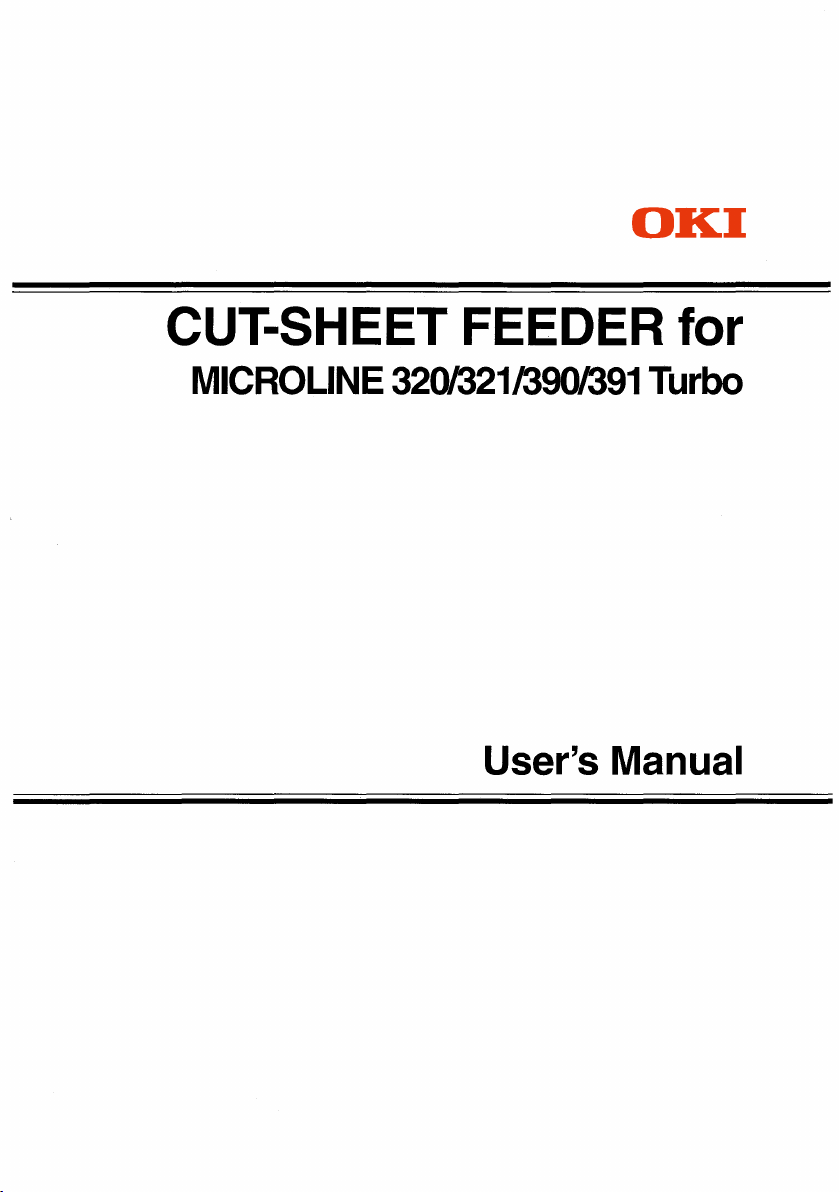
OKI
CUT-SHEET FEEDER for
MICROLINE
320/321/390/391
User's Manual
Turbo
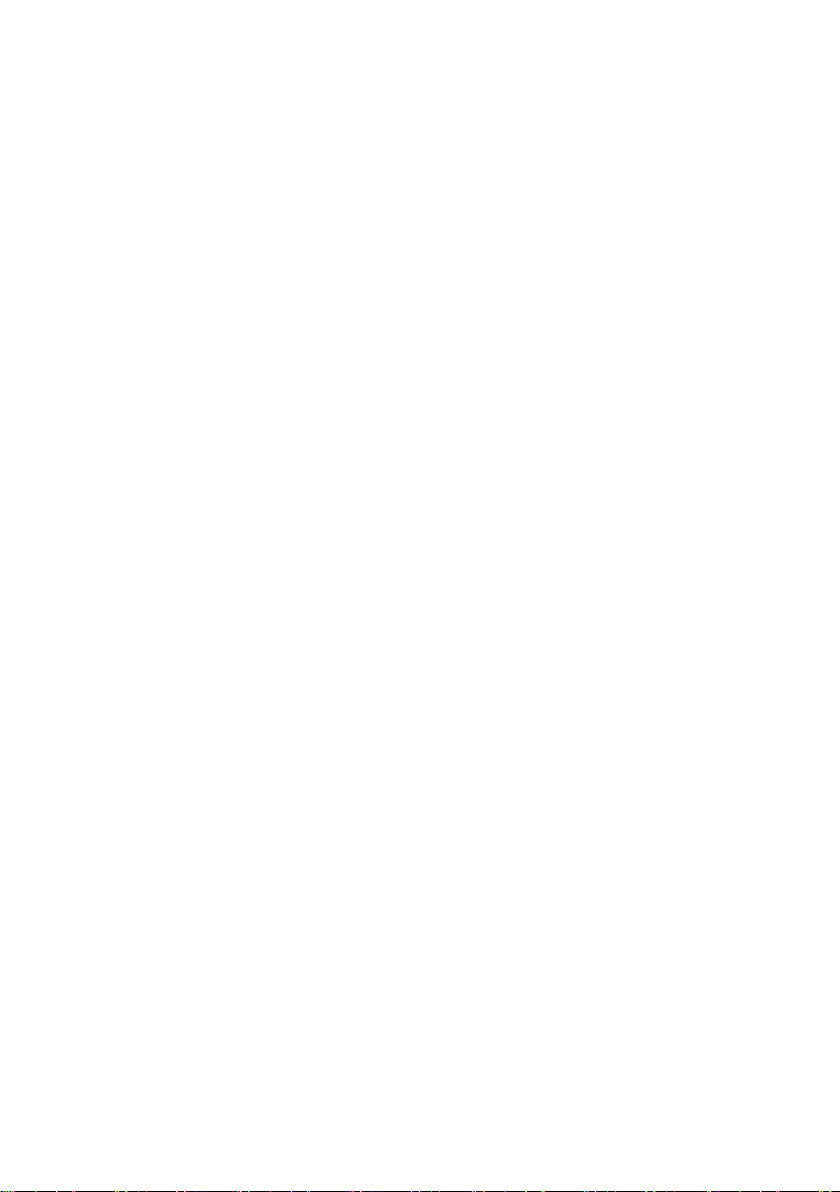
CUT-SHEET FEEDER for
MICROLINE 320/321/390/391 Turbo
User's Manual
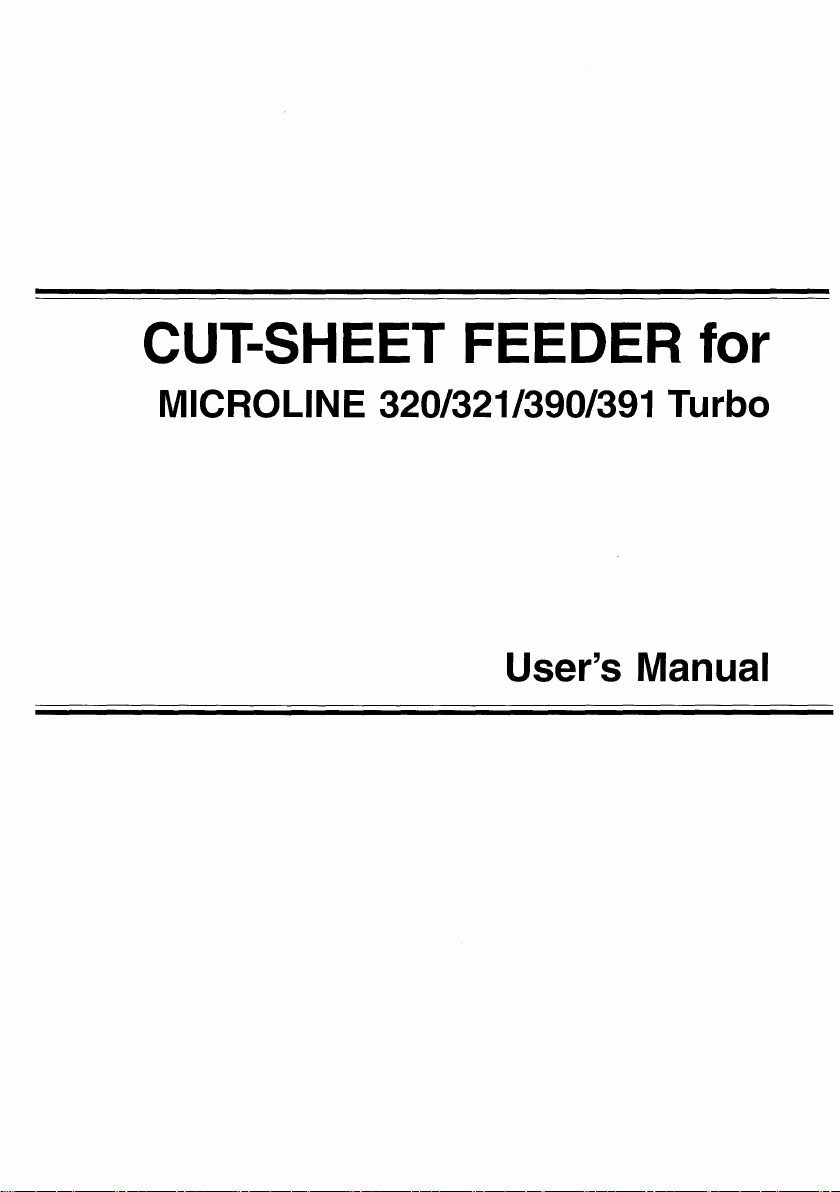
CUT-SHEET FEEDER for
MICROLINE 320/321/390/391 Turbo
User's Manual
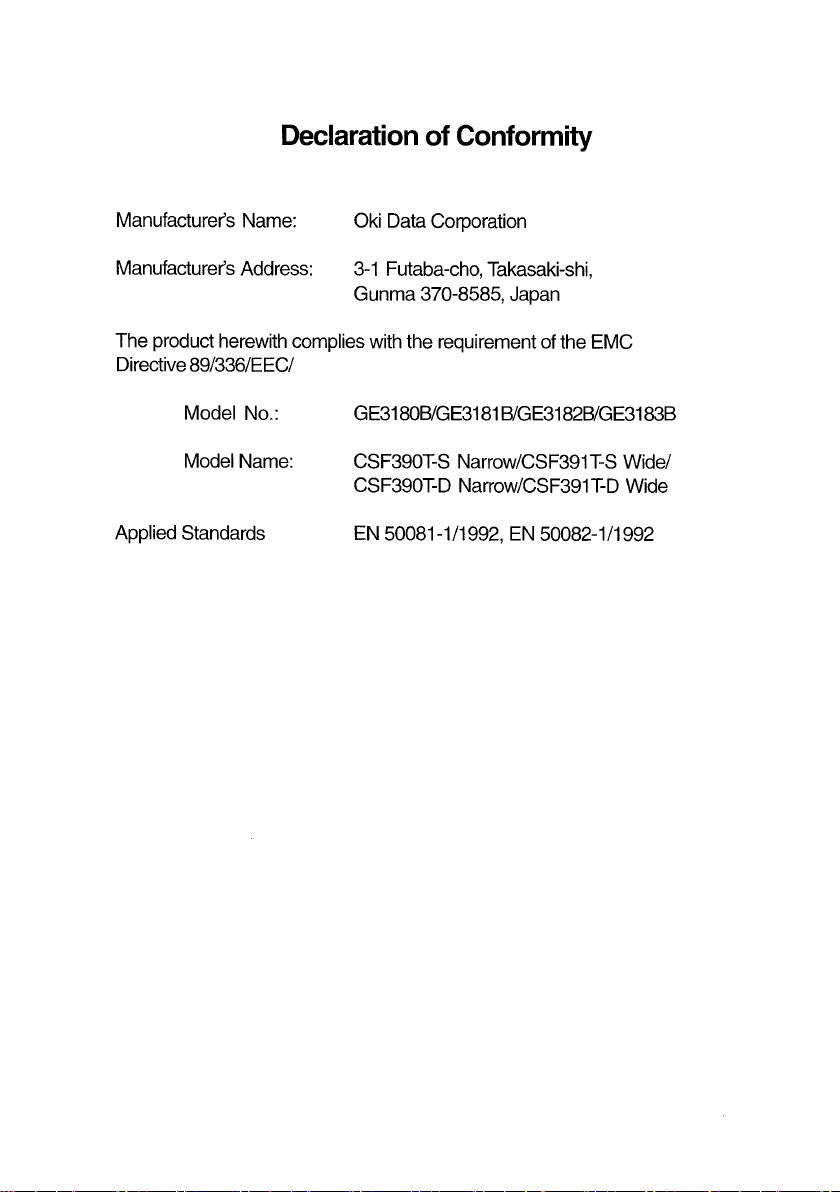
Note to Customers
Every effort has been made to ensure that the information
in
this docu-
ment
is
complete, accurate,
and
up
to date. Oki assumes
no
responsibility
for the results of errors beyond
its
control. Oki also cannot guarantee that
changes
in
software and equipment made by other manufacturers and
referred to
in
this book will not affect the applicability of the information
in
this manual.
Handling Precautions
1.
Take
the utmost care when transporting the Cut-Sheet Feeder for
installation or removal so that no damage occurs.
2.
Store
the
Cut-Sheet Feeder
in
its
carton,
on a flat,
sturdy surface, free
of hazards, for future use.
3.
Do
not tamper with the paper set lever or the feeder cable when the
printer
is
in
operation.
4.
Removal
of
unnecessary parts or opening of the side covers may cause
damage to the Cut-Sheet Feeder
unit.
5.
Turn
off the main switch prior to plugging or unplugging of the Cut-
Sheet Feeder connector.
•
by
Oki.
All
rights
reserved.
OKIDATA
and
MICROLINE - Registered trademarks of Oki Electric Industry
Company
Ltd.
Epson
is
a registered trademark
of
Seiko Epson Corporation.
IBM
and Proprinter are registered trademarks of International Business
Machines Corporation.
Declaration
of
Conformity
Manufacturer's
Manufacturer's
The product
Directive
Applied Standards
Name:
Address:
herewith
89/336/EEC/
Model
Model
complies
No.:
Name:
Oki
3-1
Gunma
GE3180B/GE3181
CSF390T-S
CSF390T-D
EN
Data
Corporation
Futaba-cho,
370-8585,
with
the requirement
50081-1
Takasaki-shi,
Narrow/CSF391
Narrow/CSF391
/1992,
Japan
of
the
EMC
B/GE3182B/GE3183B
EN
T-S
T-D
50082-1
Wide/
Wide
/1992
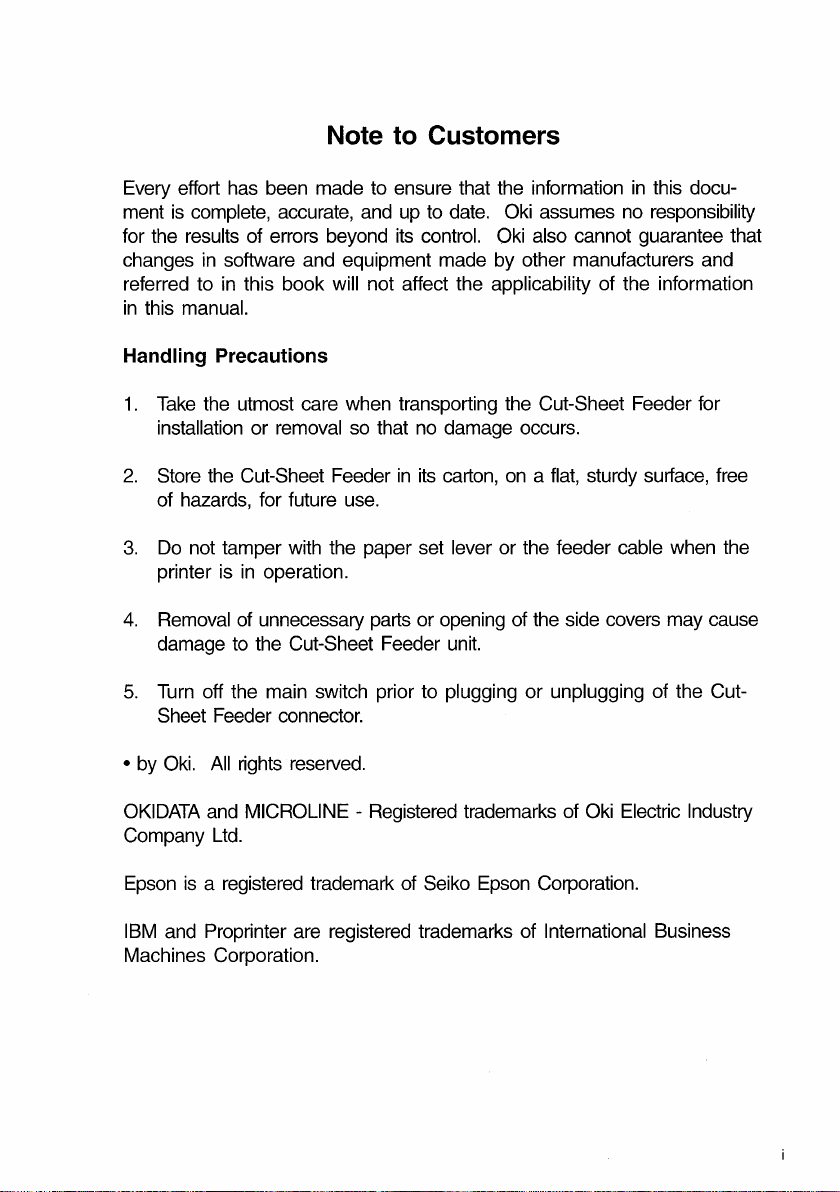
Note to Customers
Every effort has been made to ensure that the information
is
ment
for the results of errors beyond
changes
referred to
in
complete, accurate,
in
software and equipment made by other manufacturers and
in
this book will not affect the applicability of the information
this manual.
and
up
to date. Oki assumes
its
control. Oki also cannot guarantee that
Handling Precautions
1.
Take
the utmost care when transporting the Cut-Sheet Feeder for
installation or removal so that no damage occurs.
2.
Store
the
Cut-Sheet Feeder
of hazards, for future use.
3.
Do
not tamper with the paper set lever or the feeder cable when the
printer
4.
Removal
damage to the Cut-Sheet Feeder
5.
Turn
Sheet Feeder connector.
•
by
is
in
operation.
of
unnecessary parts or opening of the side covers may cause
off the main switch prior to plugging or unplugging of the Cut-
Oki.
All
rights
reserved.
in
its
carton,
unit.
on a flat,
sturdy surface, free
in
this docu-
no
responsibility
OKIDATA
Company
Epson
IBM
Machines Corporation.
and
MICROLINE - Registered trademarks of Oki Electric Industry
Ltd.
is
a registered trademark
and Proprinter are registered trademarks of International Business
of
Seiko Epson Corporation.
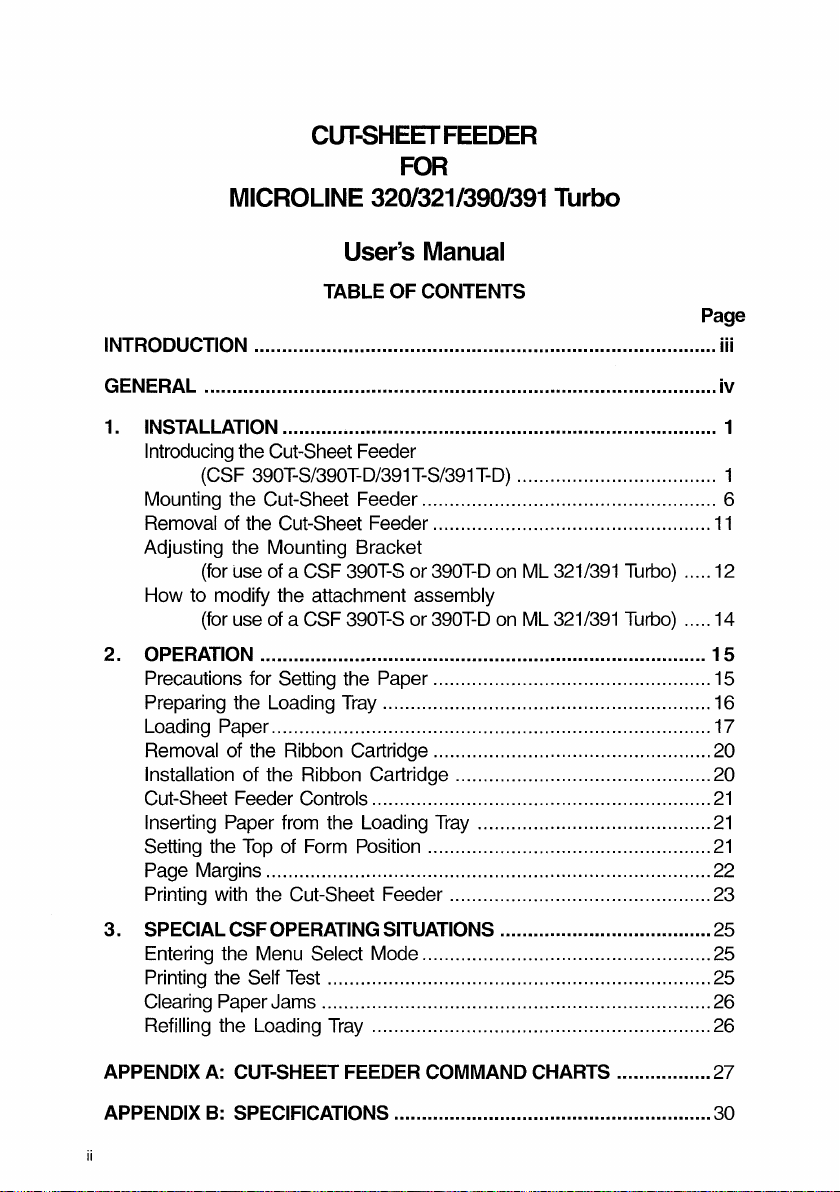
INTRODUCTION
There
are
single
and
dual
bin
versions for
both
the
narrow
and
wide Cut-Sheet
Feeders.
The
narrow
ones,
which
are
normally
used
for
the
80
column printer
ML
320
Turbo
and
ML
390
Turbo,
can
also
be
installed
on
the
136
column
printers
ML
321
Turbo
and
ML
391
Turbo
by
adjusting
the
mounting
bracket.
The
dual
bin
CSF allow
you
to
select
one
of
two feeder
slots;
so
you
have
software controlled access to two different forms.
Refer
to
the
following
table:
CSF
390T-S
CSF
390T-D
CSF
391T-S
CSF
391T-D
80
columns
80columns
136
columns
136
columns
single
bin
dual
bin
single
bin
dual
bin
ML320
Turbo
ML321
Turbo
ML390
Turbo
ML391
Turbo
1)
Mounting bracket must
be
extended before installation. See page
12.
Although
most pictures
in
this
manual
show
the
narrow
single
bin
version
CSF,
the
handling
of
the other
models
is
very
similar.
When
mounted
on
your MICROLINE
320
Turbo,
321
Turbo,
390
Turbo
or
391
Turbo
printer,
the
Oki
CSF
automatically
feeds
sheets
of
standard
A4
paper,
business
letterhead
and
single
part
forms
into
the
printer.
Once
each
sheet
has
been
printed,
the
CSF
will
eject
it
and
insert
a new one automatically
until
the
entire
file
is
printed.
This
means
that
you
can
print your
long
word-processing
files,
reports
or programs
on
high
quality,
single-sheet paper
...
no
more
tedious
separation
of
endless
fanfold
paper
printouts!
Multiple
form
letters
can
be
printed
automatically
on
letterhead
stationery,
without
your
having
to
hand
feed
the paper
into
the
printer.
Not only that,
but
your Cut-Sheet Feeder offers the versatility of operation
on
any
of
four different
printers.
Just a
few
simple steps.
extend
its
adjust-
able mounting bracket
to
fit
the wide carriage models. What's
more,
the
CSF
is
quick
and
easy
to
set
up
an
operate.
Once you've
use
it,
you
might
wonder
how
you
ever
survived
without
it!
MICROLINE
CUT-SHEET
User's
FEEDER
FOR
320/321/390/391
Manual
Turbo
TABLE
INTRODUCTION ...................................................................................
GENERAL ............................................................................................
1. INSTALLATION .............................................................................. 1
Introducing the Cut-Sheet Feeder
Mounting the Cut-Sheet Feeder ..................................................... 6
Removal of the Cut-Sheet Feeder ..................................................
Adjusting the Mounting Bracket
How to modify the attachment assembly
2.
OPERATION ................................................................................ 1 5
Precautions for Setting the Paper .................................................. 15
Preparing the Loading
Loading Paper ............................................................................... 17
Removal of the Ribbon Cartridge .................................................. 20
Installation of the Ribbon Cartridge .............................................. 20
Cut-Sheet Feeder Controls .............................................................
Inserting Paper from the Loading
Setting the
Page Margins ................................................................................ 22
Printing with the Cut-Sheet Feeder ............................................... 23
3.
SPECIAL CSF OPERATING SITUATIONS ...................................... 25
Entering the Menu Select Mode .................................................... 25
Printing the Self
Clearing Paper Jams ...................................................................... 26
Refilling the Loading
(CSF 390T-S/390T-D/391
(for
(for use of a CSF 390T-S or 390T-D on ML 321/391 Turbo) ..... 14
APPENDIX
APPENDIX
A:
B:
use
of a CSF 390T-S or 390T-D on ML 321/391 Turbo) ..... 12
Top
of Form Position ...................................................
Test
..................................................................... 25
Tray
CUT-SHEET FEEDER COMMAND CHARTS ................. 27
SPECIFICATIONS ......................................................... 30
OF
Tray
CONTENTS
T-S/391
........................................................... 16
Tray
............................................................. 26
T-D)
.................................... 1
..........................................
Page
iii
iv
11
21
21
21
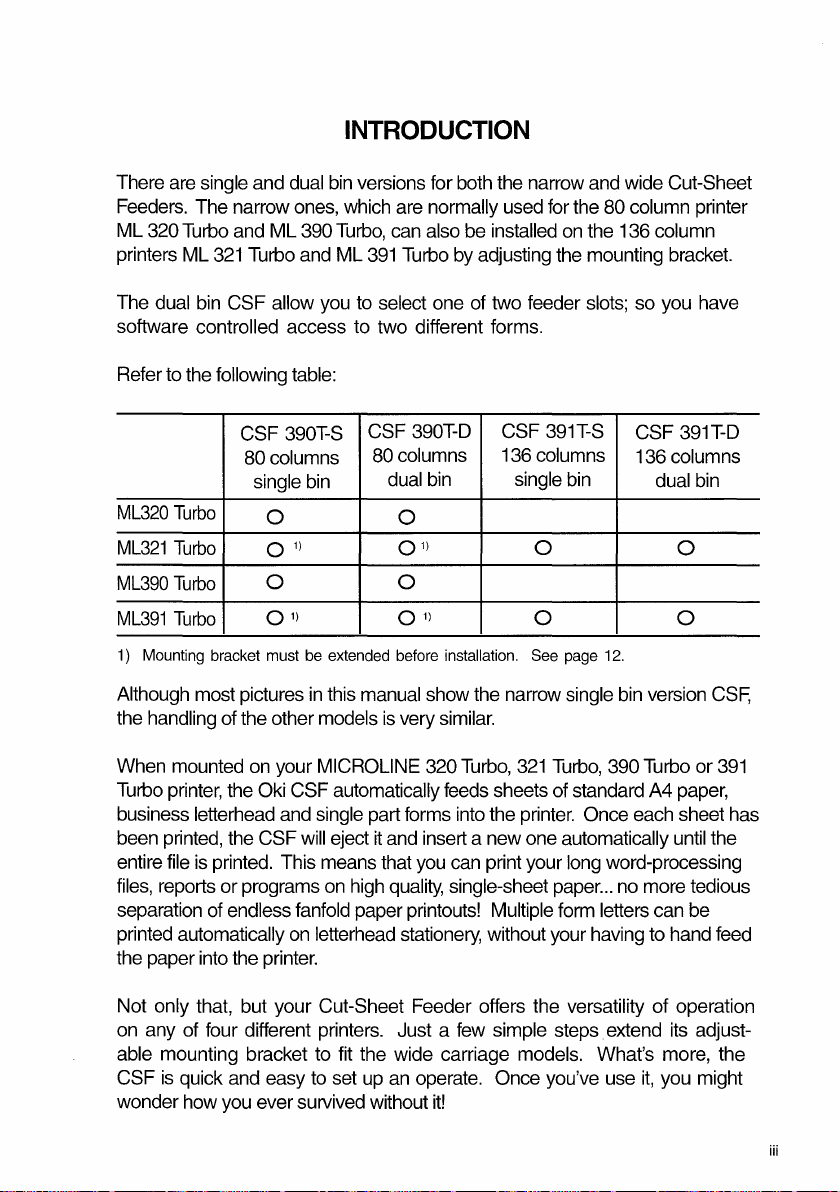
INTRODUCTION
There
are
single
and
dual
bin
versions for
Feeders.
ML
printers
The
320
dual
The
Turbo
ML
321
bin
narrow
and
ML
Turbo
ones,
390
and
CSF allow
which
Turbo,
ML
you
391
to
are
can
select
software controlled access to two different forms.
Refer
to
the
following
ML320
Turbo
ML321
Turbo
ML390
Turbo
ML391
Turbo
1)
Mounting bracket must
CSF
80
single
table:
390T-S
columns
bin
be
CSF
80columns
dual
extended before installation. See page
normally
also
Turbo
one
390T-D
bin
both
be
installed
by
adjusting
of
two feeder
the
used
CSF
136
single
narrow
and
for
the
on
the
the
mounting
slots;
391T-S
columns
bin
wide Cut-Sheet
80
column printer
136
column
bracket.
so
you
CSF
391T-D
136
columns
dual
bin
12.
have
Although
the
When
Turbo
business
been
entire
files,
separation
printed
the paper
Not only that,
on
most pictures
handling
mounted
printer,
letterhead
printed,
file
is
reports
of
automatically
into
any
of
four different
of
the other
on
your MICROLINE
the
Oki
and
the
CSF
printed.
This
or programs
endless
on
the
printer.
but
your Cut-Sheet Feeder offers the versatility of operation
CSF
fanfold
able mounting bracket
CSF
is
quick
and
easy
how
you
wonder
ever
in
this
models
automatically
single
will
eject
means
on
high
paper
letterhead
printers.
to
fit
to
set
survived
manual
is
very
part
forms
it
and
that
quality,
printouts!
stationery,
Just a
show
the
narrow
similar.
320
Turbo,
321
feeds
sheets
into
the
printer.
insert
a new one automatically
you
can
print your
single-sheet paper
Multiple
without
few
simple steps.
single
Turbo,
390
of
standard
Once
long
word-processing
...
form
letters
your
having
extend
bin
each
no
the wide carriage models. What's
up
an
without
operate.
it!
Once you've
use
it,
version
Turbo
A4
paper,
sheet
until
more
can
to
hand
its
more,
you
CSF,
or
391
has
the
tedious
be
feed
adjust-
the
might
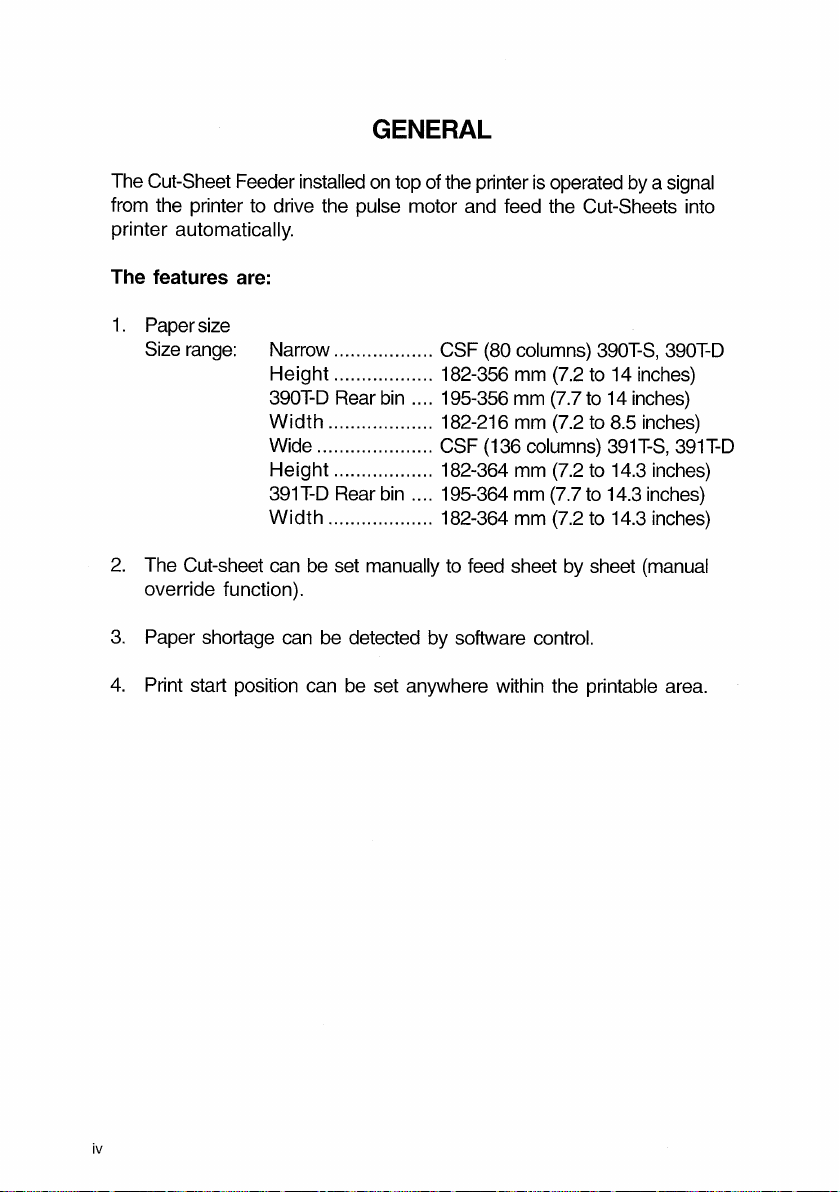
GENERAL
CHAPTER 1 INSTALLATION
Introducing
the
Cut-Sheet Feeder (CSF
390T-S/390T-D/391T-S/391T-D)
The CSF 390T-S (80 columns, single bin)
When you unpack the
CSF,
be sure that the following items are included.
• CSF unit
• two sheet supports (one rear, one front)
• Attachment Assy.
The mounting bracket attaches the Cut-Sheet Feeder to your
ML
320/390
Turbo printer. The mounting bracket and Attachment Assy. Can be adjusted to
fit the
ML
321/391 Turbo.
See
page
12.
The Cut-Sheet Feeder installed
from the printer to drive the pulse motor and feed the Cut-Sheets into
printer automatically.
The features are:
1.
Paper size
Size range:
2.
The Cut-sheet can be set manually to feed sheet by sheet (manual
override function).
3.
Paper shortage can be detected by software control.
4.
Print start position can be set anywhere within the printable area.
Narrow .................. CSF (80 columns)
Height
390T-D Rear bin .... 195-356 mm (7.7
Width
Wide ..................... CSF (136 columns)
Height
391T-D Rear bin .... 195-364 mm (7.7 to 14.3 inches)
Width
on
top of the printer
is
operated by a signal
390T-S,
.................. 182-356 mm (7.2 to 14 inches)
to
................... 182-216 mm (7.2 to 8.5 inches)
.................. 182-364 mm (7.2 to 14.3 inches)
................... 182-364 mm (7.2 to 14.3 inches)
390T-D
14 inches)
391T-S,
391T-D
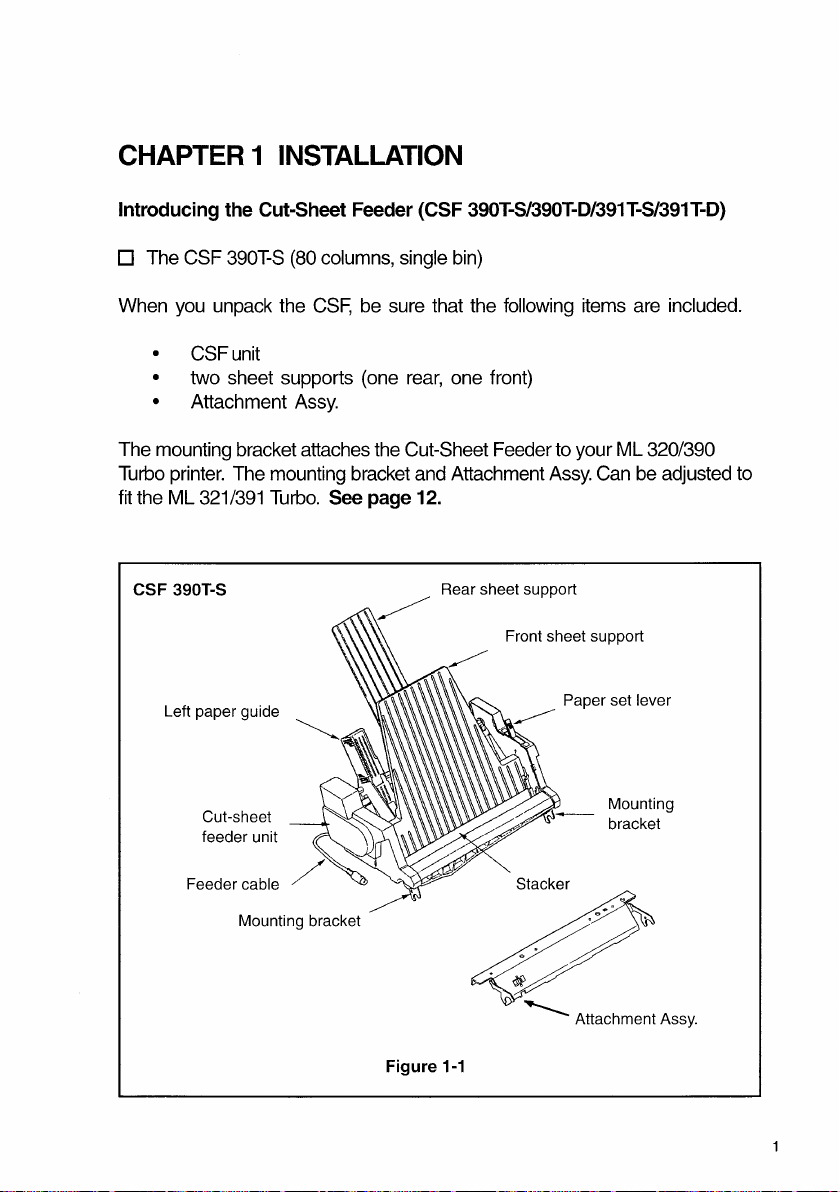
CHAPTER 1 INSTALLATION
Introducing
The CSF 390T-S (80 columns, single bin)
When you unpack the
• CSF unit
• two sheet supports (one rear, one front)
• Attachment Assy.
The mounting bracket attaches the Cut-Sheet Feeder to your
Turbo printer. The mounting bracket and Attachment Assy. Can be adjusted to
fit the
the
ML
321/391 Turbo.
Cut-Sheet Feeder (CSF
CSF,
be sure that the following items are included.
See
page
12.
390T-S/390T-D/391T-S/391T-D)
ML
320/390
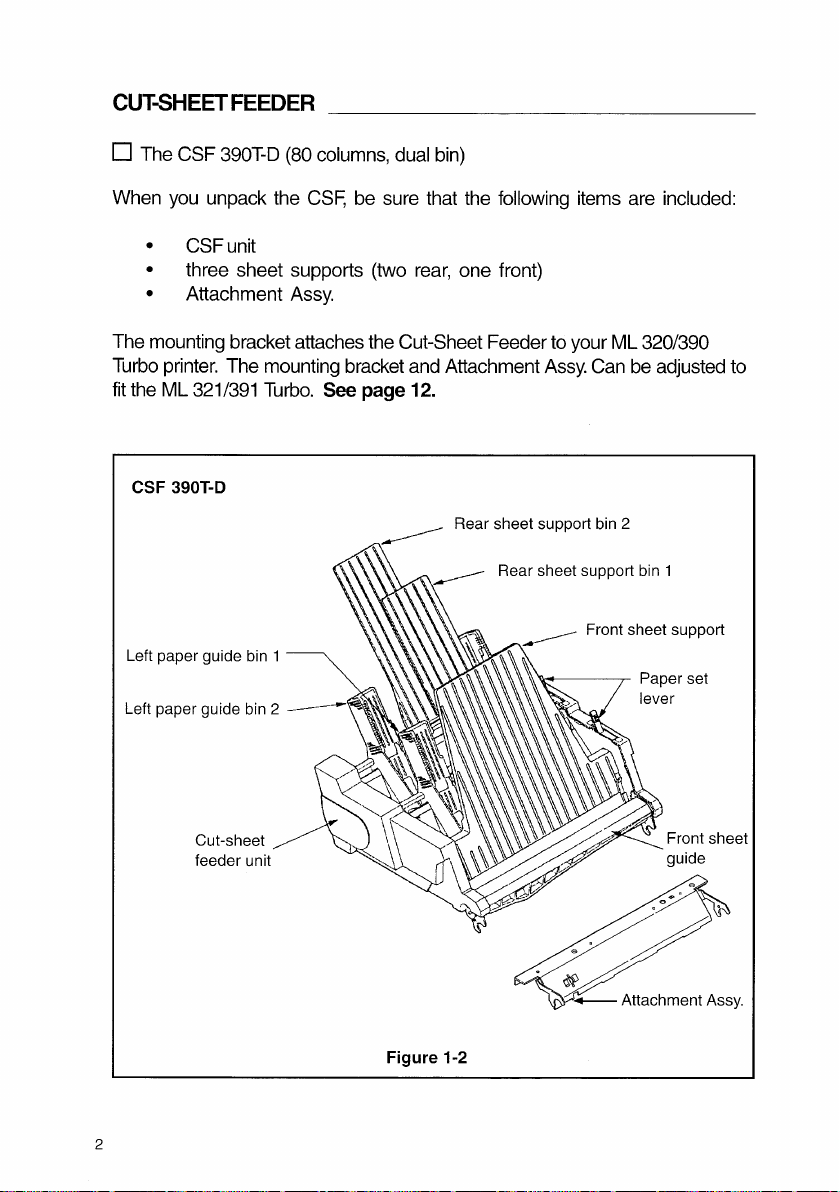
CUT-SHEET
_____________
1.
INSTALLATION
The CSF
391
T-S
(136 columns, single bin)
When you unpack the
CSF,
be sure that the following items are included:
• CSF unit
• three sheet supports (two rear, one front)
• Attachment Assy.
The mounting bracket attaches the Cut-Sheet Feeder to your
ML
321/391
Turbo printer.
The CSF 390T-D (80 columns, dual bin)
When you unpack the
• CSFunit
• three sheet supports (two rear, one front)
• Attachment Assy.
FEEDER
CSF,
be sure that the following items are included:
The mounting bracket attaches the Cut-Sheet Feeder to your
Turbo printer. The mounting bracket and Attachment Assy. Can be adjusted to
fit the
ML
321/391 Turbo.
See
page
12.
ML
320/390
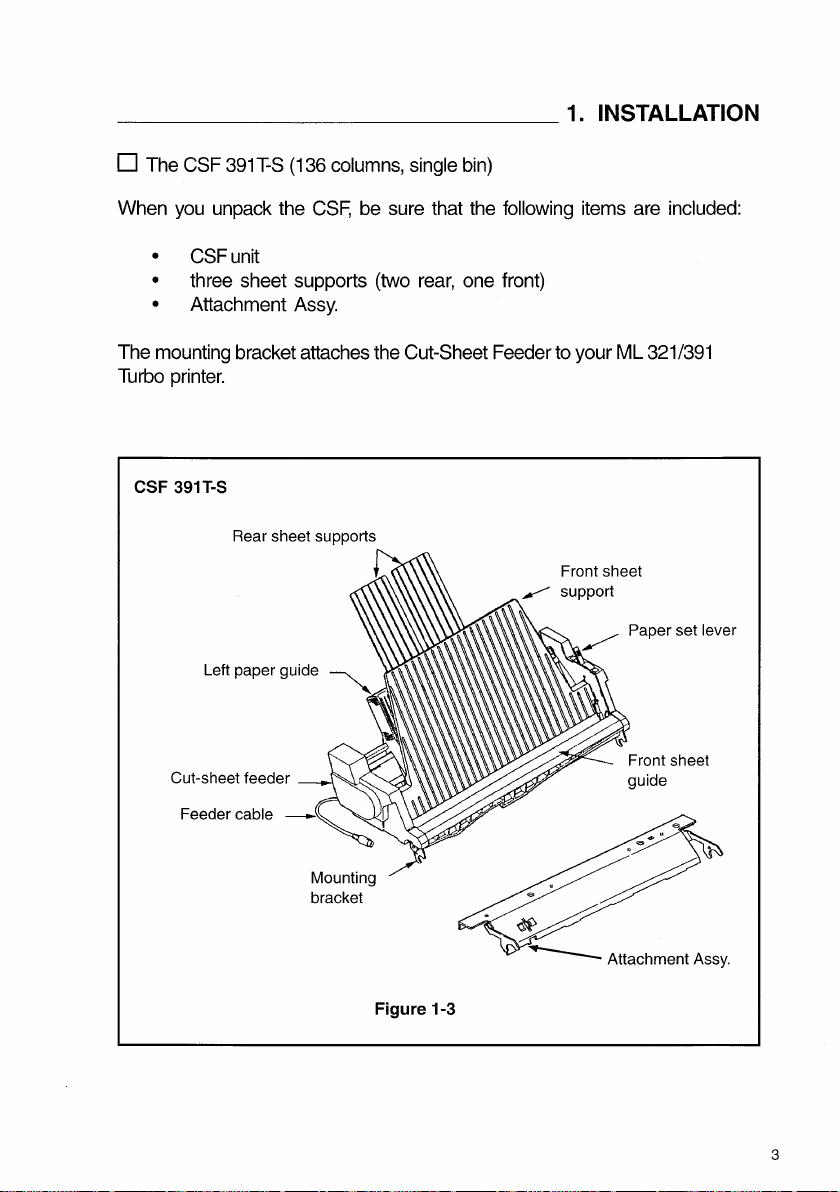
_____________
1.
INSTALLATION
The CSF
When you unpack the
• CSF unit
• three sheet supports (two rear, one front)
• Attachment Assy.
The mounting bracket attaches the Cut-Sheet Feeder to your
Turbo printer.
391
T-S
(136 columns, single bin)
CSF,
be sure that the following items are included:
ML
321/391
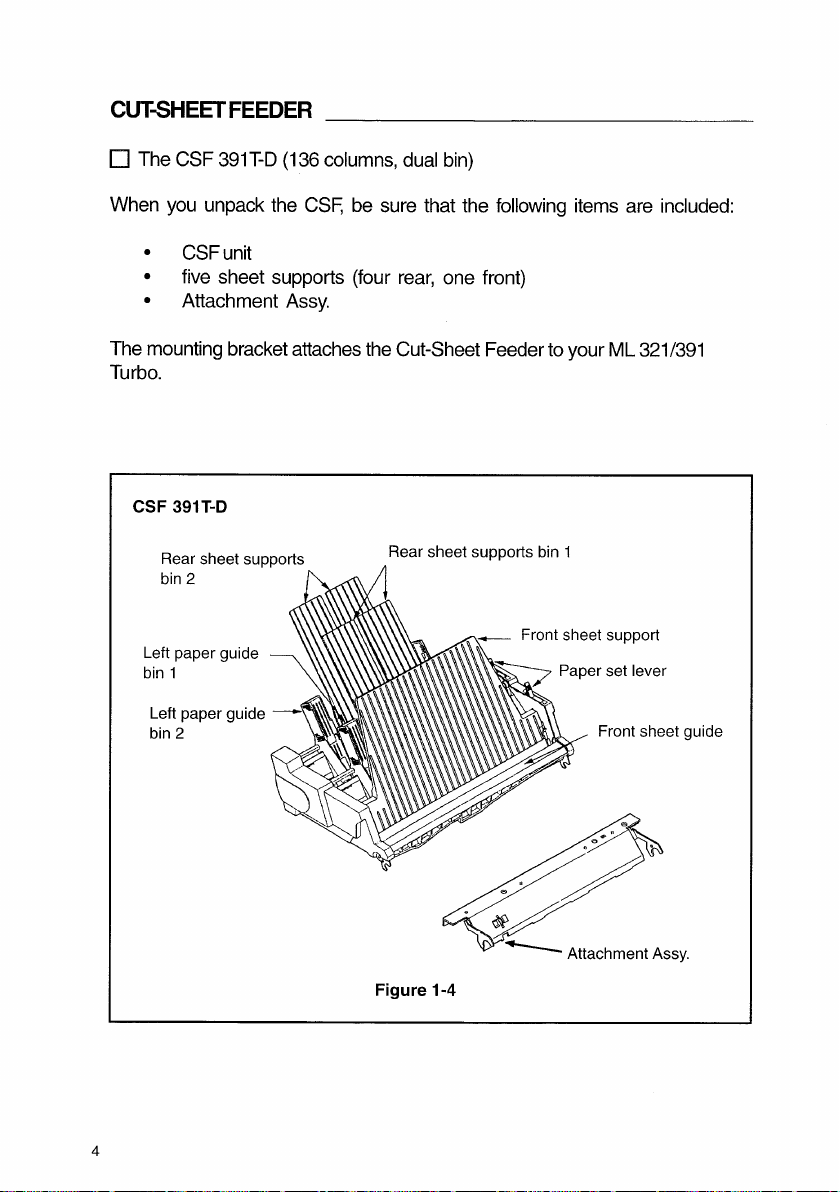
_____________
1. INSTALLATION
Keep the carton and packaging material
in
case you ever need to store or
transport the Cut-Sheet Feeder.
Before
you
install and start printing with your Cut-Sheet Feeder, familiarize
yourself with
all
its components:
1.
The CSF feeds paper to the printer from the paper stacks
in
the se-
lected loading trays. Completed paper
is
collected
in
the stacker at the
front.
2.
The mounting bracket attaches the CSF to your printer.
It
can be
adjusted
on
CSF 390T-S/390T-D to fit the wide carriage printers. This
is
easy to
do,
all you'll need
is
a #2 Phillips screwdriver.
3.
The feeder cable connects the CSF to the printer.
The feeder moves paper to the printer from the paper stack
in
the Cut-
Sheet Feeder hopper. The output tray collects the printed papers. The
feeder cable connects the Cut-Sheet Feeder with the printer.
The CSF
is
operated using the printer's control buttons or by means of
programming commands explained
in
Appendix
A.
CUT-SHEET
FEEDER
The CSF
When you unpack the
• CSF unit
• five sheet supports (four
• Attachment Assy.
The mounting bracket attaches the Cut-Sheet Feeder to your
Turbo.
391
T-D
(136 columns, dual bin)
CSF,
be sure that the following items are included:
rear,
one front)
ML
321/391
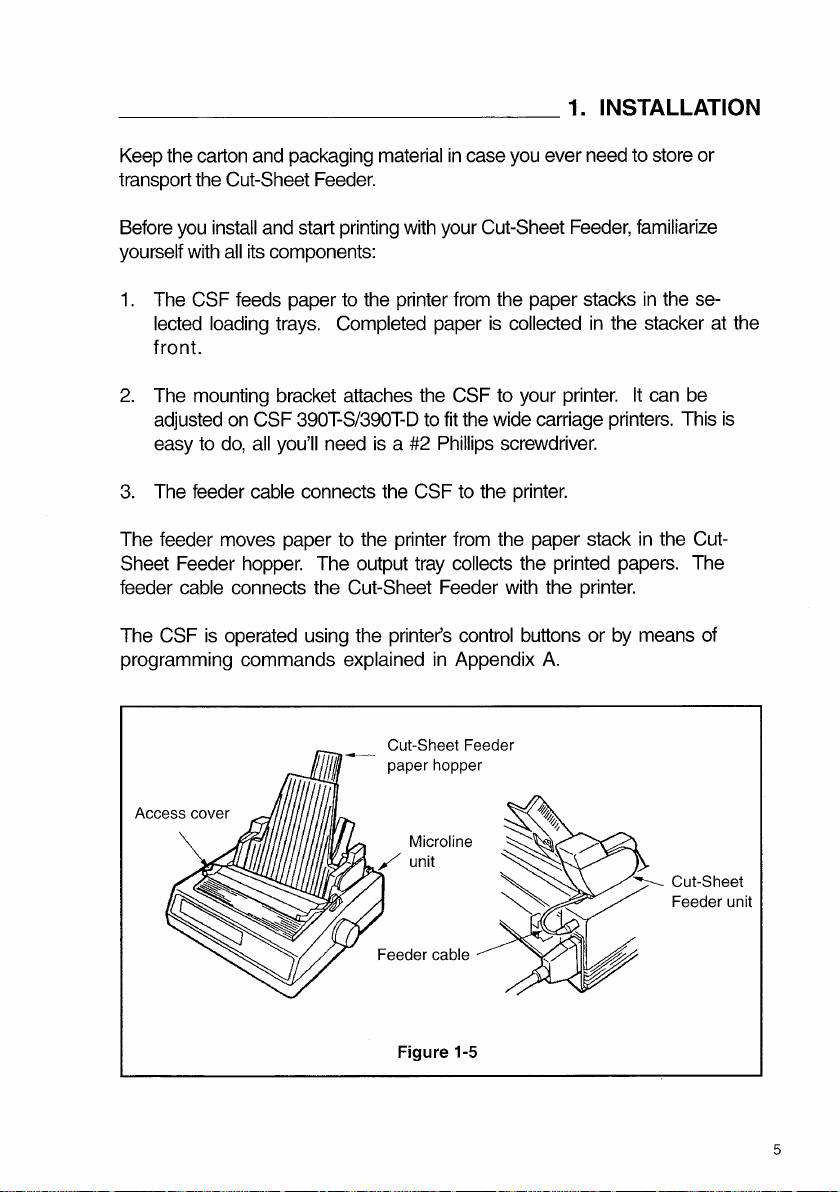
_____________
1. INSTALLATION
Keep the carton and packaging material
transport the Cut-Sheet Feeder.
Before
you
install and start printing with your Cut-Sheet Feeder, familiarize
yourself with
1.
The CSF feeds paper to the printer from the paper stacks
lected loading trays. Completed paper
front.
2.
The mounting bracket attaches the CSF to your printer.
adjusted
easy to
3.
The feeder cable connects the CSF to the printer.
The feeder moves paper to the printer from the paper stack
Sheet Feeder hopper. The output tray collects the printed papers. The
feeder cable connects the Cut-Sheet Feeder with the printer.
The CSF
programming commands explained
all
its components:
on
CSF 390T-S/390T-D to fit the wide carriage printers. This
do,
all you'll need
is
operated using the printer's control buttons or by means of
is
in
case you ever need to store or
is
collected
a #2 Phillips screwdriver.
in
Appendix
A.
in
the se-
in
the stacker at the
It
can be
in
the Cut-
is
