Page 1
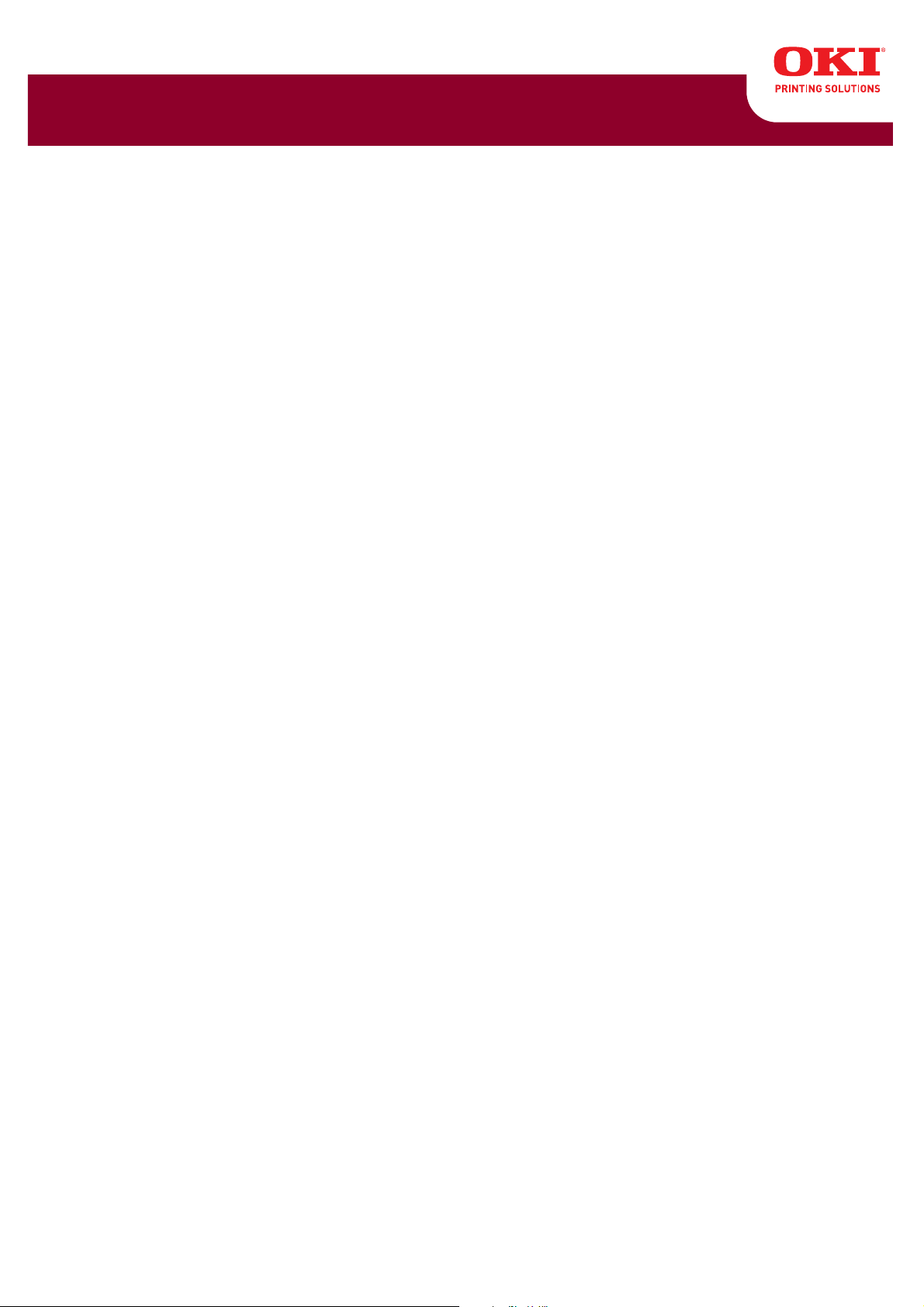
MB260 MFP
RT322
User’s Guide
59313601 my.okidata.com
Page 2
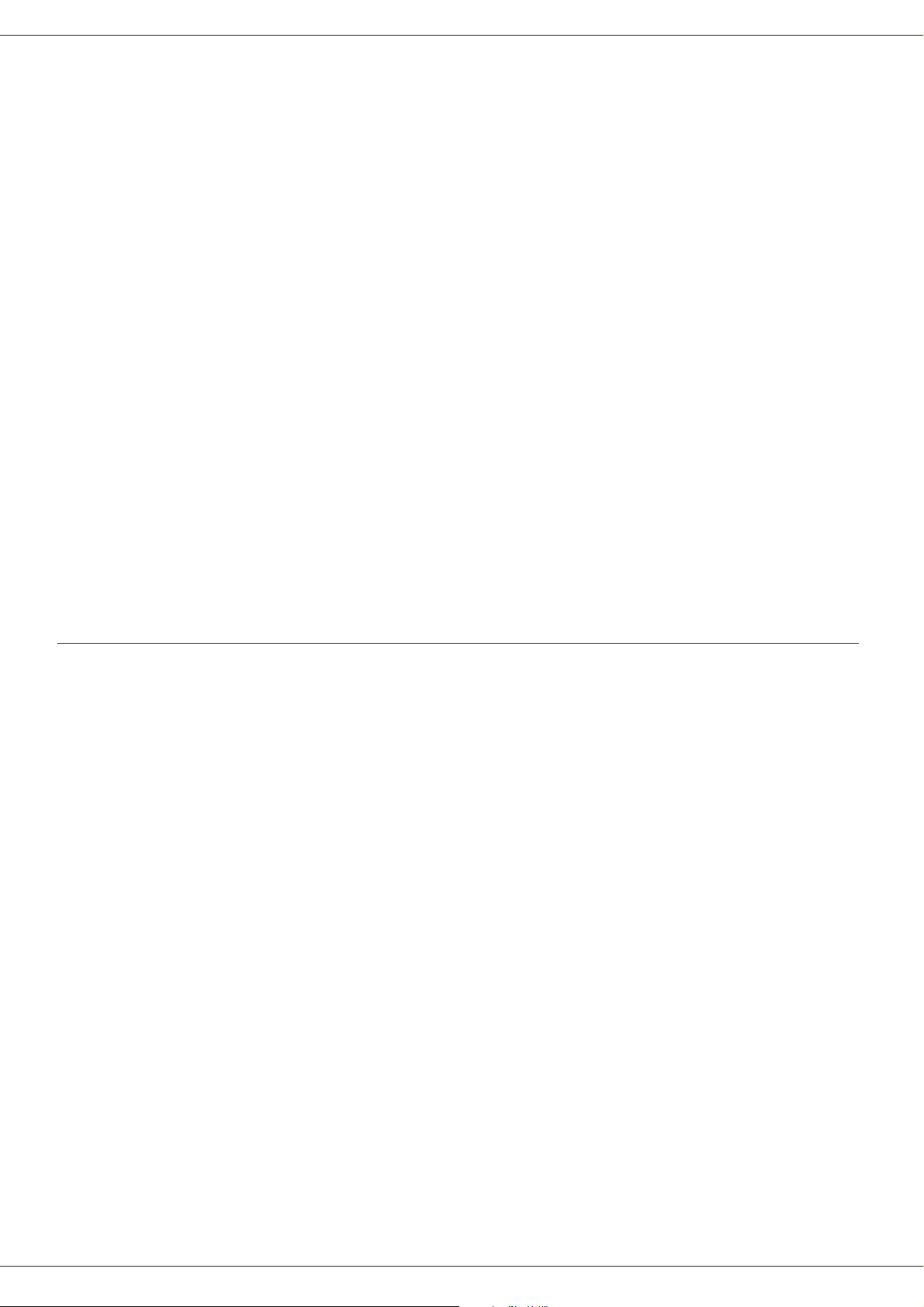
MB260
Dear Customer
For your security and comfort, we urge you to carefully read the Safety booklet before attempting use.
In buying this multifunction machine, you have opted for a quality OKI product. Your device satisfies all of the different
needs of a modern office automation tool.
This machine allows you to scan in color, to fax, print and copy in black and white. You can connect the multifunction
device to your PC (Microsoft Windows 2000/XP/Vista) or Mac/Linux.
Install the software included to use the multifunction device as a printer. Besides, you can scan, edit and save
documents through your PC. If you have a WLAN adap tor (optional) you can communicate with a personal computer
wirelessly.
WLAN is an optional working only with a specific adaptor that you can obtain from your retailer. You will find further
information on our website: http://www.okiprintingsolutions.com.
Thanks to its navigator and its multitask access, it is powerful, user-friendly and easy to use.
The MB260 multifunction machines come with a 600 dpi scanner and a black and white laser printer offering a printing
speed of 20 ppm. The Companion Suite Pro software provided allows you to use your multifunction machine as a
scanner and a printer from a personal computer. It also gives you the ability to manage your multifunction machine.
Consumables
Refer to section Specifications, page 46.
Dear Customer
Page 3
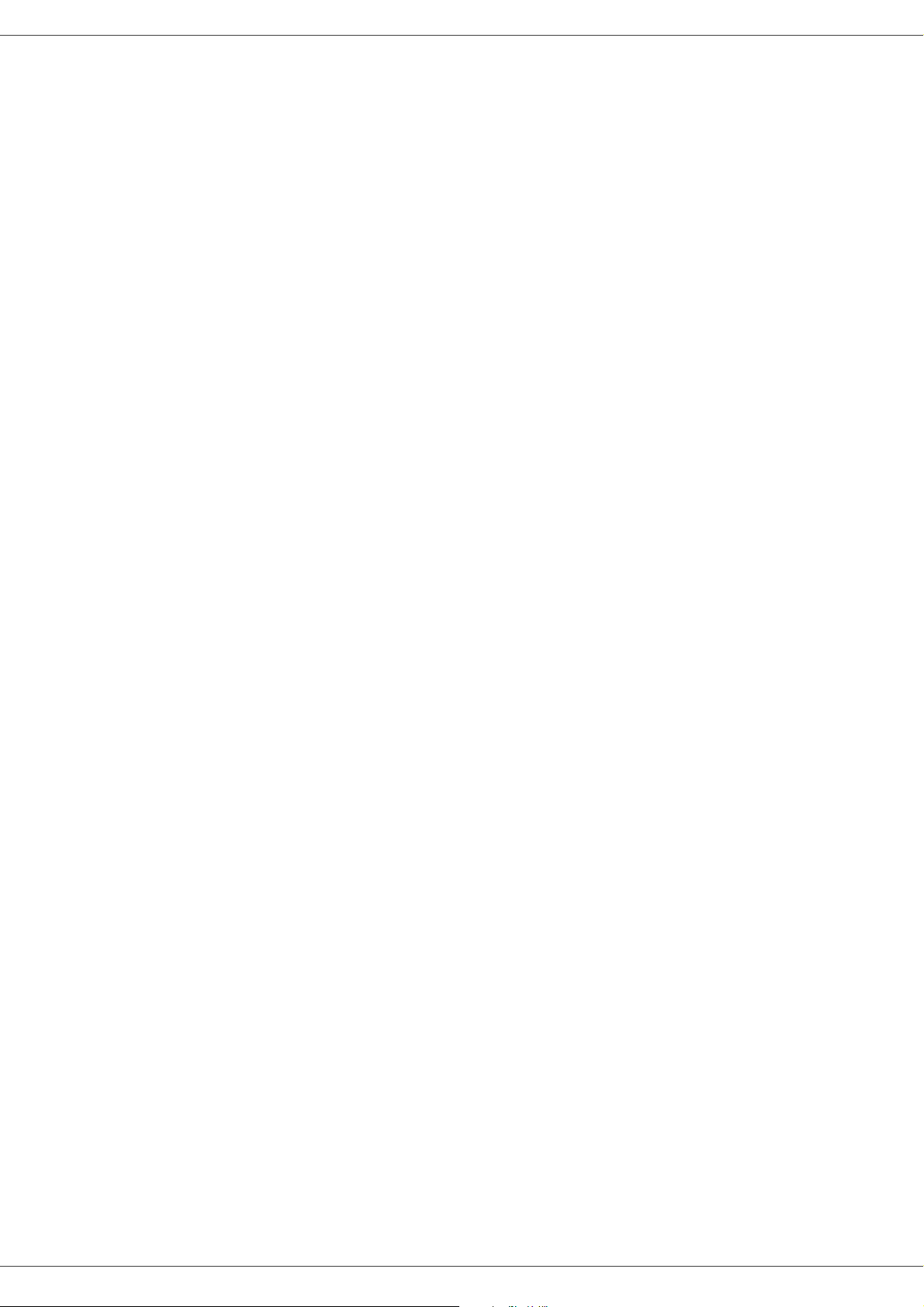
Contents
Dear Customer . . . . . . . . . . . . . . . . . . . . . . .2
Consumables . . . . . . . . . . . . . . . . . . . . . . . . . .2
Preface. . . . . . . . . . . . . . . . . . . . . . . . . . . . . .5
Document Information . . . . . . . . . . . . . . . .5
Disclaimer . . . . . . . . . . . . . . . . . . . . . . . . .5
Trademarks . . . . . . . . . . . . . . . . . . . . . . . . . . . .7
Prohibited reproductions . . . . . . . . . . . . . . . . . .7
Installation. . . . . . . . . . . . . . . . . . . . . . . . . . .8
Location conditions . . . . . . . . . . . . . . . . . . . . . .8
Cautions of use . . . . . . . . . . . . . . . . . . . . . . .8
Safety information . . . . . . . . . . . . . . . . . . . . . . .9
Safety During Operation . . . . . . . . . . . . . . . .9
Power Supply. . . . . . . . . . . . . . . . . . . . . . . .10
Paper recommendations . . . . . . . . . . . . . . . . .10
Loading paper in the main unit tray . . . . . . .10
Handling of paper. . . . . . . . . . . . . . . . . . . . .10
Humidity control. . . . . . . . . . . . . . . . . . . . . .10
Handling the unit . . . . . . . . . . . . . . . . . . . . . . .10
Operator shocks. . . . . . . . . . . . . . . . . . . . . .10
Moving the unit. . . . . . . . . . . . . . . . . . . . . . .10
Handling the Toner Cartridge. . . . . . . . . . . .10
Rules for use symbols . . . . . . . . . . . . . . . . . . .11
Terminal description . . . . . . . . . . . . . . . . . . . .12
Command panel . . . . . . . . . . . . . . . . . . . . . . .13
Accessing terminal menus . . . . . . . . . . . . . . .13
Packaging contents . . . . . . . . . . . . . . . . . . . . .14
Device installation . . . . . . . . . . . . . . . . . . . . . .14
Feed cassette paper insertion . . . . . . . . . . . . .14
Cartridge installation . . . . . . . . . . . . . . . . . . . .15
Paper delivery stop . . . . . . . . . . . . . . . . . . . . .15
Starting your device . . . . . . . . . . . . . . . . . . . .16
Device connection . . . . . . . . . . . . . . . . . . . .16
Device initial setup. . . . . . . . . . . . . . . . . . . .16
Paper insertion in the manual input tray . . . . .16
Use of envelopes . . . . . . . . . . . . . . . . . . .16
Copy. . . . . . . . . . . . . . . . . . . . . . . . . . . . . . .18
Simple copy . . . . . . . . . . . . . . . . . . . . . . . . . .18
ECO mode copy . . . . . . . . . . . . . . . . . . . . . . .18
Advanced copying . . . . . . . . . . . . . . . . . . . . . .18
ID Card Copy mode . . . . . . . . . . . . . . . . . . . .18
Special setup for the copying . . . . . . . . . . . . .19
Resolution setup . . . . . . . . . . . . . . . . . . . . .19
Zoom setup . . . . . . . . . . . . . . . . . . . . . . . . .19
Analysis origin setup . . . . . . . . . . . . . . . . . .20
Contrast setup . . . . . . . . . . . . . . . . . . . . . . .20
Brightness setup . . . . . . . . . . . . . . . . . . . . .20
Paper type setup . . . . . . . . . . . . . . . . . . . . .20
Paper tray selection. . . . . . . . . . . . . . . . . . .20
Flat-bed analysis margins setup . . . . . . . . .20
Left and right printing margins setup . . . . . .20
Top and bottom printing margins setup . . . .21
Format paper setup . . . . . . . . . . . . . . . . . . .21
Parameters/Setup . . . . . . . . . . . . . . . . . . . .22
Language . . . . . . . . . . . . . . . . . . . . . . . . . . . .22
MB260
Technical Parameters . . . . . . . . . . . . . . . . . . 22
Printing the functions guide . . . . . . . . . . . . . . 22
Print the list of setups . . . . . . . . . . . . . . . . . . . 22
Lock the machine . . . . . . . . . . . . . . . . . . . . . . 22
Lock the keyboard. . . . . . . . . . . . . . . . . . . . 23
Lock the Media service . . . . . . . . . . . . . . . . 23
Read the counters . . . . . . . . . . . . . . . . . . . . . 23
Scanned pages counter . . . . . . . . . . . . . . . 23
Printed pages counter. . . . . . . . . . . . . . . . . 23
Display the consumables status . . . . . . . . . . 23
Calibrate your scanner . . . . . . . . . . . . . . . . . . 23
Network features . . . . . . . . . . . . . . . . . . . . 24
Type of radio network . . . . . . . . . . . . . . . . . . 24
Radio infrastructure network. . . . . . . . . . . . 24
Radio ad-hoc network. . . . . . . . . . . . . . . . . 24
Radio networks (WLAN) . . . . . . . . . . . . . . . . 24
Connect your WLAN adaptor . . . . . . . . . . . . . 25
Configure your network . . . . . . . . . . . . . . . . . 25
Creating or rejoining a network. . . . . . . . . . 25
Referring to or changing your network parameters
26
An example of how an AD-HOC network may
be set up . . . . . . . . . . . . . . . . . . . . . . . . . . 27
Setting up a multifunction machine . . . . . . . . 27
Setting up the PC . . . . . . . . . . . . . . . . . . . . 28
USB memory key. . . . . . . . . . . . . . . . . . . . 29
Use of the USB memory key . . . . . . . . . . . . . 29
Print your documents . . . . . . . . . . . . . . . . . 29
Print the list of files located in the key. . . 29
Print the files located in the key . . . . . . . 29
Delete your files located in the key . . . . . . . 30
Analyse the USB memory key content . . . . . 30
Save a document on a USB memory key . . . 30
PC Features . . . . . . . . . . . . . . . . . . . . . . . . 32
Introduction . . . . . . . . . . . . . . . . . . . . . . . . . . 32
Configuration requirements . . . . . . . . . . . . . . 32
Software installation . . . . . . . . . . . . . . . . . . . . 32
Installing the full software package. . . . . . . 32
Installing drivers only. . . . . . . . . . . . . . . . . . 33
Installing the drivers using the Companion
Suite Pro software . . . . . . . . . . . . . . . . . 33
Installing the drivers manually. . . . . . . . . 34
Connections . . . . . . . . . . . . . . . . . . . . . . . . 35
Multifunction Terminal's Supervision . . . . . . . 36
Checking the connection between the PC and
the multifunction machine . . . . . . . . . . . . . 36
Companion Director . . . . . . . . . . . . . . . . . . . . 36
Graphical presentation . . . . . . . . . . . . . . . . 36
Utilities and applications activation . . . . . . . 36
Companion Monitor . . . . . . . . . . . . . . . . . . . . 36
Graphical presentation . . . . . . . . . . . . . . . . 36
Device management. . . . . . . . . . . . . . . . . . 36
Selecting the current device . . . . . . . . . . 36
Status of the connection . . . . . . . . . . . . . 37
Device parameters . . . . . . . . . . . . . . . . . 37
Removing a device . . . . . . . . . . . . . . . . . 37
Display the consumable status . . . . . . . . . . 37
Contents
- 3 -
Page 4
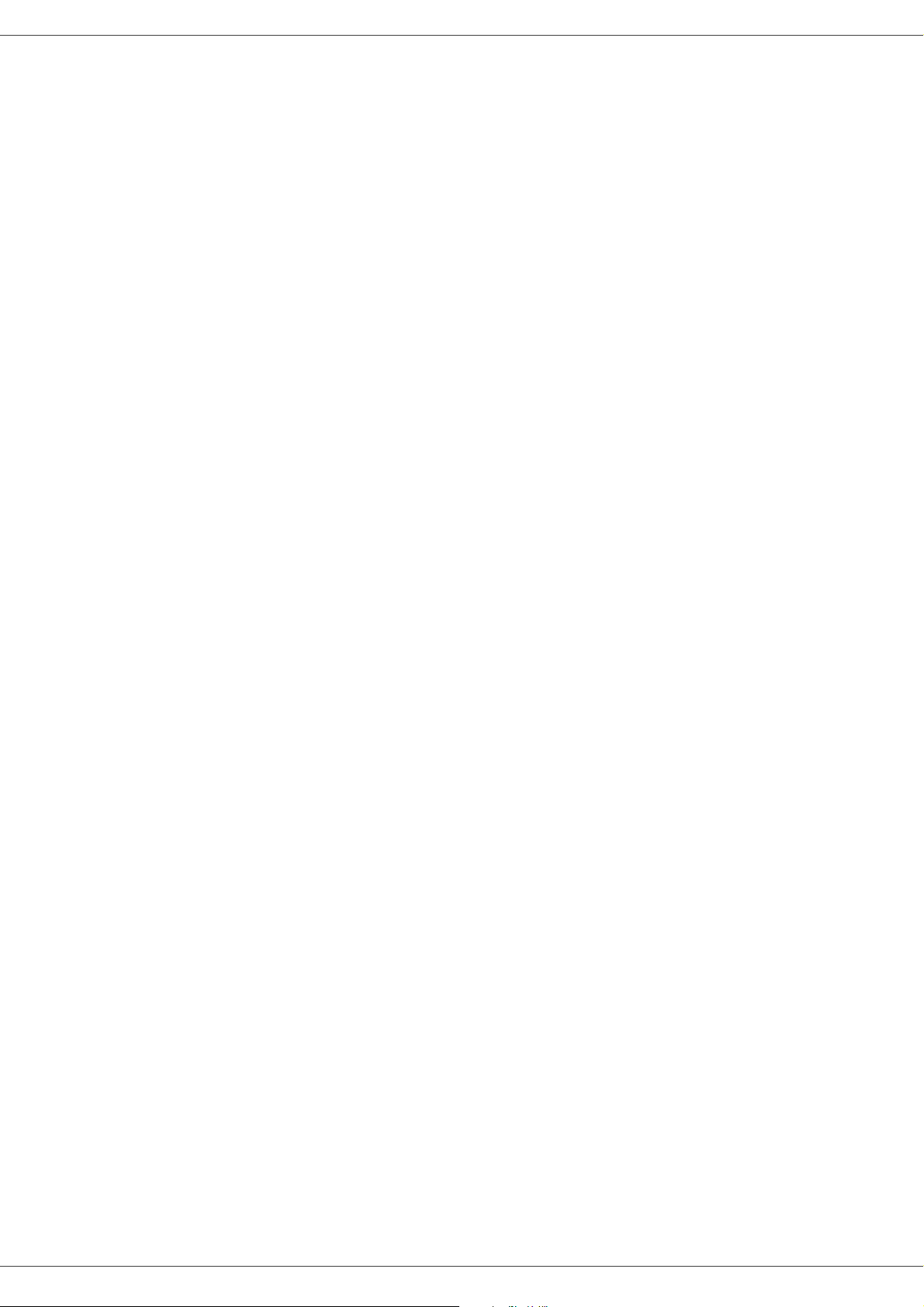
Companion Suite Pro functionalities . . . . . . . .38
Document analysis. . . . . . . . . . . . . . . . . . . .38
Analysis with Scan To . . . . . . . . . . . . . . .38
Printing. . . . . . . . . . . . . . . . . . . . . . . . . . . . .38
Printing on the multifunction machine . . .38
Printing in duplex mode with the multifunc-
tion machine . . . . . . . . . . . . . . . . . . . . . .39
Software Uninstallation . . . . . . . . . . . . . . . . . .40
Uninstall the software from your PC . . . . . .40
Uninstall the drivers from your PC. . . . . . . .40
Uninstall the drivers using the Companion
Suite Pro software. . . . . . . . . . . . . . . . . .40
Uninstall the drivers manually . . . . . . . . .40
Maintenance . . . . . . . . . . . . . . . . . . . . . . . .42
Service . . . . . . . . . . . . . . . . . . . . . . . . . . . . . .42
General information . . . . . . . . . . . . . . . . . . .42
Toner cartridge replacement . . . . . . . . . . . .42
Issues with smart cards . . . . . . . . . . . . . . . .43
Cleaning . . . . . . . . . . . . . . . . . . . . . . . . . . . . .43
Scanner reading system cleaning . . . . . . . .43
Printer cleaning . . . . . . . . . . . . . . . . . . . . . . . .43
Printer external cleaning . . . . . . . . . . . . . . .43
Printer issues . . . . . . . . . . . . . . . . . . . . . . . . .43
Error messages . . . . . . . . . . . . . . . . . . . . . .43
Paper jam . . . . . . . . . . . . . . . . . . . . . . . . . . . .44
PC printing issues . . . . . . . . . . . . . . . . . . . . . .44
PC printing via USB connection. . . . . . . . . .44
PC printing via WLAN connection . . . . . . . .45
Specifications . . . . . . . . . . . . . . . . . . . . . . . . .46
Physical specifications. . . . . . . . . . . . . . . . .46
Electrical specifications . . . . . . . . . . . . . . . .46
Environmental specifications . . . . . . . . . . . .46
Peripheral specifications . . . . . . . . . . . . . . .46
Consumable specifications . . . . . . . . . . . . .47
MB260
Contents
Replacement Toner. . . . . . . . . . . . . . . . . . .48
Toner Cartridge Part Number 56123401 . . . .48
Service and Support. . . . . . . . . . . . . . . . . .49
First... . . . . . . . . . . . . . . . . . . . . . . . . . . . . . . .49
Additional OKI Resources . . . . . . . . . . . . . . . .49
- 4 -
Page 5
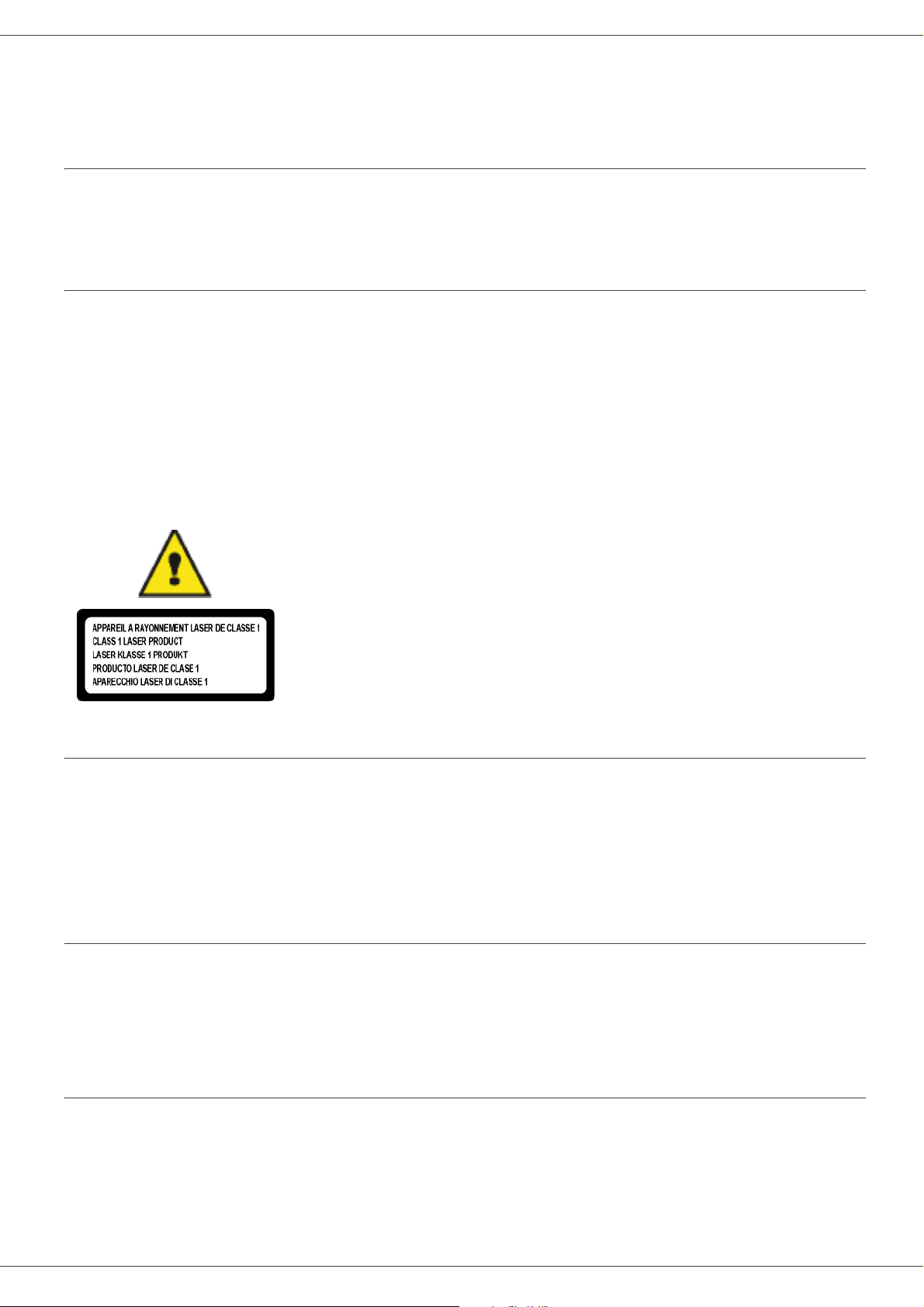
Preface
Copyright © 2009 Oki Data Americas, Inc.
MB260
Document Information
MB260 User’s Guide
P/N 59313601, Revision 1.0
May, 2009
Disclaimer
Every effort has been made to ensure that the information in this document is complete, accurate, and up-to-date. Oki
assumes no responsibility for the results of errors beyond its control. Oki also cannot guarantee that changes in
software and equipment made by other manufacturers and referred to in this guide will not affect the applicability of the
information in it. Mention of software products m an uf ac tu red by othe r co mp a nie s do es not nece ss ar ily cons tit ut e
endorsement by Oki.
While all reasonable efforts have been made to make this document as accurate and helpful as possible, we make no
warranty of any kind, expressed or implied, as to the accuracy or completeness of the information contained herein.
The most up-to-date drivers and manuals are available from the Oki web site:
http://www.okiprintingsolutions.com
Repairs/maintenance: Repairs and maintenance should only be carried out by a
qualified technician. There are no user serviceable parts inside the machine. To
reduce the risk of electrical shock, you must not carry out these operations yourself.
Opening or removing the covers exposes you to two hazards:
Preface
- The laser beam can cause irreversible eye damage.
- Contact with electrical components can lead to electrical shock.
For installation conditions and safety precautions, refer to the separate Safety/
Installation Instructions booklet provided.
Laser Safety Information
CAUTION: Use of controls, adjustments, or performance of procedures other than those specified in this guide
may result in hazardous light exposure.
This equipment complies with international safety standards and is classified as a Class 1 Laser Product.
With specific reference to lasers, the equip m en t co mp lies with lase r pro du ct pe rf or m an ce stan d ar ds set by
governmental, national, and international agencies as a Class 1 Laser Product. It does not emit hazardous light,
as the beam is totally enclosed during all phases of customer operation and maintenance.
For Europe/Asia
This machine complies with IEC 60825-1:1993+A1:1997+A2:2001 standard, is classified as laser class 1 product
and is safe for office/EDP use. It contains one class 3B laser diode, 10.72 mW max, 770-795 nm and other class
1 LEDs (280 µW at 639 nm).
Direct (or indirect reflected ) eye contact with the laser beam might cause serious eye damage . Safety precautions
and interlock mechanisms have been designed to prevent any possible laser beam exposure to the operator.
For North America
CDRH Regulations.
This equipment complies with the FDA performance standards for laser products except for deviations pursuant
to Laser Notice No.50, dated 24 June 2007 and contains 1 class 3B laser diode, 10.72 milliwatt, 770-795
nanometer wavelength and other class 1 LEDs (280 µW at 639 nm).
This equipment does not emit hazardous light, since the beam is totally enclosed during all customer modes of
operation and maintenance.
- 5 -
Page 6
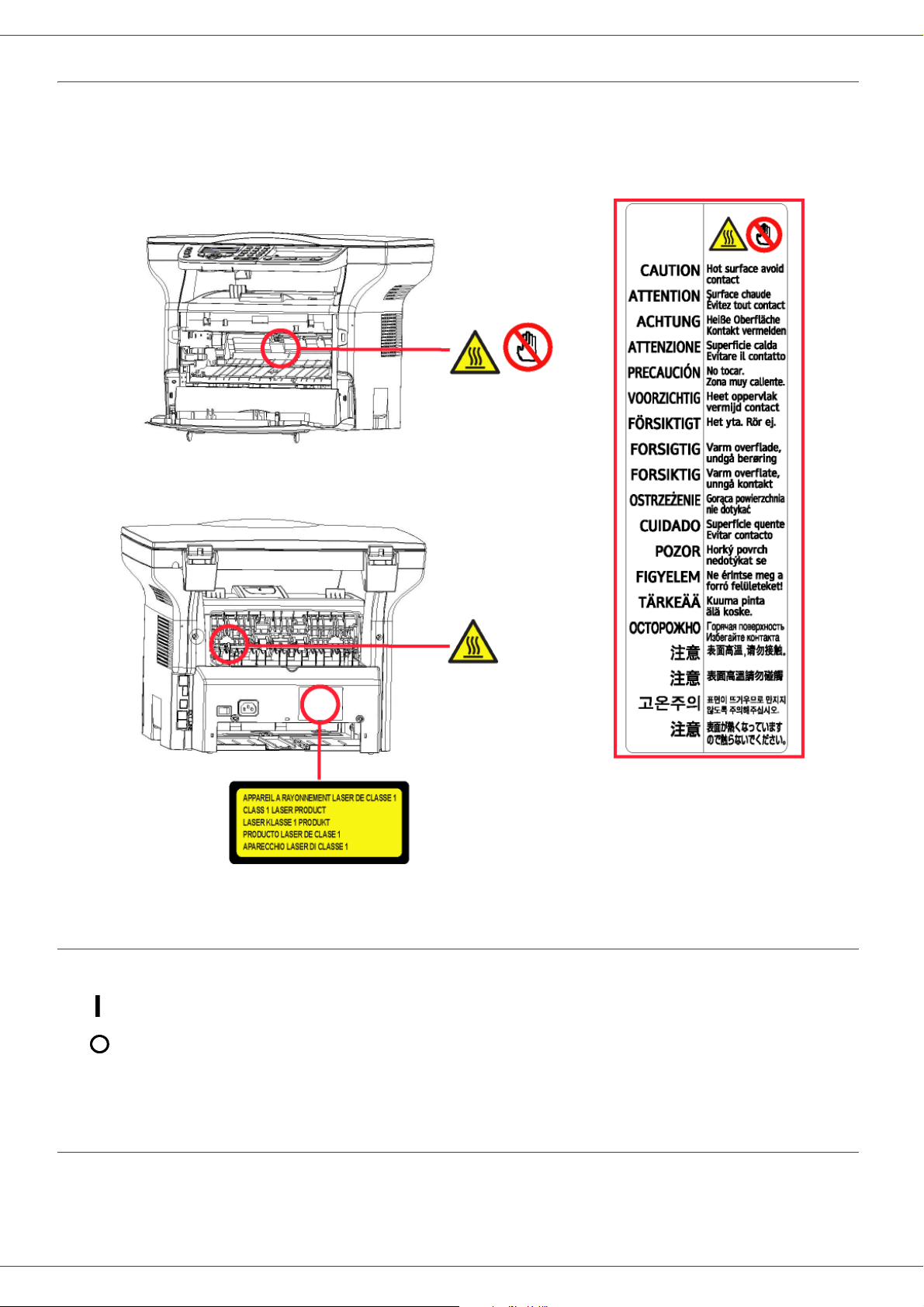
MB260
Positions of Safety labels on the machine
The device has warning labels at the positions shown below. For your safety, you must never touch these surfaces
when you remove a paper jam or when you replace the Toner cartridge.
Preface
Symbols for the main power switch
In accordance with IEC 60417, this machine uses the following symbols for the main power switch:
- means POWER ON.
- means POWER OFF.
guarantee is valid for ninety (90) days from the delivery date, the copy of the receipt being the proof of pur chase. In
case of a CD-ROM fault that due to accident or misuse, the CD-ROM will not be replaced as per the warranty.
Responsibility
If the CD-ROM is not working properly, send it to the retailer together with a copy of the receipt. It is the retailer's sole
responsibility to replace the CD-ROM. Nobody, not even the manufacturer who is involved in the creation, realization,
merchantability and delivery of this program would be responsible for direct, indirect or immaterial damages, such as,
but not limited to, loss of information, loss of time, execution loss, loss of revenue, loss of customers, due to th e use or
- 6 -
Page 7
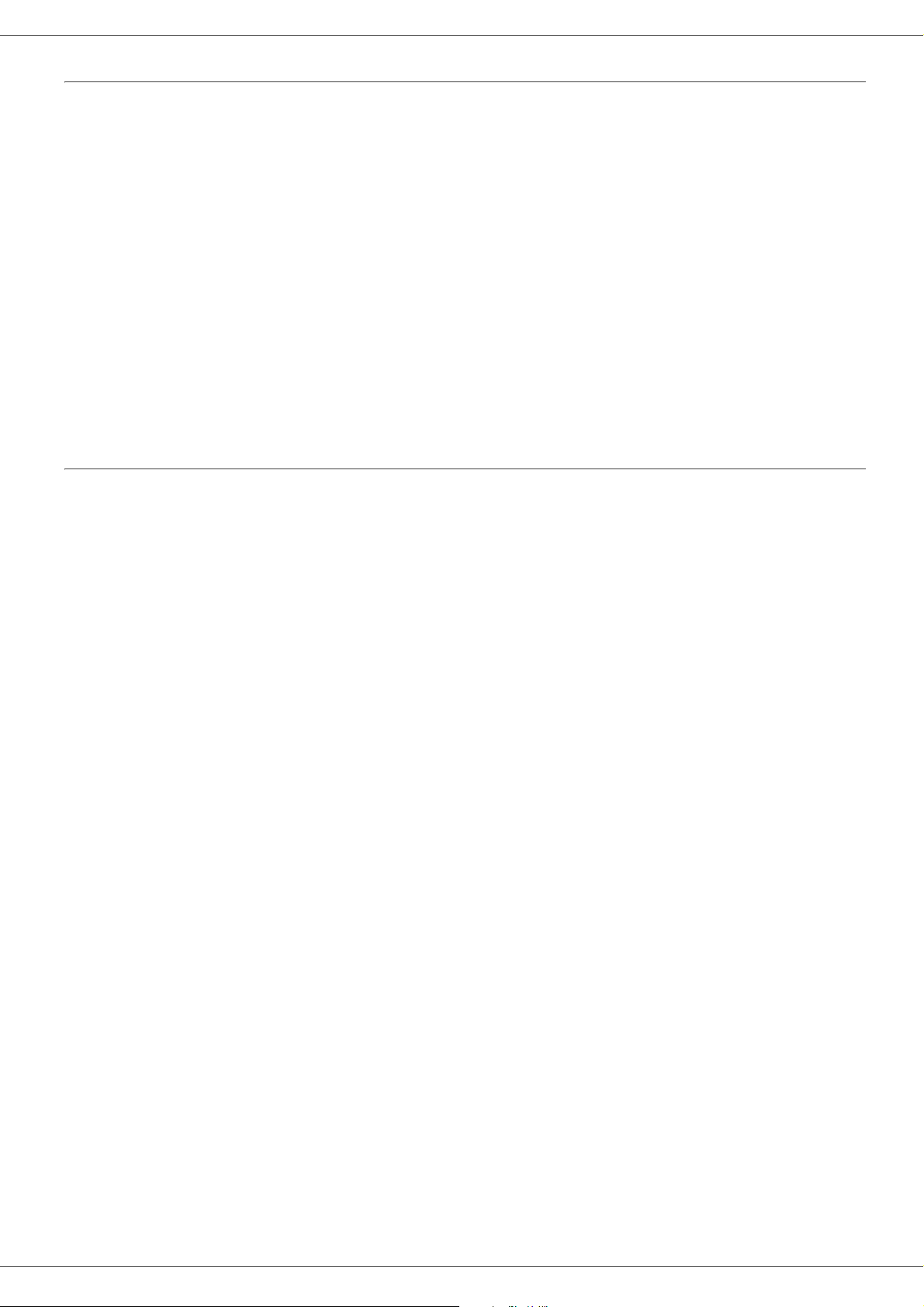
Trademarks
PCL® is a registered trademark of the Hewlett-Packard Company.
MB260
PostScript® is a registered trademark of Adobe Systems Incorporated.
Adobe® and the Adobe® products referred to here are registered trademarks of Adobe Systems Incorporated.
PaperPort11SE is a registered trademark of ScanSoft.
Microsoft® Windows 2000®, Microsoft® Windows Server 2003®, Microsoft® Windows XP®, Microsoft® Windows
Vista® and any other Microsoft® product referred to here ar e registered trademarks of Microsoft Corporation register ed
and/or used in the United States and/or in other countries.
All the other brands or products referred to as examples or in order to give additional information are registered
trademarks of their respective owners.
The informations contents of this user manual are subject to change without notice.
Prohibited reproductions
Do not copy or print any item for which reproduction is prohibited by law.
Copying or printing the following items is generally prohibited by local law:
- bank notes;
- checks;
- bonds;
- stock certificates;
- bank drafts;
- passports;
- driver's licenses.
Preface
The preceding list is meant as a guide only and is not inclusive. If you have any questions concerning the legality of
copying or printing certain items, consult with your legal advisor.
- 7 -
Page 8
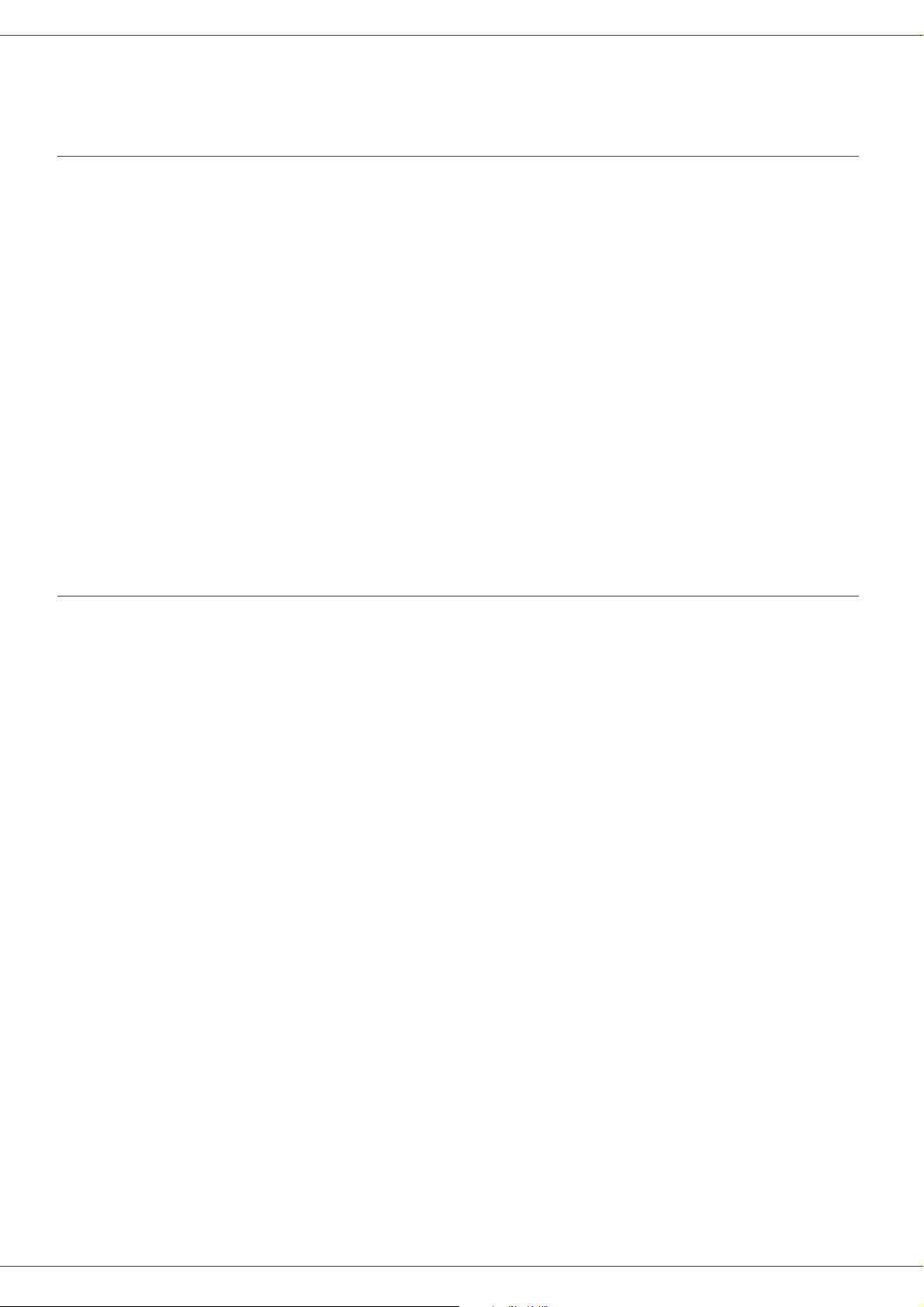
MB260
Installation
Location conditions
By choosing an appropriate location, you preserve the longevity of the machine. Check that the selected location has
the following characteristics:
- Choose a well ventilated location.
- Make sure not to obstruct the ventilation grids loca ted on the left and right sides of the device. During the
installation, make sure to place the machine thirty centimeters away from the surrounding objects so all the lids
can be easily opened.
- Make sure that this location does not present any ammonia nor any other organic gasses emission hazard.
- The ground outlet (refer to the security notices presented in the Safety booklet ) to which you pla n to connect the
machine must be located close to this one and have an easy access.
- Make sure that the machine is not directly exposed to sun light.
- Make sure not to place the machine in an area exposed to an air flow generated by an air con ditioning, heating or
ventilation system, nor in an area subject to large temperature or humidity variations.
- Choose a solid and horizontal surface on which the machine will not be exposed to intense vibrations.
- Keep the machine away from any object that could obstruct its ventilation ports.
- Do not place the machine close to hangings or any other flammable objects.
- Choose a location where splashes of the water and other liquids are limited.
- Make sure that this location is dry, clean and dust free.
Installation
Cautions of use
Take into account the important precautions below when using the machine.
Running environment:
- Temperature: 10 °C to 27 °C [50 °F to 80.6 °F] with an ambient humidity inclu ded between 15 to 80 % (up to 3 2°C
[89.6 °F] with an ambient humidity included between 15 to 54%).
Terminal:
The section below describes the precautions to be taken when using the machine:
- Never turn the machine off and never open the lids while printing.
- Never use gas or flammable liquids, or objects generating magnetic field close to the machine.
- When you unplug the power cord, always hold the connector without pulling the cord. A damaged cord presents
a potential fire hazard or an electric shock hazard.
- Never touch the power cord with wet hands. You risk getting an electric shock.
- Always unplug the power cord before moving the machine. Otherwise, you could risk having the cord damaged
and create a fire hazard or an electric shock hazard.
- Always unplug the power cord when you plan not to use the machine for a long period of time.
- Never put objects on the power cord, never pull it and never fold it. This could cause a fire hazard or an electric
shock hazard.
- Always make sure that the machine is not sitting on the power cord or any other electric device communication
cables. Make sure also that neither cord nor cable is introduced to the machine inner mechanism. This would
expose you to a machine malfunction risk or to a fire hazard.
- Make sure that the printer is unplugged from the power outlet before connecting or disconnecting an interface
cable to the printer (use a shielded interface cable).
- Never try to remove any fixed pane or hood. The machine contains high voltage circuits. Any contact with these
circuits can cause an electric shock risk.
- Never try to modify the machine. This could cause a fire hazard or an electric shock hazard.
- Always make sure that paper clips, staples or other small metallic items do not get inside the machine via the
ventilation ports or other ports. Such items create fire hazards or electric shock hazards.
- Prevent water and any other liquid from spilling on the machine or near to it. Any contact of the machine with water
or liquid can cause a fire hazard or an electric shock hazard.
- 8 -
Page 9
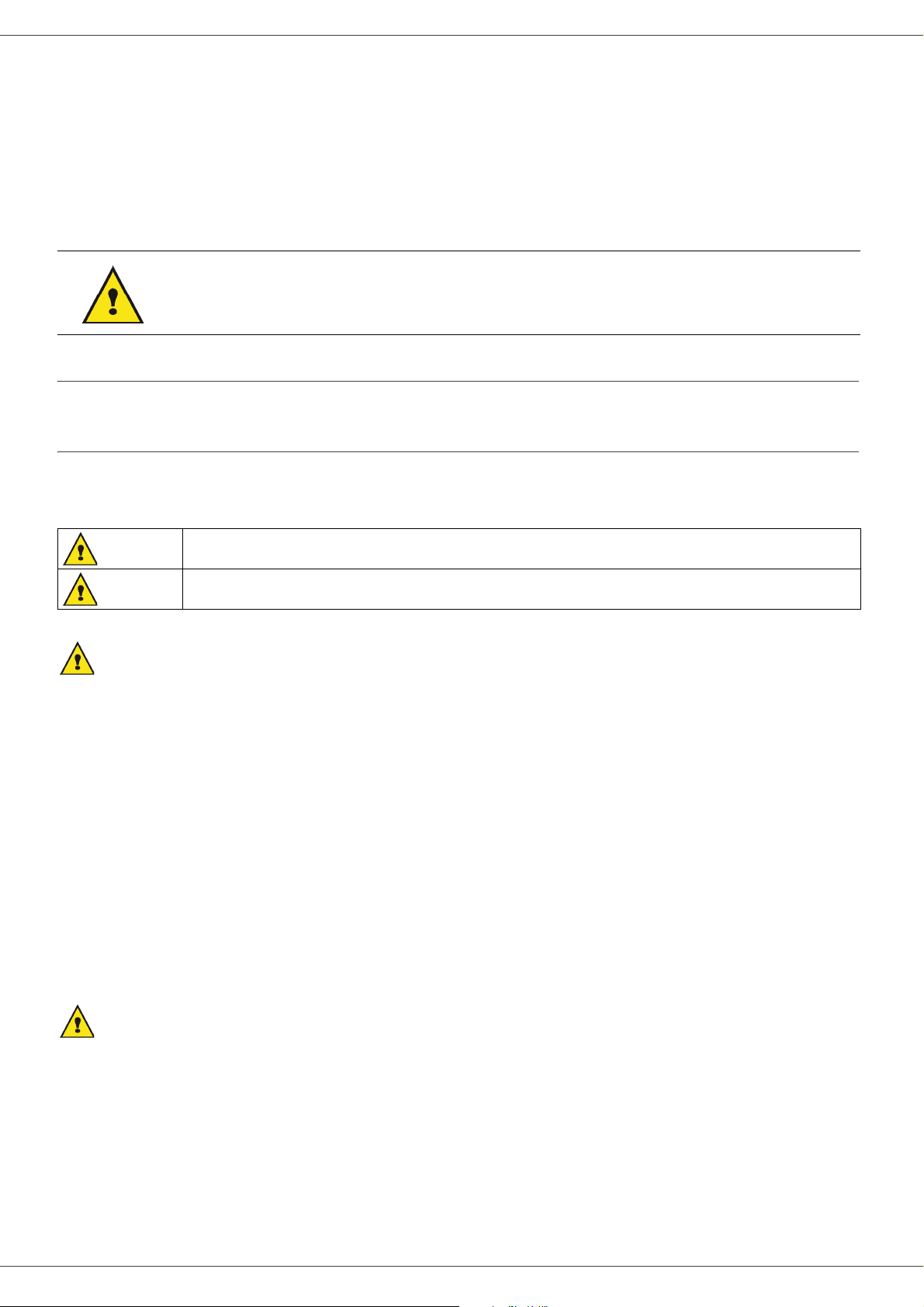
MB260
- If liquid or metallic item gets accidentally inside the machine, turn it off immediately, unplug the power cord and
contact your retailer. Otherwise, you will face a fire hazard or an electric shock hazard.
- In case of heat, smoke, unusual smell or abnormal noise emissions, turn the machine o ff, unp lug th e po wer cord
immediately and contact your retailer. Otherwise, you will face a fire hazard or an electric shock hazard.
- Avoid using the machine during an "electric storm", this can cause an electric shock hazard due to lightning.
- Never move the terminal during printing.
- Always lift the terminal when you wish to move it.
Make sure to place the machine in well ventilate d premise s. When in operation , the printer ge nerates
a small amount of ozone. An unpleasant smell can come from the printer if it is used intensively in
poorly ventilated premises. For a secure use, make sure you place the machine in well ventilated
premises.
Safety information
When using your product, the following safety precautions should always be followed.
Safety During Operation
In this information slip, the following symbols are used:
Installation
Indicates a potentially hazardous situation which, if instructions are not followed, could
WARNING:
CAUTION:
WARNING
- Connect the power cord directly into a wall outlet and never use an extension cord.
- Disconnect the power plug (by pulling the plug, not the cable) if the power cable or plug becomes frayed or
otherwise damaged.
- To avoid hazardous electric shock or laser radiation exposure, do not remove any covers or screws other than
those specified in the Operating instructions.
- Turn off the power and disconnect the power plug (by pulling the plug, not the cable) if any of the following
conditions exists:
- Do not incinerate spilled toner or used toner. Toner dust might ignite when exposed to an open flame.
- Disposal can take place at our authorised dealer or at appro priate collection sites.
- Dispose of the used toner cartridge (or bottle) in accordance with the local regulation.
result in death or serious injury.
Indicates a potentially hazardous situatio n wh ic h, if instructions are not followed, may result in
minor or moderate injury or damage to property.
• You spill something into the product.
• You suspect that your product needs servic e or rep air .
• Your product’s cover has been damaged.
CAUTION
- Protect the product from dampness or wet weather, such as rain, snow, and so on.
- Unplug the power cord from the wall outlet before you move the product. While moving the product, you should
take care that the power cord will not be damaged under the product.
- When you disconnect the power plug from the wall outlet, always pull the plug (not the cable).
- Do not allow paper clips, staples, or other small metallic objects to fall inside the product.
- Keep toner (used or unused), toner cartridge (or bottle), ink (used or unused) or ink cartridge out of reach of
children.
- 9 -
Page 10
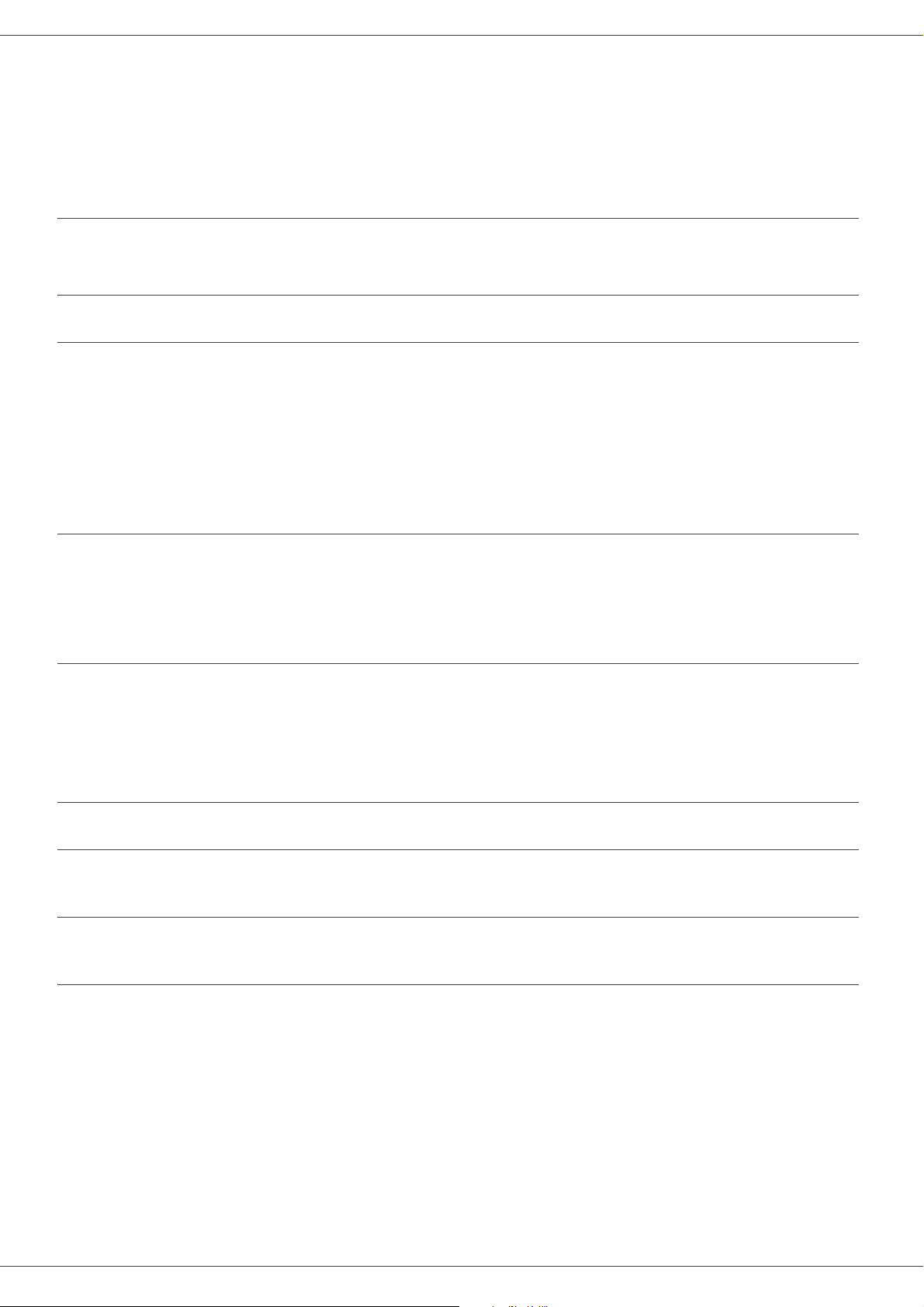
MB260
- Be careful not to cut yourself on any sharp edges when you reach inside the product to remove misfed sheets of
paper or masters.
- For environmental reasons, do not dispose of the product or expended supply wastes at household waste
collection point. Disposal can take place at our authorised dealer or at appropriate collection sites.
- Our products are engineered to meet the high standards of quality and functiona lity, and we recommend that you
only use the expendable supplies available at an authorised dealer.
Power Supply
The socket-outlet shall be installed near the product and shall be easily accessible.
Paper recommendations
Loading paper in the main unit tray
• Insert paper with the face down, and adjust paper guides to the paper format to avoid feed failure, skewing, and
paper jams.
• Amount of loaded paper must not exceed the loading mark. If the loading mark is exceeded, this may cause feed
failure, skewing, and paper jams.
• Adding paper in the pile must be avoided because it may cause double feeding.
• When withdrawing the cassette from the main unit, always support it with both hands to avoid dropping it.
• If you use paper already printed by your machine or another printer, the printing quality may not be optimal.
Handling of paper
• Curling must be corrected before printing.
• Curls must not exceed 10 mm.
• Care must be taken with storage to prevent feed faults an d image defects due to leaving the paper in condition s of
high humidity.
Humidity control
Installation
• Paper which has become damp, or paper which has been left unused for a very long time, must not be used.
• After opening the paper, it must be kept in a plastic bag.
• Paper with waved ends, paper which is creased, paper with crumple s, and any other non-normal paper must not
be used.
Handling the unit
Operator shocks
During printing, shocks must not be applied to the pap er feed cas se tte , tra y, co ve r, an d ot he r pa rt s of th e ma ch ine .
Moving the unit
When moving the unit on a desk, it must be lifted, and not dragged.
Handling the Toner Cartridge
• Must not be stood on the side, or held upside down.
• Must not be shaken strongly.
- 10 -
Page 11
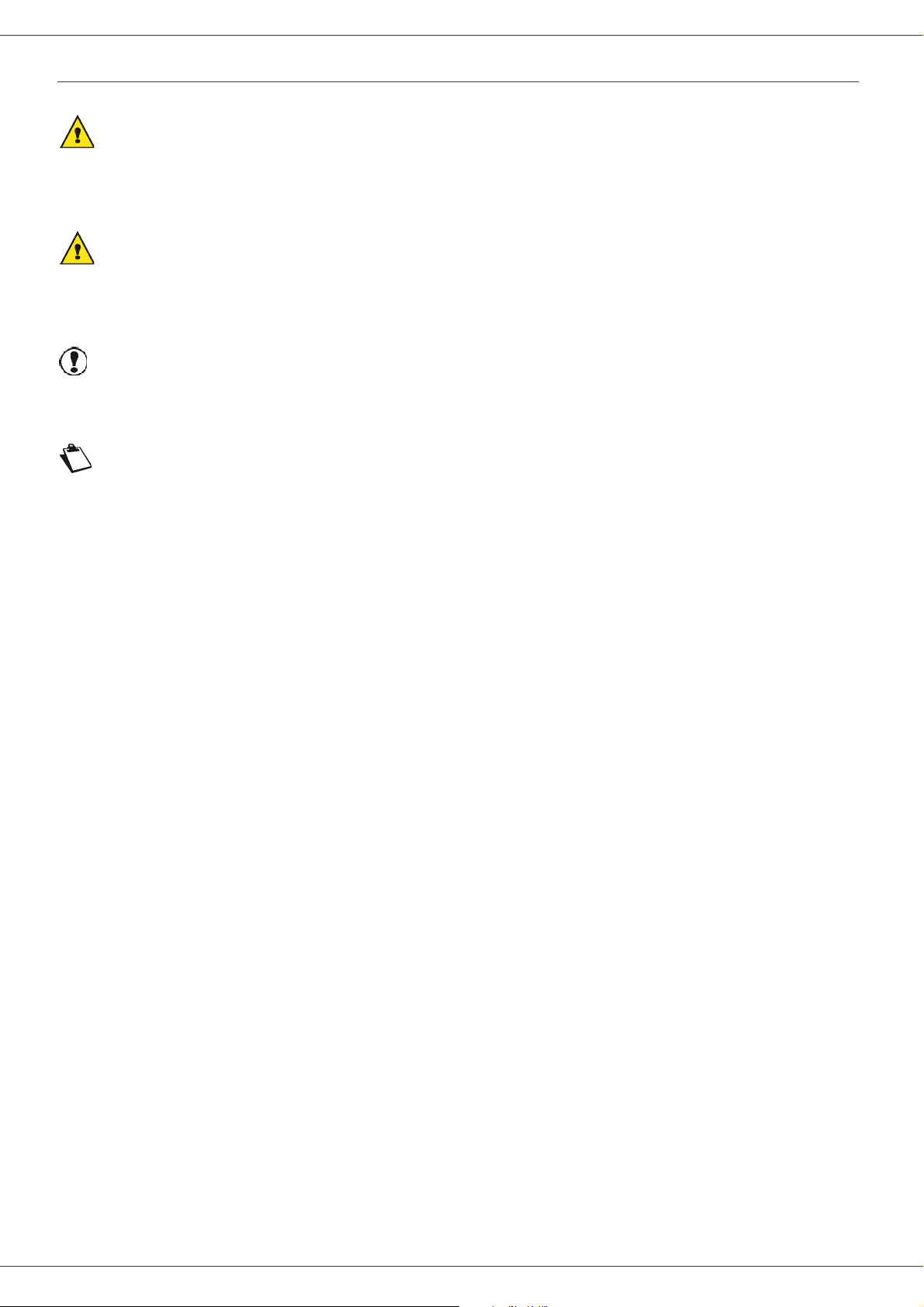
MB260
Rules for use symbols
WARNING
Indicates important safety notes.
Ignoring these notes could result in serious injury or death. Be sure to read these notes. Refer to the security notices
presented in the Safety booklet.
CAUTION
Indicates important safety notes.
Ignoring these notes could result in moderate or minor injury, or damage to the machine or to prope rty. Be sure to read
these notes. Refer to the security notices presented in the Safety booklet.
Important
Indicates points to pay attention to when using the machine, and explanations of likely causes of paper misfeeds,
damage to originals, or loss of data. Be sure to read these explanations.
Note
Indicates supplementary explanations of the machine’s functions, and instructions on resolving user errors.
Installation
- 11 -
Page 12
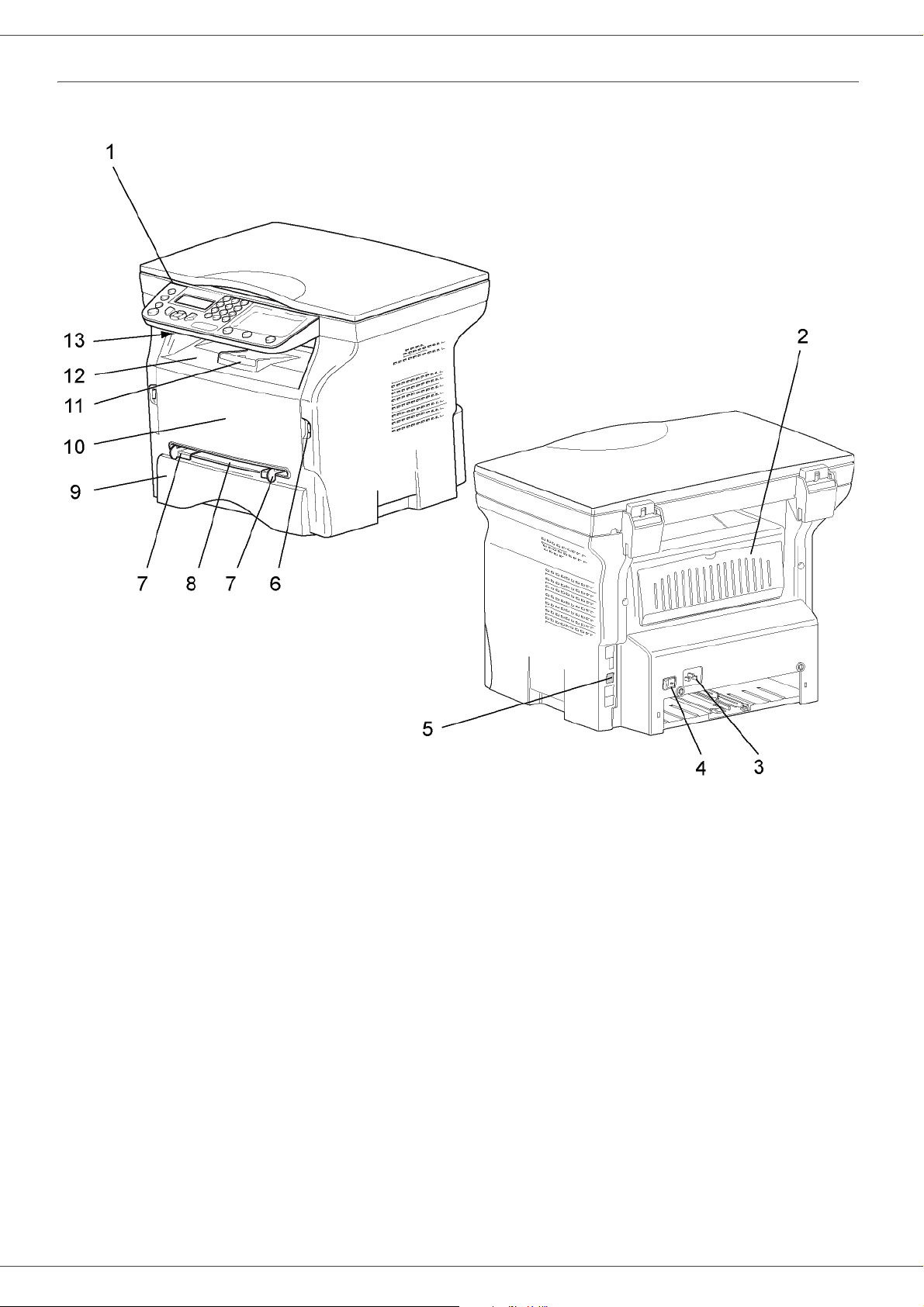
MB260
Terminal description
Front and Back sides
Installation
1. Control panel
2. Paper jam cover
3. Power supply cord connection
4. On/Off switch
5. Slave USB connection (for PC)
6. Master USB connection (USB key)
7. Manual paper feed setup guides
8. Manual input tray
9. Paper tray
10. Cartridge access cover
11. Fold-down stopper for paper delivery
12. Paper output
13. Smart card insertion point
- 12 -
Page 13

Command panel
MB260
Installation
1. Screen.
2. Digital keypad.
3. Key : document analysis to the PC or a media
(USB key).
4. Key : local copy.
5. Key : stops the current PC print job.
6. Key : Validation.
7. Key
8. Key
9. Key
10. Key
OK
: confirms the displayed selection.
!
: menu access and navigation down the menus.
C
: back to the previous menu and input correction.
"
: navigation up the menus.
11. Key : stops the current operation.
12. Key : sets up the activation delay and toner save in
copy mode.
13. Key : access to print menu (print functions list,
machine settings, etc.).
14. Key : analysis resolution setup.
15. Key : contrast setup.
16. Icon : resolution "
17. Icon : resolution "
18. Icon : resolution "
19. Icon : color mode.
Quality Text
Photo
".
Text
".
".
Accessing terminal menus
All terminal functions and settings are available via the menu and are associated to a specific menu command.
For example, the menu command 51 launches the printing of the functions list (the functions list stores the list of all
terminal menus, sub-menus and their identification number).
Two methods are available to access menu items: the step by step method or the shortcut method.
To print the functions list with the Step by step method:
1 Press !.
2 Use the ! or " button to browse the menu and select 5 - P
3 Use the ! or " button to browse the menu P
To print the functions list with the shortcut method:
1 Press !.
2 Enter 51 with the numerical keypad to directly print the functions list.
RINT and select 51-FUNCTIONS LIST. Confirm with OK.
- 13 -
RINT. Confirm with OK.
Page 14
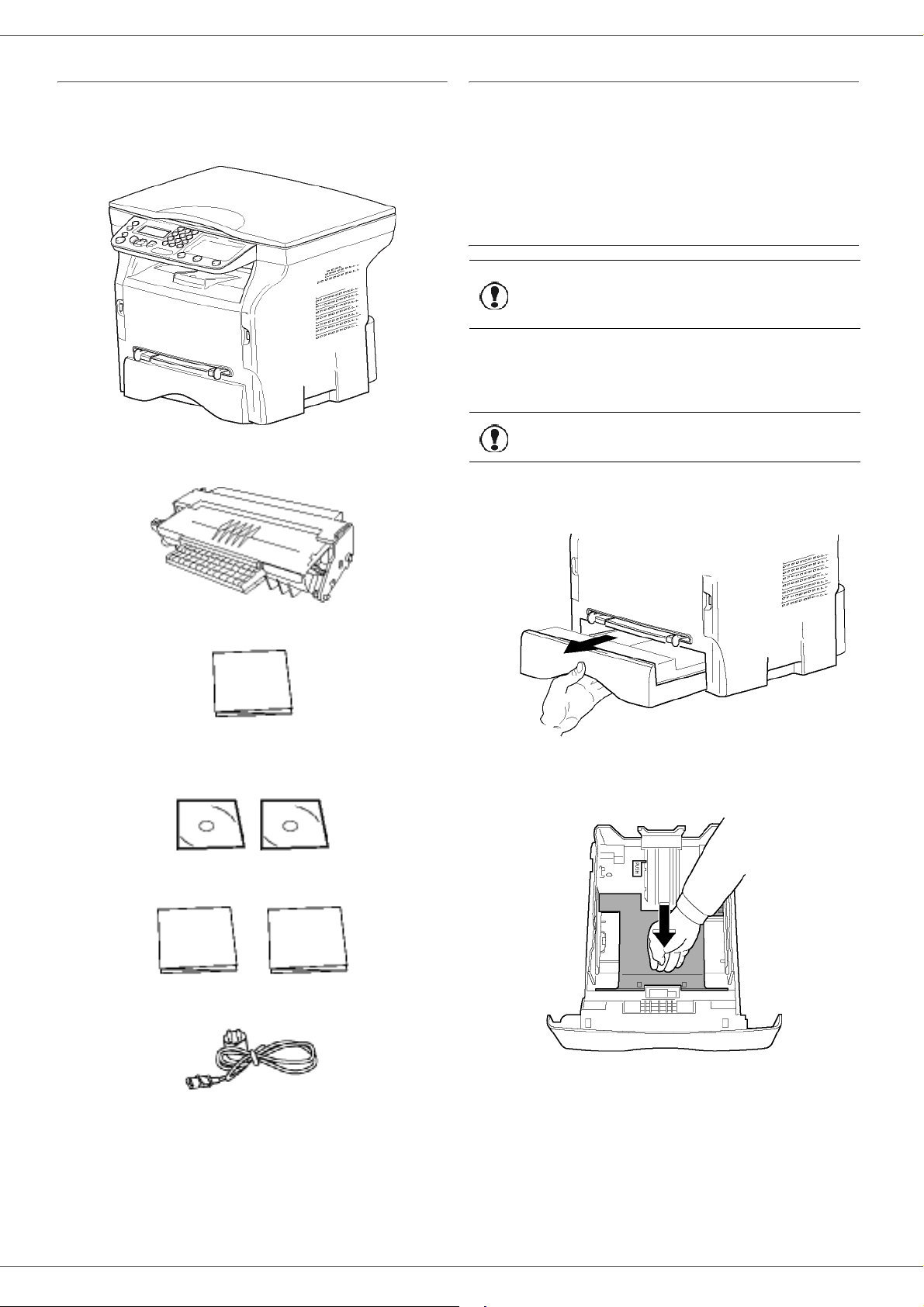
MB260
Packaging contents
The packaging contains the items listed below:
Multifunction device
1 toner cartridge
Device installation
1 Unpack the device.
2 Install the device respecting the security notices
stated at the beginning of this booklet.
3 Remove all stickers from the machine.
4 Remove the plastic protection film from the screen.
Feed cassette paper insertion
Before inserting paper, refer to the
Important
Your device accepts a number of formats and types of
papers (refer to the paragraph Specifications, page 46).
Important
1 Remove the paper feed cassette completely.
paragraph Paper
recommendations, page 10.
You can use paper weighing
between 60 and 105 g/m2.
Installation
1 Installation guide
1 PC installation CD ROM and 1 OCR PC software CD
ROM (depending on model)
2 booklets (safety and warranty)
1 power cord
2 Push the lower panel down until it clicks.
- 14 -
Page 15
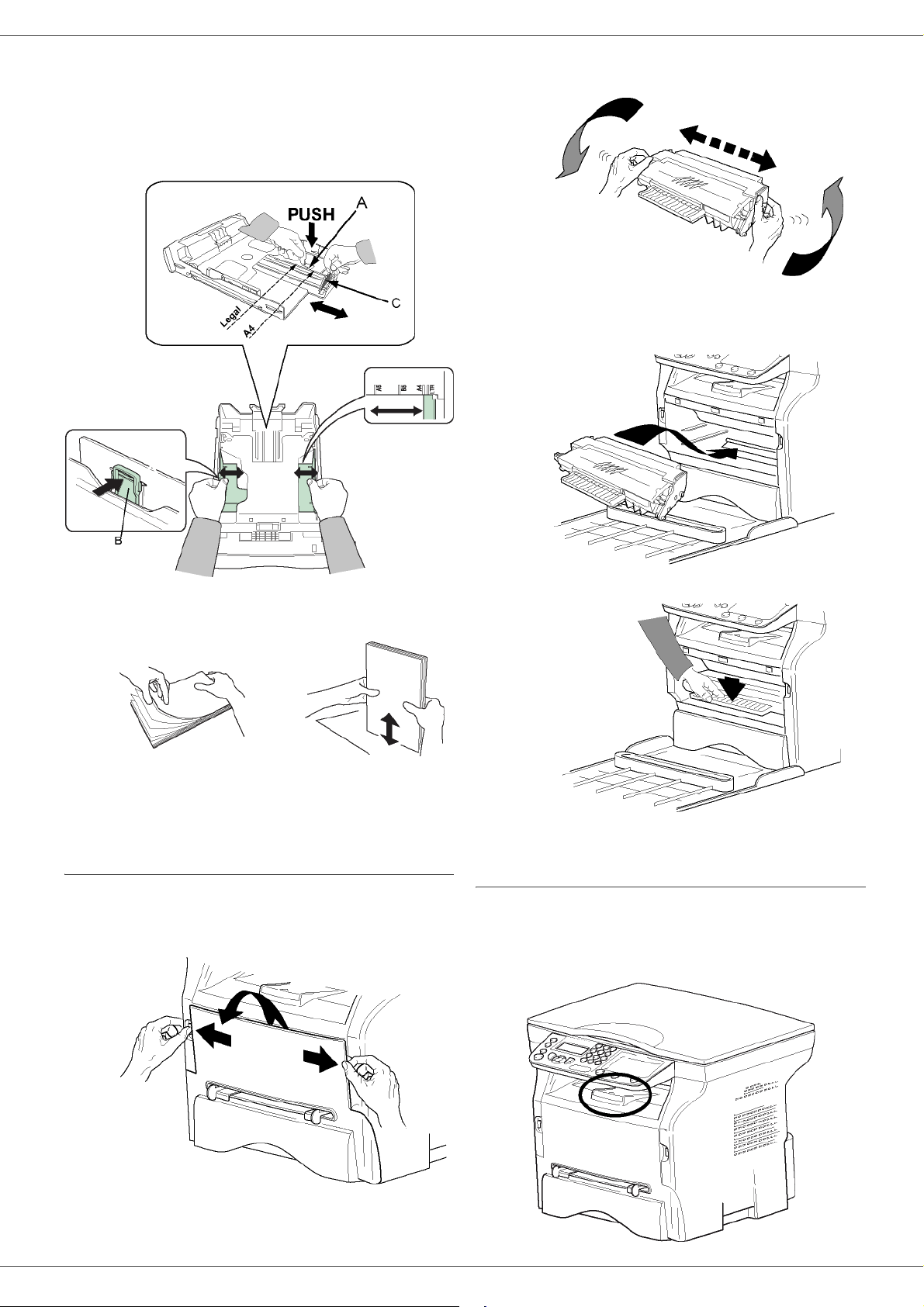
MB260
3 Setup the back side feed cassette stop by pushing
the "PUSH" lever (A).
Then adjust the lateral paper guides to the paper
format by pushing lever (B) located on the left
guide. Adjust the length paper guide to the paper
format by pushing lever (C).
assure the maximum copies per cartridge.
Hold it by its handle.
Installation
4 Insert the cartridge in its slot by pushing it until it
clicks (last move down) as shown on the picture
below.
4 Take a paper stack, pull the paper off and align it
on a flat surface.
5 Put the paper stack in the feed cassette
(200 sheets of 80 g/m² paper for instance).
6 Put the feed cassette back in its location.
Cartridge installation
1 Stand in front of the machine.
2 Push the left and right sides of the cover and pull it
towards you at the same time.
5 Close the cover.
Paper delivery stop
Adjust the paper delivery stop, depending on the format o f
the document to be printed. Do not forget to raise the flap
to prevent the sheets from falling down.
3 Unpack the new cartridge. Gently roll the cartridge
5 or 6 times to distribute the toner evenly inside the
cartridge. Thoroughly rolling the cartridge will
- 15 -
Page 16

MB260
Starting your device
Device connection
Before plugging the power cord, it
WARNING
1 Make sure that the On/Off switch is on Off
(O position).
2 Connect the power cord to the device.
Plug the power cord to outlet on the wall.
is imperative to refer to the Safety
booklet.
1 Select the desired language using the " or !
buttons and confirm with OK.
The setup is now complete and the functions list is
automatically printed out.
The LCD screen displays the message P
paper has been loaded in the paper tray (see Loading
paper in the main unit tray, page 10). Once paper has
been loaded, printing will resume.
APER EMPTY if no
Paper insertion in the manual input tray
Before inserting paper, refer to the
Important
The manual input tray allows you to use various paper
formats with greater grammage than the one used in the
paper feed cassette (refer to the paragraph
Specifications, page 46).
Only one sheet or envelope can be fed at a time.
paragraph Paper
recommendations, page 10.
Installation
The power cord is used as a power
unit cut off. As a precaution, the
WARNING
3 Press the On/Off button to turn on the device
(I position).
outlet shall be located close to the
device and be of easy access in
case of danger.
Device initial setup
After a few seconds, when the machine has warmed up,
the Eas y Install function is launched and the LCD screen
displays the following message:
1 - FRANCAIS
2 - ENGLISH
The Easy Install function will help you configure your
machine by guiding you through the basic settings.
If you wish to modify the setting displayed, press the OK
button. If you do not want to modify the displayed setting,
press the C button: the Easy Install function then
displays the next basic setting.
If you do not want to carry out the
initial setup, press the button. A
confirmation message appears. Press
Note
the button again to confirm.
T o manually mod ify and customise the
machine settings, refer to
Parameters/Setup, page 22.
Important
1 Spread the manual feed guides to the maximum.
2 Insert a sheet or an envelope in the manual input
tray.
3 Adjust the paper guides against the right and left
edges of the sheet or the envelope.
4 Print making sure that the chosen paper format
corresponds to the selected format on the printer
(refer to Copy, page 18).
You can use paper weighing
between 52 and 160 g/m².
Use of envelopes
• Feeding can be done only through the manual feed.
• Recommended area should be the area which
excludes 15 mm from the leading edge, 10 mm from
both the left and right edges, and the rear edge.
• A few lines may be given in solid print at the part of
being overlapped.
• Envelopes which are not recommended may lea d to
improper printing (refer to the paragraph
Specifications, page 46).
• Curled envelope after printing should be fixed
manually.
• Small crumples on the edge of the wide side of
envelopes, smearing, or less clear printing may
- 16 -
Page 17

appear on the reverse side.
• Set envelope by pressing the folding line of four edges
properly after releasing air inside.
• Set envelope in a proper position after aligning in case
it is bent or warped.
• Paper conditioning is not allowed. And it should be
used under normal office environment.
MB260
Installation
- 17 -
Page 18

MB260
Copy
Your machine has the function to make one or more
copies.
You can also set up several parameters in order to make
copies at your will.
Simple copy
In this case, the default parameters are applied.
1 Place the document to be copied face down on the
glass, respecting the indications around the glass.
2 Press the button twice. The copy is made
using the default parameters.
ECO mode copy
The ECO mode enables you to reduce the amount of
toner consumed on the page so as to save your printing
costs.
5 Choose with the buttons " or ! the printing option
(see examples below) depending on the copy
mode that you want: 1 Page to 1, 1 Page to 4 or
1 page to 9.
Copy
When the ECO mode is used, the toner consumption is
reduced and the print density becomes lighter.
1 Place the document to be copied face down on the
glass, respecting the indications around the glass.
2 Press the button.
3 Press the button.
Advanced copying
The sophisticated copy allows to do custom setup s for the
current copy.
You can start copy by pressing the
Note
1 Place the document to be copied face down on the
glass, respecting the indications around the glass.
Note
button at any time in below
steps.
After step 1, you can directly enter the
number of copies with the numerical
keypad and press the OK button to
validate. Then refer to step 4.
Confirm with the OK button.
6 Adjust the desired zoom level, from 25% TO 400%
with the buttons " or !, confirm with the OK
button (only available in 1 Page to 1 copy mode).
7 Adjust the desired origin values with the digital
keyboard buttons " or ! then confirm with the OK
button.
8 Choose the resolution depending on the printing
quality that you want AUTO, TEXT, QUALITY
TEXT or PHOTO with the buttons " or !, then
confirm with the OK button.
9 Adjust the contrast level with the buttons " or !,
then confirm with the OK button.
10 Adjust the desired brightness level with the buttons
" or !, then confirm with the OK button.
11
Choose the paper type NORMAL, THICK with the
buttons " or !, then confirm with the OK button.
ID Card Copy mode
The ID CARD copy function is used for copying both sides
of an identity card or driver’s license type document on an
A4 format sheet (original document size < A5) or on a
Letter format sheet (original document size < Statement).
2 Press the button.
3 Enter the number of copies that you want and
confirm with the OK button.
4 Choose the paper tray AUTOMATIC or MANUAL
with the buttons " or !, then confirm with the OK
button.
The LCD screen displays useful operating instructions
(when the original document should be placed, when the
document should be turned over, etc.) and asks for your
confirmation to proceed with the operation.
Important
1 Press the button.
- 18 -
Zoom and Origin adjustments are
not available in this copy mode.
Page 19

MB260
2 Enter the desired number of copies and confirm
with the OK button.
3 Choose the paper tray AUTOMATIC or MANUAL
with the buttons " or !, then confirm with the OK
button.
Copying in ID Card mode is only
possible on A4 (original document
size < A5) or Letter (original
Important
4 Choose the copying option ID CARD with the
buttons " or ! and confirm with the OK button.
5 Choose the resolution depending on the desired
printing quality AUTO, TEXT, QUALITY TEXT or
PHOTO with the buttons " or !, then confirm with
the OK button. For optimal results with ID
documents, select the PHOTO resolution.
6 Adjust the contrast level with the buttons " or !,
then confirm with the OK button.
7 Adjust the desired brightness level with the buttons
" or !, then confirm with the OK button.
8 Choose the paper type NORMAL, THICK with the
buttons " or !, then confirm with the OK button.
The LCD screen displays the following message:
9 Place your identity card or any other official
document against the glass of the flatbed scanner,
as shown below:
document size < Statement) paper
size. Make sure that the selected
paper tray uses the correct paper
size.
PUT ID CARD
THEN OK
Special setup for the copying
Setups done through this menu become the device
default setups after you confirm.
When the quality of the printing is
Important
Resolution setup
The RESOLUTION parameter allows you to setup the
photocopy resolution.
! 841 - ADVANCED FCT/COPY/RESOLUTION
1 Press !, enter 841 using the keypad.
2 Choose the resolution with the buttons " or !
according to the following table:
Parameter Signification Icon
AUTO Low resolution. none
TEXT
QUALITY
TEXT
PHOTO
3 Confirm your choice by pressing the OK button.
not satisfying, you can proceed to a
calibration (see Calibrate your
scanner, page 23).
Standard resolution for
documents containing text and
graphics.
Optimal resolution for
documents containing text.
Optimal resolution for
documents containing
photographies.
Copy
10 Press the OK button .
The document is scanned then the LCD screen
displays the following message:
TURN UP DOC
THEN OK
11 Turn your document over then confirm with the
OK button.
The machine prints out a copy of your document.
4 Quit this menu by pressing the button.
You can also change the resolution by
Note
pressing the button.
Zoom setup
The ZOOM param eter allows you to reduce or en large an
area of a document by choosing the origin and the zoom
level to apply to the document, from 25 to 400 %.
! 842 - ADVANCED FCT/COPY/ZOOMING
1 Press !, enter 842 using the keypad.
2 Enter the desired zoom level with the
alphanumerical keypad or choose among
predefined values with the buttons " and !.
3 Confirm your choice by pressing the OK button.
4 Quit this menu by pressing the button.
- 19 -
Page 20

MB260
Analysis origin setup
If you want, you can change the origin of the scanner.
By entering new values for X and Y in mm (X < 209 and
Y < 280), you move the analysed area as shown on the
diagram below.
! 843 - ADVANCED FCT/COPY/ORIGIN
1 Press !, enter 843 using the keypad.
2 Select the X and Y coordinates with the buttons "
or !.
3 Setup the desired coordinates with the numerical
keypad or the buttons " and !.
4 Confirm your choice by pressing the OK button.
5 Quit this menu by pressing the button.
Paper tray selection
The Automatic selection can have two meanings
depending on the paper format defined on the paper
trays. The following table describes the different cases.
Default tray Tray used for copy
Selection between the
Same paper
format in the
trays
Different
paper format
in the trays
! 852 - ADVANCED FCT/SCAN. & PRINT/TRAY
1 Press !, enter 852 using the keypad.
2 Select the default paper tray to use, AUTOMATIC
or MANUAL, with the buttons " and !.
3 Confirm by pressing the OK button.
AUTOMATIC
MANUAL
AUTOMATIC The main tray is used.
MANUAL
main tray and the
manual tray.
The manual tray is
used.
The manual tray is
used.
PAPER
Copy
Contrast setup
The CONTRAST parameter allows to choose the
photocopy contrast.
! 844 - ADVANCED FCT/COPY/CONTRAST
1 Press !, enter 844 using the keypad.
2 Setup the desired level of contrast with the buttons
" and !.
3 Confirm your choice by pressing the OK button.
4 Quit this menu by pressing the button.
Brightness setup
The BRIGHTNESS parameter allows to lighten or darken
your output.
! 845 - ADVANCED FCT/COPY/BRIGHTNESS
1 Press !, enter 845 using the keypad.
2 Setup the desired brightness with the buttons "
and !.
3 Confirm your choice by pressing the OK button.
4 Quit this menu by pressing the button.
Paper type setup
! 851 - ADVANCED FCT/SCAN. & PRINT/PAPER
TYPE
4 Quit this menu by pressing the button.
Flat-bed analysis margins setup
If you want to, you can offset the lateral margins of the
document to the left or right during the analysis with your
flat-bed scanner.
! 854 - ADVANCED FCT/SCAN. & PRINT/
FLATBED MARG
1 Press !, enter 854 using the keypad.
2 Setup the left / right margins offsets (by 0.5 mm
steps) with the buttons " and !.
3 Confirm by pressing the OK button.
4 Quit this menu by pressing the button.
Left and right printing margins setup
If you want to, you can offset the lateral margins of the
document to the left or right during printing.
! 855 - ADVANCED FCT/SCAN. & PRINT/
PRINTER MARG
1 Press !, enter 855 using the keypad.
2 Setup the left / right margins offsets (by 0.5 mm
steps) with the buttons " and !.
3 Confirm by pressing the OK button.
4 Quit this menu by pressing the button.
1 Press !, enter 851 using the keypad.
2 Select the paper NORMAL or THICK that you use
with the buttons " and !.
3 Confirm your choice by pressing the OK button.
4 Quit this menu by pressing the button.
- 20 -
Page 21

Top and bottom printing margins setup
If you want to, you can offset the lateral margins of the
document towards the top or the bottom during printing.
! 856 - ADVANCED FCT/SCAN. & PRINT/TOP
PRINT.
1 Press !, enter 856 using the keypad.
2 Setup the top / bottom margins offsets (by 0.5 mm
steps) with the buttons " and !.
3 Confirm by pressing the OK button.
4 Quit this menu by pressing the button.
Format paper setup
This menu allows you to define the default paper format
of the manual tray and the main tray. You can also setup
the default scanning width.
! 857 - ADVANCED FCT/SCAN. & PRINT/
PAPER FORMAT
1 Press !, enter 857 using the keypad.
2 Select the paper tray for which you want to define
a default paper format with the buttons " and !.
3 Confirm by pressing the OK button.
4 Choose the paper format with the buttons " or !
according to the following table:
MB260
Copy
Paper tray Available paper format
MAN. TRAY A5, Statement, A4, Legal and Letter
AUTO. TRAY A5, Statement, A4, Legal and Letter
SCANNER LTR/LGL and A4
5 Confirm by pressing the OK button.
6 Quit this menu by pressing the button.
- 21 -
Page 22

MB260
Parameters/ Setup
You can setup your machine as you like depending on the
use. You will find in this chapter description of the
functions.
You can print the functions guide and the available setup
of your multifunction machine.
Language
This setting enables you to choose the menu language of
your choice. By default, the multifunction machine is set
to English.
To select the language:
!203 - SETUP / GEOGRAPHICAL / LANGUAGE
1 Press !, enter 203 using the keypad.
2 Select the required language using ! and ", then
press the OK key to confirm.
3 To exit this menu, press .
Parameter Signification
91 - Printer error
timeout
92 - Printer wait
timeout
93 - Replace format
96 - NBR. WEP
Keys
Time-out before document being
printed is deleted following a print
error in PC print mode.
Wait time-out for data from PC
before the task is deleted in PC
print.
Page format change. This
parameter allows you to print a
LETTER format document on A4
pages using the LETTER/A4
setting.
Number of WEP keys allowed
(from 1 to 4).
Printing the functions guide
Important
Press !, enter 51 using the keypad.
The printing of the functions guide starts.
The printing is not possible on A5
(or Statement) paper format.
!51 - PRINT / FUNCTIONS LIST
Parameters/Setup
Technical Parameters
As delivered your machine is preset by default. However,
you may adjust it to meet your requirements by resetting
the technical parameters.
To set the technical parameters:
!29 - SETUP / TECHNICALS
1 Press !, enter 29 using the keypad.
2 Select the desired parameter and confirm with OK.
3 With the keys ! or ", modify the parameter
settings by following the table below and press OK.
Parameter Signification
8 - Eco energy
80 - Toner save
90 - RAW Port
Choosing the printer standby
delay: the printer will switch to
standby after a delay (in minutes)
of NON-operation or during the
period of time of your choice.
Note: you can also access this
parameter by pressing the
key from the idle screen.
Makes printing lighter to save toner
cartridge ink.
RAW network print port
connection.
You can also access the PRINT menu
Note
by pressing the button.
Print the list of setups
Important
To print the list of setups:
Press !, enter 56 using the keypad.
The printing of the list of setups starts.
Note
The printing is not possible on A5
(or Statement) paper format.
!56 - PRINT / SETUP
You can also access the PRINT menu
by pressing the button.
Lock the machine
This function prevents non-authorized people from
accessing the machine. An access code will be required
every time someone wants to use the device. After each
use, the device will lock automatically.
Before that you have to enter a lock code.
!811 - ADVANCED FCT / LOCK / LOCKING CODE
- 22 -
1 Press !, enter 811 using the keypad.
Page 23

MB260
2 Enter your lock code (4 digits) with the keyboard,
confirm with OK.
If a code is already registered, enter
Important
3 Enter again your lock code (4 digits) with the
keyboard, confirm with OK.
4 Quit this menu by pressing the button.
the old code before typing the new
one.
Lock the keyboard
Every time you use your machine, you will have to enter
your code.
!812 - ADVANCED FCT / LOCK / LOCK KEYBD.
1 Press !, enter 812 using the keypad.
2 Enter the four-digit locking code with the keypad.
3 Press OK to confirm.
4 With the buttons ! or ", choose ON and confirm
with OK.
5 Quit this menu by pressing the button.
Lock the Media service
This function prevents acces s to the Media service. The
access code will be required every time someone wants
to use the USB key functions:
• analyse the contents of a connected USB key,
• print from a USB key, delete files.
To access the Media service locking menu:
!816 - ADVANCED FCT / LOCK / LOCK MEDIA
1 Press !, enter 816 using the keypad.
2 Enter the four-digit locking code with the keypad.
3 Press OK to confirm.
4 With the buttons ! or ", choose ON and confirm
with OK.
5 Quit this menu by pressing the button.
Printed pages counter
To view the number of pages printed on your machine:
!824 - ADVANCED FCT / COUNTERS / PRINTED PG
1 Press !, enter 824 using the keypad.
2 The number of printed pages appears on the
screen.
3 Quit this menu by pressing the button.
Display the consumables status
You can read at any time the remaining toner in the
cartridge. This level appears in percentage.
!86 - ADVANCED FCT / CONSUMABLES
1 Press !, enter 86 using the keypad.
2 The available toner percentage appears on the
screen.
3 Quit this menu by pressing the button.
Calibrate your scanner
You can do this operation when the quality of photocopied
documents is not satisfactory anymore.
!80 - ADVANCED FCT / CALIBRATION
1 Press !, enter 80 using the keypad. Confirm
with OK.
2 The scanner is triggered and a calibration is done
automatically.
3 At the end of the calibration, the machine comes
back to the screen saver
.
Parameters/Setup
Read the counters
This function allows you to view the activity counters for
your machine at any time.
According to your needs, you can read the counters for:
• scanned pages,
• printed pages.
Scanned pages counter
To view the number of pages scanned on your machine:
!823 - ADVANCED FCT / COUNTERS / SCANNED
PAGE
1 Press !, enter 823 using the keypad.
2 The number of scanned pages appears on the
screen.
3 Quit this menu by pressing the button.
- 23 -
Page 24

MB260
Network features
You may connect your multifunction terminal to a wireless
network.
However, practical knowledge of your computer
configuration is required to set up a network.
You can connect your machine to a PC using a USB cable
or make a wireless connection (via radio) with a PC or
network.
If you have a WLAN adaptor, you
can incorporate your machine as a
network printer into a radio network.
Important
Type of radio network
This works only with an approved
adaptor that you can obtain from our
ordering department. For further
information, contact
http://www.okiprintingsolutions.com.
Radio ad-hoc network
In an ad-hoc network, the devices communicate directly
with each other without passing through an access point.
The speed of communication across the whole radio
network is as fast as the weakest connection in the
network. The speed of communication is also dependent
on spatial distance between transmitter and receiver, as
well as the number of barriers, such as walls or ceilings.
Please note that in ad-hoc mode,
Important
the WPA/WPA2 encryption method
is not available.
Network features
A radio network or WLAN (Wireless Local Area Network)
is created when at least two computers, printers or other
peripheral devices communicate with each other in a
network via radio waves (high frequency waves). The
transmission of data in the radio network is based on the
standards 802.11b and 802.11g. According to how the
network is set up, it may be described as an infrastructure
network or an ad-hoc network.
Beware, when you are using a
wireless connection, that certain
items of medical equipment,
CAUTION
sensitive or security systems may
be affected by the radio
transmissions of your device; in all
cases, please follow safety
guidelines closely.
Radio infrastructure network
In an infrastructure network, several devices
communicate via a central access point (a gateway or
router). All data is sent to the access point (gateway or
router) from where it is re-distributed.
Radio networks (WLAN)
Three steps are necessary to incorporate your machine
into a radio network (WLAN):
1 Configure the network to your PC.
2 Set up the parameters for your machine so that it
can function in a network.
3 Having set up the parameters for your device,
install the Companion Suite Pro software onto your
PC with the necessary printer drivers.
Once the machine is incorporated into a WLAN network,
you can from your PC:
• print documents on the multifunction machine from
your usual applications,
• scan color, grey scale or black and white documents
on your PC.
The PC and all other devices must
have their parameters set up to the
same network as the multifunction
machine. All the details needed for
setting up the device, such as the
network names (SSID), type of radio
network, encryption key, IP address
or subnetwork mask, must match
Important
the specifications of the network.
You will find these details on your
PC or on the Access Point.
To find out how to set up the
parameters for your PC, please
consult the users’ manual for your
WLAN adaptor. For large networks,
please seek the advice of your
network administrator.
- 24 -
Page 25

MB260
You can be sure of perfect
communication if you use an
approved adaptor in conjunction with
your PC.
Note
All of the latest printer drivers for the
approved adaptor may be found on
our website together with further
information:
http://www.okiprintingsolutions.com.
Connect your WLAN adaptor
Your machine belongs to a new generation of terminals
that you can incorporate into a WLAN network using a
WLAN USB key.
Your machine’s network radio
adaptor transmits data using the
radio protocol IEEE 802.11g; it can
also be incorporated into an existing
IEEE 802.11b network.
When connecting to your machine,
only use the approved adaptor.
Other transmitting or receiving
Important
1 Plug your WLAN USB key into the USB port of your
machine.
adaptors may damage your device.
Irrespective of whether you use your
machine in an infrastructure or adhoc network, you must set up certain
network and security parameters
(for example, the Service-Set-ID
(SSID) and the encryption key).
These must match the network’s
specifications.
Configure your network
We recommend that the settings of
your WLAN network should only be
Note
Creating or rejoining a network
Before attempting to use a WLAN adaptor on your
machine, you must enter the parameters that will allow a
WLAN network to recognise your machine.
On your machine you will find simple instructions
that guide you step by step through the set-up of your
network. Just follow them!
1 Type in !, select the menu SETUP using the keys
! or " and confirm with OK.
2 Select WLAN using the keys ! or " and confirm
with OK.
3 Select CONFIG. ASS. using the keys ! or " and
confirm with OK.
The machine searches for existing networks.
4 Select your existing network, or select NEW
NETWORK to create it, using the keys ! or " and
confirm with OK.
Note
5 SSID appears on the screen, enter the name of
your network using the numerical keypad, pressing
the keys one after the other until you obtain the
name you want (32 characters maximum) and
confirm with OK.
6 AD-HOC MODE or INFRA. MODE appear on the
screen. Go back to the beginning of the chapter
and make your choice.
Select one of these modes and confirm with OK.
- If you choose AD-HOC mode, the sub-menu
CHANNEL appears, enter a figure between 1
and 13 (1 to 11 for the US) and confirm with OK.
7 Select your encryption method, OFF, WEP or
WPA, and confirm with OK:
changed by a person with a good
knowledge of the configuration of your
computer.
! 281 - SETUP / WLAN / CONFIG. ASS.
If you choose an existing network,
steps 5 and 6 (and possibly 7) are
carried out automatically.
Network features
- 25 -
Please note that in ad-hoc mode,
Important
- If you choose WEP, enter the WEP key that you
are using on your network.
Note
- If you choose WPA, enter the WPA or WPA2
key that you are using on your network.
the WPA/WPA2 encryption method
is not available.
The WEP key number may be
configured in the menu: ! 29 -
SETUP / TECHNICALS / WEP KEYS
NBR.
Page 26

MB260
8 IP CONF.: MANU or IP CONF.: AUTO appear on
the screen.
If you choose to set up the system manually, go to
the next paragraph and enter the parameters
IP ADDRESS, SUBNET MASK and GATEWAY.
9 At the end of this procedure, you return to the main
menu of CONFIG. ASS.
10 Exit this menu by pressing the
Once the network has been set up, the LED of th e WLAN
USB key should be on.
key.
Referring to or changing your network parameters
Each of the parameters of your network may be changed
as your network develops.
! 2822 - SETUP / WLAN / PARAMETERS / IP
ADDRESS
1 Type in !, select the menu SETUP using the keys
! or " and confirm with OK.
2 Select WLAN using the keys ! or " and confirm
with OK.
3 Select PARAMETERS using the keys ! or " and
confirm with OK.
4 Select IP ADDRESS using the keys ! or " and
confirm with OK.
5 The number of your IP address will appear in the
format 000.000.000.000. Enter the new IP address
for your machine in the format displayed and
confirm with OK.
6 Exit this menu by pressing the
! 2823 - SETUP / WLAN / PARAMETERS / SUBNET
1 Type in !, select the menu SETUP using the keys
! or " and confirm with OK.
2 Select WLAN using the keys ! or " and confirm
with OK.
3 Select PARAMETERS using the keys ! or " and
confirm with OK.
4 Select SUBNET MASK using the keys ! or " and
confirm with OK.
5 The number of your subnet mask will appear in the
format 000.000.000.000. Enter the new submask
of your machine in the format displayed and
confirm with OK.
6 Exit this menu by pressing the
! 2824 - SETUP / WLAN / PARAMETERS / GATEWAY
1 Type in !, select the menu SETUP using the keys
! or " and confirm with OK.
2 Select WLAN using the keys ! or " and confirm
with OK.
key.
MASK
key.
3 Select PARAMETERS using the keys ! or " and
confirm with OK.
4 Select GATEWAY using the keys ! or " and
confirm with OK.
5 The number of your gateway will appear in the
format 000.000.000.000. Enter the new gateway
for your machine in the format displayed and
confirm with OK.
6 Exit this menu by pressing the
! 2825 - SETUP /WLAN / PARAMETERS / SSID
1 Type in !, select the menu SETUP using the keys
! or " and confirm with OK.
2 Select WLAN using the keys ! or " and confirm
with OK.
3 Select PARAMETERS using the keys ! or " and
confirm with OK.
4 Select SSID using the keys ! or " and confirm
with OK.
5 The name of your network will appear on the
screen. Enter the new name of your network and
confirm with OK.
6 Exit this menu by pressing the
! 2826 - SETUP / WLAN / PARAMETERS / MODE
1 Type in !, select the menu SETUP using the keys
! or " and confirm with OK.
2 Select WLAN using the keys ! or " and confirm
with OK.
3 Select PARAMETERS using the keys ! or " and
confirm with OK.
4 Select MODE using the keys ! or " and confirm
with OK.
5 The symbol >>, tells you that your network is in
active mode.
6 Select one of the modes and confirm with OK.
- If you choose the AD-HOC MODE, the submenu CHANNEL will appear; enter a number
between 1 and 13 (1 to 11 for the US) and
confirm with OK.
7 Exit this menu by pressing the
In an AD-HOC network, the devices
communicate directly with each
other without passing through an
access point. The speed of
communication across the whole
Important
AD-HOC radio network is as fast as
the weakest connection in the
network. The speed of
communication is also dependent on
spatial distance between transmitter
and receiver, as well as the number
of barriers, such as walls or ceilings.
key.
key.
key.
Network features
- 26 -
Page 27

MB260
! 2827 - SETUP / WLAN / PARAMETERS / SECURITY
This parameter allows you to make your network secure
by setting the encryption method to use in your WLAN
network.
1 Type in !, select the menu SETUP using the keys
! or " and confirm with OK.
2 Select WLAN using the keys ! or " and confirm
with OK.
3 Select PARAMETERS using the keys ! or " and
confirm with OK.
4 Select SECURITY using the keys ! or " and
confirm with OK.
5 Choose WEP, WPA or OFF and confirm with OK.
- If you choose WEP, enter a password:
- In a 64 bit security configuration, the password
must contain five characters exactly.
- In a 128 bit security configuration, the
password must contain 13 characters exactly.
You may also enter the password
using the hexadecimal system, if this
is the case:
- For a 64 bit security configuration,
Note
- If you choose WPA, enter a WPA or WPA2
password (min. 8 characters to 63 characters
max.).
The password can contain alphanumerical
characters - numbers and letters - and any other
symbol available on the keypad. The only
invalid character is "
6 Exit this menu by pressing the
The machine name allows you to identify your machine on
the network via a PC (for example with the name "PRINTNETWORK-1").
1 Type in !, select the menu SETUP using the keys
! or " and confirm with OK.
2 Select WLAN using the keys ! or " and confirm
with OK.
3 Select PARAMETERS using the keys ! or " and
confirm with OK.
4 Select HOSTNAME using the keys ! or " and
confirm with OK.
5 Type in the desired name (15 characters
maximum) and confirm with OK.
6 Exit this menu by pressing the
the password must contain exactly
10 hexadecimal characters.
- For a 128 bit security configuration,
the password must contain exactly
26 hexadecimal characters.
€" (euro currency sign).
! 2828 - SETUP / WLAN / PARAMETERS /
key.
HOSTNAME
key.
Once your connection has been set up, you must install
the network printer driver on your PC so that you can print
your documents.
Refer to the paragraph Software installation, page 32.
An example of how an AD-HOC network may be set up
An example of how to configure an Ad-hoc network
without security protection using the following
parameters:
• network name: "house"
• radio type: "ad-hoc"
• channel: "1"
• PC’s IP address: "169.254.0.1"
• PC’s subnetwork mask: "255.255.0.0"
• PC’s gateway: "0.0.0.0"
• IP address of the multifunction machine: "169.254.0.2"
• subnetwork mask of the multifunction machine:
"255.255.0.0"
• multifunction machine’s gateway: "0.0.0.0"
Setting up a multifunction machine
1 Plug the WLAN USB key into the USB connector of
the multifunction machine.
2 Type in !, select the menu SETUP using the keys
! or " and confirm with OK.
3 Select WLAN using the keys ! or " and confirm
with OK.
4 Select CONFIG. ASS. using the keys ! or " and
confirm with OK.
5 Select NEW NETWORK using the keys ! or "
and confirm with OK.
6 SSID appears on the screen, enter "house" using
the numerical keypad and confirm with OK.
7 Select the mode AD-HOC MODE and confirm
with OK.
8 Enter "1" in the field CHANNEL and confirm
with OK.
9 Select OFF and confirm with OK.
10 Select IP CONF.: MANU and confirm with OK.
11 Enter "169.254.0.2" in the field IP ADDRESS and
confirm with OK.
12 Enter "255.255.0.0" in the field SUBNET MASK
and confirm with OK.
13 Enter "0.0.0.0" in the field GATEWAY and confirm
with OK.
14 At the end of this process, you return to the main
menu of ASS. CONFIG.
15 Exit this menu by pressing the
Once the network has been set up, the LED of the WLAN
USB key should be on.
You must now set up the PC.
key.
Network features
- 27 -
Page 28

MB260
Setting up the PC
For this section, refer to the instructions supplied by the
manufacturer of the WLAN USB key t o help you to find
and join the "house" network.
1 You may need to install the software for the WLAN
USB key on the PC, if this has not already been
done.
2 Plug WLAN USB key into a USB port on the PC.
3 Use the software of the WLAN USB key to detect
the network.
4 Join the network "house" once this has been
detected.
5 Now set up the WLAN network connection of your
PC.
To guide you through this stage, refer
Note
To do this, you must configure the element
Protocol Internet (TCP/IP) for the WLAN
connection that has been created. If this element is
set up in such a way as to obtain an IP address
automatically, you must change it to manual mode
to set up the TCP/IP address ("169.254.0.1" in our
example), the subnet mask ("255.255.0.0" in our
example) and the default gateway (" 0.0.0.0" in our
example).
6 Enter OK.
to the paragraph “Setting the
parameters for a connection” in the
manufacturer’s instructions.
Network features
- 28 -
Page 29

USB memory key
You can connect a USB memory Ke y o n the front side of
your machine. The files stored in TXT, TIFF and JPEG
formats will be analysed and you will be able to use the
following actions:
- print the stored files contained in your USB memory
1
key
,
- delete the files contained in your USB memory key,
- run an analysis on the contents of the inserted USB
memory key,
- digitalise a document on your USB memory key.
4 The list is shown in a table with the following
information:
- the analysed files are indexed in an incremental
1 by 1 order,
- the files name with their extension,
- the date of the files last save,
- the files size in Kbytes.
Print the files located in the key
To print the files located in the key:
! 01 - MEDIA / PRINT DOC. / FILE
MB260
USB memory key
Use of the USB memory key
Always respect the insertion way
when you connect a USB memory
Important
key to the machine.
Do not disconnect your USB memory
key while the machine is reading its
contents or writing contents.
1 Insert the USB memory key on the front side of the
machine respecting the insertion way.
MEDIA ANALYSIS appears on the screen.
2 Select PRINT DOC. with the ! or " buttons and
confirm with OK.
3 Select FILE with the ! or " buttons and confirm
with OK.
4 You have three possibilities to print your files:
- ALL, to print all the files located in the USB
memory key.
Select ALL with the ! or " buttons and
confirm with OK. The printing is started
automatically.
- SERIES, to print a series of files located in the
USB memory key.
Select SERIES with the ! or " buttons and
confirm with OK.
FIRST FILE and the first indexed file appears
on the screen. Select with the ! or " buttons
the first file of the series to print and confirm
with OK. A star (*) appears on the left side of the
file.
LAST FILE appears on the screen. Select with
the ! or " buttons the last file of the series to
print and confirm with OK.
Print your documents
Important
You can print the stored files or a list of the files located in
the USB memory key.
Print the list of files located in the key
To print the list of files located in the key:
1 Insert the USB memory key on the front side of the
machine respecting the insertion way.
MEDIA ANALYSIS appears on the screen.
2 Select PRINT DOC. with the ! or " buttons and
confirm with OK.
3 Select LIST with the ! or " buttons and confirm
with OK.
1. It may be possible that some TIFF files of your USB
memory key cannot be printed due to data format limitation.
The printing is not possible on A5
(or Statement) paper format.
! 01 - MEDIA / PRINT DOC. / LIST
Press the button.
COPIES NUMBER appears on the screen,
enter the desired number of copies with the
numerical keypad and confirm with OK.
Select the printing format (for JPEG files): A4 or
LETTER (depending on model), or PHOTO and
confirm with OK.
Select the printing format: THICK or NORMAL
and confirm with OK to start printing.
- 29 -
Page 30

MB260
- SELECTION, to print one or several files
located in the USB memory key.
Select with the ! or " buttons the file to print
and confirm with OK. A star (*) appears on the
left side of the file.
Repeat this step for each file you want to print.
Press the button.
COPIES NUMBER appears on the screen,
enter the desired number of copies with the
numerical keypad and confirm with OK.
Select the printing format (for JPEG files): A4 or
LETTER (depending on model), or PHOTO and
confirm with OK.
Select the printing format: THICK or NORMAL
and confirm with OK to start printing.
5 Quit this menu by pressing the button.
Delete your files located in the key
You can delete files located in your USB memory key.
! 06 - MEDIA / DELETE / MANUAL
5 Quit this menu by pressing the button.
Analyse the USB memory key content
After a period of inactivity, your machine will return to the
main menu. To view the USB memory key again please
proceed as follows:
! 07 - MEDIA / MEDIA ANALYSIS
1 Press !, enter 07 using the keypad.
2 The USB memory key analysis is started.
3 You can print or delete the detected files located in
your USB memory key. Refer to the previous
chapters.
Save a document on a USB memory key
This function allows you to digitise and save a documen t
directly in the folder OKI MB260\SCAN on a USB memory
key. The folder OKI MB260\SCAN is created by the
application.
USB memory key
1 Insert the USB memory key on the front side of the
machine respecting the insertion way.
MEDIA ANALYSIS appears on the screen.
2 Select DELETE with the ! or " buttons and
confirm with OK.
3 Select MANUAL with the ! or " buttons and
confirm with OK.
4 You have three possibilities to delete your files:
- ALL, to delete all the files located in the USB
memory key.
Select ALL with the ! or " buttons and
confirm with OK.
You come back to the previous menu.
- SERIES, to delete a series of files located in the
USB memory key.
Select SERIES with the ! or " buttons and
confirm with OK.
FIRST FILE and the first indexed file appears
on the screen. Select with the ! or " buttons
the first file of the series to delete and confirm
with OK. A star (*) appears on the left of the file.
LAST FILE appears on the screen, select with
the ! or " buttons the last file of the series to
delete and confirm with OK. A star (*) appears
on the left side of the file.
Press the button.
You come back to the previous menu.
- SELECTION, to delete only one or several files
located in the USB memory key.
Select with the ! or " buttons the file to delete
and confirm with OK. A star (*) appears on the
left side of the file.
Repeat this step for each file you want to delete.
Press the button.
You come back to the previous menu.
Before digitalising a document,
make sure that your USB memory
Important
1 Place the document to be copied face down on the
glass.
2 Insert the USB memory key on the front side of the
machine respecting the insertion way.
The USB memory key analysis is started.
When the analysis is finished, the MEDIA menu is
displayed.
3 Select
confirm with the OK button.
Important
4 Choose between
the ! or " buttons and confirm with OK.
5 With the alphanumerical keypad, give a name to
the scan file (up to 20 characters) and confirm
with OK.
6 Choose the scan format between
and confirm to start the scan and the recording of
the document.
IMAGE allows to have the same kind of file as a
photo.
creation.
key has sufficient disk space. If not,
you can delete manually the files,
see section Delete your files
located in the key, page 30.
SCAN TO with the ! or " buttons then
You can also access this function in
two other ways:
• by pressing the button then
by selecting SCAN-TO-MEDIA.
• by pressing the ! button from the
screen saver then by typing 03 on
the numerical keypad.
B&W SCAN or COLOR SCAN with
IMAGE and PDF,
PDF is a format for the digital documents
- 30 -
Page 31

Important
With the IMAGE format, if you have
selected:
• BLACK&WHITE, the picture will
be saved in TIFF format.
• COLOR, the picture will be saved
in JPEG format.
You can choose the image resolution
that will be digitized to the USB
memory key; the default resolution is
AUTO.
Press the button several times
and select the resolution you require:
• Scanning in BLACK&WHITE:
- icon: text resolution.
- icon: photo resolution.
- no icon: auto resolution.
• Scanning in COLOR:
MB260
USB memory key
- icon: text resolution.
- no icon: auto resolution.
The beginning button immediately starts the scan
and sends a file to the support with the parameters
defined in the analysis format.
- 31 -
Page 32

MB260
PC Features
Introduction
The Companion Suite Pro software allows the connection
of a personal computer with a compatible multifunction
machine.
Software installation
This section describes the following installation
procedures:
• full installation of the Companion Suite Pro software,
• installation of the drivers only.
Installing the full software package
PC Features
From the PC, you can:
• manage the multifunction machine, allowing you to set
it up according to your needs,
• print your documents on the multifunction machine
from your usual applications,
• scan color, grey scale or black and white documents
and edit them on your PC.
Configuration requirements
The minimum configuration requirements for your
personal computer are:
Supported operating systems:
• Windows 2000 with at least Service Pack 4,
• Windows XP x86 (Home and Pro) with at least Service
Pack 1,
• Windows 2003 server for printing driver only,
• Windows Vista (32 and 64 bit),
• Mac OS 10.3 to 10.5,
• Linux (Redhat 9.0, Debian 4.0, Suse 10.2, Fedora 7
and Ubuntu 7.10).
See Mac/Linux CD ROM for more
Note
Processor:
• 800 MHz for Windows 2000,
• 1 GHz for Windows XP x86 (Home and Pro),
• 1 GHz for Windows Vista (32 and 64 bit).
A CD-ROM drive
information about installation
instruction.
Turn your PC on. Open an account session with the
administration rights.
1 Open the CD-ROM drive, insert the installation CD-
ROM and close the drive.
2 An installation procedure is automatically run (Auto
run). If it does not, double-click on setup.exe at the
CD-ROM's root.
3 A screen titled C
appears. This screen allows you to install and
uninstall the software, access the product's user
guides or browse the CD-ROM contents.
4 Place your cursor on I
confirm with left-click of the mouse.
5 The Products Installation screen appears.
Place your cursor on A
left-click with the mouse.
Note
OMPANION SUITE PRO LL2
NSTALL PRODUCTS and
LL PRODUCTS and confirm by
The full installation copies on your
hard disk the software required for the
good execution of the Companion
Suite Pro kit, which is:
- Companion Suite Pro (machine
management software, printer drivers,
scanner, ...),
- Adobe Acrobat Reader,
- PaperPort.
You may already be the owner of a
version of the software available in the
installation CD-ROM.
In this case use the CUSTOMIZED
installation, select the software that
you want to install on your hard drive
and confirm your choice.
A free USB port or LAN port
600 Mbytes of available disk space for the installation
RAM memory:
• 128 Mbytes minimum for Windows 2000,
• 192 Mbytes minimum for Windows XP x86 (Home and
Pro),
• 1 GByte for Windows Vista (32 and 64 bit).
6 The welcome screen appears. Click on the NEXT
button to launch the installation of the Companion
Suite Pro in your PC.
7 To continue, you need to accept the propo sed
- 32 -
Page 33

MB260
license agreement.
8 Click on the N
EXT button.
9 The final installation is ready to be executed. Click
on the I
NSTALL button.
The following screen appears to indicate the
progression of the installation.
Installing drivers only
This section describes the following installation
procedures:
• installation of drivers using the Companion Suite Pro
software,
• manual installation of drivers.
Installing the drivers using the Companion Suite Pro software
Turn your PC on. Open an account session with the
administration rights.
1 Open the CD-ROM drive, insert the installation CD-
ROM and close the drive.
2 An installation procedure is automatically run (Auto
run). If it does not, double-click on setup.exe at the
CD-ROM's root.
3 A screen titled C
appears. This screen allows you to install and
uninstall the software, access the product's user
guides or browse the CD-ROM contents.
4 Place your cursor on I
confirm with left-click of the mouse.
5 The Products Installation screen appears.
Place your cursor on C
left-click with the mouse.
6 Place your cursor on C
and confirm with left-click of the mouse.
7 The welcome screen appears. Click on the N
button to launch the installation of the Companion
Suite Pro kit on your PC.
OMPANION SUITE PRO LL2
NSTALL PRODUCTS and
USTOMIZED and confirm by
OMPANION SUITE PRO LL2
EXT
PC Features
10 Click on OK to finish the installation.
Your Companion Suite Pro kit is successfully installed on
your PC.
You can now connect your multifunction machine, refer to
paragraph Connections, page 35.
You can start the multifunction machine's management
software from the menu S
> OKIDATA > C
> C
OMPANION DIRECTOR or by clicking on the icon
C
OMPANION - DIRECTOR located on your desktop.
OMPANION SUITE PRO LL2
TART > ALL PROGRAMS
8 To continue, you need to accept the propo sed
license agreement.
- 33 -
Page 34

MB260
9 Click on the NEXT button.
10 Select I
N
11 Select the de stina tio n fol der for installation and
click on the N
NSTALL DRIVERS in the list and click on the
EXT button.
EXT button.
14 Click on OK to finish the installation.
The Companion Suite Pro software is now installed on
your PC.
You can now connect your multifunction machine, refer to
paragraph Connections, page 35.
Installing the drivers manually
You can install the printer and scan drivers manually
without running any setup software.
Note
This installation mode is only possible
on Windows 2000, XP and Vista.
PC Features
12 The final installation is ready to be executed. Click
on the I
13 A screen informs you of the installation progress.
NSTALL button.
1 Locate your USB cable connectors and connect as
shown below on the picture.
2 Power on your multifunction machine.
The PC detects the device.
3 Click on L
(
RECOMMENDED).
OCATE AND INSTALL DRIVER SOFTWARE
- 34 -
Page 35

MB260
The following screen appears:
4 Open the CD-ROM drive, insert the installation CD-
ROM and close the drive.
The drivers are detected automatically.
5 Select OKI MB260 in the list and click on N
EXT.
1 Locate your USB cable connectors and connect as
shown below on the picture.
PC Features
2 Power on your multifunction machine.
The PC detects the device and the drivers are
automatically installed.
3 Once the installation is finished, a message
indicates that the drivers are installed correc tly.
6 A screen informs you that the drivers have been
installed. Click on the C
You can now use the multifunction machine to print or
scan your documents.
LOSE button.
Connections
Make sure that your multifunction machine is powered off.
The connection between the PC and the machine
requires a USB 2.0 shielded cable no more than 3 meters
long.
It is recommended to install the
Companion Suite Pro software first
and then to connect the USB cable
to your machine (see Installing the
full software package, page 32).
If you connect the USB cable before
installing the Companion Suite Pro
Important
software the recognition system
(plug and play) identifies
automatically that new hardware has
been added. To start your machine
drivers installation, refer to
paragraph Installing the drivers
manually, page 34 and follow the
instructions on screen. When you
use this procedure, only printing and
scanning functions are activated.
You can now use the multifunction machine to print or
scan your documents.
- 35 -
Page 36

MB260
Multifunction Terminal's Supervision
The software that you have installed contains two
multifunction machine management applications,
C
OMPANION DIRECTOR and COMPANION MONITOR, which
allow you to:
• check whether the multifunction machine is connected
to your PC,
• monitor the multifunction machine activities,
• monitor the status of the multifunction machine
consumables from the PC,
• quickly access the graphic editor applications.
To manage the multifunction machine, run the
Companion Director application by clicking on the icon
located on your desktop or from the menu S
>A
LLPROGRAMS > OKIDATA >COMPANION SUITE PRO
LL2 > C
OMPANION DIRECTOR.
Checking the connection between the PC and the multifunction machine
To check if the connection between the devices is good,
run the C
located on the desktop and check that the same
information is displayed on the multifunction machine.
OMPANION MONITOR software from the icon
TART
Companion Monitor
Graphical presentation
Run the application by clicking on the COMPANION
M
ONITOR icon located on your desktop or from the menu
S
TART >ALLPROGRAMS >OKIDATA >COMPANION SUITE
P
RO LL2 > COMPANION MONITOR.
From this screen you can monitor the information or
configure your multifunction machine from the tabs:
PC Features
Companion Director
This graphical Interface allows you to run the utilities and
the software to manage your multifunction machine.
Graphical presentation
Run the application by clicking on the COMPANION
D
IRECTOR icon located on your desktop or from the menu
S
TART >ALLPROGRAMS > OKIDATA >COMPANION SUITE
P
RO LL2 > COMPANION DIRECTOR.
• D
EVICE SELECTION: Displays the list of devices
managed by the PC.
• C
OMPANION: Presents the multifunction machine
screen (USB connection only).
• C
ONSUMABLES: Displays the consumables status.
Device management
This tab shows the list of devices managed by the PC.
Selecting the current device
Only one device at a time may be connected to the PC.
The current device may be selected by clicking on the
radio button corresponding to the device.
Utilities and applications activation
The Companion Suite Pro graphical interface allows you
to run the following utilities and software:
• get H
•run the P
To run a software or utility contained in the Companion
Suite Pro kit, place the cursor on it and left-click with the
mouse.
ELP from the current documentation,
APERPORT software (Doc Manager).
- 36 -
Page 37

MB260
Status of the connection
The status of the connection between the current device
and the PC is indicated by a color. The following table
defines the possible states of the connection.
Color State
Yellow Connection in progress.
Green Connection established.
Red
The PC cannot connect to the device.
Check the USB connection.
Device parameters
1 Select a device by clicking on its line in the list and
click on P
parameters to be applied for this device when you
use the S
ROPERTIES to configure the scanning
CAN TO function.
3 Select the desired scan R
down menu.
4 Click OK to confirm the new parameters.
ESOLUTION in the drop-
Removing a device
1 Select the device from the list and click the minus
sign or R
2 To confirm the removal of the device, click Y
cancel the removal, click N
EMOVE button.
O.
PC Features
ES. To
2 Select the desired scan M
menu.
ODE in the drop-down
The device is no longer displayed in the list.
Display the consumable status
The following information will be available from the
C
ONSUMABLES tab:
• current consumables status,
• number of printed pages,
• number of scanned pages.
- 37 -
Page 38

MB260
Companion Suite Pro functionalities
Document analysis
The document analysis can be carried out in two ways:
• either by the S
from the Companion Director window or from the
SCAN button on the machine),
• or directly from a standard compatible application.
Analysis with Scan To
Run the application by clicking on the COMPANION
D
IRECTOR icon located on your desktop or from the menu
S
TART >ALL PROGRAMS > OKIDATA > COMPANION SUITE
P
RO LL2 > COMPANION DIRECTOR.
CAN TO function (application accessible
To scan a document from PaperPort:
1 Click on F
2 Select the desired scanner.
3 Customise the advanced properties of the
digitisation by clicking on the A
OF THE SCANNED PICTURE link.
4 Adjust the desired parameters and click on the OK
button.
ILE > SCAN.
DJUST THE QUALITY
PC Features
1 Click on the S
SCAN button on your machine and select SCANTO-PC.
2 You can follow the ongoing digitisation on a screen.
3 At the end of the digitisation, the scanned picture
appears in the PaperPort window.
CAN TO graphical image or press the
5 Click on the S
ongoing digitisation on a screen.
CAN button, you can follow the
Printing
You have the possibility to print your documents via the
USB connection or the WLAN connection.
During the installation of the Companion Suite Pro
software, the OKI MB260 printer driver will be installed
automatically onto your PC.
Printing on the multifunction machine
Printing a document on the multifunction machine from
your PC is like printing a document in Windows.
1 Use the P
currently open application on the screen.
2 Select the OKI MB260 printer.
RINT command from the FILE menu of the
Note
If the PaperPort software is not
installed on your hard drive, the
scanned picture will appear on your
desktop in TIFF format.
- 38 -
Page 39

MB260
Printing in duplex mode with the multifunction machine
The machine offers the possibility to print a document in
manual duplex mode from your PC.
In manual duplex, the print
quality and paper transport are
not guaranteed.
- If some trouble occurred to the
paper during the print of the first
side, such as wrinkle, dog ear or
CAUTION
To print a document in manual duplex mode:
staple, do not use the paper for
manual duplex.
- When you load paper, please
true up the end of paper on a flat
surface.
For best results, we recommend
that you use 80 g/m² A4 paper or
20 lbs/m² Letter paper.
The PC generates and prints a page
explaining how to reload the sheets
for a duplex job. Read this page
Important
7 Place the sheets in the paper tray as indicated on
the explanation page and below.
The following illustrations describe the necessary
operations depending on the selected binding
mode:
carefully and place it back with the
other sheets.
it is very important that you return
the explanation sheet to the paper
tray to continue printing correctly.
• Long sides
PC Features
The duplex printing mode is
available only in a paper format
Important
1 Use the P
currently open application on the screen.
2 Select the OKI MB260 printer.
3 Check the Duplex box and choose among the two
binding modes:
Binding mode Printing
Long sides
Short sides
managed by the paper tray.
The manual tray cannot be used to
print in duplex mode.
RINT command from the FILE menu of the
• Short sides
4 Click on the OK button to begin printing.
5 The machine prints the odd pages (from the higher
odd page to page 1) and the LCD screen displays:
** PRINTING **
** PC **
6 Once the odd pages are printed, the LCD screen
displays the message **P
THE PAPER TRAY WITH THE PRINTED SIDE VISIBLE...:
** PUT THE PRIN
... AND PRESS <OK>
UT THE PRINTED SHEETS IN
- 39 -
8 Press OK on the command panel to resume
printing.
9 Even pages are printed on the other side of the
sheets. Once all pages are printed, remove the
explanation sheet.
If a paper jam or a paper format
Important
error occurs, the job is cancelled.
You must then resubmit the print job.
Page 40

MB260
Software Uninstallation
This section describes the following procedures:
• full uninstallation of the Companion Suite Pro
software,
• uninstallation of the drivers only.
Uninstall the software from your PC
Turn your PC on. Open an account session with the
administration rights.
Run the programs removal from the menu S
>A
LL PROGRAMS >OKIDATA > COMPANION SUITE PRO
LL2 > U
NINSTALL.
1 A confirmation screen appears. Click on the Y
button to continue the Companion Suite Pro
program removal.
TART
ES
Uninstall the drivers using the Companion Suite Pro software
Run the programs removal from the menu START
>A
LL PROGRAMS >OKIDATA >COMPANION SUITE PRO
LL2 > U
NINSTALL.
You can also uninstall C
S
Note
UITE PRO LL2 drivers using the
Windows function A
P
ROGRAMS from the control panel.
1 A confirmation screen appears. Click on the Y
button to continue the C
OMPANION SUITE PRO LL2
OMPANION
DD/REMOVE
ES
drivers program removal.
2 The uninstall program is launched. You can cancel
the removal by clicking on C
ANCEL.
PC Features
2 The uninstall program is launched. You can cancel
the removal by clicking on C
ANCEL.
3 Click on the OK button.
4 You need to restart your system at the end of the
procedure. Click on the Y
ES button.
Uninstall the drivers from your PC
Uninstall the drivers manually
The following drivers must be removed:
• print driver
• scan driver
• modem driver
To remove the print driver:
1 Open the P
PANEL > PRINTERS AND FAXES or START > CONTROL
PANEL > HARDWARE AND SOUND > PRINTERS,
depending the operating system).
2 Delete the OKI MB260 icon.
3 In the P
and select R
PROPERTIES.
4 Select the D
5 Select the OKI MB260 driver and click on the
R
EMOVE button.
RINTERS window (START > CONTROL
RINTERS window, right-click with the mouse
UN AS ADMINISTRATOR > SERVER
RIVERS tab.
Turn your PC on. Open an account session with the
administration rights.
Depending on the installation mode used, select the
required uninstallation mode:
• If you have installed the drivers with the Companion
Suite Pro software, see paragraph Uninstall the
drivers using the Companion Suite Pro software.
• If you have installed the drivers manually, see
paragraph Uninstall the drivers manually.
- 40 -
Page 41

6 Select the option REMOVE DRIVER AND DRIVER
PACKAGE and click on the OK button.
MB260
7 A confirmation screen appears. Click on the Y
button to continue.
8 Click on the D
ELETE button to confirm the removal.
To remove scan and modem drivers:
1 Open the D
>C
ONTROL PANEL > SYSTEM > HARDWARE > DEVICE
MANAGER or START >CONTROL PANEL > HARDWARE
AND SOUND > DEVICE MANAGER, depending on the
EVICE MANAGER window (START
operating system).
ES
PC Features
2 In the O
THER DEVICES sub-menu, select the OKI
MB260 item and click on the right button of the
mouse.
3 Select U
NINSTALL on the menu and left-click with
the mouse.
4 Click on the OK button to confirm the removal.
5 In the I
MAGING DEVICES sub-menu, select the OKI
MB260 item and right-click with the mouse.
6 Select U
NINSTALL on the menu and left-click with
the mouse.
7 Click on the OK button to confirm the removal.
- 41 -
Page 42

MB260
Maintenance
Service
General information
To replace the toner cartridge, proceed as shown below.
1 Insert the smart card provided with the new toner
cartridge as shown on the picture below.
Maintenence
CAUTI
ON
To ensure that your machine is kept in the best
conditions, it is recommended that you periodically clean
the inner parts.
Please respect the following rules while using this
machine:
- Do not leave the scanner cover open.
- Do not try to lubricate the device.
- Do not close the scanner cover violently or do not
apply vibrations to the machine.
- Do not open the cartridge access cover while printing.
- Do not try to disassemble the machine.
- Do not use paper which has stayed in the tray for too
long.
For your safety, it is imperative to
refer to the security directives
presented in the Safety booklet.
Toner cartridge replacement
Your machine comes with a current consumable
management system. It tells you if your toner cartridge is
close to its end of cycle.
The following message appears:
CHANGE TONER?
YES=OK - NO=C
2 Press OK.
The following message appears:
OPEN FRONT COVER
REPLACE TONER
3 Stand in front of the device.
4 Push on the left and right sides of the cover and pull
it towards you.
5 Raise and remove the toner cartridge from the
machine.
6 Unpack the new cartridge and insert it into the slot
as indicated in the diagram below.
The following messages will appear on your machine
screen when the toner cartridge reache s th e crit ical
threshold (less than 10% toner cartridge left) and when it
is empty:
TONER NEAR TONER EMPTY
END REPLACE <OK>
You can however change the toner cartridge at any tim e,
before it reaches its end of cycle.
Always use the smart card provided
when replacing the toner cartridge.
The smart card contains the
Importa
nt
information necessary to reset the
level of toner. Replacing the toner
cartridge without using a smart card
may result in the consumable
management system being
inaccurate.
7 Close the cover.
The following message appears:
- 42 -
HAVE YOU CHANGED
THE TONER? <OK>
8 Press OK.
Page 43

MB260
A wait message appears.
PLEASE
WAIT
The smart card is read.
NEW TONER
REMOVE CARD
9 Remove the smart card from the reader, your
machine is ready to print again.
Issues with smart cards
If you use a smart card that has already been used, the
machine will display:
PLEASE
WAIT
then,
REMOVE CARD
ALREADY USED
If you use a defective smart card, the machine will display:
PLEASE
WAIT
then,
Printer issues
Error messages
When the printer encounters any of the problems
described below, the corresponding message is shown
on the machine display.
Message Action
Check the presence of a
CHECK TONER
TONER NEAR END
REPLACE PAPER
HEATING
CLOSE COVER
PRINTER
TONER EMPTY
REPLACE <OK>
toner cartridge in the
machine.
Indicates that your
consumable will need
changing soon.
Add paper in tray.
Message displayed when
starting the machine.
The printer front cover is
open, close it.
Replace the toner
cartridge.
Maintenence
UNKNOWN CARD
REMOVE CARD
If the C button is pressed while the smart card is being
read, the machine displays:
ACTION CANCELLED
REMOVE CARD
Cleaning
Scanner reading system cleaning
When one or more vertical lines appear on the copies,
clean the glass of the scanner.
1 Open the scanner cover until it is standing in
vertical position.
2 Wipe the glass with a soft lint-free cloth soaked with
mild alcohol.
3 Close the scanner cover.
4 Make a copy to check that the symptoms have
disappeared.
PAPER JAM
REMOVE TONER
PAPER JAM
EXTERNAL TRAY
PAPER EMPTY
A sheet of paper is
jammed in the machine.
Take out the toner
cartridge and remove the
jammed paper sheet.
Take out the paper tray
and remove the jammed
paper sheet. Then open
and close the consumable
cover.
A sheet of paper is
jammed in the machine.
Open the paper jam
cover. Remove the
jammed paper sheet.
Then open and close the
consumable cover.
Add paper in the paper
tray.
Printer cleaning
Dust, dirtiness and paper debris on the external and
internal surfaces of the printer can affect its operation. We
advise that it is cleaned regularly.
Printer external cleaning
Clean the external part of the printer with a soft cloth
soaked in mild detergent.
- 43 -
Note
After one of the error messages listed
above is displayed, it may happen that
the active print job is cancelled (see
“PC printing issues”, page 44).
Page 44

MB260
Paper jam
When printing, a sheet of paper may get stuck in the
printer or the paper tray and cause a paper jam.
In case of a paper jam in the machine, the following
message appears:
PAPER JAM
EXTERNAL TRAY
1 Open the paper jam cover located at the back of
the machine.
2 Remove the jammed sheet of paper and close the
cover.
3 Open and close the front cover.
The printer starts again automatically.
The fusion unit can reach a very
high temperature during the
CAUTI
ON
In case of paper jam, the following message appears:
1 Remove the toner cartridge and check if a sheet is
jammed.
2 Remove the sheet of paper which causes the paper
jam.
3 Put the toner cartridge in the machine, or remove
the paper tray and remove the sh eet of paper which
causes the paper jam.
4 Check that the paper sheets in the paper tray are
correctly placed.
operation. To prevent any harm, do
not touch this area. For details,
refer to “Positions of Safety labels
on the machine”, page 6.
PAPER JAM
REMOVE TONER
PC printing issues
This section details how the machine handles a print
request after having encountered an issue (paper jam,
connection loss, etc.).
Refer to the sections below to know if the printing of your
document will resume or will be cancelled, depending on:
• the connection to the PC,
• the problem encountered during printing.
PC printing via USB connection
Issue encountered Print request handling
Once the problem is
Paper empty
No paper feed Once the problem is
Paper jam
Paper format
problem
Toner empty
Pause requested
from the spooler
Loss of USB
connection
resolved, printing resumes
from the first non-printed
page.
resolved, printing resumes
from the first non-printed
page.
Exception: If the document
was to be printed in manual
duplex mode, the printing
of the document is
cancelled.
The printing of the active
document is cancelled.
Documents waiting to be
printed, however, will print
after the toner cartridge is
replaced.
The machine switches to
idle mode after a timeout
(30 seconds by default).
The printing of the active
document is cancelled.
Documents waiting to be
printed, however, will be
printed.
Once the problem is
resolved, the printing of
the document restarts from
the beginning, regardless
of the number of pages
already printed before the
connection loss.
Maintenence
5 Replace the paper tray in the machine.
- 44 -
Page 45

PC printing via WLAN connection
Issue encountered Print request handling
Once the problem is
Paper empty
No paper feed Once the problem is
Paper jam
Paper format
problem
resolved, printing resumes
from the first non-printed
page.
resolved, printing resumes
from the first non-printed
page.
Exception: If the document
was to be printed in manual
duplex mode, the printing
of the document is
cancelled.
MB260
Maintenence
Toner empty
Pause requested
from the spooler
Loss of WLAN
connection
The printing of the active
document is cancelled.
Documents waiting to be
printed, however, will be
printed.
or
Printing resumes from the
first non-printed page.
The machine switches to
idle mode after a timeout
(30 seconds by default).
The printing of the active
document is cancelled.
Documents waiting to be
printed, however, will be
printed.
Once the problem is
resolved, the printing of
the document restarts from
the beginning, regardless
of the number of pages
already printed before the
connection loss.
- 45 -
Page 46

MB260
Specifications
Physical specifications
Dimensions:
Weight:
Electrical specifications
Power supply (see rating plate):
Electric consumption:
Environmental specifications
Operating temperature:
Peripheral specifications
Printer
Type:
Resolution:
Speed:
Preheating time:
First page out time:
344 x 447 x 386 mm
11.6 kg
Single phase 120 V - 50/60 Hz - 8.5 A or
single phase 220-240 V - 50/60 Hz - 4.5 A
according model (see rating plate)
10 W typical in powersave
33 W typical in standby
450 W average during printing (900W peak)
10 °C to 27 °C [50 °F to 80.6 °F] with an ambient humidity
included between 15 to 80% (up to 32°C [89.6 °F] with an
ambient humidity included between 15 to 54%)
Laser (on normal paper)
600 dpi
20 ppm maximum
a
21 sec.
13 sec.
Maintenence
a. Printing speed may vary depending on used operating systems, computer specifications, software applications,
connection modes (USB or WLAN), paper formats as well as file types and sizes.
Copier
Type:
Copy speed:
Resolution:
Multiple copies:
Zoom range:
Scanner
Type:
Color depth:
Resolution:
Autonomous Black and White
20 ppm maximum
600 dpi
99 pages maximum
25 % to 400 %
Color scanner
36 bits
600 dpi (optical)
2400 dpi (interpolated)
Software compatibility:
Maximum paper format:
Printing supports
Main paper tray capacity:
TWAIN, WIA
Letter
250 sheets maximum (60 g/m²), 200 sheets maximum (80 g/
m²)
Output tray capacity:
50 sheets
- 46 -
Page 47

MB260
Main tray paper format:
A4, A5, Statement, Legal, Letter
60 to 105 g/m² paper
Paper format for manual printing:
A4, A5, Statement, Legal, Letter, B5, exec, A6
52 to 160 g/m² paper
PC connection
Slave USB 2.0 port (PC connection)
Master USB 2.0 port (Wlan connection, reader, USB memory key reader)
Operating System: Windows 2000 ≥ SP4, Windows XP x86 ≥ SP1, Windows Vista, Windows 2003 server
(for printing only)
Consumable specifications
Reference paper
Scanner :
Printer :
Specifications are subject to changes for improvement without notice.
Inapa tecno SPEED A4
Ricoh T6200 A4
Maintenence
- 47 -
Page 48

MB260
Replacement Toner
Toner Cartridge Part Number 56123401
The standard toner cartridge can produce up to
4,000 pages (when printing on Letter paper with a
5% max. black and white ratio).
The initial toner cartridge can produce up to 1,500
pages (when printing on Letter paper with a 5%
max. black-and-white ratio).
The service life of the toner cartridge mainly
depends on the type of printed document and the
average number of pages per print operation).
Replacement Toner
- 48 -
Page 49

Service and Support
First...
Consult the store where you purchased your
printer.
MB260
Additional OKI Resources
• Available 24 hours a day, 7 days a week
• Visit our multilingual web site:
www.OKIPRINTINGSOLUTIONS.COM
• Visit MY.OKIDATA.COM
• Call 1-800-654-3282 (U.S. and Canada only)
Service & Support
- 49 -
