Page 1
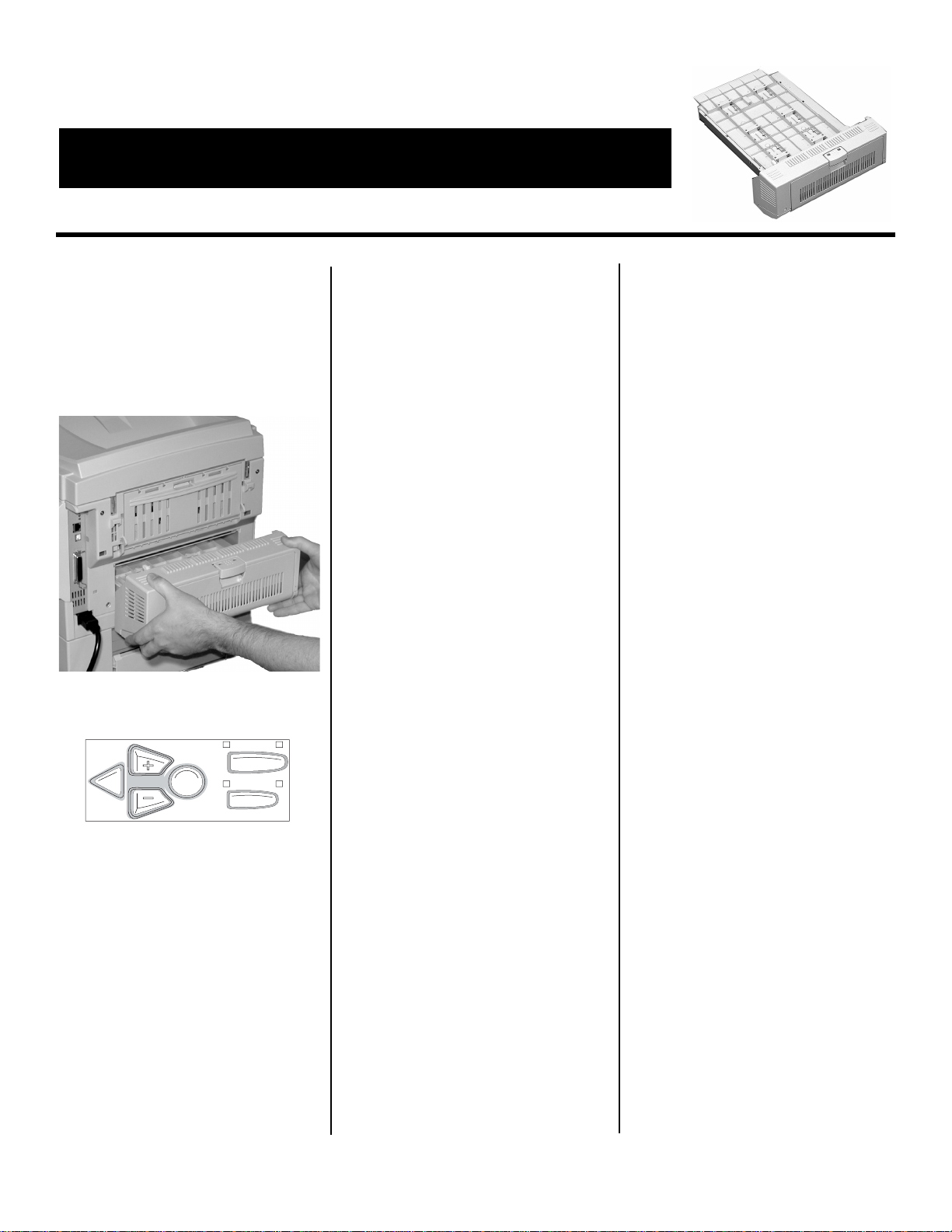
C5150/C5200/C5400/C5400n
Duplex Option
Installation Instructions
Oki 42158411 Duplex Unit
Install the Duplexer
1. Unpack the duplexer and remove
the shipping materials.
2. Turn off the printer.
3. Insert the duplexer through the
hinged door in the back of the
printer.
4. Turn on the printer.
5. Print out the Menu Map.
OL
C
N INE
ANCEL
B
ACK
a. Press
INFORMATION MENU appears
E
NTER
M
ENU
+ one or more times until
on the display.
b. Press
ENTER twice.
The MenuMap prints.
6. Check to be sure that “DUPLEX
installed” shows in the information
at the top of the first page. If it
doesn’t, turn off the printer and
push firmly on the duplexer to be
sure it is firmly seated in the
printer, then turn on the printer and
print the MenuMap again.
7. If you will always be using duplex
printing, go into the printer menu
and change the default setting for
DUPLEX to ON:
a. Press
b. Press
c. Press
+ until you see PRINT
MENU
on the display.
ENTER.
+ until you see DUPLEX
on the display.
d. Press
e. Press
f. Press
ENTER.
+ to change the setting
from
OFF to ON.
ENTER to engage the
setting, then press
ON-LINE to
save the setting and exit the
menu.
Activate the
Duplexer in the
Printer Driver
Windows
PCL Driver (C5400, C5400n)
Click
Start → Settings → Printers
Printers and Faxes for XP].
[
The Printers (Printers and Faxes)
dialog box opens.
8. Right click the PCL printer icon,
then click
9. Click the Device Option(s) tab.
10.Click
11.Click
(Printers and Faxes) dialog box.
Postscript Emulation Driver
(C5400n)
1. Click
Printers and Faxes for XP].
[
The Printers (Printers and Faxes)
dialog box opens.
®
Properties
Duplex Option Unit.
OK, then close the Printers
Start → Settings → Printers
2. Right click the Postscript
emulation printer icon, then click
Properties.
3. Next:
– Windows XP, 2000 and NT 4.0:
click the
Device Settings tab.
– Windows Me and 98: click the
Device Options tab.
4. Under
Duplex and select Installed.
5. Click
Installable Options, click
OK, then close the Printers
(Printers and Faxes) dialog box.
Hiper-C Driver (C5150, C5200)
1. Click
Start → Settings → Printers
[Printers and Faxes for XP].
The Printers (Printers and Faxes)
dialog box opens.
2. Right click the printer icon, then
Properties.
click
3. Next:
– Windows XP, 2000 and NT 4.0:
click the
Device Option(s) tab.
– Windows Me and 98: click the
Printer Properties tab, then click
Device Option tab.
the
4. Select
5. Click
Duplex Option Unit.
OK, then close the Printers
(Printers and Faxes) dialog box.
Macintosh
®
OS 8.x and 9.x (C5400n)
1. Activate
Chooser from the Apple
menu.
2. Select
3. Click
4. Click
5. Change the
Installed.
6. Click
7. Close
LaserWriter 8.
Printer → Setup.
Configure.
Duplex Unit setting to
OK twice.
Chooser.
OS X to X.1 (C5400n)
No activation is required.
(continued on back)
© 2004 Oki Data Americas, Inc. 58368601
Page 2
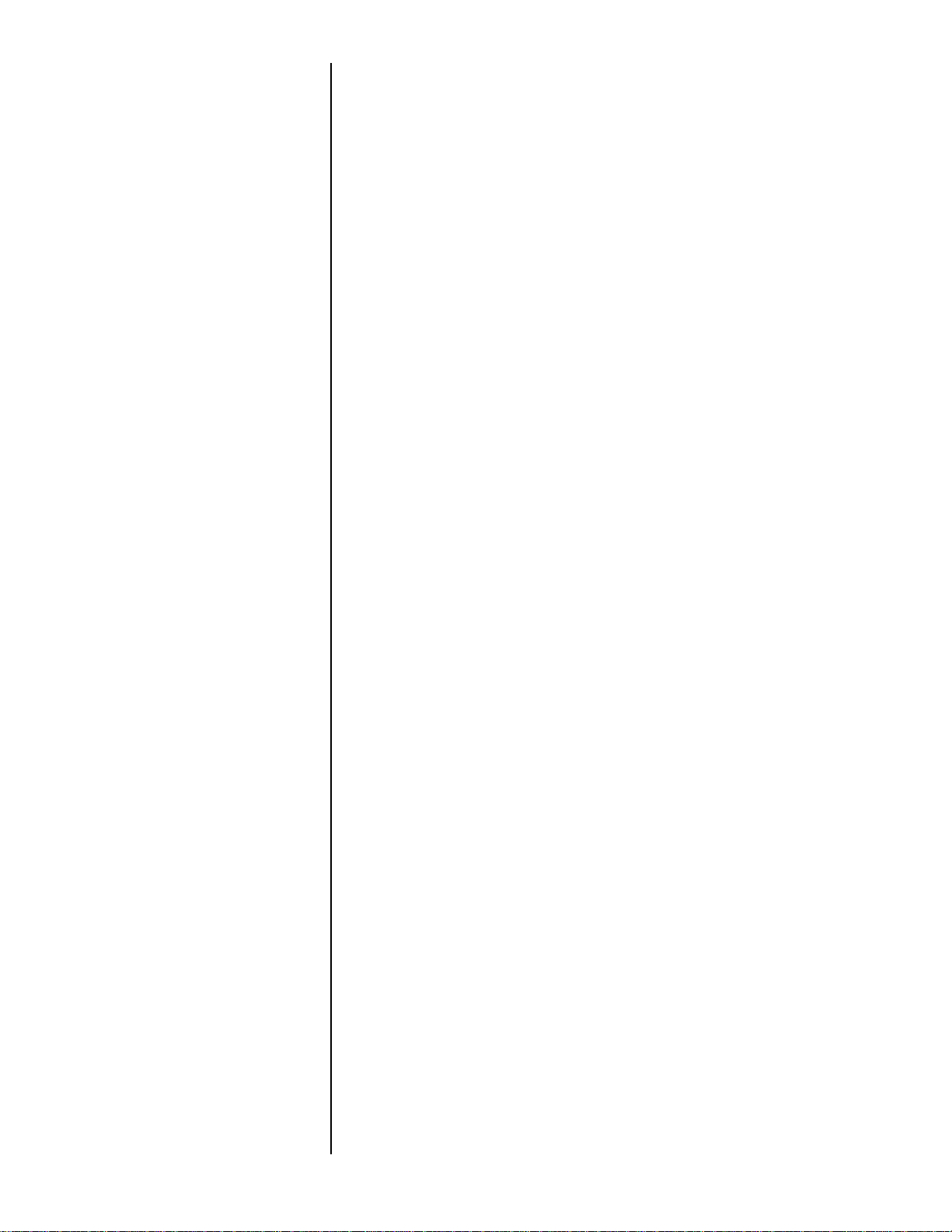
OS X.2 (C5400n)
1. Activate
Hard Drive → Applications →
Utilities → Print Center
Print Center from Local
.
2. Highlight the printer name and
select from the menu
Show Info
.
3. Click the box next to
4. Click
Apply Changes and exit to
Printers →
Duplex.
the desktop.
Setting Duplexing as the
Printing Default on the
Macintosh
OS Classic
If you will always utilize duplex
printing:
1. Access the printer driver via an
application (
2. Select
menu at the left.
3. Click the box to enable
Both Sides
4. Select the desired binding position
and make any other adjustments
desired.
5. Click
File → Print).
Layout in the drop down
Print on
.
Save Settings.
OS X
If you will always utilize duplex
printing:
1. Access the printer driver via an
application (
2. Select
File → Print).
Duplex in the drop down
menu at the left.
3. Click the box to enable
Both Sides
.
Print on
4. Select the desired binding position
and make any other adjustments
desired.
5. Save your printer profile preset
with a descriptive name, e.g.
Duplex Enabled.
6. Use this preset every time
duplexing is required.
