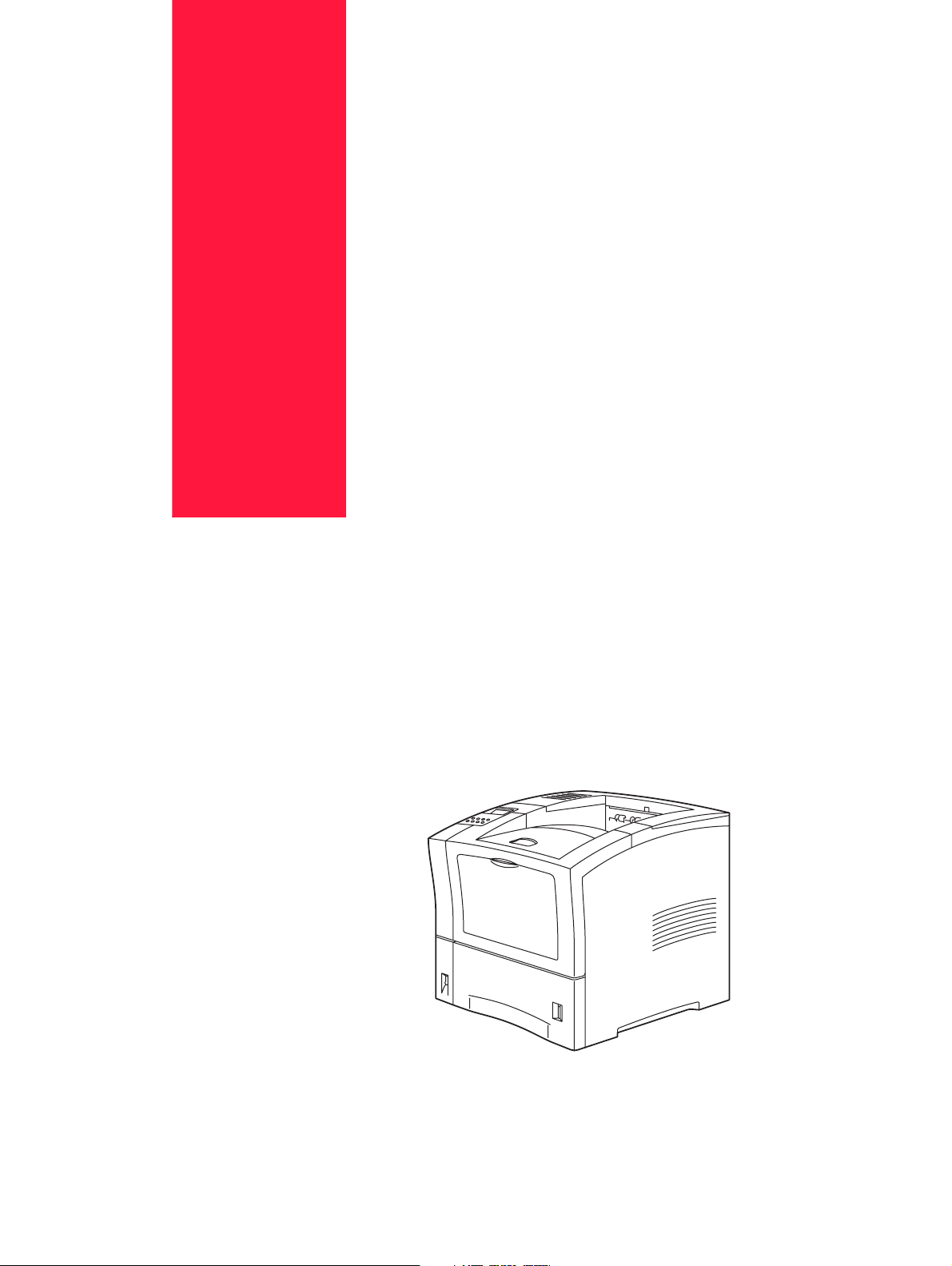
Oki B6100 Installation
Guide
Oct 02
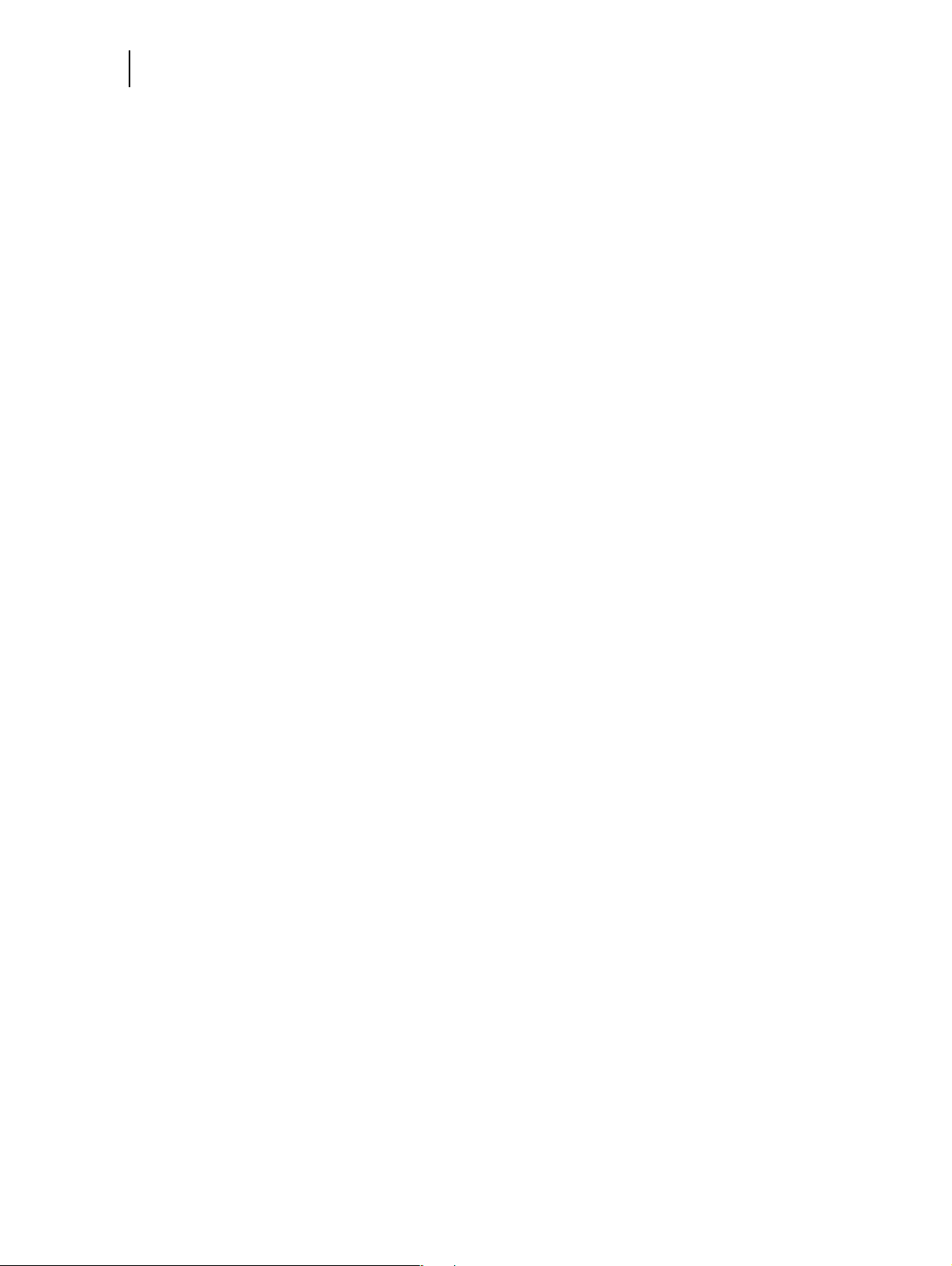
ii Oki B6100 Installation Guide
Document Title and Part Number
B6100 Installation Guide
P/N 59344501
Disclaimer
Every effort has been made to ensure that the information in this document is complete, accurate, and up-to-date.
Oki Data assumes no responsibility for the results of errors or omissions beyond its control. Oki Data also cannot
guarantee that changes in software and equipment made by other manufacturers and referred to in this document will
not affect the applicability of the information in it. Mention of software products manufactured by other companies
does not necessarily constitute endorsement by Oki Data.
Copyright Information
Copyright 2002 by Oki Data. All Rights Reserved
First Edition: September, 2002
Written and produced by the Oki Data Training and Publications Department.
Contact Information
Please address any comments on this publication to:
Mailing Address
Oki Data Americas
Training and Publications Department
2000 Bishops Gate Boulevard
Mount Laurel, NJ 08054-4620
e-Mail Address
pubs@okidata.com
Web Site
Please visit Oki Data’s multilingual web site at: http://www.okidata.com
Trademark Information
The following are trademarks or registered trademarks of their respective owners. Other product names mentioned in
this manual may also be trademarks or registered trademarks of their respective owners. Registered trademarks are
registered in the United States Patent and Trademark Office; some trademarks may also be registered in other countries. OKI, Oki Data, and OkiLAN are registered trademarks of Oki Electric Industry Company, Ltd.. PostScript is a
trademark of Adobe Systems Incorporated for a page description language and may be registered in certain jurisdictions. Throughout this manual, “PostScript Level 3” (PS-3) is used to refer to a set of capabilities defined by Adobe
Systems for its PostScript Level 3 page description language. Adobe, Adobe PhotoShop, Adobe PageMaker/Adobe
Systems Incorporated. Apple, AppleTalk, EtherTalk, LaserWriter, LocalTalk, Macintosh, TrueType/Apple Computer,
Inc. Banyan, VINES/Banyan. DEC, DECnet, LN03, VMS/Digital Equipment Corporation. Hewlett-Packard, HP,
PCL, HP-GL, HP-UX, LaserJet/Hewlett-Packard Co. IBM PC, Token-Ring/International Business Machines Corporation. Intel/Intel Corporation. Microsoft, MS-DOS, Windows/Microsoft Corporation. Novell and NetWare/Novell,
Inc. The ENERGY STAR logo/United States Environmental Protection Agency. The ENERGY STAR emblem does
not represent EPA endorsement of any product or service. UNIX/UNIX Systems Laboratories.
Emergency First Aid Information
Refer to the Material Safety Data information in the Warranty, Regulatory, and Safety document.
◆ ◆ ◆
Oct 02
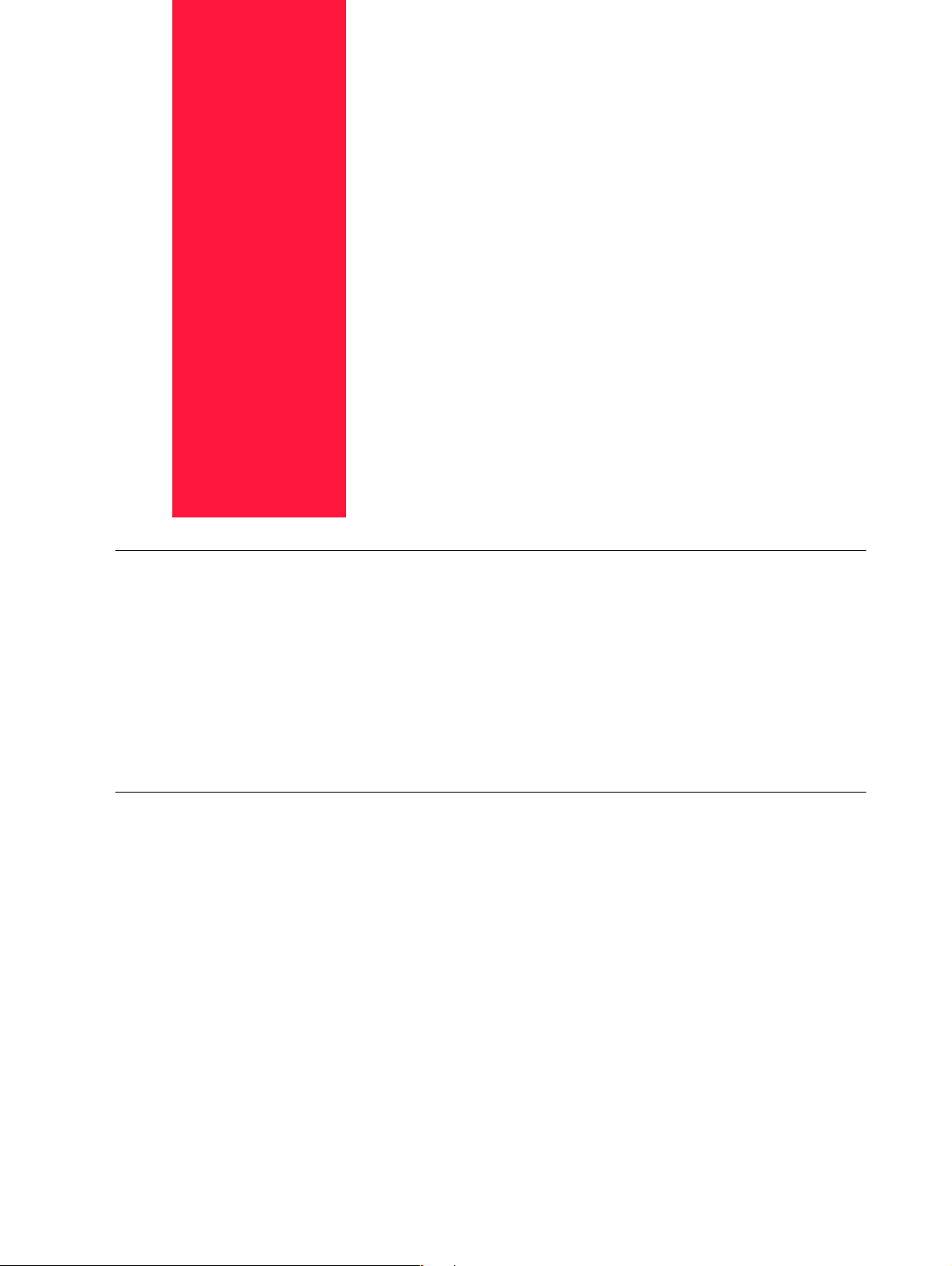
Contents
Preface I-v
About the Printer I-vi
Available Configuration I-vi
Features I-vi
About this Guide I-vii
Printer Orientation I-vii
Conventions I-vii
Installation Guide Contents I-vii
Chapter 1 Installation Procedure 1-1
Safety Precautions 1-2
Step 1: Inspecting Package Contents 1-3
Step 2: Preparing a Location for the Printer 1-4
Step 3: Locating Parts of the Printer 1-6
Step 4: Installing the Print Cartridge 1-8
Step 5: Installing Optional Printer Accessories 1-12
Step 6: Loading the Universal Paper Tray 1-13
Step 7: Connecting the Power Cord and Turning the Printer On 1-18
Step 8: Selecting the Control Panel Language 1-19
Step 9: Printing a Test Page or Configuration Summary 1-20
Test Page 1-20
Configuration Summary 1-21
Oct 02 Genicom
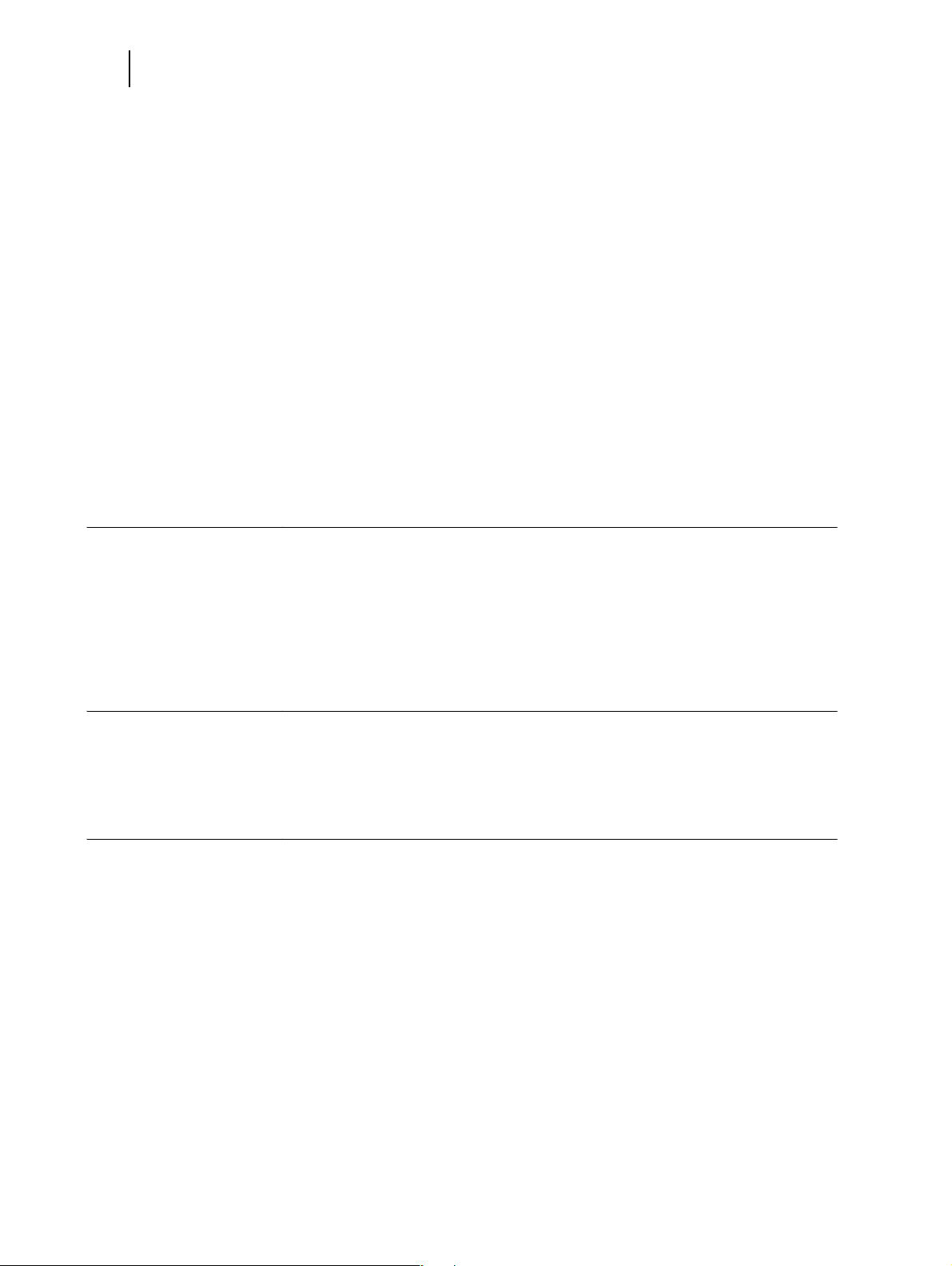
2 Oki B6100 Installation Guide
Step 10: Connecting the Printer to Host Computer 1-22
Step 11: Installing Printer Drivers 1-23
Overview 1-23
Windows 98 and Me (Parallel) 1-24
Windows XP (Parallel) 1-26
Windows 2000 (Parallel) 1-28
Windows NT (Parallel) 1-30
Windows 98 and Me (USB) 1-32
Windows 2000 (USB) 1-34
Windows XP (USB) 1-36
Network Printer Installation 1-38
MacOS 1-39
Step 12: Locating User Documentation 1-40
Step 13: Printing a Test Document 1-40
Step 14: Using the Printer 1-40
Step 15: Product Registration 1-41
Chapter 2 Understanding and Navigating the Control Panel
Menus 2-1
Control Panel Features 2-3
Navigating the Control Panel Menus 2-6
Menu Structure 2-8
Chapter 3 Troubleshooting 3-1
Power On Problems 3-2
Warning Messages and Error Messages 3-3
Appendix A Customer Support and Part Numbers A-1
Oki Data on the Internet A-2
Service and Support A-3
Service Centers A-4
Oki Data Contact Locations A-5
Oki Part Numbers A-6
Oct 02

Preface
In this Chapter . . .
■ “Welcome” on page vi
■ “About the Printer” on page vi
■ “About this Guide” on page vii
Oct 02
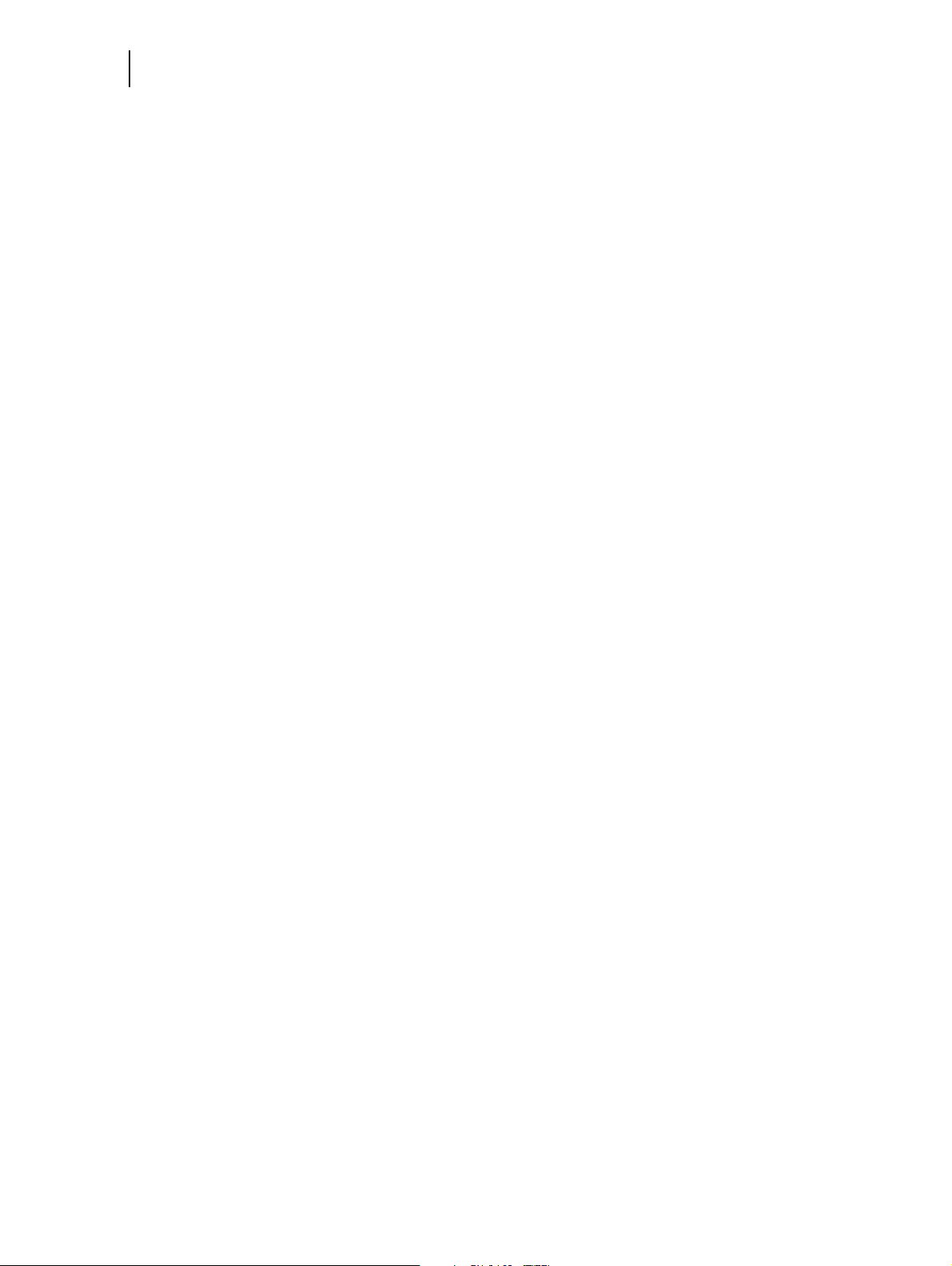
vi Oki B6100 Installation Guide
About the Printer
Welcome
Thank you for selecting the Oki B6100. This Guide provides information and procedures to
help you set up and install your printer. Please read this guide and keep it at hand for later reference.
About the Printer
Available Configuration
Oki B6100 Printer
The printer is available in the following configuration:
■ Memory: 64MB
■ Resolutions: 600 x 600 dpi, and 1200 x 1200 dpi
■ Paper Input: One 550-sheet universal paper tray for A4/Letter/Legal, and one 100-sheet
front tray for paper, transparencies, envelopes, and other non-standard print media
■ Paper Output: One 500-sheet face-down tray
■ Interfaces: IEEE 1284 Parallel, USB 2.0
■ Printer Languages: PCL6e, Adobe Postscript 3
Features
Your laser printer has the following features:
■ Quality printing at a high speed
The printer has an output of 26 pages per minute with a resolution up to 1200 dpi.
■ Flexible use of paper sources and delivery methods
The base configuration of the printer includes one 550-sheet universal paper feeder and a
front tray. The paper feeder can be set to any size paper from postcard to 14 inch legal.
The front tray can be set for print media from index card size to 14 inch legal, and also
accommodates envelopes and labels. You may also add the following paper-handling
options to the printer: additional 550-sheet Feeders, Envelope Feeder, Duplexer, Offset
Catch Tray.
■ Easy operation
The easy-to-read control panel display clearly shows the status of printer operation. Control panel pushbuttons allow you to access and view printer menus, submenus, and status
messages.
■ Single-element toner cartridge
The integrated toner cartridge contains both the toner and the photosensitive drum in a
single housing, making replacement easy and convenient.
■ Continuous printing of up to 1750 sheets
The printer can print up to 1050 sheets unattended when the offset catch tray is installed,
and can print up to 1750 sheets attended when two 550-sheet feeders are installed and
used along with the front tray (100 sheets).
Oct 02
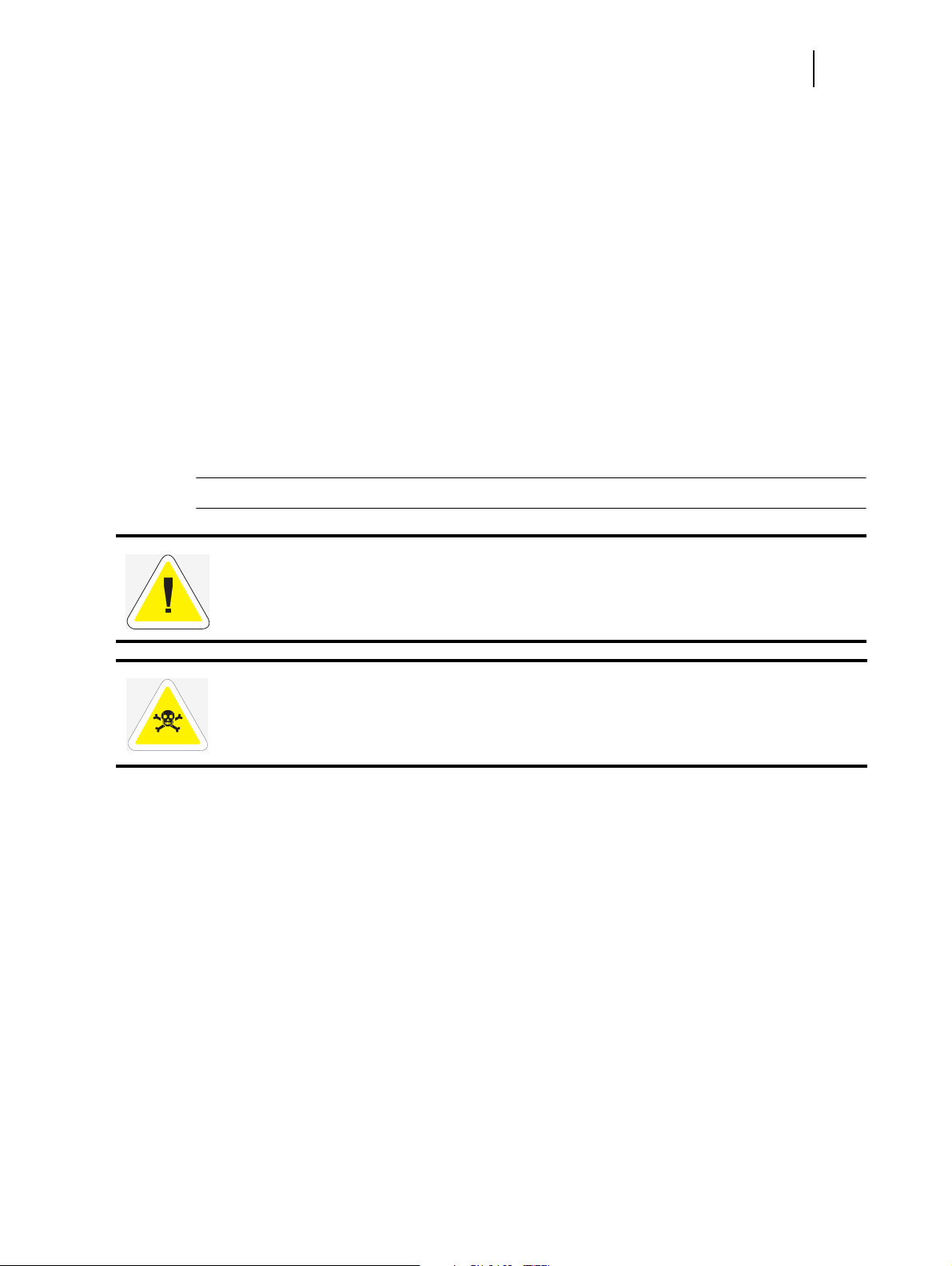
■ Network-readiness
An Ethernet Network Interface Card is available as an option.
About this Guide
Printer Orientation
Throughout this guide, the four sides of the printer are referred to as front, rear, right, and left.
The front of the printer is the side near the control panel, and the rear of the printer is opposite
the front. The left and right sides of the printer are defined as the sides to the left and right,
respectively, of a person who is facing the front of the printer.
Conventions
This following conventions are used throughout this manual to emphasize certain procedures or
information:
NOTE: A note is a tip or extra information that may be helpful in installing or using the printer.
Oki B6100 Installation Guide vii
About this Guide
CAUTION: A caution message provides information that may help you avoid equipment damage, process failure, or inconvenience. Read all caution messages carefully.
WARNING! A warning message indicates the possibility of personal injury if a specific procedure is not performed exactly as described in the guide. Pay close attention to these sections and
read them fully to prevent possible injury.
Installation Guide Contents
This manual contains four chapters and two appendixes:
Preface
The Preface describes the features of the printer and outlines the organization of this guide.
Chapter 1: Installation Procedure
Chapter 1 includes all of the steps necessary to prepare your printer for use.
Chapter 2: Understanding and Navigating the Control Panel
Chapter 2 provides a brief explanation of the control panel menus and submenus, and illustrates
how to navigate through those menus.
Oct 02
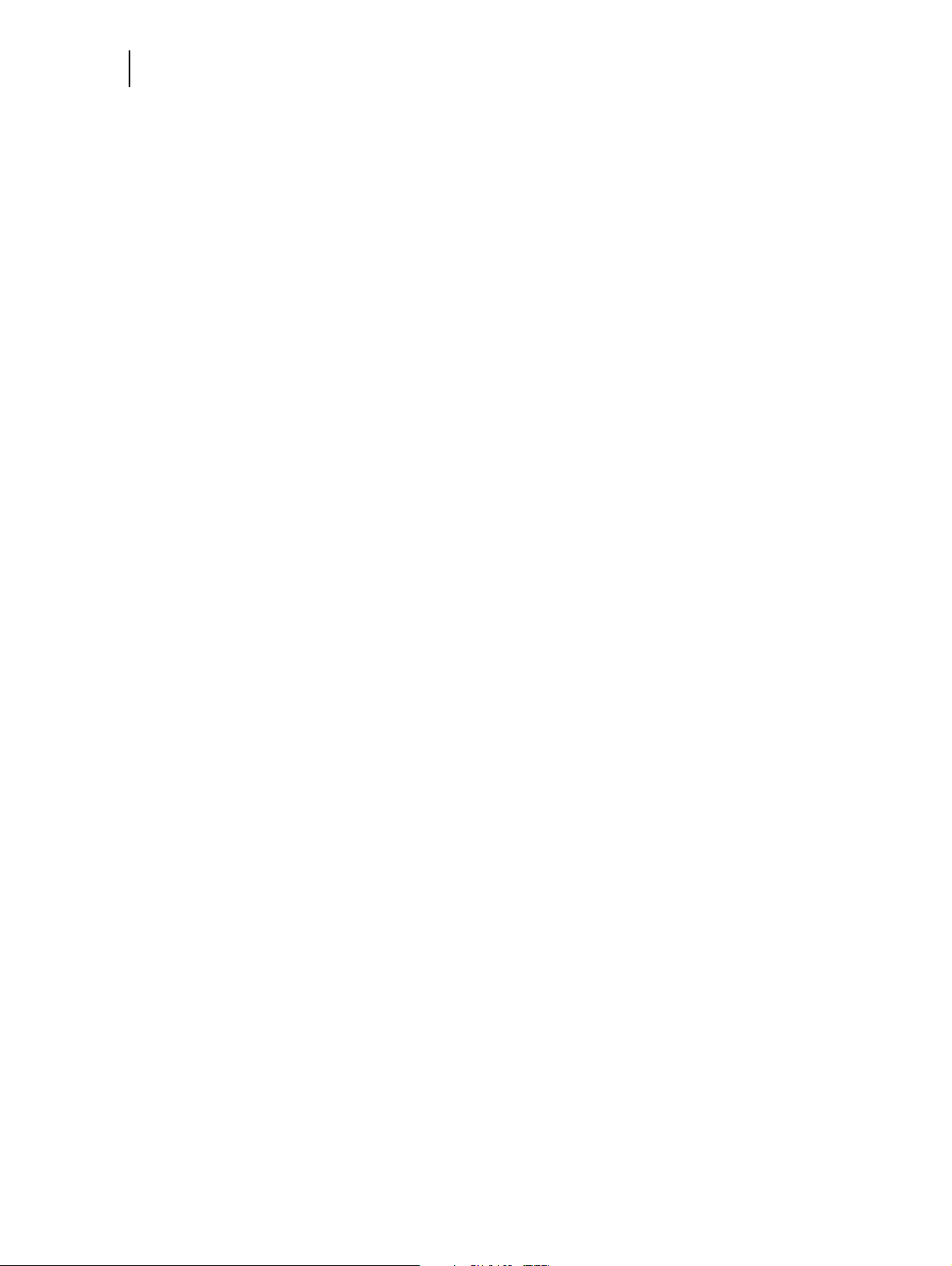
viii Oki B6100 Installation Guide
About this Guide
Chapter 3: Troubleshooting
Chapter 3 lists the error messages that may appear on the control panel display while you are
setting up and installing the printer, and also explains the possible causes of such errors and the
procedures for correcting them.
Appendix A: Customer Support and Part Numbers
Appendix A lists Oki Customer Support telephone numbers and locations. It also lists the part
numbers for the printers, options, and consumables.
◆ ◆ ◆
Oct 02

Installation Procedure
Chapter 1
In this Chapter . . .
■ “About this Chapter” on page 1-2
■ “Safety Precautions” on page 1-2
■ “Step 1: Inspecting Package Contents” on page 1-3
■ “Step 2: Preparing a Location for the Printer” on page 1-4
■ “Step 3: Locating Parts of the Printer” on page 1-6
■ “Step 4: Installing the Print Cartridge” on page 1-8
■ “Step 5: Installing Optional Printer Accessories” on page 1-12
■ “Step 6: Loading the Universal Paper Tray” on page 1-13
■ “Step 7: Connecting the Power Cord and Turning the Printer On” on page
1-18
■ “Step 8: Selecting the Control Panel Language” on page 1-19
■ “Step 9: Printing a Test Page or Configuration Summary” on page 1-20
■ “Step 10: Connecting the Printer to Host Computer” on page 1-22
■ “Step 11: Installing Printer Drivers” on page 1-23
■ “Step 12: Locating User Documentation” on page 1-40
■ “Step 13: Printing a Test Document” on page 1-40
■ “Step 14: Using the Printer” on page 1-40
■ “Step 15: Product Registration” on page 1-41
Oct 02

2 Oki B6100 Installation Guide
Safety Precautions
About this Chapter
This chapter guides you through the process of setting up and installing the printer. Complete
the entire installation procedure to ensure a proper installation.
Safety Precautions
This printer is available in either of the following power specifications: 110V and 220V. The
specifications that apply to your printer depend on your machine configuration. To prevent fire
or shock hazards, connect the power plug only to a properly rated power outlet.
Handling the Printer
Follow the guidelines below when lifting or moving the printer:
■ The printer is very heavy, and should always be lifted by two people. The weight of the
printer without paper tray, toner cartridge, and paper is about 51 lbs (23 kg). Never
attempt to lift the printer alone.
■ To lift the printer, have two individuals facing each other from the front and the rear of the
printer grasp the recessed areas on each side of the printer. Do not lift the printer by grasping any area other than these recessed areas.
■ When lifting the printer, maintain proper lifting posture to prevent injuries.
Oct 02
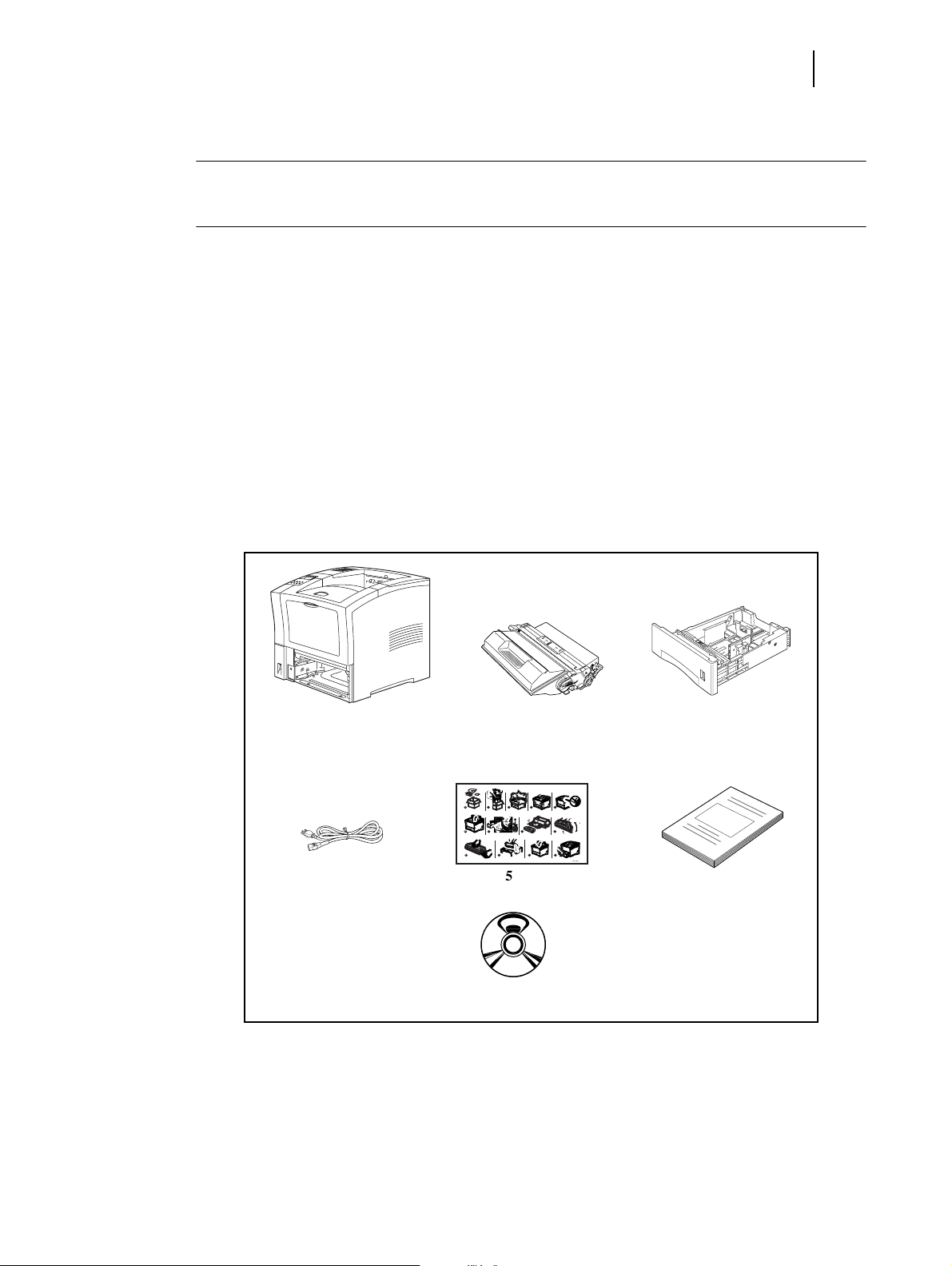
Step 1: Inspecting Package Contents
NOTE: If you have not unpacked your printer, please refer to the pictorial unpacking instructions included
in the printer packaging. If you have completed the entire procedure shown on the unpacking
instructions, you do not need to complete steps 4, 6, and 7 shown in this guide.
Make sure that all of the items shown below are included in the printer packaging. If any items
are missing or damaged, contact your dealer.
1. Printer
2. Print Cartridge
3. 550-sheet Universal Paper Tray
4. Power Cord
5. Unpacking Instructions
6. Installation Guide
7. CD-ROM
Oki B6100 Installation Guide 3
Step 1: Inspecting Package Contents
3
6
2 3 4
4
3
1
2
1
3
2
7
11
5
2
8 9
12
5
13
GEG-99042
1
1
6
10
4
7
Oct 02
CD-ROM Contents
The CD-ROM contains printer drivers, software, and documentation designed to help you
fully utilize the printer.
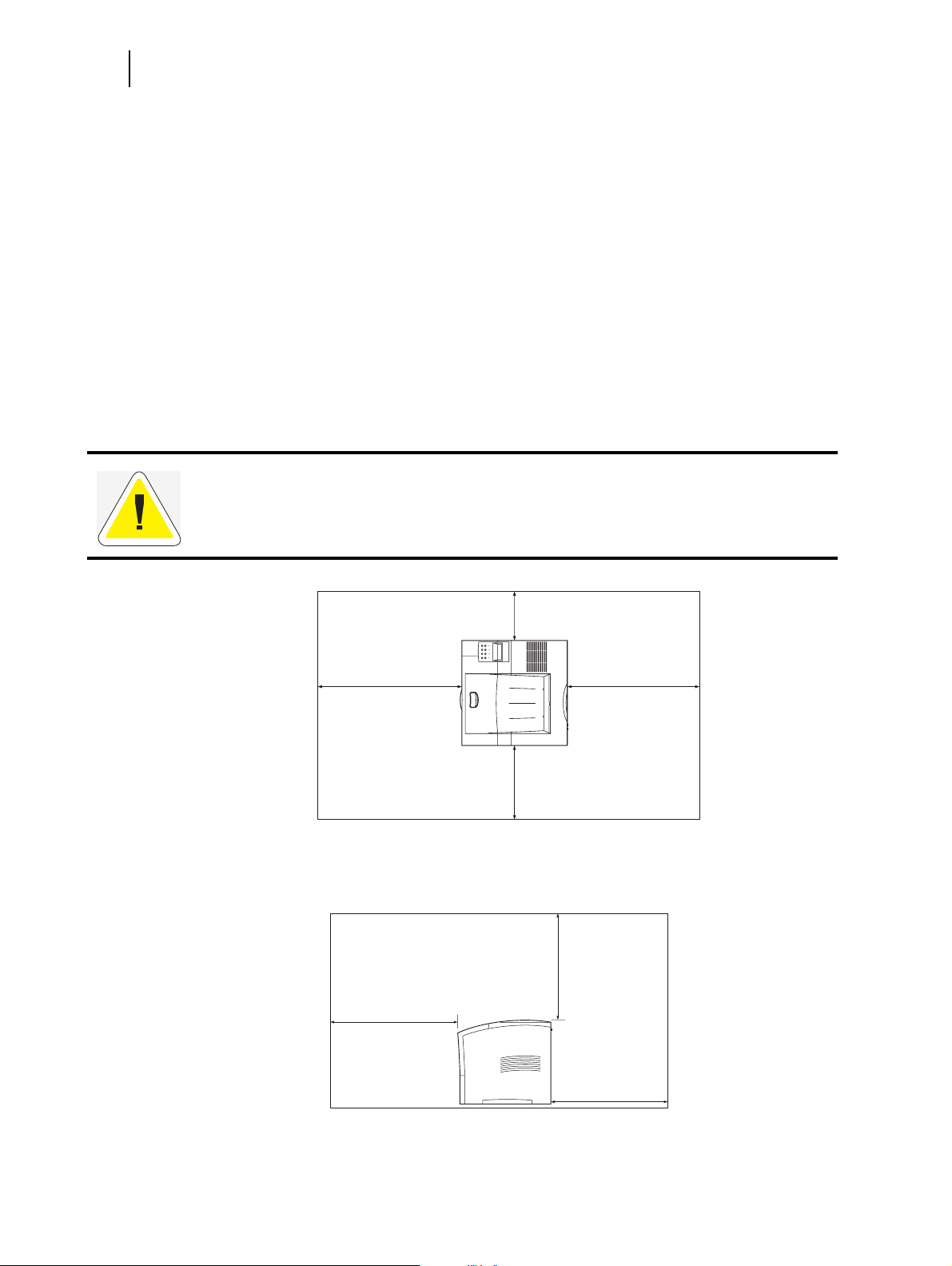
4 Oki B6100 Installation Guide
Step 2: Preparing a Location for the Printer
Step 2: Preparing a Location for the Printer
Printer Weight and Dimensions
This printer weighs approximately 51 lbs (23 kg) and should always be lifted by two people.
The dimensions of the printer are listed below.
■ Printer Height: 16.3 in (413 mm)
■ Printer Width (left to right): 16.6 in (422 mm)
■ Printer Depth (front to back): 17.3 in (439 mm)
Space Requirements
A certain amount of space is required for proper operation of the printer and also for performing
printer maintenance and replacing consumables. Use the following figures to plan for appropriate clearances when determining a location for your printer.
CAUTION: There is a ventilation opening on the left side of the printer. To avoid overheating
and fire hazards, be sure to leave a clearance of at least 8 inches (200 mm) between this opening and the nearest wall or other surface.
24 inches
(600 mm)
Figure 1-1: Top view of the printer.
24 inches
(600 mm)
8 inches
(200 mm)
24 inches
(600 mm)
12 inches
(300 mm)
20 inches
(500 mm)
24 inches
(600 mm)
Figure 1-2: Side view of the printer.
Oct 02

Oki B6100 Installation Guide 5
Step 2: Preparing a Location for the Printer
Environment
Use the following guidelines to determine the best location for the printer:
Horizontal, sturdy, and stable
surface
Exposed to direct sunlight Near heating appliances Exposed to direct air currents
Location with good ventilation Location with stable
temperature and humidity
Oct 02
Subject to vibrations Exposed to high levels of dust
and contamination
Exposed to water and high
humidity
Exposed to magnetic fields Subject to extreme variations
Near an open flame
in temperature and humidity.

6 Oki B6100 Installation Guide
Step 3: Locating Parts of the Printer
Step 3: Locating Parts of the Printer
The following figures indicate the names and functions of the main parts of the printer
Figure 1-3: Front of the Printer.
1. Paper Exit Slot
2. Paper Output Tray
2
1
3
3. Control Panel
4
Provides access to all controls
required to operate the printer.
5
4. Front Cover
Provides access to the inside of the
6
printer, allows you to replace the
toner cartridge or remove jammed
paper.
7
5. Front Tray
Provides an alternate method of
89
feeding paper to the printer.
Accommodates various print media, including envelopes, transparencies, and labels.
6. Tray Extension
Allows you to load large paper sizes in the front tray.
7. Power switch
8. 550-sheet Universal Paper Tray
Holds paper from postcard size to Legal size.
9. Paper amount indicator
Indicates the approximate remaining amount of paper.
Figure 1-4: Rear of the Printer.
10. Top cover
Provides access to the inside of the
printer; removing it allows you to
install the offset catch tray.
11. Rear cover
Provides access to the rear of the
printer; allows you to remove jammed
paper or install the duplexer.
12. Power cord connector
13. Ventilation slot
Releases hot air produced inside the
printer to prevent overheating.
11
10
13
12
Oct 02
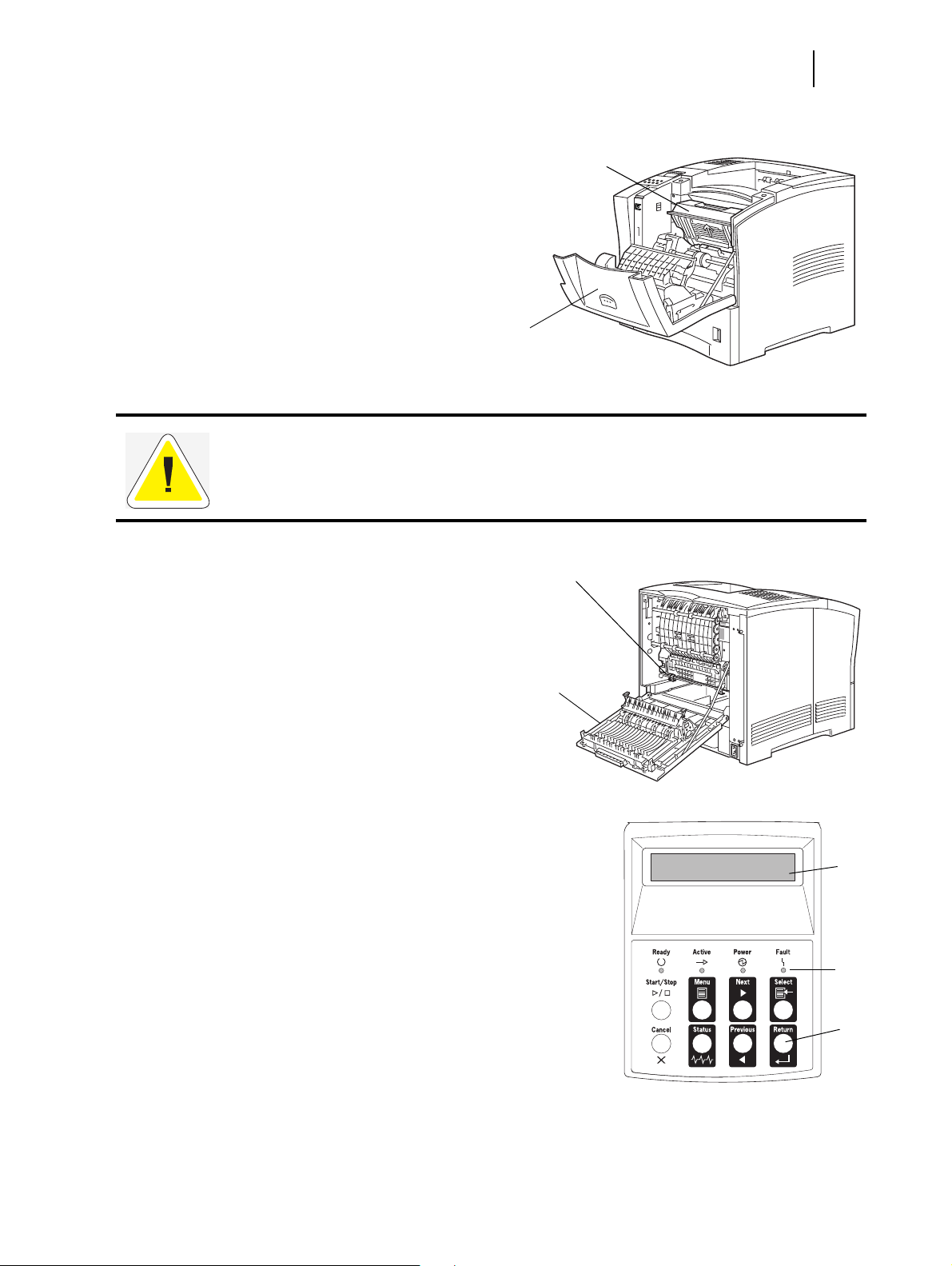
Figure 1-5: Internal Parts of the Printer
(Front)
14. Print Cartridge
Integrated cartridge
contains the toner and the photosensitive drum.
15. Front Cover
Oki B6100 Installation Guide 7
Step 3: Locating Parts of the Printer
14
Provides access to the interior of
the printer. Allows you to replace
the print cartridge or remove
jammed paper.
CAUTION: The fuser becomes very hot while the printer is operating. If you need to remove
the print cartridge to remove a paper jam, turn the power off and wait at least 10 minutes before
removing the print cartridge and touching the fuser.
Figure 1-6: Internal Parts of the Printer (Rear).
16. Fuser
Fixes toner onto the paper.
17. Rear Cover
Provides access to the interior of the
printer. Allows you to install the
optional duplexer or remove jammed
paper.
15
16
17
Oct 02
Figure 1-7: Control Panel.
18. LCD Display
Shows error messages and other status messages; also displays menus, submenus, and settings.
19. LED Indicators
Show printer status.
20. Pushbuttons
Allow you to navigate through menus, place a
printer offline, or cancel a print job.
18
19
20
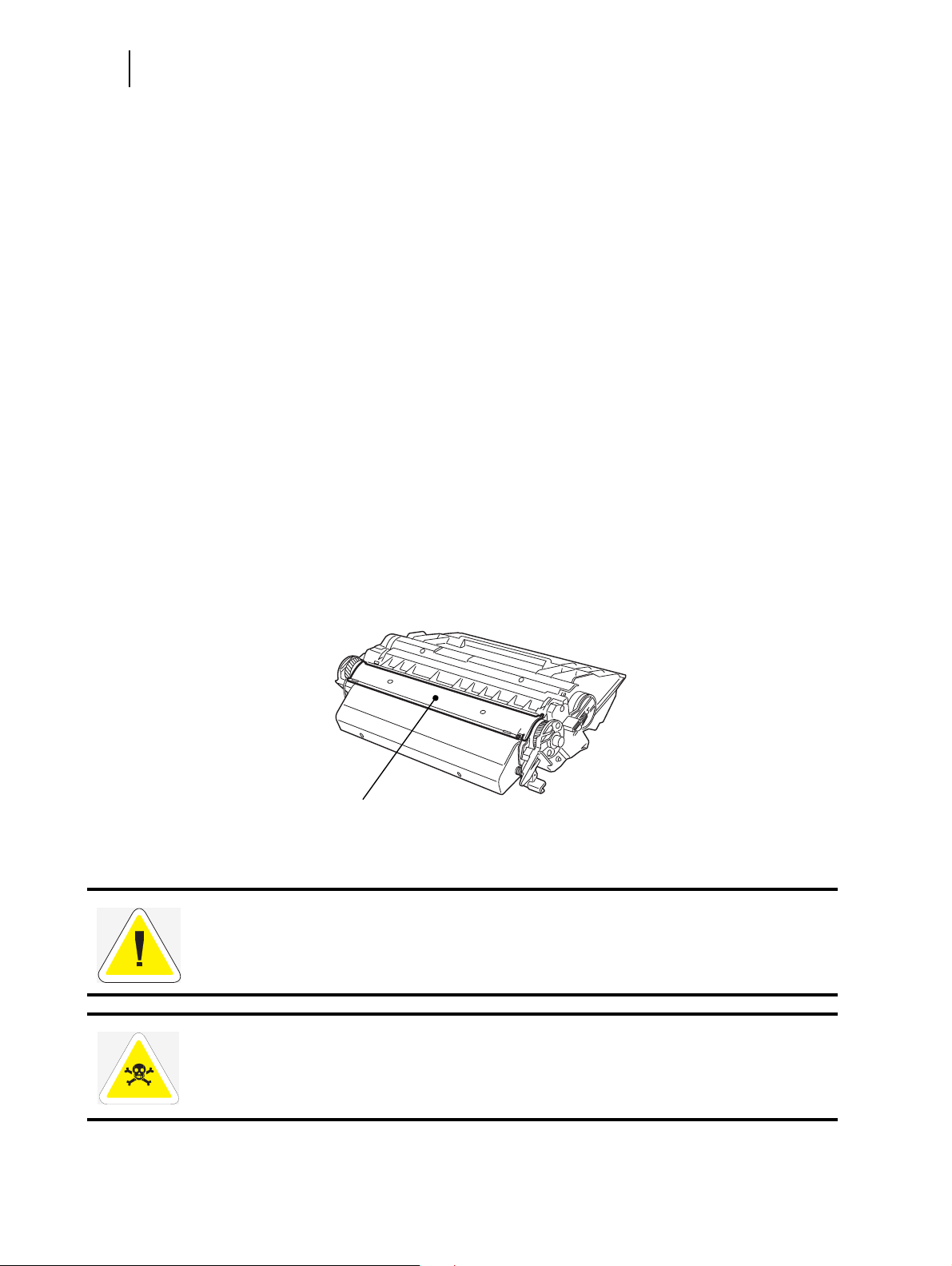
8 Oki B6100 Installation Guide
Step 4: Installing the Print Cartridge
Step 4: Installing the Print Cartridge
General Information
The print cartridge contains the dry ink as well as the xerographic drum and associated components that create the xerographic image on a sheet of paper. The print cartridge will eventually
run out of ink through normal use. When the toner is low, printed images will be uneven or very
light. Use the following guidelines when using or storing a print cartridge:
■ An unopened and correctly stored print cartridge has a shelf life of approximately two
years.
■ Do not open the box containing the print cartridge until you are ready to install the car-
tridge into the printer.
■ Store the print cartridge box horizontally—not on end.
■ Keep the cartridge out of the reach of children. Store it in an area where the temperature
remains between 32
and 85%. If you bring a cold print cartridge into a warm room, wait a least an hour for the
temperature to stabilize before opening the cartridge box.
■ Do not disassemble the print cartridge.
■ Toner is a safe material. If you get any on your hands, DO NOT wash them in hot water.
Use only COLD water to wash off toner. Hot water sets the toner and makes it difficult to
remove.
■ A shutter (1) protects the photosensitive drum from ambient light. Do not open the drum
shutter by hand.
°F and 95°F (0°C and 35°C) and the humidity remains between 15%
1
CAUTION: Do not expose the new print cartridge to strong light for more than a few minutes
before installing it into the printer.
WARNING! Do not dispose of used print cartridges in an incinerator or in an open fire.
Oct 02
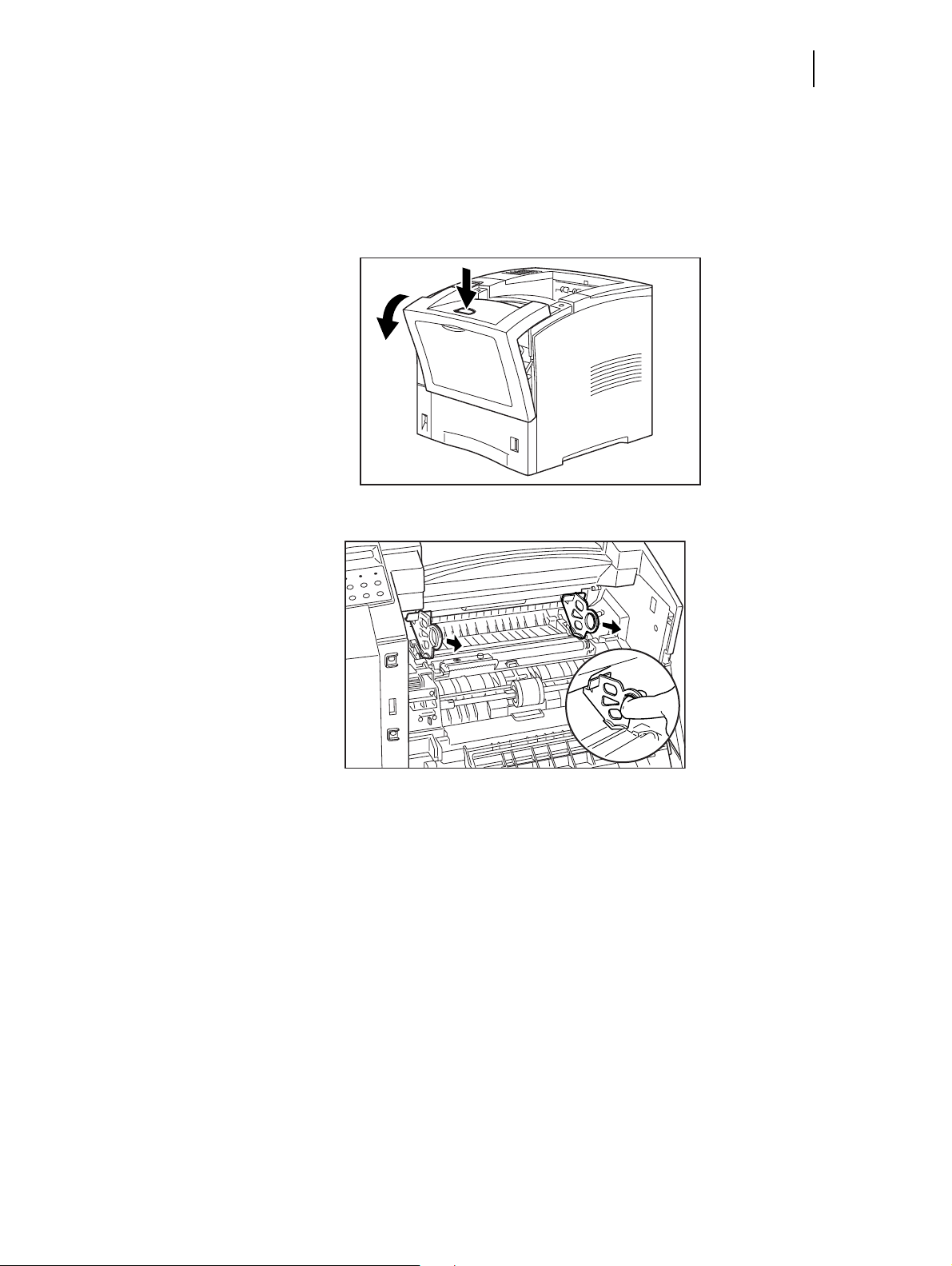
Oki B6100 Installation Guide 9
Step 4: Installing the Print Cartridge
Installation Procedure
Use the following procedure to replace the print cartridge:
1. Press the button on the top of the printer to open the front cover, and pull the cover all the
way open.
2. Remove the orange plastic shipping spacers from the inside of the printer.
Oct 02
3. Remove the new print cartridge from its packaging and remove the protective paper sheet
from the drum shutter.
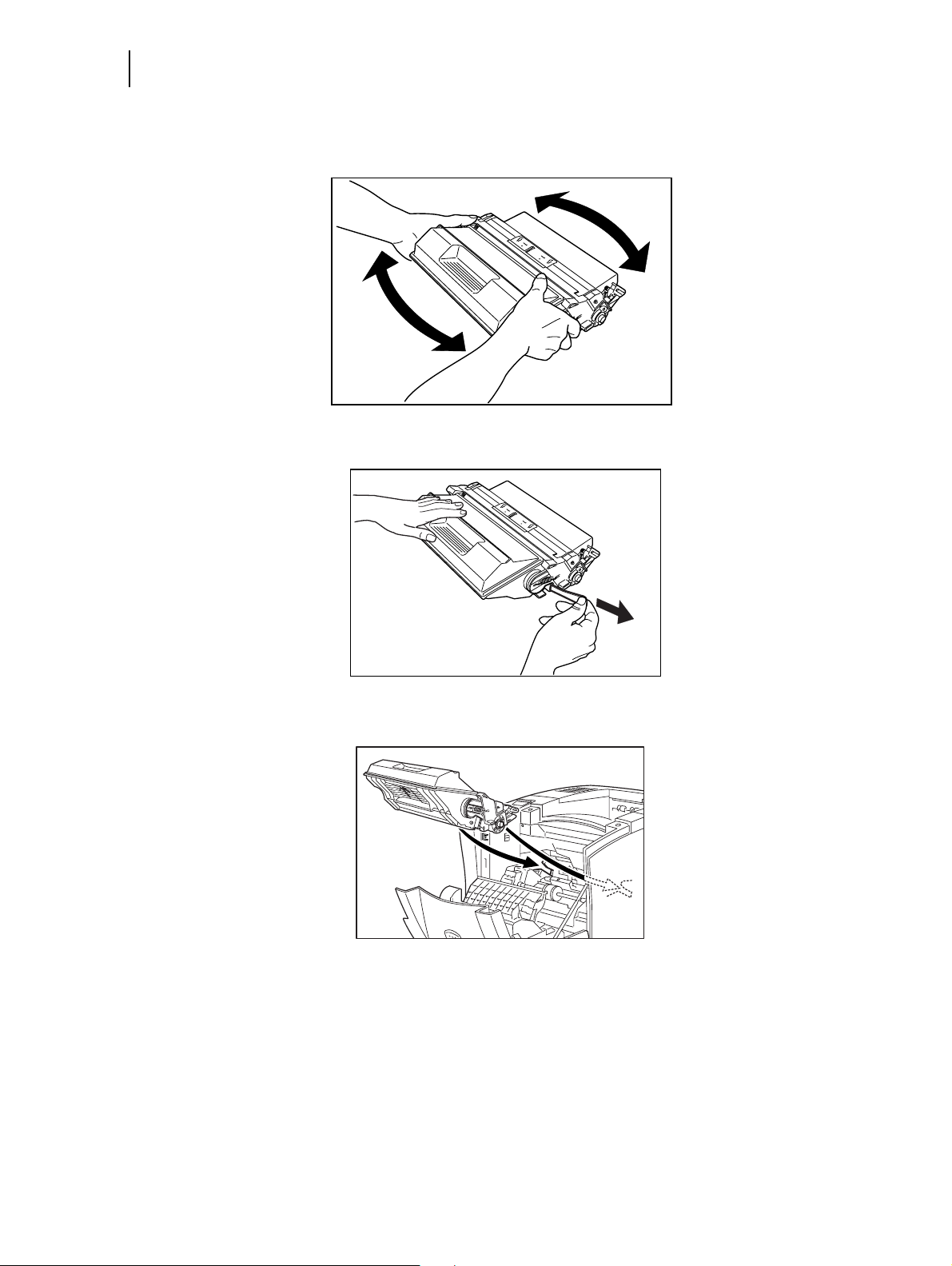
10 Oki B6100 Installation Guide
Step 4: Installing the Print Cartridge
4. Rock the print cartridge back and forth. Then, shake it horizontally to ensure that the
toner is evenly distributed.
5. On level surface, firmly hold down the print cartridge. Pull the plastic sealing tape straight
out (horizontally) from the cartridge.
6. Slide the pegs on the print cartridge into the channels on the inside of the printer, and push
the print cartridge into the printer.
Oct 02
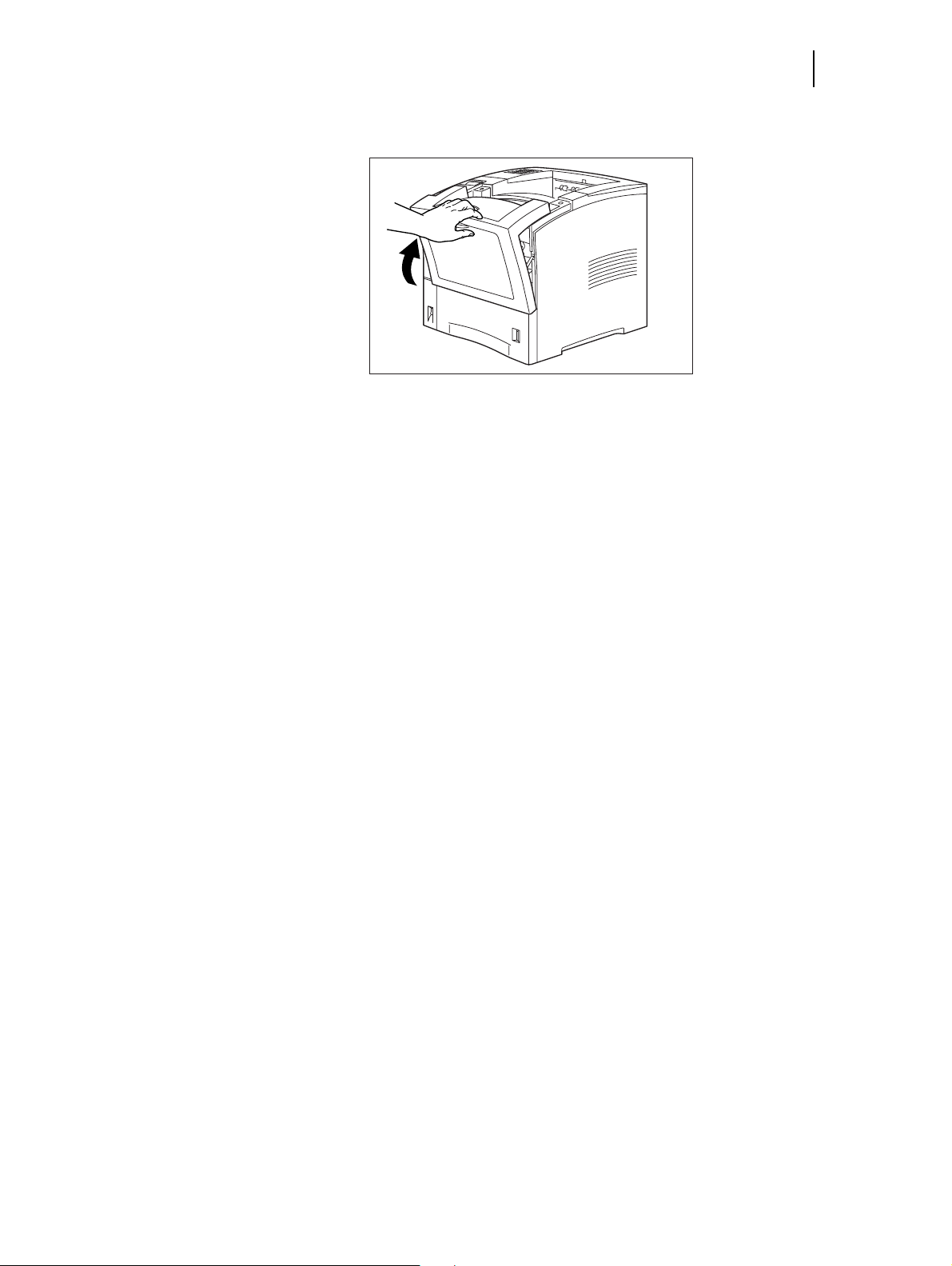
Oki B6100 Installation Guide 11
Step 4: Installing the Print Cartridge
7. Close the front cover. Verify that it securely locks into place..
Oct 02
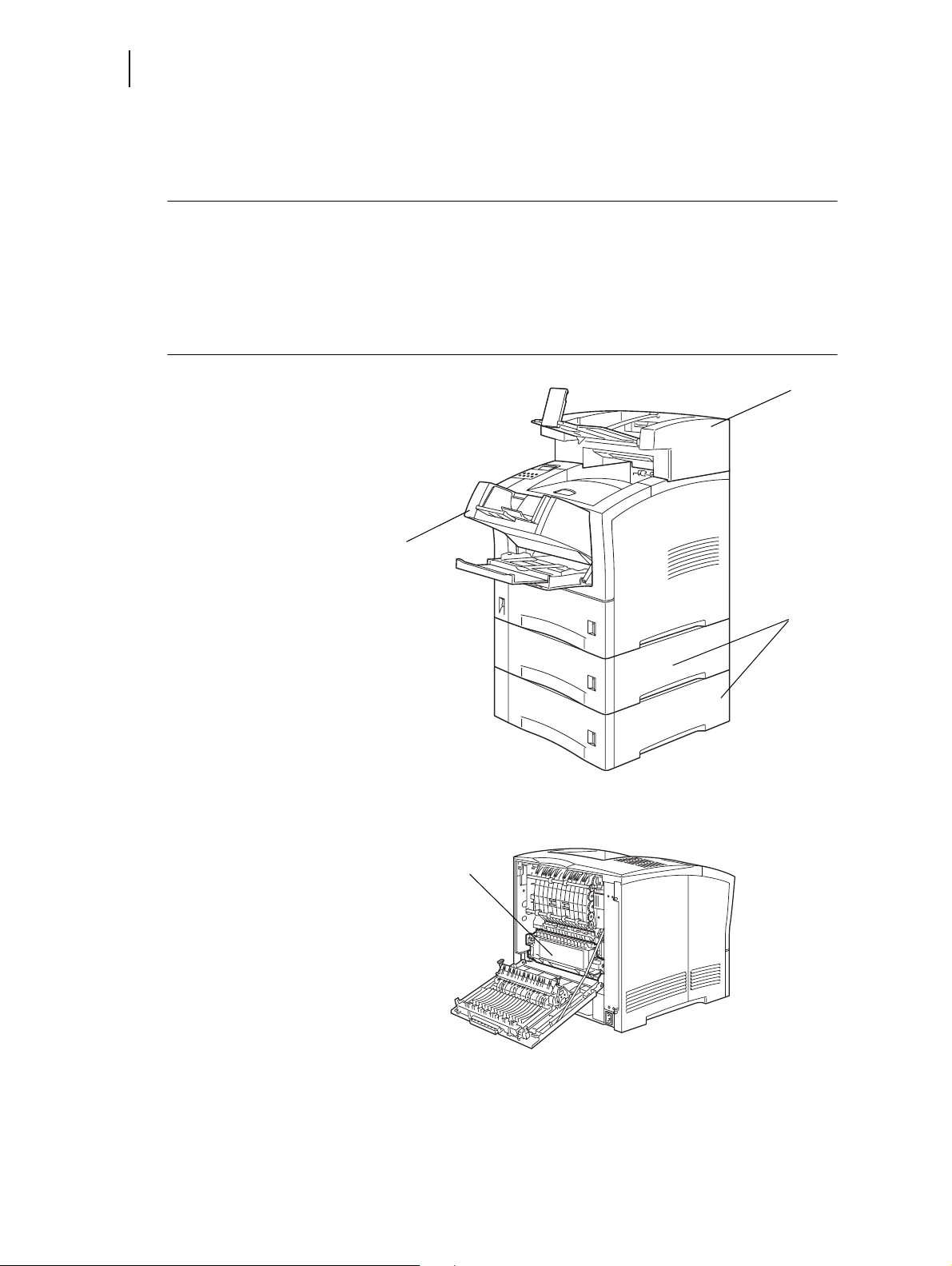
12 Oki B6100 Installation Guide
Step 5: Installing Optional Printer Accessories
Step 5: Installing Optional Printer Accessories
The following figure shows all of the available accessories as installed on the printer.
NOTE: The printer automatically recognizes an option after the option is installed. The printer driver does
not. You must enable (activate) the option in the printer driver after the option is installed.
The steps you will follow vary according to both your operating system and your installed printer
driver. Here are the general steps you will follow.
Select the driver you want to work with.
Locate the printer properties section within the printer driver.
Use the pulldown window to select the option.
Activate the option.
Figure 1-8: Optional Accessories.
1. Offset Catch Tray
Holds and separates
large print jobs by offsetting.
2. Envelope Feeder
Holds a maximum of
75 envelopes or 100
postcards.
3. 550-Sheet Feeder
Holds a 550-sheet
paper tray and provides extra paper
capacity. The printer
can accommodate two
additional 550-sheet
feeders.
4. Duplexer
Enables two-sided
printing.
1
2
3
4
Oct 02
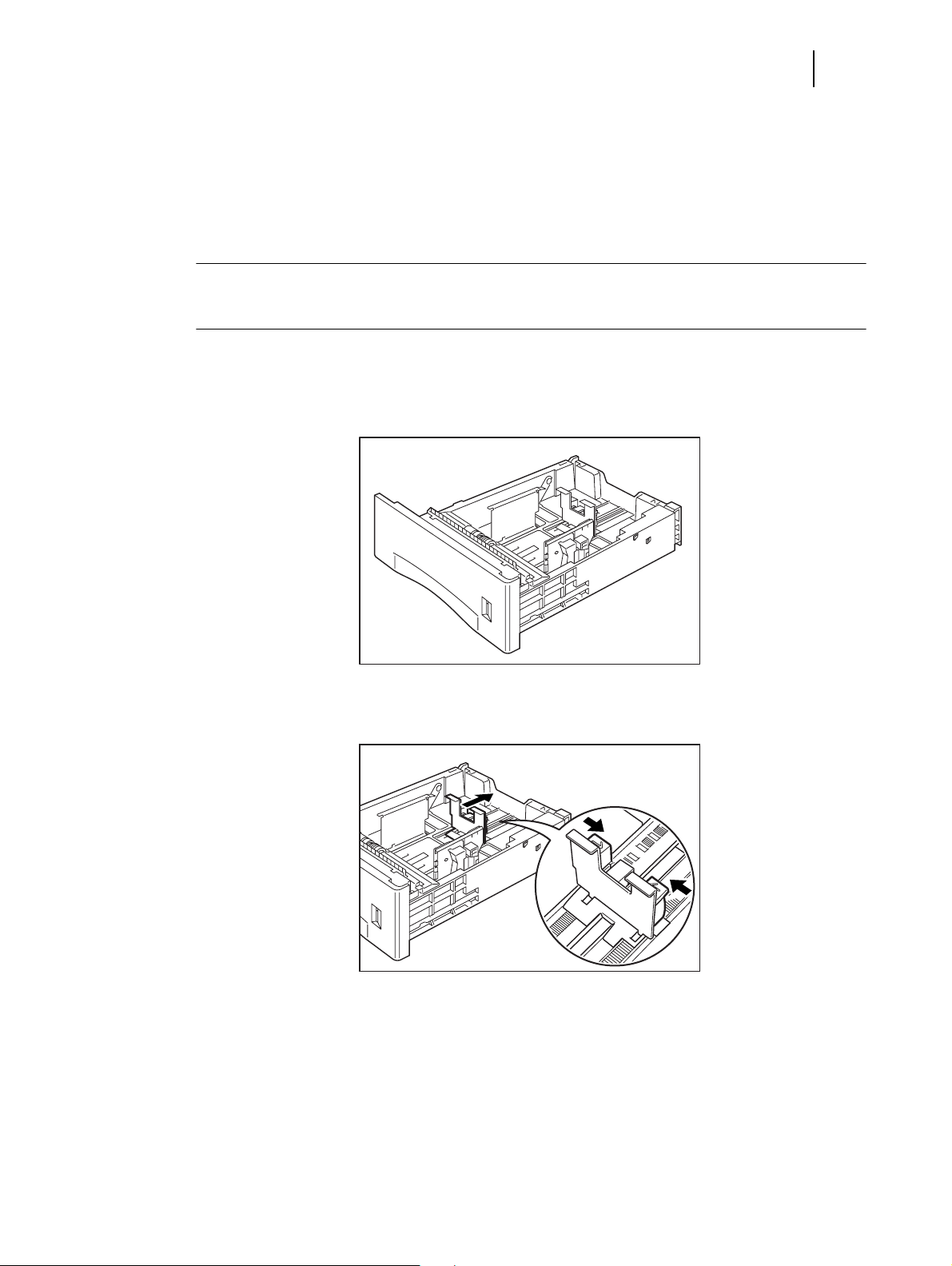
Step 6: Loading the Universal Paper Tray
The 550-sheet universal paper tray that sits inside the printer can accommodate paper sizes
from postcard to legal. The 550-sheet universal paper tray has two width guides that are located
on the sides of the tray, and one length guide that is located near the center of the tray. These
guides allow you to adjust the size of the area that holds paper.
NOTE: The following procedure shows you how to load paper into the main paper tray. To load paper into
the optional 550 sheet paper feeder, simply complete the procedure using the 550 sheet paper tray
and feeder rather than the main paper tray.
Use the following procedure to load paper into the 550 sheet universal paper tray:
1. Place the paper tray on a level surface.
Oki B6100 Installation Guide 13
Step 6: Loading the Universal Paper Tray
2. Squeeze the locking mechanism on the rear length guide, lift it up, and slide it all the way
to the rear of the tray.
Oct 02

14 Oki B6100 Installation Guide
Step 6: Loading the Universal Paper Tray
3. If the paper you are using is longer than A4 (11.7 inches/ 297 cm), press the square green
button on the bottom of the paper tray to release the rear of the tray, and pull the tray out
to extend it. This is known as the extended position.
4. Squeeze the right-side width guide, lift it up, and slide the guides to the sides of the tray.
Oct 02

Oki B6100 Installation Guide 15
Step 6: Loading the Universal Paper Tray
5. Verify that the paper tray plate has dropped down into the base of the paper tray. If the tray
is locked in the up position, pull the lever near the front of the tray to release the plate, or
push the paper tray completely into the printer and then remove it.
CAUTION: Do not overload the tray. Verify that the paper stack is beneath the retaining clips
on both sides of the tray. Fan paper before placing it in the tray, and place paper in the tray with
the print side down.
NOTE: To avoid paper jams and other paper transportation problems, make sure the length and width
guides are adjusted to match the paper size and are locked firmly into place.
6. Align the edges of the paper and place the paper in the center of the paper tray with the
print side down. Verify that you place the paper at the center of the paper tray.
Oct 02

16 Oki B6100 Installation Guide
Step 6: Loading the Universal Paper Tray
7. Squeeze the right width guide, lift it up, and adjust the guides to match the paper width.
8. Squeeze the length guide, lift it up, and adjust the guide to match the paper length. Verify
that the length guide is firmly seated into the gradations on the base of the paper tray.
9. Grasp the paper tray with both hands and insert it into the paper tray well on the printer.
Oct 02

Oki B6100 Installation Guide 17
Step 6: Loading the Universal Paper Tray
10. Push the paper tray completely into the printer. Verify that the tray is properly seated.
11. Use the paper level indicator on the front right of the printer to determine when the paper
supply is low.
Oct 02

18 Oki B6100 Installation Guide
Step 7: Connecting the Power Cord and Turning the Printer On
Step 7: Connecting the Power Cord and Turning the Printer On
Use the following procedure to connect the power cord and turn the printer on.
1. Insert the power cord into the AC connector on the rear of the printer.
2. Verify that the power switch of the printer is in the [O] (off) position. Then, insert the plug
of the power cord into the AC outlet.
3. Turn the printer on by pressing [ I ] on the power switch on the left front of the printer.
The status message “Loading” appears on the display. This message indicates that the
printer is warming up and is not ready to print. After about 65 seconds, the status message
changes to “Ready”, indicating that the printer is ready to print.
Loading
NOTE: If an error message appears on the display after you turn the printer on, refer to Chapter 3,.
Ready
Oct 02

Step 8: Selecting the Control Panel Language
Step 8: Selecting the Control Panel Language
English is the default language for all control panel error and status messages; however, these
messages are also available in French, German, Italian, and Spanish. Use the following procedure to change the display language:
NOTE: Please see Chapter 2, “Understanding and Navigating the Control Panel Menus” on page 2-1 for a
brief overview of the control panel and its menus and submenus.
1. Press the MENU button on the control panel.
2. Press the NEXT button until the text “System Menu” is shown on the second line of the
display.
3. Press the SELECT button to enter the system menu.
4. Press the NEXT button until the text “Display Language” is shown on the second line of
the display.
5. Press the SELECT button to enter the display language submenu. The default language
“English” is shown on the second line of the display.
6. Choose a language:
Oki B6100 Installation Guide 19
To change the control panel display language to French, press the NEXT button until the
text “Francais” is shown on the second line of the display.
To change the control panel display language to German, press the NEXT button until the
text “Deutsch” is shown on the second line of the display.
To change the control panel display language to Italian, press the NEXT button until the
text “Italiano” is shown on the second line of the display.
To change the control panel display language to Spanish, press the NEXT button until the
text “Espanol” is shown on the second line of the display.
7. Press the SELECT button to select the language you identified in Step 6.
8. Press the RETURN button to exit the display language submenu.
Oct 02

20 Oki B6100 Installation Guide
Step 9: Printing a Test Page or Configuration Summary
Step 9: Printing a Test Page or Configuration Summary
Test Page
Printing a test page verifies that the printer is operating correctly. Use the following procedure
to print a test page.
1. Press the MENU button on the control panel.
2. Press the NEXT button until the text “Functions” is shown on the second line of the dis-
play.
3. Press the SELECT button to enter the functions submenu.
4. Press the NEXT button until the text “Print Test” is shown on the second line of the dis-
play.
5. Press the SELECT button to enter the print test submenu.
6. Press the NEXT button to toggle between “Single” and “Continuous”. If you choose
Single, the printer will print a single test page. If you choose Continuous, the printer will
continue printing pages until you press the START/STOP button.
7. Press the SELECT button to print the test page(s).
Figure 1-9: Test Page.
Oct 02

Oki B6100 Installation Guide 21
Step 9: Printing a Test Page or Configuration Summary
Configuration Summary
A configuration summary lists the current printer settings. Use the following procedure to print
a configuration summary.
1. Press the MENU button on the control panel.
2. Press the NEXT button until the text “Functions” is shown on the second line of the dis-
play.
3. Press the SELECT button to enter the functions submenu.
4. Press the NEXT button until the text “Print Summary” is shown on the second line of
the display.
5. Press the SELECT button to print the configuration summary page(s).
NOTE: The content of the configuration summary for your printer is dependent upon the optional printer
accessories that are installed. The summary shown below is for a printer with several optional
printer accessories installed—your configuration summary may not contain all of the information
included below.
Oct 02
Figure 1-10: Configuration Summary.

22 Oki B6100 Installation Guide
Step 10: Connecting the Printer to Host Computer
Step 10: Connecting the Printer to Host Computer
You must connect the printer to your computer using an IEEE 1284 parallel cable or a USB
cable. These cables are user-supplied. The printer does not include either of these cables. The
default configuration of your printer has the USB port turned off.
If you would like to use the USB port instead of the parallel port, use the following procedure to
turn the USB port on.
1. Press the MENU button on the control panel.
2. Press the NEXT button until the text “Interface Menu” is shown on the second line of
the display.
3. Press the SELECT button to enter the interface menu.
4. Press the NEXT button until the text “Port” is shown on the second line of the display.
5. Press the SELECT button to enter the port submenu.
6. Press the NEXT button until the text “USB” is shown on the second line of the display.
7. Press the SELECT button to enter the USB submenu.
8. Press the NEXT button until the text “On” is shown on the second line of the display.
9. Press the SELECT button to change the USB setting to On.
10. Press the START/STOP button to exit the menu system.
NOTE: For more information about USB settings, please refer to the User Guide included on the
CD-ROM.
Oct 02

Step 11: Installing Printer Drivers
Overview
The installation procedure(s) you will use for your printer vary according to:
• Operating System
• Usage of the USB port
• Network connection
Oki B6100 Installation Guide 23
Step 11: Installing Printer Drivers
Oct 02

24 Oki B6100 Installation Guide
Step 11: Installing Printer Drivers
Windows 98 and Me (Parallel)
1. Unpack your printer and complete the hardware setup procedures.
2. Turn on your computer.
3. Turn on the printer. Verify that paper is installed.
4. Insert the CD-ROM provided with your printer.
5. Click Start
→ Settings → Printers → Add Printer.
6. The "Add Printer Wizard" appears.
7. Click Next.
8. Select "Local Printer."
9. Click Next.
10. Click Have Disk.
11. "Install from Disk" appears. Click Browse.
12. "Open" appears. Browse to your CD-ROM drive
13. Click on your CD-ROM drive.
14. Double-click on the Drivers folder.
15. Browse to and click on the Win9xMe folder.
16. Click OK.
17. In the left window, select Win9x.inf.
18. Click OK.
19. The next screen confirms the filename and path of your selection.
20. Click OK.
21. You are prompted to select your driver.
Select OKI B6100 for PostScript.
Select OKI B6100 (PCL) for PCL.
22. Click Next.
Oct 02

Oki B6100 Installation Guide 25
Step 11: Installing Printer Drivers
Windows 98 and Me (Parallel)
23. Files are copied.
24. Select the desired printer port from the list.
25. Click Next.
26. You are prompted to select or add a name for this printer.
Your Windows-based programs will use the printer named in this step as a default printer.
27. Click Next.
28. You are prompted to print (yes) or not print (no) a test page.
If you print a test page, verify that paper is installed.
29. To exit, click Finish.
30. On-line documents are provided on the CD-ROM.
NOTE: Oki Data drivers may be revised. Updated drivers are available from Oki Data’s web site,
my.okidata.com
Oct 02

26 Oki B6100 Installation Guide
Step 11: Installing Printer Drivers
Windows XP (Parallel)
1. Unpack your printer and complete the hardware setup procedures.
2. Turn on your computer.
3. Turn on the printer. Verify that paper is installed.
4. Insert the CD-ROM provided with your printer.
5. Click Start
→ Control Panel.
6. Double click Printers and Faxes.
7. Click Add a Printer in Printer Tasks.
8. The "Add Printer Wizard" appears.
9. Click Next.
10. Select "Local Printer."
Verify that "Automatically detect and install my Plug and Play Printer" is NOT
selected.
11. Click Next.
12. "Select a Printer Port" appears.
13. Select "Use the following port." Then, select the desired port.
14. Click Next.
15. Click Have Disk.
16. "Install from Disk" appears. Click Browse.
17. "Locate File" appears. Browse to your CD-ROM drive
18. Click on your CD-ROM drive.
19. Click on the Drivers folder.
20. Browse to and click on the WinXP folder.
21. Select WinXP.inf.
22. Click Open.
23. Confirm your selection. Click OK.
24. You are prompted to select your driver.
Select OKI B6100 for PostScript.
Select OKI B6100 (PCL) for PCL 5e.
Select OKI B6100 (PCL6) for PCL XL.
25. Click Next.
Oct 02

Oki B6100 Installation Guide 27
Step 11: Installing Printer Drivers
Windows XP (Parallel)
26. Files are copied.
27. Select the desired printer port from the list.
28. Click Next.
29. You are prompted to select or add a name for this printer.
Your Windows-based programs will use the printer named in this step as a default printer.
30. Click Next.
31. You are prompted to print (yes) or not print (no) a test page.
If you print a test page, verify that paper is installed.
32. Click Next.
33. To exit, click Finish.
34. You may see a warning message next. If you do, select Continue Anyway.
35. Files are copied.
36. Click Finish.
37. On-line documents are provided on the CD-ROM.
NOTE: Oki Data drivers may be revised. Updated drivers are available from Oki Data’s web site,
my.okidata.com
Oct 02

28 Oki B6100 Installation Guide
Step 11: Installing Printer Drivers
Windows 2000 (Parallel)
1. Unpack your printer and complete the hardware setup procedures.
2. Turn on your computer.
3. Turn on the printer. Verify that paper is installed.
4. Insert the CD-ROM provided with your printer.
5. Click Start
→ Settings → Printers → Add Printer.
6. The "Add Printer Wizard" appears.
7. Click Next.
8. Select "Local Printer."
Verify that "Automatically detect and install my Plug and Play Printer" is NOT
selected.
9. Click Next.
10. The "Select Printer Port" window appears. Scroll to and select your printer port.
11. Click Next.
12. Click Have Disk.
13. Click Browse.
14. The "Locate File" screen appears. Browse to and click on your CD-ROM drive.
15. Double-click the Drivers folder.
16. Double-click the WIN2000 folder.
17. Double-click the Win2000.inf.
18. "Install from disk" screen appears. Click OK.
Select OKI B6100 for PostScript.
Select OKI B6100 (PCL) for PCL 5e.
19. Click Next.
Oct 02

Oki B6100 Installation Guide 29
Step 11: Installing Printer Drivers
Windows 2000 (Parallel)
20. Files are copied.
21. Select the desired printer port from the list.
22. Click Next.
23. You are prompted to select or add a name for this printer.
Your Windows-based programs will use the printer named in this step as a default printer.
24. Click Next.
25. You are prompted to print (yes) or not print (no) a test page.
If you print a test page, verify that paper is installed.
26. Click Next.
27. You may see a warning message next. If you do, select Ye s .
28. Files are copied.
29. To exit, click Finish.
30. On-line documents are provided on the CD-ROM.
NOTE: Oki Data drivers may be revised. Updated drivers are available from Oki Data’s web site,
my.okidata.com
Oct 02

30 Oki B6100 Installation Guide
Step 11: Installing Printer Drivers
Windows NT (Parallel)
1. Unpack your printer and complete the hardware setup procedures.
2. Turn on your computer.
3. Turn on the printer. Verify that paper is installed.
4. Insert the CD-ROM provided with your printer.
5. Click Start
→ Settings → Printers → Add Printer.
6. The "Add Printer Wizard" appears.
7. Click My Computer.
8. Click Next.
9. Select the port.
10. Click Next.
11. Click Have Disk.
12. Click Browse.
13. Click My Computer.
14. Click your CD-ROM drive
15. Click Drivers folder.
16. Browse to and select the WinNT40 folder.
17. Click OK.
18. In the left window, select WinNT40.inf.
19. Click Open.
20. The next screen confirms the filename and path of your selection.
21. Click OK.
22. You are prompted to select your driver.
Select OKI B6100 for PostScript.
Select OKI B6100 (PCL) for PCL.
23. Click Next.
Oct 02

Oki B6100 Installation Guide 31
Step 11: Installing Printer Drivers
Windows NT (Parallel)
24. Files are copied.
25. Select the desired printer port from the list.
26. Click Next.
27. You are prompted to select or add a name for this printer.
Your Windows-based programs will use the printer named in this step as a default printer.
28. Click Next.
29. You are prompted to print (yes) or not print (no) a test page.
If you print a test page, verify that paper is installed.
30. To exit, click Finish.
31. On-line documents are provided on the CD-ROM.
NOTE: Oki Data drivers may be revised. Updated drivers are available from Oki Data’s web site,
my.okidata.com
Oct 02

32 Oki B6100 Installation Guide
Step 11: Installing Printer Drivers
Windows 98 and Me (USB)
Before you use your USB port in Windows 98 or Windows Me, you must complete four steps:
Step 1: Setup the Hardware
Step 2: Connect to the USB Port.
Step 3: Install the USB port driver
Step 4: Install the printer driver(s)
Step 1: Setup the Hardware
1. Unpack your printer and complete the hardware setup procedures.
Step 2: Connect to the USB Port
If you want to use the USB port, you must purchase a USB cable separately.
2. Verify that the printer is turned off. Your computer may be left turned on.
3. Connect the flat end of the cable to the computer.
4. Connect the square end of the cable to the printer.
5. Turn on the printer. Verify that paper is installed.
6. The computer indicates that it has detected new hardware.
Step 3: Install the USB Port Driver
7. Insert the CD-ROM provided with your printer.
8. The New Hardware Found appears.
9. The Add New Hardware Wizard appears.
You should see B6100.
10. Click Next.
11. Select "Search for the best driver for your device." Click Next.
12. Select your CD-ROM drive.
13. Select Specify the location.
14. Click Browse.
15. Click on your CD-ROM drive.
16. Select [CD-ROM drive]:\USBPrint.inf.
17. Click Next.
18. Files are copied and installed. Windows announces that the installation is finished.
19. Click Finish.
Oct 02

Oki B6100 Installation Guide 33
Step 11: Installing Printer Drivers
Windows 98 and Me (USB)
Step 4: Install the Printer Driver(s)
20. The printer is detected. The "Add New Hardware Wizard" appears.
21. Click Next.
22. Select "Search for the best driver . . .." Click Next.
23. Select Specify a location.
24. Click Browse. You should see a directory of drives available on your system.
Double-click on the CD-ROM icon.
Double-click on the Drivers icon.
Double-click on the Win9xMe icon.
Double-click on the appropriate Language icon
25. Click OK.
26. The next screen confirms your selection.
27. Click Next.
28. Windows finds the driver. Click Next.
29. You are prompted to select or add a name for this printer.
Your Windows-based programs will use the printer named in this step as a default printer.
30. Click Next.
31. You are prompted to print (yes) or not print (no) a test page.
If you print a test page, verify that paper is installed.
32. Click Finish.
33. You may be prompted to insert your Windows CD here. If you are, follow the instructions.
34. The files are copied. Click Finish.
35. On-line documents are provided on the CD-ROM.
NOTE: Oki Data drivers may be revised. Updated drivers are available from Oki Data’s web site,
my.okidata.com.
Oct 02

34 Oki B6100 Installation Guide
Step 11: Installing Printer Drivers
Windows 2000 (USB)
Before you use your USB port in Windows 2000, you must complete three steps:
Step 1: Setup the Hardware
Step 2: Connect to the USB Port.
Step 3: Install the printer driver(s)
Step 1: Setup the Hardware
1. Unpack your printer and complete the hardware setup procedures.
Step 2: Connect to the USB Port
If you want to use the USB port, you must purchase a USB cable separately.
2. Verify that the printer is turned off. Your computer may be left turned on.
3. Connect the flat end of the cable to the computer.
4. Connect the square end of the cable to the printer.
5. Turn on the printer.
6. The computer indicates that it has detected new hardware.
Step 3: Install the Printer Driver(s)
7. Insert the CD-ROM provided with your printer.
8. The printer is detected. The Found New Hardware Wizard appears.
9. Click Next.
10. Select Search for a suitable driver. . .. Click Next.
11. Unselect Floppy Disk Drives.
12. Select CD-ROM drives.
13. Select Specify a location. Click Next.
14. Browse to your CD-ROM drive.
15. Click Drivers.
16. Click Win2000 folder.
17. Select Win2000.inf.
18. Click Open.
19. Click Ok.
20. Windows searches for the files.
21. Verify that the displayed information is what you meant to select.
22. Click Next.
Oct 02

Oki B6100 Installation Guide 35
Step 11: Installing Printer Drivers
Windows 2000 (USB)
23. You may see a warning message next. If you do, select Ye s .
24. Files are copied.
25. To exit, click Finish.
26. On-line documents are provided on the CD-ROM.
NOTE: Oki Data drivers may be revised. Updated drivers are available from Oki Data’s web site,
my.okidata.com.
Oct 02

36 Oki B6100 Installation Guide
Step 11: Installing Printer Drivers
Windows XP (USB)
Before you use your USB port in Windows XP, you must complete three steps:
Step 1: Setup the Hardware
Step 2: Connect to the USB Port.
Step 3: Install the printer driver(s)
Step 1: Setup the Hardware
1. Unpack your printer and complete the hardware setup procedures.
Step 2: Connect to the USB Port
If you want to use the USB port, you must purchase a USB cable separately.
2. Verify that the printer is turned off. Your computer may be left turned on.
3. Connect the flat end of the cable to the computer.
4. Connect the square end of the cable to the printer.
5. Turn on the printer.
6. The computer indicates that it has detected new hardware.
Step 3: Install the Printer Driver(s)
7. Insert the CD-ROM provided with your printer.
8. The printer is detected. The Found New Hardware Wizard appears.
9. Select Install from a list or specific location (Advanced).
10. Click Next.
11. Select Search for the best driver in these locations.
12. Select Include this location in the search. Click Browse.
13. Scroll to and select your CD-ROM drive.
14. Click Drivers.
15. Click WinXP.
16. Click OK.
17. Confirm your selection.
18. Click Next.
19. Windows searches for and locates the hardware.
20. Select your desired driver from the list.
Verify that you select a driver with winxp in the name.
Oct 02

Oki B6100 Installation Guide 37
Step 11: Installing Printer Drivers
Windows XP (USB)
21. Click Next.
22. You may see a warning message next. If you do, select Continue Anyway.
23. Click Finish.
24. On-line documents are provided on the CD-ROM.
NOTE: Oki Data drivers may be revised. Updated drivers are available from Oki Data’s web site,
my.okidata.com.
Oct 02

38 Oki B6100 Installation Guide
Step 11: Installing Printer Drivers
Network Printer Installation
Installing a printer on a network is best handled by someone familiar with networks (such as a
Network Administrator)!
You MUST install your printer as a Local Printer before you perform any network installation.
For details, see the Configuration Guide: NIC Option for OKI® B6100 Printer.
The Configuration Guide is an online document on the CD-ROM shipped with the printer. It is
also a hardcopy document shipped with the NIC Card.
NOTE: When you connect your printer to a network with a DHCP server, the IP address is automatically
assigned.
There are four parts to the installation
1. Physical Setup
Take the printer out of the box, set it up, and verify it operates.
2. Local Printer Installation
Install your printer as a local printer.
3. Network Installation
Install your printer as a network printer.
The network configuration is covered in the Configuration Guide: NIC Option for OKI®
B6100 Printer.
The Configuration Guide is an online document on the CD-ROM shipped with the printer.
It is also a hardcopy document shipped with the NIC Card.
4. Product Registration
Oct 02

Oki B6100 Installation Guide 39
Step 11: Installing Printer Drivers
MacOS
1. Unpack your printer and complete the hardware setup procedures.
2. Turn on your computer.
3. Turn on the printer. Verify that paper is installed.
4. Insert the CD-ROM provided with your printer.
5. Double-click the CD icon.
6. Double-click the Installer icon. The installer window appears.
7. Click Continue and follow the onscreen instructions.
8. When the installation is complete, click Quit.
Oct 02

40 Oki B6100 Installation Guide
Step 12: Locating User Documentation
Step 12: Locating User Documentation
To locate other documentation that will assist you in operating and maintaining your printer, go
to the MANUALS folder on the CD-ROM. You can open and read these manuals directly from
the CD-ROM, save the manuals to the hard drive of your computer, or print the manuals. The
MANUALS folder includes the following documents in Adobe PDF format:
■ User Guide
■ Other documents for printer options
Refer to the INDEX.TXT file included in the MANUALS folder for more information about the
documentation.
Step 13: Printing a Test Document
After completing the installation procedure, verify that the printer is working correctly by printing a document from an application. If the printer is not functioning correctly or if an error message is displayed on the control panel, see Chapter 3, Troubleshooting.
Step 14: Using the Printer
Once you have completed the installation procedures, please refer to the User Guide included
on the CD-ROM for detailed information about using the printer.
Oct 02

Step 15: Product Registration
my.okidata.com
Your Personal Solutions Center
Register your printer and create your own personalized support center with my.okidata.com.
My.okidata.com is a powerful area of our web site designed to help you get the most from your
OKI printer. It represents our commitment to providing you with solutions, finding out the latest
updates about your OKI products, and getting the details on OKI programs and services that can
help your bottom line.
You can also
■ Choose to receive product updates via e-mail.
■ Have private access to our solutions section.
■ Check out the What’s New section to see what’s changed since your last visit.
■ Get your own Solutions Specialist that you can contact directly via e-mail when you need
assistance.
Oki B6100 Installation Guide 41
Step 15: Product Registration
My.okidata.com offers you support, solutions and more, all personalized for you and your specific OKI printer.
Start using my.okidata.com today!
Registering Your Printer
You can register your printer by:
■ visiting our website at http://www.okidata.com.
Click on Product Registration.
■ using the OKI Menu Installer.
a. Insert the CD-ROM provided with your printer.
b. Run the Install.exe on the CD-ROM.
c. You move through a series of screens and prompts (License Agreement, Language
Selection, Printer Model).
d. The main Menu Install screen appears. Click on my.okidata.com.
■ filling out the enclosed registration form and
mailing it in
or
Oct 02
faxing it in.

42 Oki B6100 Installation Guide
Step 15: Product Registration
Service and Support
If you need further assistance or have questions
■ See our web site:
http://my.okidata.com
■ In the U.S. and Canada, call:
1-800-OKI-DATA (1-800-654-3282)
24 hours a day, 7 days a week.
■ In Latin America, call:
Oki Data de Mexico, S.A. de C.V., (525) 263-8780
Oki Data do Brasil, Ltda., 5511-3444-3501
◆ ◆ ◆
Oct 02

Understanding and Navigating the Control Panel Menus
Chapter 2
In this Chapter . . .
■ “About this Chapter” on page 2-2
■ “Control Panel Features” on page 2-3
■ “Navigating the Control Panel Menus” on page 2-6
■ “Menu Structure” on page 2-8
Oct 02

2 Oki B6100 Installation Guide
About this Chapter
This chapter explains the control panel and its functions, and also demonstrates how to navigate
throughout the various menus and submenus that allow you to view and change the printer settings.
NOTE: Settings in your software application will override any settings in your printer driver.
Your printer driver settings will override any settings from the printer menu or printer front panel.
Oct 02

Control Panel Features
The control panel is located on the front of the printer. It contains the display, indicators, and
pushbuttons that allow you to view and change the printer settings.
NOTE: Settings in your software application will override any settings in your printer driver.
Your printer driver settings will override any settings from the printer menu or printer front panel.
The figure below shows the control panel features.
1 LCD Display
2 LED Indicators
3 Push Buttons
Oki B6100 Installation Guide 3
Control Panel Features
1
2
3
Figure 3-1: Control Panel.
LCD Display
The LCD display shows status and error messages that inform you of the current status of the
printer, and also displays menus, submenus, and printer settings when you are in the menu system. The display contains two lines of text, each with a maximum of sixteen characters.
NOTE: Settings in your software application will override any settings in your printer driver.
Your printer driver settings will override any settings from the printer menu or printer front panel.
Oct 02

4 Oki B6100 Installation Guide
Control Panel Features
LED Indicators
The LED indicators also indicate printer status. The four indicators can each be on, off, or
blinking, indicating different phases of printer operation. The table below explains the LED
indicators.
LED Color When Off When On When Blinking
Green Printer is NOT
READY
Green Printer is IDLE Printer is ACTIVE
Green POWER is off POWER is on Power Saver Mode ON
Yellow Printer is not in
error mode
Printer is READY N/A
Printer is WAITING (a partial job
(processing a job)
There is an error that requires
user intervention, such as a
paper jam, a service call
required, etc.
has been printed, and the printer
is waiting for additional job data)
N/A
Oct 02

Oki B6100 Installation Guide 5
Control Panel Features
Pushbuttons
The control panel pushbuttons allow you to access and navigate menus, and also assist you in
recovering from printer errors. The table below explains the functions of the eight pushbuttons.
Pushbutton Function
START/STOP—Push this button to start or stop the printer, or to exit the menu
system.
MENU—Push this button to enter the menu system.
NEXT—Push this button to move to the next menu, submenu, or setting within
the same level of the menu structure.
SELECT—Push this button to select the menu or submenu that is shown on the
second line of the display or to choose and save the setting shown on the second
line of the display.
CANCEL—Push this button to cancel an action.
STATUS—Push this button to enter the Status Menu and view the current status of
printer.
PREVIOUS—Push this button to return to the previous menu, submenu, or option
within the same level of the menu structure.
RETURN—Push this button to move up one level in the menu structure to the
menu shown on the first line of the display.
Oct 02

6 Oki B6100 Installation Guide
Navigating the Control Panel Menus
Navigating the Control Panel Menus
NOTE: Settings in your software application will override any settings in your printer driver.
Your printer driver settings will override any settings from the printer menu or printer front panel.
When you press the MENU button on the control panel, you enter the printer’s menu system. At
that point, the first line of the display contains the text “Menu”, indicating that you are in the
menu system. The second line of the display lists the active menu, which you can change by
pressing the NEXT or PREVIOUS button.
If you press the NEXT button repeatedly, the second line of the display cycles through the main
menus in the following order:
■ Paper Menu
■ Interface Menu
■ PS Menu
■ PCL Menu
■ System Menu
■ Quality Menu
■ Functions
Menu
Paper Menu
NOTE: Additional menus and submenus may appear in the printer menu system when other options are
installed.
Oct 02

Oki B6100 Installation Guide 7
Navigating the Control Panel Menus
The following figure shows the sequence of pushbuttons and display messages that would allow
you to change the number of copies printed. This example illustrates the basic relationship
between menus and submenus and demonstrates how the NEXT, PREVIOUS, SELECT, and
RETURN buttons help you to navigate through the menus.
Menu
Paper Menu
Copies
2
Copies
3
Menu
Interface Menu
Copies
1
Paper Menu
Copies
Figure 1-2: Navigating the Paper Menu.
Menu
Paper Menu
Paper Menu
Copies
Menu
Paper Menu
1. Press the MENU button on the control panel.
2. Press the NEXT button until the text “Paper Menu” is shown on the second line of the
display.
Oct 02
3. Press the SELECT button to enter the paper menu.
4. Press the NEXT button until the text “Copies” is shown on the second line of the display.
5. Press the SELECT button to enter the copies submenu.
6. Press the NEXT or PREVIOUS button to increase or decrease the number of copies
printed.
7. Press the SELECT button to save this setting.
8. Press the START/STOP button to exit the menu system.
NOTE: Settings in your software application will override any settings in your printer driver.
Your printer driver settings will override any settings from the printer menu or printer front panel.

8 Oki B6100 Installation Guide
Menu Structure
Menu Structure
NOTE: Settings in your software application will override any settings in your printer driver.
Your printer driver settings will override any settings from the printer menu or printer front panel.
The following figure shows the structure of the control panel main menus and submenus. For
more specific information about using and navigating the printer menu system, see the User
Guide provided on the CD-ROM.
Paper Menu
Copies
Default Source
Manual Feed
Output Tray
Media Size/Type
Front
Tray 1
Tray 2 (optional)
Tray 3 (optional)
Blank Pages
Tray Linking
System Menu
Factory Defaults
Display Language
Powersaver
Wait Timeout
Job Timeout
Jam Recovery
Hex Print
Reset Toner Life
Interface Menu
Port
Parallel
Network Card 1
USB
Parallel Setup
Interpreter
Format
Mode
Delay Out Close
USB Setup
Interpreter
Format
Delay Out Close
Quality Menu
Resolution
Toner Saver
Print Density
PS Menu
Print PS Errors
Manual Feed TO
Functions
Reset Printer
Print Summary
Print Test
Print Fonts
PCL Menu
Orientation
Font Source
Font Number
Pitch
Symbol Set
Macro Filter
Lines Per Page
CR Mode
LF Mode
FF Mode
Parameter Values
Print Area
Figure 1-3: Printer Menu Structure.
NOTE: Additional menus and submenus may appear in the printer menu system when other options are
installed.
◆ ◆ ◆
Oct 02

Troubleshooting
Chapter 3
In this Chapter . . .
■ “Power On Problems” on page 3-2
■ “Warning Messages and Error Messages” on page 3-3
Oct 02

2 Oki B6100 Installation Guide
Power On Problems
About this Chapter
This chapter provides procedures to identify and solve problems that may occur while you are
setting up and installing the printer.
Power On Problems
If you have problems turning on the printer, check the possible causes listed in the table below.
If the printer will not start after checking these items, turn the printer off, disconnect the power
cord from the AC outlet, and contact your dealer or an authorized service provider.
Description Possible Cause Action
There is no power. The power switch is not set to
[ I ] (on).
The power cord is not properly
plugged into an AC outlet or
into the AC connector on the
rear of the printer.
Voltage of the AC power is not
correct.
The fuse on the power cord is
not functioning. (UK only)
The AC wall outlet is not
functioning.
There is interference from other
electrical devices on the same
circuit.
Thermal sensors may have shut
down the printer.
Power is frequently
interrupted.
The printer is malfunctioning. Turn the printer off. Disconnect the power
Check the power switch.
Set the power switch to [ O ] (off). Then,
connect the power cord firmly to the AC
connector and to the AC outlet.
Verify that the AC outlet is rated for the voltage
of your printer.
Verify that the fuse on the power cord is intact.
(UK only)
Verify that voltage is present at the AC wall
outlet by connecting another electrical device
to the outlet. If power does not flow to the other
device, check the AC wall outlet circuit
breakers for a tripped breaker.
Unplug all electrical devices from the AC wall
outlet circuit, and then reconnect only the
printer. Turn printer power on.
Turn the printer off. Wait 20 minutes. Then,
turn the printer back on.
cord from the AC outlet. Contact your dealer or
an authorized service provider.
Oct 02

Warning Messages and Error Messages
The control panel display shows both warning message and error messages.
Warning messages use only the second line of the display and indicate conditions that do not
prevent the printer from operating. For example, if Tray 1 is out of paper but the printer is currently drawing paper from Tray 2, a warning message will appear on the second line of the display indicating that Tray 1 is out of paper—but the printer will continue to operate, drawing
paper from Tray 2.
Error messages use both lines of the display and indicate conditions that prevent the printer
from operating. The first line of an error message contains the error code and type of error,
while the second line of the display contains information about the action required to recover
from the error.
When the control panel displays a warning or error message, refer to the following tables and
complete the actions recommended for the specific message that is shown.
Oki B6100 Installation Guide 3
Warning Messages and Error Messages
Oct 02

4 Oki B6100 Installation Guide
Warning Messages and Error Messages
Warning Messages
The following table lists warning messages, possible causes, and the actions required to correct
each cause.
Warning Message
Line 2 of display
Paper Out Tray 1 There is no paper in Tray 1. Add paper to the tray.
Paper Out Tray 2 There is no paper in Tray 2. Add paper to the tray.
Paper Out Tray 3 There is no paper in Tray 3. Add paper to the tray.
Output Tray Full The output tray is full. Remove paper from the tray.
Offset Tray Full The offset output tray is full. Remove paper from the tray.
Toner Low The toner is low. Replace the print cartridge soon.
Maintenance Req Maintenance is required. Call service.
Possible Cause Action
Oct 02

Oki B6100 Installation Guide 5
Warning Messages and Error Messages
Error Messages
The table below lists error messages, the possible causes of each error, and the actions required
to recover from each error.
Error Message
Line 1
E2 JAM MISFEED
E3 JAM FUSER
E4 EXIT JAM
E6 JAM OFF. TRAY
E7 JAM DUPLEX
E5 COVER OPEN Close Top Cover The top cover is open. Close the top or rear cover.
E5 COVER OPEN Close Rear Cover The rear cover is open. Close the offset tray cover.
J3 TONER CART. Install/Reset The print cartridge is not
TRAY 1 MISSING Insert Tray Tray 1 is not in the
TRAY 2 MISSING Insert Tray Tray 2 is not in the
TRAY 3 MISSING Insert Tray Tray 3 is not in the
LOAD PAPER TRAY1 Paper Size/Paper
Error Message
Line 2
Remove Paper There is a paper jam
Typ e
Possible Cause Action
inside the printer.
installed, or an incorrect
cartridge is installed.
printer.
optional feeder.
optional feeder.
Tray 1 is empty. Load paper into the tray.
Remove the jammed paper from
the indicated location.
See the online User Guide (on the
CD-ROM) for information about
removing paper jams.
Install the correct print cartridge
according to the specifications.
Insert the tray.
Insert the tray.
Insert the tray.
LOAD PAPER TRAY2 Paper Size/Paper
Typ e
LOAD PAPER TRAY3 Paper Size/Paper
Typ e
LOAD PAPER FRONT Paper Size/Paper
Typ e
PAPER SIZE ERROR Paper Size/Press
Start
OUTPUT TRAY FULL Remove Paper The output tray is full. Remove paper from the tray.
OFFSET TRAY FULL Remove Paper The offset output tray is
Tray 2 is empty. Load paper into the tray.
Tray 3 is empty. Load paper into the tray.
The front tray is empty. Load paper into the tray.
The paper size is not
supported by the printer.
full.
Check paper size specifications and
load paper that meets
specifications.
Remove paper from the tray.
Oct 02

6 Oki B6100 Installation Guide
Warning Messages and Error Messages
Error Message
Line 1
Error Message
Line 2
Possible Cause Action
U2 ROS FAILURE Call Service The ROS has failed. Turn the printer off, then turn it on.
U4 FUSER FAILURE Call Service The fuser has failed.
If the problem recurs, contact an
authorized service provider.
ENV UNIT FAILURE Chk Feeder The envelope unit was
removed or has failed.
OFFSET TRAY FAIL Call Service The offset tray was
removed or has failed.
OPTION TRAY FAIL Call Service One of the optional trays
has failed.
DUPLEX FAILURE Call Service The duplexer was
removed or has failed.
MAIN MOTOR FAIL Call Service The main motor has
failed.
ENGINE NV FAIL Call Service The engine has failed.
FAN FAILURE Call Service The fan has failed.
MAINTENANCE REQ Press Start The printer needs
Press the START button.
maintenance.
◆ ◆ ◆
Oct 02

Customer Support and Part
Appendix A
Numbers
In this Chapter . . .
■ “About this Chapter” on page A-2
■ “Oki Data on the Internet” on page A-2
■ “Service and Support” on page A-3
■ “Service Centers” on page A-4
■ “Oki Data Contact Locations” on page A-5
■ “Oki Part Numbers” on page A-6
Oct 02

A-2 Oki B6100 Installation Guide
Oki Data on the Internet
About this Chapter
This chapter discusses sources of help, information and technical support.
Oki Data on the Internet
www.okidata.com
Your Gateway to OKI Products and Services
www.okidata.com is Oki Data’s web site. It provides general information about all of the OKI
products and services available to you.
You can use our web site to
■ get Web-based support for all OKI products: 24 hours a day, 7 days a week—no waiting!
■ download the printer drivers you need.
■ read about other customers and how they use OKI products to improve their productivity
and enhance their documentation.
■ use the Dealer Locator to find a dealer location close to you.
■ find out about Oki Data’s special promotional offers and breaking news.
■ and more . . .
my.okidata.com
Your Personal Solutions Center
my.okidata.com is a powerful area of Oki Data’s web site designed to help you personalize the
information and service you get from Oki Data.
When you register for my.okidata.com, you
■ personalize the web-based support for the OKI products you own: 24 hours a day, 7 days
a week—no waiting!
■ automatically register your product.
■ access on-line versions of your product documentation (manuals) and support informa-
tion.
■ control your contact, profile, and preference information.
■ receive automatic notification of new printer drivers, key updates, and support informa-
tion.
■ track your e-mail support history.
■ and more . . .
Oct 02

Service and Support
United States and Canada
Oki Data is firmly committed to the satisfaction of our customers. If you have a problem that
your customer documentation cannot solve, contact the listed sources for service or support.
Sales and Service Dealers: United States and Canada
Consult the store location where you purchased your machine, or contact Oki Data for the location of the nearest Authorized Oki Data Service Dealer.
■ Prices and minimum charges may vary.
■ Proof of purchase is required for warranty work. Be sure to retain your purchase docu-
ments.
Telephone Support: United States and Canada
Oki Data Customer Information System
Automated Attendant
1-800-654-3282 (1-800-OKI-DATA)
Toll Free in the U.S. and Canada
Oki B6100 Installation Guide A-3
Service and Support
For quick answers to commonly-asked questions, the Automated Attendant is available 24
hours a day, 7 days a week. The system can provide immediate assistance with:
■ Basic operating procedures
■ Sales and service referrals
■ Parts and consumable referrals
■ Product information
Customer Support Professionals
1-800-654-3282 (1-800-OKI-DATA)
Toll Free in the U.S. and Canada
Customer Support Professionals are available 24 hours a day, 7 days a week. Please be sure that
you are calling from a telephone close to your machine so you can describe your problem accurately.
Our Customer Support Professionals are trained on all current OKI products. They can answer
your questions regarding:
■ Locations of sales and service dealers
■ Installation of your machine
■ Usage/normal maintenance of your machine
■ Error message interpretation/solutions
■ Parts and supplies identification
■ Consumer relations
Oct 02

A-4 Oki B6100 Installation Guide
Service Centers
Service Centers
Authorized Service Providers
Oki Data has over 2,000 local Authorized Service Providers in North and South America.
For the most comprehensive, up-to-date listing of Oki Data authorized Service Centers:
• Consult our web site at www.okidata.com
• In the U.S. and Canada, call 1-800-654-3282 (1-800-OKI-DATA)
• In Latin America, contact the Latin America Service Coordinator at Oki Data's Corporate Headquarters at 856-222-5276 (Spanish only).
Oct 02

Oki Data Contact Locations
United States
Oki Data Americas, Inc.
2020 Bishops Gate Blvd.
Mt. Laurel, NJ 08054
USA
Phone: 1-800-654-3282 (USA and Canada only)
Fax: 1-856-222-5247
Canada
Oki Data Americas, Inc.
2735 Matheson Blvd. East, Unit 1
Mississauga, Ontario L4W 4M8
Canada
Phone: 1-800-654-3282 (USA and Canada only)
Fax: 1-905-238-4421
Mexico
Oki Data de Mexico, S.A. de C.V.
Mariano Escobedo No. 748-8 Piso
Col. Anzures, e.p. 11590
Mexico, DF
Phone: 52-55-5263-8780
Fax: 52-55-5263-8785
Oki B6100 Installation Guide A-5
Oki Data Contact Locations
Brazil
Oki Data do Brasil, Ltda.
Rua Alexandre Dumas, 2220 - 80 andar
Chacara Santo Antonio
04717-004 São Paulo, SP Brazil
Phone: (5511) 3444-3500
Fax: (5511) 3444-3501
Support Center: 0800-11-55-77
e-mail: okidata@okidata.com.br
Oct 02

A-6 Oki B6100 Installation Guide
Oki Part Numbers
Oki Part Numbers
The following tables list Oki part numbers for the Oki B6100 printer, options, and consumables.
Printers
Oki Part Number Description
62419101 110V B6100 Laser Printer (North America)
62419102 220V B6100 Laser Printer (Europe)
Consumables
Oki Part Number Description
52113701 B6100 Print Cartridge
Options
Oki Part Number Description
70045201 OkiLAN 61E Network Interface Option Kit
70045301 B6100 550-Sheet Feeder w/Universal Paper Tray Option Kit
70045401 B6100 Envelope Feeder Option Kit
70045501 B6100 Duplex Option Kit
70045601 Hard Disk Drive Option Kit
70045701 B6100 500 Sheet Offset Catch Tray Option Kit
70045801 256MB RAM Memory Option Kit
70045901 RS-232C/422 Serial Option Kit
NOTE: The printer automatically recognizes an option after the option is installed. The printer driver does
not. You must enable (activate) the option in the printer driver after the option is installed.
The steps you will follow vary according to both your operating system and your installed printer
driver. Here are the general steps you will follow.
Select the driver you want to work with.
Locate the printer properties section within the printer driver.
Use the pulldown window to select the option.
Activate the option.
◆ ◆ ◆
Oct 02
