Page 1
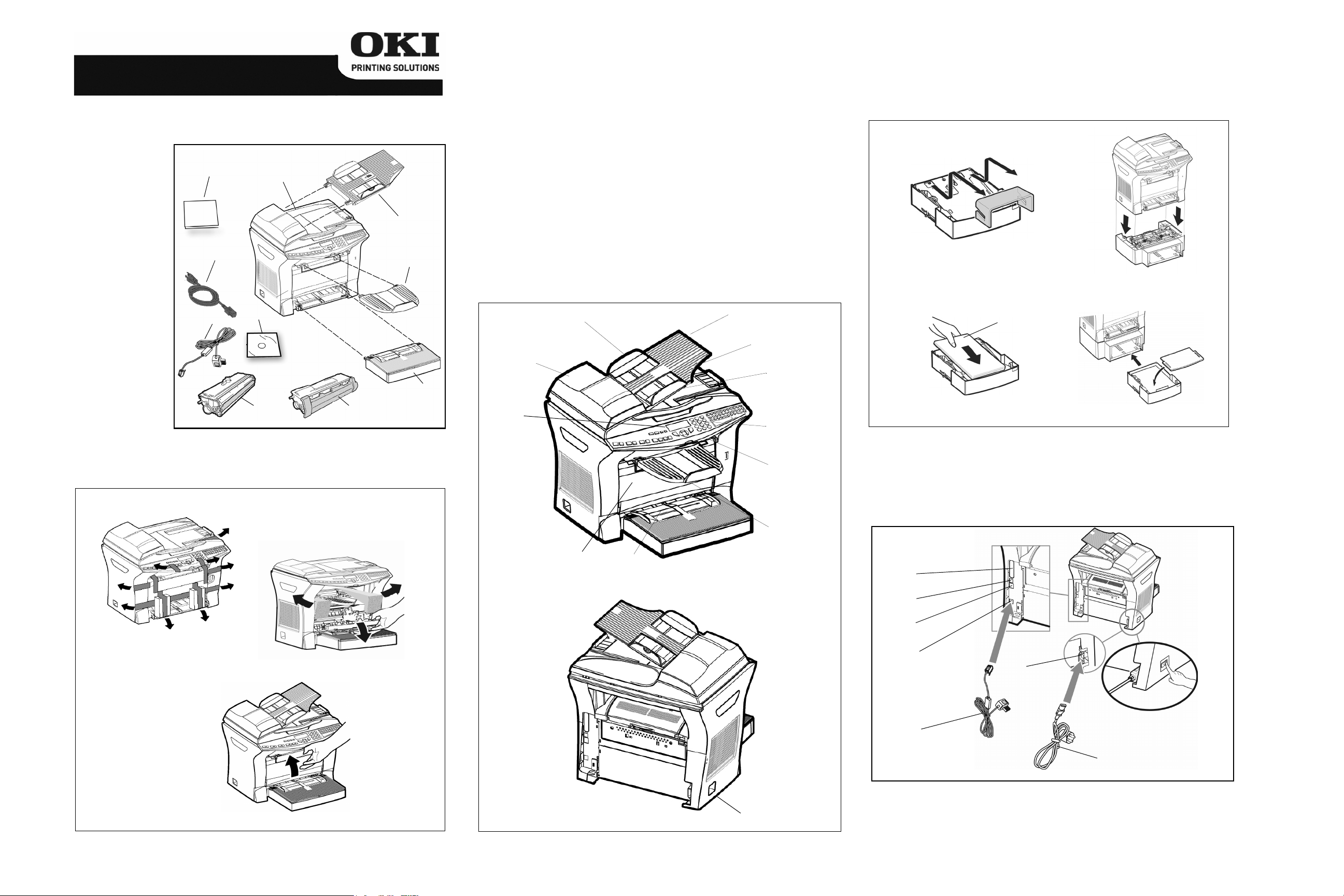
B4545 MFP
INSTALLATION GUIDE
1-Unpacking the box
Take the protection profiles, the packing material and the machine out of the
shipping box. Check that the following parts are in the box.
1 Warranty Guide
2Terminal
3Document
Feeder
4 Power Cord
5Printer Output
Stacker
6 Phone Line Cord
7CD-ROM
8Image Drum
Cartridge
Factory installed
inside printer
9 Toner Cartridge
Factory installed
inside printer
10 Printer Paper
Tray Packed
separately in
the shipping
box.
1
4
6
2
3
5
7
10
8
9
3-Description of installation
1 Adjustable Paper Guide
2 Scroll Scanner (ADF)
3Panel
4Printer
5 Printer Paper Tray
6 Document Feed Tray for Scanning
7 Original Document Output Stacker
8 Access Handle, Flatbed Scanner
9 Chip Card Reader
10 Printer Output Stacker
11 Manual Paper Feed Tray
12 On/Off Switch
For Detailed installation instructions, refer to the User Guide on the
CD-ROM.
1
2
3
6
7
8
9
4-Installing the second paper tray (Optional)
1. Remove the protective tape
used to hold the various
components in place.
500
2. Align the coupling pins of the
additional paper tray unit with
the corresponding notches in
the bottom of the printer.
2-Remove Shipping Restraints
10
5-Installing the duplex unit (Optional)
For installing the duplex unit, refer to the User Guide on the CD-ROM.
6-Connections
11
4
5
A
B
C
D
E
F
S-252794454-B
58377502
12
G
Make sure the On/Off switch is in position O (Off).
A : Parallel port (not available) E : Main plug
B : USB port F : Phone Line cord
C : LAN socket G : Power cord
D : Telephone line socket
Page 2
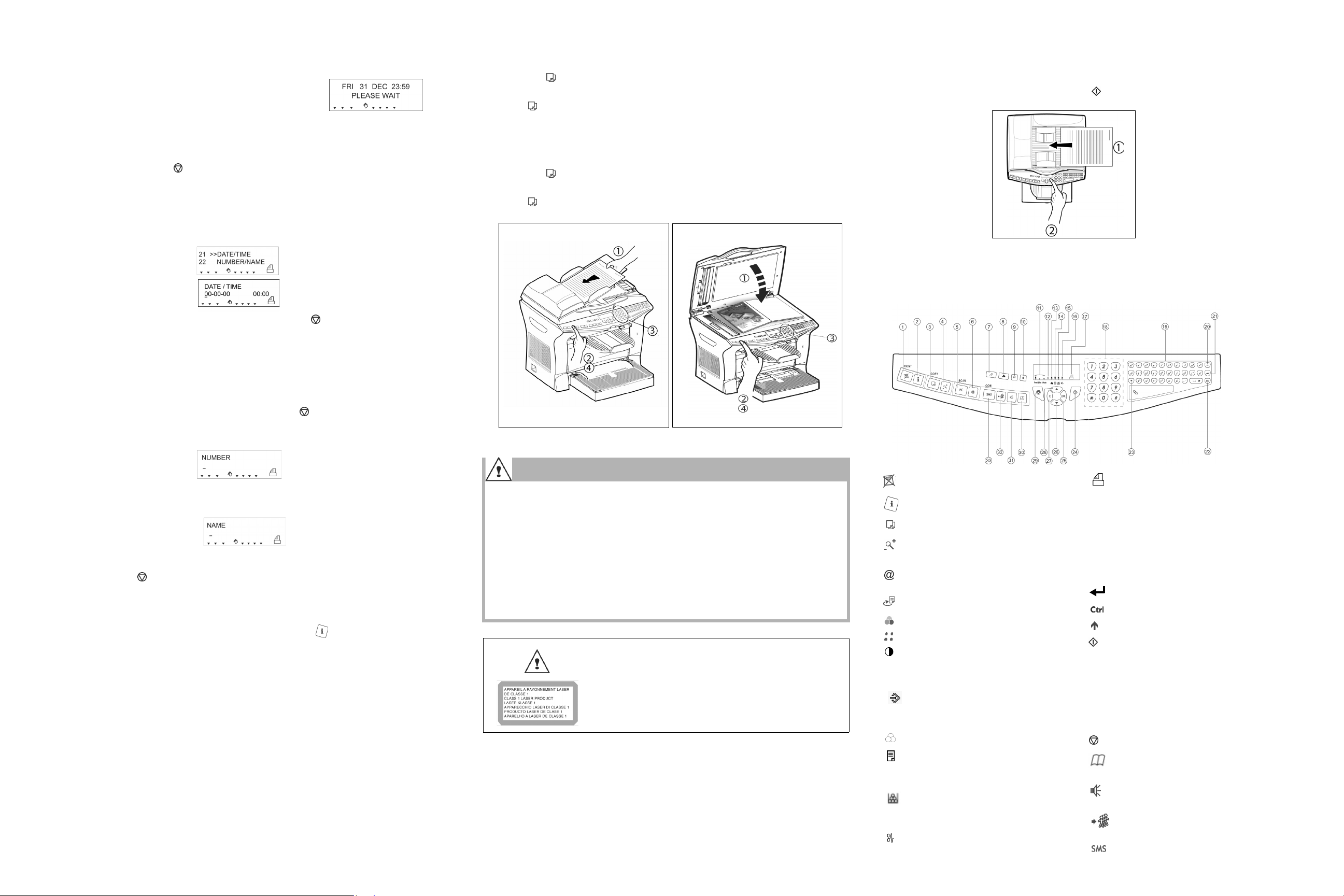
7-Getting started
First switch ON
The first time you switch on your terminal it displays .
Choose the language
All the screens are in English. If you want to change the language, press the
2 0 3 keys. Then press
validate. Press the
Attention -
time it is sent, and identification of the sender.
U.S. regulations require that all fax transmissions include the date,
Date and time settings
or keys to choose a new language. Press OK to
key.
9-Copying a document from the scanner (adf)
1. Insert your document in the document feeder of the terminal (print side up).
2. Press the key once. The screen displays NUMBER OF COPIES.
3. Enter the number of desired copies.
4. Press again to start the copy.
10-Copy a document from the flatbed
1. Position the document or a book page on the glass and close the cover.
2. Press the key once. The screen displays NUMBER OF COPIES.
3. Enter the number of copies desired.
4. Press again to start the copy.
11-Sending a facsimile
1. Place your original documents in the document feeder (print side up). The
terminal displays READY.
2. Enter the subscriber number. Press the key. Your document is scanned
and will be sent to your addressee.
1. To adjust the date and time, press theand 2 keys.
2. The screen displays : . Press OK.
3. The screen displays : . Enter the date and time by using
the numerical keyboard. Press OK. Press the key to exit.
Record your fax number and your name
First, you must set Sending Header.
1. Press the 2 9 keys.
2. Press
key to choose 02 TX Header. Press OK.
3. Press 1 to select With. Press OK. Press the key to exit.
To record your fax number and your name:
1. Press the2 2 keys.
2. The screen displays .
3. Enter the fax number by using the numerical keyboard. Press OK.
4. The screen displays
5. Enter your name by using the alphabetical keyboard. Press OK to validate.
Press the key to exit.
Functions guide
To print your terminal's functions guide, press the key. This guide lists all
the commands that you can carry out from your terminal’s keyboard.
Consult the User Guide PDF file on the CD-ROM delivered with your terminal.
We strongly recommend that you spend some time reading this booklet, in
order to get the most benefit from the many features of your terminal.
8-Installing the Software
1. Insert the CD-ROM into your CD-ROM drive. The CD will autorun. If it
doesn’t click Start>Run>Browse. Browse to your CD-ROM drive. Doubleclick Install.exe. Click OK.
2. Select your language.
3. Accept the License Agreement.
4. Click All Products to install the drivers and software.
5. Follow the on-screen instructions.
Oki Data Americas, Inc., 2000 Bishops Gate Blvd., Mt. Laurel, NJ 08054-4620
Tel: 1-800-654-3282 Fax: (856) 222-5320 www.okiprintingsolutions.com
9
Safety warning
Before powering on your unit, make sure the power outlet it is connected
to meets the requirements printed on the warning label on your unit.
This unit must not be installed on the floor.
The unit’s power plug may be the only way to disconnect the unit
from the power network. Therefore you must respect the following:
• Your unit must be connected to a power outlet located nearby.
• The power outlet must remain easily accessible.
• Your device is delivered with a grounded power cord. It is imperative
to connect a grounded connector to a grounded outlet connected to
the building earthing.
If the machine is powered when you
remove the upper cover, be careful with
the two following dangers:
• Laser beam interception by human eye can
produce irremediable injuries.
• Human contact with parts electrically powered can produce a very dangerous electric
shock.
10
Note: It is the same procedure from the flatbed scanner. See the user guide
on the CD ROM.
12-Console
1. Key. Stops current printing
2. Key. Help in terminal use.
3. Key. Local photocopy.
4. Key. Reduce or enlarge.
5. PC Key. Scan to PC / scan to FTP.
6. Key. Scan to e-mail (send an Inter
net fax).
7. Key. Duplex print
8. Key. Selection of color mode.
9. Key. Scan resolution.
10. Key. Contrast setting.
11. Scan resolution mode (Fine, SFine,
Photo).
12. Icon. Line status.
* On: communication in progress.
* Flashing: communication setting up.
13. Icon. Color mode selected.
14. Indicator. Duplex print status.
* On: duplex mode activated
* Out: duplex
15. Indicator. Toner Status.
* On: end of toner.
* Flashing: near the end of toner.
16. Indicator. Printer paper jam.
mode deactivated.
17. Icon. Fax Reception
* On: reception possible.
* Flashing: non-printed document(s) in
memory or being received
* Off: reception impossible.
18. Digital keyboard.
19. Alphabetical keyboard.
20. Key. Deletes the character to the left
of the cursor.
21. Key. Input or line feed.
22. Key. Access to special characters
23. Key. Shift.
24. Key. Send fax.
25. OK Key. Validates displayed selection.
26. Key. Access the menu and move
down through the menus.
27. C Key. Return to previous menu and
correction of text.
28. Key. Move up through the menus.
29. Key. Stops current operation.
30. Key. Access to directory and quick
dial numbers.
31. Key. Line manual connection, listen
for tone during fax sending.
32. Key. Multiple contact sending
(fax, e-mail).
33. Key. Send an SMS. This feature is
not available.
