Page 1

B4500 Series MFP
User’s Guide
B4525 MFP/B4545 MFP
Page 2
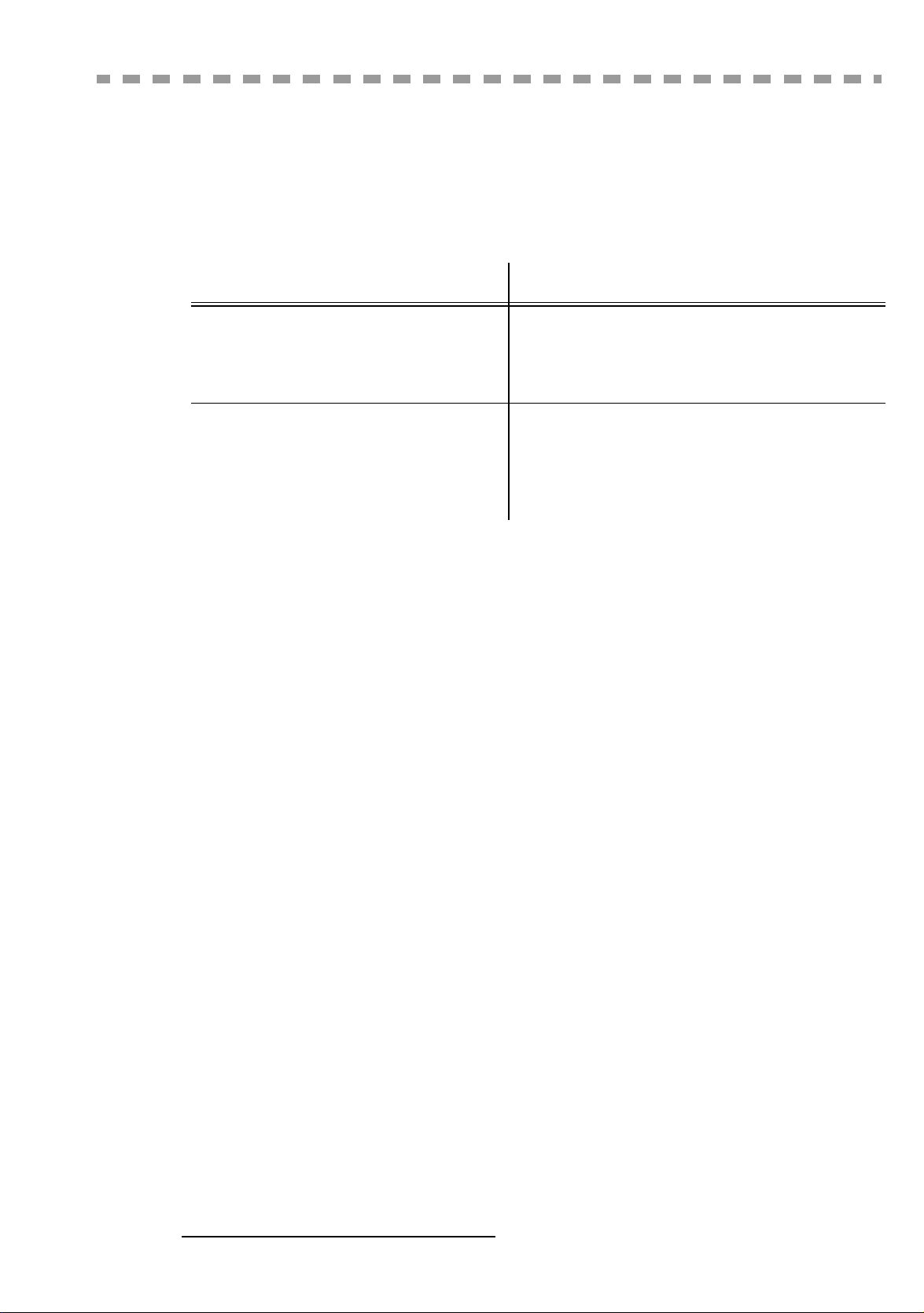
WELCOME
You have just acquired a new generation communications terminal from OKI Printing Solutions and
we congratulate you on your choice.This multi-function terminal is capable of faxing, printing and
scanning and furthermore, can be used for Internet communications. Your terminal will meet all your
professional requirements.
Thi s User's Manual presents the model in the range:
It combines power, user-friendliness and simplicity thanks to its navigator, its multitask access and its
direct access directory.
Providing access to the Internet, your terminal lets you, depending on model:
• send and receive faxes to E-mails thanks to the F@x to E-mail function,
• send and receive E-mails,
• send SMS's.
Denpending on model, you can also print to PCL® 6 and SGScript 3 formats (emulation of Postscript®
level 3 language).
We strongly encourage you to spend a little time reading this Manual, so that you can use the numerous
features of your terminal in the best possible manner.
List of acces sories
The following additional accessories are proposed for these models:
• Directory card.
• 500-page paper tray.
• Duplex-unit (depending on model)
• Activation kit PCL® 6 and SGScript 3 (depending on model).
• Companion Suite Pro kit PC (depending on model).
Model Equipment
• Duplex unit scanner colour
• 33.6 kbps fax and 56 kbps data modem
B4525 MFP
B4545 MFP
1
• 20 ppm Black & White laser printer
• Emission / reception of SMS
• Companion Suite Pro kit PC
• Duplex unit scanner colour
• 33.6 kbps fax and 56 kbps data modem
• 20 ppm Black & White laser printer
• Emission / reception of SMS
• Duplex copier
• LAN 10/100 Base T
Consumables
To refer to the last page of this user manual for the references.
1. The list of accessories is subject to change without prior notice.
Page 3
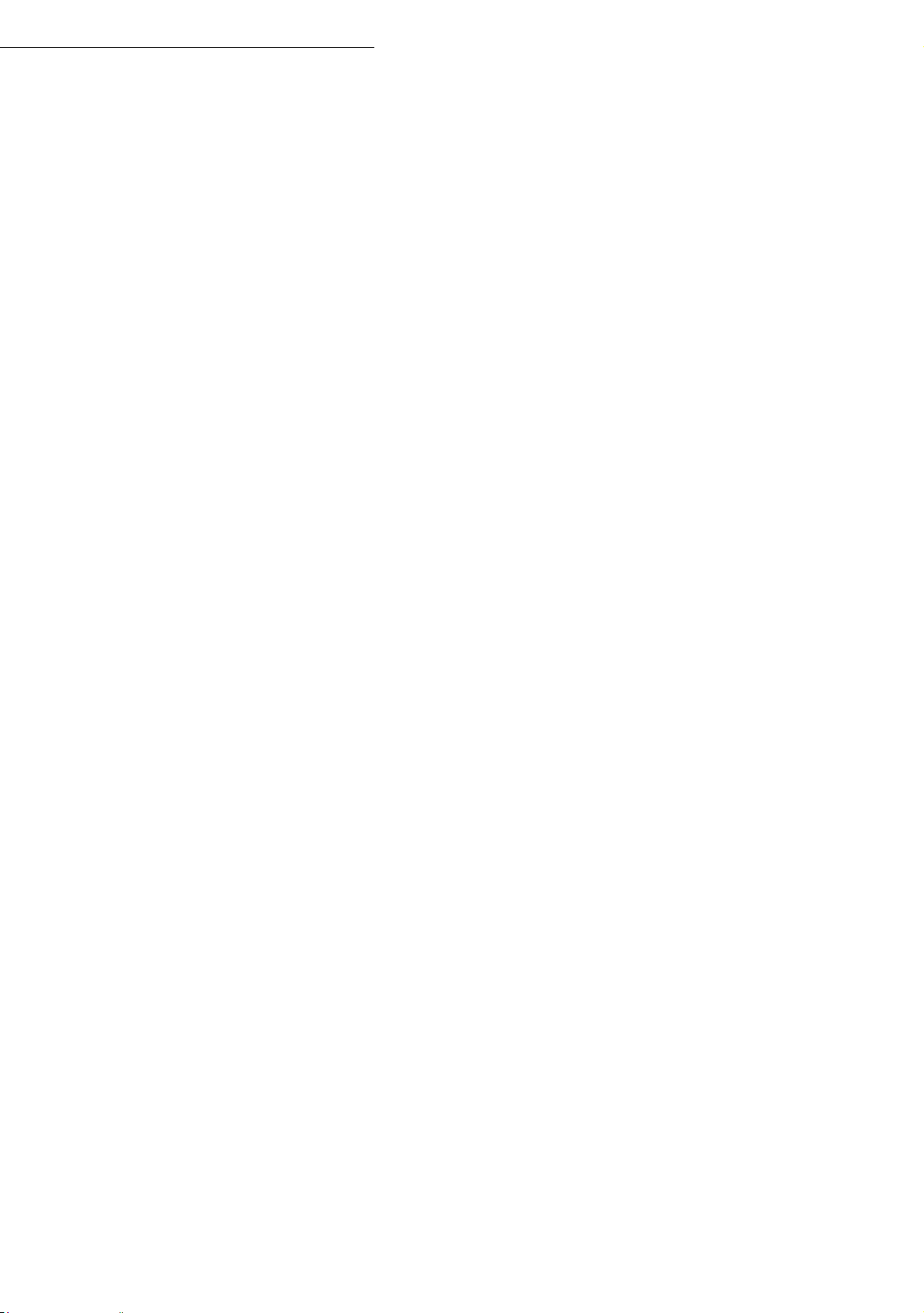
Contents
ONTENTS
C
1INSTALLATION 1-1
Installing your terminal 1-1
Installation requirements 1-1
Operational precautions 1-2
Unpacking the box 1-4
Unpacking the additional paper tray (depending on model or option) 1-5
Unpacking the duplex-unit (depending on model or option) 1-6
Description 1-7
Installing the removeable parts 1-8
Installing the scanner paper tray 1-8
Installing the printer output stacker 1-9
Installing the printer paper tray 1-9
Loading paper 1-10
Adjusting the original document output tray 1-12
Loading paper in manual mode 1-12
Installing the second paper tray
(depending on model or option)
Installing the Duplex-unit
(depending on model or option)
Connections 1-18
Telephone and LAN connection 1-19
Power line connection and switch on 1-19
1-13
1-15
2GETTING STARTED 2-1
Navigation methods 2-1
Presentation
The navigator 2-1
Moving within the menus 2-2
The display screen 2-3
Access to functions 2-4
Menu-driven access 2-4
Direct access by number 2-4
2-1
Guide to function list 2-5
3SETTING YOUR TERMINAL 3-1
Main settings 3-1
Before transmission 3-1
Date/Time 3-1
Summer time / winter time setting 3-2
Your fax number/your name 3-3
Type of network 3-3
Geographical settings 3-3
Local prefix 3-4
Prefix 3-4
Transmission report 3-5
Document feed type 3-5
-1-
Page 4
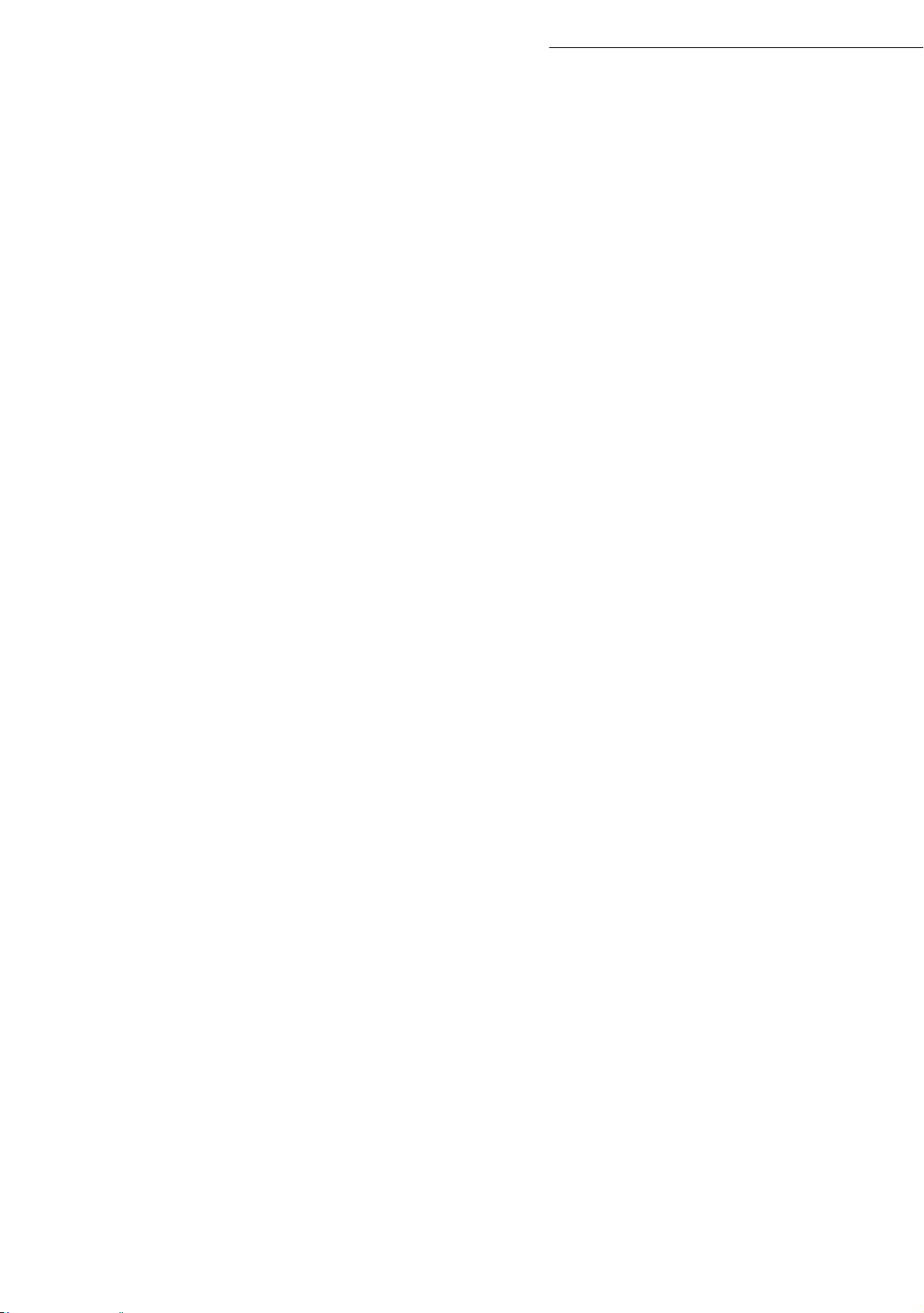
Contents
Economy period 3-5
Before reception 3-6
Fax answering machine 3-6
Reception without paper 3-7
Number of copies 3-7
Relay broadcast 3-7
Fax or PC reception (depending on model) 3-8
Duplex printing (depending on model) 3-8
Adjust to page 3-8
Technical parameters 3-9
Local Area Network (LAN) settings (depending on model) 3-12
Local network settings 3-12
Automatic configuration 3-12
Manual configuration 3-12
IEEE address (or Ethernet address) or MAC address 3-13
Netbios names 3-13
Message service and the Internet 3-15
Initialisation parameters 3-15
Access to connection and message service parameters 3-16
Access to servers parameters 3-16
Settings 3-18
Standard settings 3-18
Mail sorting 3-20
Internet Connection 3-21
Immediate connection to the Internet 3-21
Programmed connection 3-21
Deactivating the Internet function 3-22
Message service and the LAN 3-22
Initialisation parameters 3-22
Access to connection and message service parameters 3-22
Access to servers parameters 3-23
The SMS service 3-24
SMS Parameters 3-24
Sending an SMS 3-25
Erase an SMS 3-26
SMS Reception 3-27
SMS Server 3-28
4DIRECTORY 4-1
Creating contact record 4-2
Adding a record 4-2
Creating contact lists 4-3
Adding a list 4-4
Adding or deleting a number from the list 4-4
-2-
Page 5
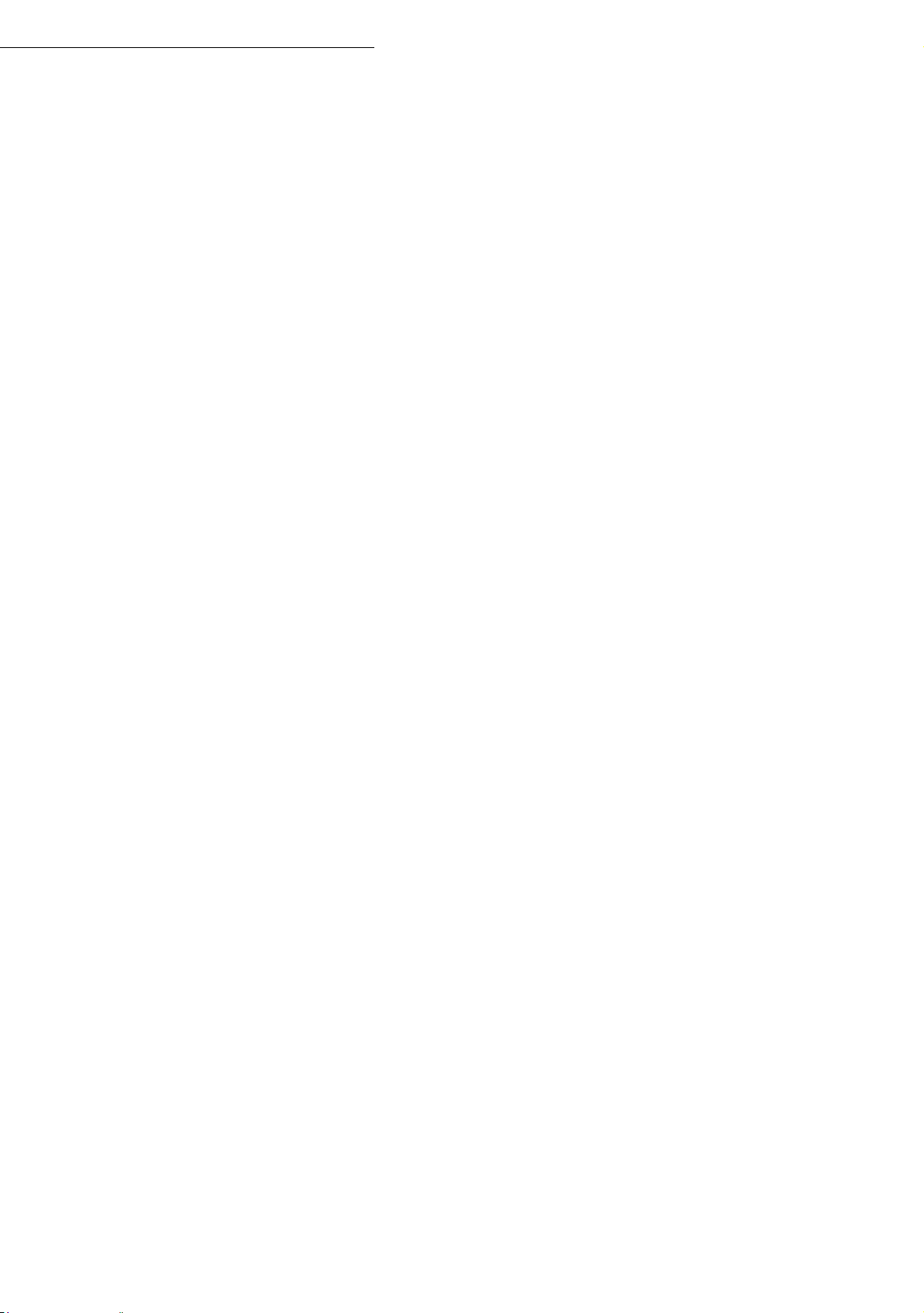
Contents
Consulting a record or a list 4-5
Modifying a record or a list 4-5
Deleting a record or a list 4-6
Printing the directory 4-6
Importing a directory 4-6
The file structure 4-6
Procedure 4-8
Exporting a directory 4-8
LDAP server 4-9
Configuration 4-9
Accessing server contacts 4-10
5OPERATION 5-1
Sending 5-1
Document depositing 5-1
Scanner 5-1
Choosing the resolution/contrast 5-2
Resolution 5-2
Contrast 5-2
Dialling 5-3
From the directory 5-3
Using the last number dialled key 5-3
Transmission over the
Public Switched Telephone Network (PSTN)
Immediate transmission 5-5
Delayed transmission 5-5
Transmission with auto redial 5-6
Rerouting 5-6
Tx forwarding 5-7
Transmission over the Internet 5-7
Sending a black and white document to an E-Mail address 5-7
Sending a colour document to an E-mail address 5-8
Sending a typed message to an E-Mail address 5-8
Scan to Disk 5-10
Transmission waiting queue 5-11
Immediately perform transmission from the waiting queue 5-12
Consult or modify the waiting queue 5-12
Deleting a transmission on hold 5-12
Printing a document in waiting or in deposit 5-12
Print the waiting queue 5-12
Cancelling a transmission in progress 5-13
Reception 5-13
Reception over the
Public Switched Telephone Network (PSTN)
Reception over the Internet 5-13
Copying 5-14
Local copy 5-14
Standard copy 5-14
5-5
5-13
-3-
Page 6
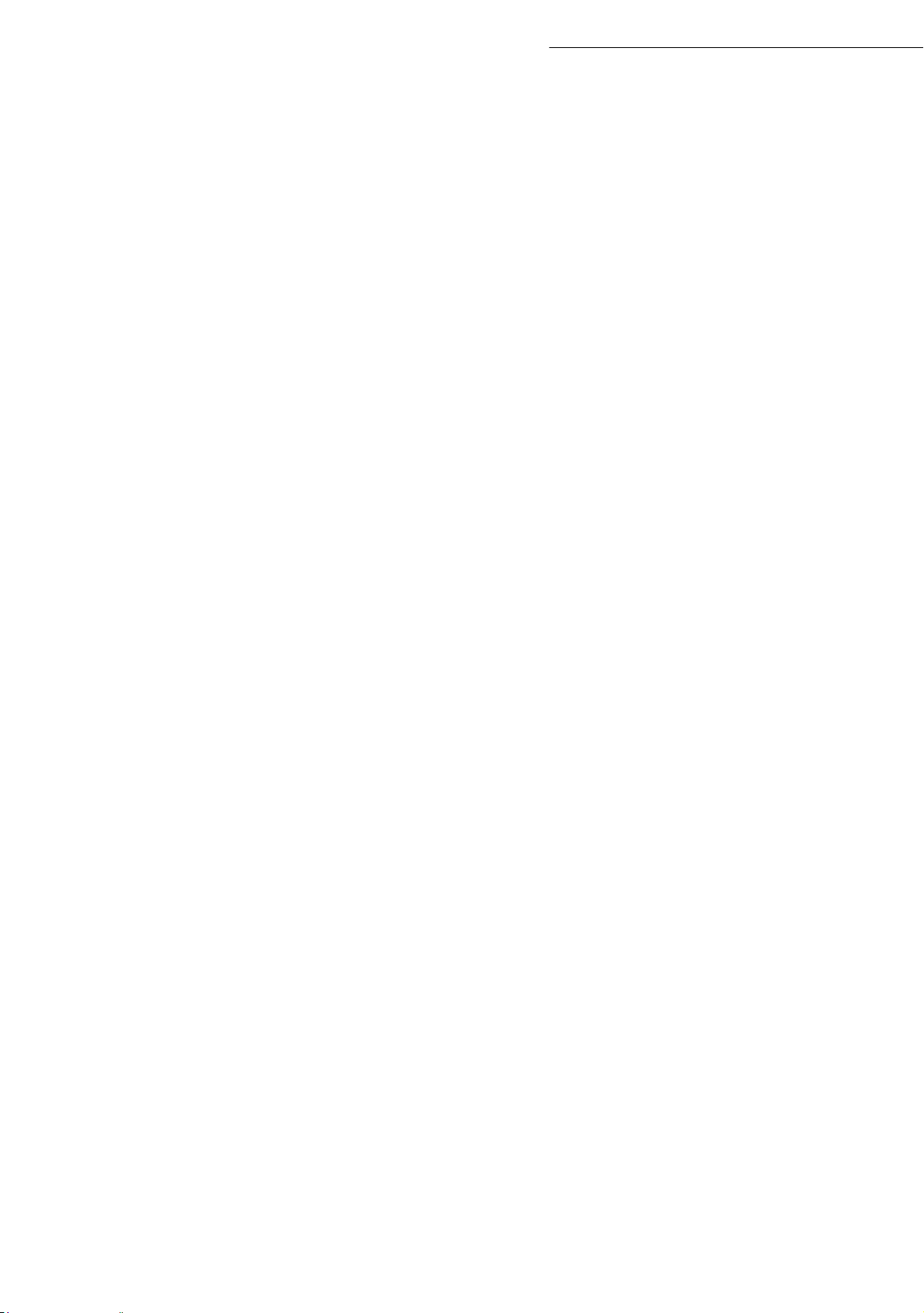
Contents
Duplex photocopies (depending on model) 5-14
"Sophisticated" copy 5-15
Specific copy settings 5-15
Scanner and printer settings 5-15
Local Copy Menu 5-18
Number of copies 5-18
Mode selection 5-18
Paper tray selection 5-19
Duplex mode (option or depending on model) 5-19
Zoom selection 5-20
Origin selection 5-20
Assembled copy selection 5-20
Resolution selection 5-21
Contrast selection 5-21
Description of ID CARD MODE 5-21
Paper tray 5-23
Default tray for local copy 5-23
Default tray for internal printing 5-24
Default tray for fax printing 5-24
Default tray for PC printing (option) 5-25
Other functions 5-26
Logs 5-26
Printing the functions list 5-26
Printing the terminal settings 5-26
Font printing 5-27
Counters 5-27
Deposit and polling 5-27
Lock 5-29
Entering the locking code 5-29
Locking the keyboard 5-29
Locking the numbers 5-30
Locking the Internet settings 5-30
Locking the SMS service 5-30
Locking the Media 5-31
Scan to PC (depends on model) 5-31
Department code 5-31
Function management by the administrator 5-32
Activating the department code 5-32
Deactivating the department code 5-32
Setting the department codes 5-32
Creating a department code 5-33
Deleting a department code 5-33
Printing a department code 5-34
Printing the department report 5-34
Use of the department codes by a department 5-35
Charge code 5-35
Entering the charge code 5-35
USB memory key 5-36
Use of the USB memory key 5-37
Print your documents 5-37
-4-
Page 7
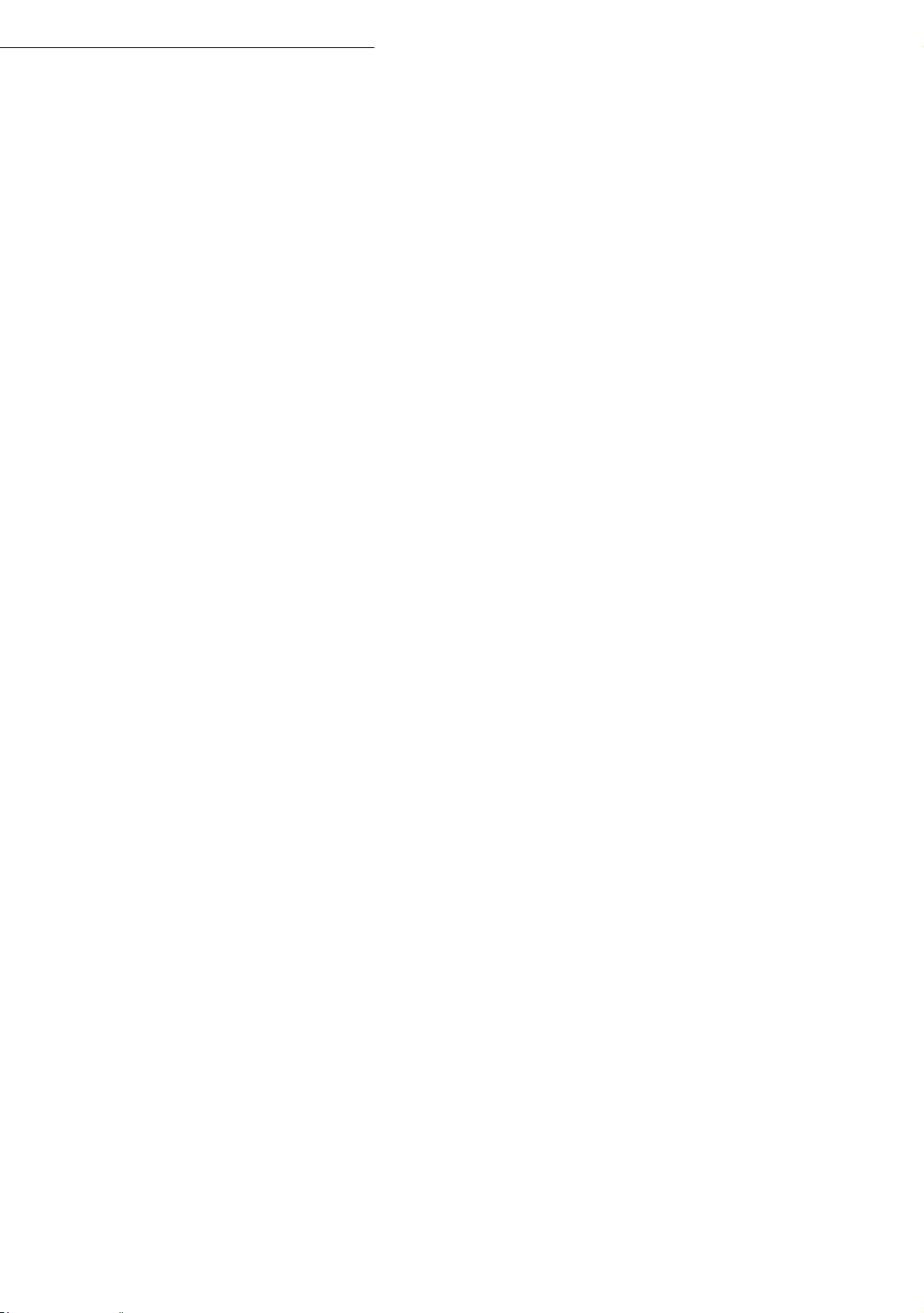
Contents
Print the list of files located in the key 5-37
Print the files located in the key 5-38
Delete your files located in the key 5-38
Analyse the USB memory key content 5-39
Save a document on a USB memory key 5-39
Mail box (MBX FAX) 5-40
MBX management 5-41
Creating an MBX 5-41
Modifying the features of a MBX 5-41
Printing the contents of a MBX 5-41
Deleting a MBX 5-42
Printing the MBX list 5-42
MBX deposit in your fax 5-42
MBX deposit in a remote fax 5-42
MBX polling from a remote fax 5-43
6MAINTENANCE 6-1
Maintenance 6-1
General 6-1
Replacing the consumables (toner and drum) 6-2
Replacing cartridges 6-2
Cleaning 6-13
Cleaning the scanner’s reading devices 6-13
Cleaning the printer 6-13
Servicing 6-15
Scanner calibration 6-15
Incidents 6-15
Communication errors 6-15
Transmission from the feeder 6-15
Transmission from memory 6-16
Communication error codes 6-16
Printer errors 6-18
Error messages 6-18
Printer paper jam 6-20
Paper jam at the feeders and trays 6-21
Scanner incidents 6-23
Scanner paper jam 6-23
Miscellaneous incidents 6-24
Terminal packing and transportation 6-25
Characteristics 6-26
Unit characteristics 6-26
7SAFETY AND ENVIRONMENT 7-1
Safety 7-1
Environment 7-2
The packaging 7-2
Batteries and rechargeable batteries 7-2
The product 7-2
Energy Star 7-2
-5-
Page 8
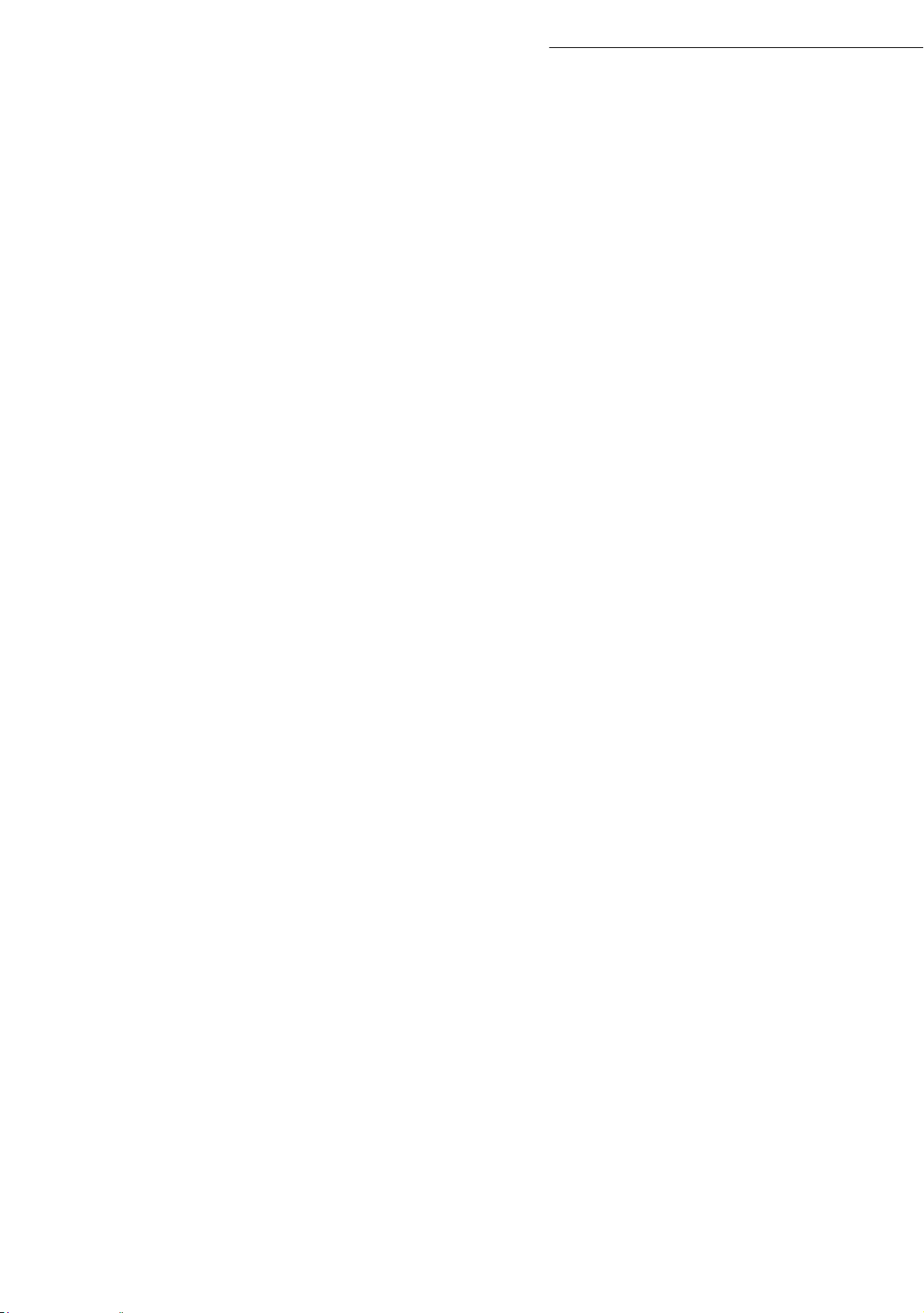
Contents
This unit has been designed in accordance with European standards I-CTR37 and CTR21, it is designed for connection to the Public
Switched Telephone Network (PSTN). In case of any problems, first contact your Supplier.
The mark CE attests that the products comply with the essential requirements of Directive R&TTE 1999/05/EC.
For user safety, in accordance with Directives 73/23/EC.
For electromagnetic interference, in accordance with
The manufacturer declares that the products are manufactured in accordance with ANNEX II of Directive R&TTE 1999/5/EC.
Directive 89/336/EC.
-6-
Page 9
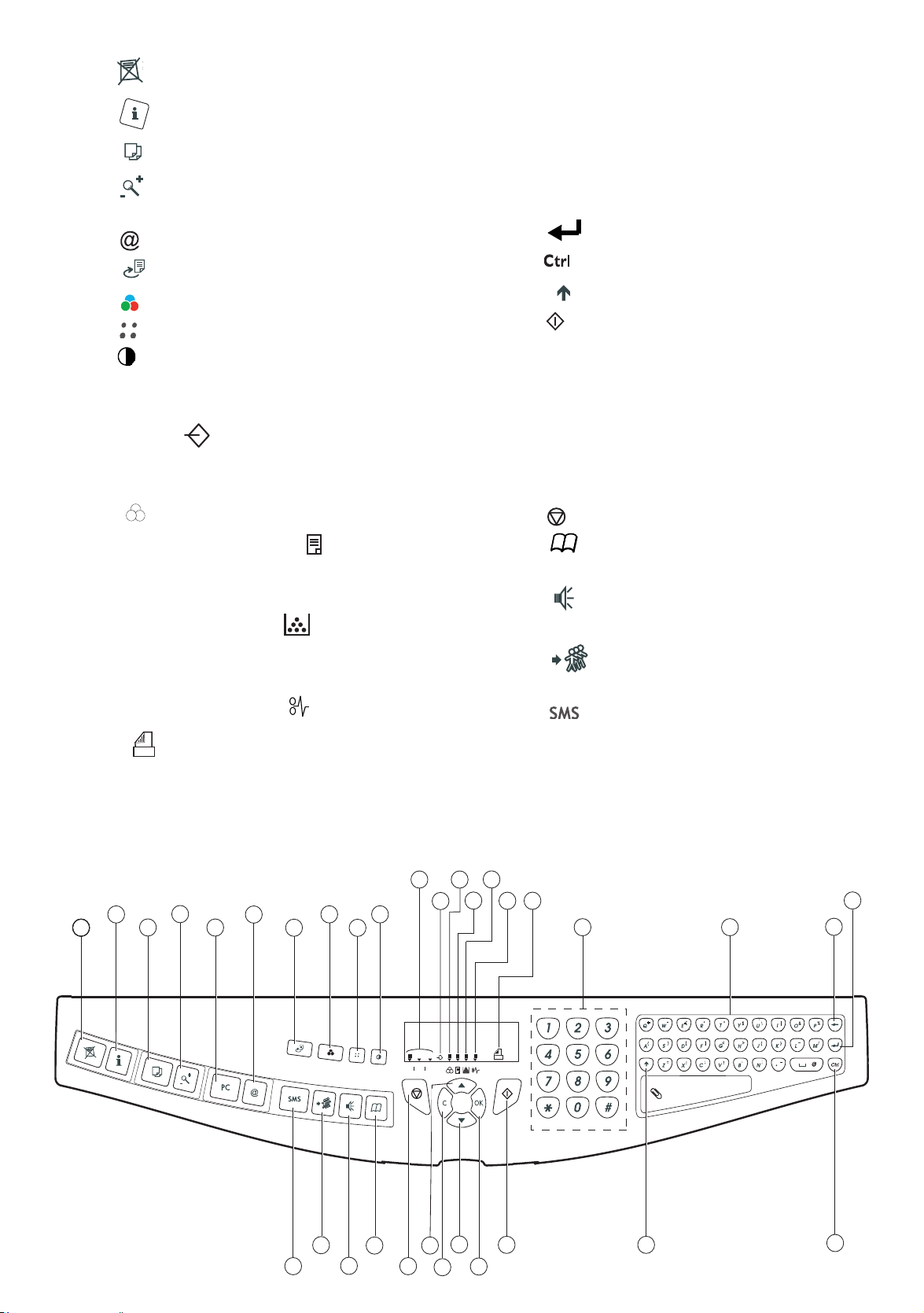
Console
Fine
Sfine
Photo
1. Key : stops current printing
2. Key : help in terminal use.
3. Key : local photocopy.
4. Key : reduce or enlarge.
5. Key
6. Key : scan to e-mail (sending of Internet fax).
7. Key : double sided printing
8. Key : selection of colour mode.
9. Key : scan resolution.
10. Key : contrast setting.
11. Scan resolution (Fine (Fin), SFine (Super Fin),
12. Icon "Ligne" :
13. Icon : color mode selected.
14. Recto/Verso print indicated :
15. Indicator reserve "Toner" :
16. Indicator printer paper jam .
17. Icon fax reception icon reception :
PC
: scan to PC / scan to FTP.
Photo).
* On : communication in progress.
* Falshing : communication setting up.
* On : duplex mode activated
* Out : printing mode deactivated.
On : end of toner,
Flashing : near the end of toner.
* On : reception possible.
* Flashing : non-printed document(s) in memory
or being received
* Out : reception impossible.
18. Digital keyboard.
19. Alphabetical keyboard.
20. Key
Í
: deletes the character to the left of the
cursor.
21. Key : input or line feed.
22. Key : access to special characters
23. Key
:
Shift.
24. Key : send fax .
OK
25. Key
26. Key : access to menu and browsing in menus
: validates displayed selection.
downwards.
C
27. Key
: return to previous menu and correction of
text.
28. Key : browsing in menus upwards.
29. Key : stops current operation.
30. Key : access to directory and quick dial
numbers.
31. Key line manual connection, listen for tone
during fax sending
32. Key : multiple contact sending (fax, e-mail
or SMS).
33. Key : sending of an
SMS
(Short Message
Service).
1
PRINT
11
13
15
14
26
25
16
24
17
18
19
23
29
Fine
Sfine
12
Photo
28
27
3
COPY
COPY
4
6
5
SCAN
7
COM
33
32
8
10
9
30
31
2
21
20
22
Page 10
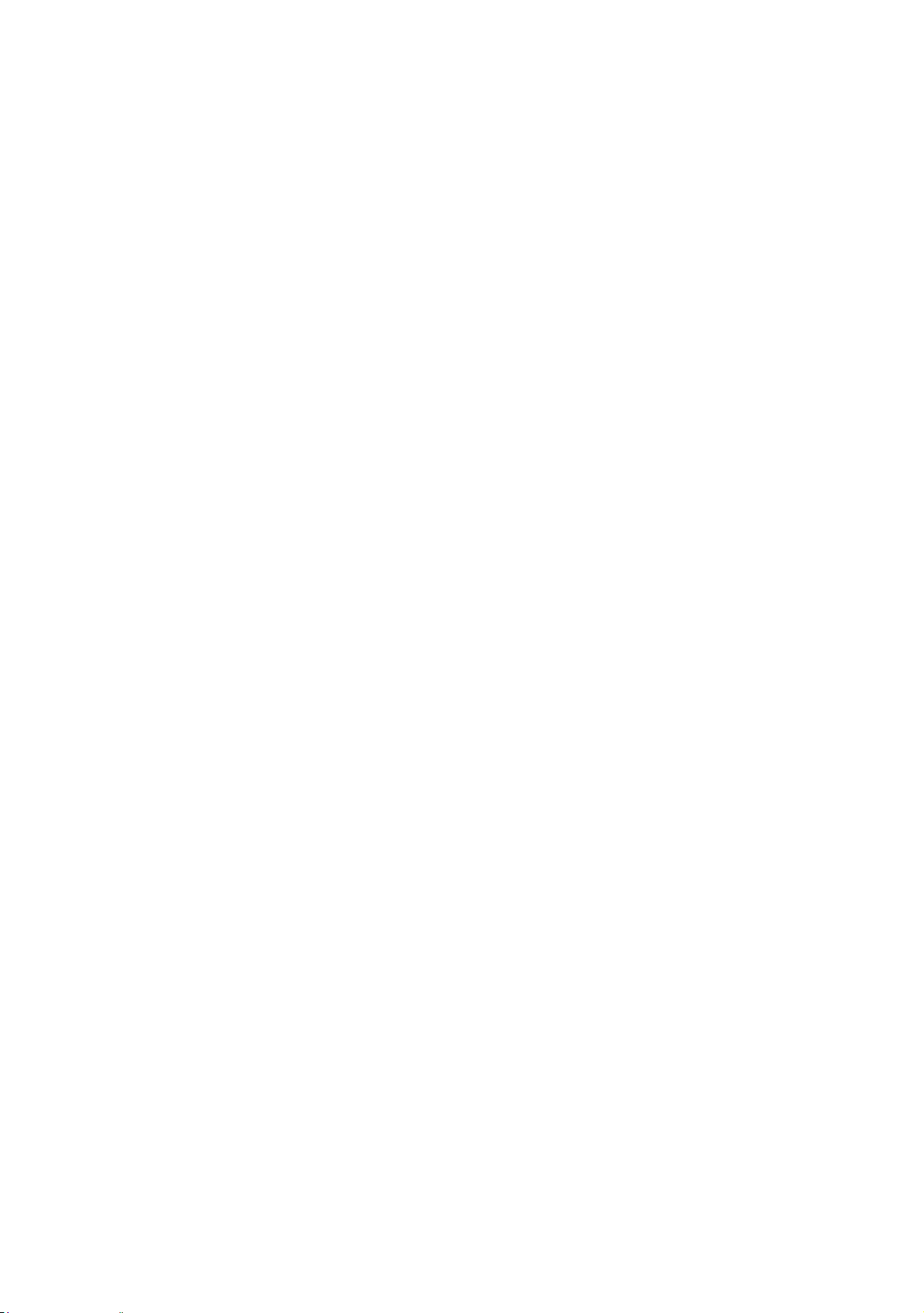
Page 11
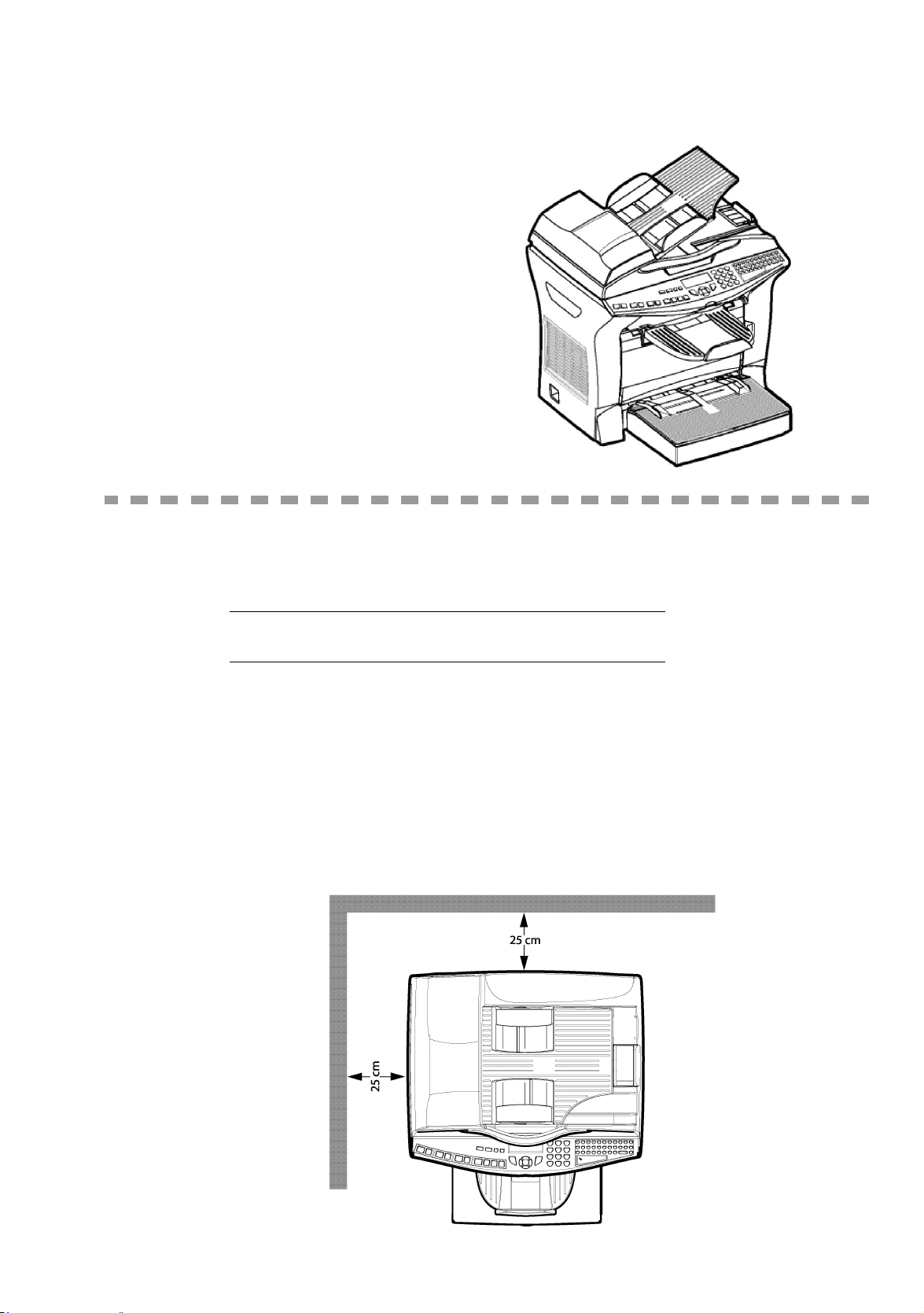
1INSTALLATION
INSTALLING YOUR TERMINAL
INSTALLATION REQUIREMENTS
A proper location helps to ensure that your printer provides you with the long service life for which
it is designed. Double-check to make sure that the location you select has the following
characteristics.
• Choose a location that is well ventilated.
• Make sure that you do not block the aeration grill located on the left side of the terminal. When
installing the terminal close to a wall, make sure that the distance between the wall and the rear.
Left hand side of the terminal is at least 25 centimetres, to make opening of the cover easier and
so as not to block the aeration grill of the terminal.
1-1
Page 12
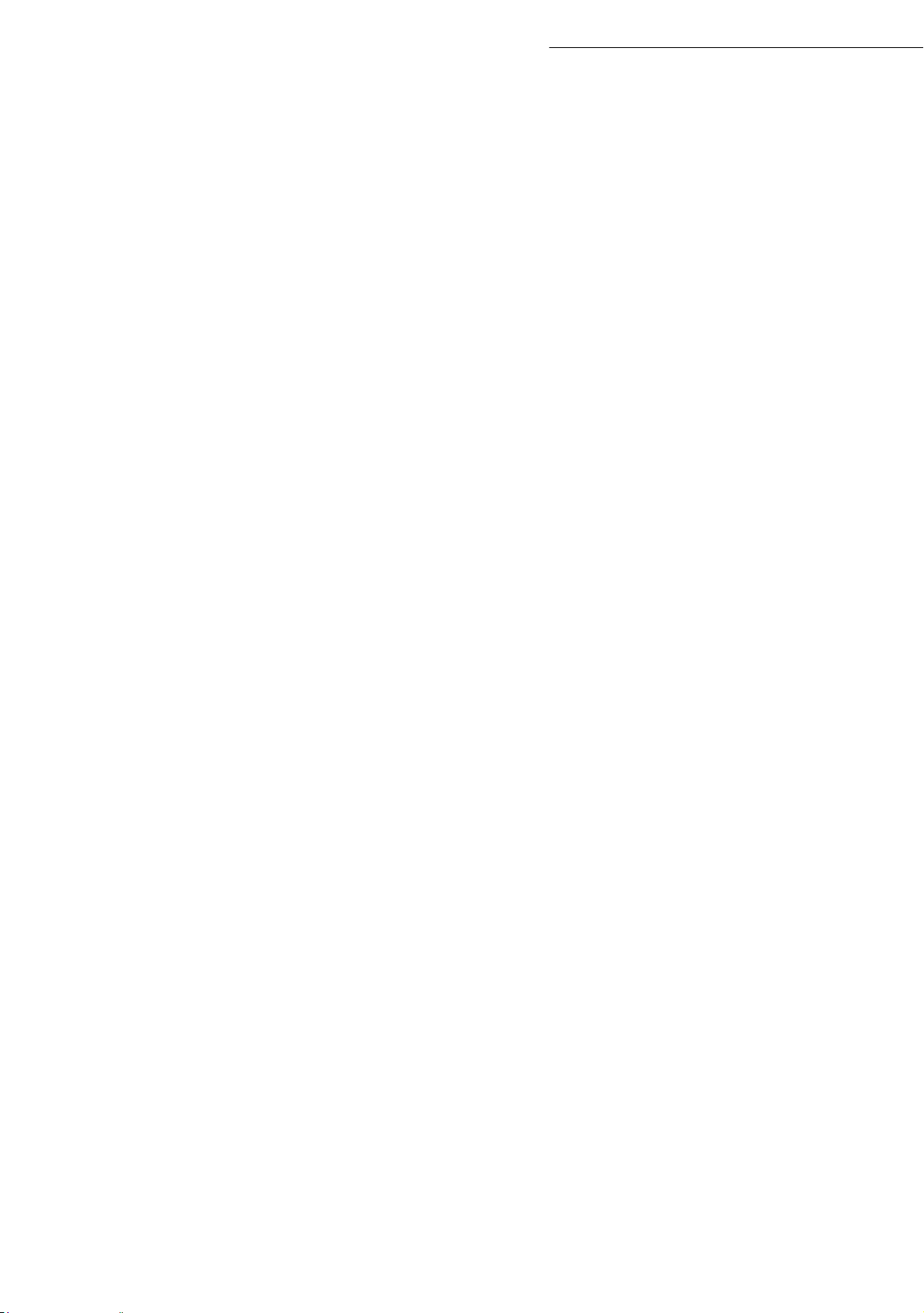
• Make sure there is no chance of ammonia or other organic gasses being generated in the area.
• The grounded power outlet (refer to the safety instructions in the Safety section) you plan to connect to for power should be nearby and not obstructed.
• Make sure that the printer is not exposed to direct sunlight.
• Avoid areas in the direct airflow of air conditioners, heaters, or ventilators and areas subject to
temperature and humidity extremes.
• Choose a sturdy, level surface where the printer will not be exposed to strong vibration.
• Keep the printer away from any objects that might block its heat vents.
• Do not locate the printer near curtains or other combustible objects.
• Choose an area where there is no possibility of the printer being splashed with water or other
liquids.
• Make sure that the surrounding area is clean, dry, and free of dust.
Operational precautions
Installation
Note the following important precautions whenever using the printer.
Operating Environment
The following describes the operating environment required when using the printer:
• Temperature: 10°C to 35°C (50°F to 95°F) with fluctuation of 10°C (18°F) per hour.
• Humidity: 20% to 80% (no condensation) with fluctuation of 20% per hour.
Terminal
The following describes precautions for using the terminal.
• Never turn the terminal off or open any of its covers during a print operation.
• Never place flammable gasses, liquids or objects that generate magnetic forces near the terminal.
• When unplugging the power cord, always grasp the plug and never pull on the cord. A damaged
cord creates the danger of fire or electrical shock.
• Never touch the power cord when your hands are wet. Doing so creates the danger of electrical
shock.
• Always unplug the power cord before moving the terminal. Failure to do so can damage the
power cord, creating the danger of fire or electrical shock.
• Always unplug the power cord if you do not plan to use the terminal for a long time.
• Never try to remove any secured panel or cover. The terminal contains high-voltage circuit which
creates the danger of electrical shock when exposed.
• Never try to modify the terminal. Doing so creates the danger of fire or electrical shock.
• Never place any heavy objects on the power cord, pull on it or bend it. Doing so creates the danger of fire or electrical shock.
1-2
Page 13
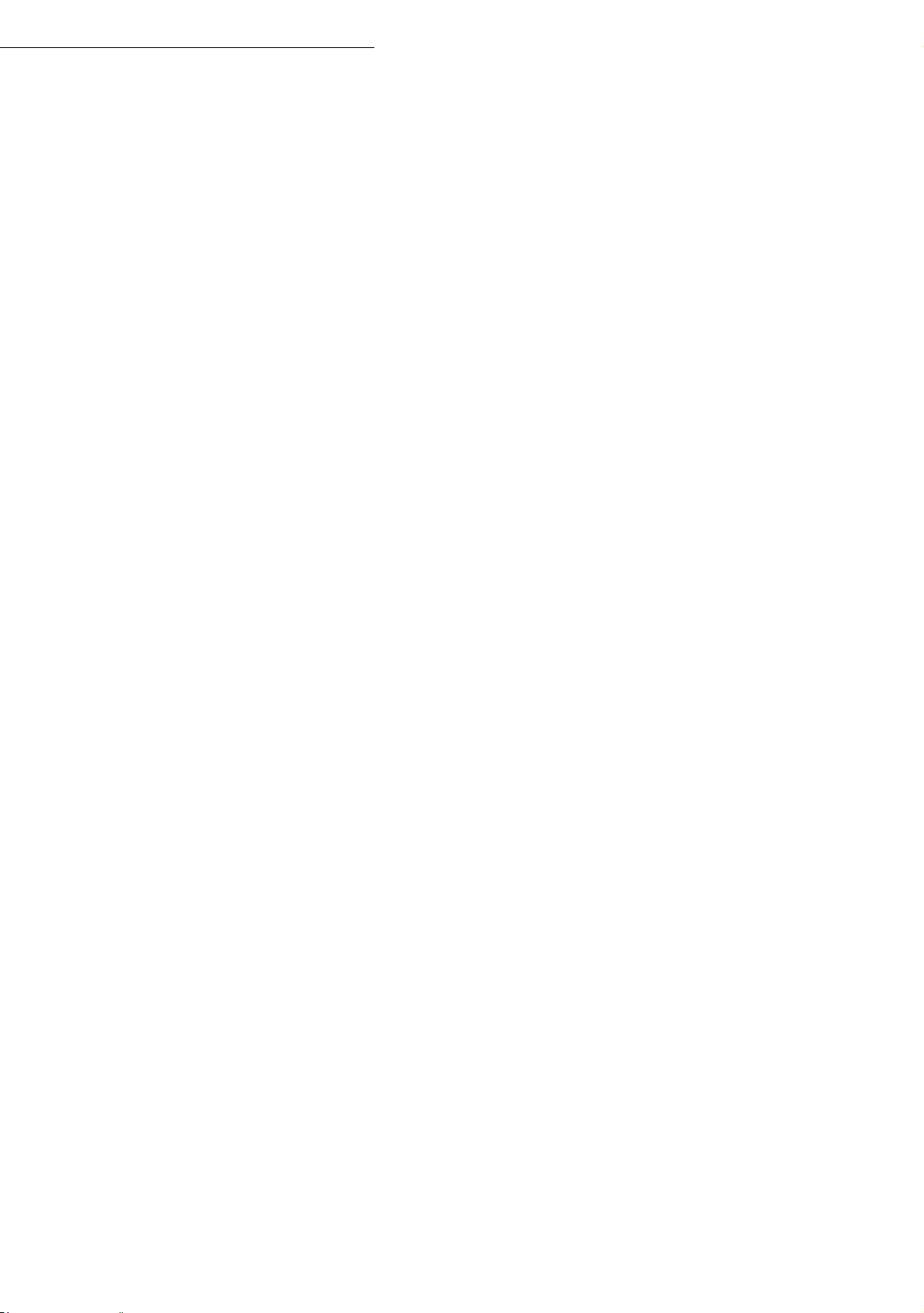
Installation
• Always make sure the terminal is not placed on the electrical cord or the communications
cables of any other electrical equipment. Also make sure that cords and cables do not get
into the terminal’s mechanism. Any of these conditions create the danger of malfunction
and fire.
• Always take care that paper clips, staples, or other small pieces of metal do not get into the
terminal through its vents or other openings. Such objects create the danger of fire or electrical shock.
• Do not allow water or other liquids to spill on or near the terminal. Fire or electrical shock
can occur should water or liquid come into contact with the terminal.
• Should liquid or any piece of metal accidently get inside the printer, immediately turn it off,
unplug the power cord, and contact your dealer. Failure to take this immediate action creates
the danger of fire or electrical shock.
• Whenever the terminal emits unusually high amounts of heat, smoke, an unusual odor, or
noise, immediately turn it off, unplug it, and contact your dealer. Failure to take this immediate action creates the danger of fire or electrical shock.
• Paper for printer: do not use paper previously printed by your terminal or any other
printer: the ink or toner deposited on that paper might damage the printing system of
your terminal.
Caution -
ozone is generated during normal operation of this terminal. Because of this, an unpleasant odor
may result when the printer is used for extensive printing in a poorly ventilated area. For a
comfortable, healthy, and safe operation, be sure to locate the terminal in a well-ventilated area.
Be sure to locate the terminal in a well-ventilated location. A minimal amount of
1-3
Page 14
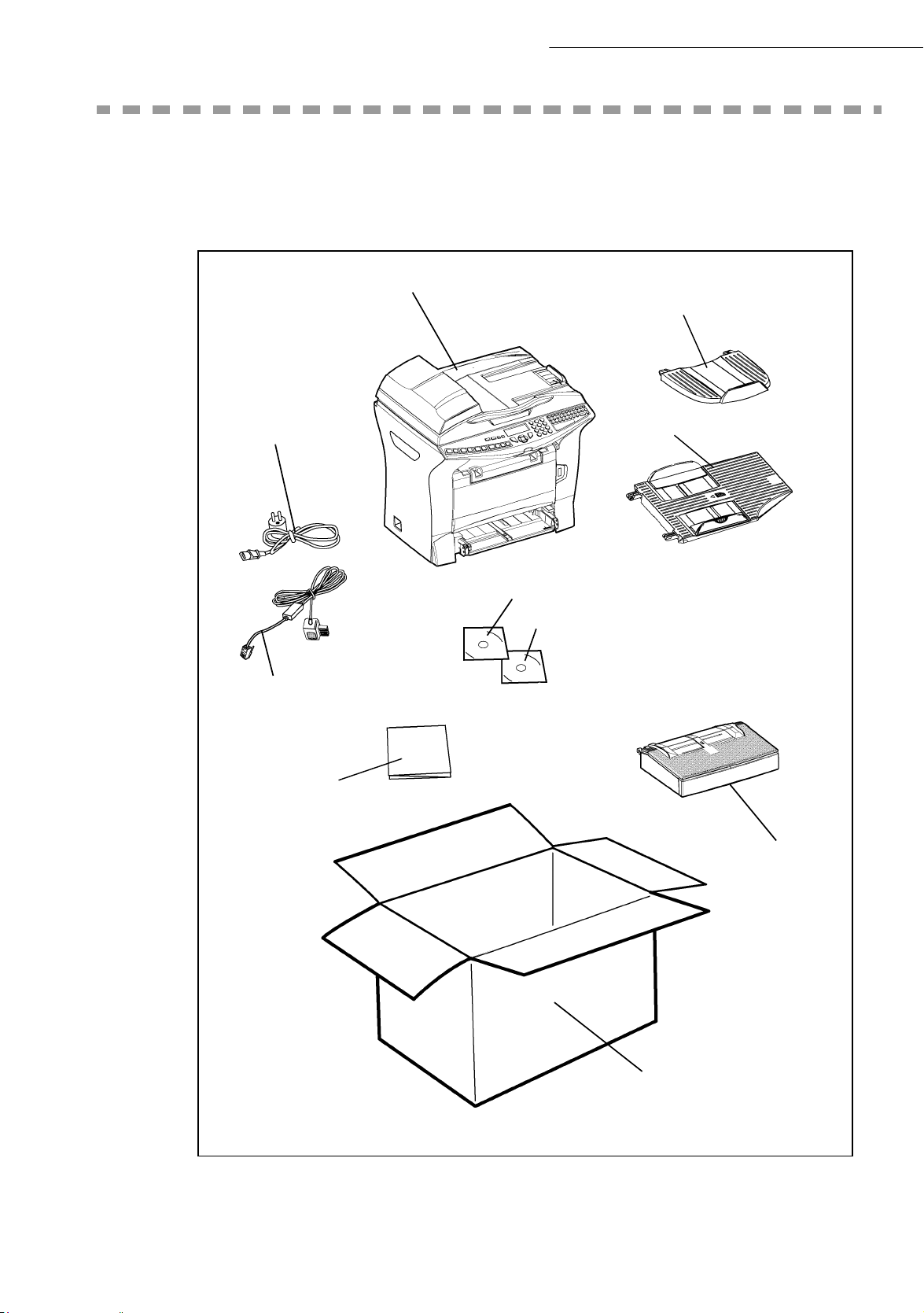
UNPACKING THE BOX
☞ Take the protection profiles, the packing material and the terminal out of the shipping box.
☞ Check that the following parts are in the box.
Installation
Mains power cord
(model depending
on country)
Phone cord
(model depending
on country)
Terminal
Output tray
printer
Document feeder
CD-ROM
User guide
CD-ROM Kit PC
Installation
quick guide
Printer paper
tray
Cardboard box
1-4
Page 15
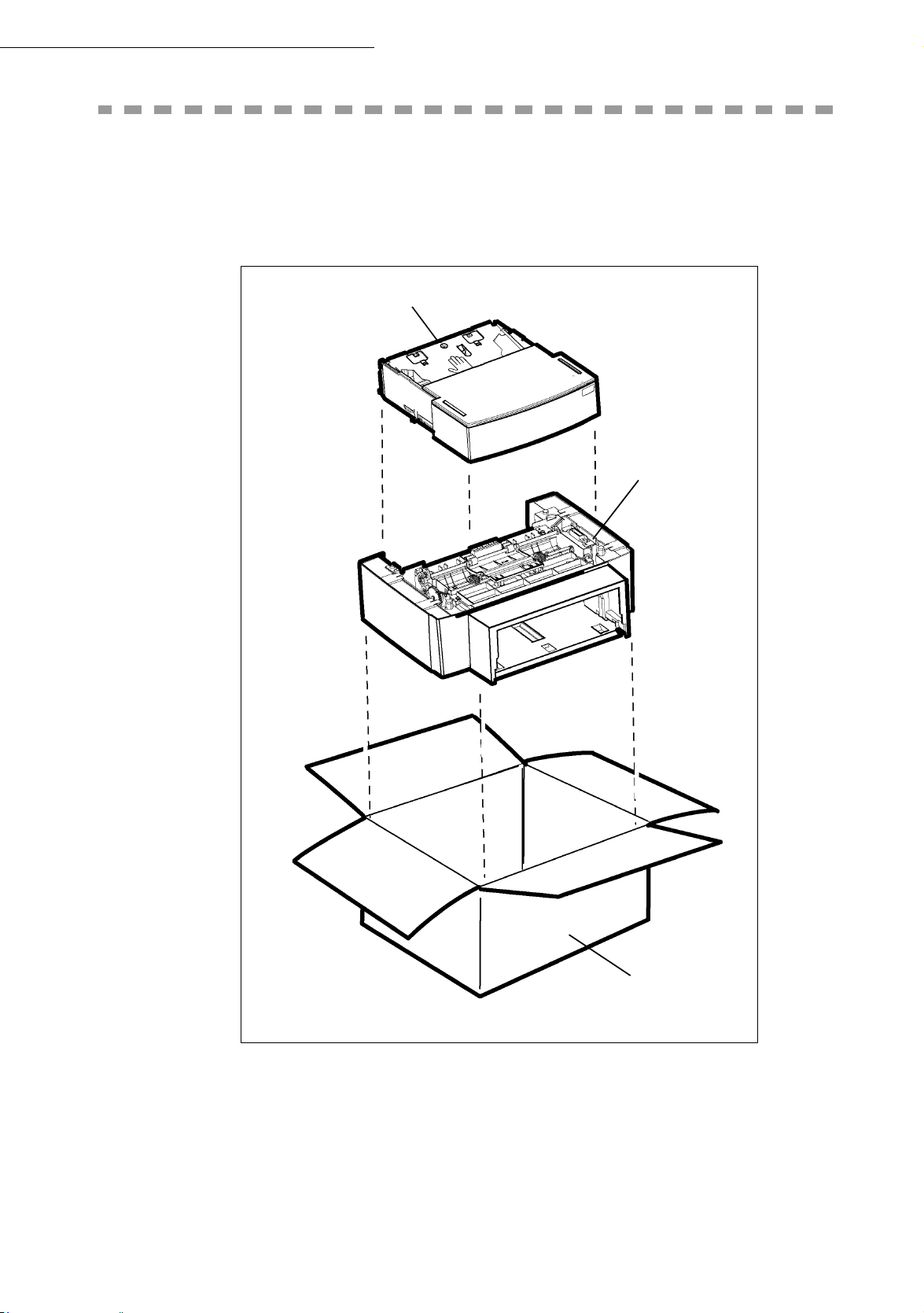
Installation
UNPACKING THE ADDITIONAL PAPER TRAY
(
DEPENDING ON MODEL OR OPTION)
☞ Remove the plastic bags and check for the parts illustrated below.
Paper tray
Mechanical unit
paper tray
Cardboard box
Installing the additional paper tray (refer to paragraph Description, page 1-7)
1-5
Page 16
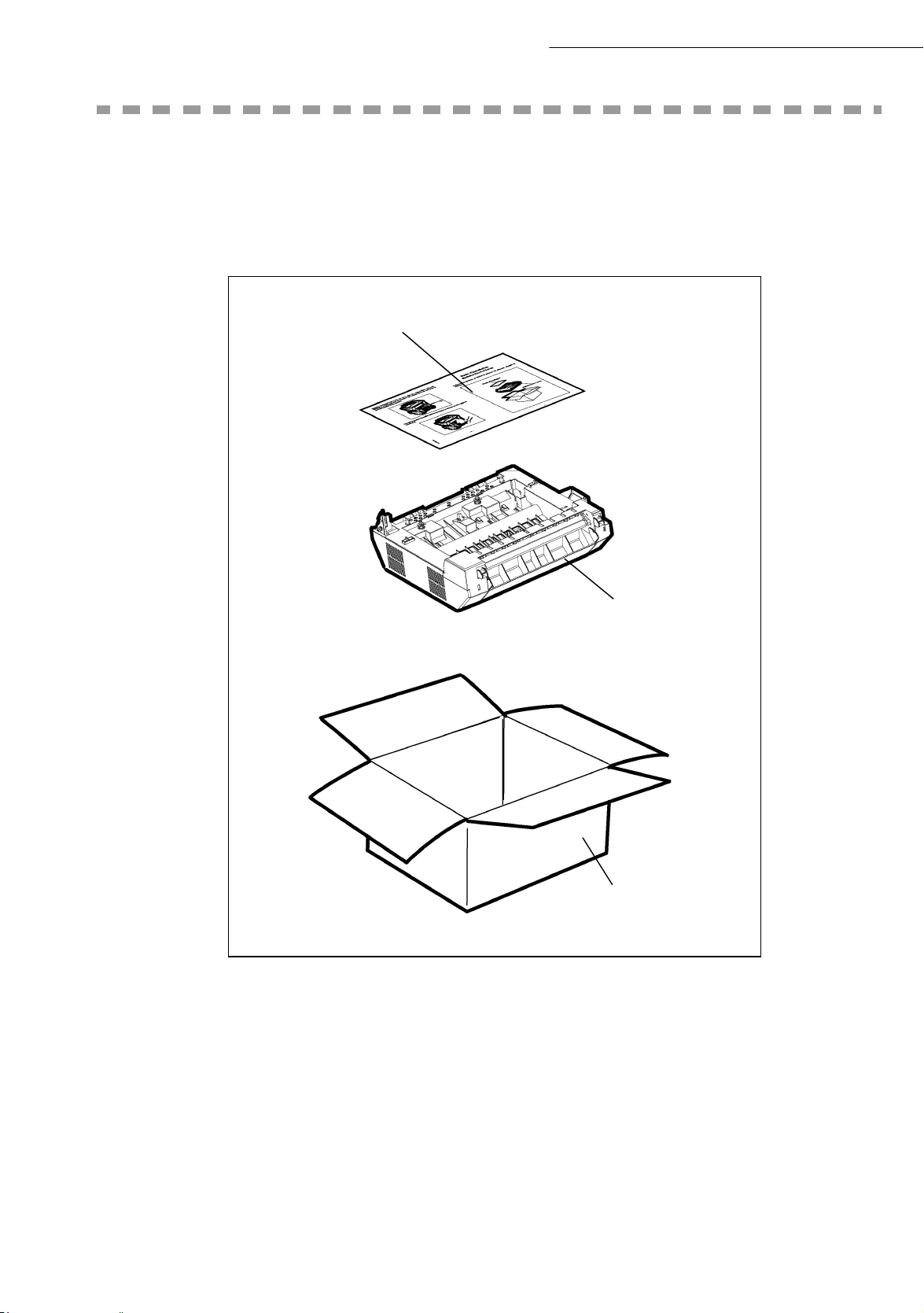
Installation
UNPACKING THE DUPLEX-UNIT (DEPENDING
ON MODEL OR OPTION)
☞ Remove the plastic bags and check for the parts illustrated below.
Installation guide
Duplex-unit
Cardboard box
☞ Installing the Duplex-unit (refer to paragraph Installing the Duplex-unit (depending on model
or option), page 1-15).
1-6
Page 17
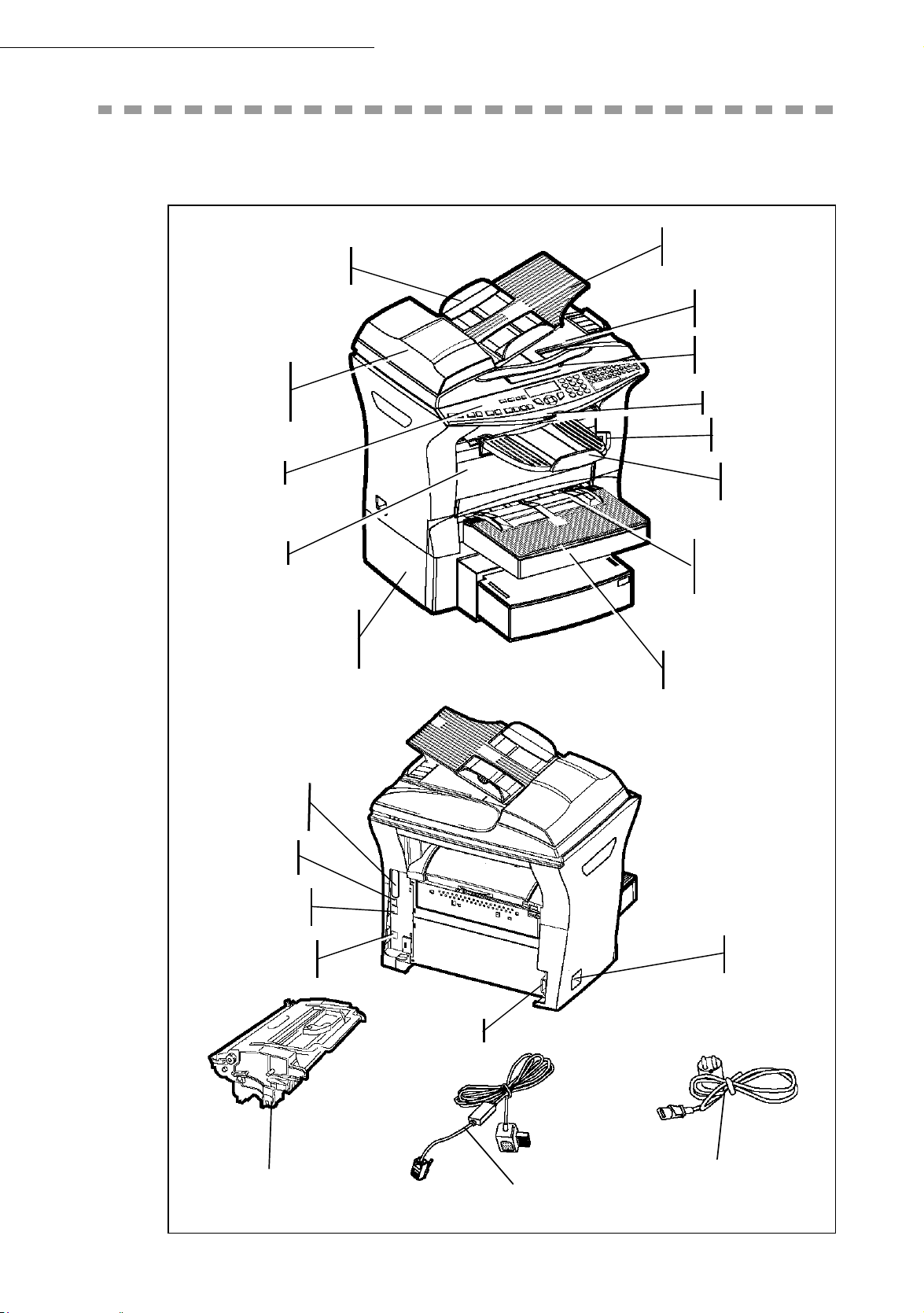
Installation
DESCRIPTION
Adjustable
paper guide
Scroll scanner
(ADF)
Document feed
tray for scanning
Original document
output stacker
Access handle
Flatbed scanner
Chip card reader
USB Port
Console
Printer
Second paper
tray (optional)
(500 pages)
Parallel PC port
(depending on
model)
USB Port
LAN cable socket
(depending on
model)
Telephone
cable socket
Printer
output stacker
Manual paper
feed tray
Printer paper feed tray
On/Off
button
Toner drum/cartridge
(pre-installed in printer)
Power socket
Telephone
lead (depending on country)
1-7
Mains power cord
(depending on country)
Page 18
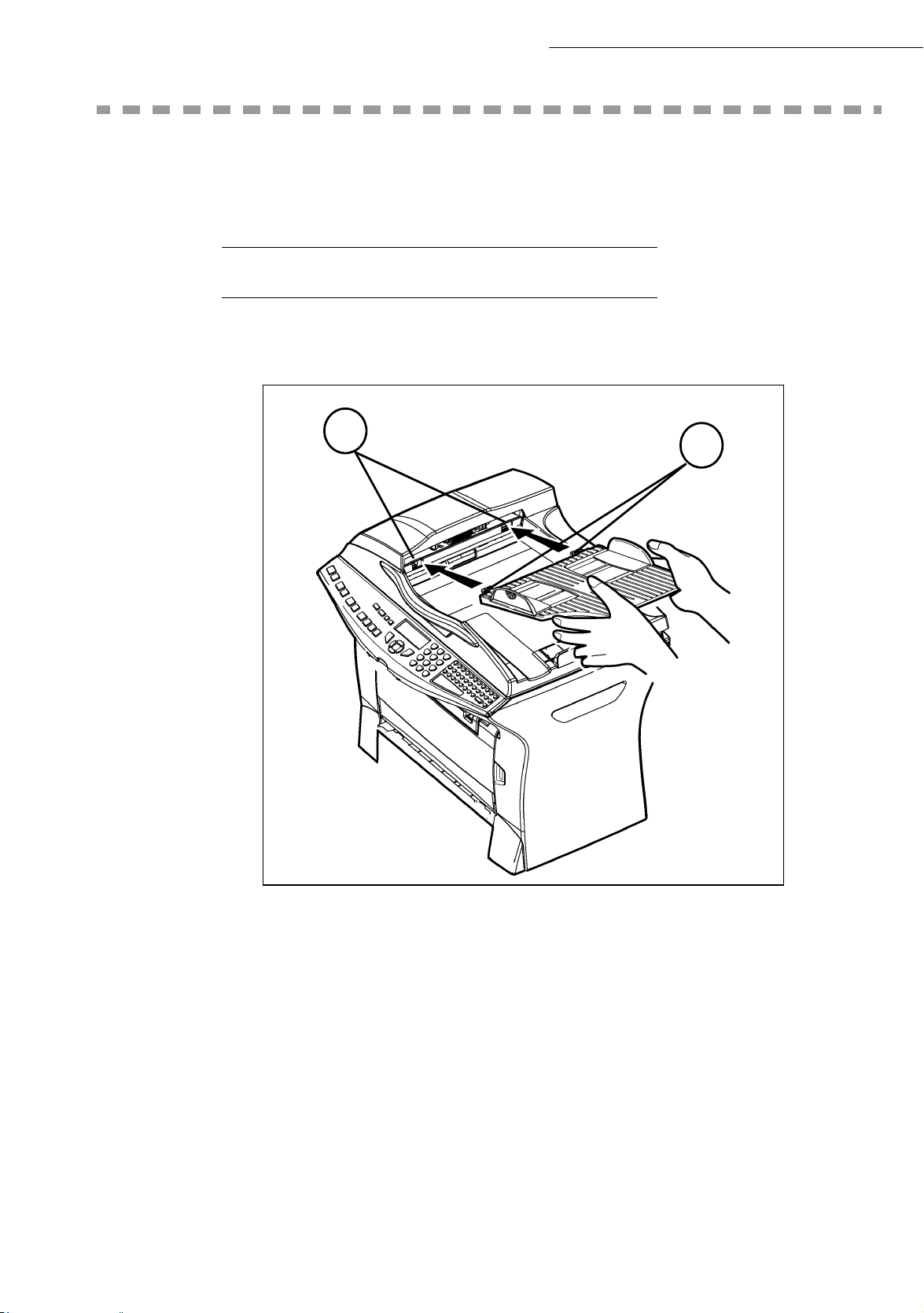
INSTALLING THE REMOVEABLE PARTS
This section details the installation of the terminal’s removable parts.
INSTALLING THE SCANNER PAPER TRAY
☞ Secure the document feeder by fitting the two clips (B) in the notches (A) provided for this
purpose.
A
B
Installation
1-8
Page 19
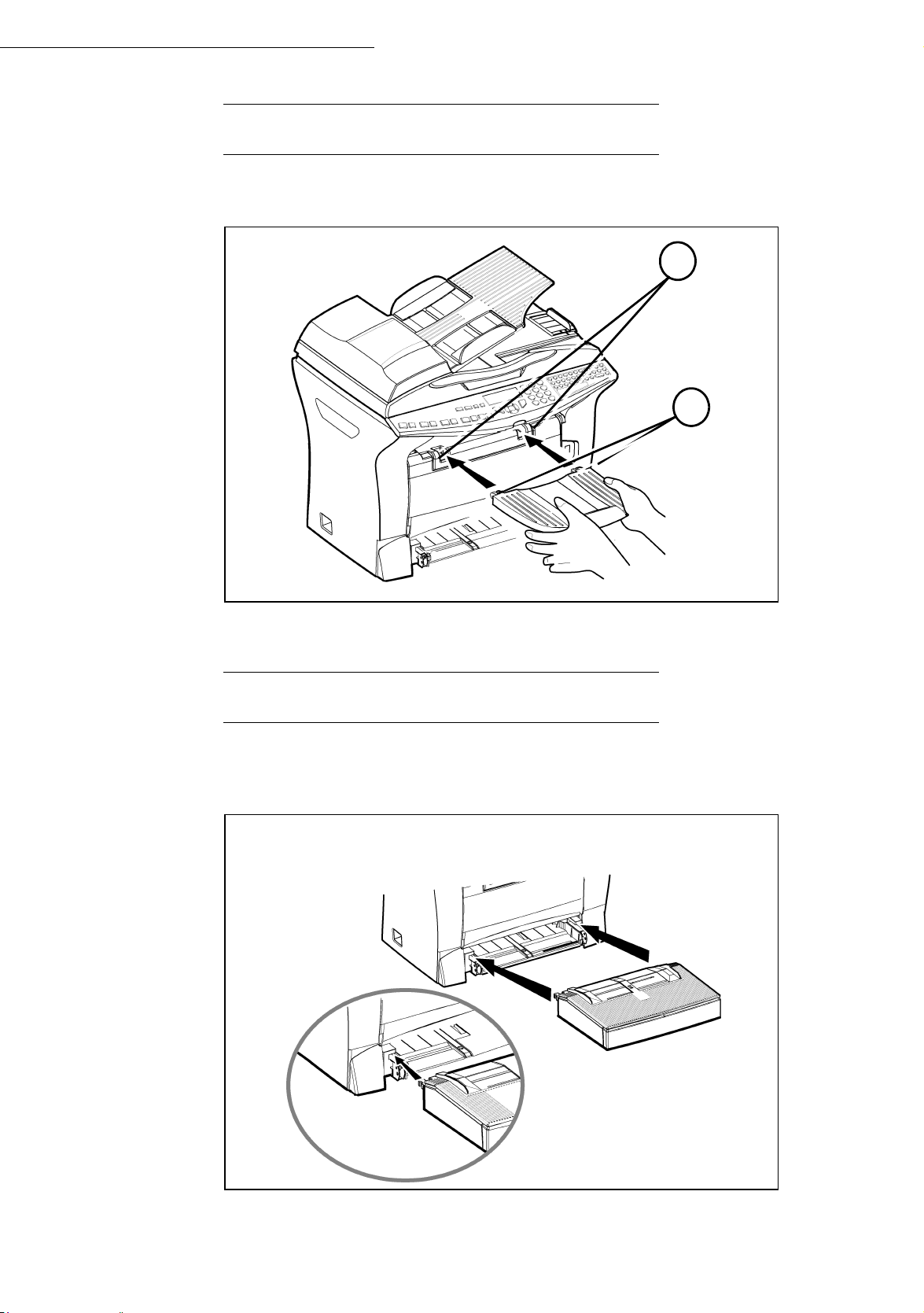
Installation
INSTALLING THE PRINTER OUTPUT STACKER
☞ Insert the two clips (B) of the stacker into the notches (A) provided for this purpose.
A
B
INSTALLING THE PRINTER PAPER TRAY
☞ Laying the tray with the left and right clips to the printer, slowly press the tray until it has
dicked against the bottom of the notches (as shown in the drawing).
1-9
Page 20
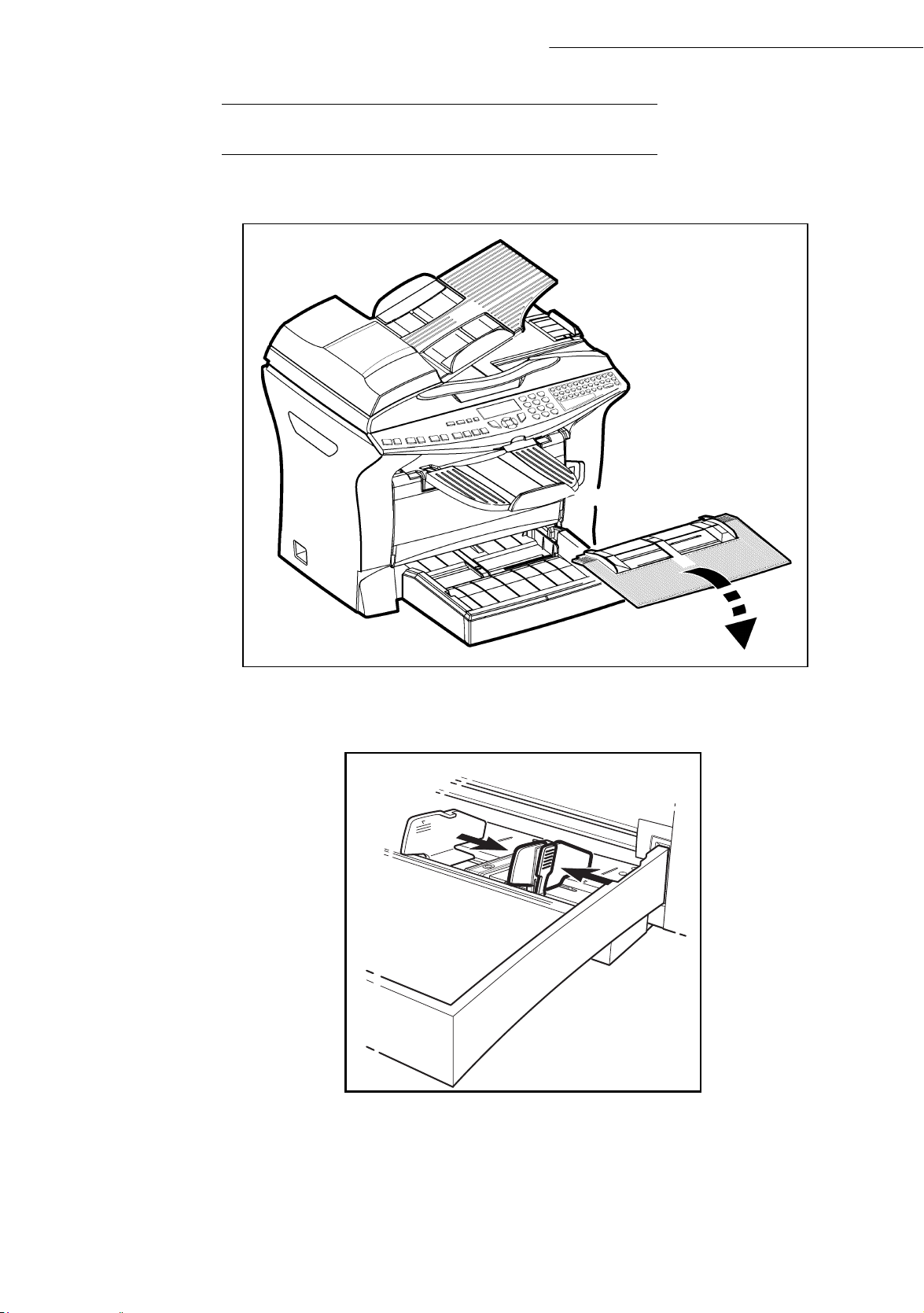
LOADING PAPER
☞ Remove the cover from the printer paper tray.
Installation
☞ Press the paper size guide inside the tray on the right, in order to push both paper size guides to
the left or to the right.
☞ Put a stack of paper into the tray (do not put in more than 250 pages). In case of letterhead paper,
be sure to place the paper printed side up.
☞ Secure the stack of paper by pushing the paper size guides against the right and left edges of the
stack.
1-10
Page 21
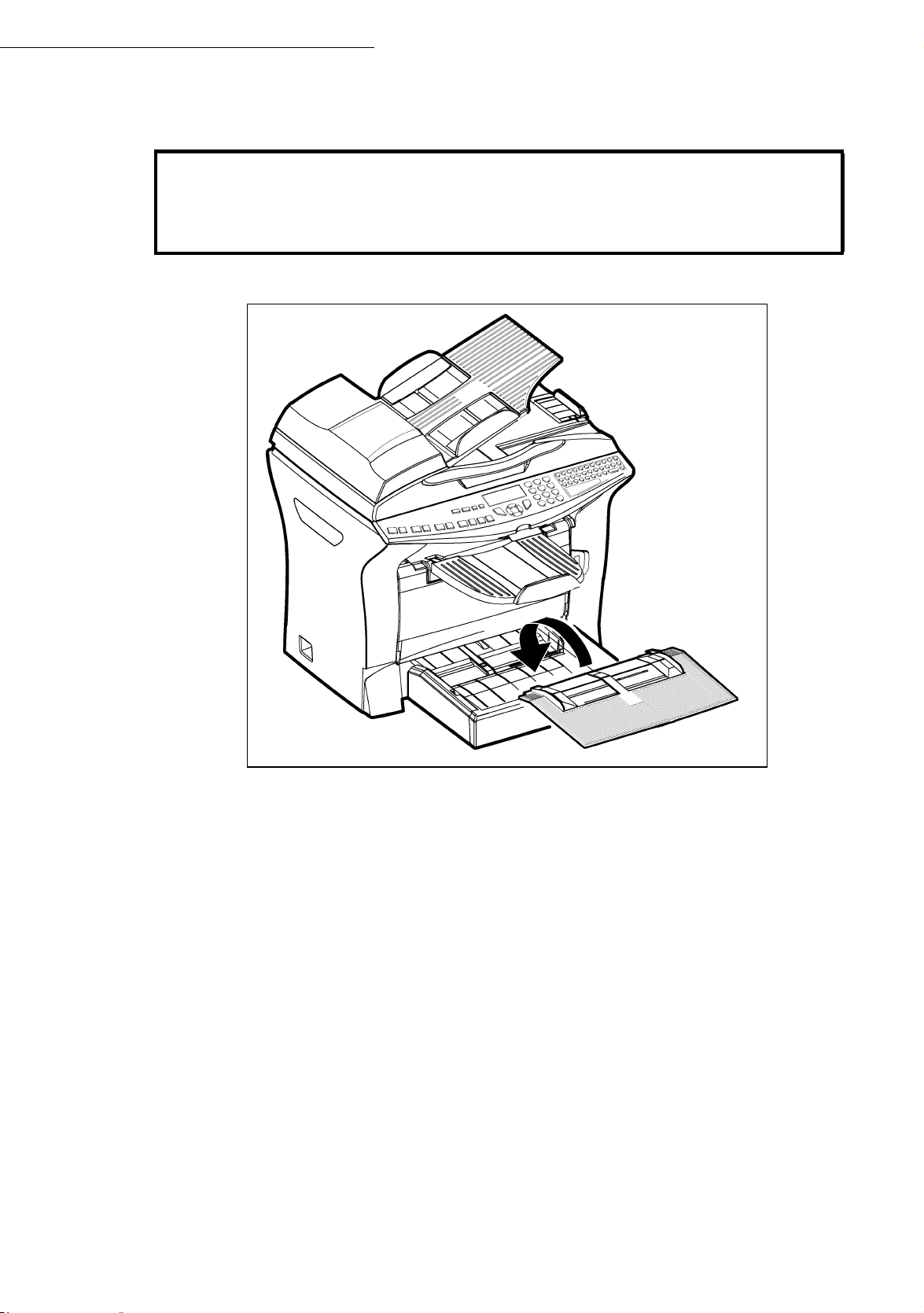
Installation
Caution - Do not add paper to the tray whilst the terminal is printing
Paper useable in the printer :
Printer paper tray 60 to 90 g/m
Manual feed 60 to 160 g/m
☞ Replace the printer paper tray cover.
2
2
1-11
Page 22
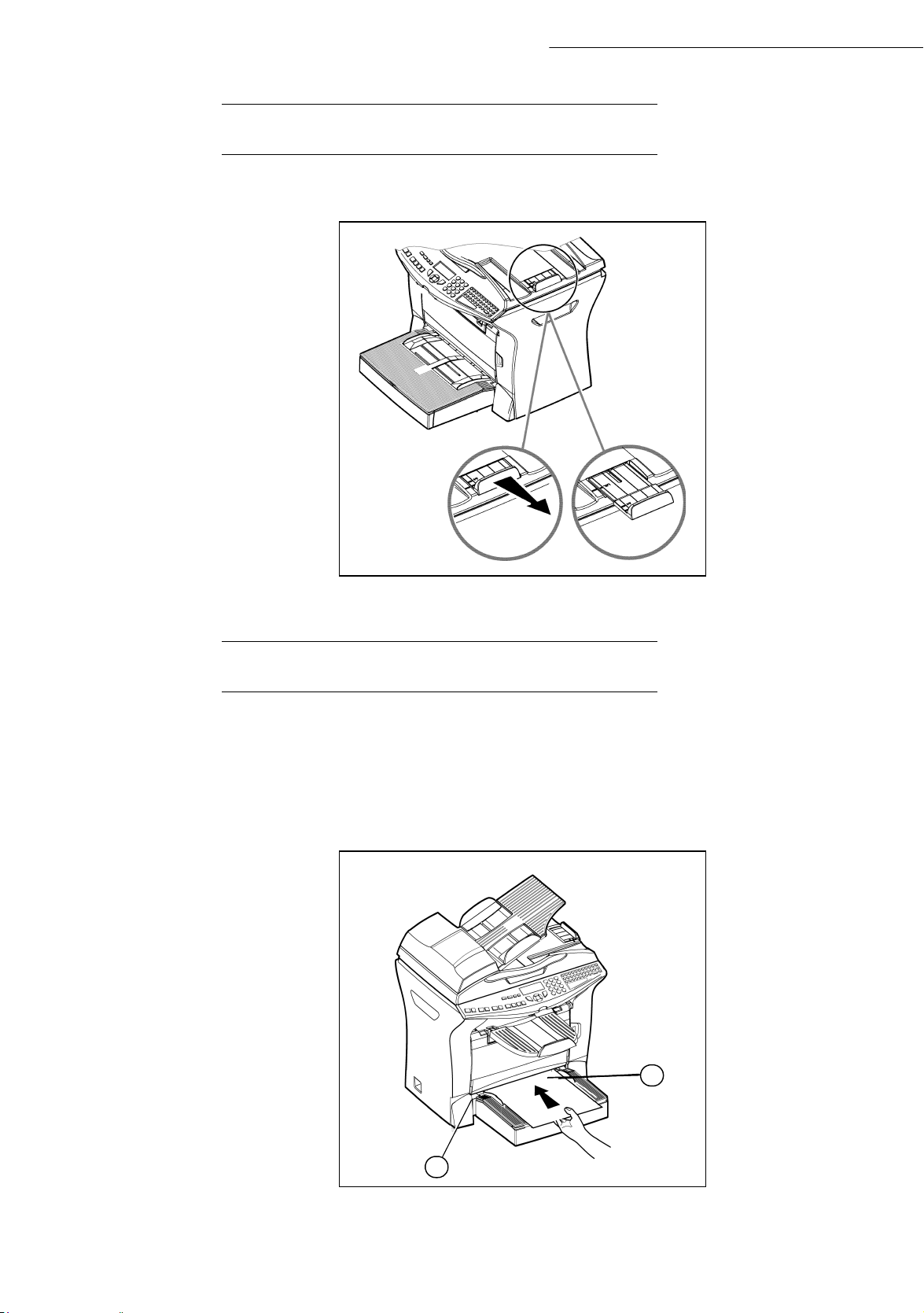
Installation
ADJUSTING THE ORIGINAL DOCUMENT OUTPUT TRAY
☞ Depending on the size of paper to scan, A4 or LGAL (LEGAL) adjust the supply stop.
LOADING PAPER IN MANUAL MODE
When printing on special paper, such as 60 to 160 g/m2 maximum color paper or transparent file
(laserprinter compatible), you should load the paper manually, up to 10 sheets maximum. Insert your
sheet of paper or film between the two feed pawls 1 and 2 located on the paper tray cover until it stops
in the printer.
☞ Adjust to the size of the paper or film using the paper size guide 1 or 2.
1
2
1-12
Page 23
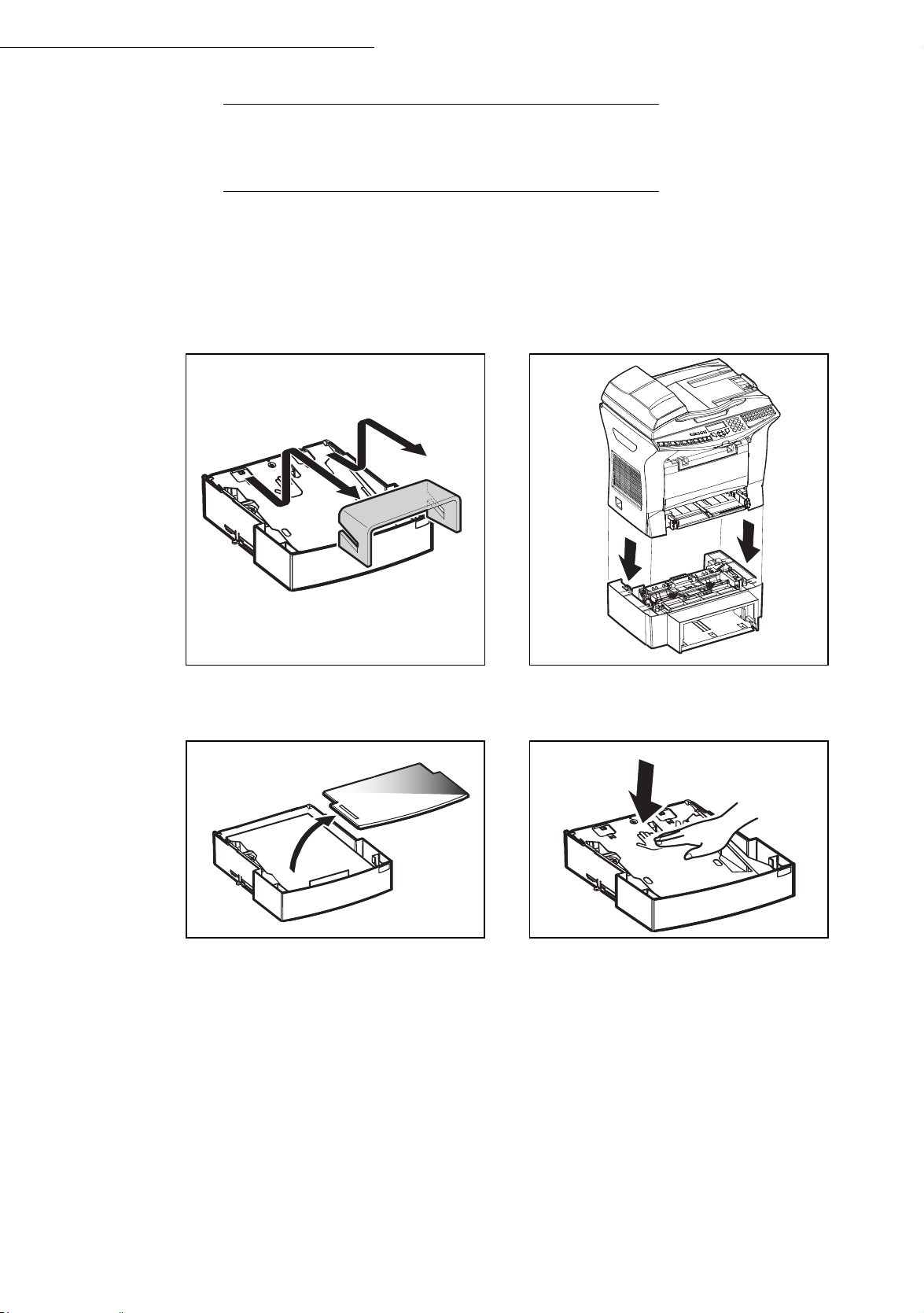
Installation
INSTALLING THE SECOND PAPER TRAY
(DEPENDING ON MODEL OR OPTION)
1. Remove the second paper cassette unit
and tray 2 from their packaging, including the protective tape used to hold
the various components in place.
3. Remove the paper tray cover. 4. Press the support plate located on the
2. Position the printer above the additional paper tray unit. Align the coupling
pins of the additional paper tray unit
with the corresponding notches in the
bottom of the printer.
paper tray until it locks into position.
1-13
Page 24
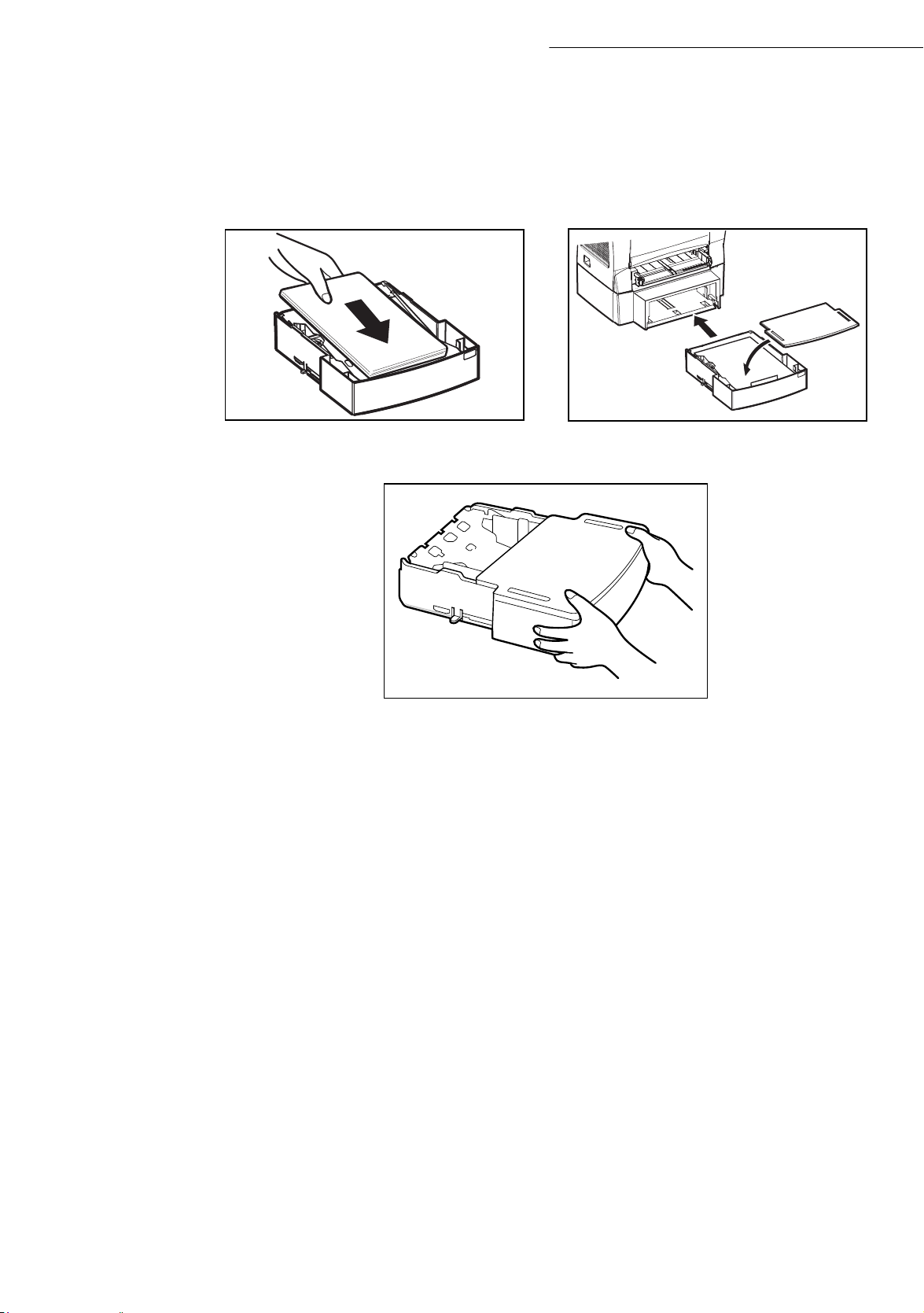
Installation
5. Put a stack of 500 paper sheets, maximum, into the paper tray, making sure
to always position the paper so that the
6. Put the cover back onto the tray, and
insert the paper tray into the additional
paper unit.
up-side, when the paper is packed, is
always facing up.
Remark : always get hold of the paper tray with both hands when removing it or putting it back into the additional paper
unit.
1-14
Page 25
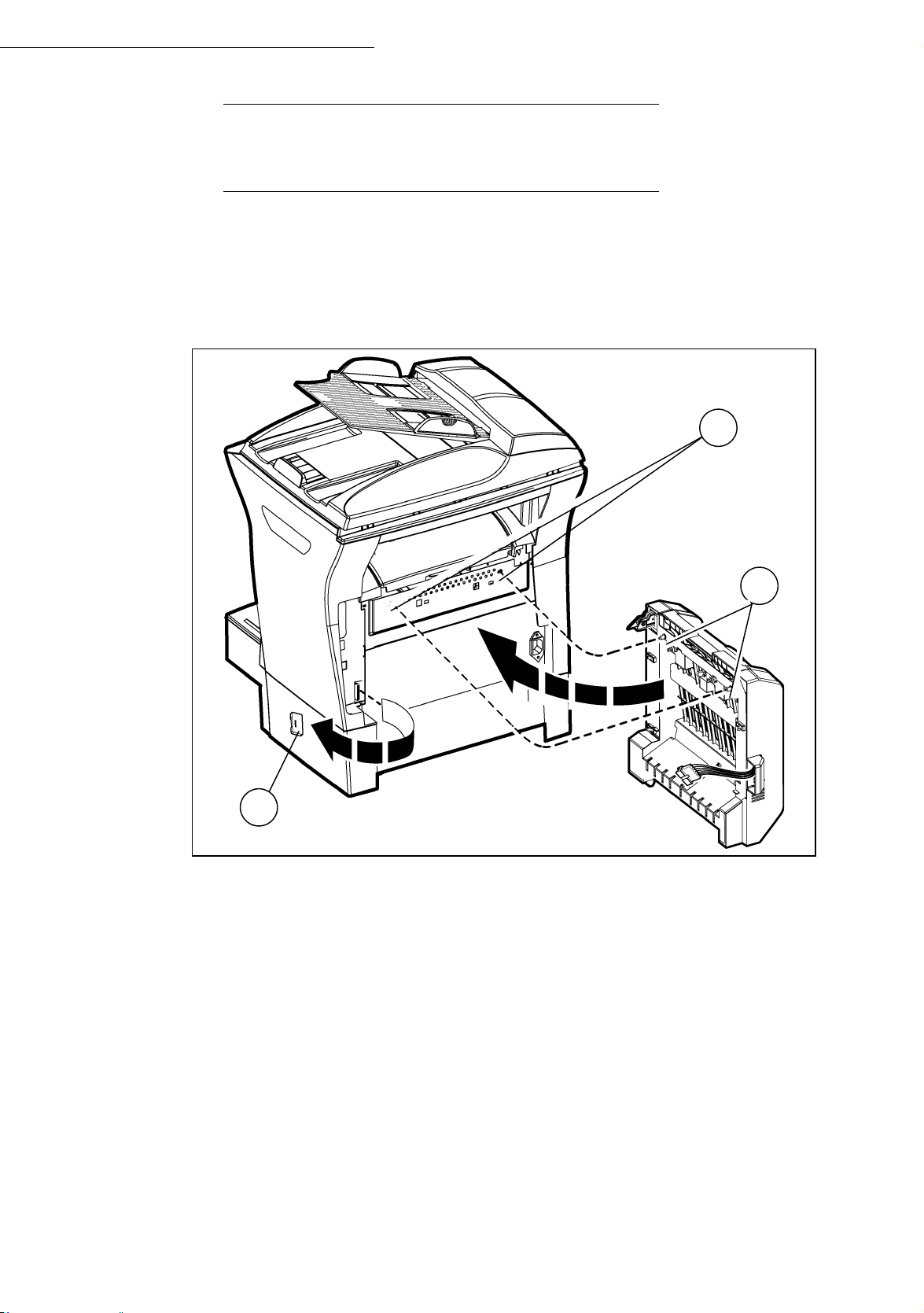
Installation
INSTALLING THE DUPLEX-UNIT
(DEPENDING ON MODEL OR OPTION)
After installation and connection, the duplex-unit will enable you to print, receive faxes or to
receive local photocopies in mode.
☞ Switch off your terminal and pull out the mains plug.
☞ Take the duplex unit out of its box and remove the protective film.
A
B
C
☞ Remove the connector cover (C) to obtain access to the connector.
☞ Clip the connector of the flat cable (E) of the duplex unit in the connector (D) located at
the bottom left hand side of the terminal.
1-15
Page 26
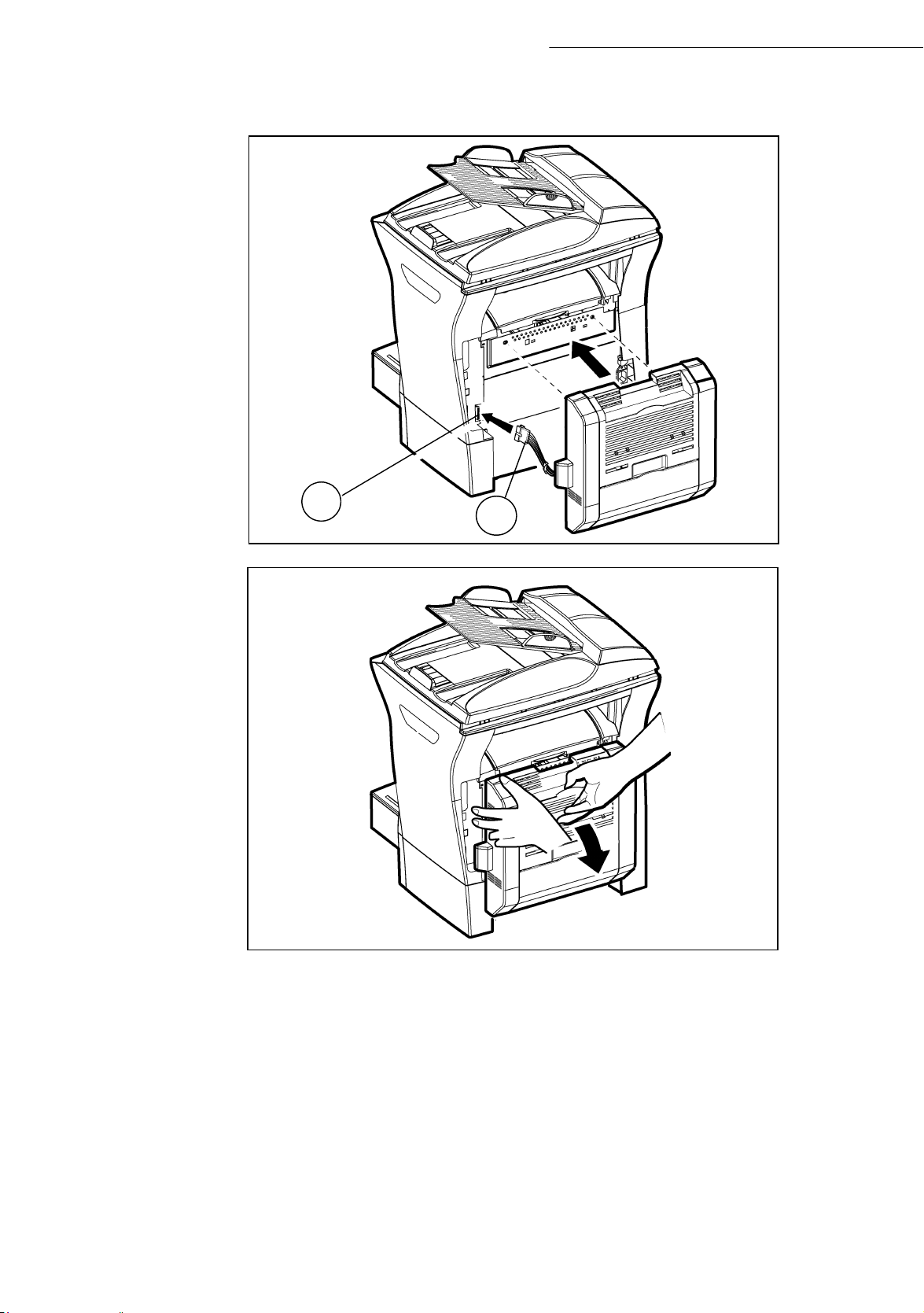
☞ Insert the two plastic clips (B) in the two slots (A) provided for this purpose.
Installation
D
E
☞ Hold the module in its housing, tip the access door to the two blue-coloured locking clips
backwards.
1-16
Page 27
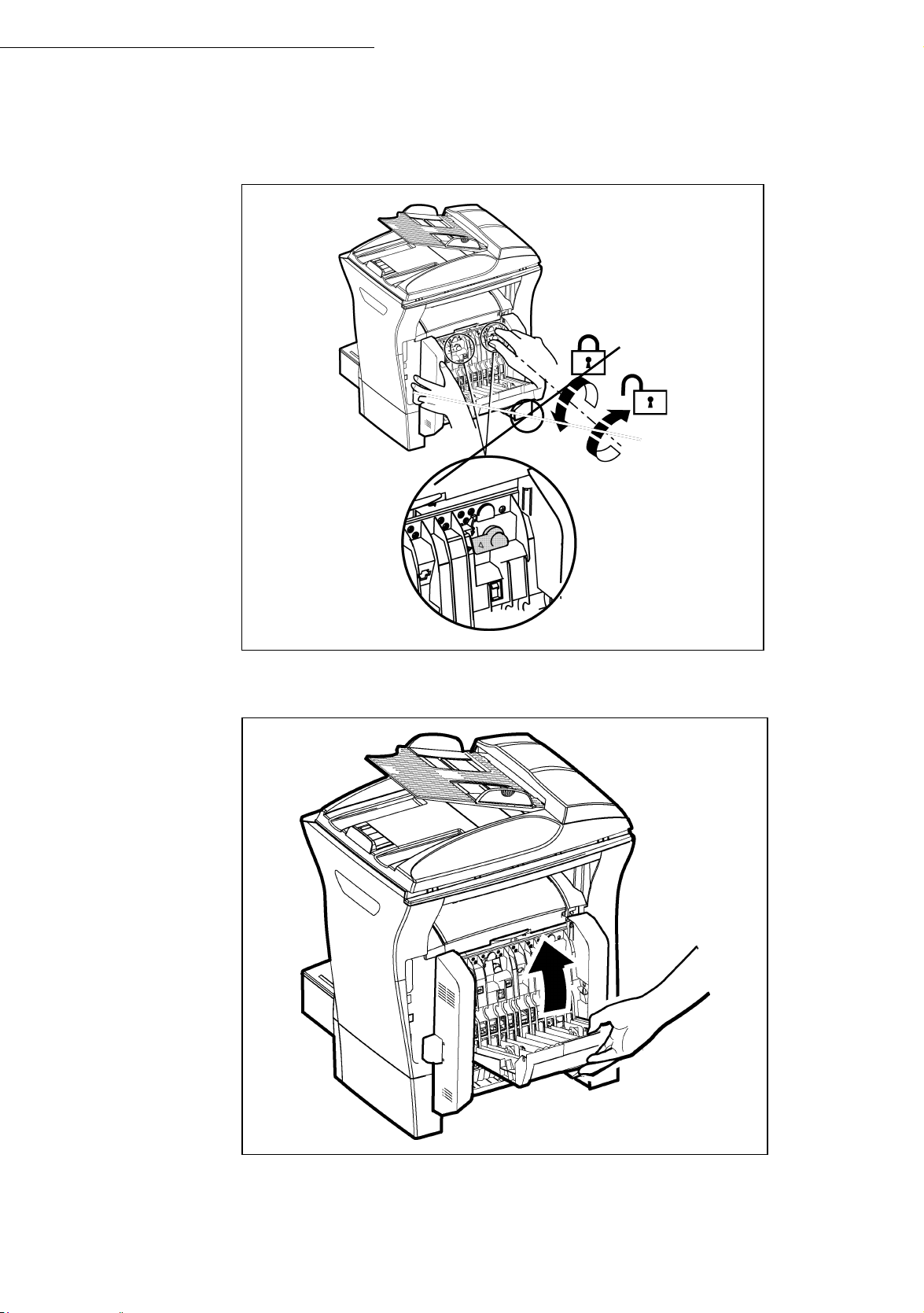
Installation
☞ Hold the duplex unit in position and press the two blue coloured clips firmly, one after the
other, (A) while rotating them ¼ of a turn clockwise, to lock the duplex unit to the back of
your terminal.
A
☞ Once the module is locked in position, close the door. The module is now ready to operate.
☞ Reconnect the mains plug and power the terminal using the mains switch located on the
left hand side.
1-17
Page 28
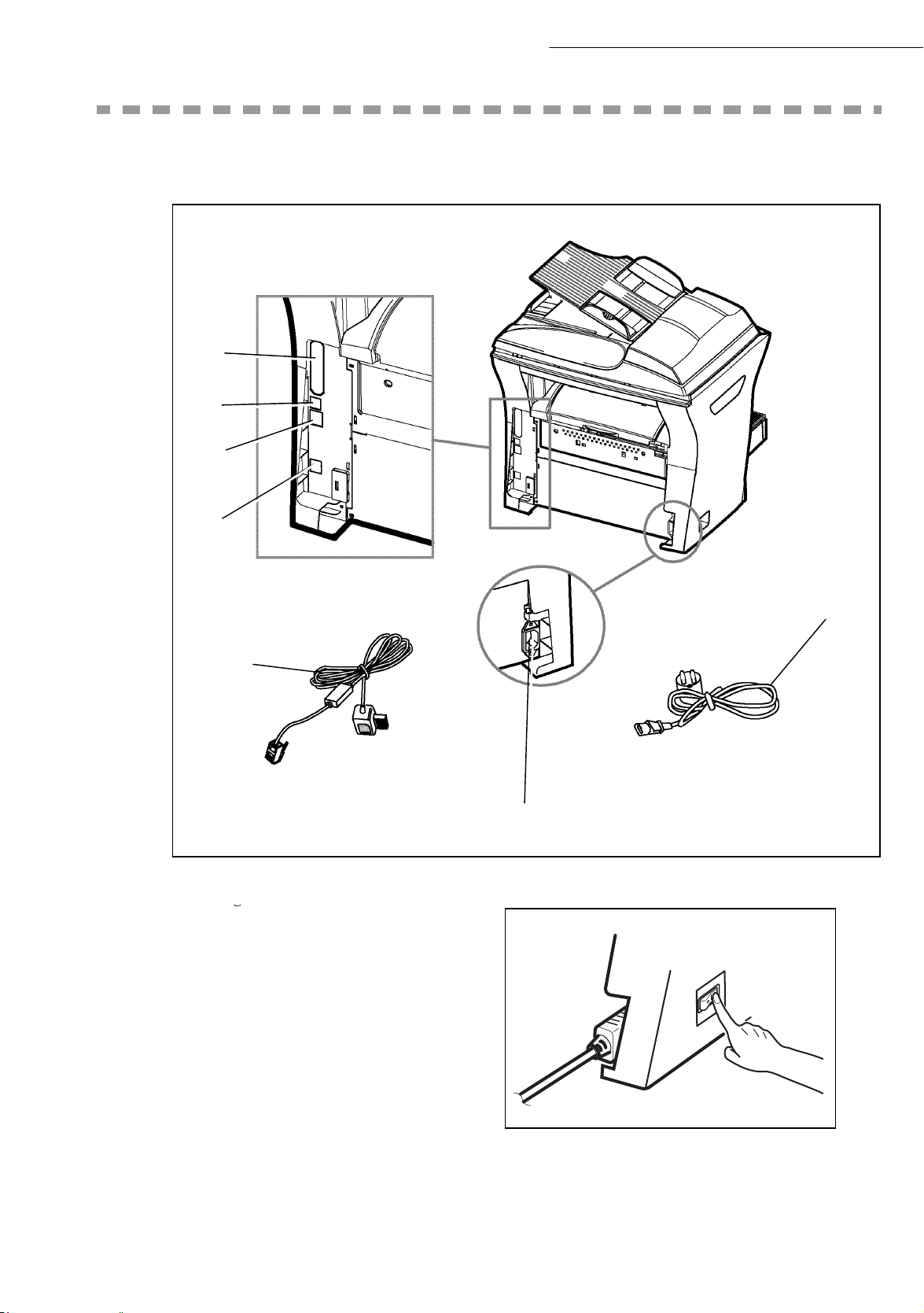
CONNECTIONS
g
A
B
C
Installation
D
G
F
1
E
☞ Make sure the On/Off switch is in position o (Off).
A : Parallel port (depending on model)
B : USB Port
C : LAN socket (depending on model)
D : Telephone line socket
E : Mains plug
F : Mains line (model depending on
country)
G : Mains power cord (model
depending on country)
1-18
Page 29
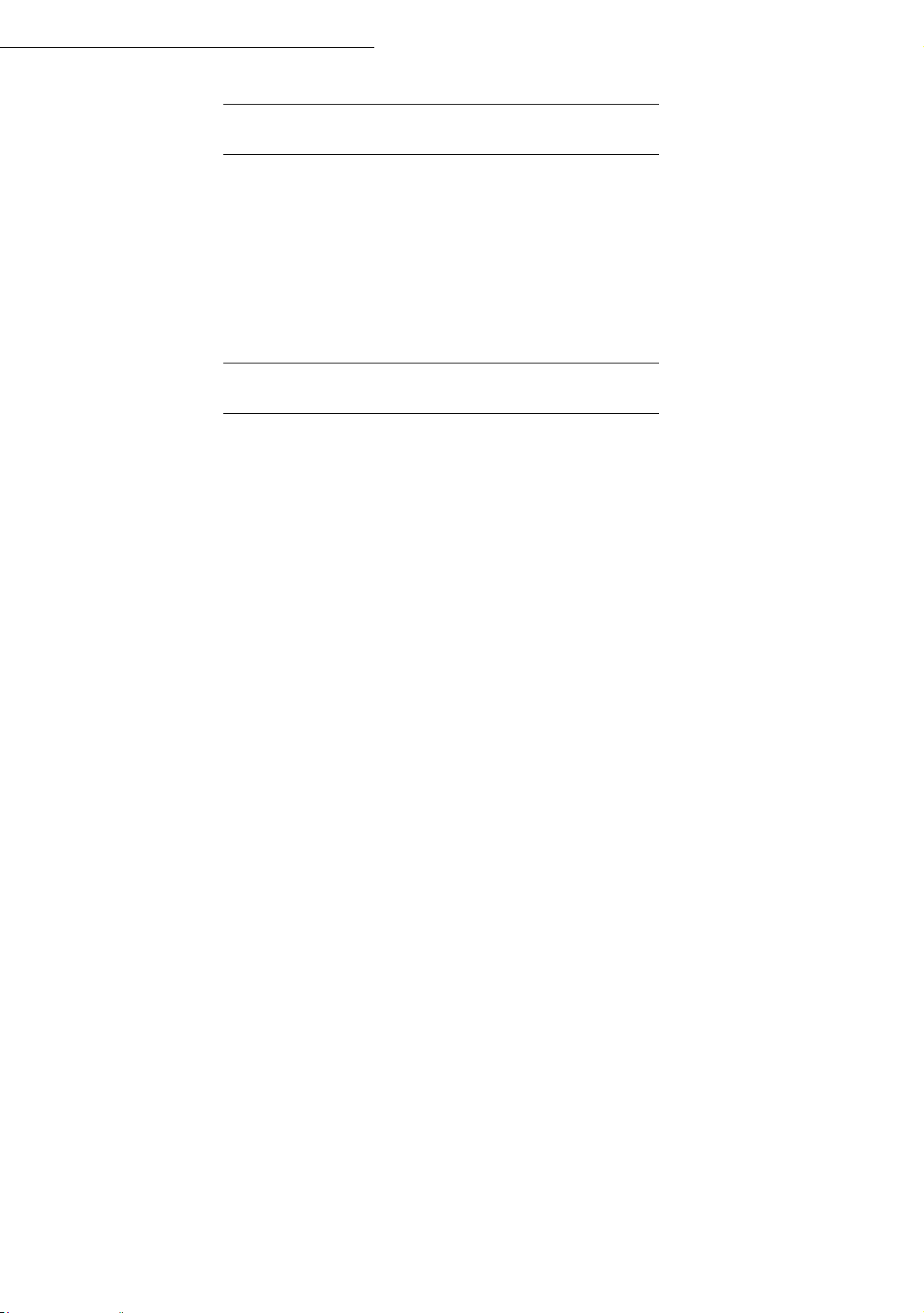
Installation
TELEPHONE AND LAN CONNECTION
☞ Plug the end of the telephone line (F) into the terminal socket (D) and the other end into
the wall telephone socket.
☞ LAN connection (depending on model). Plug end of the LAN cord (as provided by your
network administrator) into the socket (C) of your terminal and the other end into your
local network port dedicated to your terminal.
POWER LINE CONNECTION AND SWITCH ON
Caution - Refer to safety procedures in the chapter on Safety and Environment.
☞ Plug the end of the mains power cord (G) into the socket (E) of the terminal and the other
end in the wall outlet.
☞ Set the On/Off switch to position "I" (On).
After a few seconds, when the printer has warmed up, the date and time will appear. To adjust the
language and time of your terminal, refer to paragraph Setting your terminal, page 3-1.
1-19
Page 30
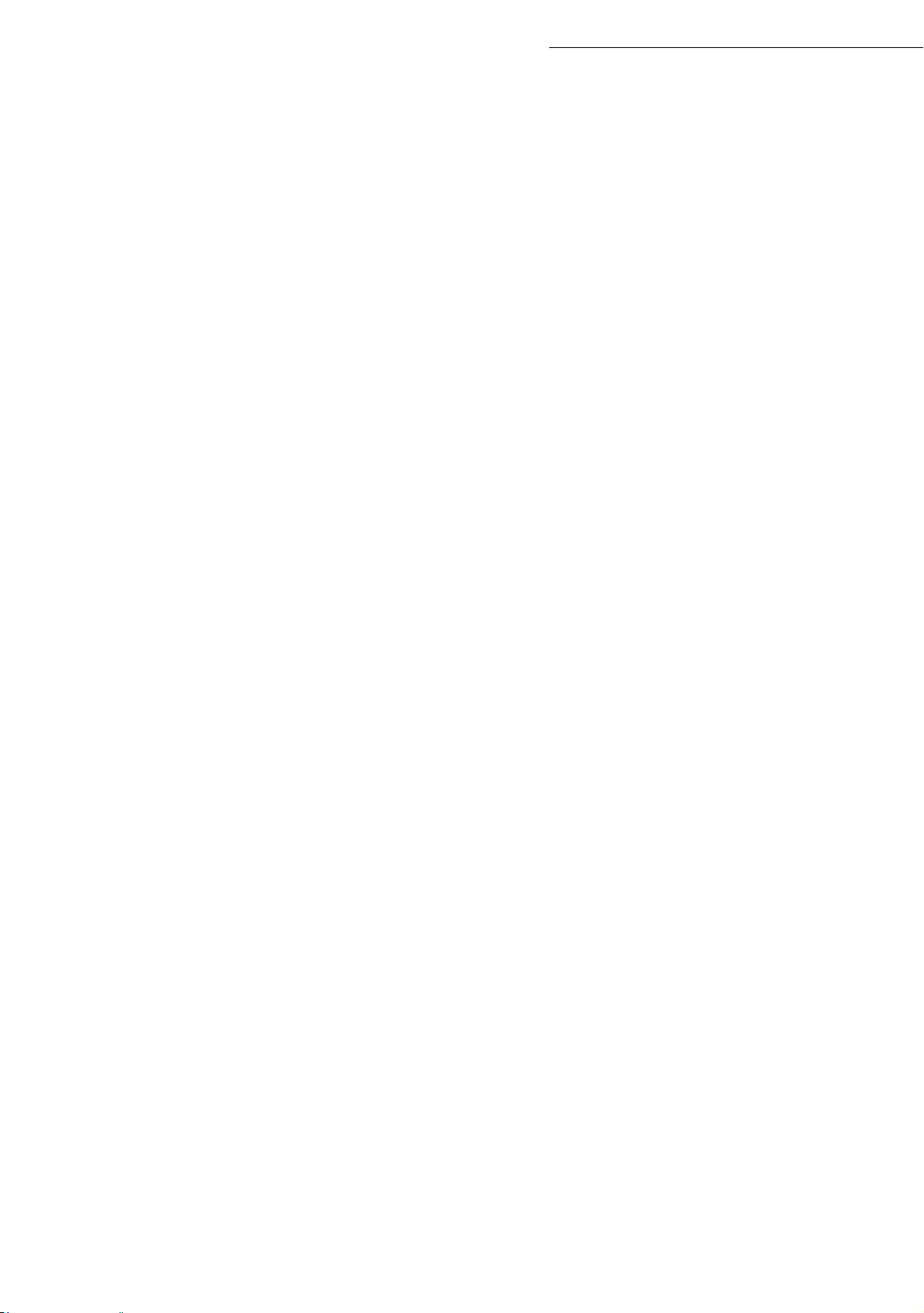
Installation
1-20
Page 31

2GETTING STARTED
NAVIGATION METHODS
The navigator gives you access to the menus visible on screen.
The navigator
This navigator has 4 keys and allows you to move within the menus available on your terminal.
PRESENTATION
2-1
Page 32

Moving within the menus
Function Use key Symbol used
Getting started
Enter the main menu or select the next line
in a menu.
Select the previous line in a menu.
Confirm entry and go to the following
menu.
Return to the previous menu.
Confirm and exit from the current menu.
OK
C
Exit without confirming from the current
menu.
2-2
Page 33

Getting started
Moving within a data entry field
To Use key Symbol used
Move to the right.
Move to the left.
Confirm your entry.
Delete a character by moving the cursor to
the left.
Confirm your entry and return to the initial
screen.
OK
C
The display screen
The screen has two lines of 16 characters.
The cursor shows the line you selected.
1DIRECTORY
2 SETUP
For menus with more than two choices, use the arrows
next (hidden) lines of the menu (3,4, etc.).
or of the navigator to obtain the
2-3
Page 34

ACCESS TO FUNCTIONS
Access to functions may be achieved in two ways.
• Menu-driven access.
• Direct function access.
Menu-driven access
You can print the guide to find out the number of a function by pressing the key or by scrolling
through the menus, as indicated below.
☞ Press the key, the functions menu appear.
1DIRECTORY
2SETUP
Getting started
☞ Use the or navigator arrows to move the cursor in front of the required function.
4SMS SERVICE
5 PRINT
☞ Validate your choice by pressing OK.
☞ When in the selected menu, use the or navigator arrows to move the cursor in front
of the required sub-function.
51 FUNCTIONS LIST
52 LOGS
☞ Validate your choice by pressing OK.
Caution - The Duplex version cannot be used to print the guide. Therefore it can only be printed on
one side.
Direct access by number
You may print the functions list to find out the number of a function.
From the stand-by mode:
☞ Press the key, enter the number of the required function and validate your choice by
pressing OK.
2-4
Page 35

Getting started
GUIDE TO FUNCTION LIST
11 OK - NEW CONTACT Enter a new contact in the directory p. 4-2
MAIN MENU 1: DIRECTORY
Functions Function description Page
12 OK
13 OK
14 OK
15 OK
16 OK
161 OK S
162 OK L
17 OK
18 OK
19 OK
191 OK A
192 OK I
193 OK P
194 OK DN
195 OK P
- NEW LIST Enter a relay broadcast list p. 4-4
- MODIFY Modify a record or a list p. 4-5
- CANCEL Delete a record or a list p. 4-6
- PRINT Print the directory p. 4-6
- SAVE/LOAD Store the directory on a chip card
AVE Save the directory to a chip card
OAD
- IMPORTATION Enable directory importation by e-mail
- EXPORTATION Export the directory by e-mail
- LDAP SERVER Access to a directory server p. 4-9
DDRESS IP address or server name p. 4-9
DENTIFIER Connection identifier p. 4-9
ASSWORD Connection password p. 4-9
BASE Search database p. 4-9
ORT Connection port p. 4-9
Load the directory from a chip card
A
p. 4-8
A
p. 4-8
A.Inaccessible if Menu 91 SUPPLIER is on WITHOUT ACCESS
MAIN MENU 2: SETUP
Functions Function description Page
21 OK - DATE/TIME Enter the date and the time p. 3-2
211 OK M
212 OK A
22 OK
23 OK
231 OK S
232 OK M
233 OK E
24 OK
241 OK R
242 OK N
243 OK PC R
244 OK D
245 OK R
2451 OK A
2452 OK F
25 OK
251 OK T
2511 OK N
252 OK P
2521 OK S
2522 OK P
ODIFY Modifying the date and time p. 3-2
UTO ADJUST
- NUMBER / NAME Enter your name and your number p. 3-3
- SEND Transmission settings
END REPORT Choose to print the communication report p. 3-5
EMORY SEND. Send from feeder or memory p. 3-5
CO PER. Set the economy period p. 3-5
- RECEPTION Reception settings
EC. PAPER Accept reception without paper p. 3-7
BR OF COPIES Number of copies of received documents p. 3-7
ECEPT. Choice for PC reception p. 3-8
UPLEX Received fax printing in Recto /Verso mode p. 3-8
EDUCTION Reduction of received fax
UTOMATIC Automatic reduction of the received faxes
IXED Reduction with a coefficient
- NETWORKS Setting networks p. 3-3
EL. NETWORK Ajust tel. network settings
ETWORK TYPE Selection of network type
REFIX Activate the dialling prefix p. 3-4
IZE NUMBER Minimum size number to be send with prefix p. 3-4
REFIX SETTING Setting dialling prefix p. 3-4
Automatic changeover between summer and winter time
p. 3-2
2-5
Page 36

Getting started
MAIN MENU 2: S
ETUP
Functions Function description Page
253 OK L
2531 OK C
2532 OK IP A
2533 OK S
2534 OK G
2535 OK IEEE A
2536 OK N
2537 OK N
2538 OK WINS 1 Address of the NetBIOS name server 1 p. 3-13
2539 OK WINS 2 Address of the NetBIOS name server 2 p. 3-13
254 OK D
2541 OK U
2542 OK P
2543 OK D
255 OK SNTP S
2551 OK A
2552 OK P
2553 OK S
2554 OK T
2555 OK S
256 OK D
29 OK
20 OK
201 OK C
202 OK N
203 OK L
OCAL NETWORK LAN prameters settings (depending of model)
ONFIGURATION Manual configuration p. 3-12
DRESSE Fax IP address p. 3-13
UBNET MASK. Subnet mask p. 3-13
ATEWAY Gateway #1 address p. 3-13
DRESSE Fax IEEE address p. 3-13
ETBIOS 1 NetBIOS name 1 p. 3-13
ETBIOS 2 NetBIOS name 2 p. 3-13
OM LOGIN Domain login parameters for the Scan to Disk function
SER User name for login on the local network p. 3-14
ASSWORD Password for login on the local network p. 3-14
OM. NAME Domain name of the local network p. 3-14
ERVER SNTP server configuration p. 3-13
DDRESS SNTP server address p. 3-13
ORT SNTP server port p. 3-13
TATE SNTP server state p. 3-13
IME ZONE Time zone p. 3-14
UMMER TIME Adjusting the summer time offset p. 3-14
E-REG. PC Deleting PC registrations p. 3-14
- TECHNICALS Technicals parameters p. 3-9
- GEOGRAPHICAL Geographical settings p. 3-3
OUNTRY Choice of country and language p. 3-3
ETWORK Choice of country
ANGUAGE Choice of language
p. 3-3
p. 3-4
MAIN MENU 3: FAX
Functions Function description Page
31 OK - TRANSMISSION Single- and multiple-address transmission p. 5-5
32 OK
33 OK
34 OK
35 OK
36 OK
37 OK
38 OK
381 OK P
382 OK A
383 OK A
39 OK
391 OK R
3911 OK A
392 OK T
3921 OK A
393 OK C
- ECO TRANS. Send a document during the economy period p. 3-5
- POLLING RX Polling request p. 5-28
- POLLING TX Deposit a document p. 5-28
- MBX SENDING Send to a mailbox p. 5-42
- MBX POLLING Poll a mailbox p. 5-43
- BROADCAST Broadcast transmission p. 3-7
- FAX ANSW. Control of fax answering machine p. 3-6
RINT Print fax messages stored in the memory p. 3-6
CTIVATION Activating or deactivating the answering machin p. 3-6
NSWER CODE Saving an access code p. 3-6
- FAX FORWAD. Fax forwading function p. 5-6
EROUTING Rerouting of received messages p. 5-6
CTIVATION Rerouting activation p. 5-6
X FORWARD. Tx forwarding function p. 5-7
CTIVATION Tx forwarding activation p. 5-7
OPY Printing activation of rerouting fax p. 5-7
2-6
Page 37

Getting started
4611 OK S
4612 OK R
4621 OK R
MAIN MENU 4: SMS SERVICE
Functions Function description Page
41 OK - SEND SMS Send SMS p. 3-25
42 OK
43 OK
431 OK S
432 OK SMS R
433 OK A
44 OK
441 OK S
442 OK N
443 OK A
45 OK
451 OK A
452 OK SMS B
453 OK S
454 OK
46 OK
461 OK SMS C
462 OK SMS C
- READ SMS Read SMS received p. 3-27
- DELETE SMS Delete SMS received
ELECTION Select SMS to delete
EAD Delete all SMS read p. 3-26
LL Delete all the SMS read in memory p. 3-26
- PRINT SMS Printing SMS received p. 3-27
ELECTION Select SMS message to print p. 3-27
EW Print new SMS messages p. 3-27
LL Print all SMS messages received p. 3-27
- PARAMETERS SMS service / SMS parameters p. 3-24
UTO PRINT Automatically print SMS received p. 3-24
EEP Beep on SMS reception mode p. 3-25
ENDER NAME Choose to show/hide sender name p. 3-25
TERM. ADDR. Terminal address p. 3-25
- SERVER SMS servers settings p. 3-28
ENTRE 1 Number of main SMS centre p. 3-28
END NO Transmission number p. 3-28
ECEIVE NO Reception number p. 3-28
ENTRE 2 Number of secondary SMS centre p. 3-28
ECEIVE NO Reception number p. 3-28
p. 3-26
p. 3-26
MAIN MENU 5: PRINT
Functions Function description Page
51 OK - FUNCTIONS LIST Function list printing p. 5-26
52 OK
53 OK
54 OK
55 OK
56 OK
57 OK
58 OK
59 OK
- LOGS Print TX and RX logs p. 5-26
- DIRECTORY Print the directory p. 4-6
- SETUP User parameters printing p. 5-26
- COMMANDS Commands list printing (see 65 OK)
- LISTE MBX Mbx list printing (see 75 OK)
- PCL FONTS Internal PCL fonts printing p. 5-27
- SGSCRIPT FONTS Internal SG Script fonts printing p. 5-27
- DEPART. CODES Print a department code p. 5-34
MAIN MENU 6: COMMANDS
Functions Function description Page
61 OK - PERFORM Perform a command p. 5-12
62 OK
63 OK
64 OK
65 OK
- MODIFY Update of command p. 5-12
- CANCEL Delete a command p. 5-12
- PRINT Printing of a document in wait queue p. 5-12
- PRINT LIST Printing of the command list p. 5-12
2-7
Page 38

Getting started
MAIN MENU 7: MAILBOXES
Functions Function description Page
71 OK - CREATE MBX Creating and modification of a Mailbox p. 5-41
72 OK
73 OK
74 OK
75 OK
- DEPOSIT MBX Storing a document in a Mailbox p. 5-42
- PRINT MBX Print content of a Mailbox p. 5-41
- DELETE MBX Delete an empty Mailbox p. 5-42
- PRT MBX LIST Print list of Mailbox p. 5-42
MAIN MENU 8: ADVANCED FCT
Functions Function description Page
80 OK - CALIBRATION Scanner calibration p. 6-15
81 OK
811 OK L
812 OK L
813 OK L
814 OK L
815 OK L
816 OK L
82 OK
821 OK S
822 OK R
823 OK S
824 OK D
825 OK P
826 OK P
84 OK
841 OK R
842 OK Z
843 OK A
844 OK O
845 OK C
846 OK L
847 OK B
85 OK
851 OK P
852 OK P
853 OK P
854 OK S.F
855 OK F
856 OK P
857 OK T
859 OK P
8591 OK U
8592 OK L
8593 OK S
86 OK
88 OK
881 OK A
- LOCK Activate an access limitation lock p. 5-29
OCKING CODE Locking code p. 5-29
OCK KEYBD. Activate keyboard lock p. 5-29
OCK NUMBER Activate dialling lock p. 5-30
OCK PARAMETERS Activate Internet settings lock p. 5-30
OCK SMS Activate SMS lock p. 5-30
OCK MEDIA Activate media lock p. 5-30
- COUNTERS See the activity counters p. 5-27
ENT PAGES Printed pages counter p. 5-27
ECEIVED PG Local copies counter p. 5-27
CANNED PAGE Sent pages counter p. 5-27
UPLEX SCAN Received pages counter p. 5-27
RINTED PG Printed pages counter p. 5-27
RINTED SHT Printed sheets counter p. 5-27
- COPY CIS scanner settings p. 5-15
ESOLUTION Resolution type choice p. 5-15
OOMING Zoom setting p. 5-16
SSEMBLED Assembled or not copy choice p. 5-16
RIGIN Origin setting p. 5-16
ONTRAST Contrast setting p. 5-16
UMINOSITY Luminosity setting p. 5-17
INDING Binding type choice p. 5-17
- SCAN. & PRINT Setting p. 5-17
APER Type of paper choice p. 5-17
APER TRAY Paper tray choice p. 5-17
APER SAVE Paper save activation mode p. 5-17
MARGINS Set margins p. 5-17
LATBED MARG Sheet-feed scanner margins setting p. 5-18
RINTER MARG Printer margins setting p. 5-18
OP PRINT Printer margins setting p. 5-18
APER FORMAT Select paper tray p. 5-18
PPER Select paper tray printer p. 5-18
OWER Select paper tray additional p. 5-18
CANNER Determine format with scanner A4 or Letter p. 5-18
- CONSUMABLES Consumables status p. 6-2
- DEPT. CODE Department code p. 5-32
CTIVATION Activating/Deactivating the department code p. 5-32
2-8
Page 39

Getting started
MAIN MENU 8: A
DVANCED FCT
Functions Function description Page
882 OK NEW DEPT. Setting the department codes p. 5-32
8821 OK D
8822 OK D
883 OK D
884 OK P
EPT. CODE Setting the department codes p. 5-32
EPT. NAME Setting the department name p. 5-33
ELETE Deleting a department code p. 5-33
RINT Printing a department code p. 5-33
MAIN MENU 9: INTERNET
Functions Function description Page
91 OK - SUPPLIER Access to connection and message service parameters p. 3-16
92 OK
921 OK C
9211 OK C
9212 OK I
9213 OK P
922 OK M
9221 OK I
9222 OK P
9233 OK E-
923 OK S
- INIT. PROVIDER Initialisationof your Provider
ONNECTION ISP parameters p. 3-16
ALL NUMB. ISP call numberl
DENTIFIER ISP identifier
ASSWORD ISP password
ESS. SERV Message service parameters p. 3-16
DENTIFIER Message service identifier p. 3-16
ASSWORD
MAIL ADR Message service e-mail address p. 3-16
ERVERS SMTP, POP3 and DNS parameters p. 3-16
Message service password p. 3-16
9231 OK SMTP SMTP server
9232 OK POP3 POP3 server
9233 OK DNS 1 Primary DNS
9234 OK DNS 2 Primary DNS
924 OK SMTPA
9241 OK A
93 OK
94 OK
- IMMED ACCES
- SETTINGS
UTHENT. SMTP authentification access parameters p. 3-19
CTIVATION SMTP authentification activation
Immediate access to ISP
Internet settins
A
941 OK CONNEC. TYPE Select connection type p. 3-18
942 OK S
943 OK P
944 OK D
945 OK P
95 OK
96 OK
97 OK
END TYPE Select transmission type p. 3-19
ERIOD Select the period of connection p. 3-19
EPOSIT NOTI Select to print a deposit notice p. 3-19
RINT Print Internet settings p. 3-19
- E-MAIL
- TRI MAILS
- MAINTENANCE
Send an E-Mail
Select the reception type
A
971 OK CONNECTION Select connection type
972 OK CALL NUMB. Supplier’s dial-up number
973 OK IDENTIFIER Supplier’s identifer
974 OK PASSWORD Supplier’s password
B
B
A
A
p. 3-16
p. 3-21
p. 5-8
A
B
B
p. 3-20
A.These menus will appear only with valid ISPN setting
B.Maintenance menus (Access limited according to service and country)
2-9
Page 40

Getting started
MAIN MENU 10 : MEDIA
Functions Function description Page
02 OK - PRINT DOCUMENT Printing documents p. 5-37
021 OK L
022 OK F
0221 OK A
0222 OK S
0223 OK S
04 OK
07 OK
071 OK M
072 OK A
0721 OK A
0722 OK S
0723 OK S
08 OK
IST Printing the document list p. 5-37
ILE Printing files p. 5-38
LL Printing all printable files p. 5-38
ERIES Printing a series of files p. 5-38
ELECTION Printing a selection of files p. 5-38
- SCAN TO Transferring media content to memory p. 5-39
- DELETE Erasing media p. 5-38
ANUAL Erasing selected files p. 5-38
UTOMATIC Erasing files automatically p. 5-38
LL Printing all printable files p. 5-38
ERIES Printing a series of files p. 5-38
ELECTION Printing a selection of files p. 5-38
- MEDIA ANALYSIS Analysing the memory card or USB key p. 5-39
2-10
Page 41

3SETTING YOUR
Fine
Sfine
Photo
TERMINAL
MAIN SETTINGS
At terminal powerup, the screen displays:
FRI 31 DEC 23:59
Fine
Sfine
You have to set the date and time, telephone network, language parameter and verify the other
parameters listed below.
BEFORE TRANSMISSION
PLEASE WAIT
Photo
Date/Time
At any moment you may change the date and time on your fax machine.
3-1
Page 42

To change the date and time:
☞ Enter the numbers of the required time and date one after another,
(for example November 8 2006 at 9h33, press 0 8 1 1 0 6 0 9 3 3) and press OK to confirm.
Summer time / winter time setting
A menu is available from which you can chose to change to summer / winter time automatically or not.
The 21>DATE/TIME menu includes 2 submenus:
Manual mode
Your fax machine will prompt you to change the date and time via the numeric pad.
Automatic mode
Setting your terminal
21 OK - SETUP / DATE/TIME
211 OK - SETUP / DATE/TIME / MODIFY
212 OK - SETUP / DATE/TIME / AUTO ADJUST
If you select NO and confirm with OK, the summer / winter time will not be changed automatically
and a setting in the 211 MODIFY menu will be required from you for the terminal to be set to the new
time.
If you select YES and confirm with OK, you will not have to care about any change at the end of March
and October. You will just be informed of this change by a message on the screen.
The default for this parameter is NO.
Warning message
On automatic changing to summer / winter time, a message will be displayed to inform you that the fax
time has been changed.
FRI 25 MAR 02:01
CHECK TIME
or
SUN 30 OCT 02:01
CHECK TIME
You next action on the fax keypad will cause this message to be automatically erased.
3-2
Page 43

Setting your terminal
Your fax number/your name
Type of network
Your fax will print out your fax number on each document it transmits if you save this number
and if the terminal is set to
page 3-9).
To save your fax number and your name:
SENDING HEADER (refer to paragraph Technical parameters,
22 OK - SETUP / NUMBER / NAME
☞ Enter your fax number (20 digits max.) and press OK to confirm.
☞ Enter your name (20 characters max) then press OK to confirm.
You may connect your fax to either a PSTN or private network such as private automatic branch
exchange (PABX). You must select the network which is the most convenient.
To select the type of network:
2511 OK - SETUP / NETWORKS / TEL. NETWORK / NETWORK TYPE
☞ Select option PABX or PSTN then confirm your choice with OK.
Geographical settings
These settings will enable you to use your terminal in different preset countries using different
languages.
Country
By choosing a country, you initialise:
• the settings for the public telephone network,
• the language by default.
To select the country:
201 OK - SETUP / GEOGRAPHICAL / COUNTRY
☞ Select the required option and press the OK key to confirm.
Network
This setting enables you to individually set the type of public telephone network so that your
terminal can communicate over the public network of the country you have chosen in
compliance with the applicable standards.
Remark : these settings are different from the NETWORK TYPE (p. 3-3), which allows you to choose between
public and private network.
To select the network:
202 OK - SETUP / GEOGRAPHICAL / NETWORK
☞ Select the required option and press the OK key to confirm.
3-3
Page 44

Language
This setting enables you to choose a language other than that imposed by the COUNTRY setting.
To select the language:
☞ Select the required option and press the OK key to confirm.
Local prefix
This function is used when your fax is installed with a private network, behind a company’s PABX. It
allows you to program an additional automatic local prefix (to be defined), enabling you to
automatically exit the company’s telephone network system, but only under certain conditions:
• the company’s internal numbers, where a prefix is not required, must be short numbers less than
the minimal size (to be defined, for example France has 10 digits),
• the outside numbers requiring a prefix, must be long numbers greater or equal to the minimal size
(to be defined, for example France has 10 digits).
Setting your terminal
203 OK - SETUP / GEOGRAPHICAL / LANGUAGE
Programming your fax with the local prefix consists of two steps:
• defining the minimal size (or equal) of the company’s outside numbers,
• defining the outgoing local prefix of the company’s telephone network. This prefix will automatically be added as soon as an external number is dialled.
Caution - If you define a local prefix, do not add it to the numbers stored in the directory, it
will be automatically dialled with each number.
Prefix
Defining the minimal size
☞ You can change the default value for the minimal size of the company’s outside numbers and
validate with OK. The minimal size will range between 1 and 30.
Defining the local prefix
252 OK - SETUP / NETWORKS / PREFIX
2521 OK - SETUP / NETWORKS / PREFIX / SIZE NUMBER
2522 OK - SETUP / NETWORKS / PREFIX / PREFIX SETTING
☞ Enter the outgoing local prefix of the company’s telephone network (maximum 5 characters) and
validate with OK.
3-4
Page 45

Setting your terminal
Transmission report
You may print a transmission report for all communications over the telephone network (STN).
You may choose between more than one criteria for printing reports:
WITH: a report is given when the transmission was properly performed or when it is comple-
•
tely abandoned (but there is only one report per request),
•
WITHOUT: no transmission report, however, your fax will note all transmissions that took
place in its log (refer to paragraph Logs, page 5-26),
ALWAYS: a report is printed with each transmission,
•
•
ON ERROR: a report is printed only if the transmission failed or is abandoned.
With each transmission report from memory, a reduced version of the first page is automatically
reproduced.
To select the report type:
231 OK - SETUP / SEND / SEND REPORT
☞ Select the required option WITH, WITHOUT, ALWAYS or ON ERROR and confirm your
choice with OK.
Document feed type
You may choose the way you want to feed your documents:
• from memory, transmission will take place only after memory storage of the document and
dialling. It allows you to get your originals back quickly to free up the terminal.
• from the feeder of the sheet-feed scanner (refer to paragraph Document depositing,
page 5-1), transmission will occur after dialling. It allows transmission of larger documents.
To select the way you want to feed your documents:
232 OK - SETUP / SEND / MEMORY SEND.
☞ Select the option MEMORY or FEEDER and validate your choice with OK.
Remark : in feeder mode, the reduced image will not appear on the transmission report.
Economy period
This function allows you to defer a fax transmission to "off-peak hours" and thus reduce the cost
of your communications.
The economy period, via the telephone network (at off-peak hours), is preset by default from
7.00 pm to 7.30 am. Nevertheless you may change this time slot.
Modifying the economy period:
233 OK - SETUP / SEND / ECO PER.
☞ Enter the hours of the new economy period and confirm your selection with the key OK.
Using the economy period:
32 OK - FAX / ECO TRANS.
Enter the call number and confirm with OK.
3-5
Page 46

BEFORE RECEPTION
Fax answering machine
The Fax answering machine allows you to keep confidential documents in storage and to avoid printing
them as you receive them.
The "Fax Messages" indicator light lets you know the state of your Fax answering machine:
• Light on: the answering machine is on.
• Blinking: your fax has documents in storage or is in the process of receiving faxes.
• Light off: memory full, the terminal cannot receive any more documents.
• You can assure document confidentiality by using the 4 digit access code. Once saved, you will
require this access code for:
• printing fax messages in memory,
Setting your terminal
• activate or deactivate the fax answering machine.
Saving an access code
383 OK - FAX / FAX ANSW. / ANSWER CODE
☞ Enter the code (4 digits) and confirm with OK.
Activating or deactivating the answering machine
382 OK - FAX / FAX ANSW. / ACTIVATION
☞ If you saved an access code for your fax answering machine, enter it and validate with OK.
☞ Select the required option WITH or WITHOUT answering machine and confirm you choice
with OK.
Print fax messages stored in the memory
381 OK - FAX / FAX ANSW. / PRINT
☞ If you have defined an access code for your fax answering machine, enter it and press OK.
Documents received and stored in the memory are printed.
3-6
Page 47

Setting your terminal
Reception without paper
Your fax offers you the possibility to either accept or refuse document reception if your printer is
unavailable (no paper...).
If your fax printer is unavailable, you may choose between two modes of reception:
• reception mode
WITHOUT PAPER, your fax saves the incoming messages in the memory,
• reception mode
To select the reception mode:
WITH PAPER, your fax refuses all incoming subscribers.
241 OK - SETUP / RECEPTION / REC. PAPER
☞ Select the option WITH PAPER or WITHOUT PAPER and confirm your choice with OK.
Remark : Paper out is indicated by a beep and a message on the screen.
Received faxes are then stored in memory (icon "
you add paper into the feeder.
FAX MESSAGES" flashing) to be printed as soon as
Number of copies
You may print incoming documents more than once (1 to 99).
To set the number of each document received:
242 OK - SETUP / RECEPTION / NBR OF COPIES
☞ Enter the wanted number of copies and confirm with OK.
At each document reception, your fax will print the number of copies requested.
Relay broadcast
Your fax machine (initiator) can relay a document, in other words, transmit a document to your
subscribers via a remote fax and with a precise relay list.
To do this the initiator fax and the remote fax must both have the relay function.
To relay you need to supply the remote fax with the document and the relay list number. The
remote fax will then transmit this document to all subscribers on the list.
Once the relay is activated by your fax and as soon as the document is received by the remote fax,
the document is printed before relaying to all subcribers on the list.
To activate relay from your fax machine:
☞ Insert the document to relay (refer to paragraph Document depositing, page 5-1).
☞ Select 37 OK- FAX / BROADCAST.
☞ Enter the remote fax number where you will relay to or choose your dialling mode (refer
to paragraph Dialling, page 5-3) and press OK.
☞ Enter the relay list number used by the remote fax and press OK.
☞ You may enter the time you wish to transmit the document next to the current time and
press OK.
☞ If you wish to modify the document feed type, select one of the options FEEDER or
MEMORY , then press OK.
☞ If you wish, you may enter the number of pages of your documents before transmitting.
3-7
Page 48

☞ Activate relay by pressing key .
The document in the feeder will be relayed either immediately or at a later time (according to your
choice) to the remote fax which will relay the document.
Fax or PC reception (depending on model)
243 OK - SETUP / RECEPTION / PC RECEPT.
This menu, combined with a software program installed on your PC (supplied or on option depending
on model) will enable you to select the machine you wish to receive the documents on:
•fax.
•PC.
• PC if available, fax otherwise.
For more details, please refer to the instruction manual provided with the software kit.
Setting your terminal
Duplex printing (depending on model)
This function is only available if you have previously installed the duplex module and the additional
paper tray at the back of your terminal.
After installing the Duplex module at the back of your multi-function terminal, you can print faxes
received in two ways:
• SINGLE SIDED
• DOUBLE SIDED
All faxes received are printed according to the mode selected from the menu, no matter how the duplex
key is set.
To select the fax print mode :
244 OK - SETUP / RECEPTION / DUPLEX
☞ Select the required option SINGLE SIDED or DOUBLE SIDED and validate your choice with
the OK key.
☞
Adjust to page
This option allows you to print out documents automatically adjusting them to the page format.
To turn adjust to page mode on:
245 OK - SETUP / RECEPTION / REDUCTION
☞ Select the WITH option and confirm your choice using the OK key.
3-8
Page 49

Setting your terminal
P a r a m e t e r S e t t i n g S i g n i f i c a t i o n
TECHNICAL PARAMETERS
As delivered your fax is preset by default. However, you may adjust it to meet your requirements
by resetting the technical parameters.
To set the technical parameters:
29 OK - SETUP / TECHNICALS
☞ Select the desired parameter and confirm with OK.
☞ With the keys or , modify the parameter settings by following the table below and
press OK.
1 - SCANNING
MODE
2 - TX HEADER
3 - TX SPEED
4 - ECHO PROTECT
1 - NORMAL
2 - FINE
3 - SFINE
4 - PHOTO
1 - WITH
2 - WITHOUT
1 - 33600
2 - 14400
3 - 12000
4 - 9600
5 - 7200
6 - 4800
7 - 2400
1 - WITH
2 - WITHOUT
Default value of the scan mode resolution for the documents
to be transmitted.
If this parameter is on, your header will appear on all
documents sent to your subscribers with your name, number,
date and number of pages.
Warning: If you send a fax from the document loader, the
transmission header will not appear on the document your
correspondent receives.
Transmission speed for outgoing documents.
For a quality telephone line (compatible, no echo),
communications occur at maximum speed.
However, it may be necessary to restrict the transmission
speed for some calls.
If this parameter is on, the on-line echo will be reduced during
long distance calls.
6 - EPT MODE
7 - COM. DISPLAY
8 - ECO ENERGY
1 - WITH
2 - WITHOUT
1 - SPEED
2 - PAGE NUMBER
1 - WITHOUT
2 - DELAY 5 MIN
3 - DELAY 15 MIN
4 - DELAY 30 MIN
5 - STDBY PERIOD
For some long distance calls (satellite), the on-line echo may
disturb the call.
Choice between transmission speed displayed or number of
the page in progress.
Choosing the printer standby delay: the printer will switch to
standby after a delay (in minutes) of NON-operation or during
the period of time of your choice.
3-9
Page 50

P a r a m e t e r S e t t i n g S i g n i f i c a t i o n
Setting your terminal
10 - RX HEADER
11 - RX SPEED
12 - RINGS
20 - E.C.M.
(CORRECT THE
CALL)
72 - MODEM SPEED
1 - WITH
2 - WITHOUT
1 - 33600
2 - 14400
3 - 9600
4 - 4800
5 - 2400
2 TO 5
1 - WITH
2 - WITHOUT
1 - 56000
2 - 33600
3 - 14400
4 - 12000
5 - 9600
6 - 7200
7 - 4800
8 - 2400
9 - 1200
0 - 600
If this parameter is on, all documents received by your fax
will include the subscriber’s header with his name, number (if
available) fax print date and the page number.
Transmission speed for incoming documents.
For a quality telephone line (compatible, no echo),
communications occur at maximum speed.
However, it may be necessary to restrict the transmission
speed for some calls.
Number of rings to automatically start your terminal.
This parameter helps correct the calls made on
disturbed telephone lines. It is used when the lines are weak
or too noisy. Transmission times may be longer.
Choice of maximum Internet transmission speed.
For a quality telephone line (compatible, no echo),
communications occur at the maximum speed.
However, it may be necessary to restrict the transmission
speed for some Internet calls (bad line or bad ISP settings).
73 IMPROVE REP @
74 - ERASE
MAILBOX
75 - TEXT
ATTACHM.
76 - ATTACHMENT
FORMAT
1 - WITH
2 - WITHOUT
1 - WITH
2 - WITHOUT
1 - WITH
2 - WITHOUT
1 - IMAGE
2 - PDF
This parameter lets you automatically register the Internet
address of your subscribers fax during a call (if available).
When the fax machine receives an e-mail with an attachment
and cannot open it, it erases the message from the ISP MBX,
prints and transmits with a notice of uncomprehension to the
message sender.
At E-mail reception, the fax does not destroy the MBX
message, it prints a notice of uncomprehension asking you
to recuperate this message with your computer equipment.
This parameter is useful only if you have PC equipment. The
memory capacity is limited, you need to empty your MBX or
else new messages may not be received.
Editing YES / NO and printing the received Internet
documents.
Default format of document sent on the Internet :
PDF : monochrome or colour
IMAGE : monochrome (TIFF) or colour (JPEG)
3-10
Page 51

Setting your terminal
P a r a m e t e r S e t t i n g S i g n i f i c a t i o n
77 - LAN SPEED
80 - TONER SAVE
90 - RAW PORT
91 - PRINTER
ERROR TIMEOUT
92 - PRINTER WAIT
TIMEOUT
93 - REPALACE
FORMAT
94 - PRINTER
CLASS
AUTO
100 FULL
100 HALF
10 FULL
10 HALF
1 - WITH
2 - WHITHOUT
9100
30 mn
15 seconds
1 - NO
2 - Letter / A4
PCL / PC KIT
PC KIT ONLY
To define the communication speed of the peripheral units in
relation to the implemented Local Area Network (LAN).
Makes printing lighter to save toner cartridge ink
RAW network print port connection
Time-out before document being printed is deleted following
a print error in PC print mode
Wait time-out for data from PC before the task is deleted in
PC print
Page format change
Printing in PCL-/Postscript Mode
Printing in GDI mode
3-11
Page 52

Setting your terminal
LOCAL AREA NETWORK (LAN) SETTINGS
(
DEPENDING ON MODEL)
Your terminal is a new generation machine that will be part of your local network just like a PC. Its
built-in local network access card will enable you to send documents through an SMTP/POP3 local
message server (internally or externally, depending on the settings of your message server).
To benefit from all the available network options, you should make the following settings, described in
the sections below:
• local network settings, to introduce your fax machine into your local network.
• message service settings, for all your faxes and E-mails to be automatically managed by your
message server.
Caution - Although rather simple, network settings sometimes require a sound knowledge of your
own computer configuration. If that is administrated by anyone in your company, we recommend you
ask that person for the settings described below.
LOCAL NETWORK SETTINGS
Automatic configuration
We recommend that you carry out a manual configuration of your terminal. The automatic
configuration of the local network settings may be considered, if your local network features a DHCP
or BOOTP server that can dynamically assign addresses to the peripheral devices present on the LAN.
To automatically configure the local network settings:
2531 OK - SETUP / NETWORKS / LOCAL NETWORK / CONFIGURATION
☞ Choose AUTOMATIC and press OK to confirm. The terminal scans the local network for a DHCP
or BOOTP server that can assign it its settings dynamically (the message
displayed).
☞ Once the message SELF-CONF has disappeared, check for the IP Address, Sub-network mask
and Gateway address. If these are missing, you should carry out a manual configuration (see
below).
Manual configuration
SELF-CONF is
To configure your terminal manually, you should obtain the usual information used to set a peripheral
device (IP address, sub-network mask, network and gateway address).
To configure the local network setting manually:
2531 OK - SETUP / NETWORKS / LOCAL NETWORK / CONFIGURATION
☞ Choose MANUAL and press OK to confirm.
3-12
Page 53

Setting your terminal
IP address
Sub-network mask
Gateway address
IEEE address (or Ethernet address) or MAC address
2532 OK - SETUP / NETWORKS / LOCAL NETWORK / IP ADRESSE
☞ Enter the IP address of your terminal and press OK to confirm.
2533 OK - SETUP / NETWORKS / LOCAL NETWORK / SUBNET MASK.
☞ Enter the sub-network mask of your terminal and press OK to confirm.
2534 OK - SETUP / NETWORKS / LOCAL NETWORK / GATEWAY
☞ Enter the IP address of the network gateway and press OK to confirm.
2535 OK - SETUP / NETWORKS / LOCAL NETWORK / IEEE ADRESSE
The Ethernet card of your terminal already has an unmodifiable, yet consultable, IEEE address.
Netbios names
These names, which can be used with the network options, are used to identify your terminal from
a PC connected to a local network (for instance with the name "IMP-NETWORK-1").
☞ Enter the selected name (15 characters max) and press OK to confirm.
The WINS1 and WINS2 servers, used with the network options, allow access to terminals on
other sub-networks by means of their NetBIOS name.
These two addresses must be filled in for the Scan To Disk function (refer to paragraph Scan to
Disk, page 5-10).
2536 OK - SETUP / NETWORKS / LOCAL NETWORK / NETBIOS 1
2537 OK - SETUP / NETWORKS / LOCAL NETWORK / NETBIOS 2
2538 OK - SETUP / NETWORKS / LOCAL NETWORK / WINS 1
2539 OK - SETUP / NETWORKS / LOCAL NETWORK / WINS 2
☞ Enter the IP address of each server, then validate with OK.
Note: If the terminal is set up in Automatic configuration mode (2531), these addresses can be filled in auto-
matically by certain DHCP servers.
SNTP server configuration (depending on model)
The terminal can automatically update its date and time when connecting to an SNTP server.
Server address
2551 OK - SETUP / NETWORKS / SNTP SERVER / ADDRESS
☞ Enter the name of the SNTP server, then validate with OK.
3-13
Page 54

Setting your terminal
This name can be in the form of an IP address, a DNS address or a NetBIOS name.
Server port
2552 OK - SETUP / NETWORKS / SNTP SERVER / PORT
☞ Enter the server port number, then validate with OK.
The port by default is port 123.
Activating the server access
2553 OK - SETUP / NETWORKS / SNTP SERVER / STATE
☞ To activate the SNTP server, select WITH in the drop-down menu then validate with OK.
Time zone
2554 OK - SETUP / NETWORKS / SNTP SERVER / TIME ZONE
☞ Select the time zone where the terminal is located from the drop-down list then validate with OK.
If you have activated the automatic summer time management (menu 212), the TIME ZONE setting is
initialised automatically.
Summer time
2555 OK - SETUP / NETWORKS / SNTP SERVER / SUMMER TIME
☞ Select the appropriate time setting in the drop-down list: winter time, summer time +1 or
summer time +2, then validate with OK.
Note: This menu is not displayed if the menu 212 is activated.
PC de-registering
This menu lets you delete one or more PCs connected to the terminal via the LAN.
256 OK - SETUP / NETWORKS / DE-REG. PC
☞ Select the PC that you want to delete from the list by means of the and arrows, then
validate with OK.
Case of connection to a domain (for instance with Windows NT,
2000
or XP)
The terminal can identify itself on the local network by using the parameters of a user account, before
it can, among others, archive documents by means of the Scan to Disk function (refer to paragraph Scan
to Disk, page 5-10).
Once these parameters have been filled in, they will be used by default, if you do not declare a user
name and password when using the function.
Login user name
2541 OK - SETUP / NETWORKS / DOM LOGIN / USER
☞ Enter the user name for login on the local network, then validate with OK.
3-14
Page 55

Setting your terminal
MESSAGE SERVICE AND THE INTERNET
Login password
2542 OK - SETUP / NETWORKS / DOM LOGIN / PASSWORD
☞ Enter the password for login on the local network, then validate with OK.
Domain name
2543 OK - SETUP / NETWORKS / DOM LOGIN / DOM. NAME
☞ Enter the domain name of the local network, then validate with OK.
Your terminal lets you send and receive documents and E-mails from subscribers throughout the
world over the Internet.
An E-mail is an electronic message sent over the Internet, to an E-mail address (which is a
personal Internet mailbox).
Access to the Internet is possible thanks to an Internet service provider (ISP). The provider puts
at your disposal a server, or computer system which allows you to connect to the Internet and your
mailbox through your telephone line.
Before worldwide transmission, you must:
• take out an Internet subscription from an Internet Service Provider (ISP),
• check that all initialisation parameters correspond to those provided by your ISP,
• perform the proper settings, if needed, for the Internet connection.
You may then connect yourself to the Internet via your ISP to send and receive fax-Internet or
E-mails. Both operations will be performed during an Internet connection.
INITIALISATION PARAMETERS
You must define or, at least check all parameters needed to identify yourself with the Internet.
Your ISP will provide you with these parameters as soon as you are registered with them.
The parameters are divided in 4 categories:
• connection, allows you to identify the dial up number, the connection identifier and the
connection password,
• message service, allows you to define the message service identifier, the message service
password and the E-Mail address,
• servers, allows you to identify the name of the OP address of Internet SMTP providers
(send) and POP3 (MBX reception) and the address of DNS 1 and DNS 2 servers. The server
address is made up of 4 groups of 3 digits maximum, separated by dots.
• SMTP Authentification, used to activate the authentification protocol when the SMTP server used requests this to end e-mails.
3-15
Page 56

Setting your terminal
Access to connection and message service parameters
91 OK - INTERNET / SUPPLIER
☞ Select the Internet provider from the list NO ACCESS, PROVIDER_1, PROVIDER_2,
PROVIDER_3, PROVIDER_4, PROVIDER_5, PROVIDER_6 or LOCAL NETWORK, and
press OK.
Choosing
☞ Enter the CALL NUMB., press OK.
NO ACCESS disables access to Internet functions. OK.
92 OK - INTERNET / INIT. PROVIDER
921 OK - INTERNET / INIT. PROVIDER / CONNECTION
☞ Enter connection IDENTIFIER
1
, press OK.
☞ Enter connection PASSWORD, press OK.
922 OK - INTERNET / INIT. PROVIDER / MESS. SERV
☞ Enter Email IDENTIFIER, press OK.
☞ Enter Email PASSWORD, press OK.
☞ Enter E-MAIL ADR, press OK.
Access to servers parameters
923 OK - INTERNET / INIT. PROVIDER / SERVERS
☞ Enter SMTP, press OK.
☞ Enter POP3, press OK.
☞ Enter DNS 1 (primary), press OK.
☞ Enter DNS 2 (secondary), press OK.
1. If the identifier has more than 16 characters, the text will automatically slide over to the left.
3-16
Page 57

Setting your terminal
Sample Internet settings for the terminal (56 kbps modem)
Your access provider should give you the following information:
CALL NUMBER: 08 60 00 10 00
CONNECTION IDENTIFIER: sg048944@wn.net
CONNECTION PASSWORD: *****
MESSAGE SERVICE IDENTIFER: demo jt12
MESSAGE SERVICE PASSWORD: *****
E-MAIL ADDRESS: demo2@gofornet.com
SERVER:
SMTP mail.gofornet.com
POP mail.gofornet.com
DNS 1 103.195.014.001
DNS 2 103.195.014.002
Non-functional data given by way of example.
You should then complete the following MENUS on your fax machine:
91 SUPPLIER PROVIDER 1
CONNECTION
9211 CALL NUMB. 0860001000
9212 IDENTIFIER sg048944@wn.net
9213 PASSWORD *****
MESSAGE SERVICE
9221 EMAIL ID demo jt 12
9222 EMAIL PASSWORD *****
9223 E-MAIL ADR demo2@gofornet.com
SERVERS
9231 SMTP mail.gofornet.com
9232 POP3 mail.gofornet.com
9233 DNS 1 103.195.014.001
9234 DNS 2 103.195.014.002
3-17
Page 58

Setting your terminal
SMTP AUTHENT.
9241 ACTIVATION With or Without
Your terminal is now configured.
SETTINGS
The settings are divided into several categories:
• the standard settings define the connection type and frequency to the Internet as well as the
transmission type for your documents,
• the E-mail sorting defines treatment for all stored E-mail messages received.
Standard settings
Your terminal has two types of settings that let you define:
• The type and frequency of the connection to your ISP.
SET TIMES
PERIODIC
ON DEMAND
• Type of transmission over the Internet.
IMMEDIATE
an Internet connection is established every day at
9:00 am, 12:30 am and 5:00 pm
A
an Internet connection is established every 3 hours1.
(default value)
an Internet connection is established at your request by
IMMED. ACCESS (refer to paragraph Internet
Connection, page 3-21)
A. To avoid Internet access saturation, the automatic connection will occur in reality 12 minutes,
give or take, around the requested time.
document transmission will occur immediately at each
transmission request
DURING
CONNECTIONS
transmissions will only occur at programmed connections
SET TIMES or PERIODIC TYPE
At any moment you may print the settings of your terminal to know their status.
Selecting the connection type
941 OK - INTERNET / SETTINGS / CONNEC. TYPE
☞ Select one of the connection options among SET TIMES, PERIODIC or ON DEMAND and
press OK to confirm.
3-18
Page 59

Setting your terminal
Selecting the transmission type
Changing the connection period (PERIODIC type)
Modifying the connection time(s) (SET TIMES type)
942 OK - INTERNET / SETTINGS / SEND TYPE
☞ Select one of the send options IMMEDIATE or DURING CNX then press OK to validate.
943 OK - INTERNET / SETTINGS / PERIOD
☞ With the PERIODIC mode, enter the new connection period by means of the numerical
keypad (between 00:01 am and 11:59 pm) and press OK to confirm.
An Internet connection will be established every three hours (default value).
943 OK - INTERNET / SETTINGS / TIME SETTINGS
☞ After selecting the SET TIMES mode, use the and keys to place the cursor under the
figure to be modified. Enter the new connection time(s) by means of the numeric keypad
(value between 00:01 and 23:59) and validate with the OK key.
Selecting the print mode for the deposit notice
944 OK - INTERNET / SETTINGS / DEPOSIT NOTI
☞ Select one of the deposit notice options WITH, WITHOUT, ALWAYS or ON ERROR and
press OK to confirm.
Printing the Internet settings
945 OK - INTERNET / SETTINGS / PRINT
The Internet settings are printed.
These settings may also be printed together with all the other settings of your terminal (refer to
paragraph Printing the terminal settings, page 5-26).
Access to the authentification SMTP parameters
924 OK - INTERNET / INIT. PROVIDER / SMTPAUTHENT.
In the ACTIVATION menu, select WITH to activate SMTP authentification then validate with
OK key.
In the PARAMETERS menu, select ID.MESS.SERV to keep the same identification
parameters as in the messaging service or AUTHENT. SPEC. to define other identification
parameters, then validate with Access to SMTP authentification parameters by pressing OK key.
When you select AUTHENT. SPEC, carry out the two following operations
☞ Enter the IDENTIFIER then validate with OK key.
☞ Enter the PASSWORD then validate with OK key.
3-19
Page 60

Mail sorting
This function lets you choose the mode for all Internet documents stored in your mail box.
You have three choices:
F@X ONLY, lets you poll and print E-Mails in your terminal.
•
•
PC ONLY, lets you keep your E-Mails in you mailbox for later use with a computer (no E-Mail
poll),
SHARE PC lets you:
•
- if your PC and fax have two different addresses, transfer all mails or only those with attachments
to a PC,
- if your PC and fax share the same address, use the fax as a printer for E-Mails for the PC.
F@X Only mode
☞ Select option F@X ONLY and press OK to confirm.
Setting your terminal
96 OK - INTERNET / TRI MAILS
All E-Mails are polled and printed.
PC Only mode
☞ Select option PC ONLY and press OK to confirm.
The E-mails are neither polled nor printed and they may be used with a computer.
At each connection, the number of E-mails in your mailbox is displayed on the screen.
Share PC mode
☞ Select option SHARE PC and press OK to confirm.
You may choose to transfer your E-mails to a PC or use the fax as an E-mail printer.
To transfer the E-Mails to a PC:
☞ Select option WITH PC TRANS. and press OK to confirm.
☞ Enter the E-Mail address of the computer you wish to transfer your E-Mail and press OK to
confirm.
☞ Select your option from the table below and press OK to confirm.
Menu Description
SEND ALL MAILS All E-Mails are sent to the PC.
UNUSABLE ATTAC
The fax machine polls and prints the usable E-mails and transfers to
the PC mailbox all the E-mails containing attachments it cannot use.
3-20
Page 61

Setting your terminal
To use the fax as an E-Mail printer:
☞ Select option W/O PC TRANS and press OK to confirm.
☞ Select your option from the table below and validate with OK.
Menu Description
DELETE MAILS
SAVE MAILS The E-mails opened and read by the fax are not erased.
At each connection, the number of E-mails still present in your mailbox are displayed on the
screen.
The E-mails opened and read by the fax (w/o attachment) are erased
after the fax has printed.
INTERNET CONNECTION
An Internet connection is made with an ISP. It allows both document sending and reception while
connected.
A connection takes place the following way:
• Send to one or more of your subscriber’s Internet mailboxes, all fax-Internet documents
waiting for transmission.
If you are sending to a computer, the transmitted fax will be received as an attachment to an
E-Mail.
• Reception of all fax-Internet and E-Mails deposited in your personal Internet mailbox.
You may connect either immediately or automatically depending on the time periods defined.
The triggering of a programmed Internet connection depends on the standard settings of your
terminal.
Immediate connection to the Internet
There are two methods to immediately connect to the Internet:
Access through the menu:
93 OK - INTERNET / IMMED ACCES
Programmed connection
An automatic connection to the Internet depends on how your terminal is programmed and more
particularly on the standard settings (refer to paragraph Standard settings, page 3-18).
3-21
Page 62

DEACTIVATING THE INTERNET FUNCTION
If you do not wish to use the Internet functions:
91 OK - INTERNET / SUPPLIER
☞ Select NO ACCESS in the ISP list and confirm with OK.
MESSAGE SERVICE AND THE LAN
Your terminal also lets you send and receive documents and E-mails from subscribers throughout your
local area network (LAN).
Before LAN transmission, you must:
• check that all initialisation parameters correspond to those configured in your LAN,
Setting your terminal
• perform the proper settings, if needed, for the LAN connection.
INITIALISATION PARAMETERS
You must define or, at least check all parameters needed to identify yourself with the LAN.
If you do not know these parameters, contact your LAN administrator.
The parameters are divided in 3 categories:
• message service, allows you to define the message service identifier, the message service password and the E-Mail address,
• servers, allows you to identify the name of the OP address of Internet SMTP providers (send) and
POP3 (MBX reception) and the address of DNS 1 and DNS 2 servers. The server address is made
up of 4 groups of 3 digits maximum, separated by dots.
• SMTP Authentification, used to activate the authentification protocol when the SMTP server
used requests this to end e-mails.
Access to connection and message service parameters
☞ Select LOCAL NETWORK from the list and press OK.
Choosing
NO ACCESS disables access to LAN / Internet functions.
92 OK - INTERNET / INIT. ETHERNET
921 OK - INTERNET / INIT. ETHERNET / MESS. SERV
☞ Enter Email IDENTIFIER, press OK.
☞ Enter Email
PASSWORD
, press OK.
☞ Enter E-MAIL ADR, press OK.
3-22
91 OK - INTERNET / SUPPLIER
Page 63

Setting your terminal
Access to servers parameters
922 OK - INTERNET / INIT. ETHERNET / SERVERS
☞ Enter SMTP, press OK.
☞ Enter
POP3
, press OK.
☞ Enter DNS 1 (primary), press OK.
☞ Enter DNS 2 (secondary), press OK.
Sample LAN settings for the terminal
If your LAN settings are as follows:
MESSAGE SERVICE IDENTIFER: demo jt13
MESSAGE SERVICE PASSWORD: *****
E-MAIL ADDRESS: demo2@myintranet.com
SERVER:
SMTP mail.myintranet.com
POP mail.myintranet.com
DNS 1 102.195.014.001
DNS 2 102.195.014.002
Non-functional data given by way of example.
then, you should complete the following MENUS on your fax machine:
91 SUPPLIER LOCAL NETWORK
MESSAGE SERVICE
9221 EMAIL ID demo jt13
9222 EMAIL PASSWORD *****
9223 E-MAIL ADR demo2@myintranet.com
SERVERS
9231 SMTP mail.myintranet.com
9232 POP3 mail.myintranet.com
9233 DNS 1 102.195.014.001
9234 DNS 2 102.195.014.002
3-23
Page 64

SMTP AUTHENT.
9241 ACTIVATION With or Without
Your terminal now configured, you can:
• configure the standard settings, to connect to your LAN, and the E-mail sorting (refer to paragraph Settings, page 3-18),
• configure the LAN connection (refer to paragraph Internet Connection, page 3-21),
• deactivate the LAN function (refer to paragraph Deactivating the Internet function, page 3-22).
THE SMS SERVICE
Setting your terminal
Thanks to the e button you can send an SMS to subscribers all over the world. An SMS (Short
Message Service) is a service which permits short written messages to be sent to mobile phones or other
SMS-compatible devices.
The number of characters you can send per message is dependent upon the service provider and the
country you are sending your SMS from (e.g. Germany 160 characters, Italy 640 characters).
The SMS service is dependent upon the country and the service provider.
Caution: There is a special scale of charges for the SMS service.
SMS PARAMETERS
This menu is used to set several options:
• automatic SMS print on reception,
• beep activated during SMS reception,
• send your details activated,
• the address of your terminal.
The address is only modified if several terminals are installed on your line. It is used to differentiate
between two terminals during SMS reception.
When you want a contact to send SMSs to the terminal you choose, you must send him your line
number and the destination terminal address.
If your contact does not add the address of the terminal, the SMS will be received in the terminal with
address 0.
45 OK - SMS SERVICE / PARAMETERS
☞ Automatic print of SMS received..
451 OK - SMS SERVICE / PARAMETERS / AUTO PRINT
☞ Select the option WITH or WITHOUT automatic print, then validate with OK key.
3-24
Page 65

Setting your terminal
☞ Beep activated on SMS reception
452 OK - SMS SERVICE / PARAMETERS / SMS BEEP
☞ Select the option WITH or WITHOUT BEEP on reception, then validate with OK key.
☞ Presentation of SMS sender
453 OK - SMS SERVICE / PARAMETERS / SENDER NAME
☞ Select the option WITH or WITHOUT presentation of the sender, then validate with OK
key.
☞ Terminal address
454 OK - SMS SERVICE / PARAMETERS / TERM. ADDR.
☞ Enter the terminal number, then validate with OK key.
SENDING AN SMS
To send an SMS to any SMS-compatible devices:
☞ Press the key
☞ Write your SMS by means of the Qwerty keypad
To do so, you have a true editor at your disposal:
•for the upper case letters, use the
•to move inside the data entry field, use the or keys
•to move in the text from one word to another, press the C
keys
•to go to the next line, use the key
•to delete a character (by moving the cursor to the left), use the Í or C key
Ï
TRL key and one of the navigator
☞ Pres the key to confirm your entry
Dial the number of the recipient (mobile phone or any other SMS-compatible device) in one of
the following ways:
• dial the number by means of the numerical keypad
• enter the first letters of the recipient name
• press the key until the required name appears (names are classified in alphabetical
order)
☞ Press the . key to send the SMS.
3-25
Page 66

Setting your terminal
Your SMS may be sent to only one person or to several people. To send an SMS:
• to only one person, press the key to confirm
• to several people:
- press the key and enter the next person's name,
- repeat the operations as many times as required (10 persons max.). Press the key to
confirm,
• If SMS appears, then the SMS has been put on hold and a further attempt will take place a couple
of minutes later. To immediately execute or cancel transmission, refer to paragraph Transmission
waiting queue, page 5-11.
SENDING SMS is displayed as the SMS is being sent.
• To check the SMS has been sent properly, you may print the transmission/reception log (
OK - PRINT /LOGS, p. 2-7).
ERASE AN SMS
Proceed as follows to erase an SMS:
43 OK - SMS SERVICE / DELETE SMS
☞ Select the messages to erase.
431 OK - SMS SERVICE / DELETE SMS / SELECTION
☞ Select SELECTION using keys and and validate with OK key.
☞ Select a message using keys and and validate with OK key.
☞ Erase messages already read
432 OK - SMS SERVICE / DELETE SMS / SMS READ
☞ Select MESSAGES READ using keys and and validate with OK key.
52
☞ Confirm with OK key.
☞ Erase all messages from memory.
433 OK - SMS SERVICE / DELETE SMS / ALL
☞ Select ALL using keys and and validate with OK key.
☞ Confirm with OK key.
3-26
Page 67

Setting your terminal
SMS read
SMS RECEPTION
SMS messages received are automatically printed (you can modify this setting with 451 OK
Auto print). If you disable automatic printing, the messages are automatically stored in the
memory.
☞ Access by menus:
42 OK - SMS SERVICE / READ SMS
• Direct access
☞ Press key .
☞ Select READ SMS using keys and and validate with OK key.
☞ Select a message using keys and and validate with OK key.
☞ Scroll messages using keys and .
Print an SMS
☞ Access by menus:
44 OK - SMS SERVICE / PRINT SMS
• Direct access
☞ Press key .
☞ Select PRINT SMS using keys and and validate with OK key.
☞ Select SELECTION (to choose messages to print), NEW (to print all unread messages) or
ALL (to print all messages in memory) using keys
and and validate with OK key.
☞ Confirm with OK key.
3-27
Page 68

Setting your terminal
SMS SERVER
This menu is used to set the transmission and reception numbers of your SMS centers. They will be
provided by your access provider. You can define two SMS centres, one main and one secondary. The
secondary centre may only be used for SMS reception.
Access to server mode
46 OK - SMS SERVICE / SERVER
Define SMS centre numbers 1
461 OK - SMS SERVICE / SERVER / SMS CENTRE 1
Define send number
4611 OK - SMS SERVICE / SERVER / SMS CENTRE 1 / SEND NO
☞ Enter the send number of your main SMS centre, then validate with OK key
Define reception number
4612 OK - SMS SERVICE / SERVER / SMS CENTRE 1 / RECEIVE NO
☞ Enter the reception number of your main SMS centre, then validate with OK key.
Define SMS 2 Centre numbers
462 OK - SMS SERVICE / SERVER / SMS CENTRE 2
Define reception number
4621 OK - SMS SERVICE / SERVER / SMS CENTRE 1 / RECEIVE NO
☞ Enter the reception number of your secondary SMS centre, then validate with OK key.
3-28
Page 69

4DIRECTORY
Your fax lets you create a directory by memorising contact records and contact lists.
• Your terminal can store up to 500 contact records with names and phone numbers.
• You may also group several names to build a contact list with up to 32 contact lists.
A contact list is made from the contact records already stored.
For all contact records or contact lists you may:
• create
• consult
• modify contents
• delete
• print the directory
You may save and if needed load your directory. To proceed, you need to contact your reseller and
purchase the optional "Directory card". This gives you access to functions 161 and 162 (refer to
paragraph Guide to function list, page 2-5). To proceed, you need to contact your reseller and
purchase the optional kit "save".
4-1
Page 70

Directory
CREATING CONTACT RECORD
For each contact record, complete the fields listed below. Only fields with the Name and Telephone
number have to be completed:
• Contact NAME,
• TEL and fax number of contact,
• E-mail address, example: jones@messagerie.com,
or
• FTP address, example: 134.1.22.9
Remark : If you have not entered an e-mail address, then you have the possibility of entering an FTP address (for archiving
purposes).
• FORMAT: by default, the attachment is PDF or Image (.tiff or .jpeg)
• RECORD NUMBER: this number is automatically allocated by the fax (you can, none the less,
modify it). It gives you quick access to the directory,
• RATE send fax you can choose for each contact the minimum send rate for faxes you send to him.
Available rates are 2400, 4800, 7200, 9600, 12000, 14400 and 33600 bits per second. The maximum speed can be used if the telephone line is of good quality, meaning appropriate, without
echo.
Remark : If a contact has the two fields TEL and E-MAIL completed, the validation key ( or ) will define whether
the document is sent by telephone network or via the internet.
ADDING A RECORD
11 OK - DIRECTORY / NEW CONTACT
☞ Your fax has just created a new record, fill in it by first entering your contact’s name then
validate with OK.
Remark : you can stop the list creation at any time by pressing .
☞ Enter the person’s fax number
1
and press OK to confirm.
To associate an e-mail address:
☞ Enter the E-Mail address of your contact and press OK to confirm.
☞ Define the attachment format (Image or PDF) OK.
☞ Your contact’s ID number will automatically appear on the screen, if you wish to modify this
number you may do so by choosing another free number and validate with OK.
☞ Select the option WITH assigned key if you want to assign a letter (shortcut key) to your contact.
The first available letter appears by default. If you want to change it, scroll the letters by means
or keys, and press OK to confirm.
of the
1. If your terminal is connected to a PABX, you may need to insert a pause for dial tone (symbolised by the sign / in the num-
ber) except if a local prefix is already programmed (see § Local Prefix)
4-2
Page 71

Directory
☞ If need be, select the appropriate transmission speed to send your faxes, and confirm your
choice by pressing the OK key.
To associate an FTP address :
☞ Do not enter the e-mail address. Validate with OK key.
☞ Enter the FTP address of the contact, then validate with OK key (for example: 134.1.22.9).
☞ Enter the FTP user name (for example: Durand).
☞ Enter the PASSWORD of the FTP user.
☞ If necessary, enter the file destination directory (when this field is not completed, the files
are stored directly under the root) of the FTP server (for example: server name / Durand).
☞ Define the attachment format (Image or PDF) OK.
☞ A number allocated to your contact will be automatically displayed on the screen. If you
do not want to use this number, it can be modified by entering another number, then
validating with OK key.
☞ Select the option WITH the associated key if you want to associate a letter (shortcut key)
with your contact. The first letter free is displayed by default. If you want to modify this,
scroll through the alphabet by using
key
or keys, then validate your choice with the OK
☞ Select, if necessary, the appropriate send rate for a fax intended for your contact, then
validate your choice with the OK key.
CREATING CONTACT LISTS
A contact list is made from the contact records already stored.
For each list fill in the following lines:
NAME of the list
•
•
NUMBER ASSIGNED to the list, this number is automatically assigned by the fax. It allows
quick access to the answering machine
LIST COMPOSITION, its lists the ID numbers assigned to the contacts records included in
•
the list
LIST NUMBER, a number lets you identify the list filed under (L)
•
A list may include both fax and internetcontacts.
The same contact may be included in different lists.
Caution - It is impossible to add one contact list to another contact list.
4-3
Page 72

Directory
ADDING A LIST
To add a list:
12 OK - DIRECTORY / NEW LIST
☞ Your fax machine has just created a new list, fill it in by first entering the name of this list then
confirm with OK.
Remark : You can stop a list or record creation at any time by pressing . Also, you do not have to complete all the list
characteristics as you create it; you can save the list as it is by pressing .
The empty field ENTER ABR. NUM. appears, you must fill in the ID numbers assigned to the contact
records included in this list.
☞ There are three ways detailed in the table below, to choose and add one or more contacts to your
list. Then confirm your choice by pressing OK.
From ... Procedure
☞ With the alphanumeric keypad enter the first
contact’s name
contact’s ID number
contacts directory
☞ Enter directly the contact’s ID number.
☞ Press key then select by means of the
☞ For every contact included in the list repeat the above step then validate with OK.
Remark : you can stop record creation at any time by pressing .
☞ The list ID number will automatically appear on the screen, if you wish to modify this number
you may do so by choosing another free number and validate with OK.
☞ Press to confirm your entry.
letters of your contact’s name and continue
until the whole name is displayed on the screen.
or keys .
ADDING OR DELETING A NUMBER FROM THE LIST
13 OK - DIRECTORY / MODIFY
☞ Select the contact list (L) by means of the or keys and validate your choice with OK.
4-4
Page 73

Directory
☞ Press OK to display the ENTER ABR. NUM. field, and add or delete the contact as shown
in the table hereafter:
To ... Procedure
☞ Enter the contact ID number you wish to add and confirm with OK.
add
☞ Repeat this step for each added contact you want to add.
☞ Place the keys or , on the number you wish to delete.
delete
☞ Press key C to delete the number assigned to the list.
☞ Repeat these 2 steps for each contact you wish to delete from the list.
☞ Confirm the new list by pressing key .
CONSULTING A RECORD OR A LIST
☞ Press key .
The directory appears in alphabetical order.
☞ Select the contact record or contact list (L) you wish to consult.
MODIFYING A RECORD OR A LIST
13 OK - DIRECTORY / MODIFY
The directory appears in alphabetical order.
☞ Use the or keys to select the contact list (L) you wish to modify and press OK to
confirm.
☞ Modify the line or lines in the contact record or contact list and confirm each modification
with OK.
Remark : You may confirm your modification by pressing key , but you will exit the menu and may not be able
to modify the following lines.
4-5
Page 74

DELETING A RECORD OR A LIST
14 OK - DIRECTORY / CANCEL
The directory appears in alphabetical order.
☞ Use the or keys to select the contact record or contact list (L) you wish to delete and
confirm with OK.
☞ Press again OK to confirm your deleting.
The record or list is deleted from the directory.
PRINTING THE DIRECTORY
Directory
You may print all the numbers stored in the directory, including all the existing contact records or
contact lists.
To print the directory:
The directory is printed in alphabetical order.
IMPORTING A DIRECTORY
You can import an existing directory of contacts into your fax machine as an electronic file. This file
must be in a specific format and must not comprise more than 500 entries.
The process of importing a directory uses electronic mail as the transfer mechanism. The electronic file
containing the directory is received and processed as an e-mail attachment.
Caution - Importing a new directory completely overwrites any existing directory entries.
THE FILE STRUCTURE
15 OK - DIRECTORY / PRINT
The electronic file containing the data in the directory must be structured into lines or records each
comprising five fields separated from one another by a unique character (a tab stop, a comma or a
semi-colon). The lines themselves are separated by a line break (carriage return).
Fields Contents
Name
A unique identifier in your directory, up to 20 characters long. This field is
mandatory; the name should not include the field separator character.
4-6
Page 75

Directory
Fax number
Your contacts’ fax number, without spaces or dots, can be up to 30 characters
long (including any * and # characters). This field may be left empty, for
instance, in the case of contacts to whom you only send e-mails.
E-mail
address
Shortcut
key
Your contacts’ e-mail address. Can be up to 80 characters long, but must not
comprise the field separator character. Any other characters may be used in this
field, which can also be left blank.
A capital letter (A to Z), unique to the directory, which is associated with a
specific contact and enables quick selection. As with the two previous fields,
this field can be left blank.
The fax transmit speed over the PSTN. If you do not specify a value, the default
Speed
speed is the maximum speed. This field may be left blank if all your fax
transmissions are handled by a fax server.
Caution - You must enter a value for at least one of the Fax number or E-mail address fields.
To enter a blank line, key in four field separator characters in a row.
For example:
Smith;0123456789;jsmith@isp.co.uk;J;8
Jones;01987654321;;@;8
O'Connor;0123469874;d.oconnor@hello.net;U;8
Remark : @ alone is the indication that no associated key is assigned to the entry.
The rate is coded on a number, see the following board:
Rate code number
600 7
1200 6
2400 5
4800 4
7200 3
9600 2
12000 1
14400 0
33600 8
4-7
Page 76

Directory
Caution - You must always enter the field separator character, even if one or more of the fields are
left blank. In the example above, which uses a semi-colon as a separator, the entry for « Jones » lacks
both E-mail address and shortcut key.
PROCEDURE
To import a directory:
17 OK - DIRECTORY / IMPORTATION
☞ Select WITH to authorise the importation of a directory.
☞ Create your directory on a PC in a file whose structure corresponds to that set out above. In order
to be recognised as a directory, the file name must include the word directory and must have a
.csv extension. For example: smithdirectory01.csv, jonesdirectory.csv, or simply
directory.csv.
☞ Create an e-mail addressed to your fax E-mail address, attach the file to it, and send your
message via your mail server.
☞ Your fax will receive the e-mail containing the directory when it connects to the mail server, and
will automatically import the attached file into its directory.
☞ Repeat the procedure as many times as required, for instance to update all the LAN faxes on your
network with the same directory.
Caution - Importing a new directory completely overwrites any existing directory entries on the fax
machine. Once your fax machine has a complete directory, we advise you to disable importing in order
to protect the data already on the fax.
To disable importing:
☞ Select WITHOUT to prevent users from importing a directory.
EXPORTING A DIRECTORY
You may also export a directory from a fax machine as a text file, and send it to any mail client (be it
PC or fax based), in the form of an e-mail attachment entitled directoryxxx.csv.
17 OK - DIRECTORY / IMPORTATION
To export the directory:
18 OK - DIRECTORY / EXPORTATION
☞ Key in the e-mail address of the PC or other fax machine to which you want to export the
directory. You may export a directory to several fax machines simultaneously (refer to paragraph
Dialling, page 5-3).
☞ Confirm by pressing OK.
☞ Repeat the procedure as many times as required, for instance to update all your fax machines or
send the same file to several PC users on your local network.
4-8
Page 77

Directory
LDAP SERVER
The LDAP server allows you to access a directory server, for contacts or lists of contacts
(maximum 500 recipients).
The LDAP function can be switched on only once there are at least 50 free entries in the unit's
local directory. If this is not the case a message will ask you to delete the necessary number of
entries.
CONFIGURATION
191 OK - DIRECTORY / LDAP SERVER / ADDRESS
☞ Enter the IP address or the server name and press the OK key to confirm.
192 OK - DIRECTORY / LDAP SERVER / IDENTIFIER
☞ Enter the identifier for connecting to the server and press the OK key to confirm.
193 OK - DIRECTORY / LDAP SERVER / PASSWORD
☞ Enter the password for connecting to the server and press the OK key to confirm.
194 OK - DIRECTORY / LDAP SERVER / DN BASE
☞ Enter the database name and press the OK key to confirm.
195 OK - DIRECTORY / LDAP SERVER / PORT
☞ Enter the port number for connection to the server and press the OK key to confirm.
Sample LDAP settings for the terminal
If your LDAP settings are as follows:
LDAP SERVER:
ADDRESS ldap.gofornet.com
IDENTIFIER demo jt15 (common name)
GofornetAdressBook (organisational unit)
PASSWORD *****
DN BASE GofornetAdressBook
PORT 389
Non-functional data given by way of example.
4-9
Page 78

Directory
then, you should complete the following MENUS on your fax machine:
LDAP SERVER
191 ADDRESS ldap.gofornet.com
192 IDENTIFIER cn=demo jt15, ou=GofornetAddressBook
193 PASSWORD *****
194 DN BASE ou=GofornetAddressBook
195 PORT 389
Your terminal is now configured.
Remark : For more information on LDAP configuration, refer to your LAN administrator or to your LDAP server docu-
mentation.
ACCESSING SERVER CONTACTS
When the LDAP function on your terminal is switched on, you can send documents or e-mails to
contacts in the server's directory.
This is what happens when you search for a contact: when you enter the first letter of the recipient's
name, all the entries in the server's directory which begin with this letter will be alphabetically added
to the local ones.
If there are too many entries on the server, a message will ask you to enter more of the letters in the
name to refine the search.
Remark : If a list contains too many recipients, a message will inform you that the list cannot be used.
4-10
Page 79

5OPERATION
SENDING
Faxes sent over the telephone network are sent from the feeder or the memory.
Documents sent over the Internet are first memorised and sent at the time of Internet connection.
Over the telephone network: all fax transmissions are in black and white.
Over the Internet: you can send black and white documents (TIFF or PDF format) or colour
documents (JPEG or PDF format).
Scanner
From the automatic feeder tray
Paper guides
DOCUMENT DEPOSITING
☞ Place your original documents in the
document feeder:
- face printed on the top,
- first page under the stack.
☞ Set the paper guide to the document
width.
☞ Once the operation is over, take your
original documents back from the
document exit tray..
Caution - If you put the documents to send upside down, the contact will receive a blank page.
5-1
Page 80

Operation
Remark: Since the addressee’s number is generally on the document to be transmitted, you may also dial before positioning the
document.
From the flat scanner
☞ Using the handle, lift up the document
feeder tray.
☞ Put your document, with the printed face
down on the scanner window. The
Scanner origin
scanner origin is located at your end, to
the left, as shown opposite.
☞ Once the operation is complete, lift the
document feeder tray and recover your
document.
CHOOSING THE RESOLUTION/CONTRAST
Resolution
You have 4 modes for document transmission.
The mode choice depends on the type of document to be transmitted:
• Normal mode, to be used for good quality documents, without drawings or small details
• Fine mode, symbolised by Fine at the bottom of the display screen. To be used for documents
with drawings or small characters
• Super Fine mode, symbolised by SFine at the bottom of the display screen. To be used for documents with very fine or small character drawings
• Photo mode symbolised by Photo at the bottom of the display screen. To be used for photographic documents
To select the resolution mode:
☞ Press key as many times as necessary to select the required mode. A icon on the screen
shows the current mode.
Contrast
You can set the contrast if your document is too light or too dark. If the document is light, you must
raise the contrast and if it is dark, you must reduce it.
To set the contrast:
5-2
Page 81

Operation
☞ Press as many times as necessary to choose the desired contrast, as shown by the
position of a cursor.
DIALLING
From the directory
Dialling alphabetically
☞ Enter the first letter of your subscriber’s name with the alphanumeric keypad, then add the
remaining letters until your subscriber’s name is complete.
Assigned number dialling
☞ Press key
Your fax displays the names of your correspondents and the lists of correspondents in the
address book in increasing alphabetical order.
then
☞ Use the or keys of the browser to scroll through the correspondents and lists of
correspondents, and to select the correspondent or list of correspondents you require.
or
☞ Press key
Then press the letter assigned to the subscriber (refer to paragraph Adding a record,
page 4-2)
The screen displays the corresponding name.
or
☞ Enter the subscriber or subscriber list assigned number.
The screen displays the name of the subscriber or subscriber list assigned to this number
Using the last number dialled key
You can redial one number among the ten last numbers you just dialled before.
For a fax number (Tel in the Directory)
☞ Press the key
If the redial list is empty the display will show :
TO:
5-3
Page 82

Operation
☞ You may enter the call number of the subscriber using the key block or the directory.
☞ Confirm with the key to send the fax copy.
When the redial list is not empty the display will show:
REDIAL ↑↓
TO : _
☞ Using the keys or within the navigator you can scroll through the numbers already
available in the Redial-list.
☞ You may select a call number or eventually enter the number via the the numerical key pad or
using the directory.
☞ Confirm the number with the key to send the fax copy.
For an Internet transmission
☞ Press the key.
If the redial list is empty the display will show:
TYPE ADDRESS:
_
☞ You may enter the e-mail address of the subscriber using the alphanumerical keys or the
directory.
☞ Confirm the entry with the key to send the message.
If the redial list contains call numbers the display will show:
REDIAL ↑↓
TO : _
☞ Using the keys or within the navigator you can scroll through the e-mail addresses
allready available in the Redial-listing.
☞ You may select the e-mail address or eventually enter the e-mail address using the
alphanumerical keys or the directory.
☞ Confirm the address with the key to send the message.
To multiple numbers
You may dial to send a document simultaneously to multiple call numbers.
Caution - This may be achieved only if the terminal is parametered to send from the memory (refer
to paragraph Document feed type, page 3-5).
5-4
Page 83

Operation
☞ Enter the fax or E-mail address, or use the Directory (refer to above paragraphs).
☞ Press key and enter the number of the second subscriber or second subscriber list
☞ Repeat this last step for all subscribers or subscriber lists (maximum 10 subscribers or
subscriber lists).
☞ Press OK, , or to confirm the last addressee depending on the required operation.
TRANSMISSION OVER THE
PUBLIC SWITCHED TELEPHONE NETWORK (PSTN)
Immediate transmission
☞ Position the document (refer to paragraph Document depositing, page 5-1).
☞ Enter the fax number or choose your dialling mode (refer to paragraph Dialling, page 5-3)
then press
The "Line" icon flashes during the call phase, it stays lit when both faxes are in
communication.
.
☞ At the end of transmission the initial screen is displayed.
Delayed transmission
This function allows you to transmit a document at a later time.
To program a postponed transmission you need to identify the subscriber number, transmission
time, feeder type and number of pages.
To delay the transmission time of your document :
☞ Position the document (refer to paragraph Document depositing, page 5-1)
☞ Select 31 OK - FAX / TRANSMISSION.
☞ Enter the subscriber number you wish to program at a different time or choose your dialling
mode (refer to paragraph Dialling, page 5-3) and confirm with OK.
☞ Next to the current time, enter the new time and confirm with OK.
☞ Choose the required IMAGE or PDF format.
☞ Choose SCAN B & W or COLOR SCAN.
☞ Adjust the contrast and confirm by pressing the OK key.
5-5
Page 84

Operation
☞ Select the feed type, FEEDER or MEMORY and confirm with OK (refer to paragraph Document
feed type, page 3-5).
☞ You may enter the number of pages before transmission and confirm with OK.
☞ Confirm postponed transmission by pressing key .
Your document is stored and will be sent at the new time.
Remark: When sending in "Deferred Send" mode, make sure that the document in the feeder tray or on the scanner window is
located in the right direction.
Transmission with auto redial
This function allows you to monitor the dialling operation during a fax transmission. In this case, the
maximum transmission rate will be 14400 bps.
This function allows for example:
• to hear if the subscriber’s fax is engaged and if so, choose the moment when the line is clear to
start the document transmission.
• to control the communication progress in case of uncertain numbers, etc.
To take the line manually:
☞ Place the document in the fax feeder.
☞ Press .
☞ If necessary, set the sound level with navigator or keys.
☞ If not already done, enter the subscriber number (or refer to paragraph Using the last number
As soon as you hear the remote fax tone, the line is clear and you can start the transmission.
☞ Press to start the document transmission.
If your terminal is set in order to print a transmission report (refer to paragraph Main settings,
page 3-1), the reduced copy of the document first page will not be printed and it notifies you that the
communication is manual.
Rerouting
This function is used to reroute faxes received to a directory contact. To use this function, you
have to perform two operations: set the rerouting address of the fax and activate rerouting.
dialled key, page 5-3 to call back the last subscriber).
Activate rerouting
3911 OK - FAX / FAX FORWAD. / REROUTING / ACTIVATION
☞ Using the keys or within the navigator, select option >>3911 WITH.
☞ Confirm with the OK key.
Remark: If the function WITHOUT is selected the menu 3912 will not be included in the functions overview, when it is printed
out.
5-6
Page 85

Operation
Set the re-direction contact
3912 OK - FAX / FAX FORWAD. / REROUTING / CALL NUMBER
☞ Using the keys and within the navigator select the subscriber from the directory (if
the directory is empty the display will show DIRECTORY EMPTY). Enter the number of
the subscriber manually or store the name and related number in the directory
393 OK - FAX / FAX FORWAD. / COPY
☞ Using the keys and within the navigator select the COPY option (local printout of
the information relayed to your system) either WITH or WITHOUT.
☞ Confirm with the OK key.
Caution - E-mails can only be relayed to e-mail addresses. The configuration of landlines does
not provide for relaying to fax machines.
Tx forwarding
This function is used to configure the terminal so that any document transmitted (by fax or to an
e-mail address) is also sent to a third party. The recipient will be selected from the entries in your
terminal’s directory. It may be a fax machine number, an e-mail address or an FTP address.
3921 OK - FAX / FAX FORWAD. / TX FORWARD./ ACTIVATION
☞ Using the keys or within the navigator select WITH ou WITHOUT and confirm
with the OK key.
Remark: If you choose WITHOUT, the menu 3922 won’t be displayed.
3922 OK - FAX / FAX FORWAD. / TX FORWARD. / CALL NUMBER
☞ Select the recipient you want from the directory and confirm by pressing OK.
☞ The function is active and from now on any documents transmitted will have a copy sent
to the selected recipient.
☞ The transmission mode to the copied recipient depends on the type of short numbers in the
directory:
• If the short number is a telephone number or a mixed number (tel + e-mail or tel + FTP) the
copy will be sent by fax to the recipient’s telephone number.
• If the short number is an e-mail address or an FTP number, the copy will be sent in IP mode
to the recipient’s e-mail or FTP address.
Caution - The Tx forwarding function does not operate in charger mode or in PC Kit mode.
TRANSMISSION OVER THE INTERNET
Sending a black and white document to an E-Mail
address
☞ Position the document (refer to paragraph Document depositing, page 5-1).
5-7
Page 86

☞ Press the key and enter the recipient’s E-mail address
or choose your dialling mode (refer to paragraph Dialling, page 5-3).
☞ Adjust the contrast and the resolution if necessary (refer to paragraph Choosing the resolution/
contrast, page 5-2).
☞ Press the key.
If your contact has a PC, he will receive an E-mail to which your fax is attached in monochrome PDF
or TIFF format, depending on the format choice you made.
If your subscriber has an Internet fax, he will receive a paper fax.
Sending a colour document to an E-mail address
☞ Position the document (refer to paragraph Document depositing, page 5-1).
☞ Press the key and enter the addressee’s E-mail address
or choose your dialling mode (refer to paragraph Dialling, page 5-3).
Operation
☞ Adjust the contrast and the resolution if necessary (refer to paragraph Choosing the resolution/
contrast, page 5-2).
☞ Press the key.
The document is scanned and memorised, it will be sent at the time of Internet connection.
If your contact has a PC, he will receive an E-mail to which your fax is attached in colour PDF or TIFF
format, depending on the format choice you made.
If your subscriber has an Internet fax, he will receive a paper fax.
Sending a typed message to an E-Mail address
You can send a typed message to an E-mail mailbox. You can also add an attachment to this keypad
message (the attachment is a scanned paper document).
Access through the menu.
95 OK - INTERNET / E-MAIL
Direct access.
☞ Press key .
Then, to send to E-mail address.
☞ Enter the addressee’s E-mail address or choose your dialling mode (refer to paragraph Dialling,
page 5-3).
☞ Enter the address of who you want to receive a copy of the document (CC:), and press OK to
confirm.
☞ Enter the object for mail (80 characters max.) and press OK.
☞ Enter the text with the alphabetical keypad (100 lines of 80 characters) and confirm with OK.
☞ To go to the next line, use key .
Then, you can choose between two options:
5-8
Page 87

Operation
☞ Send the typed mail directly. Press OK, the mail is memorised and will be sent at the next
Internet connection, validate by pressing the key.
Your subscriber will receive an E-mail.
Add an attachment (scanned document) to your mail:
☞ Select the scanner to use to scan your document. SCANNER ADF (scroll scanner) or
FLAT SCANNER (refer to paragraph Description, page 1-7).
☞ Validate with OK key.
☞ Select B&W SCAN to send a black and white document or COLOR SCAN to send a
color document, and validate with OK key (this setting can be changed at any time during
the send procedure, using the colour key).
☞ Enter the name of the attachment and validate with OK key.
☞ If necessary, change the attachment format: PDF or IMAGE and validate with OK key.
☞ If you have started to scan with the flat scanner, the unit will scan the other pages. Put your
second page to scan, select NEXT and validate with OK.
☞ Press key @.
☞ Set contrast and resolution if necessary (refer to paragraph Choosing the resolution/
contrast, page 5-2).
☞ Press key .
The document is scanned and the mail sent to memory. It will be sent during the next connection
to the Internet.
Your contact will receive an E-mail with an attachment.
Scan to FTP
The scan to FTP function enables you to put your TIFF, JPEG and PDF files in an FTP server,
for example, for archiving.
To connect to the FTP server, you must know the name of the FTP user and the PASSWORD.
When sending files, the terminal connects to the FTP server using the defined connection
parameters.
Simply put the file in an FTP server :
☞ Put the document in one of the scanners (rrefer to paragraph Document depositing,
page 5-1).
☞ Press key PC. A choice screen is displayed.
☞ Select Scan to FTP with keys or then press OK key.
☞ Enter the FTP address of the server or select it from the directory by pressing the key.
☞ Enter the name of the FTP user (operation prohibited when the address is in the directory).
5-9
Page 88

Operation
☞ Enter the password of the FTP user (operation not necessary when the address is selected in the
directory).
☞ Select the scanner to use to scan the document, SCANNER ADF (scroll scanner) or FLAT
SCANNER (refer to paragraph Description, page 1-7).
Validate with OK key.
☞
☞ Select B&W SCAN to send a document in black and white or COLOR SCAN to send a
document in colour. Validate with OK key (this setting may be changed at any time during the
send procedure with the colour key).
☞ Enter the name of the attachment and validate with OK key.
☞ If necessary, change the attachment format: PDF or IMAGE et validate with OK key.
☞ If you have started to scan with the flat scanner, the unit will scan the other pages. Put your
second page to scan, select NEXT and validate with OK.
Multi-contact sending.
Multi-contact sending is not possible with the key dedicated to this function.
To make this type of send, you have to create a group containing exclusively the FTP addresses.
Then carry out the same operations as for sending to one address, except that you select an FTP address
group in the directory, and not a single address.
Scan to Disk
The Scan to Disk function allows you to place your TIFF, JPEG and PDF files in a shared directory, on
your PC for instance.
To access the shared folder you have to supply a user name and password for login on the network.
When files are to be sent, the machine connects itself to the terminal on which the directory is shared
(for instance your PC) using the defined login parameters.
Basic recording of a file in the shared directory:
☞ Place a document in one of the scanners (refer to paragraph Document depositing, page 5-1).
☞ Press the PC key. A selection screen is displayed.
☞ Select SCAN TO DISK with the or key, then press the OK key.
☞ Enter the network sharing address, i.e., the address of the terminal on which the directory is
shared and the name of the shared directory (for instance 134.1.22.10\DirectoryName), or select
an entry in the directory by pressing the key.
☞ Enter the network login user name (this operation is inhibited if the address is in the directory).
☞ Enter the network login password (this operation is not necessary if the address is selected in the
directory).
☞ Select B&W SCAN to send a black-and-white document or COLOR SCAN to send a colour
document, then validate with the OK key (this setting can be changed at any time during the send
procedure with the colour key).
5-10
Page 89

Operation
☞ Enter the name of the attachment and validate with the OK key.
Remark: To avoid "name collisions", a suffix is automatically added to the name that was entered, and incremented as
necessary. If you entered DOCUMENT as the file name, you will find the file archived as, for instance,
DOCUMENT000016.pdf.
☞ If necessary, change the attachment format (PDF or IMAGE) and validate with the OK
key.
☞ If you are using the flat-bed scanner, you can scan more than one page. Place the next page
on the scanner, select NEXT and validate with OK.
TRANSMISSION WAITING QUEUE
This function lets you obtain a recap of all documents queuing, for transmission, including those
in deposit or in delayed transmission, etc.
It allows you to:
• consult or modify the waiting queue. In this waiting queue the documents are coded the following way:
Order number in the queue / document status / subscriber’s telephone number.
Documents may have the following status:
- TX: transmission
- REL: relay
- DOC: in deposit
- POL: polling
- MBX: send to mailbox
- PMB: mailbox polling
- TR: ongoing commands
- CNX: Internet connection
- NET: Internet transmission
- SMS: SMS transmission
• immediately perform a transmission from the waiting queue
• print a document in storage, waiting to be transmitted or in deposit
• print the waiting queue, to get the status of each document in the queue, by either:
- queue order number
- document name or number
- scheduled transmission time (fax)
- operation type regarding the document: transmission from memory, delayed
transmission, deposit
- number of pages of the document
- document size (percentage of space stored in memory)
• cancel a transmission request in the waiting queue.
5-11
Page 90

Operation
Immediately perform transmission from the waiting queue
61 OK - COMMANDS / PERFORM
☞ Select the document in the waiting queue and confirm your choice with OK or to
immediately perform the selected transmission.
Consult or modify the waiting queue
62 OK - COMMANDS / MODIFY
☞ In the waiting queue select the required document and confirm your choice with OK.
☞ You may now modify the parameters of the given document then confirm your modifications by
pressing key .
Deleting a transmission on hold
63 OK - COMMANDS / CANCEL
☞ In the waiting queue select the desired document and confirm your choice with OK.
Printing a document in waiting or in deposit
☞ In the waiting queue select the desired document and confirm your choice with OK.
Print the waiting queue
65 OK - COMMANDS / PRINT LIST
A document called ** COMMAND LIST ** is printed.
64 OK - COMMANDS / PRINT
5-12
Page 91

Operation
CANCELLING A TRANSMISSION IN PROGRESS
Cancelling a transmission in progress is possible whatever the type of transmission but varies
depending on whether the transmission is a single call number or a multi-call number.
• For a single call number from the memory, the document is erased from the memory.
• For a multi-call number, only the call number in progress at the time of the cancellation is
erased from the transmission queue.
To cancel transmission in progress
☞ Press key .
A message will ask you to confirm cancellation by pressing the key a second time.
☞ Press key to confirm cancellation in progress.
If your terminal is set to print a transmission report (refer to paragraph Transmission report,
page 3-5), it will print that the communication was cancelled by the user.
RECEPTION
Document reception over the Internet is automatic at each Internet connection.
Reception of all documents over the telephone network is done one at a time at fax reception.
RECEPTION OVER THE
PUBLIC SWITCHED TELEPHONE NETWORK (PSTN)
Fax reception depends on the parameter settings of your terminal.
RECEPTION OVER THE INTERNET
Whatever the document received, reception is automatic at each Internet connection.
Incoming documents other than fax files (Word process file, CAD, etc.) may not be opened by
your fax. However, you may keep this (or these) document(s) in your Internet mailbox until it is
automatically converted by the F@X to Fax service, if you have a subscription or until computer
use or automatic transfer (refer to paragraph Mail sorting, page 3-20).
5-13
Page 92

COPYING
Your fax offers to print out one more copies of one or more pages.
If the duplex module (depends on model) is installed on your terminal, you can make duplex mode
photocopies.
Standard copy
☞ Position the document (refer to paragraph Document depositing, page 5-1).
Operation
LOCAL COPY
☞ Press key twice.
Duplex photocopies (depending on model)
☞ This function is available for photocopying if you have previously installed the duplex module
and an additional paper tray at the rear of your terminal.
Remark: This duplex module only works with A4 (210 x 297 mm) format paper.
☞ Press once,the key .
☞ When the duplex mode is activated, a pictogram is shown on the screen.
Remark: The internal memories of your terminal can be printed one side only, except in PAPER SAVE mode.
☞ The features available are described in the following table :
ORIGINAL FORMAT Î FINAL FORMAT
DUPLEX/DUPLEX
Î
DUPLEX/DUPLEX
ONE SIDE
DUPLEX/DUPLEX
ONE SIDE Î ONE SIDE
5-14
Î
Î ONE SIDE
DUPLEX/DUPLEX
Page 93

Operation
"Sophisticated" copy
☞ Position the document (refer to paragraph Document depositing, page 5-1).
☞ Press key .
☞ Enter the required number of copies and confirm with the OK key.
☞ Using the keys or select the scan modes
SIDE->DUPLEX or DUPLEX->SIDE or SIDE->SIDE and confirm with the OK key.
1
DUPLEX->DUPLEX (Front/Rear) or
☞ If you have selected for printing the mode DUPLEX, select with the keys or LONG
BORDER
or SHORT BORDER and confirm with the OK key.
☞ Using the keys or select the resolution: ULTRA FAST, FAST, QUALITY or PHOTO
and confirm with the OK key.
☞ Using the keys or select the degree of contrast and confirm with the OK key.
☞ Using the keys or select the degree of brightness and confirm with the OK key.
☞ Select the collation mode COPY ASSEMBLED or NOT ASSEMBLED and confirm with the
OK key.
☞ Using the keys or or the numeric key pad or eventually the key dedicated for zoom
set up the degree of zoom between
25% TO 400% and confirm with the OK key.
☞ Using the keys or or the numerical key pad select the required base values and
confirm with the OK key.
☞ Using the keys or select the type of paper NORMAL PAPER or THICK and confirm
with the OK key.
☞ Using the keys or select the required paper tray, AUTOMATIC TRAY, UPPER TRAY
or LOWER TRAY and confirm with the OK key.
PECIFIC COPY SETTINGS
S
When the copy quality is no longer satisfactory, you can perform a calibration. To do so, refer to
paragraph Scanner calibration, page 6-15.
Moreover, a high number of controls let you improve the copy quality.
Scanner and printer settings
841 OK - ADVANCED FCT / COPY / RESOLUTION
☞ The RESOLUTION parameter adjusts the photocopying resolution. Select HIGH SPEED,
QUALITY or PHOTO RESOLUTION using keys or , then validate the choice with
the OK key.
1. If you have previously installed the duplex module at the back of your terminal
5-15
Page 94

Operation
842 OK - ADVANCED FCT / COPY / ZOOMING
☞ The ZOOM setting is used to reduce or enlarge part of the document by choosing the original and
the zoom value to apply to the document, 25 to 400 %. Enter the zoom value required using the
keys of the digital key pad. Validate the choice with the OK key.
☞ The special zoom values (141, 97, 94, 78, 71) are displayed with explanatory text (xx->yy).
☞ You can enter any zoom value at any time via the numeric keypad; if the value entered does not
correspond to a special value, the explanatory text disappears.
☞ If a special zoom value is entered again, the explanatory text should reappear.
☞ Validating a choice with the OK key will cause this choice to be set as the default value and a
10-second time delay to be set for the photocopier; if activated before the end of this time delay,
the next local copy will have this same zoom value applied as a default.
☞ Validating a choice with the COPY key will cause the local copy slip to be entered with the
selected zoom value.
843 OK - ADVANCED FCT / COPY / ASSEMBLED
☞ The ASSEMBLED parameter is used to define the choice of your printer outputs; either
assembled or not assembled. Validate the choice with the OK key.
844 OK - ADVANCED FCT / COPY / ORIGIN
If you wish, you can change the origin of the scanner.
By entering new values of X and Y given in mm (X < 210 and Y < 286), you will move the scanning
zone as shown on the figure below.
scanned area
y
x
TOP OF SHEET
END OF SHEET
☞ Select the X and Y coordinates with keys or .
☞ Set the required coordinates with the numeric keypad or or . Confirm your setting by
pressing key OK.
845 OK - ADVANCED FCT / COPY / CONTRAST
☞ The CONTRAST parameter is used to select the photocopy contrast. Adjust the contrast using
and, then validate the choice with the OK key.
keys
☞ You can also directly adjust the desired contrast using the key, press this key several times
until the required adjustment is obtained without using
5-16
845.
Page 95

Operation
846 OK - ADVANCED FCT / COPY / LUMINOSITY
☞ The LUMINOSITY parameter is used to make your original document lighter or darker.
Adjust the brightness required using keys
OK key.
847 OK - ADVANCED FCT / COPY / BINDING
and , then validate the choice with the
☞ The BINDING parameter is used to choose the long or short side according to the type of
binding of your document. Make your choice using keys
choice with the OK key.
and , then validate the
Caution - All settings made using this menu become default settings of the terminal.
85 OK - ADVANCED FCT / SCAN. & PRINT
☞ Use keys or of the browser to scroll the setting described below that you want to
modify.
☞ Validate your setting by pressing the OK key.
851 OK - ADVANCED FCT / SCAN. & PRINT / PAPER
☞ Select NORMAL or THICK paper using keys and.
☞ Validate your setting by pressing the OK key.
Remark: 1) When THICK paper type is selected, the print speed is slowed down.
2) Use the manual feeder for paper with a weight greater than 90 g/m2.
852 OK - ADVANCED FCT / SCAN. & PRINT / PAPER TRAY
☞ Select the paper tray that you want to use; AUTOMATIC, LOWER or UPPER using keys
and .
☞ Validate by pressing the OK key.
853 OK - ADVANCED FCT / SCAN. & PRINT / PAPER SAVE
This function prints all your documents duplex.
Remark: This function requires the prior installation on the rear of your terminal of the duplex module and the additional
paper tray (option or depending on model).
☞ Select WITH or WITHOUT using keys and.
☞ Validate by pressing the OK key.
854 OK - ADVANCED FCT / SCAN. & PRINT / S.F MARGINS
If you want to offset the side margins of your document to the left or to the right when scanning
with your scroll scanner.
☞ Adjust the offset of the left/right margins (in 0.5mm steps mm) using keys and .
☞ Validate by pressing the OK key.
5-17
Page 96

Operation
855 OK - ADVANCED FCT / SCAN. & PRINT / FLATBED MARG
If you want to offset the side margins of your document to the left or to the right when scanning with
your flat scanner:
☞ Adjust the offset of the left/right margins (in 0.5mm steps mm) using keys and .
☞ Validate by pressing the OK key.
856 OK - ADVANCED FCT / SCAN. & PRINT / PRINTER MARG
If you want to offset the side margins of your document to the left or to the right.
Adjust the offset of the left/right margins (in 0.5mm steps mm) using keys
and .
☞ Validate by pressing the OK key.
LOCAL COPY MENU
To manage new copy modes on the one hand (Mosaic/Banner, Identity Card copy) and to simplify the
local copy slip on the other hand, you will be led to change the order of the various options, i.e.:
• ·enter least used options last,
• ·enter as early as possible any options whose selection will condition the absence or presence of
other options.
The various fields of the local copy slip are described below in order of appearance.
Number of copies
Enter the slip and go to the first option: selection of the number of copies (except if the slip is entered
via the "number" + OK key combination, in which case the second option is directly accessed):
NUMBER OF COPIES
Mode selection
Directly go the copy mode selection: normal (default), Mosaic/Banner or Identity Card mode.
Case of a flatbed scan:
1>1 PAGE TO 1 normal copy
2 1 PAGE TO 4 banner 1 to 4
3 1 PAGE TO 9 banner 1 to 9
4 IDENT. CARD identity card copy
Case of an ADF scanner:
1>1 PAGE / 1 normal copy
2 2 PAGES / 1 mosaic 2 to 1
3 4 PAGES / 1 mosaic 4 to 1
5-18
Page 97

Operation
The Banner mode is available from the flatbed scanner only, since 4 or 9 passes will be required
on the same page.
The Mosaic mode is available from the ADF scanner only, since 2 or 4 pages will have to be
scanned before printing, and page changes are not managed on the flatbed scanner.
Feuilles analysées
1
1
2
1
2
3
4
Copie en MOSAÏQUE
1 sur 1
2 sur 1
4 sur
Copie en BANNER
Sortie Sortie
1
2
1
12
3
4
Feuille analysée
A
A
A
1 vers 1
A
1 vers 4
1 vers 9
Paper tray selection
This selection is available only if the printer includes at least two trays. For more information,
refer to paragraph Paper tray, page 5-23.
Duplex mode (option or depending on model)
This selection is not available for flatbed copies (page changes are not managed on the flatbed
scanner) or for the Identity Card mode.
Case of a duplex printer (option or depending on model) with compatible paper type:
1>DUPLEX ->DUPLEX
2 1-SIDE ->DUPLEX
3 DUPLEX ->1-SIDE
4 1-SIDE ->1-SIDE
Case of a simplex or duplex printer with incompatible paper type:
1>1-SIDE ->1-SIDE
2 DUPLEX ->1-SIDE
5-19
Page 98

Zoom selection
This selection is not available for Mosaic/Banner and Identity Card modes.
For normal mode, the selection principle is as described for the ZOOM key.
ZOOM
100%
A5 to A4 format
You can select a 141% zoom value for an A4 printer format. The scan width therefore corresponds to
A5 format, i.e. 149 mm. The maximum length to be scanned also corresponds to A5 format, i.e. 210
mm.
Origin selection
This selection is not available for Mosaic/Banner and Identity Card modes:
Operation
ORIGIN
X=XXX Y=000
On the ADF scanner, with the sheet being centered by the margin stops, the default value xxx is not
necessarily 000: this value is now computed automatically once the output format and zoom coefficient
have been selected.
Assembled copy selection
This mode, also called "sorted copy" mode, can be used for scanning a complete document on the ADF
scanner then for printing this document n times (in "non-assembled" mode - default setting -, each
scanned page will be printed n times).
This mode only makes sense on the ADF scanner (a document shall include several pages) and with a
number of copies exceeding 1.
For an assembled copy, the document is faxed in 200 dpi fax mode then encoded (MMR coding) and
stored in the flash memory. Once the document is entirely scanned, it is printed as many times as
requested then erased from the memory.
The resulting limitations are as follows:
• fax mode scan: 216 mm in width, 1728 pixels,
• zoom forced to 100% (for any user selection).
The assembled copy selection is not available in the following cases:
• flatbed scanner: normal, Banner or Identity Card mode,
• ADF scanner with number of copies = 1,
• number of copies > 1, but with a zoom value different from 100%,
• Mosaic mode activated,
• output to a tray with A5 paper.
5-20
Page 99

Operation
Resolution selection
Select HIGH SPEED, QUALITY or PHOTO RESOLUTION using keys or , then
validate the choice with the OK key.
Remark: A Resolution key is also available for immediate selection once the slip is entered.
Contrast selection
☞ Adjust the contrast using keys and, then validate the choice with the OK key.
Remark: A Contrast key is also available for immediate selection once the slip is entered.
DESCRIPTION OF ID CARD MODE
The IDENT. CARD copy function is used for copying both sides of an identity card or driving
license type document (size < A5) on an A4 format sheet.
This function will be available only from the flatbed scanner for local copy.
The LDC screen will display two messages: one to indicate where the original document should
be placed and another to ask the document to be turned over. These messages require validation
from the keyboard before the operation can be continued.
No zoom will be applicable for this function.
Selection of the IDENT. CARD copy mode will be possible in the local copy slip. This mode will
be accessible only if no paper is detected in the scroll scanner feeder.
☞ Press the 1 and OK keys.
The following will be displayed:
3 1 PAGE TO 9 4>>
4>> ID CARD
☞ Press the OK key.
The following will be displayed:
1>>DUPLEX/DUPLEX
☞ Press the OK key.
The following will be displayed:
2 : RESOL. : FAST
3>> RESOL . : QUALITY
☞ Press the OK key.
5-21
Page 100

The following will be displayed:
CONTRAST
- ----------O-------- +
☞ With keys and select contrast.
☞ Press the OK key.
The following will be displayed:
LUMINOSITY
--------O------- +
☞ With keys and select luminosity.
☞ Press the OK key.
The following will be displayed:
Operation
1 >>NORMAL PAPER
2 THICK PAPER
☞ With keys and select paper.
☞ Press the OK key.
The following will be displayed:
PUT ID. CARD
THEN OK
☞ Insert your identity card flatbed on the scanner’s glass.
The following will be displayed:
COPY IN PROGRESS
5-22
