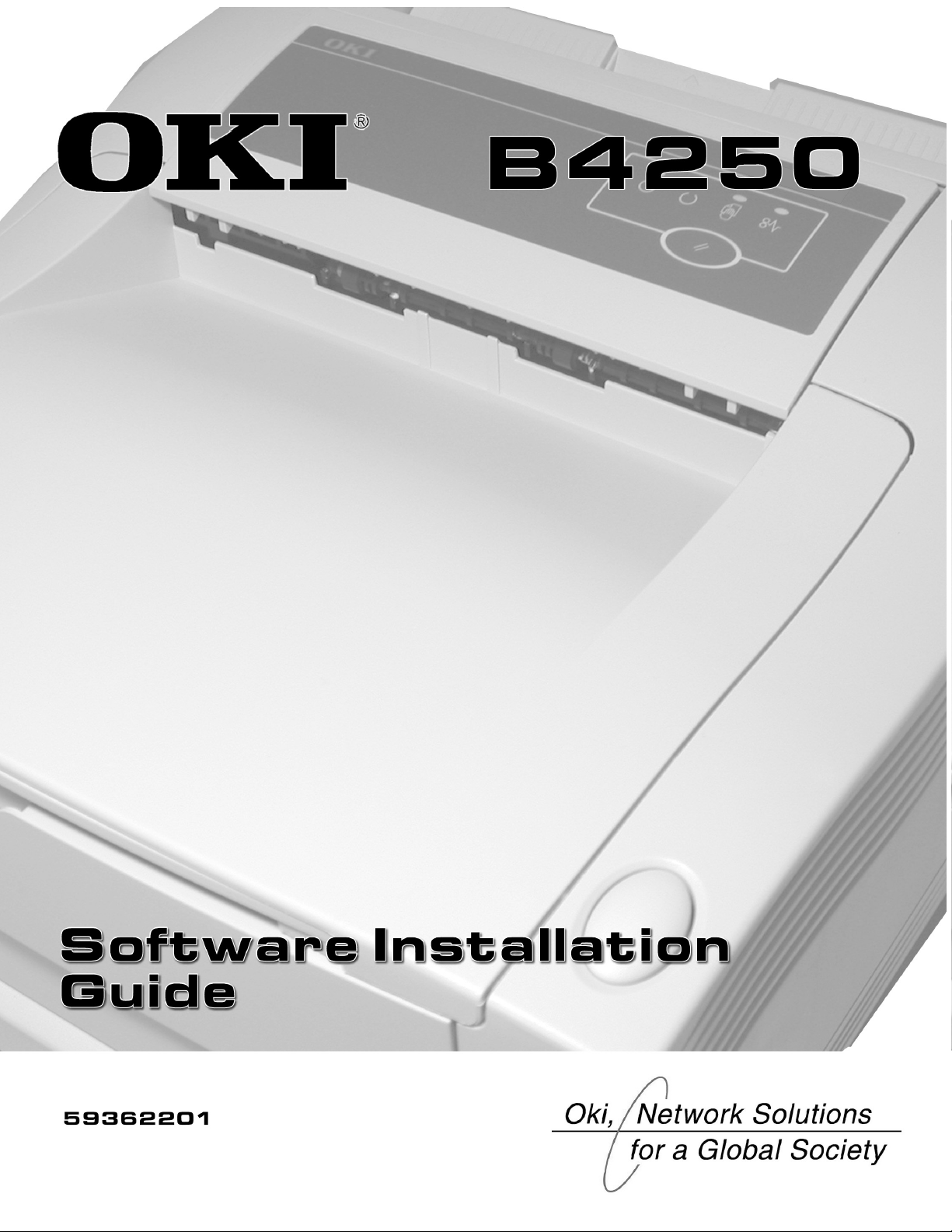

Every effort has been made to ensure that the information in this document is complete, accurate, and up-to-date. The manufacturer assumes no
responsibility for the results of errors beyond its control. The manufacturer also cannot guarantee that changes in software and equipment made by
other manufacturers and referred to in this guide will not affect the applicability of the information in it. Mention of software products manufactured
by other companies does not necessarily constitute endorsement by the manufacturer.
While all reasonable efforts have been made to make this document as accurate and helpful as possible, we make no warranty of any kind, expressed
or implied, as to the accuracy or completeness of the information contained herein.
Copyright © 2004. All rights reserved.
Oki and OkiLAN are registered trademarks of Oki Electric Industry Company, Ltd.
Energy Star is a trademark of the United States Environmental Protection Agency.
Microsoft, MS-DOS and Windows are registered trademarks of Microsoft Corporation.
Apple, Macintosh, Mac and Mac OS are registered trademarks of Apple Computer.
Other product names and brand names are registered trademarks or trademarks of their proprietors.
As an Energy Star Program Participant, the manufacturer has determined that this product meets the Energy Star guidelines for energy
efficiency.
This product complies with the requirements of the Council Directives 89/336/EEC (EMC) and 73/23/EEC (LVD) as amended where
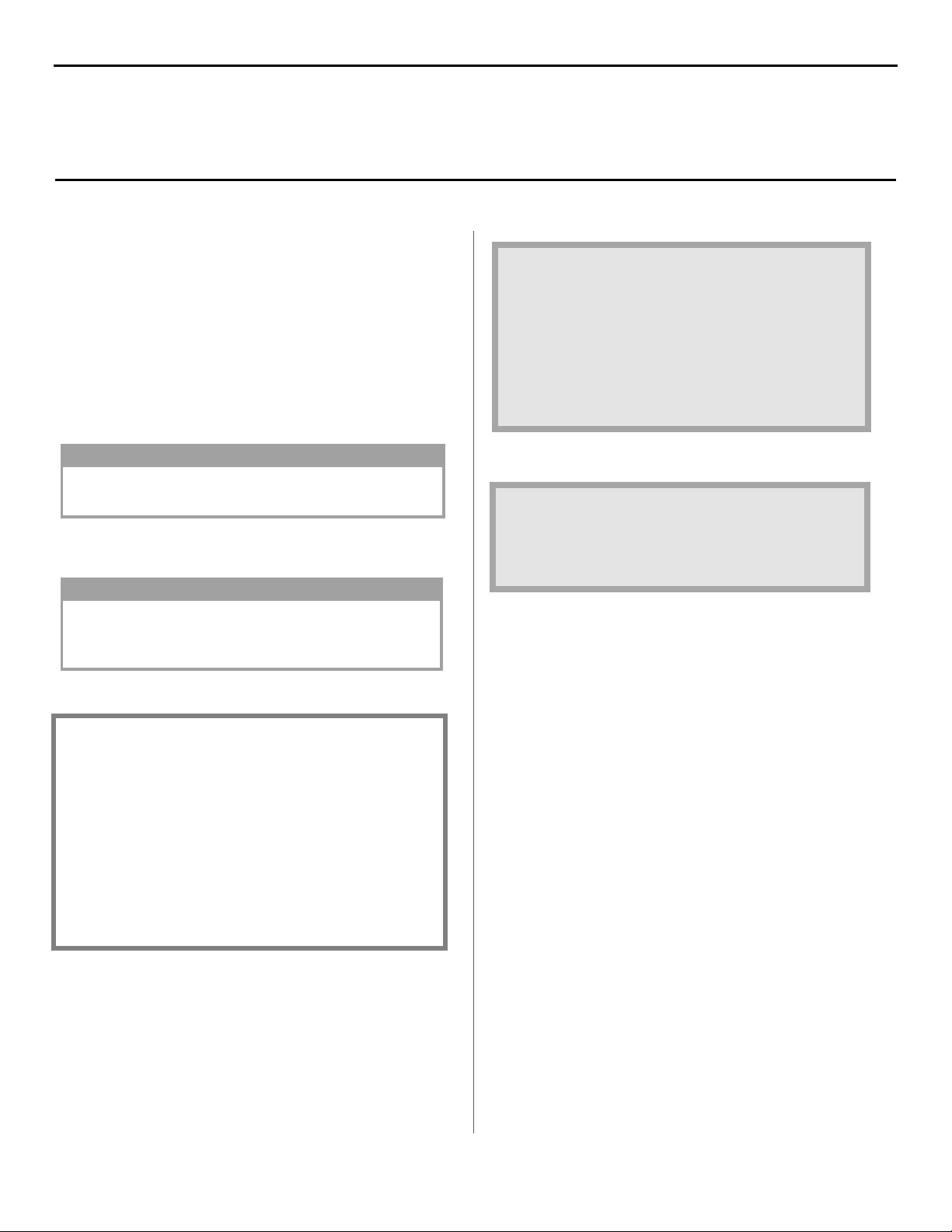
Before Installing the Software
To print from the computer and use all of your printer’s
features, you must install the printer drivers. Before using the
printer, follow these instructions to install the drivers and the
printer status monitor.
If you need further assistance or have
questions
The drivers and status monitor are located on the CD-ROM
included with your printer.
Installation instructions are included for printers connected to
computers with a USB cable, or a parallel cable.
NOTE
Oki Data recommends using a USB connection, as your
printer is performance optimized for a USB interface.
NOTE
For additional information about your printer, install the
User Guide located on the CD-ROM included with your
printer.
CONTENTS
Local Printer Installation: Windows . . . . . . . . . . . . . 4
• See our web site: http://my.okidata.com
• In the U.S. and Canada, Call: 1-800-OKI-DATA
(1-800-654-3282) 24 hours a day, 7 days a week
README FILE
For the latest printer driver information, see the
Readme file on the CD supplied with your printer.
Using the Status Monitor. . . . . . . . . . . . . . . . . . . . . . .6
Operator Panel Functions . . . . . . . . . . . . . . . . . . . . . .7
3

Install Printer Software
INSTALL THE PRINTER DRIVER
The installation procedure may vary slightly depending on the operating system and interface
connection you are using. Drivers are provided for Windows
1. Make sure the cable is connected to your printer and PC and your printer is turned OFF.
2. Insert the driver CD supplied with your printer into your CD-ROM drive. The CD will autorun.
(If it doesn’t, click Start → Run → Browse. Browse to your CD-ROM drive and double-click
Install.exe, click OK.)
3. The License Agreement appears. Click Next if you accept the terms.
4. Select your language.
5. Select the printer model. Click Continue.
NOTE
®
XP, 2K, Me, and 9x.
6. The Software Installation screen appears. Click the Printer Driver Installer button.
7. Click Local printer. Click Next.
8. Select the port (USB or LPT1 parallel). Click Next.
9. Printer model displays. Click Next.
10. If prompted, type a name for your printer. Click Next.
11. If prompted, select “do not share this printer” Click Next.
12. Drivers are copied. Connect cable message may appear.
13. Switch the printer ON.
NOTE
If New Hardware Found Wizard displays:
Win 98: Select “Search for the best driver for your device”. Click Next. Select CD-ROM drive,
clear other choices. Click Next twice.
Win XP and Win Me: Select “Automatic Search for a better driver.” Click Next.
14. Click Finish to complete the installation.If Connect cable screen is open, click Finish to close it.
15. If Connect cable screen is open, click Finish to close it.
4

Install Printer Software (cont’d)
INSTALL THE STATUS MONITOR
The Status Monitor monitors your printer and provides an on-screen operator panel.
1. Click the Status Monitor Installer button on the Software Installation screen.
2. InstallShield Wizard appears. Click Next.
3. Follow the on-screen instructions to complete the installation.
INSTALL THE ON-LINE USER’S GUIDE
In order to open the on-line User’s Guide, you must have Acrobat Reader installed.
1. Click the Documentation button on the Software Installation screen.
2. Click the Install User’s Guide button.
3. Follow the on-screen instructions.
Print a Test Page
1. Click Start →Settings→Printers (and Faxes).
2. Right-click OKI B4250(PCL) icon.
3. Click Properties.
4. Click the General Tab.
5. Click the Print Test Page button.
OPEN THE STATUS MONITOR
From Windows desktop, click Start →Programs→Okidata→OKIB4250→
OKIB4250Status Monitor.
For more information, see “Using the Status Monitor” on page 6, and in the on-line User’s Guide.
5

Using the Status Monitor
The status monitor is your on-screen control panel. Use the
status monitor to monitor printer operations and to control or
change printer settings.
To open the status monitor click Start/Programs/Okidata/
OKIB4250/OKIB4250 Status Monitor. The current printer
status displays.
vClick the maximize button to expand the view.
Printer Setup
Click this tab for access to the printer menu setup; you can set
features like paper specifications, document layout, print
quality, economy print, and test printing.
Preferences
Use this tab to set the appearance and response of the status
monitor.
Status Monitor Tabs
Click on a tab for the following information:
Printer Status
This tab appears when you open the status monitor. On this
screen, messages pop-up in the status window so you can see
the real-time operations of your printer.
Help
Click the Help button for information about each feature.
NOTE
See the On-line User’s Guide for more information.
6

Operator Panel Functions
23 4 5
1
The operator panel consists of a control button and 4 LED
indicators.
CONTROL BUTTON
Use the control button (1) to:
• Turn the printer on-line/off-line.
• Resume printing after a paper error, or print overrun.
• Interrupt/resume data processing.
LED INDICATORS
The LEDs show the status of your printer. The LEDs also have
operating conditions that are indicated by slow or rapid
blinking. See the On-line User’s Guide for more information.
LEDs:
(2) Power: Power is on.
(3) Ready: Printer is on-line and ready to print.
(4) Manual Feed: Printer is requesting Manual Paper Feed.
(5) Error: There is an error with the printer.
Remember, the Status Monitor displays your printer’s realtime status on-line.
7

OKI is a registered trademark of Oki Electric Industry Company, Ltd.
Microsoft, Internet Explorer and Windows are either registered trademarks
or trademarks of Microsoft Corporation in the United States and other countries.
Oki Data Americas, Inc., 2000 Bishops Gate Blvd., Mt. Laurel, NJ 08054-4620
Tel: 1-800-654-3282 (856) 235-2600 Fax: (856) 222-5320, www.okidata.com
© 2004 Oki Data Americas, Inc.
59362201
8
