Page 1
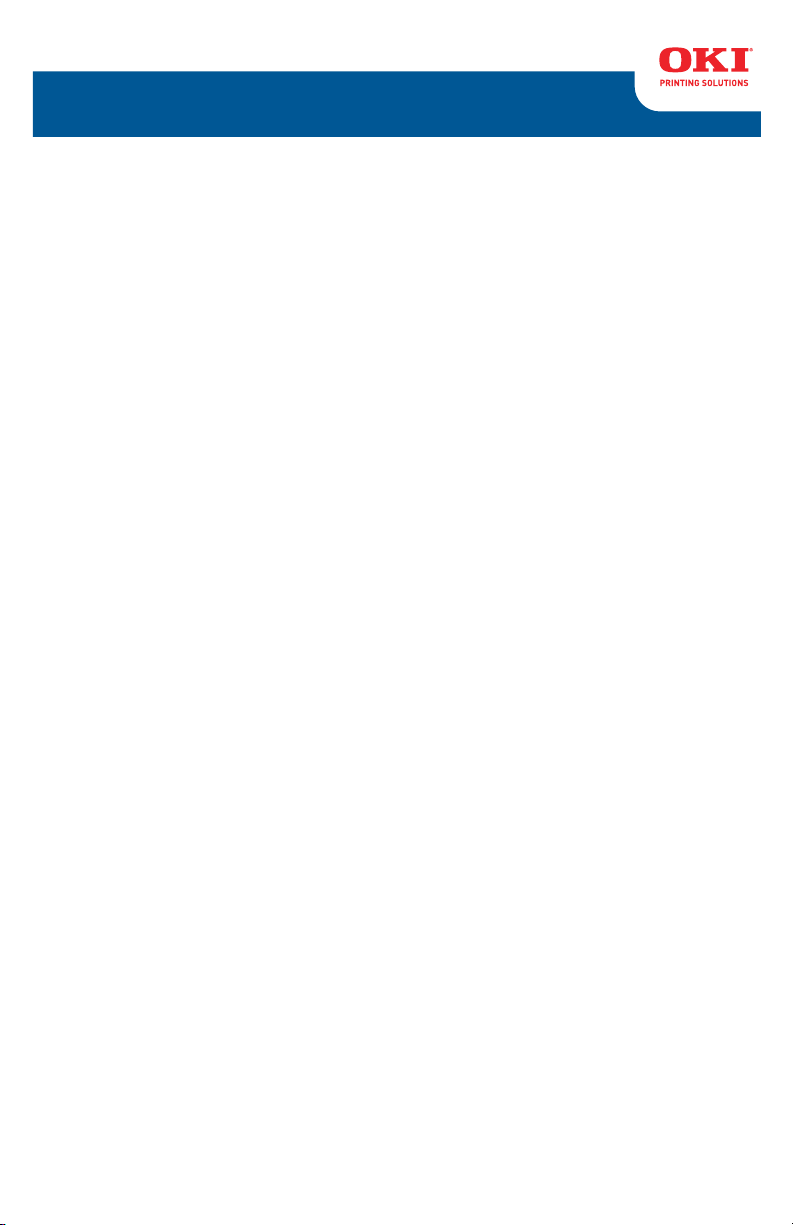
B411 / B431
User’s Guide
59321901 my.okidata.com
Page 2
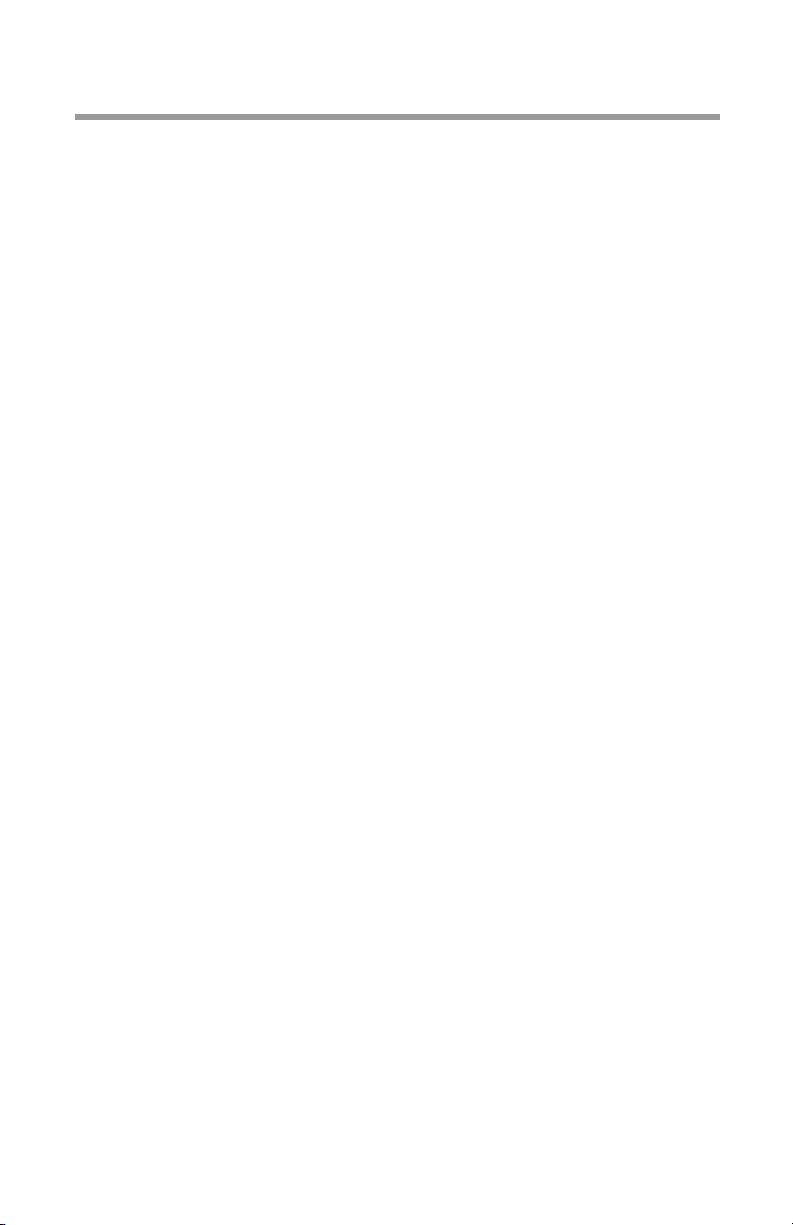
Copyright Information
Copyright © 2010 by Oki Data. All Rights Reserved
B411, B431 User’s Guide
P/N 59321901, Revision 1.1
March, 2010
Disclaimer
Every effort has been made to ensure that the information in
this document is complete, accurate, and up-to-date. The
manufacturer assumes no responsibility for the results of
errors beyond its control. The manufacturer also cannot
guarantee that changes in software and equipment made by
other manufacturers and referred to in this guide will not affect
the applicability of the information in it. Mention of software
products manufactured by other companies does not
necessarily constitute endorsement by the manufacturer .
While all reasonable efforts have been made to make this
document as accurate and helpful as possible, we make no
warranty of any kind, expressed or implied, as to the accuracy
or completeness of the information contained herein.
The most up-to-date drivers and manuals are available from
the web site: http://www.okiprintingsolutions.com
Trademark Information
Oki is a registered trademarks of Oki Electric Industry Company
Ltd.
Apple, Macintosh, Mac and Mac OS are registered trademarks
of Apple Computers Inc. Microsoft, MS-DOS, Windows,
Windows Vista, Internet Explorer are either registered
trademarks or trademarks of Microsoft Corporation in the
United States and/or other countries. Adobe, Acrobat, Acrobat
Reader, PostScript ™ Adobe Systems, Inc. which may be
registered in certain jurisdictions. Ethernet ® Digital Equipment
Corporation. Mozilla and Firefox ®/™ Mozilla Foundation.
Other product names and brand names are registered
trademarks or trademarks of their proprietors.
2 > B411/B431 Copyright Information
Page 3
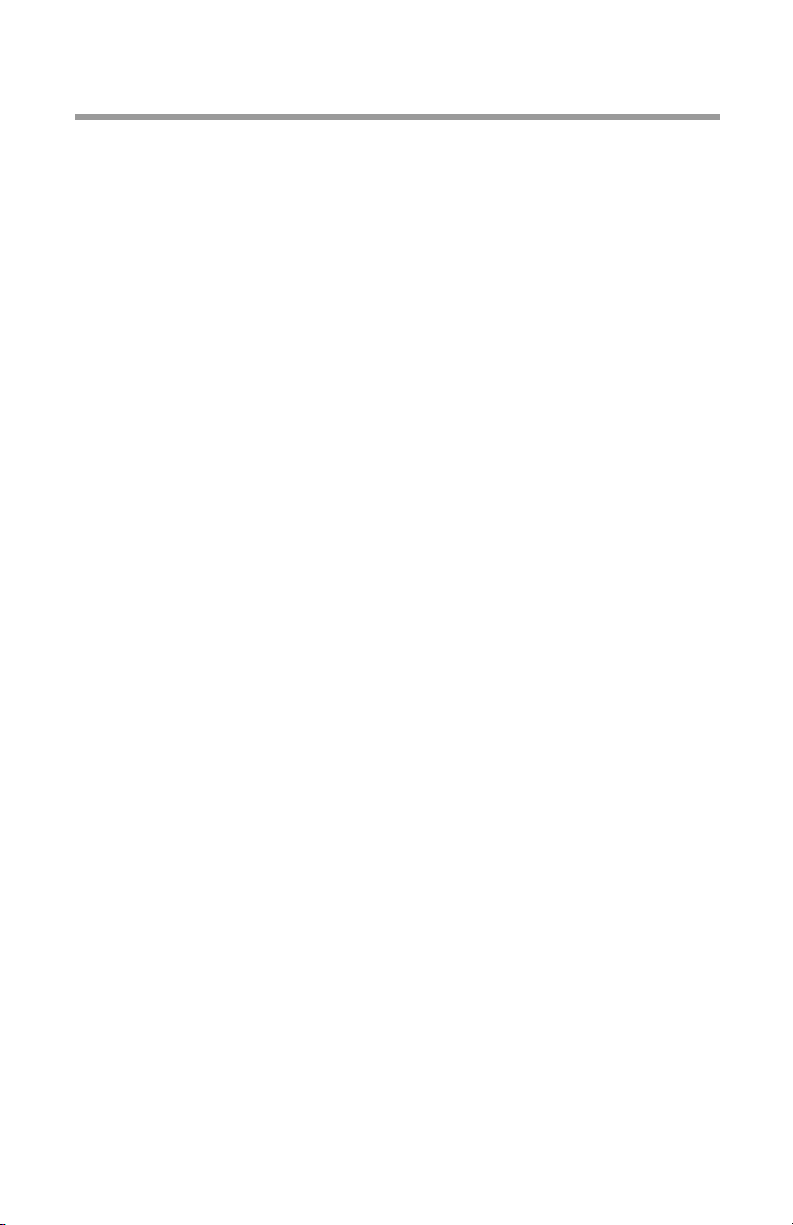
Contents
Introduction . . . . . . . . . . . . . . . . . . . . . . . . . . . . . . . . . . . . . 7
Printer features . . . . . . . . . . . . . . . . . . . . . . . . . . . . . . . 7
About This Manual . . . . . . . . . . . . . . . . . . . . . . . . . . . . . . . . 9
Abbreviations Used. . . . . . . . . . . . . . . . . . . . . . . . . . . 9
Printer Components . . . . . . . . . . . . . . . . . . . . . . . . . . . . . . 10
Front View . . . . . . . . . . . . . . . . . . . . . . . . . . . . . . . .10
Interior View . . . . . . . . . . . . . . . . . . . . . . . . . . . . . . .11
Rear View . . . . . . . . . . . . . . . . . . . . . . . . . . . . . . . . .12
Operator Panels . . . . . . . . . . . . . . . . . . . . . . . . . . . . . . . . . 13
B411 Operator Panel . . . . . . . . . . . . . . . . . . . . . . . . . . .14
LED indicators . . . . . . . . . . . . . . . . . . . . . . . . . . . . . .15
LCD . . . . . . . . . . . . . . . . . . . . . . . . . . . . . . . . . . . . .16
Online button. . . . . . . . . . . . . . . . . . . . . . . . . . . . . . .16
Changing language. . . . . . . . . . . . . . . . . . . . . . . . . . .17
Configuration Tool . . . . . . . . . . . . . . . . . . . . . . . . . . . . .17
Using the Configuration Tool . . . . . . . . . . . . . . . . . . . .17
Menu functions . . . . . . . . . . . . . . . . . . . . . . . . . . . . .18
Printing menu settings . . . . . . . . . . . . . . . . . . . . . . . .29
B431 Operator Panel . . . . . . . . . . . . . . . . . . . . . . . . . .31
Panel Elements . . . . . . . . . . . . . . . . . . . . . . . . . . . . .31
Menu functions . . . . . . . . . . . . . . . . . . . . . . . . . . . . .33
Printing menu settings . . . . . . . . . . . . . . . . . . . . . . . .44
Paper Recommendations . . . . . . . . . . . . . . . . . . . . . . . . . . 45
Paper and envelope types. . . . . . . . . . . . . . . . . . . . . . . .45
Transparencies and adhesive labels . . . . . . . . . . . . . . . . .46
Postcards . . . . . . . . . . . . . . . . . . . . . . . . . . . . . . . . . . .46
Installing paper . . . . . . . . . . . . . . . . . . . . . . . . . . . . . . .47
Paper Tray. . . . . . . . . . . . . . . . . . . . . . . . . . . . . . . . .47
Automatic feed sequence . . . . . . . . . . . . . . . . . . . . . .52
Multi purpose tray (B431) . . . . . . . . . . . . . . . . . . . . . .53
Manual feed tray (B411) . . . . . . . . . . . . . . . . . . . . . . .57
Paper Exit Paths. . . . . . . . . . . . . . . . . . . . . . . . . . . . .59
Setting the Paper feed, size and media . . . . . . . . . . . . . .61
B411 . . . . . . . . . . . . . . . . . . . . . . . . . . . . . . . . . . . .62
B431 . . . . . . . . . . . . . . . . . . . . . . . . . . . . . . . . . . . .63
Interfaces . . . . . . . . . . . . . . . . . . . . . . . . . . . . . . . . . . . . . . 66
Printer Drivers . . . . . . . . . . . . . . . . . . . . . . . . . . . . . . . . . . 67
3 > B411/B431 Contents
Page 4
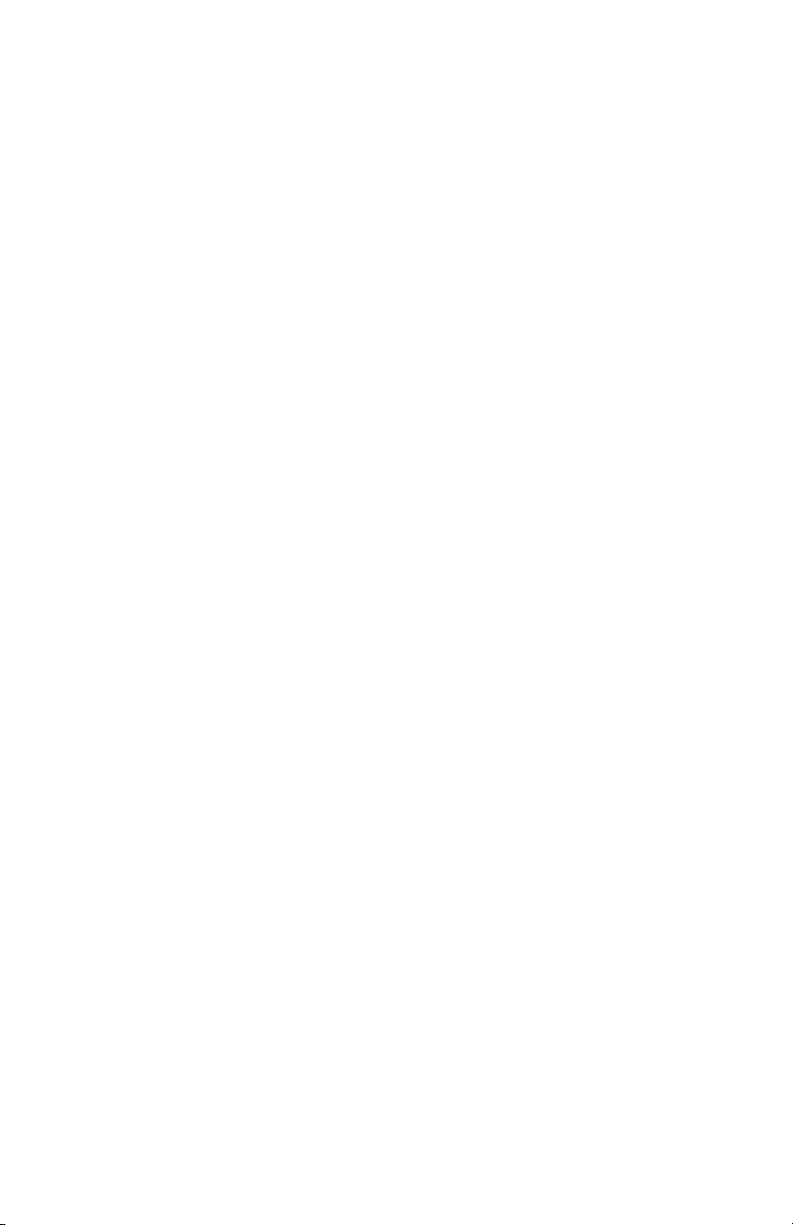
Operation . . . . . . . . . . . . . . . . . . . . . . . . . . . . . . . . . . . . . . 68
Printer settings in Windows. . . . . . . . . . . . . . . . . . . . . . .68
Printing preferences in Windows applications. . . . . . . . .68
PCL emulation . . . . . . . . . . . . . . . . . . . . . . . . . . . . . .69
PS emulation (B431) . . . . . . . . . . . . . . . . . . . . . . . . .72
Setting from Windows control panel . . . . . . . . . . . . . . .77
Printer settings in Macintosh . . . . . . . . . . . . . . . . . . . . . .82
Auto versus Manual Duplex Printing. . . . . . . . . . . . . . . . .83
Auto Duplexing: Models B411 and B431 . . . . . . . . . . . .83
Manual duplexing: Model B411 . . . . . . . . . . . . . . . . . .83
Manual duplexing: Model B431 . . . . . . . . . . . . . . . . . .84
Duplex printing . . . . . . . . . . . . . . . . . . . . . . . . . . . . . . .84
Overlays and Macros (Windows Only) . . . . . . . . . . . . . . . . 86
What are overlays and macros?. . . . . . . . . . . . . . . . . . . .86
Creating PostScript overlays . . . . . . . . . . . . . . . . . . . . . .86
Creating the overlay image . . . . . . . . . . . . . . . . . . . . .87
Create and download the project . . . . . . . . . . . . . . . . .87
Test printing the overlay . . . . . . . . . . . . . . . . . . . . . . .88
Defining overlays . . . . . . . . . . . . . . . . . . . . . . . . . . . .89
Printing with PostScript overlays . . . . . . . . . . . . . . . . . . .90
Creating PCL Overlays . . . . . . . . . . . . . . . . . . . . . . . . . .91
Creating the overlay image . . . . . . . . . . . . . . . . . . . . .91
Create and download macros. . . . . . . . . . . . . . . . . . . .91
Test printing the macro. . . . . . . . . . . . . . . . . . . . . . . .93
Defining overlays . . . . . . . . . . . . . . . . . . . . . . . . . . . .93
Printing with PCL overlays . . . . . . . . . . . . . . . . . . . . . . .94
Consumables and Maintenance . . . . . . . . . . . . . . . . . . . . . 96
Consumable order details . . . . . . . . . . . . . . . . . . . . . . . .96
Toner cartridge life . . . . . . . . . . . . . . . . . . . . . . . . . . . .96
When to replace the toner cartridge. . . . . . . . . . . . . . . . .96
Replacing the toner cartridge . . . . . . . . . . . . . . . . . . . . .97
Image drum life. . . . . . . . . . . . . . . . . . . . . . . . . . . . . .104
When to replace the image drum. . . . . . . . . . . . . . . . . .104
Replacing the image drum. . . . . . . . . . . . . . . . . . . . . . .104
Generating a cleaning page. . . . . . . . . . . . . . . . . . . . . .111
B411 . . . . . . . . . . . . . . . . . . . . . . . . . . . . . . . . . . .111
B431 . . . . . . . . . . . . . . . . . . . . . . . . . . . . . . . . . . .112
Cleaning the LED array. . . . . . . . . . . . . . . . . . . . . . . . .115
Troubleshooting . . . . . . . . . . . . . . . . . . . . . . . . . . . . . . . . 117
Status and error messages . . . . . . . . . . . . . . . . . . . . . .117
Paper Jams . . . . . . . . . . . . . . . . . . . . . . . . . . . . . . . . .117
Input jam . . . . . . . . . . . . . . . . . . . . . . . . . . . . . . . . . .119
4 > B411/B431 Contents
Page 5
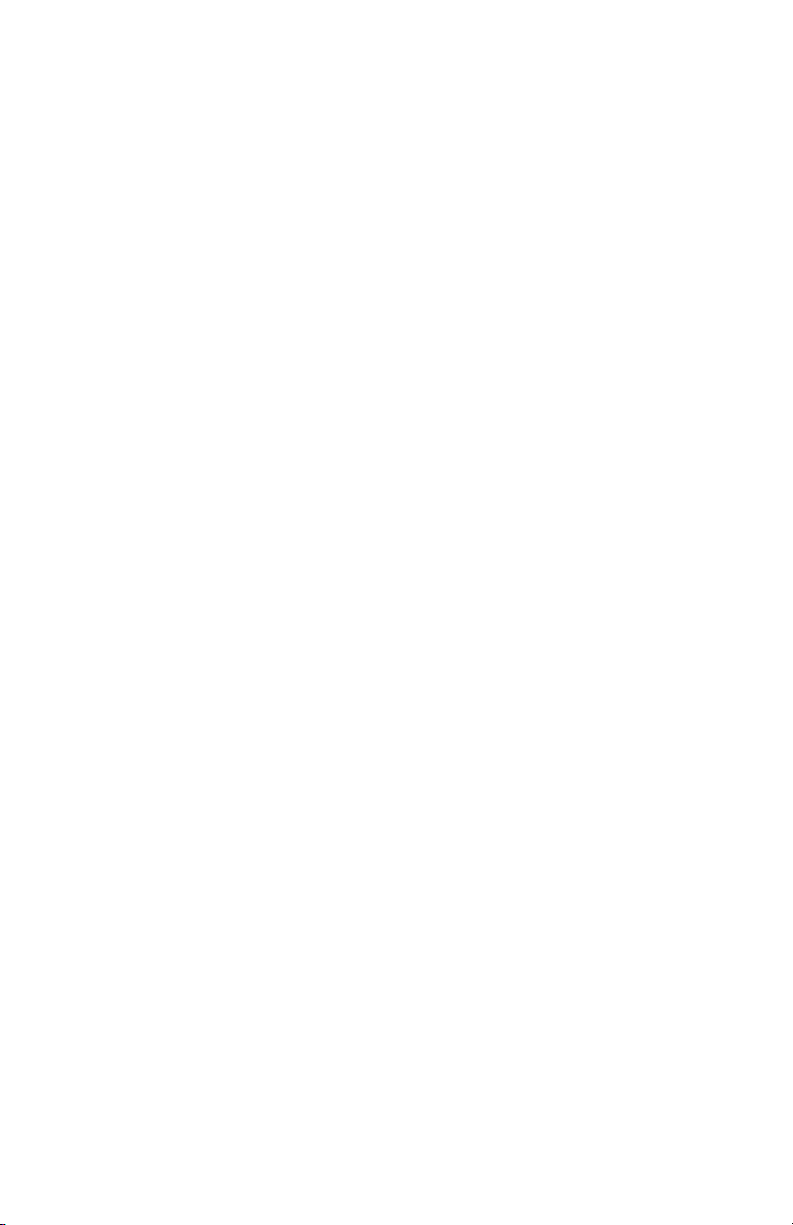
Feed jam or exit jam . . . . . . . . . . . . . . . . . . . . . . . . . .119
Print quality problems . . . . . . . . . . . . . . . . . . . . . . . . .128
Paper feed problems . . . . . . . . . . . . . . . . . . . . . . . . . .131
Software problems. . . . . . . . . . . . . . . . . . . . . . . . . . . .133
Hardware problems . . . . . . . . . . . . . . . . . . . . . . . . . . .133
Options . . . . . . . . . . . . . . . . . . . . . . . . . . . . . . . . . . . . . . . 135
Options order numbers . . . . . . . . . . . . . . . . . . . . . . . .135
Installation procedure . . . . . . . . . . . . . . . . . . . . . . . . .135
Specifications . . . . . . . . . . . . . . . . . . . . . . . . . . . . . . . . . . 136
General . . . . . . . . . . . . . . . . . . . . . . . . . . . . . . . . . . .136
5 > B411/B431 Contents
Page 6
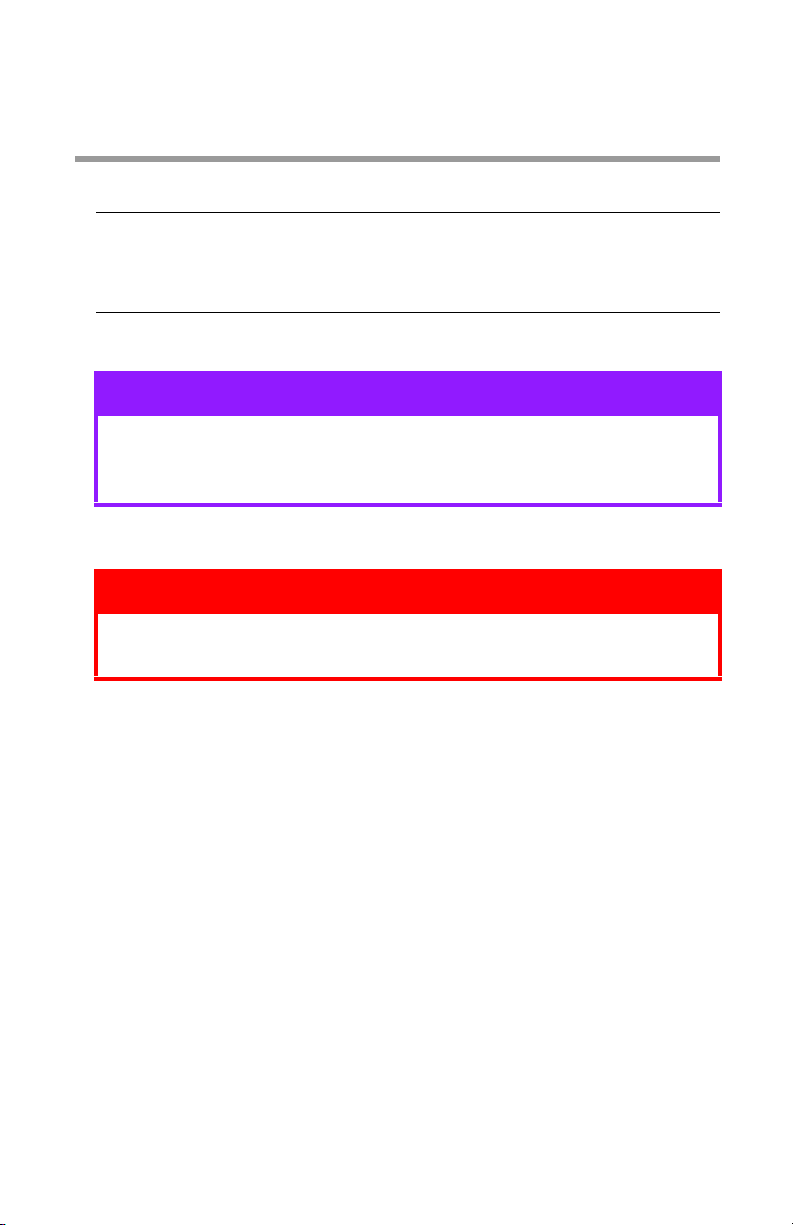
Notes, Cautions and
Warnings
Note
A note provides additional information to
supplement the main text.
CAUTION!
A caution provides additional information which,
if ignored, may result in equipment malfunction or
damage.
WARNING!
A warning provides additional information which,
if ignored, may result in a risk of personal injury.
For the protection of your product, and in order to ensure that
you benefit from its full functionality, this model has been
designed to operate only with genuine original toner
cartridges. Any other toner cartridge may not operate at all,
even if it is described as “compatible”, and if it does work, your
product's performance and print quality may be degraded.
Specifications subject to change without notice. All trademarks
acknowledged.
6 > B411/B431 Notes, Cautions and Warnings
Page 7
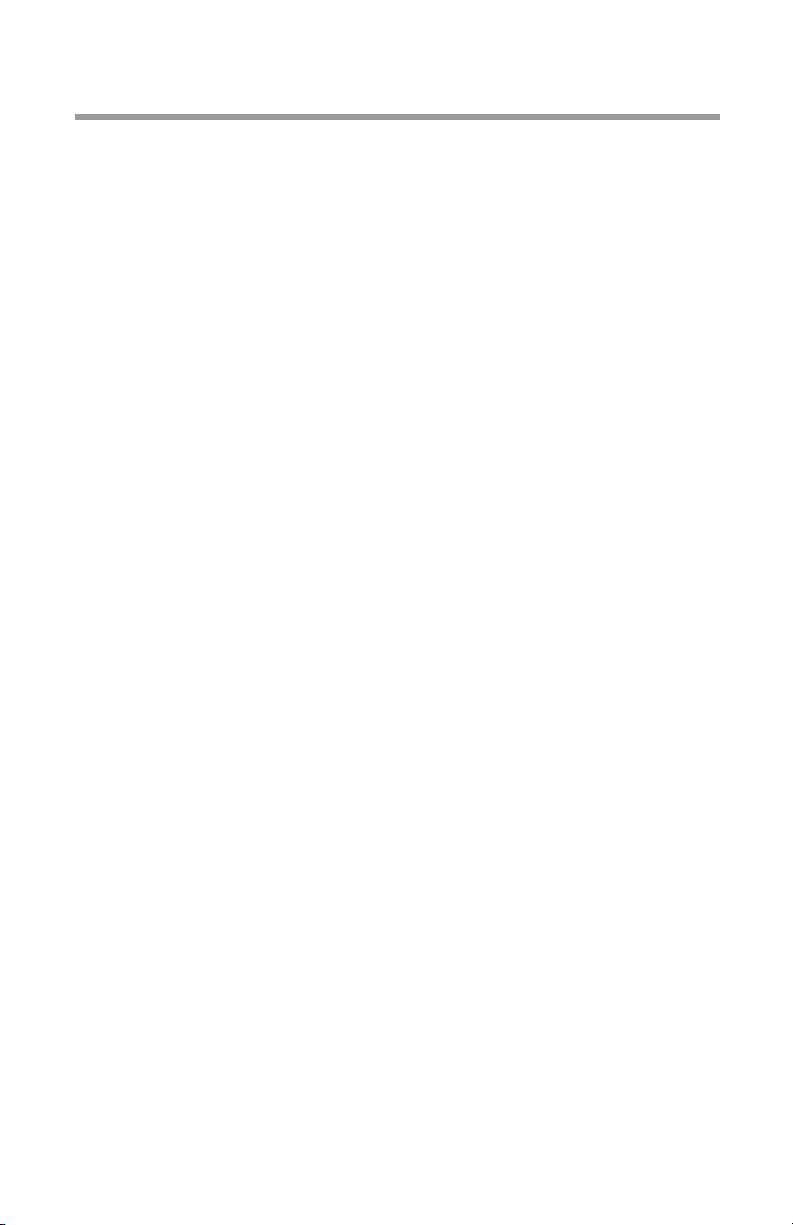
Introduction
Printer features
• Four different models to choose from: B411d, B411dn,
B431d, B431dn
(d denotes Duplex included and n denotes Network Interface
Card included).
• Memory: 64 MB.
• High speed printing:
- B411: 40 ppm for Letter and 38 ppm for A4.
- B431: 35 ppm for Letter, 33 ppm for A4.
• Maximum Resolution:
- B411: 2400 x 600 dpi
- B431: 1200 x 1200 dpi.
• Paper handling: 250 sheets 20-lb. US Bond (75 g/m²).
•Emulations
- B411: standard Printer Control Language PCL6, PCLXL,
Epson FX, IBM ProPrinter
- B431: PostScript 3, standard Printer Control Language
PCL6, PCLXL, Epson FX, IBM ProPrinter.
• Barcodes: embedded for SIDM emulations.
• Flash DIMM: 1 MB for B411 and 4.5 MB for B431 to allow the
storage of additional fonts or bar codes.
• USB 2.0 High speed and Parallel interfaces.
• 10/100 BASE-TX Network: B411dn and B431dn only.
• Multi Purpose tray for B431: to extend the range of media
your printer can accommodate; can also be used for
manual duplexing.
• Manual Feed tray for B411: to feed single sheets, heavy
paper stocks, envelopes, other special media and can also
be used as manual duplex.
7 > B411/B431 Introduction
Page 8
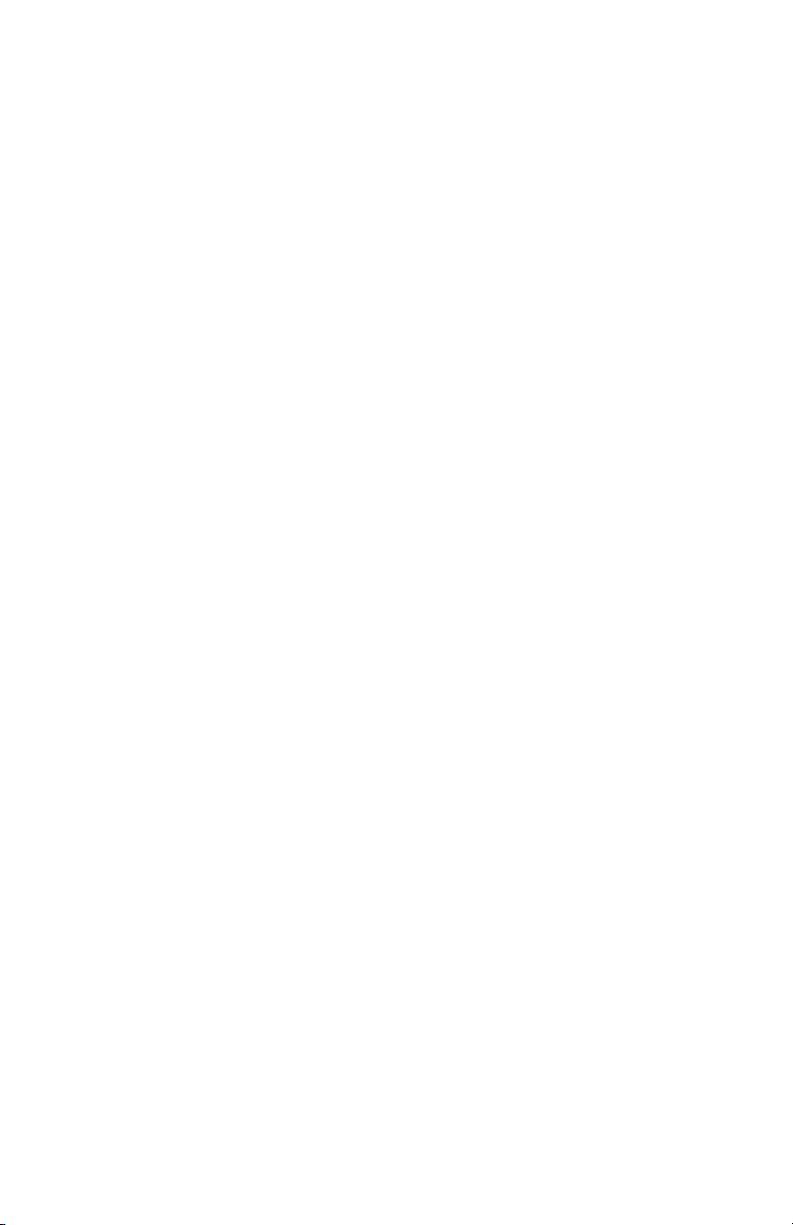
Additionally, the following optional features are available:
• 64 and 256 MB RAM DIMM: to extend the main memory of
your printer and speed up the processing of large files.
• Second paper tray: to increase your printer’s paper
handling capacity by 530 sheets (20-lb. US Bond, 75 g/
m²).
8 > B411/B431 Introduction
Page 9
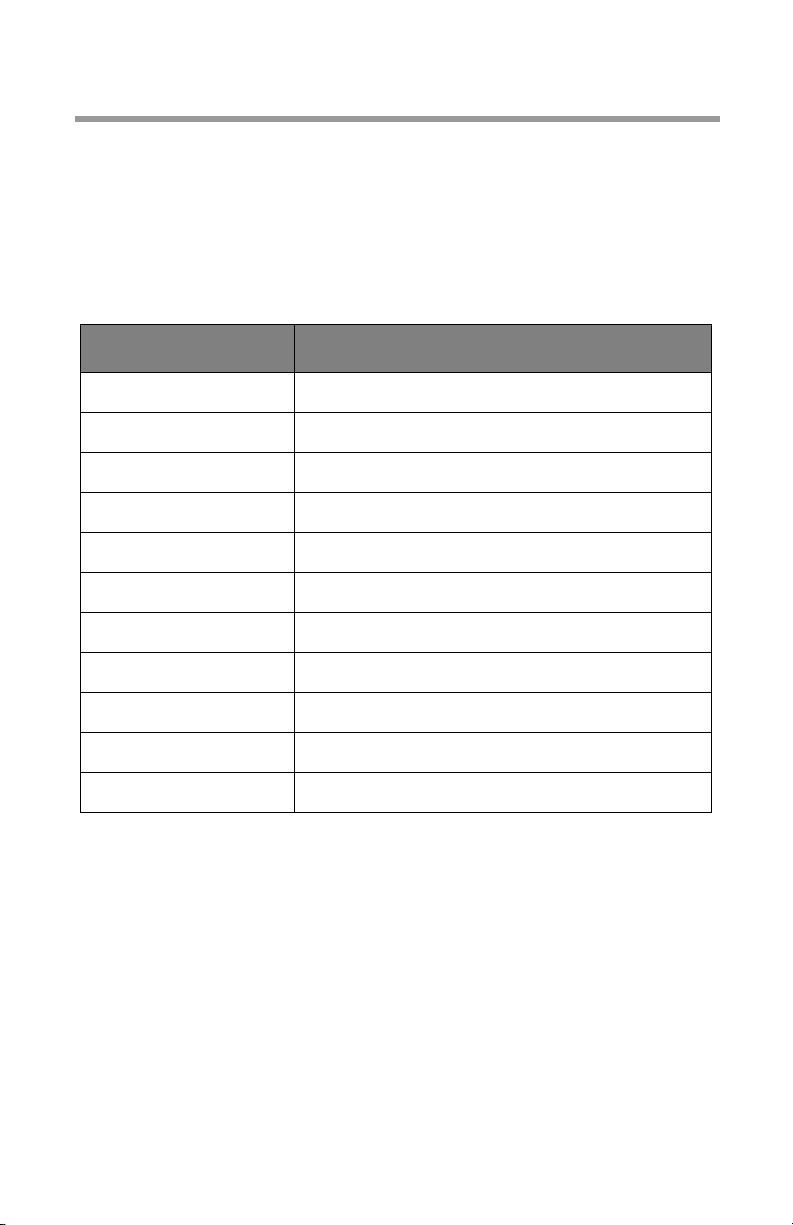
About This Manual
This manual has been written using more than one printer as
a model and the illustrations/screenshots reflect this. What
you see will be appropriate to the model you are using.
Abbreviations Used
The following abbreviations are used in this manual:
ABBREVIATION MEANING
Ctrl Control
dpi dots per inch
DIMM Dual In-line Memory Module
dduplex
n network card installed
LED Light Emitting Diode
NIC Network Interface Card
PCL Printer Control Language
PS PostScript (emulation)
PSE PostScript Emulation
RAM Random Access Memory
9 > B411/B431 About This Manual
Page 10
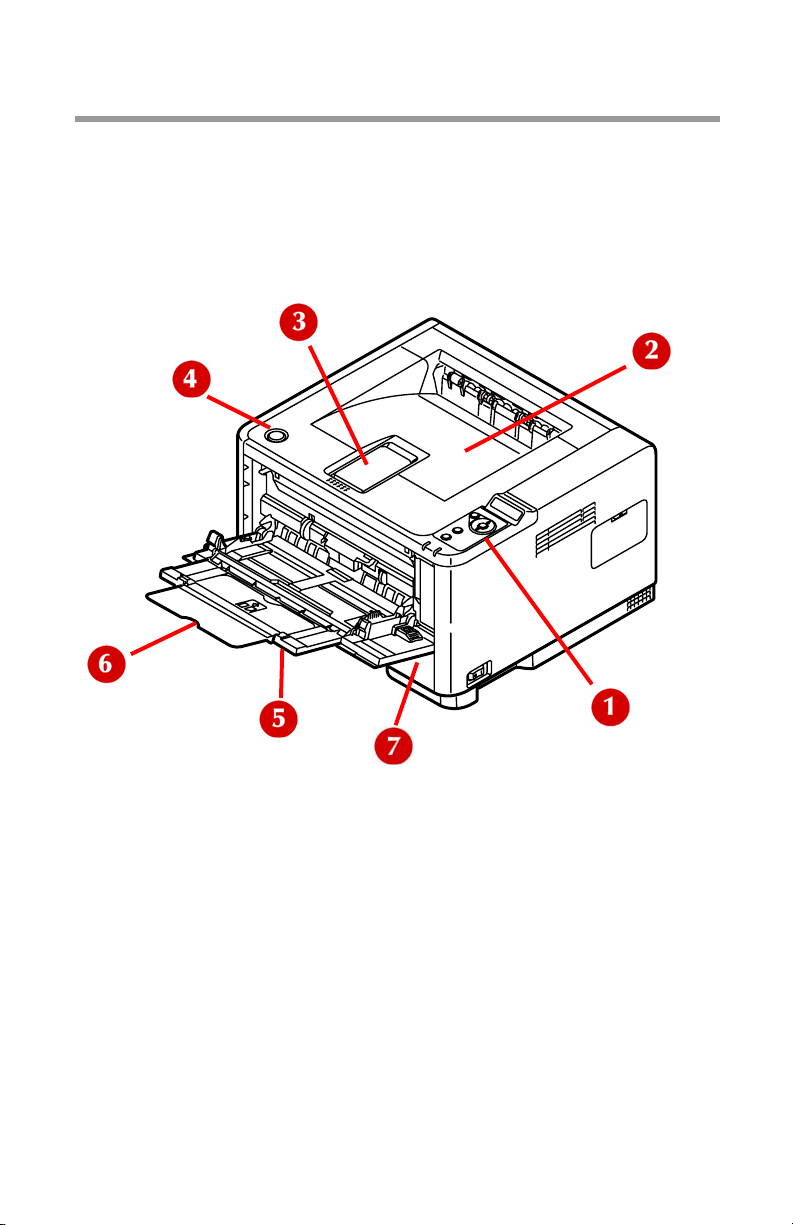
Printer Components
Apart from the Operator panels, which are described in the
next chapter, the B411 and B431 printers look similar from the
outside.
Front View
1. Operator panel (B431dn shown)
2. Output Stacker (150 sheets, face down)
3. Output Stacker extension
4. Top c ov e r r el ea s e b ut t on
5. Multi Purpose Tray (only for B431; 50 sheets), shown in
open position
6. Multi Purpose Tray extension
7. Paper Tray (250 sheets)
10 > B411/B431 Printer Components
Page 11
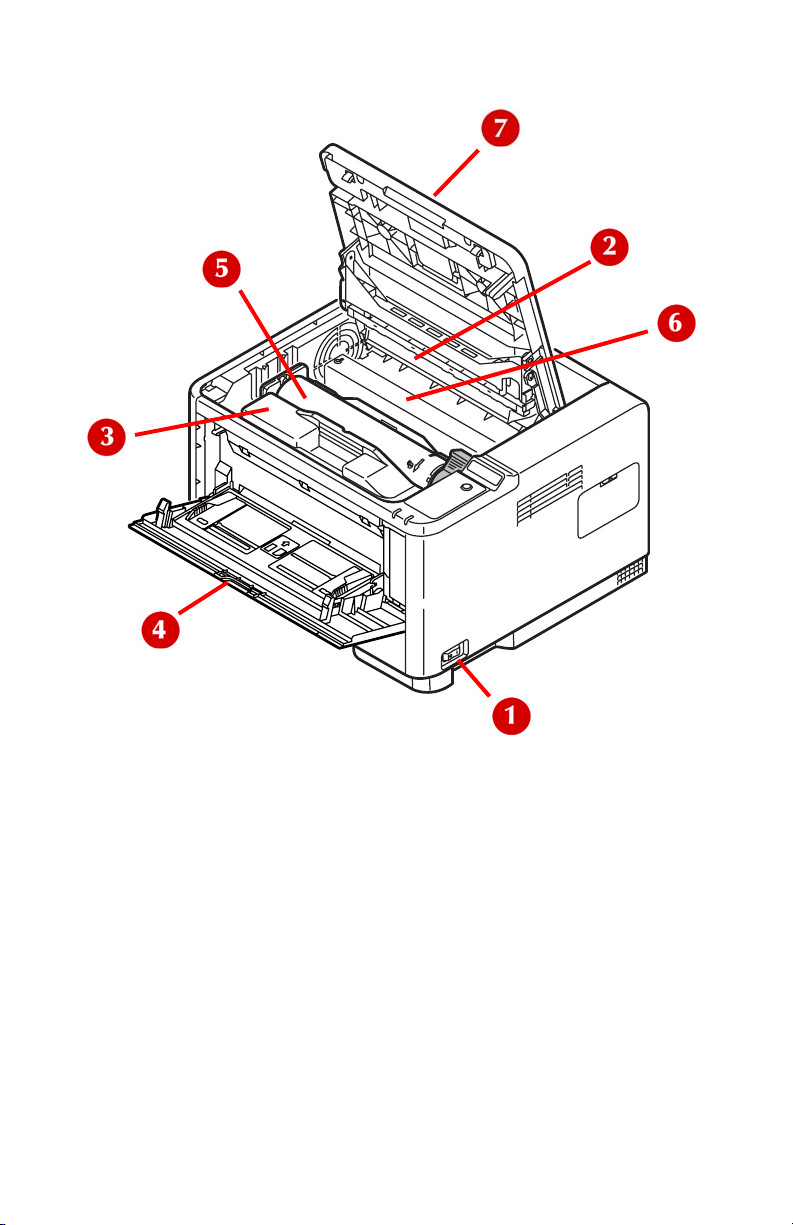
Interior View
1. ON/OFF switch
2. LED array
3. Image drum
4. Manual Feed Tray (only for B411, single sheet feed),
(shown in open position
5. Toner cartridge
6. Fuser unit
7. Top c ov e r
11 > B411/B431 Printer Components
Page 12
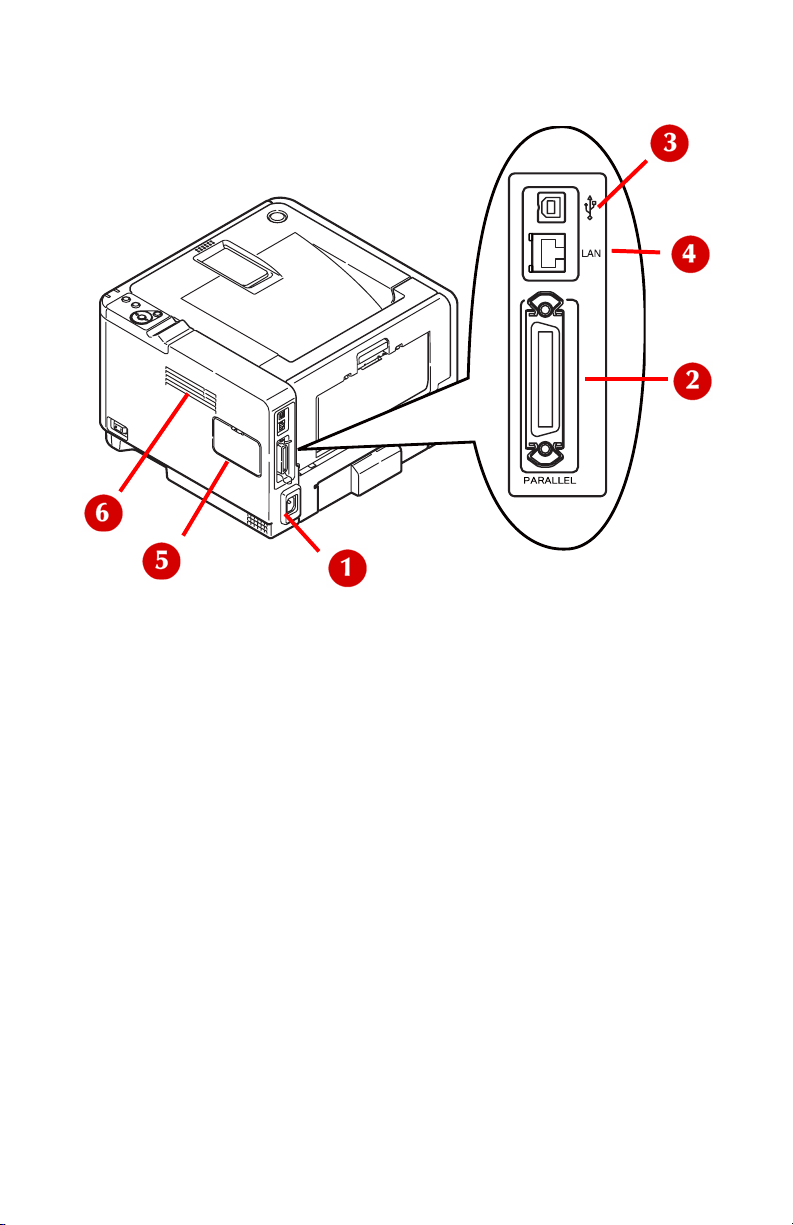
Rear View
1. Power cable connection
2. Parallel interface connection
3. USB interface connection
4. LAN interface connection (only for B411dn and B431dn)
5. Memory panel (to upgrade your printer’s memory RAM
DIMM)
6. Cooling fan
12 > B411/B431 Printer Components
Page 13
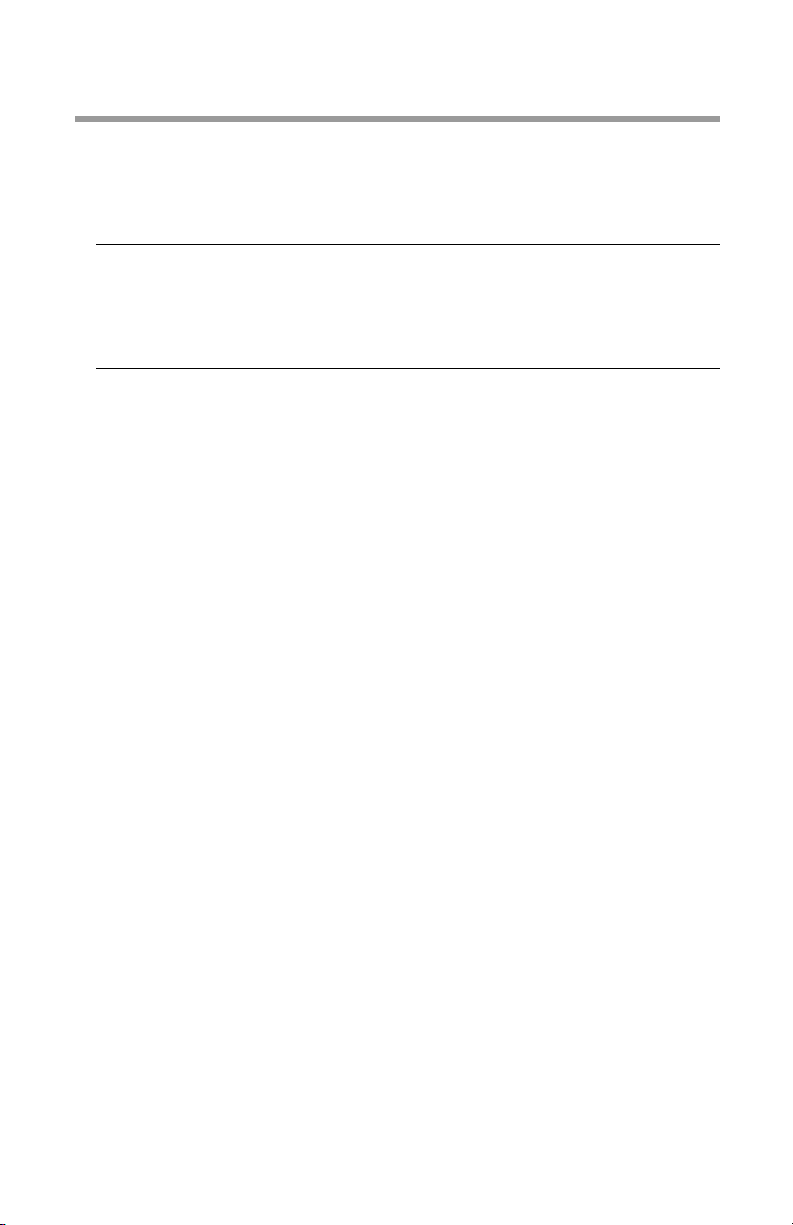
Operator Panels
This chapter describes the function of the operator panel on your
printer. It is useful to describe the Configuration Tool at this point
as it provides the B411 with the equivalent of the menu control
panel on the B431.)
Note
The Configuration Tool was installed as part of the
software installation described in the Setup Guide
supplied with your printer.
13 > B411/B431 Operator Panels
Page 14
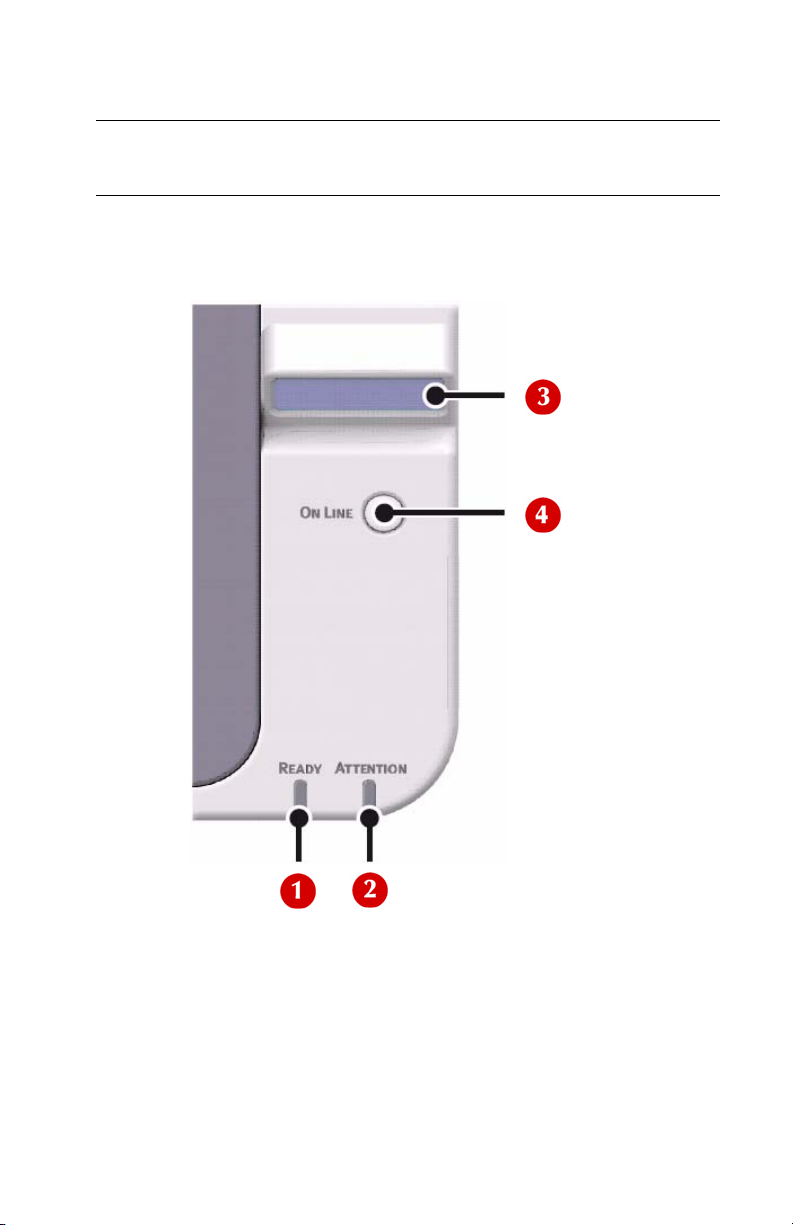
B411 Operator Panel
Note
For model B431, see page 31
The B411 operator panel consists of 2 indicating LEDs, an LCD
(3) and an Online (4) button. The LEDs indicate Ready (1) and
Attention (2).
14 > B411/B431 Operator Panels
Page 15
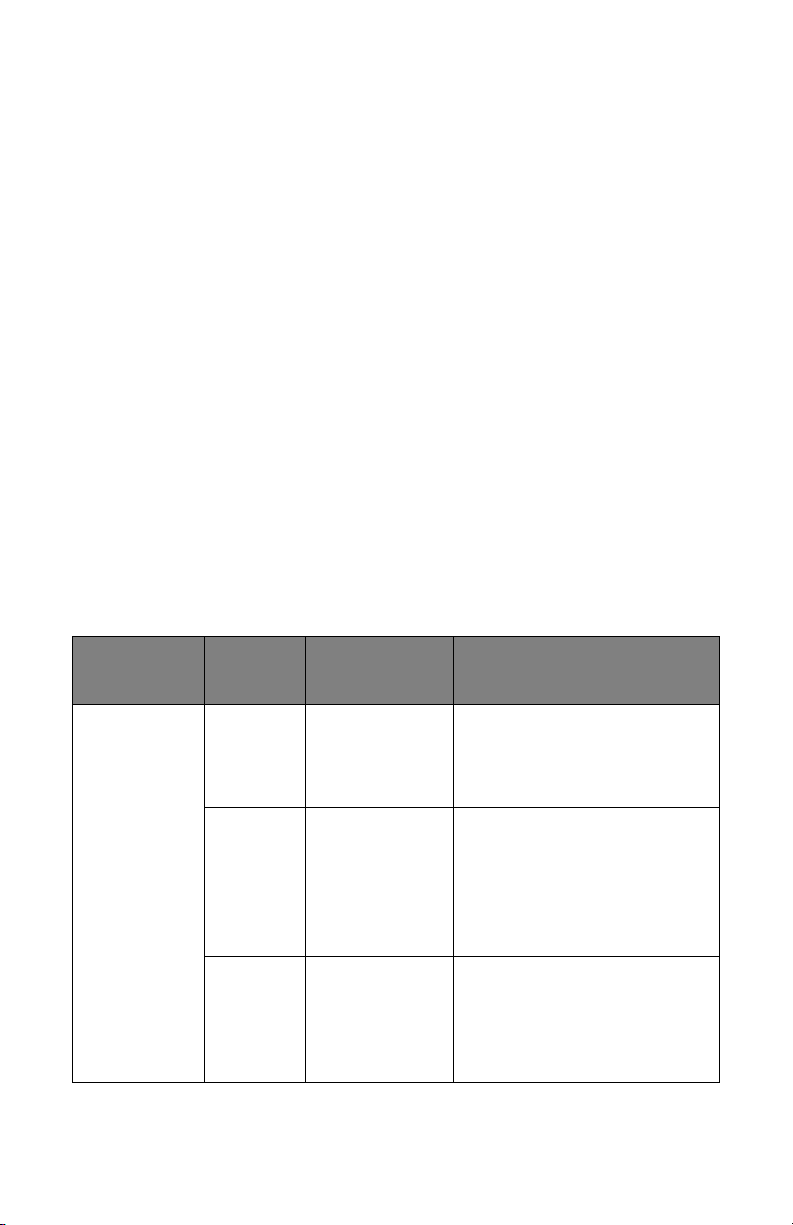
LED indicators
The LED indicators show the status of the printer and have three
operating conditions as follows:
•Indicator off
•Indicator on
•Flash
Both LED indicators come on momentarily when power is
switched on using the main power switch.
Ready LED (green)
• Indicator on - the printer is on-line and ready to receive data.
• Indicator off - the printer is off-line and cannot receive data.
Attention LED (red)
• Indicator on - this indicates a warning, (e.g. low toner).
• Indicator off - this indicates normal condition.
The meaning of the indicator LEDs when they flash (x) is
summarized as follows:
READY
STATUS
Flash x The printer is receiving
LED
x x There is a minor error with
15 > B411/B431 Operator Panels
ATTENTION
LED
x There is a printing error,
MEANING
and processing data
during printing or the
printer is resetting.
for example, a problem
with paper, the cover is
open or the paper tray is
empty while a job is
processing.
the printer, for example,
toner is low and the image
drum needs to be
changed.
Page 16
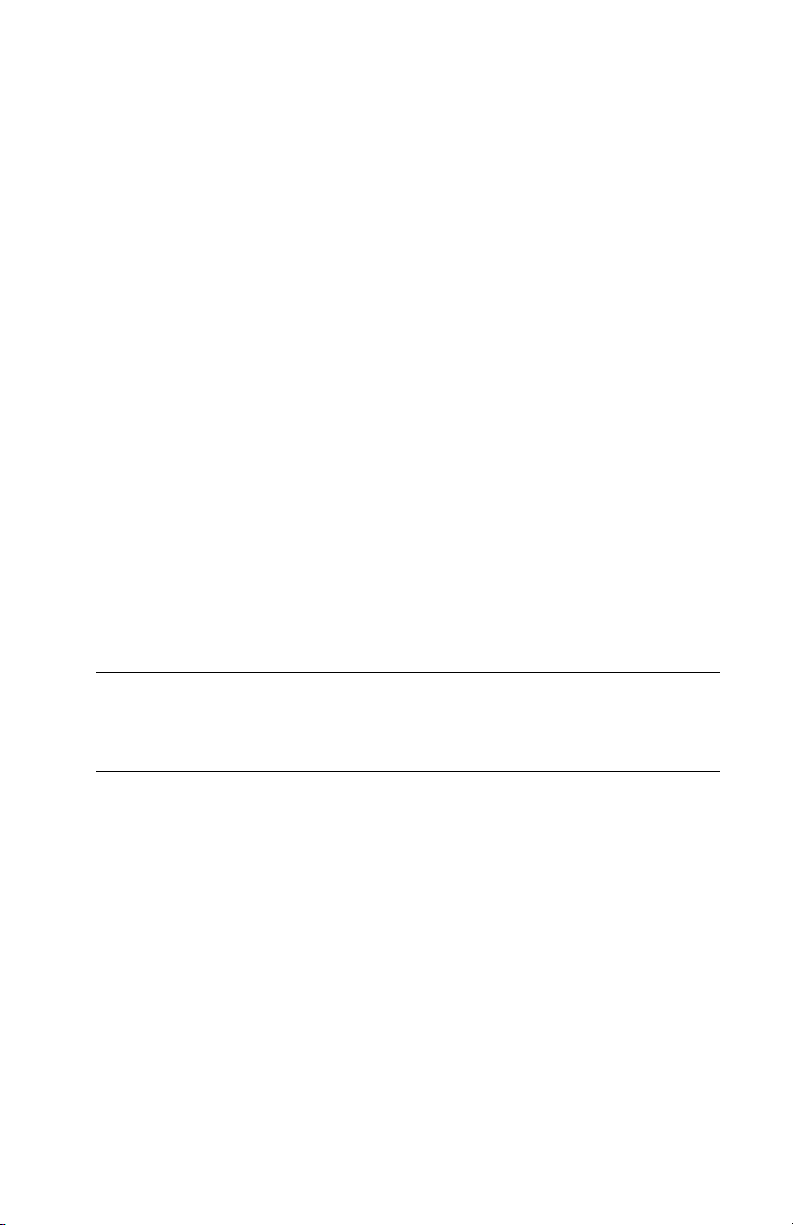
LCD
The LCD (3) has two rows of up to 16 alphanumeric digits,
displaying print status and error messages.
Online button
The primary functions of the Online button (4) are activated by
pressing the switch momentarily and releasing. The primary
functions are as follows:
• Turning the printer off-line.
• Turning the printer on-line (ready).
• Resuming printing after page overflow.
• Interrupting data processing when the printer is receiving
and processing data.
• Resuming data processing.
The secondary functions of the Online button are activated after
turning the printer off line, then pressing and holding the switch
for four seconds before releasing. The secondary functions are as
follows:
• Printing the demo and menu pages.
Note
Demo and menu pages can also be printed using the
printer’s Configuration Tool.
• Printing any data held in the buffer after printing has been
cancelled.
The other functions of the Online button are activated after
turning the printer off line then pressing and holding the switch
for seven seconds before releasing. The other functions are as
follows:
• Printing a cleaning page.
16 > B411/B431 Operator Panels
Page 17
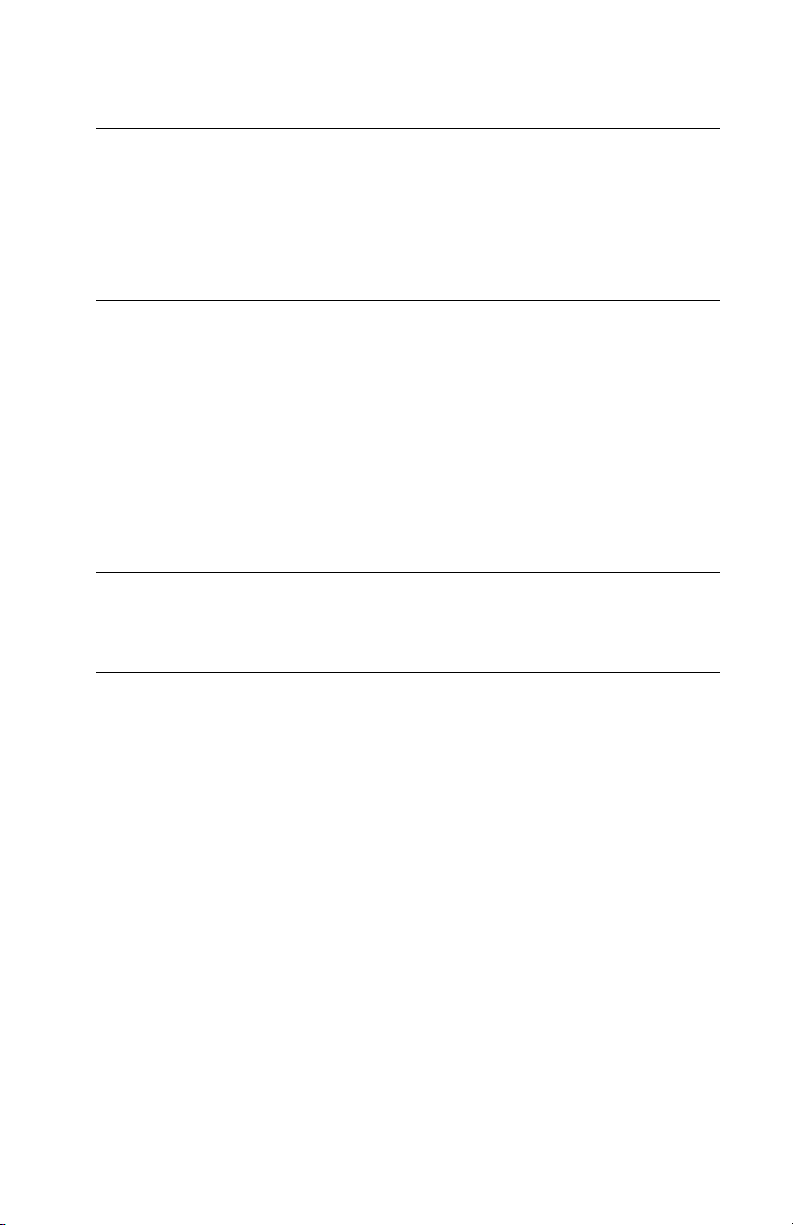
• Resetting the printer and clearing the buffer after printing has
been cancelled.
Note
To reset the printer to the default settings of the
manufacturer, the Online button is pressed and held
down while the printer is switched on with the main
power switch. The LED indicators blink when the
printer has reset to the default settings.
Changing language
The default language used by your printer for display messages
and for report printing is English. If required, this can be changed
to:
• Canadian French
• Latin American Spanish
•Brazilian Portuguese
Note
See the Setup Guide supplied with your printer for
information on how to change the display language.
Configuration Tool
The Configuration Tool is used to control and change the various
printer settings.
Using the Configuration Tool
Viewing or changing the printer settings are carried out as
follows:
With the printer connected to your computer and plugged in:
1. Click Start > All Programs > Okidata > Configuration
Tool and select the Configuration Tool.
2. Click Tools > Register Device.
3. Be sure the B411 printer is selected, then click Register.
Click Yes to confirm.
17 > B411/B431 Operator Panels
Page 18
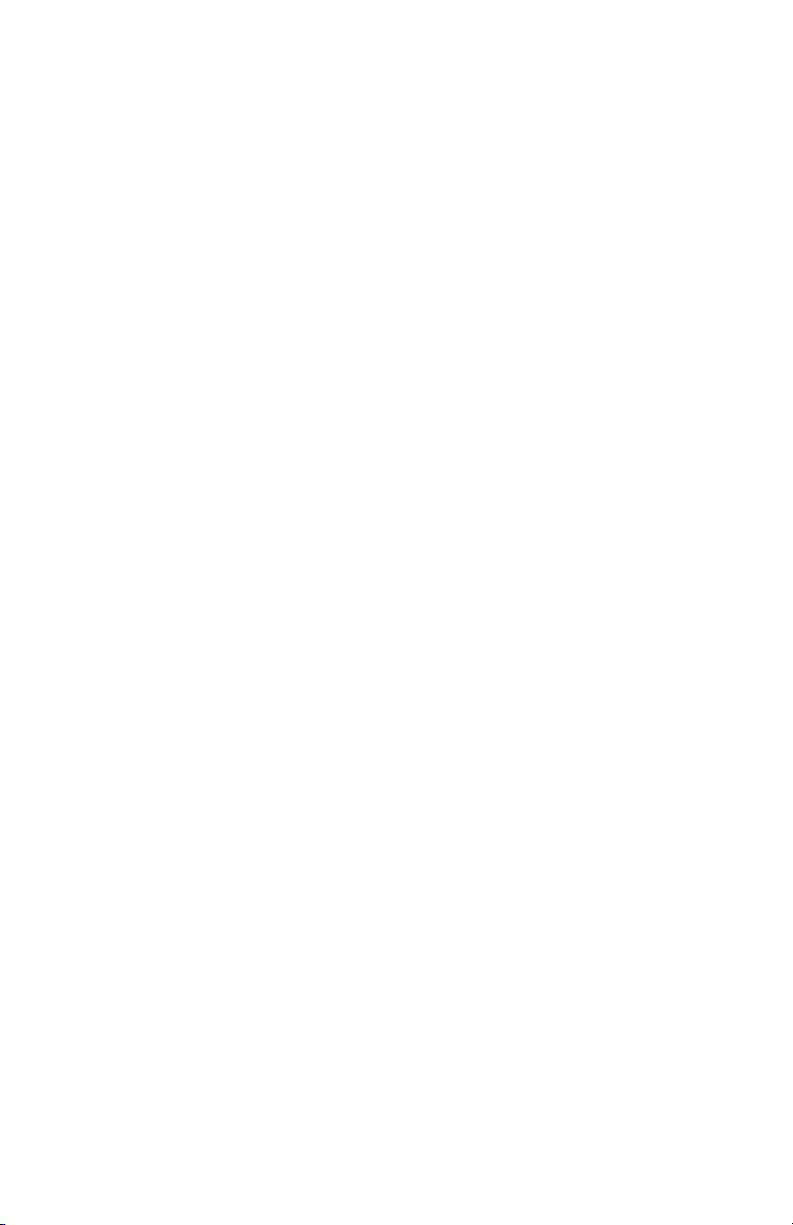
The B411 appears in the left column.
4. Click the B411 icon in the left panel, then click the Device
Setup tab.
5. Click the Menu Setting button.
6. Click USER MENU to pull down a list of the menu items.
Menu functions
The B411 Printer Menu allows you to view and change the
printer’s internal settings. You can think of this as the software
equivalent of the LCD operator panel.
The settings are grouped into categories or “menus” such as
Information Menu or Print Menu.
Some of these settings are similar to those found in your printer
driver or application software. The settings that you can change
using this software act as the printer’s defaults. These can be
overridden by the settings in your printer driver or application.
18 > B411/B431 Operator Panels
Page 19
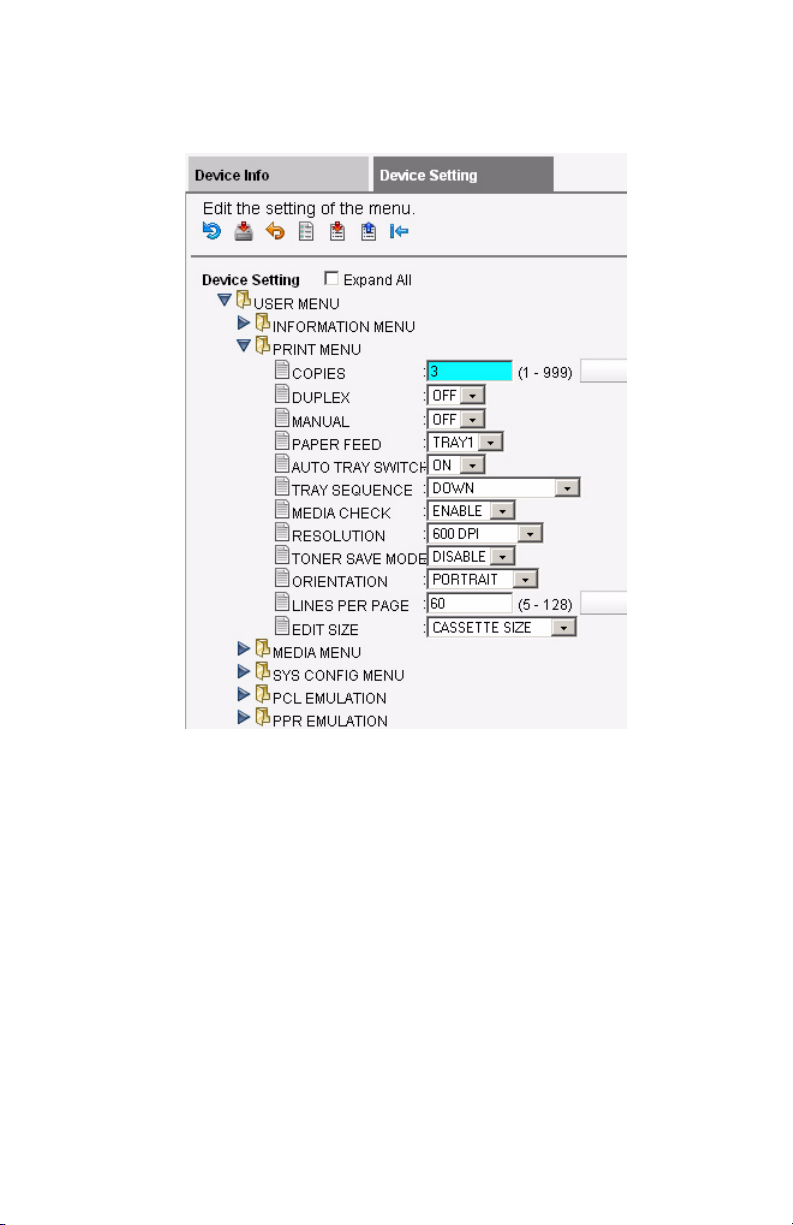
For example, if you have set the number of copies in the
Configuration Tool to one, this will be overridden if you select
three copies of your document in the printer driver.
19 > B411/B431 Operator Panels
Page 20
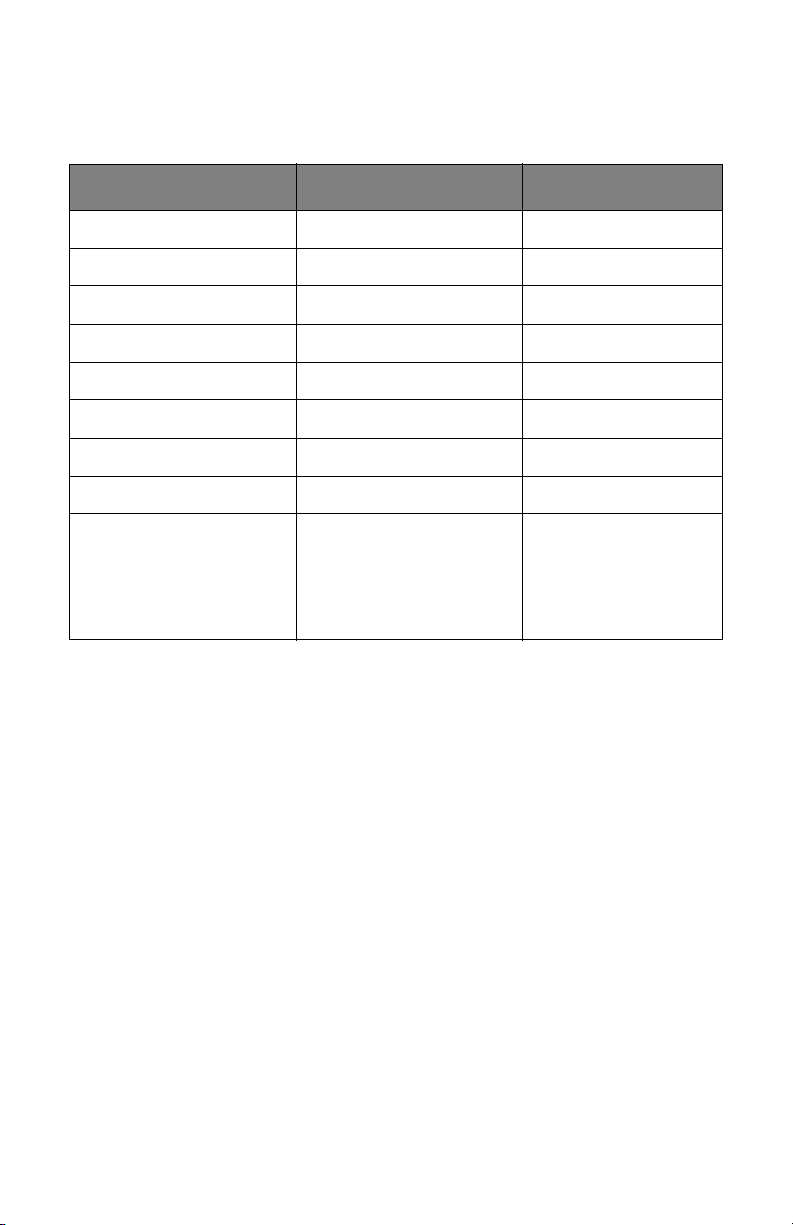
Information menu: B411 Configuration Tool
This menu provides a quick method of listing various items stored
within the printer.
ITEM ACTION REMARKS
PRINT MENU MAP EXECUTE
NETWORK EXECUTE B411dn only
DEMO1 EXECUTE
PRINT FILE LIST EXECUTE
PRINT PCL FONT EXECUTE
PRINT PPR FONT EXECUTE
PRINT FX FONT EXECUTE
PRINT ERROR LOG EXECUTE
USAGE REPORT EXECUTE Is displayed only
when ‘USAGE
REPORT’ is enabled
in the Print
Statistics Menu
20 > B411/B431 Operator Panels
Page 21
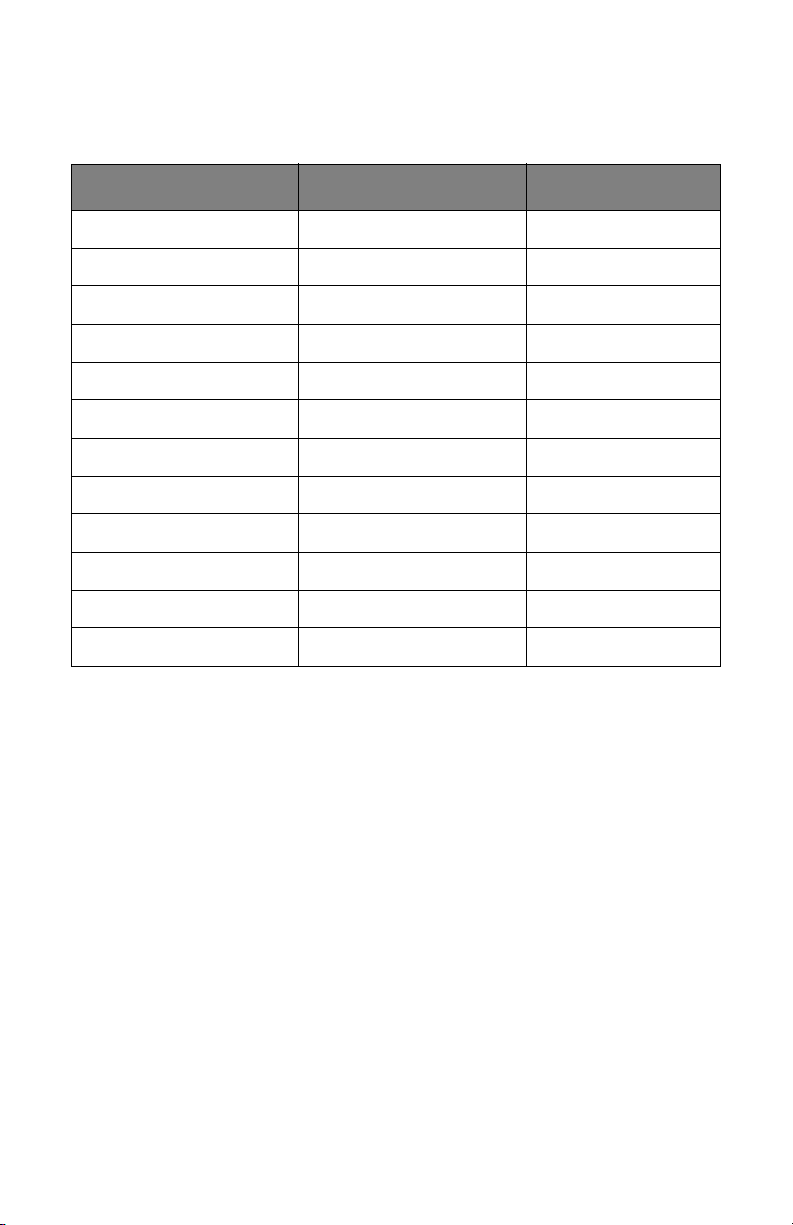
Print menu: B411 Configuration Tool
This menu provides adjustment of various print job related
functions.
ITEM DEFAULT REMARKS
COPIES 1
DUPLEX OFF
MANUAL OFF
PAPER FEED TRAY1
AUTO TRAY SWITCH ON
TRAY SEQUENCE DOWN
MEDIA CHECK ENABLE
RESOLUTION 600DPI
TONER SAVE MODE DISABLE
ORIENTATION PORTRAIT
LINES PER PAGE 64 LINES
EDIT SIZE CASSETTE SIZE
21 > B411/B431 Operator Panels
Page 22
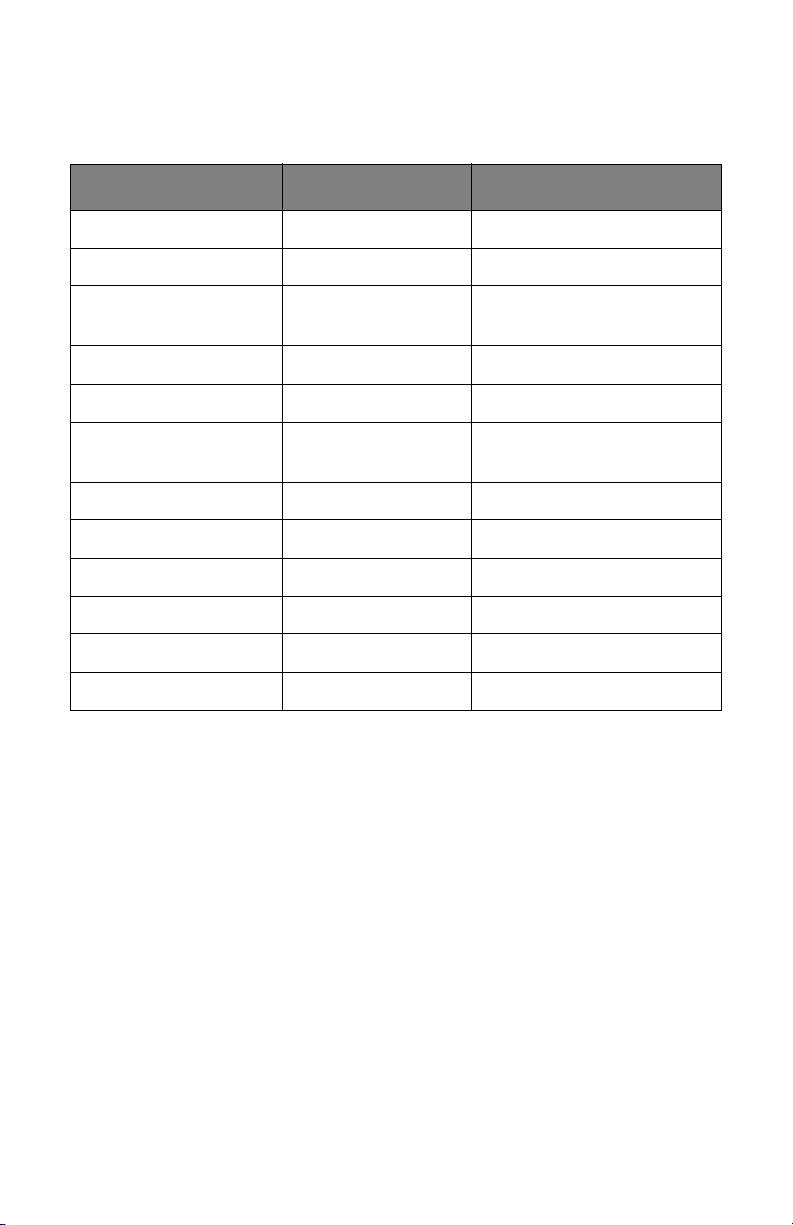
Media menu: B411 Configuration Tool
This menu provides adjustment to suit a wide range of print
media.
ITEM DEFAULT REMARKS
TRAY1 PAPERSIZE LETTER
TRAY1 MEDIATYPE PLAIN
TRAY1
MEDIAWEIGHT
TRAY2 PAPERSIZE LETTER When Tray2 is installed
TRAY2 MEDIATYPE PLAIN When Tray2 is installed
TRAY2
MEDIAWEIGHT
MN PAPERSIZE LETTER
MN MEDIATYPE PLAIN
MN MEDIAWEIGHT MEDIUM
UNIT OF MEASURE INCH
X DIMENSION 8.5
Y DIMENSION 11
MEDIUM
MEDIUM When Tray2 is installed
22 > B411/B431 Operator Panels
Page 23
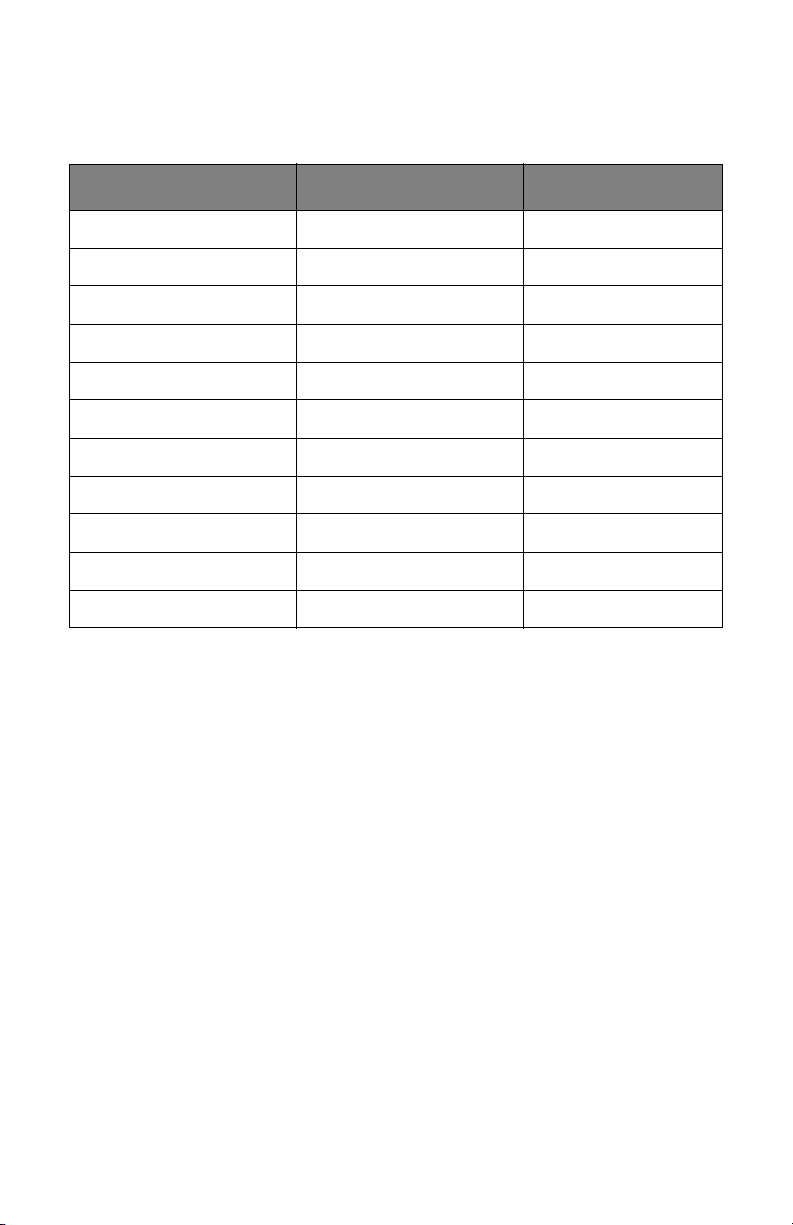
Syst config menu: B411 Configuration Tool
This menu adjusts general printer settings to suit the way you
prefer to work.
ITEM DEFAULT REMARKS
POW SAVE TIME 1 MIN
PERSONALITY AUTO EMULATION
CLRABLE WARNING ONLINE
AUTO CONTINUE ON
MANUAL TIMEOUT 60 SEC
TIMEOUT INJOB 40 SEC
TIMEOUT LOCAL 40 SEC
TIMEOUT NET 90 SEC B411dn only
LOW TONER CONTINUE
JAM RECOVERY ON
ERROR REPORT OFF
23 > B411/B431 Operator Panels
Page 24
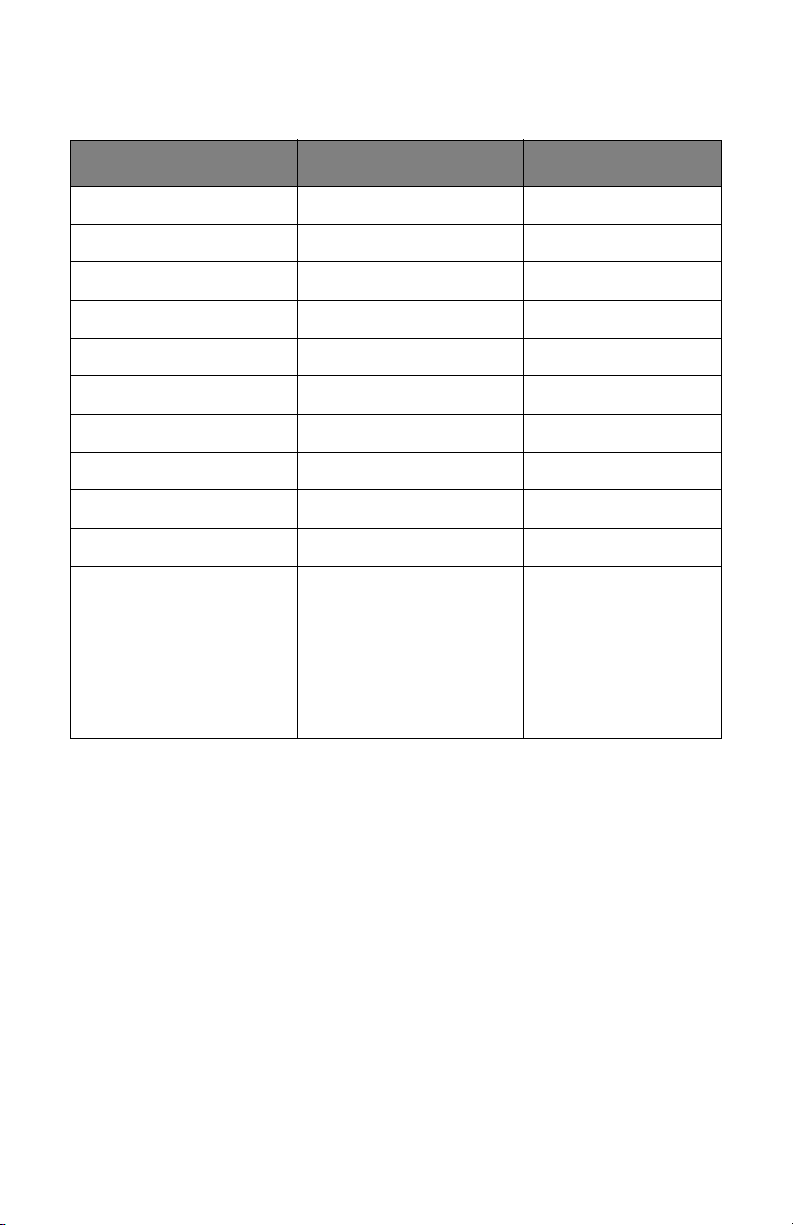
PCL Emulation: B411
Configuration
Tool
This menu controls the printer’s PCL emulation.
ITEM DEFAULT REMARKS
FONT SOURCE RESIDENT
FONT NO. 0
FONT PITCH 10.00 CPI
SYMBOL SET PC-8
A4 PRINT WIDTH 78 COLUMN
WHITE PAGE SKIP OFF
CR FUNCTION CR
LF FUNCTION LF
PRINT MARGIN NORMAL
PEN WIDTH ADJUST ON
TRAY ID
PCL MNID
PCL T0ID
PCL T1ID
PCL T2ID
#
2
4
1
5 When Tray2 is
installed
24 > B411/B431 Operator Panels
Page 25
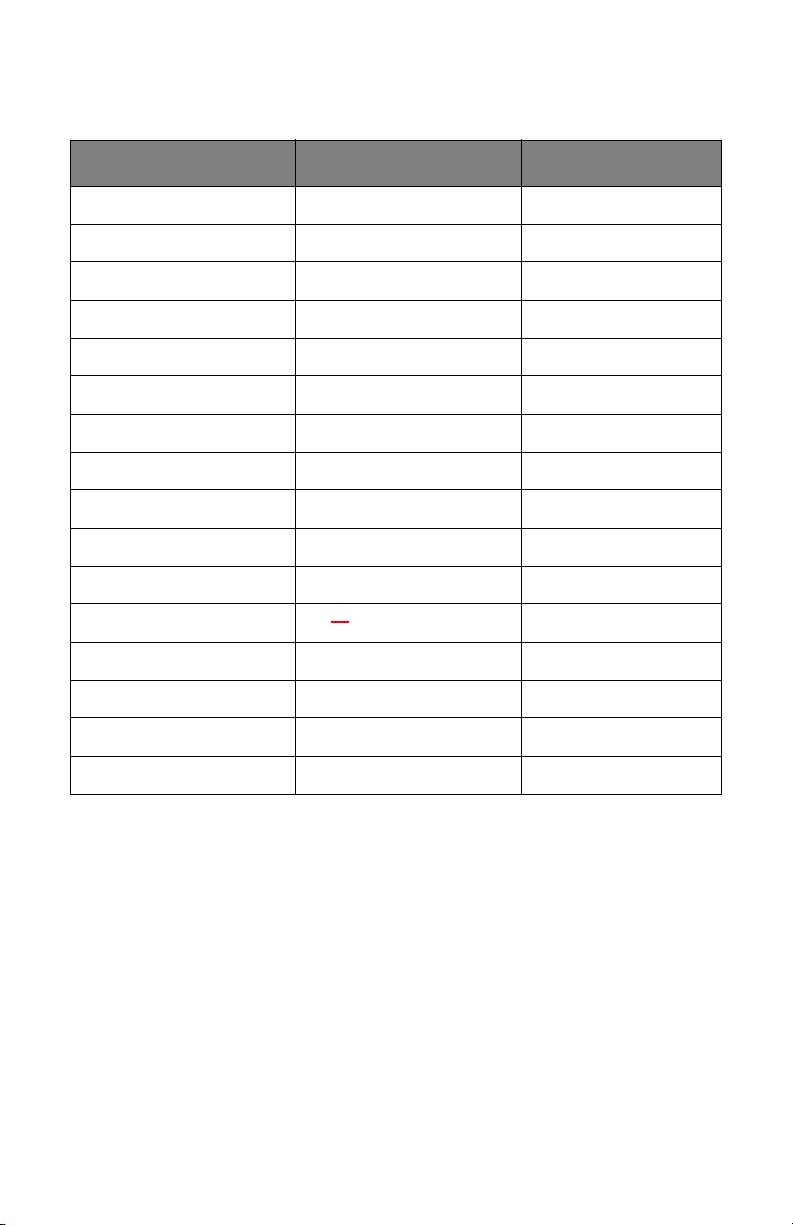
PPR Emulation: B411 Configuration Tool
This menu controls the printer’s PPR emulation.
ITEM DEFAULT REMARKS
CHARACTER PITCH 10 CPI
FONT CONDENSE 12CPI TO 20CPI
CHARACTER SET SET-2
SYMBOL SET IBM-437
LETTER O STYLE DISABLE
ZERO CHARACTER NORMAL
LINE PITCH 6 LPI
WHITE PAGE SKIP OFF
CR FUNCTION CR
LF FUNCTION LF
LINE LENGTH 80 COLUMN
FORM LENGTH 11.7
TOF POSITION 0.0 INCH
LEFT MARGIN 0.0 INCH
FIT TO LETTER ENABLE
TEXT HEIGHT SAME
INCH
25 > B411/B431 Operator Panels
Page 26
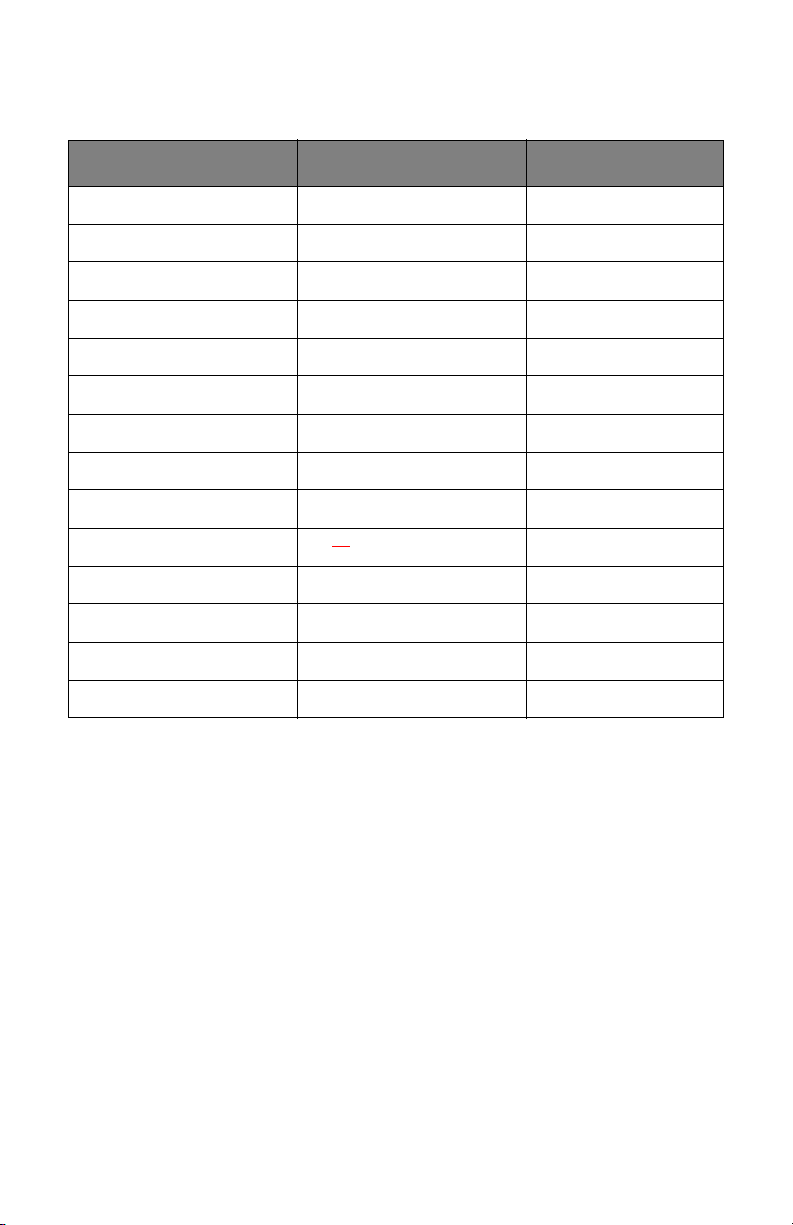
FX Emulation: B411 Configuration Tool
This menu controls the printer’s FX emulation.
ITEM DEFAULT REMARKS
CHARACTER PITCH 10 CPI
CHARACTER SET SET-2
SYMBOL SET IBM-437
LETTER O STYLE DISABLE
ZERO CHARACTER NORMAL
LINE PITCH 6 LPI
WHITE PAGE SKIP OFF
CR FUNCTION CR
LINE LENGTH 80 COLUMN
FORM LENGTH 11.7
TOF POSITION 0.0 INCH
LEFT MARGIN 0.0 INCH
FIT TO LETTER ENABLE
TEXT HEIGHT SAME
INCH
26 > B411/B431 Operator Panels
Page 27
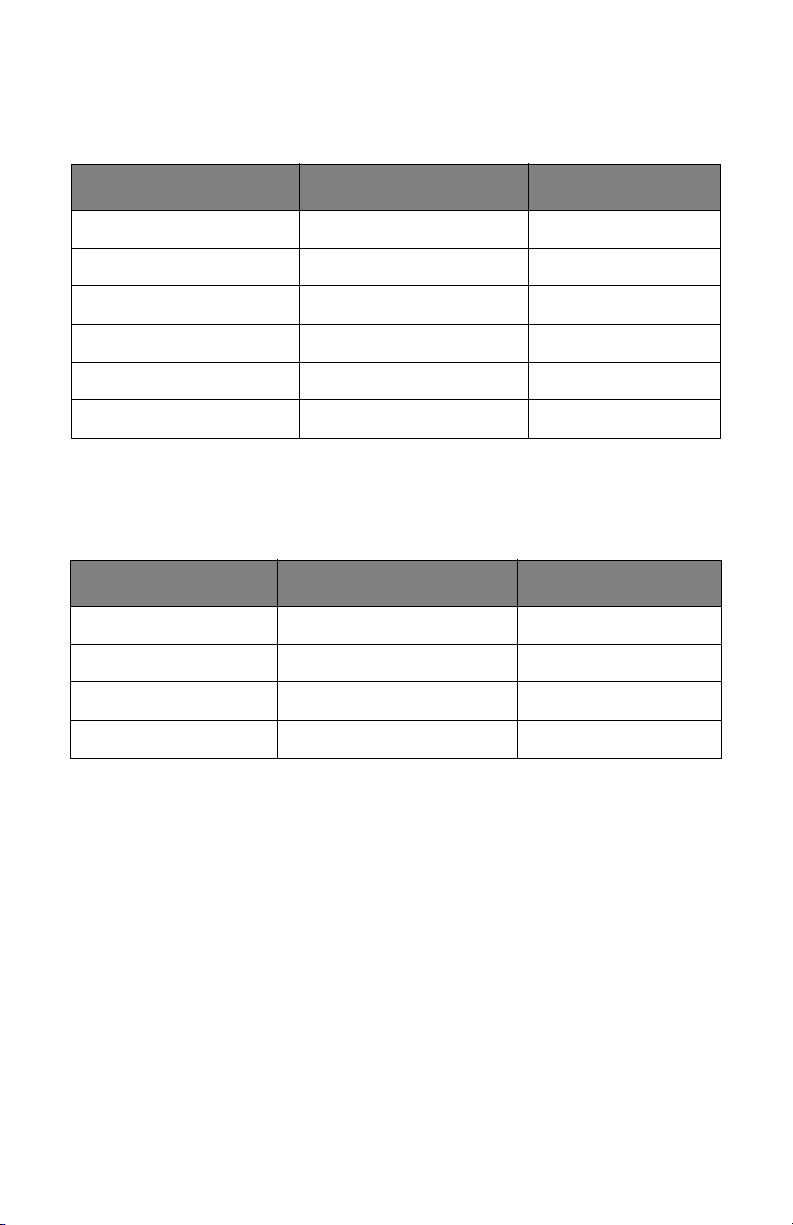
Parallel menu: B411 Configuration Tool
This menu controls the operation of the printer’s parallel data
interface.
ITEM DEFAULT REMARKS
PARALLEL ENABLE
BI-DIRECTION ENABLE
ECP ENABLE
ACK WIDTH NARROW
ACK/BUSY TIMING ACK IN BUSY
I-PRIME 3 MICRO SEC
USB menu: B411
Configuration
Tool
This menu controls the operation of the printer’s USB data
interface.
ITEM DEFAULT REMARKS
USB ENABLE
SOFT RESET ENABLE
SPEED 480 Mbps
SERIAL NUMBER ENABLE
27 > B411/B431 Operator Panels
Page 28

Network menu: B411 Configuration Tool
This menu controls the operation of the printer’s 10Base-T/
100Base-TX network interface.
NOTE
This is applicable to the B411dn network model.
ITEM DEFAULT REMARKS
TCP/IP ENABLE
IP VERSION IPv4
NETBEUI ENABLE
NETWARE ENABLE
ETHERTALK ENABLE
FRAMETYPE AUTO
IP ADDRESS SET AUTO
IP ADDRESS xxx.xxx.xxx.xxx
SUBNET MASK xxx.xxx.xxx.xxx
GATEWAY ADDRESS xxx.xxx.xxx.xxx
WEB ENABLE
TELNET DISABLE
FTP DISABLE
SNMP ENABLE
NETWORK SCALE NORMAL
HUB LINK SETTING AUTO NEGOTIATE
FACTORY DEFAULTS EXECUTE
28 > B411/B431 Operator Panels
Page 29
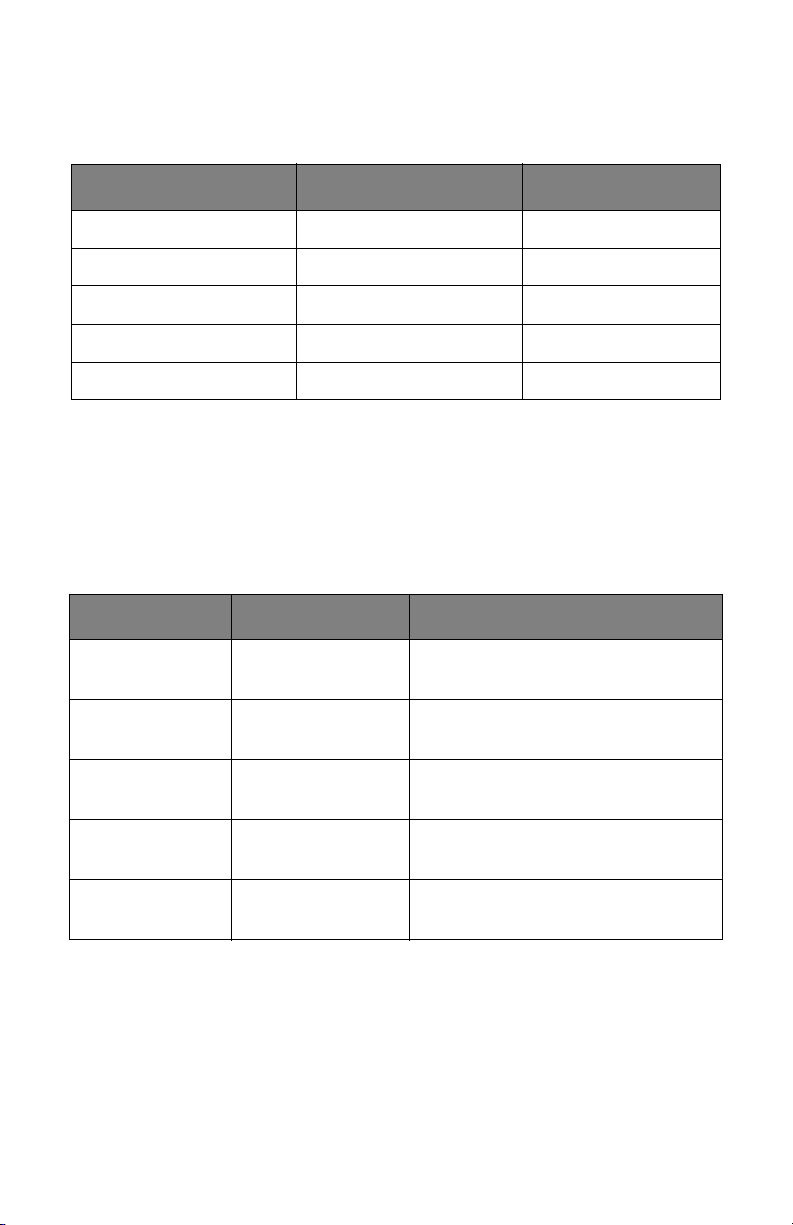
Maintenance menu: B411 Configuration Tool
This menu provides access to various printer maintenance
functions.
ITEM DEFAULT REMARKS
POWER SAVE ENABLE
PAPER BLACK SET 0
DARKNESS 0
SMR SETTING 0
BG SETTING 0
Usage menu: B411 Configuration Tool
This menu is for information only, and provides an indication of
total usage of the printer and the expected life left in its
consumable items. This is particularly useful if you do not have a
full set of replacement consumables to hand and you need to
know how soon you will need them.
ITEM DEFAULT REMARKS
TRAY1 PAGE
COUNT
TRAY2 PAGE
COUNT
MN PAGE
COUNT
DRUM LIFE REMAINING% An indication of the remaining
TONER REMAINING% An indication of how much
###
333
###
drum life.
toner is left in the cartridge.
Printing menu settings
The menu settings can be printed as a menu map as follows.
29 > B411/B431 Operator Panels
Page 30
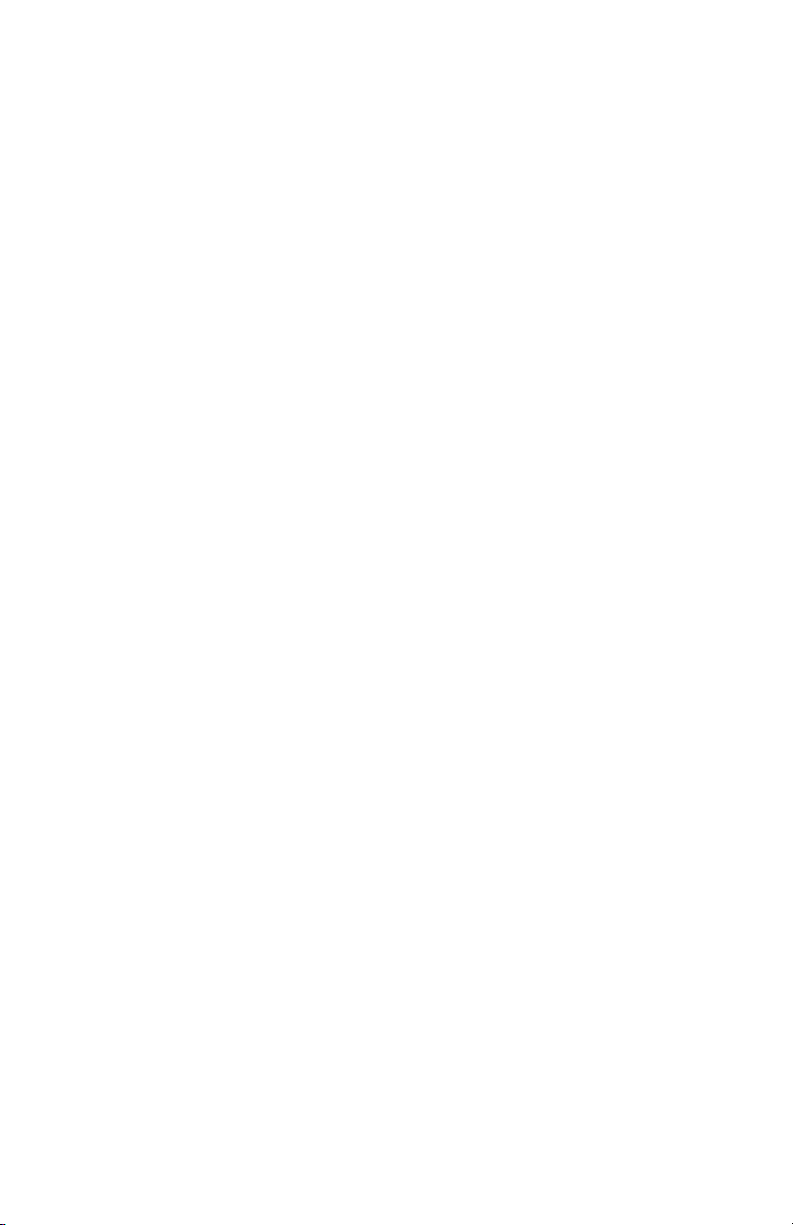
Using the Online button
1. Press the Online button to take the printer off-line.
2. Press and hold down the Online button for at least four
seconds, but less than seven seconds.
3. The printer prints a list of the menu settings and a demo
print page. See “Online button” on page 16.
Using the Configuration Tool
1. Select Start > All Programs > Okidata >
Configuration Tool and select the Configuration Tool.
1. Click the B411 icon in the left panel.
1. Click the Device Setting tab.
1. Click the MENU SETTING button.
1. Click USER MENU.
1. Click INFORMATION MENU.
1. Click the EXECUTE button beside PRINT MENU MAP.
The Menu Map prints.
30 > B411/B431 Operator Panels
Page 31

B431 Operator Panel
The B431 operator panel consists of a menu driven control panel
(2 through 6), an LCD display (1) and two LED indicators (7, 8).
Panel Elements
1. Liquid crystal display. (LCD) panel. Two rows of up to
16 alphanumeric digits displaying print status, menu items
in menu mode and error messages.
2. Menu Scroll Buttons. Press briefly to enter the MENU
mode. Press briefly again to select the next menu. Press
for more than 2 seconds to scroll through the different
menus.
31 > B411/B431 Operator Panels
Page 32

3. Back button. Press briefly to return to the previous
higher level menu item or exit the menu when in MENU
mode.
4. OK button. In the ONLINE or OFFLINE mode: press this
briefly to enter the MENU mode. In the MENU mode: press
this briefly to select the menu or setting indicated on the
LCD.
Note
When pressed with DATA displayed (press and hold
for five seconds), it forces the printer to print out the
remaining data in the printer.
5. Online button. Press to switch between ONLINE and
OFFLINE status.
Press to exit the menu and displays ONLINE, when in the
MENU mode.
Note
When pressed in Menu mode, the Online button
returns the printer to ONLINE status. Also when there
is an error indicating wrong paper size, pressing the
Online button forces the printer to print.
6. Cancel button. When printing press to cancel a print job.
Press to exit the MENU mode and go ONLINE, when in the
MENU mode.
7. Ready indicator (green). ON indicates ready to receive
data. FLASHING indicates processing data. OFF indicates
Offline.
8. Attention indicator (red). ON indicates a warning (e.g.
low toner). FLASHING indicates an error, (e.g. toner
empty). OFF indicates normal condition.
32 > B411/B431 Operator Panels
Page 33

The meaning of the indicator LEDs when they flash (x) is
summarized as follows:
READY
STATUS
Flash x The printer is receiving
LED
x x There is a minor error with
ATTENTION
LED MEANING
and processing data
during printing or the
printer is resetting.
x There is a printing error,
for example, a problem
with paper, the cover is
open or the paper tray is
empty while a job is
processing.
the printer, for example,
toner is low and the image
drum needs to be
changed.
Menu functions
The Printer Menu allows you to view and change the printer’s
internal settings.
The settings are grouped into categories or “menus” such as
Information Menu or Print Menu.
Some of these settings are similar to those found in your printer
driver or application software. The settings that you can change
using this software act as the printer’s defaults. These can be
overridden by the settings in your printer driver or application.
For example, if you have set the number of copies in the printer
menu settings to one, this will be overridden if you select three
copies of your document in the printer driver.
Factory default settings are shown in the following tables.
33 > B411/B431 Operator Panels
Page 34

Information menu: B431 Printer Menu
This menu provides a quick method of listing various items stored
within the printer.
ITEM ACTION REMARKS
PRINT MENU MAP EXECUTE
NETWORK EXECUTE B431dn only
PRINT FILE LIST EXECUTE
PRINT PCL FONT EXECUTE
PRINT PSE FONT EXECUTE
PRINT PPR FONT EXECUTE
PRINT FX FONT EXECUTE
DEMO 1 EXECUTE
PRINT ERROR LOG EXECUTE
USAGE REPORT EXECUTE Is displayed only when
‘USAGE REPORT’ is
enabled in the Print
Statistics Menu
Shutdown menu: B431 Printer Menu
This menu shuts down the printer.
ITEM ACTION REMARKS
SHUTDOWN START EXECUTE
34 > B411/B431 Operator Panels
Page 35

Print menu: B431 Printer Menu
This menu provides adjustment of various print job related
functions.
ITEM DEFAULT REMARKS
COPIES 1
DUPLEX OFF
PAPER FEED TRAY1
AUTO TRAY SWITCH ON
TRAY SEQUENCE DOWN
MP TRAY USAGE DO NOT USE
MEDIA CHECK ENABLE
RESOLUTION 1200DPI
TONER SAVE MODE DISABLE
ORIENTATION PORTRAIT
LINES PER PAGE 64 LINES
EDIT SIZE CASSETTE SIZE
35 > B411/B431 Operator Panels
Page 36

Media Menu: B431 Printer Menu
This menu provides adjustment to suit a wide range of print
media.
ITEM DEFAULT REMARKS
TRAY 1 PAPERSIZE LETTER
TRAY 1 MEDIATYPE PLAIN
TRAY 1
MEDIAWEIGHT
TRAY2 PAPERSIZE LETTER When tray 2 is
TRAY2 MEDIATYPE PLAIN When tray 2 is
TRAY2 MEDIAWEIGHT MEDIUM When tray 2 is
MPT PAPERSIZE LETTER
MPT MEDIATYPE PLAIN
MPT MEDIAWEIGHT MEDIUM
UNIT OF MEASURE INCHES
X DIMENSION 8.5 INCHES
Y DIMENSION 11 INCHES
MEDIUM
installed
installed
installed
36 > B411/B431 Operator Panels
Page 37

System configuration menu: B431 Printer Menu
This menu adjusts general printer settings to suit the way you
prefer to work.
ITEM DEFAULT REMARKS
POW SAVE TIME 1 MIN
PERSONALITY AUTO EMULATION
PARA PS-PROTOCOL ASCII
USB PS-PROTOCOL RAW
NET PS-PROTOCOL RAW B431dn only
CLRABLE WARNING ONLINE
AUTO CONTINUE OFF
MANUAL TIMEOUT 60 SEC
TIMEOUT INJOB 40 SEC
TIMEOUT LOCAL 40 SEC
TIMEOUT NET 90 SEC B431dn only
LOW TONER CONTINUE
JAM RECOVERY ON
ERROR REPORT OFF
START UP OFF
37 > B411/B431 Operator Panels
Page 38

PCL emulation: B431 Printer Menu
This menu controls the printer’s PCL emulation.
ITEM DEFAULT REMARKS
FONT SOURCE RESIDENT
FONT NO. I0
FONT PITCH 10.00 CPI
SYMBOL SET PC-8
A4 PRINT WIDTH 78 COLUMN
WHITE PAGE SKIP OFF
CR FUNCTION CR
LF FUNCTION LF
PRINT MARGIN NORMAL
PEN WIDTH ADJUST ON
TRAY ID
PCL T0ID
PCL T1ID
PCL T2ID
#
4
1
5 When Tray2 is
installed
38 > B411/B431 Operator Panels
Page 39

PPR Emulation: B431 Printer Menu
This menu controls the printer’s PPR emulation.
ITEM DEFAULT REMARKS
CHARACTER PITCH 10 CPI
FONT CONDENSE 12 CPI to 20 CPI
CHARACTER SET SET-2
SYMBOL SET IBM-437
LETTER O STYLE DISABLE
ZERO CHARACTER NORMAL
LINE PITCH 6 LPI
WHITE PAGE SKIP OFF
CR FUNCTION CR
LF FUNCTION LF
LINE LENGTH 80 COLUMN
FORM LENGTH 11.7 INCH
TOF POSITION 0.0 INCH
LEFT MARGIN 0.0 INCH
FIT TO LETTER DISABLE
TEXT HEIGHT SAME
39 > B411/B431 Operator Panels
Page 40

FX Emulation: B431 Printer Menu
This menu controls the printer’s FX emulation.
ITEM DEFAULT REMARKS
CHARACTER PITCH 10 CPI
CHARACTER SET SET-2
SYMBOL SET IBM-437
LETTER O STYLE DISABLE
ZERO CHARACTER NORMAL
LINE PITCH 6 LPI
WHITE PAGE SKIP OFF
CR FUNCTION CR
LINE LENGTH 80 COLUMN
FORM LENGTH 11.7 INCH
TOF POSITION 0.0 INCH
LEFT MARGIN 0.0 INCH
FIT TO LETTER DISABLE
TEXT HEIGHT SAME
40 > B411/B431 Operator Panels
Page 41

Parallel menu: B431 Printer Menu
This menu controls the operation of the printer’s parallel data
interface.
ITEM DEFAULT REMARKS
PARALLEL ENABLE
BI-DIRECTION ENABLE
ECP ENABLE
ACK WIDTH NARROW
ACK/BUSY TIMING ACK IN BUSY
I-PRIME DISABLE
OFFLINE RECEIVE DISABLE
USB menu: B431 Printer Menu
This menu controls the operation of the printer’s USB data
interface.
ITEM DEFAULT REMARKS
USB ENABLE
SOFT RESET DISABLE
SPEED 480Mbps
OFFLINE RECEIVE DISABLE
SERIAL NUMBER ENABLE
Network menu: B431dn Printer Menu
This menu controls the operation of the printer’s 10Base-T/
100Base-TX network interface.
Note
This applies only to the B431dn model.
41 > B411/B431 Operator Panels
Page 42

ITEM DEFAULT REMARKS
TCP/IP ENABLE
IP VERSION IPv4
NETBEUI ENABLE
NETWARE ENABLE
ETHERTALK ENABLE
FRAMETYPE AUTO
IP ADDRESS SET AUTO
IP ADDRESS xxx.xxx.xxx.xxx
SUBNET MASK xxx.xxx.xxx.xxx
GATEWAY ADDRESS xxx.xxx.xxx.xxx
WEB ENABLE
TELNET DISABLE
FTP DISABLE
SNMP ENABLE
NETWORK SCALE NORMAL
HUB LINK SETTING AUTO NEGOTIATE
FACTORY DEFAULTS EXECUTE
42 > B411/B431 Operator Panels
Page 43

Print Statistics menu: B431 Printer Menu
This menu provides information on the number of A4/Letter
pages printed and allows you to reset the counter.
ITEM DEFAULT REMARKS
USAGE REPORT ENABLE
RESET COUNTER EXECUTE
GROUP COUNTER DISABLE
CHANGE PASSWORD Enter the new
password.
Maintenance menu: B431 Printer Menu
This menu provides access to various printer maintenance
functions.
ITEM DEFAULT REMARKS
MENU RESET EXECUTE
SAVE MENU EXECUTE
POWER SAVE ENABLE
PAPER BLACK SET 0
DARKNESS 0
CLEANING EXECUTE
RESTORE MENU EXECUTE Displayed in Menu
when Menu settings
have been stored.
43 > B411/B431 Operator Panels
Page 44

Usage menu: B431 Printer Menu
This menu is for information only, and provides an indication of
total usage of the printer and the expected life left in its
consumable items. This is particularly useful if you do not have a
full set of replacement consumables to hand and you need to
know how soon you will need them.
ITEM DEFAULT REMARKS
DRUM LIFE REMAINING% An indication of the
remaining drum life.
TONER REMAINING% An indication of how
much toner is left in
the cartridge.
Printing menu settings
Current menu settings can be confirmed by printing a Menu Map,
using the control panel.
1. Press the Menu ▲ or ▼ button until the INFORMATION MENU
is available, then press the OK button.
2. Press the ▲ or ▼ button until the display prompts you to
print the menu map.
3. Press the OK button to print the menu map.
4. Press the Cancel or Online or the Back button repeatedly
to exit the MENU mode.
44 > B411/B431 Operator Panels
Page 45

Paper Recommendations
For guidance on the media you can use with your printer, which
input tray and which ejection method to use, see the section
entitled “Paper and tray information” in the “Specifications”
chapter.
Note
The reference to Manual Feed Tray is for the B411
models and the Multi Purpose Tray is for the B431
models.
Paper and envelope types
The manufacturer of this printer recommends the following
guidelines when selecting paper and envelopes for use in your
printer:
• Paper and envelopes should be stored flat and away from
moisture, direct sunlight and heat sources.
• Use a smooth finished paper such as copier or laser type
paper with a Sheffield (smoothness) rating of 250 or less. If
in doubt, please ask your paper supplier.
• Use paper and envelopes that are designed for use in laser
type printers.
• The use of heavily laid or textured paper will seriously impact
on the life of the image drum.
• Do not use very smooth, shiny/glossy paper.
• Do not use heavily embossed headed paper.
• Do not use specially treated papers such as carbon paper,
non-carbon paper, thermal paper and impact paper.
• Avoid using paper with perforations, cut-outs and ragged
edges.
• Do not use envelopes with windows or metal clasps.
• Do not use envelopes with self sealing flaps.
• Avoid using damaged or curled envelopes.
45 > B411/B431 Paper Recommendations
Page 46

Transparencies and adhesive labels
The manufacturer of this printer recommends the following
guidelines when selecting transparencies and adhesive labels for
use in your printer:
• Always manually feed single sheets using a Manual Feed Tray
or Multi Purpose Tray.
•Always use rear output.
• Media must be designed for use in laser printers or
photocopiers and must be able to withstand 392°F (200°C)
for 0.1 sec.
• Do not use media designed for use in color laser printers and
photocopiers.
• Labels should cover entire carrier sheet.
• Carrier sheet or adhesive must not be exposed to any part of
the printer.
Postcards
Use the following guidelines when selecting postcards for use
in your printer:
• Always manually feed single postcards using the Manual Feed
Tray or Multi Purpose Tray, depending on your printer model.
• Use unfolded double postcards.
• Use postcards designed for use in laser type printers
• Do not use postcards used for ink jet printers.
• Do not use stamped or picture postcards.
46 > B411/B431 Paper Recommendations
Page 47

Installing paper
Paper Tray
Tray 1
• Paper sizes 4.1 inches x 5.8 inches (105 x 148 mm) to 8.5
inches x 12 inches (216 x 356 mm)
• Paper weight: 16-32 lb. US Bond (60-120 g/m²)
Optional Tray 2
• Paper sizes 5.8 x 8.3 inches (86 x 140 mm) to 8.5 inches x
12 inches (216 x 356 mm)
• Paper weight: 16-32 lb. US Bond (60 -120 g/m²)
Note
If you are topping up the paper in a paper tray, it is
recommended that you remove the remaining paper
from the tray first then add the new paper stock
followed by the paper you removed. This ensures
that the oldest paper is used first to help prevent
paper jams.
47 > B411/B431 Paper Recommendations
Page 48

1. Remove the paper tray from the printer.
48 > B411/B431 Paper Recommendations
Page 49

2. For loading A4 or Legal size paper, push the lever (2) in
the arrow direction and extend the paper tray using the
rear paper support.
Note
Load letterhead paper face down and top edge
towards the front of the paper tray.
49 > B411/B431 Paper Recommendations
Page 50

3. Adjust the side paper guides. It is important to adjust
the paper guides correctly to ensure that the paper is
not skewed in the print process. Paper jams may occur if
this operation is not carried out correctly.
50 > B411/B431 Paper Recommendations
Page 51

4. Place paper in the tray, keeping the level of the paper in
the tray below the paper full guide arrowheads shown on
the paper guides (1).
51 > B411/B431 Paper Recommendations
Page 52

5. Replace the tray in the printer.
Note
If you have the optional second paper tray (Tray 2)
and you are printing from the first (upper) tray
(Tray 1), you can pull out the second (lower) tray to
reload it. However, if printing from the second
(lower) tray, do not pull out the first (upper) tray as
this will result in a paper jam.
Automatic feed sequence
With no optional feed trays installed, the Autotray function in
the Print Menu is set by default to ON and the Tray sequence
function is set to DOWN. In this way, if a tray runs out of
paper, automatic feed will take place in the order Tray 1,
Tray 2 (if fitted), Multi Purpose Tray or the Manual Feed Tray,
provided that these trays are set up for identical media. Also,
configure the media size and media weight for the respective
trays in the operator panel or Configuration Tool, depending on
your printer model.
52 > B411/B431 Paper Recommendations
Page 53

Multi purpose tray (B431)
1. Open the rear exit path (see page 60).
53 > B411/B431 Paper Recommendations
Page 54

2. Pull down the Multi Purpose Tray (1), slide out the paper
support (2), and flip open the support extension.
54 > B411/B431 Paper Recommendations
Page 55

3. Load the paper into the Multi Purpose Tray and push the
set button (4). Ensure that the paper is loaded below
the arrow level (5) to avoid paper jam.
Note
Do not exceed the paper capacity of approximately
50 sheets or 10 envelopes depending on the media
weight.
• For single-sided printing on headed paper load the
paper with the pre-printed side up and top edge into
the printer.
55 > B411/B431 Paper Recommendations
Page 56

• For two-sided (duplex) printing on headed paper,
load the paper with the pre-printed side down and top
edge into the printer.
• Envelopes should be loaded flap down, face up with the
top edge to the left and short edge into the printer.
Note
Do not select Duplex printing on envelopes.
• Load Transparencies face up and top edge into the
printer.
• For heavyweight paper or cardstock open the rear
output cover to collect the printed output. This will give
the paper a nearly straight path through the machine,
avoiding paper jams and damage to the paper.
4. If required, set the media size and orientation in the media
menu using the control panel, then issue the print
command.
CAUTION!
Damage to the printer may occur if the incorrect
paper setting is used when printing on a different
media.
Note
> You can also set the media type in your printer
driver. However, the printer driver settings will override
the settings on the control panel or Configuration Tool.
> Remember to reset the printer for normal paper after
printing on a different media.
56 > B411/B431 Paper Recommendations
Page 57

Manual feed tray (B411)
1. Open the rear exit path (see page 60).
57 > B411/B431 Paper Recommendations
Page 58

Pull down the Manual Feed Tray (1), and adjust the paper
guides (2) to the width of the paper.
Load a single sheet into the Manual Feed Tray.
• For single-sided printing on letterhead paper, load the
paper with the pre-printed side up and the top edge
into the printer.
• For two-sided (duplex) printing on headed paper, load
the paper with the pre-printed side down and top edge
away from the printer.
• Envelopes should be loaded flap down, face up with the
top edge to the left and short edge into the printer.
Note
Do not select Duplex printing on envelopes.
• Load Transparencies face up and top edge into the
printer.
58 > B411/B431 Paper Recommendations
Page 59

If required, set the media size and orientation in the
Configuration tool, then issue the print command.
CAUTION!
Damage to the printer may occur if the incorrect
paper setting is used when printing on a different
media.
Note
> You can also set the media type in your printer
driver. However, the printer driver settings will override
the settings on the control panel or Configuration Tool.
> Remember to reset the printer for normal paper after
printing on a different media.
Paper Exit Paths
Face down exit (Default)
• The paper exits from the top of the printer.
• For use with paper less than 28 lb.US Bond (105 g/m²)
• Capacity 150 sheets 20 lb. US Bond (75 g/m²)
59 > B411/B431 Paper Recommendations
Page 60

• Pages printed in reading order (page 1 first; last page on
top, facing down).
Important!
Make sure the rear cover is closed.
Face up exit printing
Important!
For face up printing, make sure the rear cover is
open. In this condition, paper will exit via this path,
regardless of driver settings.
Always use this tray in conjunction with the Manual
Feed Tray, Multi Purpose Tray or for heavyweight
stocks to reduce the possibility of paper jams.
• The paper exits from the rear of the printer.
• Provides straight-through paper path for heavyweight stock
(28 to 32 lb. US Bond [105-120 g/m²]).
• Capacity 100 sheets 20 lb. US Bond (75 g/m²)
• Pages are printed face up in reverse order.
60 > B411/B431 Paper Recommendations
Page 61

To open the rear exit:
Setting the Paper feed, size and media
The process used to fuse (fix) the printed image to the paper
involves a mixture of pressure and heat. Too much heat will
cause lightweight paper to crease or curl and corrugations in
61 > B411/B431 Paper Recommendations
Page 62

transparencies. Too little heat will cause the image not to fuse
fully into heavyweight paper.
Note
Although media properties can be set in the printer
driver for particular jobs, when filling a tray with
media it is recommended that you manually set the
printer to match the media as described here.
B411
You can change the media size, type and weight as follows:
1. Start the Configuration Tool. (Click on Start > All
Programs > Okidata > Configuration Tool and select
the Configuration Tool.)
2. Click the B411 icon in the left panel
3. Click the Device Settings tab.
4. Click the Menu Setting button.
5. Click USER MENU.
6. Click MEDIA MENU.
7. Make your changes in the drop down boxes, then click the
Save current details icon ( ).
62 > B411/B431 Paper Recommendations
Page 63

B431
Using the control panel on your B431 printer, you can choose:
• which paper to use
• the size of the paper you wish to use
• the weight of the paper (thickness)
• the type of paper
Note
> If the settings in the printer differ from those
selected on your computer, the printer will not print
and the LCD will display an error message.
> The following printer settings are given as a guide
only. Some software applications require the paper
feed, size and media settings to be selected from
within the application (page setup).
> Although media properties can be set in the printer
driver for particular jobs, it is recommended that
when filling a tray with media you manually set the
printer to match the media as described here.
Paper feed selection
The paper feed, paper size, paper weight and media type can be
set manually on the printer using the control panel as follows.
1. Press the Menu ▲ or ▼ button repeatedly until PRINT
MENU is displayed, then press the OK button.
2. Press the ▲ or ▼ button until the required paper feed is
displayed.
3. Press the OK button. An asterisk (*) appears next to the
selected paper feed.
4. Press the Cancel or Online or the Back button
repeatedly to exit the MENU mode.
Note
When the AUTO TRAY SWITCH is set to ON and more
than one paper tray is fitted, paper feed
automatically switches to the next available paper
tray, providing non-stop printing.
63 > B411/B431 Paper Recommendations
Page 64

Paper size
Set the paper size as follows.
Note
> When using paper trays, standard paper sizes are
recognized automatically with CASSETTE SIZE (default
setting) selected. Paper size need only be set for
custom paper sizes.
> When using the Multi Purpose Tray, the paper size
has to be selected.
1. Press the Menu ▲ or ▼ button until PRINT MENU is
displayed, then press the OK button.
2. Press either the ▲ or ▼ button repeatedly until EDIT SIZE
is displayed, then press Enter button.
3. Press either ▲ or ▼ button until the required paper size is
displayed, then press the OK button. An asterisk (*)
appears next to the selected paper size.
4. Press the Cancel or Online or the Back button repeatedly
to exit the MENU mode.
5. Select the correct paper settings in the printer driver
before printing the file.
Media type and weight
Set media type and weight as follows:
CAUTION!
If media type or media weight are not correctly set,
print quality deteriorates and the fuser roller may
be damaged.
1. Press the Menu ▲ or ▼ button until MEDIA MENU is
displayed, then press the OK button.
2. Press the ▲ or ▼ button until MEDIA TYPE or MEDIA WEIGHT
for the required tray is displayed, then press OK button.
3. Press the ▲ or ▼ button until the required paper type or
weight is displayed, then press the OK button. An asterisk
(*) appears next to the selected paper type or weight.
64 > B411/B431 Paper Recommendations
Page 65

4. Press the Cancel or Online or the Back button repeatedly
to exit the MENU mode.
5. Select the correct paper settings in the printer driver
before printing the file.
65 > B411/B431 Paper Recommendations
Page 66

Interfaces
Your printer is equipped with a selection of data interfaces:
1. Parallel – For direct connection to a PC. This port
requires a bi-directional (IEEE 1284 compliant) parallel
cable.
2. USB – For connection to a PC running Windows 2000 or
later or Mac OS X or later. This port requires a cable
conforming to USB version 2.0 or above.
The operation of a printer is not assured if a USB
compatible device is connected concurrently with other
USB-compatible machines.
When connecting multiple printers of the same type, they
appear as *****, ***** (2), ***** (3), etc. These
numbers depend on the order of connecting or turning on
each printer.
3. LAN – For network cable connection. This port is
standard on the B411dn and B431dn.
Note
> It is not recommended that you connect serial/USB
and parallel cables to the printer simultaneously.
> Interface cables are not supplied with your printer.
If you are connecting your printer directly to a stand alone
computer proceed to the chapter entitled “Printer Drivers”.
If your printer is to be installed as a network printer, please
refer to the relevant section in the User’s Guide for the
network interface card for further details on how to configure
the network connection before installing the printer drivers.
Note
Administrator’s authority is required when
installing a network connection.
66 > B411/B431 Interfaces
Page 67

Printer Drivers
The printer drivers are all contained on the CD-ROM supplied with
your printer.
See the Setup Guide for information on installing the drivers and
utilities for your printer.
Please refer to the readme file on this CD for the latest
information on printer driver installation.
67 > B411/B431 Printer Drivers
Page 68

Operation
This chapter provides a broad outline of how to operate your
printer from either a Windows or a Macintosh environment. In
the former, while PCL emulation is available on all printer models,
PS emulation is available on the B431 models.
Printer settings in Windows
Note
The illustrations in this guide relate to Windows XP
PCL and PS emulations – other operating system
windows may appear slightly different but the
principles are the same.
The operator panel controlled menus and Configuration Tool
(described in the chapter entitled “Operator panels”) provide
access to many options.
The Windows printer driver also contains settings for many of
these items. Where items in the printer driver are the same as
those in the operator panel and Configuration Tool menus, and
you print documents from Windows, the settings in the Windows
printer driver will override those settings in the operator panel
and Configuration Tool menus.
Printing preferences in Windows applications
When you choose to print your document from a Windows
application program a Print dialogue box appears. This dialogue
usually specifies the name of the printer on which you will print
your document. Next to the printer name is a Properties button.
When you click Properties a new window opens which contains
a short list of the printer settings available in the driver, which
you can choose for this document. The settings available from
within your application are only those which you may want to
change for specific applications or documents. Settings you
change here will usually only last for as long as the particular
application program is running.
68 > B411/B431 Operation
Page 69

PCL emulation
The tabs available are the Setup Tab, the Job Options Tab and
the Image Tab.
Setup tab
1. Paper size should be the same as the page size of your
document (unless you wish to scale the printout to fit
another size), and should also be the same as the size of
paper you will feed into the printer.
2. You can choose the source of the paper to feed, which
may be Tray 1 (the standard paper tray), Manual Feed
Tray (B411), Tray 2 (if you have the optional second
paper tray installed) or the Multi Purpose Tray (B431).
You can also click on the appropriate part of the screen
graphic to select your preferred tray.
3. A variety of document finishing options can be selected,
such as normal one page per sheet, or N-up (where N can
be 2 or 4) for printing scaled down pages at more than one
page per sheet.
69 > B411/B431 Operation
Page 70

4. Under 2-sided Printing, you can choose from auto (16-
28 lb US Bond [60-105 g/m²]) or manual (up to 32 lb.
US Bond [124 g/m²]).
Under manual 2-sided Printing choose 2-sided printing
(duplex printing) to carry out manual duplex printing.
You must pass the paper through the printer twice. For
more information, see “2-Sided (Duplex) Printing” on
page 83. The Duplex Help button also offers guidelines on
how to carry out manual duplex printing.
5. If you have changed some printing preferences before
and saved them as a set, you can recall them to avoid
havin.
My Printer Printing Preferences
4
5
1
2
3
6
7
•The High Quality setting prints at 600 x 2400 dpi or
600 x 1200 dpi for the B411, and 1200 x 1200 dpi for
the B431 and is the best option for printing vector
objects such as graphics and text.
• The Normal setting prints at 600 x 600 dpi and is
suitable for most printing jobs.
• The Draft setting prints at 300 x 300 dpi and is
suitable for printing draft documents that contain
mainly text.
70 > B411/B431 Operation
Page 71

• You can select Toner Saving to save toner for some
print jobs.
6. Page orientation can be set to either portrait (tall) or
landscape (wide). Both views can be rotated by 180
degrees.
7. You can print watermark text behind the main page
image. This is useful for marking documents as draft,
confidential, etc.
If you would like to print on special stationery, such as
forms and letterhead, but do not want to use pre-printed
stationery, you can create your own using Overlays (for
B431). For more information on Overlays and Macros refer
to page 86. The Overlays button also offers guidelines on
how to carry out manual duplex printing.
8. In Raster (bitmap) mode, processing of the page image
is done in the computer leaving little processing for the
printer to do, although the file size may be large.
In Vector mode, file sizes may be smaller and so
transmission over a network, for example, may be
faster.
These effects are more pronounced for graphics printing
than for text printing.
9. You can select up to 999 copies to print consecutively,
although you will need to top up the paper tray during
such a long print run.
10. Your printed pages can be scaled to fit larger or smaller
stationery, within a range of 25% to 400% of the original
size.
11. A single on-screen button restores the default settings.
71 > B411/B431 Operation
Page 72

Image tab
1
2
3
4
5
1. Dithering produces an intermediate greyscale by adjusting
the combination of dots used in printing. Selecting a
setting determines the degree of detail with which a
graphics image will be printed. Mesh determines that a
screen of dots is used for dithering while Line Art
determines that an array of lines is used for dithering.
2. Select dithering texture by setting the size of dots used in
the halftone screen.
3. Set this control to print greyscale effects in black without
dithering. Select the check-box to disable greyscale
printing or de-select the check-box to enable greyscale
printing.
4. You can manually adjust lightness (the higher the setting
the lighter the print) and contrast (the higher the setting
the greater the contrast).
5. A single on-screen button restores the default settings.
PS emulation (B431)
The tabs available are the Layout Tab, the Paper/Quality Tab
and the Job Options Tab.
72 > B411/B431 Operation
Page 73

Layout tab
My Printer Printing Preferences
1
2
3
4
5
1. Page orientation can be set to portrait (tall), landscape
(wide) or landscape rotated by 180 degrees.
2. Print on both sides (duplex printing) can be set to long
edge or shirt edge of the document.
3. Printed page order can be set s front to back or back to
front of the document.
4. Set the number of pages to be p0rinted on a single sheet.
You can also set it to print a booklet.
73 > B411/B431 Operation
Page 74

5. Click the Advanced button to be able to set further
document options as follows:
My Printer Advanced Options
1
2
3
1. Select the required printed paper size.
2. You can substitute another font for TrueType Font.
3. You can set other document options as required, including
PostScript options and printer features.
74 > B411/B431 Operation
Page 75

Paper/Quality tab
You can set the paper source or leave it as automatic selection
and by using the Advanced button you have access to the same
set of options as described above for the Layout Tab.
75 > B411/B431 Operation
Page 76

Job options tab
3
3
4
4
1
1
5
2
2
5
6
6
1. The output resolution of the printed page can be set as
follows.
• The High Quality setting prints at 600 x 2400 dpi or
600 x 1200 dpi for B411, and 1200 x 1200 dpi for
B431 and is the best option for printing vector objects
such as graphics and text.
• The Normal setting prints at 600 x 600 dpi and is
suitable for most printing jobs.
• You can select Toner Saving to save toner for some
print jobs.
76 > B411/B431 Operation
Page 77

2. You can print watermark text behind the main page image.
This is useful for marking documents as draft, confidential,
etc.
If you would like to print on special stationery, such as
forms and letterhead, but do not want to use pre-printed
stationery, you can create your own using Overlays (for
B431). For more information see page 86. The Overlays
button also offers guidelines on how to carry out manual
duplex printing.
3. You can select up to 999 copies to print consecutively,
although you will need to top up the paper tray during
such a long print run.
4. Your printed pages can be scaled to fit larger or smaller
stationery.
5. Using the Advanced button gives you access to the
facility to set mirror image printing and negative image
printing.
6. A single on-screen button restores the default settings.
Setting from Windows control panel
When you open the driver properties window directly from
Windows, rather than from within an application program, a
somewhat more extensive range of settings is provided. Changes
made here will generally affect all documents you print from
Windows applications, and will be remembered from one
Windows session to the next.
PCL emulation
The main tabs are the General Tab, Advanced Tab and Device
Options Tab.
77 > B411/B431 Operation
Page 78

General tab
1
My Printer Properties
2
3
1. This area lists some of the main features of your printer,
including optional items.
2. This button opens the same windows as described earlier
for items which can be set from within application
programs. Changes you make here, however, will become
the new default settings for all Windows applications.
3. This button prints a test page to ensure that your printer is
working.
Note
The above features are provided by the Windows XP
operating system and will vary with other operating
systems.
78 > B411/B431 Operation
Page 79

Advanced tab
My Printer Properties
1
2
3
4
5
6
7
8
9
10
1. You can specify which times of day your printer will be
available.
2. Indicates current priority, from 1 (lowest) to 99 (highest).
Highest priority documents will print first.
3. Specifies that documents should be spooled (stored in a
special print file) before being printed. The document is
then printed in the background, allowing your application
program to become available more quickly. Options follow:
This specifies that printing should not start until the last
page has been spooled. If your application program needs
a lot of time for further computation in the middle of
printing, causing the print job to pause for more than a
short period, the printer could prematurely assume that the
document has finished. Selecting this option would prevent
that situation, but printing will be completed a little later,
as the start is delayed.
This is the opposite choice to the one above. Printing starts
as soon as possible after the document begins spooling.
4. This specifies that the document should not be spooled,
but printed directly. Your application will not normally be
ready for further use until the print job is complete. This
79 > B411/B431 Operation
Page 80

requires less disk space on your computer, since there is
no spool file.
5. Directs the spooler to check the document setup and
match it to the printer setup before sending the document
to print. If a mismatch is detected, the document is held in
the print queue and does not print until the printer setup is
changed and the document restarted from the print queue.
Mismatched documents in the queue will not prevent
correctly matched documents from printing.
6. Specifies that the spooler should favour documents which
have completed spooling when deciding which document
to print next, even if completed documents are lower
priority than documents which are still spooling. If no
documents have completed spooling, the spooler will
favour larger spooling documents over shorter ones. Use
this option if you want to maximize printer efficiency.
When this option is disabled the spooler chooses
documents based only on their priority settings.
7. Specifies that the spooler should not delete documents
after they are completed. This allows documents to be re
submitted to the printer from the spooler instead of
printing again from the application program. If you use
this option frequently it will require large amounts of disk
space on your computer.
8. Specifies whether advanced features, such as pages per
sheet, are available, depending on your printer. For normal
printing keep this option enabled. If compatibility
problems occur you can disable the feature. However,
these advanced options may then not be available, even
though the hardware might support them.
9. This button provides access to the same setup windows as
when printing from applications. Changes made via the
Windows Control Panel become the Windows default
settings.
10. You can design and specify a separator page that prints
between documents. This is particularly useful on a shared
80 > B411/B431 Operation
Page 81

printer to help each user find their own documents in the
output stack.
Note
The above features are provided by the Windows XP
operating system and will vary with other operating
systems.
Device options tab
In this window you can select which optional upgrades are
installed on your printer. See the chapter entitled “Installing
options”.
PS emulation
The main tabs are the General Tab, Advanced Tab and Device
Settings Tab. The General and Advanced tabs are the same as
for PCL emulation described earlier.
81 > B411/B431 Operation
Page 82

Device settings tab
1
2
3
1. You can set the desired paper sizes in each of the available
paper feed trays.
2. You can make a variety of font settings depending on your
application.
3. You can set which optional upgrades are installed on your
printer. See the chapter entitled “Installing options”.
Printer settings in Macintosh
Refer to the readme file on the driver CD and the online help
provided in the driver software.
82 > B411/B431 Operation
Page 83

2-Sided (Duplex) Printing
The built-in duplex unit adds the function of two-sided printing,
using less paper and making large documents easier to handle.
It also enables booklet printing, which uses even less paper.
This printer has the option of Auto Duplex and Manual Duplex
printing.
Note
The steps in the process relate to Windows XP PCL.
Other operating system windows may appear slightly
different, but the principles are the same.
Auto versus Manual Duplex Printing
Auto duplex printing uses the printer’s built-in duplex unit to
automatically print on both sides of a sheet of paper.
To carry out Manual Duplex Printing, you must pass paper
through the printer twice.
Note
Manual Duplex printing is available only for the
Windows PCL Driver.
Auto Duplexing: Models B411 and B431
• Use Tray 1 or optional Tray 2.
• Usable paper sizes: letter and A4.
• Usable paper weight: 16 to 28 lb. US Bond (60 to 104 g/
m²).
Manual duplexing: Model B411
• Use Tray 1, optional Tray 2, Manual feed tray (one sheet at
a time).
83 > B411/B431
Page 84

• Usable paper sizes:
- letter, Executive, Legal 13, Legal 14, Statement (5.5 x
8.5'')
- A4, A5, B5, A6
- Custom: width 3.5 to 8.5 inches (90 – 216 mm), length
5.8 to 14 inches (148 – 356 mm)
• Usable paper weight: 16 to 32 lb. US Bond (120 g/m²)
Manual duplexing: Model B431
• Use Tray 1, optional Tray 2, Multi-purpose tray (up to 100
sheets 20 lb. US Bond (75 g/m²).
• Usable paper sizes:
- letter, Executive, Legal 13, Legal 14, Statement (5.5 x
8.5'')
- A4, A5, B5, A6
- Custom: width 3.5 to 8.5 inches (90 – 216 mm), length
5.8 to 14 inches (148 – 356 mm)
• Usable paper weight: 16 to 32 lb. US Bond (120 g/m²)
Duplex printing
1. Select File > Print and click the Properties button.
2. Select the input tray from the Source drop down.
3. In the 2-Sided Printing drop down menu, select either
Long Edge (Auto) or Short Edge (Auto) according to
your printing preferences.
84 > B411/B431
Page 85

4. If you require further information, click the duplex help
button.
5. Click the Print button.
85 > B411/B431
Page 86

Overlays and Macros
(Windows Only)
What are overlays and macros?
If you would like to print on special stationery, such as forms
and letterhead, but do not want to use pre-printed stationery,
you can create your own using these advanced features.
You can use PostScript overlays to generate all your special
stationery and store it in the printer for use whenever you
need it. If you have chosen to install the PCL driver, macros
perform a similar function.
You can create several overlays or macros, and combine them
in any way you like to produce a variety of forms and other
special stationery. Each image can be printed on just the first
page of a document, on all pages, on alternate pages, or just
the pages that you specify.
Creating PostScript overlays
Three steps are required to create an overlay:
1. Create the form data using your own application
software and print it to a printer (.PRN) file.
2. Use the Storage Device Manager utility software
supplied on CD with your printer to create a “project
file,” import the.PRN file(s), and download the
generated filter (.HST) file to the printer. The project file
will contain one or more overlay images which are
functionally related, such as the cover page and the
continuation page images for business letters.
3. Use downloaded files to define your overlays ready for
use when printing your documents.
When printing overlay files to disk, do not select any special
features, such as two-sided printing or multiple copies. These
are not appropriate to overlays, they apply only to your final
documents.
86 > B411/B431 Overlays and Macros (Windows Only)
Page 87

Creating the overlay image
13
2
1. Use your preferred application, perhaps a graphics
program, to create the required overlay image and save
it.
2. Open your application’s
Print… dialogue.
3. Make sure that the
selected printer
name (1) is that of your
PostScript printer
driver.
4. Select the Print To
File (2) option.
5. Click the Properties button (3) to open the Document
Properties window.
6. On the Overlay tab, choose
Create Form from the
drop-down list (4).
7. Click OK to close the
Document Properties
window.
4
8. Click OK again to close the
Print dialogue.
9. When prompted for a print
file name, enter a meaningful name with the
extension.PRN.
10. Close your application.
Create and download the project
1. From the Windows Start menu, start Storage Device
Manager (SDM) and allow SDM to discover the printer.
2. Choose Projects→New Project.
3. Choose Projects > Add File to Project.
4. Set the Files of Type drop-down list to PRN
Files(*.prn).
87 > B411/B431 Overlays and Macros (Windows Only)
Page 88

5. Navigate to the folder where the.PRN files are stored
and select one or more of these to include in your
overlay set.
You can have more than one printer (.PRN) file in a
project. For example, one for top pages and another for
continuation pages. Use standard Windows techniques
(Shift or Ctrl keys) to select multiple files simultaneously
if you need to.
6. Click Open to add these files to the current project.
7. When a message box appears confirming that a filter file
has been created, click OK to clear the message.
8. The project window will display one.HST file for each
printer file added. Make a careful note of each of these
names. Ensure that you note them exactly as they
appear, they are case sensitive, and you will need them
later.
9. Choose Projects > Save Project and enter a
meaningful name (e.g. “Letter Stationery”) so that you
can recognize it later if you want to modify it.
10. Choose Projects > Send Project Files to Printer to
download the project to the printer.
If you have a hard disk in the printer, SDM will
automatically download files to it. If not, SDM will
download files to flash memory. If you have a hard disk
but still prefer to download to flash memory, double-click
the file name in the Project window and under Volume,
type in %Flash0% and then click OK.
11. When the message “Command Issued” appears
confirming that the download is complete, click OK to
clear the message.
Test printing the overlay
1. Click on the printer icon for the relevant printer and
choose Printers > Test Form.
2. In the Test PostScript Form window, to test each overlay
select it and click OK. There will be a short pause while
the printer processes the form, and then it will print.
88 > B411/B431 Overlays and Macros (Windows Only)
Page 89

3. When each overlay has been tested, click Exit.
2
3
4
5
4. Click the standard Windows Close (X) button, or
choose Projects > Exit to close Storage Device
Manager.
Defining overlays
This is the final step before the new overlays are ready for use.
1. Open the Printers (called “Printers and Faxes” in
Windows XP) window via the Start menu or the
Windows Control Panel.
2. Right-click on the Relevant PostScript printer icon and
choose Printing Preferences from the pop-up menu.
3. On the Overlay tab, click the New button.
4. In the Define Overlays window,
enter a suitable name (2) for this
overlay and choose which
page(s) (3) of your documents
will use this overlay.
5. Enter the name of the overlay
file (4) exactly as it appeared in
the Storage Device Manager
project window. Remember that
this name is case sensitive.
If you forgot to note the overlay names when you created
them, you can find them using Storage Device Manager
to view the project file, or the printer’s Information Menu
to print a file list and identify them from there.
6. Click Add (5) to add this overlay into the defined
overlays list.
7. Click OK to close the Define Overlay window.
The new overlay now appears in the Defined Overlays list
in the printer properties window.
8. Repeat the above procedure if you wish to define more
overlays.
9. When done, click OK to close the printer properties
window.
89 > B411/B431 Overlays and Macros (Windows Only)
Page 90

Your new overlays are now ready and available to be used for
1
3
2
4
any future documents you wish.
Printing with PostScript overlays
Once you have defined your overlays you are ready to use
them for any documents you wish. The example illustrated
here uses two overlays for business letters. The first prints on
just the top page, and the second prints on any or all
subsequent pages.
1. Prepare your document in the normal way using your
own application software. Remember, if necessary, to
format the document so that it will fit within the
appropriate space.
2. Open your application’s Print… dialogue and choose
any options you will require, ensuring that the target
printer is your PostScript printer driver in which the
overlays have been defined.
3. Click the Properties button to open the Printing
Preferences window.
4. On the Overlays tab, choose
Use Overlay from the drop-
down list (1).
5. Click on the first overlay (2)
you wish to use. In this
example it is the Cover Page
overlay. Then click the Add
button (3).
6. If you want to use another
overlay, in this case it is the
Continuation page, click the second overlay (4) and then
click the Add button (3) again.
7. When you have selected all the overlays you want to use
for this document, click OK.
8. Finally, in your application’s print dialogue, click OK to
begin printing.
90 > B411/B431 Overlays and Macros (Windows Only)
Page 91

Creating PCL Overlays
13
2
Three steps are required to create an overlay:
1. Create the form data using your own application
software and print it to a printer (.PRN) file.
2. Use the Storage Device Manager utility software
supplied on CD with your printer to create a “project
file,” import the .PRN file, and download the generated
filter (.BIN) files to the printer.
3. Use downloaded files to define your overlay ready for
use with any future document.
When printing files to disk, do not select any special
features, such as two-sided printing or multiple copies.
These are not appropriate to macros, they apply only to
your final documents.
Creating the overlay image
1. Use your preferred application, perhaps a graphics
program, to create the required image and save it.
2. Open your application’s
Print… dialogue.
3. Make sure that the selected
printer name (1) is that of
your PCL printer driver.
4. Select the Print To File (2)
option.
5. When prompted for a print
file name, enter a meaningful name with the extension
.PRN .
6. Close your application.
Create and download macros
1. From the Windows Start menu, start Storage Device
Manager (SDM) and allow SDM to discover the printer.
2. Choose Projects > New Project to start a new project.
91 > B411/B431 Overlays and Macros (Windows Only)
Page 92

3. Choose Projects > Filter Macro File. The Filter Printer
Patterns dialogue box appears. Make any adjustments in
the settings that you need and then click OK.
Example: If you create a black oval in MS Paint and
leave all the color command filters checked, the black oval
will print as a black rectangle when the overlay is used. To
maintain the oval shape, turn off (deselect) the “Configure
Image Data,” “Palette ID” and “Palette Control” filters.
4. Set the Files of Type drop-down list to PRN
Files(*.prn).
5. Navigate to the folder where the overlay .PRN files are
stored and select one or more of these to include in your
overlay set.
You can have more than one macro file in a project. For
example, one for top pages and another for continuation
pages. Use standard Windows techniques (Shift or Ctrl
keys) to select multiple files simultaneously if you need
to.
6. Click Open to add these files to the current project.
(You can also drag and drop files from Windows Explorer
directly into the project window if you prefer.) When a
message box appears confirming that a filter file has
been created, click OK to clear the message.
7. The project window will display one .BIN file for each
printer file added. Make a careful note of the name and
ID number for each of the files. You will need them
later.
If you wish to edit the names or ID numbers, double-click
the file entry and edit the details.
Note that the names are case sensitive.
8. Choose Projects > Save Project and enter a
meaningful name (e.g. “Letter Stationery”) so that you
can recognize it.
9. Choose Projects > Send Project Files to Printer to
download the project to the printer.
10. When the message “Command Issued” appears confirming
that the download is complete, click OK to clear the
message.
92 > B411/B431 Overlays and Macros (Windows Only)
Page 93

Test printing the macro
1
a
3
b
4
c
1. Choose Printers > Test Macro.
2. In the Test Macro window, enter its ID number and click
OK. After a short pause the printer will print the macro.
3. When each macro has been tested, click Exit.
4. Click the standard Windows Close (X) button, or choose
Projects→ > Exit to close Storage Device Manager.
Defining overlays
This is the final step before the new overlays are ready for use.
1. Open the Printers (called “Printers and Faxes” in
Windows XP) window via the Start menu or the Windows
Control Panel.
2. Right-click on the Relevant PostScript printer icon and
choose Printing Preferences from the pop-up menu.
3. On the Job Options tab, click the Overlay button.
4. In the Overlay window, Click the
Define Overlays button (1).
5. In the Define Overlays window,
enter the name (a) and ID(b) of
the required overlay, and define
which page(s) (c) of your
documents will use this overlay.
Then click the Add button (3) to
add this overlay to the list of
defined overlays. Repeat for any
other related overlays. When
done, click the Close button (4)
to close the window.
93 > B411/B431 Overlays and Macros (Windows Only)
Page 94

The example illustrated shows two overlays defined, one
for a cover page and one for continuation pages.
Remember that names and IDs of overlay files must be
entered exactly as they appeared in the Storage Device
Manager project window. Remember also that names are
case sensitive.
If you forgot to note the overlay name or ID when you
created them, you can find them using Storage Device
Manager to view the project file, or the printer’s
Information Menu to print a file list and identify them from
there.
The new overlays will now appear in the Defined Overlays
list in the printer properties window.
6. When done, click OK to close the printing preferences
window.
Your new overlays are now ready and available to be used for any
future documents you wish.
Printing with PCL overlays
Once you have defined your overlays you are ready to use them
for any documents you wish. The example illustrated here uses
two overlays for business letters. The first prints on just the top
page, and the second prints on any or all subsequent pages.
1. Prepare your document in the normal way using your own
application software. Remember, if necessary, to format
the document so that it will fit nicely within the plain areas
on your letterhead overlay.
2. Open your application’s Print… dialogue and choose any
options you will require, ensuring that the target printer is
your PCL printer driver in which the overlays have been
defined.
3. Click the Properties button to open the Printing
Preferences window.
94 > B411/B431 Overlays and Macros (Windows Only)
Page 95

4. On the Overlay tab, check the
1
3
4
2
Use active overlays
checkbox (1).
5. In the Defined Overlays list,
click on the first overlay (2) you
wish to use, and click the Add
button (3) to add it to the
Active Overlays list. (If you
want a reminder of how this
overlay looks, click the Test
Print button.)
6. If you want to use another overlay with this document, in
this example it is the “Continuation Page” overlay, click
this overlay (4) in the list of defined overlays, and then
click the Add button (3) again to add the second overlay
to the list of active overlays.
7. When the list of active overlays contains all the items you
want to use, click OK.
8. Finally, click the Print button in your application’s Print
dialogue to begin printing your document.
95 > B411/B431 Overlays and Macros (Windows Only)
Page 96

Consumables and
Maintenance
This section deals with the replacement of the toner cartridge and
image drum and general maintenance.
Consumable order details
ITEM FOR MODEL ORDER NO.
Toner, 4K B411, B431 44574701
Toner, 10K B431 44574901
Image drum B411, B431 44574301
Please always use genuine consumables.
Toner cartridge life
How long your toner cartridge lasts depends on the print
density; at ISO/IEC 19752 print density print pattern, a
standard toner cartridge will print an average of 4000 pages.
Remember, this is only an average:actual results may vary.
The first toner cartridge installed in a new printer has to fill the
image drum reservoir and saturate the developing roller with
toner. The toner cartridge that is supplied with this printer
normally produces about 1,500 pages after installation.
When to replace the toner cartridge
When the toner is running low, TONER LOW is displayed in the
operator panel LCD. After Toner Low displays, the printer will
print about 100 more pages then display Toner Empty and stop
printing. Printing will resume after a new toner cartridge has
been installed.
96 > B411/B431 Consumables and Maintenance
Page 97

Replacing the toner cartridge
WARNING
> Never expose a toner cartridge to an open flame.
It can cause an explosion and you can be
burned.
> Be sure to switch off and unplug the machine
before accessing the interior of a machine for
cleaning, maintenance or fault clearance. Access
to a live machine’s interior can cause electric
shock.
It is recommended that you clean the LED array at the same time
as you change the toner cartridge.
The toner used in this printer is a very fine dry powder contained
in the toner cartridge.
Have a sheet of paper handy so that you have somewhere to
place the used cartridge while you install the new one.
Dispose of the old cartridge responsibly, inside the pack that the
new one came in. Follow any regulations, recommendations,
etc., which may be in force concerning waste recycling.
If you do spill any toner powder, lightly brush it off. If this is not
enough, use a cool, damp cloth to remove any residue. Do not
use hot water, and never use solvents of any kind. They will
make toner stains permanent.
WARNING!
If you inhale any toner, go to fresh air and seek
medical attention.
If you get toner in your eyes, bathe your eyes
liberally in cold water. Seek medical attention
immediately.
97 > B411/B431 Consumables and Maintenance
Page 98

1. Switch off the printer and allow the fuser to cool for about
10 minutes before opening the top cover.
WARNING!
If the printer has been powered on, the fuser may
be hot. This area is clearly labelled. Do not touch.
2. Press the top cover release button and open the printer’s
top cover fully.
Note
The B431 model has been illustrated below. The
principles are the same for the B411.
98 > B411/B431 Consumables and Maintenance
Page 99

3. Pull the colored lever (1) on the right side of the toner
cartridge towards the front of the printer to close the
cartridge then remove the used toner cartridge (2).
4. Clean the top of the ID unit (3) with a clean, lint free cloth.
5. Put the cartridge down gently onto a piece of paper to
prevent toner from marking your furniture.
6. Remove the new cartridge from its box but leave its
wrapping material in place for the moment.
99 > B411/B431 Consumables and Maintenance
Page 100

7. Gently shake the cartridge from end to end several
times to loosen and distribute the toner evenly inside the
cartridge.
8. Remove the wrapping material and peel off the adhesive
tape from the underside of the cartridge.
9. Holding the cartridge by its top center with the colored
lever to the right, lower it into the printer over the
image drum unit from which the old cartridge was
removed.
100 > B411/B431 Consumables and Maintenance
