Ohaus STX1202, STX422, STX421, STX622, STX621 Scout STX Quick Start Guide.pdf (1,824KB)
...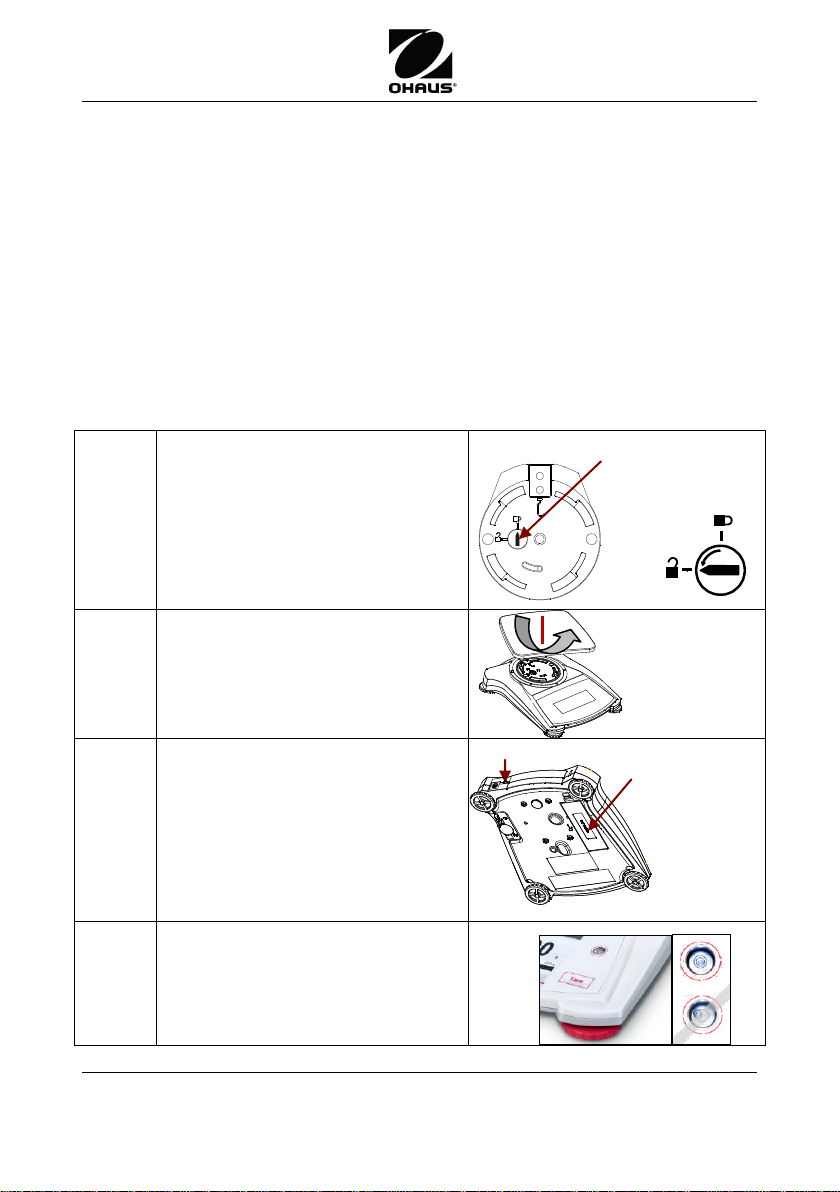
Quick Start Guide Scout
Balance
Pan
Quick Start Guide
Stacking & Storage Cover (not applicable for 1mg models)
Warranty Card
Calibration Mass (only for models up to 620g capacity)
AC Adapter & Plug
PREPARATION FOR USE
Step-1
Release the red Transportation
Lock on the subplatform of the
balance
Turn the pointer 90 counterclockwise.
Step-2
Install the Pan
Rectangular pan: Place diagonally
on sub-platform and rotate counterclockwise until it locks.
Round pan: Set straight down on
subplatform.
Step-3
Connect Power
Connect the AC Adapter to the
balance input jack.
Battery Installation
Install the Four “AA” (LR6) batteries
(not included) with polarity as shown
in the battery compartment.
Step-4
Level the balance
Level the balance before using by
adjusting the feet until level bubble
is center
AC Adapter Jack
Unlocked
Position
Locked
Position
Battery
Compartment
Subplatform
Transportation
Lock Pointer
STX Balances
UNPACKING
Carefully remove your Scout balance and each of its components from the
package. Store the packaging material to ensure safe storage and future transport.
Included Components:
SELECTING THE LOCATION
Place on a firm, steady surface with sufficient space. Avoid excessive air current,
vibrations, heat sources, or rapid temperature changes.
Ohaus Corporation www.ohaus.com i Scout
STX Balances
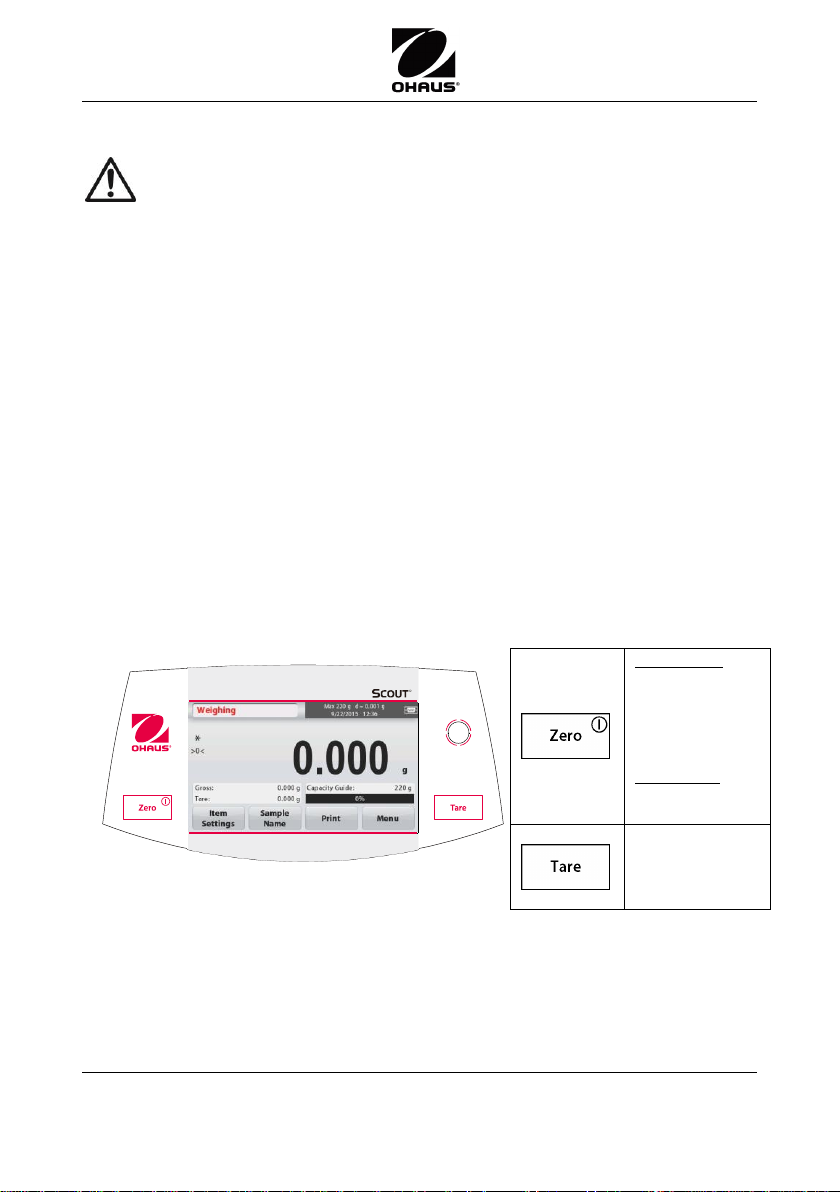
CAUTION: Read all safety warnings before installing, making
connections, or servicing this equipment. Failure to comply with these
warnings could result in personal injury and/or property damage. Retain
all instructions for future reference.
Short Press:
Turns the
balance on
If balance is On,
sets Zero
Long Press:
Turns the
balance Off
Tare
Scout
STX Balances Quick Start Guide
SAFETY PRECAUTIONS
Verify that the local AC power supply voltage is within the input voltage
range printed on the AC adapter’s ratings label.
Only connect the AC adapter to a compatible grounded socket.
Position the instrument such that the AC adapter can be easily
disconnected from the socket.
Position the power cord so that it does not pose a potential obstacle or
tripping hazard.
Operate the equipment only under ambient conditions specified in the user
instructions.
Do not operate the equipment in hazardous or explosive environments.
Disconnect the equipment from mains power before cleaning or servicing.
Service should only be performed by authorized personnel.
CONTROLS
Button Functions
Scout
STX Balances ii Ohaus Corporation www.ohaus.com
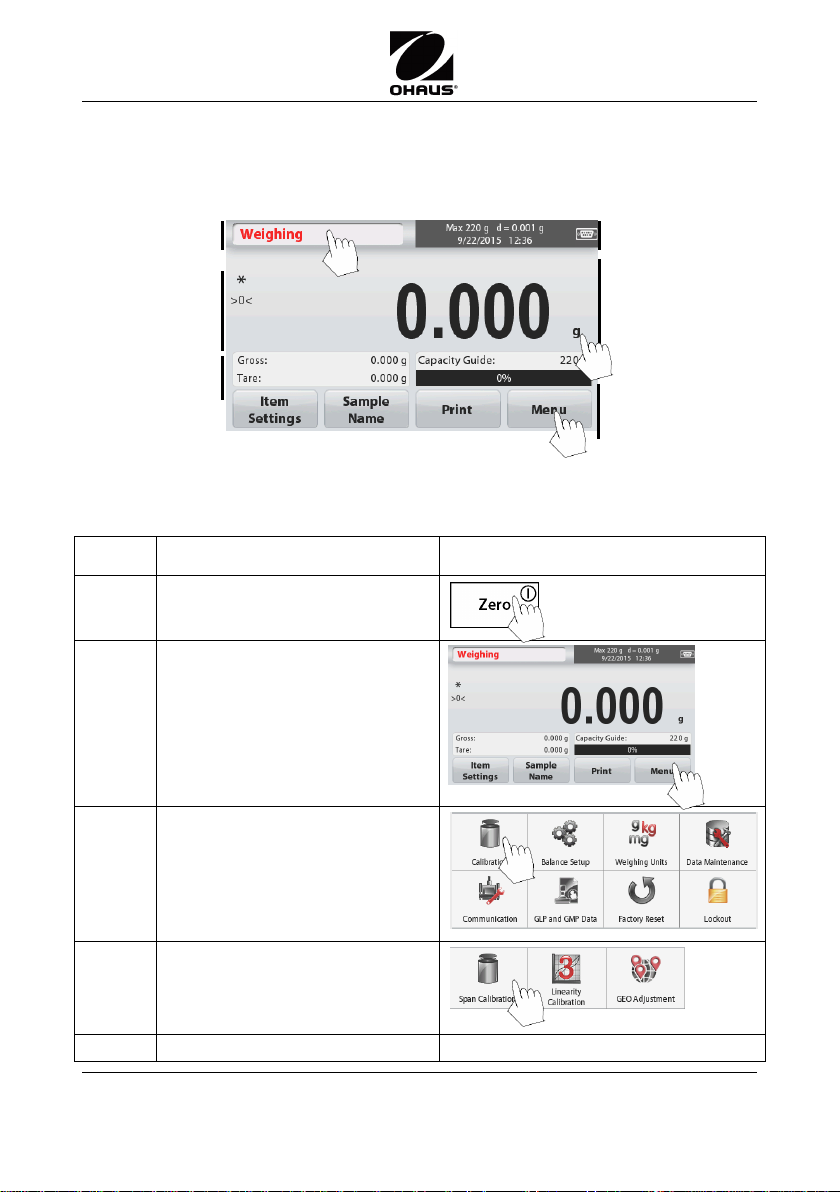
Quick Start Guide Scout
Step-1
Clear Pan.
Step-2
Turn On balance
Step-3
Press Menu
Step-4
Press Calibration
Step-5
Choose prefered calibration
method.
Step-6
Follow the screen instructions.
Application
Stability (*), Net
(NET), Gross (G)
and/or center of zero
(>0<) indicators
Reference Fields
Application Buttons:
Functions vary by
application
Result Field: Information
varies by application
Touch g to change unit
Capacity and readability
Main Application Screen
This balance utilizes a touch-sensitive display.
control the balance functions.
Touch
CALIBRATION
With balance turned off:
STX Balances
areas and Buttons to
Ohaus Corporation www.ohaus.com iii Scout
STX Balances
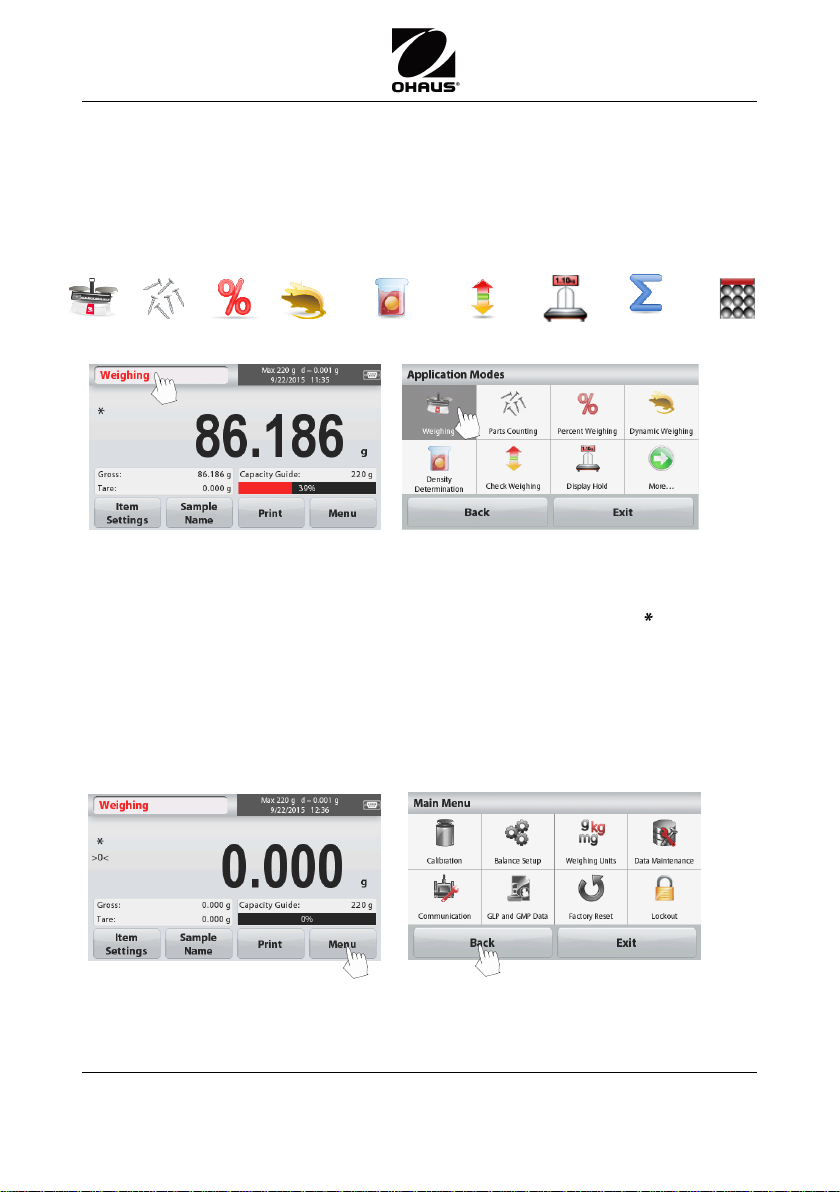
The balance can be configured to operate in various Application modes. Touch
the top left button in the Application area to choose the mode.
The Scout STX Balance incorporates the following Applications:
Weighing
Parts
Counting
Percent
Weighing
Dynamic
Weighing
Density
Determination
Check
Weighing
Display
Hold
Totalization
Mole
Weighing
Weighing
1. Select Weighing (this application is the default).
2. Press Tare or Zero if necessary to begin.
3. Place objects on the pan to display the weight. When stable, the appears.
The resulting value is displayed in the main Weighing Line in the active unit of
measure.
Scout
STX Balances Quick Start Guide
OPERATION & APPLICATIONS
MENU & SCREEN NAVIGATION
All menu navigation is performed by touching the display. To enter the Menu, touch
Menu from any Application Home screen. The Main menu appears, with buttons for
Back and Exit. Continue touching the appropriate list item to navigate to the Menu
items or touch a button to change location.
Scout
STX Balances iv Ohaus Corporation www.ohaus.com
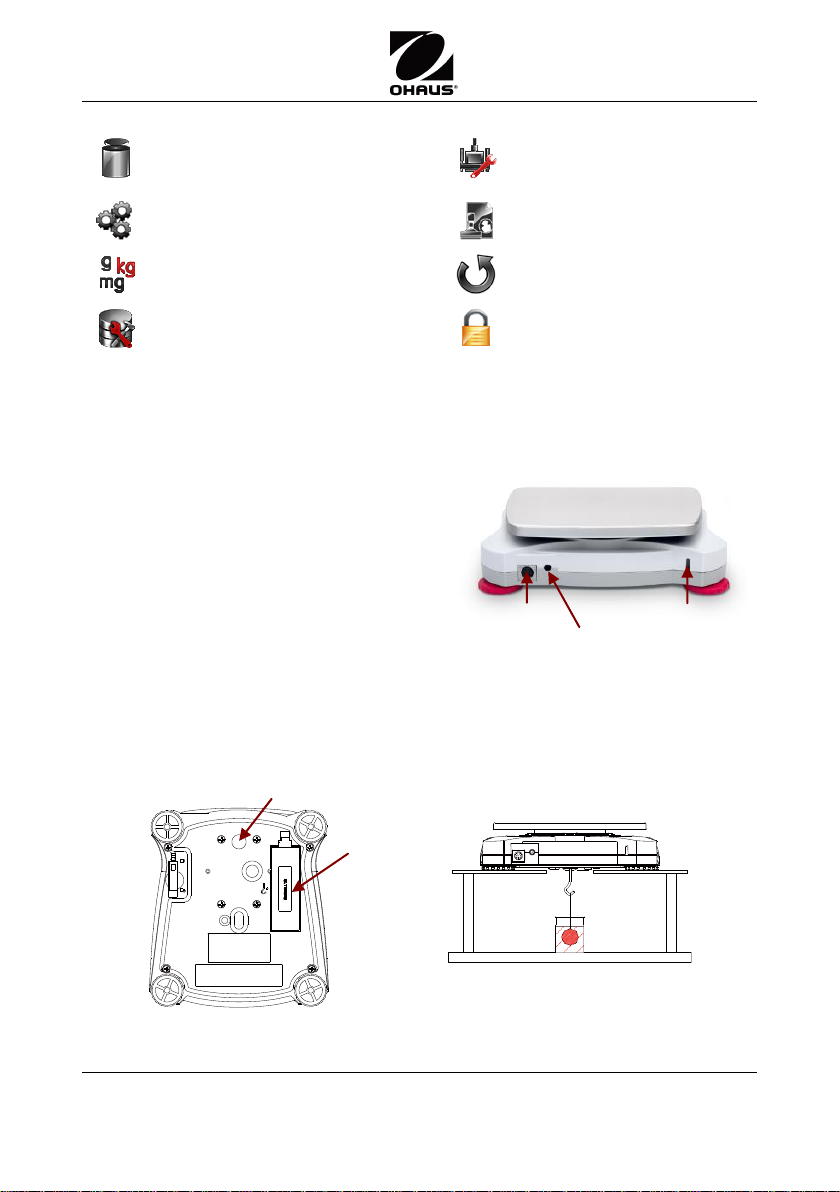
Quick Start Guide Scout
Calibration:
Touch to view calibration options.
Communication:
Touch to view COM Device
Settings and Print Settings.
Balance Setup:
Touch to view balance settings.
GLP and GMP Data:
Insert user data for
traceability.
Weighing Units:
Touch to view weighing units.
Factory Reset:
Touch to do a Factory reset.
Data Maintenance:
Touch to view data maintenance
options.
Lockout:
Touch to access the
Lockout menu list.
Use an optional interface connectivity kit to
connect the balance either to a computer,
printer or OHAUS auxiliary display.
Below Interface kit accessories are available:
RS232, USB Host, USB Device, Ethernet,
Bluetooth*.
Interface connection on the rear of
the balance:
* Interface kits may vary according to local regulations
Interface connection
AC Adapter Jack
Security Slot
Weigh below protective
cover
Weigh
below
hook
ADDITIONAL FEATURES
STX Balances
Connecting the Interface
Weigh Below Hook
The weigh below hook is located at the reverse side of the battery cover as shown.
To use this feature, remove the red protective cover underneath for the weigh below
opening.
Ohaus Corporation www.ohaus.com v Scout
STX Balances
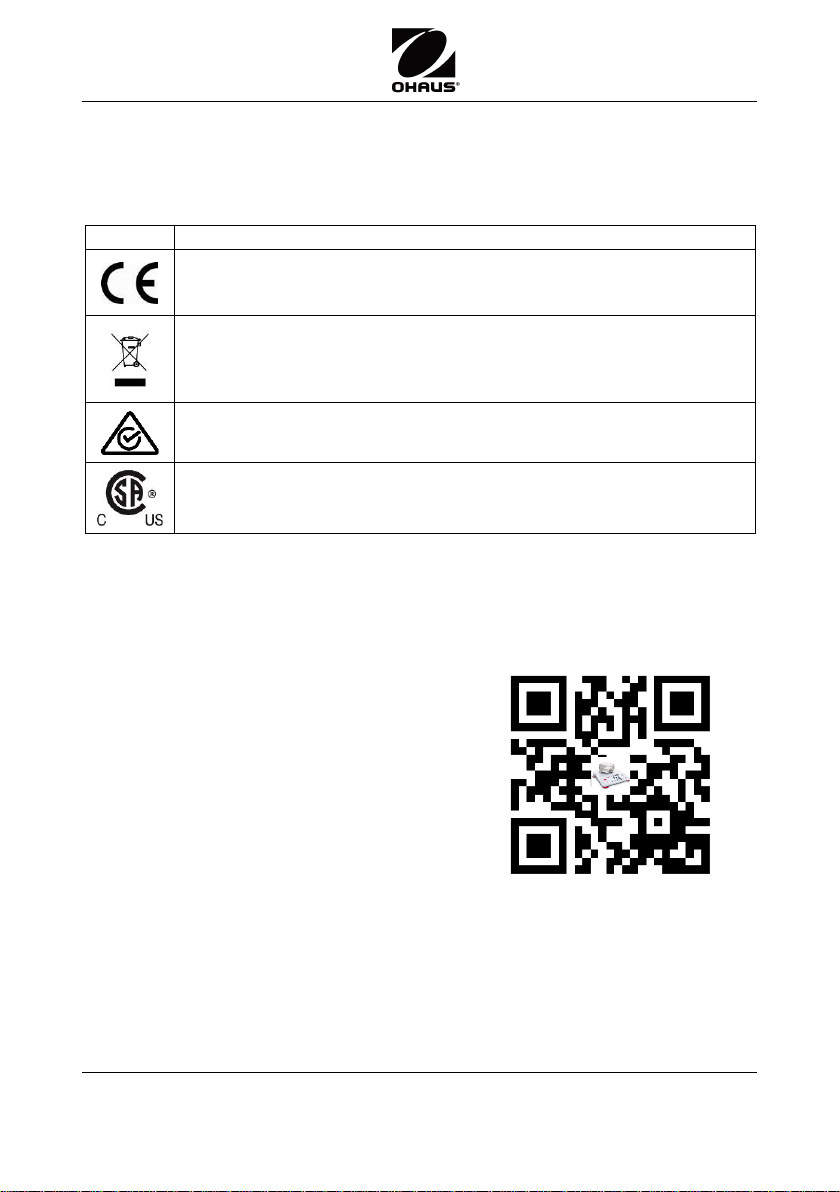
Mark
Standard
This product complies with the EU Directives 2014/30/EU (EMC),
2014/35/EU (LVD) and 2014/31/EU (NAWI). The EU Declaration of
Conformity is available online at www.ohaus.com/ce.
This product complies with the EU Directive 2002/96/EC (WEEE).
Please dispose of this product in accordance with local regulations at
the collecting point specified for electrical and electronic equipment.
For disposal instructions in Europe, refer to www.ohaus.com/weee.
AS/NZS 61000.6.1, AS/NZS 61000.6.3
CAN/CSA-C22.2 No. 61010-1
UL Std. No. 61010-1
For more detailed information about the
balance, please refer to the product instruction
manual. The instruction manual can be obtained
either by scanning the QR code or by going to
the product page and from there download it.
Go to www.ohaus.com to register your product's
warranty.
Product Page:
http://www.ohaus.com/
QR Code:
Scout
STX Balances Quick Start Guide
COMPLIANCE
Compliance to the following standards is indicated by the corresponding mark on
the product.
INSTRUCTION MANUAL
Scout
STX Balances vi Ohaus Corporation www.ohaus.com
