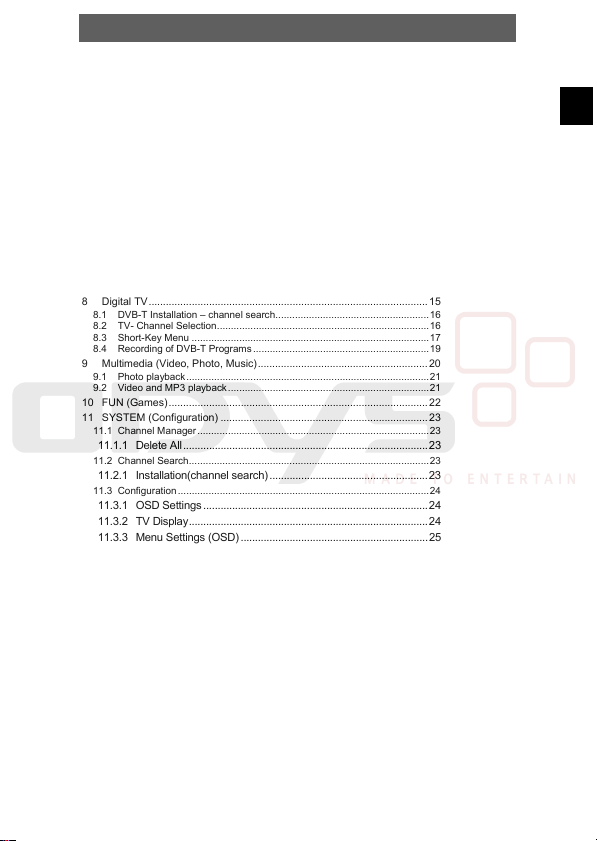
ODYS Multi TV 700 Move
Table of contents
1 Safety instructions .....................................................................................2
2 Product properties ..................................................................................... 5
3 Quick Start Guide ...................................................................................... 6
3.1 DVB-T installation – channel search.................................... .....................6
3.2 Language Setting ............................................................................ .........6
4 Controls .....................................................................................................8
4.1 Buttons and controls on the main unit....................................................... 8
4.2 Buttons on the Remote Control ....................................................... .........9
5 Connecting the Multi TV 700 Move ........................................................11
5.1 Connecting to a television set.................... .............................................11
5.2 Connecting Headphones........ ................................................................ 11
5.3 Connecting Additional DVB-T-Antenna............................................ .......12
5.4 Power supply Unit......................................................... .......................... 12
6 Rechargeable battery ..............................................................................13
6.1 Notes on using rechargeable batteries...... ............................................. 13
7 Mode selection ........................................................................................14
8 Digital TV .................................................................................................15
8.1 DVB-T Installation – channel search....................................................... 16
8.2 TV- Channel Selection.............................................. .............................. 16
8.3 Short-Key Menu .................................................................. ...................17
8.4 Recording of DVB-T Programs.................. ............................................. 19
9 Multimedia (Video, Photo , Music)........................................................... 20
9.1 Photo playback........................... ............................................................21
9.2 Video and MP3 playback........................... ............................................. 21
10 FUN (Games).......................................................................................... 22
11 SYSTEM (Configuration) ........................................................................2 3
11.1 Channel Manager ................................................................ ...................23
11.1.1 Delete All..................................................................................... 23
11.2 Channel Search... ................................................. ..................................23
11.2.1 Installation(channel search) .......................................................23
11.3 Configuration ........................................................ .................................. 24
11.3.1 OSD Settings ..............................................................................24
11.3.2 TV Display................................................................................... 24
11.3.3 Menu Settings (OSD)................................................................. 25
11.3.4 Time Settings ..............................................................................25
11.4 Software Upgrade............... .................................................................... 26
11.5 F actory Default................... ................................................. ...................26
11.6 Version .................................................. .............................................. ...26
12 Troubleshooting ......................................................................................27
13 Specifications ..........................................................................................28
14 Warranty conditions ................................................................................29
EN
1
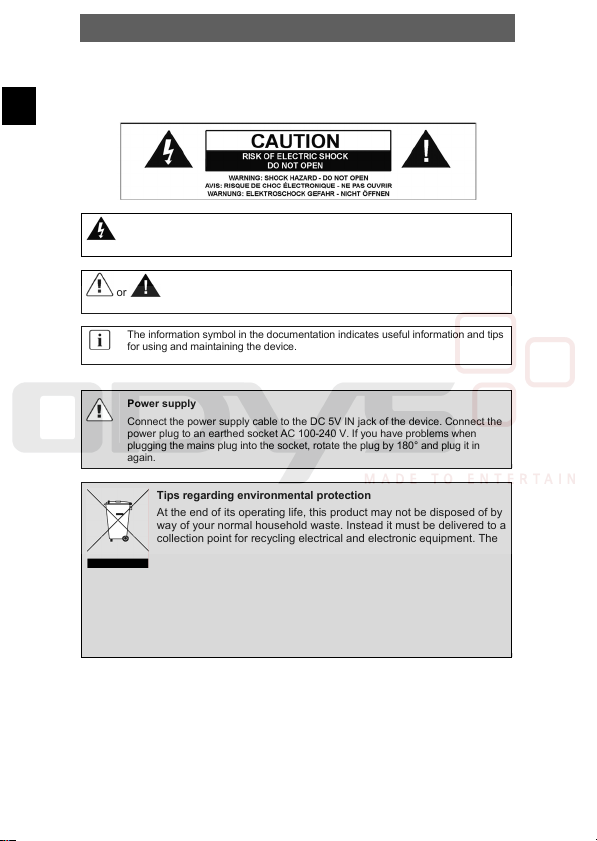
EN
ODYS Multi TV 700 Move
1 Safety instructions
Thank you for choosing our product. Please read this manual care fully and observe all
safety and operating instructions. Store the manual in a safe place fo r later reference.
The flash symbol displayed in a triangle warns the user of dangerous electrical
voltages inside the device that could lead to electrical shocks with harmful effects
to health if the device is used incorrectly.
or
The exclamation point displayed in a triangle in the documentation
indicates dangers when using and maintaining the device.
The information symbol in the documentation indicates useful information and tips
for using and maintaining the device.
Power supply
Connect the power supply ca ble to the DC 5V IN jack of the device. Connect the
power plug to an earthed socket AC 100-240 V. If you have problems when
plugging the mains plug into the socket, rotate the plug by 180° and plug it in
again.
Tips regarding environmental protection
At the end of its operating life, this product may not be di sposed of by
way of your normal household waste. Instead it must be delive red to a
collection point for recycling electrical and electronic equipment . The
icon on the product, in the operating instructions or on the pac kaging,
indicates this.
The materials used in manufacturing this product are recyclable,
depending on their identifying markings. By recycling this equipm ent,
by recycling its components, or through other procedures of re-using
outdated equipment, you are making an important contribution to
protection our environment. Please ask you local municipal
administration for the location of the corresponding recycling point.
2

ODYS Multi TV 700 Move
Caution
Read, keep and follow these instructions and heed all warnings.
• Do not open the casing of the device under any circumstances, and do not attempt to
repair or modify the device. Malfunctions, damage, electric shocks and fires can occur as
a result.
• Never expose the device to rain, moisture or humidity. Malfunctions, damage and electric
shocks can occur as a result.
• When cleaning the device, do not use any volatile substances, such as solvents, to avoid
damaging the surface. Clean th e device only using a soft, dry clo th.
• Ensure adequate air circulation around the device. Do not place the device on soft
furniture, carpets or other materials while in operation, as this may restrict the air from
properly circulating around the device.
• The device may not be excessively heated or operated near heat sources (e.g. hea ters).
Malfunctions, damage, smoke and fires can occur as a result.
• Connect the device only to mains sockets that are properly earthed (protective earth).
The mains voltage must correspond to the operating voltage of the device indicated on
the device housing. When connecting the device to other electric devices, always follow
the manufacturer's instructions.
• Make sure that the cables are not damaged, stretched or twisted and that no short
circuits occur.
• Use only accessories specified or supplied by the device manufacturer. This also applies
to any attachments and fasteners.
• Place the device in a secure spot where it cannot shift or fall. If used in a
vehicle, the device must be securely fastened to avoid injuries or accidents
resulting from the device shifting or falling down.
• During a thunderstorm, disconnect the device from the mains. Do not use the
device during a thunderstorm. Malfunctions, damage and electric shocks can occur as a
result. Disconnect the power plug from the socket when you do not use the device for an
extended period of time. Keep the device in a clean, dry location where it is not exposed
to direct sunlight.
Caution
• In case of malfunctions or damage, maintenance or repair work may be required. Do not
use the device if there is visible damage to it. All maintenance and repair should be
conducted by qualified service technicians only.
• Do not place any heavy objects and objects that contain liquids, such as vases, on top of
the device..
• Make sure that no objects or fluids can penetrate into the device though openings or
venting slots. This could lead to short circuits, damage, electric shocks and fires.
• Do not touch the TFT LCD screen with your bare hand.
• Observe the safety instructions on rechargeable batteries in chap. 5.1.
EN
3
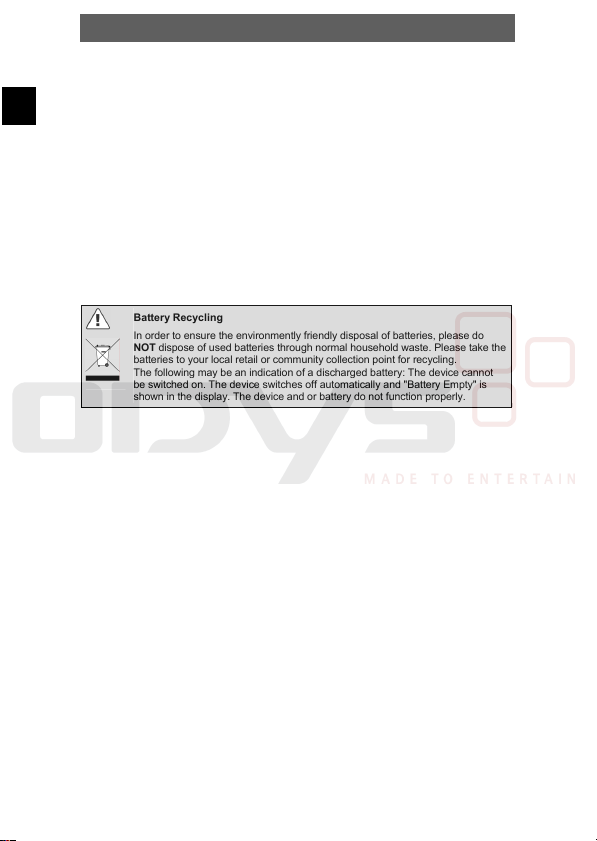
EN
ODYS Multi TV 700 Move
Operating the device in a vehicle
• Please note that the device may not be used while the vehicle is in motion. It may only be
used when the vehicle is parked!
• When operating the device in a vehicle, make sure tha t it does not inhibit the dri ver's
forward or rear view and that it does not interfere with the safe operation of the vehicle.
Otherwise injuries or accidents may result. The driver must not operate the device or look
at the screen while driving. Do not allow your children to loosen or disengage their safety
belts to operate the device.
• Do not place the device near the airbag in the vehicle, thus avoiding functional disorders.
When the airbag deploys, the device or accessories may be flung through the vehicle and
thus can cause injuries and accidents.
• Install the cables so that the y do not present an obstacle to operating the vehicle or to
getting into or out of the vehicle. Make sure that no cables can accidentally wrap around
the steering wheel, the pedals or any passenger's feet. Tie the cables together.
• If operating the device inside a vehicle, do not set the volume level too high so that you
are still able to hear sounds occurring on the inside and outside of your vehicle.
Otherwise accidents may occur.
Battery Recycling
In order to ensure the environmently friendly disposal of batteries, please do
NOT dispose of used batteries through normal household waste. Please take the
batteries to your local retail or community collection point for recycling.
The following may be an indication of a discharged battery: The device cannot
be switched on. The de vice switches off autom atically and "Battery Em pty" is
shown in the display. The device and or battery do not function properly.
4

ODYS Multi TV 700 Move
2 Product properties
• A V Out: Analogue audio/video output
• DVB-T Receiver
• S upports Multimedia File Formats: MP3, WMA, JPEG, AVI, MPG
• D igital 7" TFT - Color Display
• Switchable po wer supply unit:
Automatic adjustment to different voltages in different countries.
• Multi-Language On-s creen menu
• Recordi ng of DVB-T
Special features:
• Recordi ng of DVB-T Programmes
• Removable Antenna
• SD/MMC card slot
• Remote control
• Integrated Games
Support
URL: http://www.odys.de
See our website for the latest information on this DVD player, on ot her products by our
company and on our company itself. If you have questions or proble ms, please read
the FAQs on our website or contact our customer support servic e support@odys.de.
EN
5
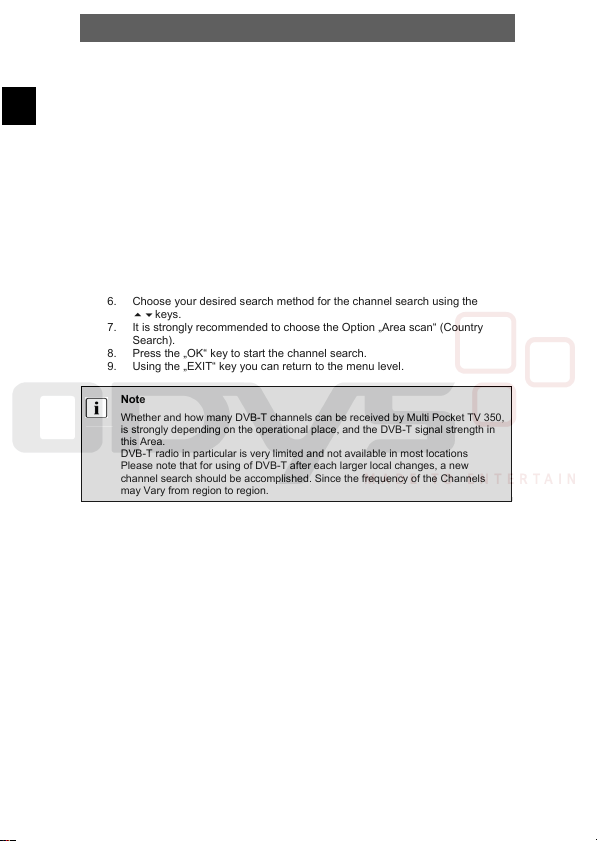
EN
ODYS Multi TV 700 Move
3 Quick Start Guide
3.1 DVB-T installation – channel search
First Installation
1. Switch on your Multi TV 700 Move.
2. Confirm the following query with “Yes” or “Ja” in order to start the channel
search..
3. Press the „OK“ Key.
New Channel Search using the menu
1. Switch on your Multi TV 700 Move.
2. Press then menu key on the remote control.
3. Select the Menu option „System“ using the keys.
4. Press the „OK“ Key in order to display the Menu.
5. Select the Menu option „Channel Search“ (Sender suchen) us ing the
keys.
6. Choose your desired search method for the channel sea rch using the
keys.
7. It is strongly recommended to choose the Option „Area scan“ (C ountry
Search).
8. Press the „OK“ key to start the channel search.
9. Using the „EXIT“ key you can return to the menu level.
Note
Whether and how many DVB-T channels can be received by Multi Pocket TV 350,
is strongly depending on the operational place, and the DVB-T signal strength in
this Area.
DVB-T radio in particular is very limited and not available in most locations
Please note that for using of DVB-T after each larger local changes, a new
channel search should be accomplished. Since the frequency of the Channels
may Vary from region to region.
3.2 Language Setting
1. Switch on your Multi TV 700 Move.
2. Press the menu key on the remote control.
3. Select the Menu Entry “System” using the keys.
4. Press the Key “OK” to display the menu.
5. Select the Menu „Configuration“ using the keys.
6. Press the „OK“ key to enter the menu.
7. Select the Menu Entry „Display Setting“ option using the keys.
8. Move to „OSD Language“ using the key.
9. Highlight your desired language using key in the language l ist.
10. Confirm the language selection “Deutsch” to select Deutsch as language for
the menu.
11. Confirm your choice with the key “OK”.
12. Use the „EXIT“ key to get back in the main menu.
6
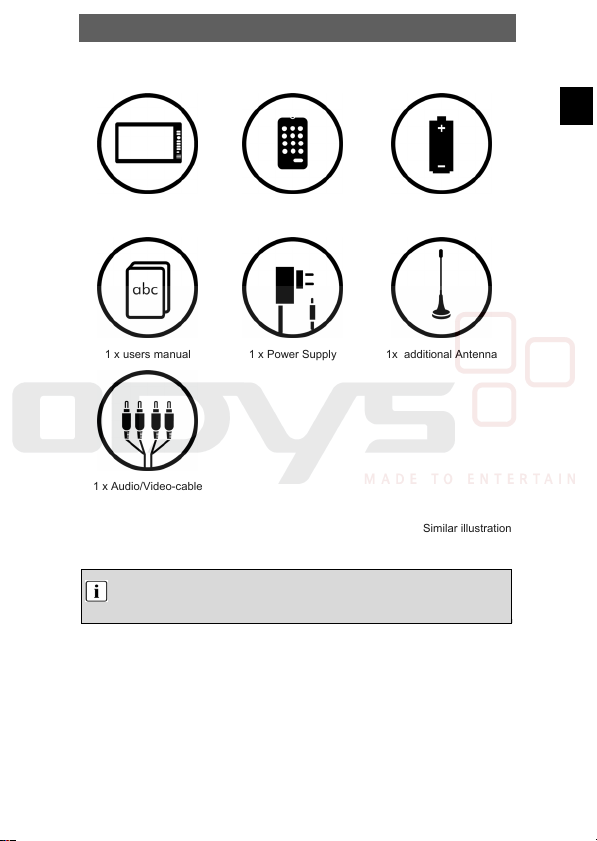
ODYS Multi TV 700 Move
Contents of package
EN
1 x Multi TV 700 Move 1 x Remote control
1 x users manual 1 x Power Supply 1x additional Antenna
1 x Audio/Video-cable
Note
Accessories and their corresponding part numbers are subject to change without
notice due to technological progress.
1 x Battery for remote
control
Similar illustration
7
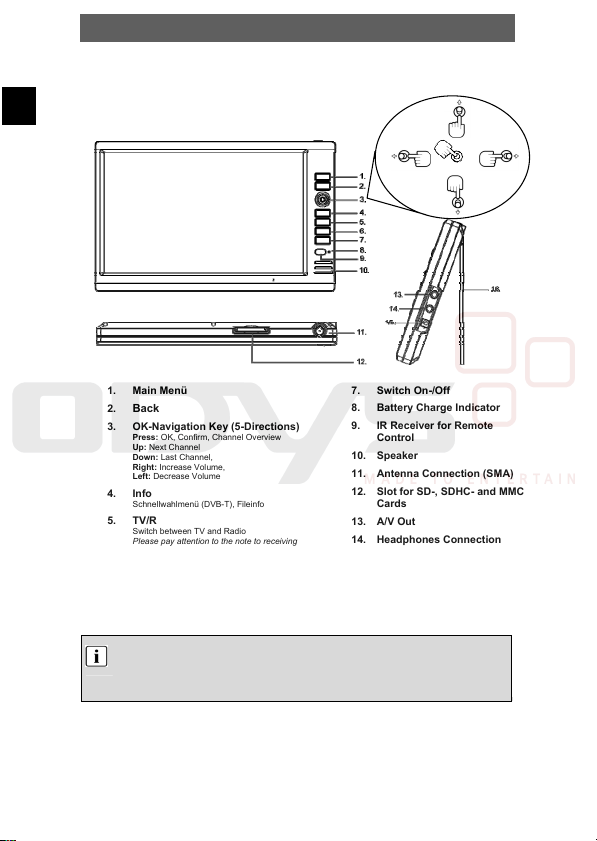
ODYS Multi TV 700 Move
EN
4 Controls
4.1 Buttons and controls on the main unit
1. Main Menü
Back
2.
3. OK-Navigation K ey (5-Directions)
Press: OK, Confirm, Channel Overview
Up: Next Channel
Down: Last Channel,
Right: Increase Volume,
Left: Decrease Volume
4. Info
Schnellwahlmenü (DVB-T), Fileinfo
5. TV/R
Switch between TV and Radio
Please pay attention to the note to receiving
radio.
6. Rec
Start Recording
Attention! The Recording can only be started, if
there is a Memory Card in the Slot.
Note
Charge the battery with the device switched off. This will shorten the charging time
and extend the life of the battery.
Charge the battery fully bef ore using for the first tim e.
Press
Left
7. Switch On-/Off
8. Battery Charge Indicator
9. IR Rec eiver for Remote
Control
10. Speaker
11. Antenn a Connection (SMA)
12. Slot for SD-, SDHC- and MMC
Cards
13. A/V Out
14. Headphones Connection
15. Power Supply
16. Stand
Up
Right
Down
8

ODYS Multi TV 700 Move
4.2 Buttons on the Remote Control
1
3
4
6
7
11
14
15
20
22
1. Mute (switch the sound off)
2. Switch on/off
3. Enter menu
4. Info Sort-key menu, Fileinfo
5. TV/Radio
Switch betweeen DVB-T Radio and TV
6. Down, last Channel
Electronic Program Guide
7. EPG
8. Channel Language
9. Record
Start Recording
Attention! The Recording can only be started,
if there is a Memory Card in the Slot.
10. Up, next channel
11. Direction left, Volume decrease
12. Select, short-key menu
2
5
8
9
10
12
13
16
17
18
19
21
23
13. Direction right, Volume increase
14. D own, Last Channel
15. Numerical buttons to directly select
the corresponding station numbers
or for entering the pag e numbers of
Videotext.
16. Play
17. Stop
18. Fast Rewind
19. Fast Fo rward
20. Previous Title
21. Next Title
22. Zoom In
23. Zoom Out
EN
9

EN
ODYS Multi TV 700 Move
Preparation of the Remote Control
Place the remote control on an even surface and ins ert the supplied button cell into
the remote control as follows.
Refer to the drawing and remove the empty
1
battery receptacle.
Insert the battery into the re ceptacle. Make
2
sure the polarity matches the marks inside the
component.
Insert the receptacle into the remote control.
3
Button cell data
Battery type: CR2025 , 3 V
Service life: approximately 1 year (for normal use and room temperature)
Using Of Remote Control
Point the remote control to wards the main unit when o perating. The remote control wo rks
best at a distance less than 5 m and at an angle of up to 30° to the front of the unit. No
obstacles may stand in the way between remote control and infrared sensor and do not
place the remote control in direct sunlight. If the remote control unit fails to work even when
it is operated near the player, replace the battery.
Notes on batteries
If the remote control is no t used for a long period of ti me, please remove the
battery from the compartmen t.
Do not heat batteries or dispose of them in fires.
Do not dismantle, deform or modify ba tteries.
10

A
ODYS Multi TV 700 Move
5 Connecting the Multi TV 700 Move
• The DVB-T player, the television set and any other electric devices to be connected to
the DVB-T player must be switched off and disconnected from the mains.
• Observe the colour coding when connecting audio and video cables.
5.1 Connecting to a television set
Audio/Video-Connection
Using the A/V cable, connect the Multi TV 700 Move to the AV input of the television
set as shown in the il lustration.
5.2 Connecting Headphones
Connect the headphones to the headphone/AV jack on the ri ght side of the device. the
Loudspeaker is automatically deactivated.
Caution
Excessively high volume can damage your hearing. Turn the volume down before
connecting the headphones and then turn the volume up to a moderate level.
white
red
TV
black
udio/Video cable
yellow
EN
Signal path
11

EN
A
ODYS Multi TV 700 Move
5.3 Connecting Additional DVB-T-Antenna
Connect the DVB-T-Antenna with DVB-T-Antenna c onnection jack.
Note
Depending on your region and building structure, a stronger antenna may be
requires in order to receive DVB-T stations. For the use of an antenna with
coaxial(IEC) connection you need an appropriate adapter(not included in the
package). The Multi Pocket TV has an MMCX Antenna connection.
5.4 Power supply Unit
The DVB-T player is delivered with a power supply uni t.
Connect the power supply cable to the Jack on the right side of the de vice as shown
below. Connect the power plug to an earthed socket. The po wer supply indicator lamp
lights up red.
The illustration may vary
DVB-T
ntennenkabel
12

ODYS Multi TV 700 Move
6 Rechargeable battery
Fully charge the battery before you use the device f or the first time. Normally it takes
about five hours for the battery to be charged. W hen the rechargeable battery is fully
charged, you can operate the device with it for about 4 hours. Fully charge the battery
when it will not be used for an extended period of time.
6.1 Notes on using rechargeable batteries
¾ When using a new rechargeable battery, fully charge it prior to use.
¾ Use rechargeable batteries only in temperatures between 0°C and 40°C. Do not expose
rechargeable batteries to high temperatures or direct sunlight.
¾ Do not throw the battery into water or fire.
¾ Ensure adequate air circulation around the device. Do not place the device on soft furniture,
carpets or other mat erials while in operati on, as this may restrict the air from proper ly circulating
around the device.
¾ Do not disassemble the rechargeable battery.
¾ While the battery is being charged, the battery status indicator lamp lights up red; when the
battery is fully charged, the lamp lights up green.
¾ When the state of charge reaches a low level, a empty battery symbol is flashed on the LCD
Screen, Some minutes later the Multi Pocket TV 350 turns off automatically..
Note
.
Charge the battery with the device switched off. This will shorten the charging
time and extend the li fe of the battery.
Charge the battery fully b efore using for the first ti me.
EN
13

EN
ODYS Multi TV 700 Move
7 Mode selection
Use the main menu to access the various operation modes and Settings:
Press the MENU Key to switch to above illustrated main menu.
1
Use the keys to move between the options.
2
Confirm your selections with OK key.
3
Available Functions:
TV (Digital TV) - Change various Settings for DVB-T Mode.
VIDEO - Playback for Movie files from SD card.
PHOTO - Playback for Pictures from SD card.
MUSIK - Playback for Music files from SD card.
FUN - 3 integrated games
SYSTEM - Change various System settings
The functions are explained in the following chapters.
14

ODYS Multi TV 700 Move
8 Digital TV
Note
To avoid distortion, it may me necessary to switch the display to 4:3 or 16:9 which
ever best suites the current station. Refer to Chapter 9
Please note that movies using the 21:9 format may cause black margins on the
upper and lower margins of the display.
Note
Insure that DVB-T reception is available for your area. DVB-T ra dio in
particular is very limited and not available in most locations.
Depending on your region and building structure, a stronger an tenna may be
requires in order to receive DVB-T stations. The antenna provi ded is only
designed for reception when close to the DVB-T transponder.
Metal buildings and the geographic location of the transponder ma y have a
strong effect on the reception. Please note that this is not a de vice defect;
merely specific specifications for the reception of DVB-T.
The Multi Pocket TV has an SMA Antenna connection.
Appropriate antennas may be obtained from your local speci alty stores.
For the use of an antenna with coaxial(IEC) connection you need an
appropriate adapter, which may also be obtained from your local s pecialty
stores.
Please switch on the Device and switch to TV Mode.
EN
15

EN
ODYS Multi TV 700 Move
8.1 DVB-T Installation – channel search
1. Switch on your Multi TV 700 Move. The device displays the main m enu.
2. Select the Menu option “Setup” with the keys.
3. Press the “OK” key to display the menu.
4. Select the Menu Option ”Installation” (Menu Settings) using the ke ys.
5. Choose your desired search method for the channel sea rch using the
keys.
6. It is strongly recommended to choose the Option „Countr y scan “ (Regional
Scan).
7. Press the “OK” key to display the menu.
8. Using the K eys move between the Area selections.
9. Select “Germany” with the keys to search available channels in
Germany.
10. Press two times the „OK“ key to start the channel search.
11. Using the „Return“ key to move up one menu level.
12. Use the „EXIT“ key to get back to the main menu.
Note
Whether and how many DVB-T channels can be received by Multi Pocket TV 350,
is strongly depending on the operational place, and the DVB-T signal strength in
this Area.
DVB-T radio in particular is very limited and not available in most locations.
8.2 TV- Channel Selection
The DVB-T mode is the standard mode of the device. It s tarts automatically. Select
1
TV from the main menu and confirm with OK.
Use the number buttons 0-9 on the remote control to select the desired TV program.
2
You can also switch to the stored TV programs going both forwards and backwards
3
in succession using the or CH+ and CH- buttons.
Set a suitable volume using the Vol+ und Vol- buttons.
4
Press the OK key to display the channel overview.
5
Press the Info key to call the short-key menu.
6
Program List
Press the key OK in order to display the channel overview.
Select the desired channel using the keys
/. Confirm your choice by pressing the key OK.
Press the EXIT key in order to return to the standard TV m ode.
16

ODYS Multi TV 700 Move
8.3 Short-Key Menu
Press the INFO key on the remote control.
1
The short-key menu appears on the Display with several Options.
2
Press the OK key again in order to select the desired option..
3
Subtitle
Press the OK Key to call the short-key menu. And confirm O K key again to enable the
subtitle function.
Note
This function is only available if appropriate information are transmitted form the
TV channels.
EPG(electronic program guide)
Press the INFO key to call the short-key menu. use /keys to highlight the Option
„EPG“ and confirm with OK key. follow picture will appear.
EN
Use the /// Keys to see the EPG information from different channels.
Press the EXIT key in order to return to the standard TV m ode.
17

EN
ODYS Multi TV 700 Move
Videotext (TTX)
Press the INFO Key to call the short-key menu and select the optio n TTX.
1
Confirm with the OK Key to switch to Videotext.
Press the OK Key again to open the Videotext window, which sho wn the first page
2
of the Text content from current TV channel.
Use the number keys 0-9 to input the number of your desired V ideotext page.
3
You can also use the direction buttons to browse the Videotex t content as following:
4
(Vol-) call index page
(VOL+) 100 pages up
(CH+) one page up
(CH-) one page down
For returning to the TV-Mode just Press the EXIT button.
5
Multiaudio
Press the INFO key to call the short-key menu and select the option Multi-audio. Usin g
the CH+/CH- Key to select the desired Audio language.
Note
The Multi-audio Function will only have an effect when receiving stati ons that
have been transmitted in more than one language.
Program info.
Press the INFO Key to call the short-key menu and select the option program info, the
information of current program is shown on the display.
For returning to the TV-Mode just Press the EXIT button.
Note
You can adjust how long the Program information remaining showed on the
display in the System setting (Configuration – OSD - OSD Timeout).
TV/Radio
Press the TV/RADIO Key to switch between DVB-T TV and DVB-T Radio mode.
Note
DVB-T radio in particular is very limited and not available in most locations.
18

ODYS Multi TV 700 Move
8.4 Recording of DVB-T Programs
Note
This device does not have internal memory. In order to use the recor ding
function an SD or SDHC Card is required. Please insure that the me mory
card being used has enough free space.
SD or SDHC Memory Cards may be used up to 8GB.
Please chose the desired channel and press the REC or record ke y to start the
recording.
Press this key again to stop the recording and then chose “Ja” or “Yes” zu finish
recording.
The device creates a folder named „REC“ on the mem ory card where the
recordings will be stored.
The recordings will be stored using the MPEG file format.
The filename of the recording will correspond with the channel and the time of the
recording.
EN
19

EN
ODYS Multi TV 700 Move
9 Multimedia (Video, Photo, Music)
Insert the SD-Card into the SD-Slot (see the images below).
Prior to connecting the device, make sure that the SD card contains playable files.
1. Switch the device on and open the main menu by pressing the MENU button.
2. Choose in the same way if you want to play Photo, Music or Videos (Movie).
3. Now you can choose the data source Card (sde0).
4. Select the desire d file and start playba ck using OK.
5. Press EXIT to return to the folder menu.
6. Press the „MENU“ button to step back to the main menu.
Playable Format s:
Audio: mp3
Video: avi, mpg, vob
Foto: jpg
Note
The USB jack cannot be used for connecting digital cameras or other USB
devices.
Please note that Videos with large data files may have an effect on the playback.
This device accepts memory cards with a maximum capacity of 2 GB.
Because of the variety of known file formats it is pos sible that some few files can not be
played.
Caution
In Video-Mode you can only see video files, in Music-Mode only music files and in Ph otoMode only pictures!
20

ODYS Multi TV 700 Move
9.1 Photo playback
1. Insert a SD/MMC car d containing Photos or Pictures in J PG-Format into the c ard slot.
2. Choose „Photos“ from the Multimedia menu and confirm with OK.
3. Now you can choose t he data source drive, wh ere the files are store d. And confirm with OK
again.
4. Go through the folder structure and choose the correct folder by using the key and
confirm by using the OK button.
5. Choose a photo and press OK.
6. With /you can go to the previous or next picture.
7. Press OK to start the picture slideshow.
Rotating pictures
Your can rotate a picture that is being displayed by using the direction buttons ().
Press the button to rotate the current picture clockwise as shown below.
EN
Press the button to rotate the current picture anti-cloc kwise as shown below.
Note
Maybe you have to modify the picture view. This setting can be done in
„configuration – system setting – JPEG effect“.
9.2 Video and MP3 playback
1. Insert a SD/MMC card with MP3- or supported video files.
2. Choose „Movie“ for Videos or „Music“ for MP3-files from the Multimedia Menu and confirm with
OK.
3. Now you can choose t he data source drive, wh ere the files are store d. And confirm with OK
again.
4. Go through the folder structure and choose the correct folder by using the key and
confirm by using the OK button.
5. Choose a file you want to play and press OK.
6. With / keys on the remot e control you can go to the previous or next V ideo or Music Title.
7. By pressing OK you can enable the replay options.
You have the following choices:
start playback
OK pause playback
fast forward
fast rewind
next title
previous title
8. Choose the options with / and confirm the functio n by pressing OK.
21

EN
ODYS Multi TV 700 Move
10 FUN (Games)
In Game Mode you can play one of two integrated game s (Native Games).
Note
Please note that it is not possible to install other than the preinstalled games.
Integrated games
You can choose one of three games:
BoxMan
Move the Boxes to the marked fields. Move the figure with // / behind the
Boxes to displace them.
Tetris
Move the blocks with /to the right and left.
Rotate the blocks with and set them using .
Hit the Rat
Try to hit the rat. The fields where the rat appears corre spond to the number keys 1 to
9.
Game settings
Using the sidebar menu you have different options within the g ames. The menu varies
at the games. Some options are not available in every game. Chang e between game
and menu by using the OK button.
New/Start Game - Start a new game
Setting - Game speed (Speed)
Speed - set game speed
Reset - reset game stats
Continue - Continue older game
Level - choose game level
Help - game play hints
Score List - High score
Exit Game - exit game
and Difficulty (Difficulty)
22

ODYS Multi TV 700 Move
11 SYSTEM (Configuration)
11.1 Channel Manager
11.1.1 Delete All
Press MENU to enter the main menu. Choose „SYSTEM“ and c onfirm using the OK
button. Choose the option „Channel Organizer“ and confirm with OK again.
Choose if you want to delete all saved DVB-T TV or DVB-T Radio s tations. This is
recommended before performing a new channel search.
Confirm using the ENTER button. During the following securit y check choose „Yes“ to
confirm and delete.
Choose „No“ to cancel.
Confirm each step by using the OK button.
Caution!
After confirming the security check all Stations will be deleted. All settings
that are relevant for the stations will also be deleted.
11.2 Channel Search
11.2.1 Installation(channel search)
Press the MENU key to enter the main menu. Select „SYSTEM “ and conf irm with the
OK key. Select the Option „Installation“ and confirm again with O K.
The channel search can be performed by region (Co untry scan), manual (Manual
Search) or automatic (Auto Search).
Country scan
Press again the OK key to start the channel search.
Press the EXIT key to get back to the menu.
Note
Please select you region first in the system setup (chapter 11.3).
Manual scan
With the Manual scan you can search for channels manuall y
Auto Search
with auto search you can determine the Start frequenc y, End frequency and
Bandwidth and search the channels automatically basis these Parameters.
EN
23

EN
ODYS Multi TV 700 Move
11.3 Configuration
Change important system settings. Choose the setting you want to modify and confirm
using OK.
Choose the different options with / and change the setti ngs by
using///.Confirm with OK.
11.3.1 OSD Settings
Time on OSD The current time will be prompted at the display if on.
OSD Timeout Choose how long the program info after a channel skip or af ter
OSD Trans Set the menus transparency.
OSD Language Change the OSD language
1. Audio
Language
2. Audio
Language
Note
Different languages are used by a few DVB-T stations. If the selected language is not
available the system uses the default station language.
11.3.2 TV Display
TV System Settings for the AV Output.
Aspect Ratio Change the display prompt in DVB-T mode.
Brightness Set the display brightness (0-100%).
Contrast Set the display contrast (0-100%).
HUE Set the display HUE (-6 - 6).
Saturation Set the display saturation (0 - 12).
choosing “Program Info” from the Quick list will be visible on
screen.
If available this language will be used at first for DVB-T
Stations.
If available this language will be used secondary for DVB-T
Stations.
Note
For older TV Sets it is recommended to switch to PAL
Note
Normally the setting 4:3 Pan&Scan is recommended.
Specially while watching movies the setting 16:9 could be
better.
This setting is only available in DVB-T mode.
24

ODYS Multi TV 700 Move
11.3.3 Menu Settings (OSD)
EQ setup Change the Equalizer settings
Options: standart – classic – rock – jazz – pop
Audio Setting
(Surround)
Screen This function switches of the screen while playing music after 15
JPEG Effect Choose how to prompt pictures in photo mode.
Brightness Adjustment of brightness in procent.
Region Selection of the country for DVB-T channel search.
Note
By using the internal speaker the sound settings will have only less effect.
Please note that photos can not be zoomed.
Additional sound settings.
Options: Off – concert – church – passive – live
seconds.
(Capter 9.1)
On: Pictures in full screen.
Off: Pictures in original size.
11.3.4 Time Settings
Time Mode Choose how to set the system ti me.
Auto: the time will be set automatically by DVB-T signal.
Manual: Set time and date manually.
Date This option is only available if “time mode ” was set to manual!
Set the current date.
Time This option is only available if “time mode ” was set to manual!
Set the current time.
Time zone (GMT
offset)
Summer Time
(DST)
Note
Choose in Europe (w/o Portugal and England) the setting +01:00.
In England and Portugal choose 00:00.
During the European Summer Time it is necessary to enable the
function „Summer Time“.
Choose the time zone of your country.
Choose “On” during the European summer time.
EN
25

EN
ODYS Multi TV 700 Move
11.4 Software Upgrade
If a new Firmware is available you can transfer this by using this option . W
Please follow the update instructions that will be provided with the update exactly. F
Available Updates can be found at www.odys.de
find any update at the internet.
11.5 Factory Default
Set the system to factory deafault.
Caution!
All system settings and all stations will be deleted after
confirmation!
11.6 Version
Show Hardware and Software version
. If no update is available you will not
26

ODYS Multi TV 700 Move
12 Troubleshooting
Carry out the problem-solving measures described in the following s ection before
contacting Customer Support.
Turn off the device immediately as soon as you suspect a m alfunction. Unplug the
power plug and check whether the device is unusually warm or whether smoke is
rising from it.
Problem Possible cause Remedy
No audio
No Picture Device not properly connected Check connexions and connect device
„Database empt y“ No DVB-T stations saved Perform a statio ns search
„No or bad signal“ No DVB-T Signal or the signal is
The device turns off
while the power
supply is connected.
Different Stations
can not be chosen.
Remote control does
not work
Other possible causes for problems:
Static discharges or other external interferences can caus e the DVD player to
malfunction. When this happens, disconnect the power plug from the mains socket
and plug it back in.
If the problem persists, disconnect the device from the mains again and contact
Customer Service or a repair shop.
Device not properly connected Check connexions and connect device
Headphones connected
(loudspeaker off )
too weak.
The device needs a minim um
power capacity of the
integrated, rec hargeable battery
to work properly.
You can lock stations b y
password or provide being
captured by channel skip.
Obstacle between remote
control and DVD player
Remote control not pointed at
the device
The distance between device
and remote contro l is too large.
Remote control bat tery inserted
the wrong way
Battery too low or com pletely
discharged
in the correct way
Pull out the headphones
in the correct way
Check the antenna. For a bad signal
choose a different area to place the
device or use an other or amplif ied
antenna.
Have you moved the device over long
ranges please perform a new stations
search.
Turn off the device and charge the
battery at first.
Have a lock a the channel settings.
Remove obstacle
Point remote control directly at the
device
Reduce the distance
Check the battery's polarity and, if
necessary, insert battery correctly
Insert new battery
EN
27

EN
ODYS Multi TV 700 Move
13 Specifications
TFT-Display size 7 inch
Resolution 800*480 Pixel
Aspect ratio 16:9
Video standard PAL / NTSC
Mains Voltage AC 100 … 240 V, 50/60 Hz
Battery 4900mAh, 3.7V Lithium Ion Battery
Power consumption < 5 W
Dimensions 216 x 138 x 17.5 [mm] (L x H x B)
weight ca. 220 g
DESIGN AND SPECIFICATIONS SUBJECT TO CHANGE WITHOUT NOTICE.
28

ODYS Multi TV 700 Move
14 Warranty conditions
The following conditions comprise the requirements and scope of our
warranty conditions and do not affect our legal and contractual warranty
obligations.
We offer a warranty on our products in accordance with the
following conditions:
1. Odys products are covered by a 24 month warranty. We will resolve damages
or defects on Odys products free of charge within 12 months of the purchase
date under the following warranty conditions. For any damage or de fect
determined later than 12 months after the purchase date, proof of a
manufacturing fault must be submitted for repair under wa rranty.
The warranty does not cover batteries and other parts, whi ch are considered
consumables, parts that break easily such as glass or plastic or de fects based
on normal wear and tear. There is no warranty obligation in the event of
marginal differences compared to the target appeara nce and workmanship
provided these have a negligible effect on the product's fitness for use, in the
event of damage caused by chemical or electrochemical effects, by water or
generally from abnormal conditions.
2. The warranty will be performed in such a way that we shall decide whether to
repair the defective parts or to replace them with working parts free of charge.
AXDIA reserves the right to exchange the product for a re placement product of
equal value if the product that is sent in cannot be repaired within a reasonable
time or at reasonable cost. The product can also be exchanged for a different
model of the same value. Requests cannot be made for repai rs to be carried out
on site. Parts that have been replaced or exchanged become ou r property.
3. The warra nty claim does not apply if repairs or other work is carried out by
unauthorized persons or if our products are equipped with additional parts or
accessories that are not approved for our products.
4. Warranties that have been activated do not cause the warranty period to be
extended, nor do they trigger a new warranty period. The warrant y period for
any replacement parts installed ends with the warrant y period for the entire
product.
5. Any other or further claims are excluded, especially those for replacement due
to damage caused outside of the product, provided there is no obligatory legal
liability. We therefore accept no liability for accidental, ind irect or other
consequential damage of any kind, which leads to usage restrictions, data loss,
loss of earnings or interruption to business.
Asserting a warranty claim
1. To make use of the warranty service , you must contact the AXDIA Service
Center by e-mail, fax or phone (see below for contact details). You can also use
the service form on our website or on the back of the warranty condition s.
2. AXDIA Service Center will try to diagnose a nd solve your problem. If it is
determined that a warranty claim exists, you will be given an RMA number
(Return Material Authorization) and you will be asked to send the product to
AXDIA.
EN
29

EN
ODYS Multi TV 700 Move
IMPORTANT: AXDIA will only accept parcels that have an RMA
number.
Please observe the following when sending the product:
1. Send the product suitably packaged with carriage and insurance paid. Do not
enclose any accessories with the products (no cables, CD's, mem ory cards,
manuals, etc.), unless the AXDIA Service Centre specifies otherwise.
2. Mark the RMA number on the outside of the package in suc h a way that it is
visible and clearly legible.
3. You must enclose a copy of the sales slip as proof of purchase.
4. Once AXDIA has received the product, it will meet its warranty obligations in
accordance with the warranty conditions and will return the product to the
sender with carriage and insurance paid.
Service outside of warranty
AXDIA can refuse any service claim made that is not covered by the
warranty. If AXDIA agrees to provide a service outside the warranty, the
customer will be invoiced for all repair and transport costs.
AXDIA will not accept any packages that have not first been approved by
AXDIA by means of an RMA (Return Material Authorization).
30
