Odys mybook 14 Pro operation manual

Table of Content |
|
Table of Content ........................................................................... |
1 |
Safety Precautions ....................................................................... |
2 |
Conformity.................................................................................... |
5 |
Date Protection ............................................................................ |
5 |
Listening Cautions........................................................................ |
6 |
Support ........................................................................................ |
7 |
Appropriate use............................................................................ |
7 |
Cleaning ....................................................................................... |
8 |
Feature Summary ........................................................................ |
8 |
Accessories.................................................................................. |
8 |
Buttons & Ports ............................................................................ |
9 |
Using the keyboard .................................................................... |
11 |
Charging Battery ........................................................................ |
13 |
Add SSD Memory ...................................................................... |
14 |
Transferring Files ....................................................................... |
16 |
Turning On/Off............................................................................ |
16 |
Screen Lock ............................................................................... |
16 |
Using the Screen........................................................................ |
17 |
Bluetooth Connection................................................................. |
20 |
Access Internet - Wifi ................................................................. |
21 |
Using the Web Browser.............................................................. |
23 |
Sending/Receiving E-Mails ........................................................ |
25 |
Photo Playback .......................................................................... |
27 |
Camera usage............................................................................ |
29 |
One Drive - File Explorer............................................................ |
30 |
System Settings ......................................................................... |
31 |
Troubleshooting.......................................................................... |
32 |
Specifications ............................................................................. |
34 |
Warranty Conditions................................................................... |
36 |
1

Safety Precautions
Read this manual carefully before use to ensure its safe and proper use.
Do not subject the device to severe impact or drop it from heights.
Do not use the device in extreme hot or cold, dusty or damp conditions. Do not expose it to direct sunlight.
Avoid using the device near strong magnetic fields.
Keep the device away from water and other liquids. In the event that water or other liquids enter the device, power off the product immediately and clean the device.
Do not use chemicals to clean the device in order to avoid corrosion. Clean it with a dry cloth.
We are not responsible for damage or lost data caused by malfunction, misuse, modification of the device or battery replacement.
Do not attempt to disassemble, repair or modify the product. This will invalidate the warranty.
If the device will not be used for an extended period of time, please charge the battery at least once per month to maintain battery life.
Charge the battery if:
a)The battery level icon displays  (An empty battery)
(An empty battery)
b)The device powers off automatically when restarted.
c)There is no response when pressing keys with keys unlocked and battery full.
When the device is being formatted or transferring a file, do not interrupt the connection. Otherwise, data may be corrupted of lost.
Please use and install data using the attachments/accessories provided and only according to the manufacturer’s instruction.
Please refer to the information on the bottom of the device for electrical and safety information before installing data or operating the device.
2
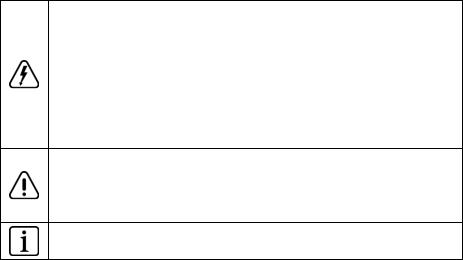
To reduce the risk of fire or electric shock, do not expose this device to rain or moisture. The device should not be exposed to dripping or splashing. Never place objects filled with liquids, such as vases, on the device.
There is danger of explosion if the battery is replaced incorrectly. Replace only with the same or equivalent type.
The battery (battery or batteries or battery pack) should not be exposed to excessive heat such as sunlight, fire or the like.
Please follow responsible procedures for battery disposal.
If the power adaptor is disconnected from the device, the device will remain operable as long as the battery has sufficient charge.
The power adaptor is a CLASS II apparatus with double insulation, and no external ground is provided.
Safety symbol explanation:
-The lightning flash with arrowhead symbol within an equilateral triangle is intended to alert the user to the presence of non-insulated “dangerous voltage” within the product’s enclosure that may be of sufficient magnitude to constitute a risk of electric shock.
-To reduce the risk of electric shock, do not remove the cover (or back) as there are no user-serviceable parts inside. Refer servicing to qualified personnel.
-The exclamation point within an equilateral triangle is intended to alert the user to the presence of important operating and maintenance instructions in the literature accompanying the device.
-The "i" in the rectangle indicates general information and operating tips.
Do not leave the device on in a confined space such as a book case or similar. The ventilation should not be impeded by covering the ventilation openings with items such as newspaper, table-cloths, curtains, etc.
No open flames, such as lighted candles, should be placed on the device.
3
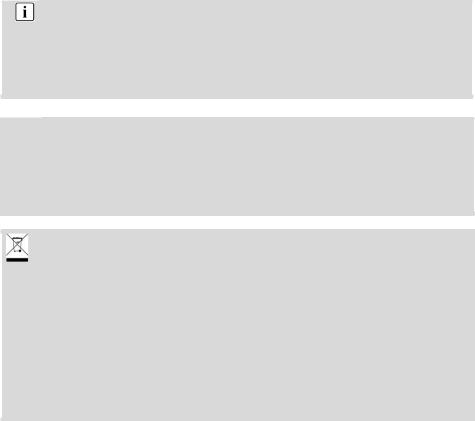
Use the device in moderate climates.
Never disconnect the USB cable from your e-book reader to the PC during a data transfer or formatting. Correctly disconnect the device from the operating system. Information loss and malfunctions can occur.
Note
Please only charge the battery while the device is turned off. The charging time will be shorter and the lifetime of the battery will be enlarged. Please fully charge the battery before first use.
 Note
Note
Please note that the internal battery can only be replaced by qualified personnel.
If necessary please contact to the ODYS customer service at www.odys.de.
Disposal
Correct disposal of this product. This marking indicates that this product should not be disposed of with other household waste in the EU. To prevent possible harm to the environment or human health from uncontrolled waste disposal, recycle it responsibly to promote the sustainable reuse of material resources. To dispose of your used device, please use the return and collection systems available in your area or contact the retailer where the product was purchased. They can take this product for safe environmental recycling.
4
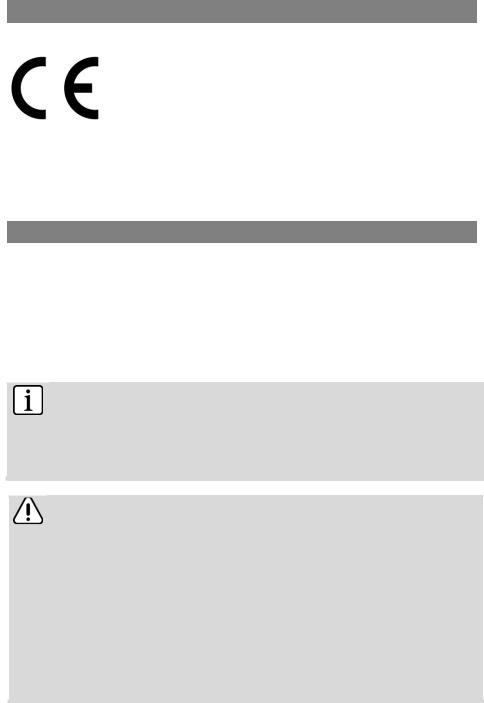
Conformity
We, Axdia International GmbH, hereby declare that this Windows device corresponds to
the basic requirements and relevant regulations outlined in guideline 2014/53/EU, 2014/30/EU, 2014/35/EU.
The CE declaration of conformity for this product may be found on the following link: https://www.odys.de/web/web_lan_en_hmp_4_mp_6.html
Date Protection
Basically, this device can be used without providing information about personal data to the Axdia International GmbH company. Your data will only be collected after you have contacted us by e-mail, telephone or via our website.
In these cases, our privacy policy applies, which you can view at http://datenschutz.axdia.de/.
Note
Please note that if required to assert a warranty claim based on our warranty terms, your information will be collected and used solely for our purposes, based on our Privacy Policy mentioned above.
Important!
This device can be linked to a Microsoft or Google online account, depending on the model. In addition, the device may install and use third-party programs, apps or websites that may require the use of personal data for their use. In these cases, the privacy policy of the respective provider apply.
Axdia International GmbH cannot be held responsible or liable for the collection and use of this data. Please contact the provider if you have any questions about the use of your data.
5

Listening Cautions
Hearing Safety
Listen at a moderate volume: Using headphones at a high volume can impair your hearing. This product can produce sounds in decibel ranges that may cause hearing loss for a normal person, even for exposure less than a minute. The higher decibel ranges are offered for those that may have already experienced some hearing loss. Sound can be deceiving. Over time your hearing ‘comfort level’ adapts to higher volumes of sound. So after prolonged listening, what sounds ‘normal’ can actually be loud and harmful to your hearing. To guard against this, set your volume to a safe level before your hearing adapts and leave it there. To establish a safe volume level: Set your volume control at a low setting. Slowly increase the sound until you can hear it comfortably and clearly, without distortion. Listen for reasonable periods of time: prolonged exposure to sound, even at normally ‘safe’ levels, can also cause hearing loss. Be sure to use your equipment reasonably and take appropriate breaks. Be sure to observe the following guidelines when using your headphones. Listen at reasonable volumes for reasonable periods of time. Be careful not to adjust the volume as your hearing adapts.
Do not turn up the volume so high that you can’t hear what’s around you. You should use caution or temporarily discontinue use in potentially hazardous situations. Do not use headphones while operating a motorized vehicle, cycling, skateboarding, etc.; it may create a traffic hazard and is illegal in many areas.
6

Support
On our website you will find the latest information about this product, other products of our enterprise, our company itself and valid warranty terms. The latter you will find under Service - Downloads. Firmware upgrades for this device are also offered on our website. For questions or problems read our FAQs on our website or contact our after sales service.
Manufacturer
Axdia International GmbH
Formerweg 9
D-47877 Willich (Germany)
Tel: +49(0) 2154 / 8826-0
Fax: +49(0) 2154 / 8826-100
Web: www.odys.de
Support-Hotline: +49 (0)2154 / 8826-101
E-Mail: support@axdia.de
Appropriate use
Device is designed for playing music and video files in commonly used formats, showing photos and access internet functions using the build in Wi-Fi function. The use is designed on the usual Usage and service life of consumer electronics of this kind in the home.
It is exclusively meant for this purpose and must only be used for the same.
This also includes paying attention to all information contained in this operating manual, especially in the safety instructions. Any other usage is considered to be improper and may lead to material damages and even personal injuries. Moreover it will result in the immediate loss of guarantee. The manufacturer does not bear any liability for damages caused due to improper use. This manual may not reflect your actual device’s operation. All information is subject to change without prior notification.
Please follow your actual device’s operational procedures.
7
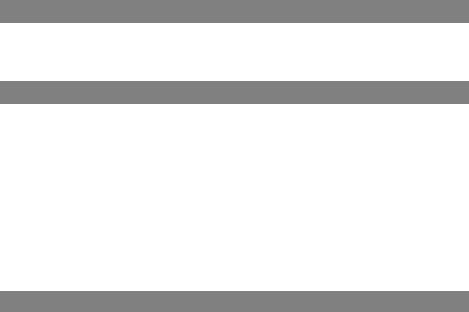
Cleaning
•Please only clean the device using a cloth.
•Please don’t use any chemicals or solvents.
Feature Summary
Wi-Fi Connectivity
With the latest Wi-Fi technology, this device can connect you to the Internet wherever you are.
Third-party Application Support
With the built-in Windows OS, you can install a large number of third-party applications in this device.
Entertainment
You can enjoy music, movies, pictures and e-books with the Netbook.
Accessories
Charger
Quick start
8

Buttons & Ports
9

1.Microphones
2.Front camera Front-facing camera for taking avatar
pictures.
3.Status indicator Device On/Off, Caps Lock, Touchpad locked
4.Speaker
5. |
Charging |
Lights up red while the device is charging. |
|
indicator |
Turns off when the battery is fully charged |
6. |
Mini HDMI |
To connect an external monitor. |
7. |
USB 3.0 |
Support for USB stick, Surf stick, Keyboards |
|
connection |
and Mouse. |
8. |
Power jack |
Charge and power the device with the |
|
|
included power adapter. |
9. |
Headphone jack |
Audio output connection for head-phones |
|
|
Note: Speaker output is automatically |
|
|
disabled when headphones are connected to |
|
|
the player. |
10.USB 3.0 |
Support for USB stick, Surf stick, Keyboards |
|
|
connection |
and Mouse. |
11.Micro SD slot |
To insert a Micro SD memory card. |
|
12.Fingerprint |
Fingerprint scanner to unlock your pc. |
|
13.Touchpad
14.Left Mouse Key
15.Right Mouse Key
16.Memory |
To expand the SSD Memory |
extension |
(in variations 2242 with Key B or B+M and |
|
SATA Interface). |
10
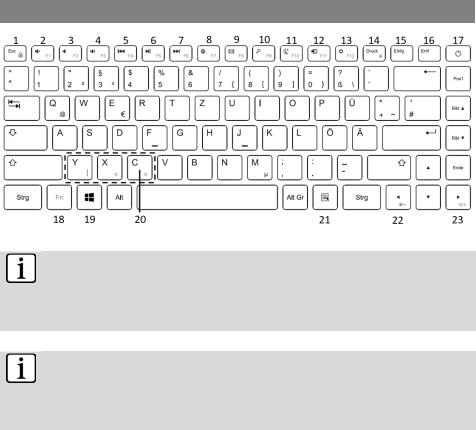
Using the keyboard
Note:
When the device overlaps on the keyboard, the display will be turned off; as soon as it is erect, the display will be turned on again
Note:
The maximum possible angle between the keyboard and the screen is 120 degrees. Do not try to open the device further, as this could damage the device.
11

Keyboard parts
Note: Some keys have several different assignments! Important key combinations can be found at the chart below.
|
Esc |
|
|
|
|
Screen mode |
|
|
|
|
|
|
|
(when |
a second |
screen is |
|
(1) |
Fn + |
Esc: Fn |
Lock / |
|
(12) |
|||
|
connected) |
|
||||||
|
unlock |
|
|
|
|
|
||
|
|
|
|
|
+Fn: F11 |
|
||
|
|
|
|
|
|
|
||
(2) |
Sound on/off (mute) |
|
(13) |
Settings |
|
|||
+Fn: F1 |
|
|
+Fn: F12 |
|
||||
|
|
|
|
|
||||
(3) |
Decrease volume |
|
(14) |
|
|
|||
+Fn: F2 |
|
|
+Fn: lock touch pad |
|||||
|
|
|
|
|||||
(4) |
Increase volume |
|
(15) |
Insert |
|
|
||
+Fn: F3 |
|
|
|
|
||||
|
|
|
|
|
|
|
||
(5) |
Previous track |
|
|
(16) |
Remove |
|
||
+Fn: F4 |
|
|
|
|||||
|
|
|
|
|
|
|
||
|
Playback / Pause |
|
|
On/off |
button |
and blue |
||
(6) |
|
(17) |
status |
LED when power is |
||||
+Fn: F5 |
|
|
||||||
|
|
|
|
on |
|
|
||
|
|
|
|
|
|
|
|
|
(7) |
Next track |
|
|
(18) |
Fn function key |
|
||
+Fn: F6 |
|
|
|
|||||
|
|
|
|
|
|
|
||
(8) |
Open Browser |
|
|
(19) |
Windows key |
|
||
+Fn: F7 |
|
|
|
|||||
|
|
|
|
|
|
|
||
|
Open |
the |
|
|
Fn unlocked: |
|
||
|
|
|
Fn + y for entering | |
|||||
(9) |
Program |
|
|
(20) |
||||
|
|
Fn + x for entering < |
||||||
|
+Fn: F8 |
|
|
|
||||
|
|
|
|
Fn + c for entering > |
||||
|
|
|
|
|
|
|||
(10) |
Search |
|
|
(21) |
Context menu |
|
||
|
+Fn: F9 |
|
|
|
|
|
|
|
(11) |
Turn the screen on/off |
|
(22) |
Fn + -key: Decrease |
||||
+Fn: F10 |
|
|
brightness |
|
||||
|
|
|
|
|
(23) |
Fn |
+ -key: |
Increase |
|
|
|
|
|
brightness |
|
||
|
|
|
|
|
|
|
||
12
