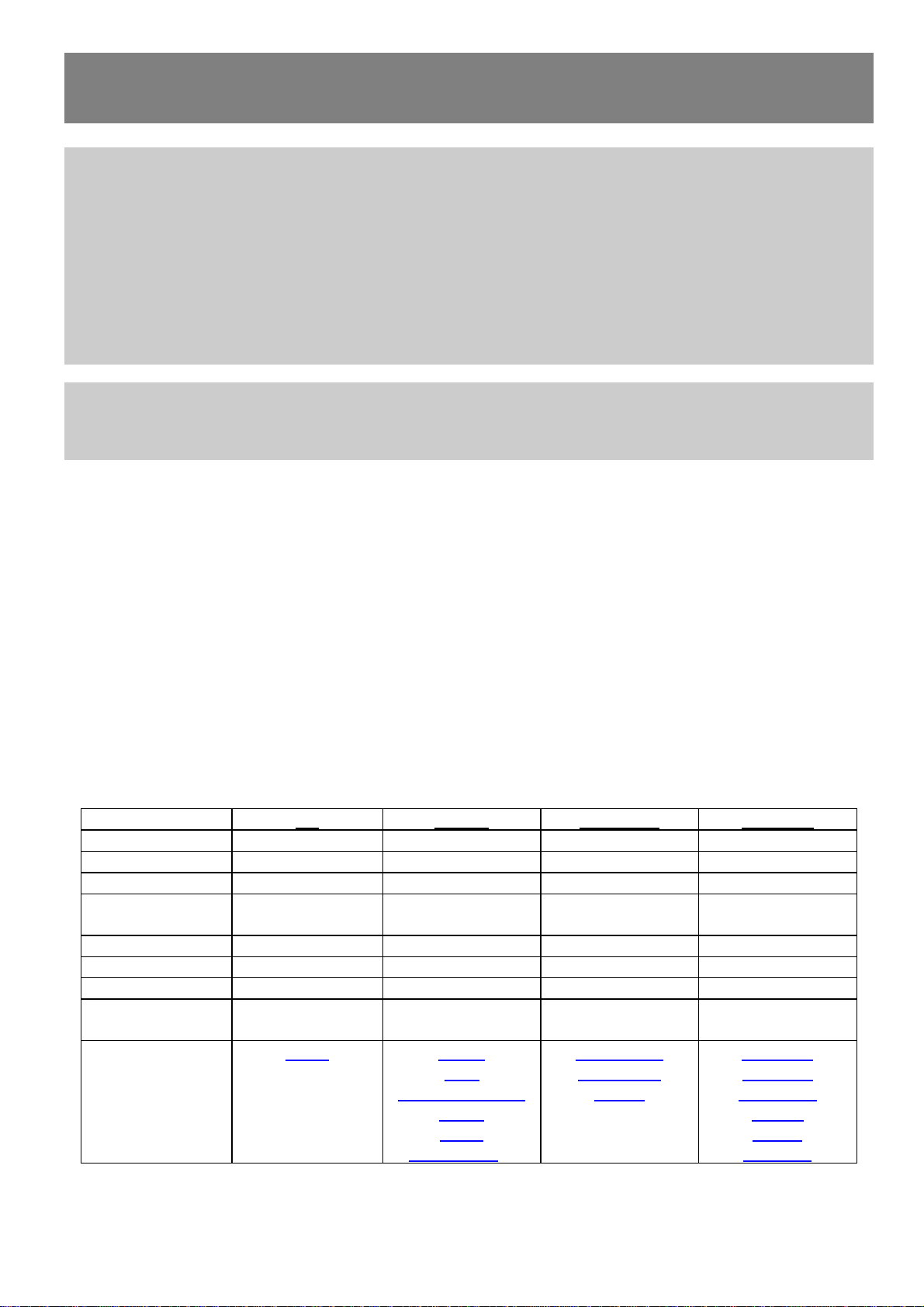
Access Internet – UMTS
ODYS Loox
Please take note of:
- This function provides an additional feature that is only with additional accessories that is not
included in the delivered packaging content
- You need to use a suitable and compatible 3G UMTS dongle. Currently, only the dongle of
Huawei E220, E261, EC122, MF190, E1750, ZTE MF190 and E156G support it.
The use of any other dongles apart of those above listed can not be guaranteed and is at your
own risk
- To connect to the Internet you need a SIM card from a mobile phone company, with the
corresponding rate that allows an Internet connection
Attention!
You should deactivate the PIN-Code of your SIM-Card before starting use it. This enable the use for all
popular mobile phones. You usually find The corresponding menu in the security settings of your phone
The device has the ability to be connected with an UMTS dongle. Access must be
configured first
1. Connect the dongle to the device with
2. Turn the power on now.
3. Click on in the overview page of the installed applications, "Settings" - "Wireless &
Network" - "mobile networks".
4. Select "access points" to add an Internet access.
5. Press the Menu button and select "New APN".
6. Key in the appropriate data from your mobile internet service provider (ISP) for the
connection
If necessary, please contact your mobile operator to key in all the appropriate
access data.
7. Key in the following datas from your provider:
O2 E-Plus Vodafone T-Mobile
Name: O2 WEB GPRS VF DE Web T-Mobile Internet
APN: Internet internet.eplus.de web.vodafone.de internet.t-d1.de
Port: 9201
Userrname: eplus internet
Password: internet t-d1
MCC: 262 262 262 262
MNC: 07 03 02 01
Authentication
Type:
Data also
apply to these
providers
(Selection)
PAP or CHAP PAP
Fonic BASE
Blau
MEDION-Mobile
simyo
uboot
vybemobile
Milleni.com
PAYBACK
smobil
Information are subject to change. Changes are reserved to the providers
Congstar
klarmobil
callmobile
REWE
simply
Tangens
.
8. Press the Menu button and select "Save" to save the settings.
9. The list of APNs set is displayed. This is usually only after setting up a value.
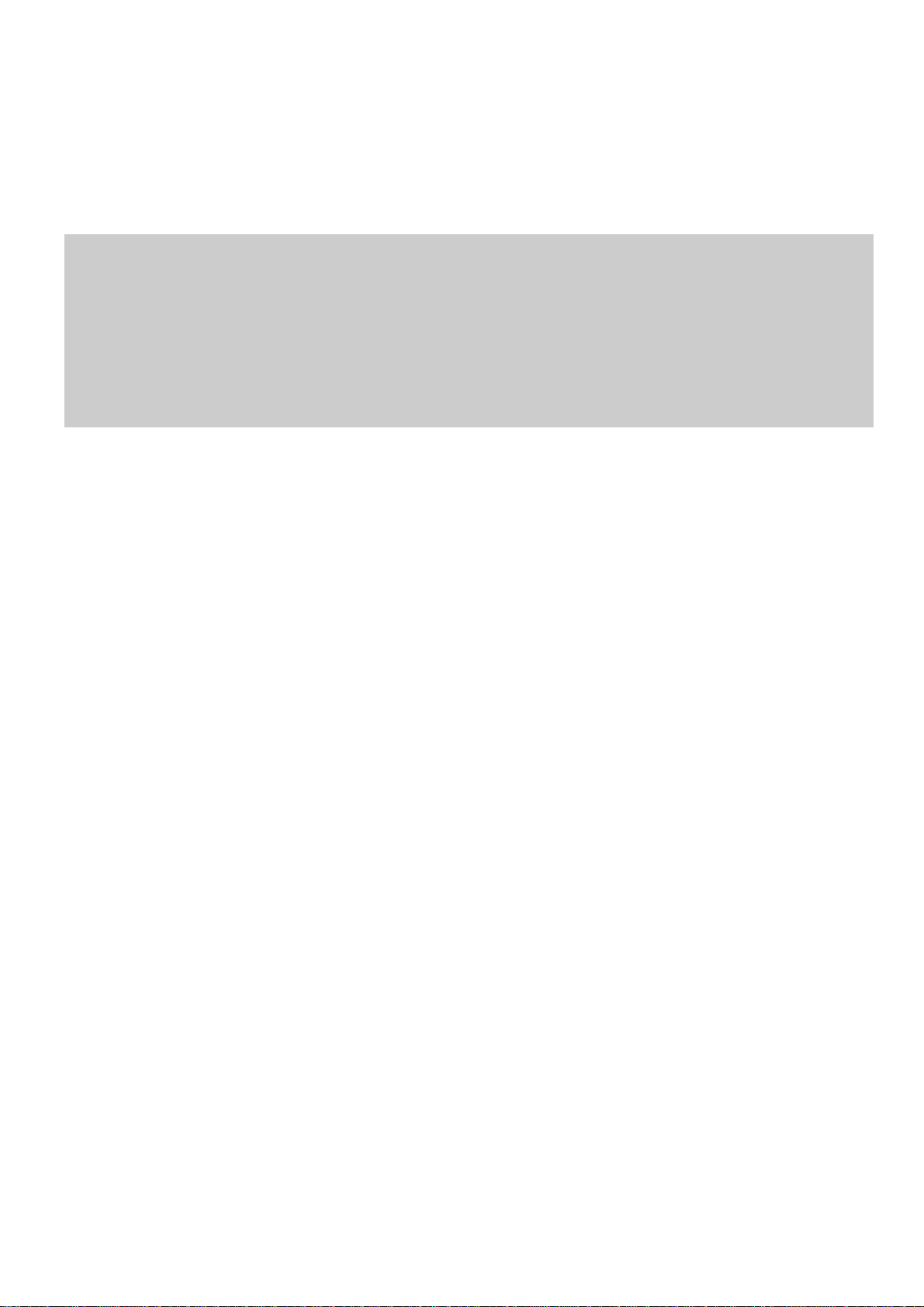
10. Make sure that the circle on the right side turn to green after you key in the APN
otherwise click on it to enable it.
11. You can now leave the settings and start a new website using the browser
12. Watch out the status LED on the dongle. Usually (depending on model), this lit
blue when the connection was established successfully. Blue flash means that
connection to the provider is already succeed but still no data transmission .
Attention!
To add a new access point, the dongle must be connected!
Please note the 3G icon in the status bar. If present, the connection is available.
if fail please connect the dongle again with the device.
If you need any support with the setting, please contact our Customer Service at
support@axdia.de
