Page 1

STS Spectrometer Getting Started
STS is a family of compact, low-cost spectrometers ideal for embedding into OEM devices. STS provides
remarkable performance for a spectrometer of its size (just 40 mm x 42 mm 24 mm), including full spectral a nalysis
with low stray light, a high signal-to-noise ratio and optical resolution of ~1.5 nm (FWHM).
This document provides you with the information that you need to get your STS spectrometer up and running using
OceanView or SpectraSuite Spectrometer Operating software (available for an additional cost).
Package Checklist
Verify that your package contains the following:
Micro USB cable: Connects your spectrometer to a computer’s USB port.
Packing List: Attached to the outside of the shipment box (the invoice arrives se parately).
Wavelength Calibration Data Sheet: Your spectrometer operating software reads this calibration data
from your spectrometer when it interfaces to a computer via the USB port.
Software & Technical Resources CD: Contains software, operating instructions, and product information
for Ocean Optics software (SpectraSuite, if purchased, is on a separate CD), spectrometers, and
spectroscopic accessories. You need Adobe Acrobat Reader version 6.0 or higher to view these files.
Documentation is also availab le on our website at
http://www.oceanoptics.com/technical/operatinginstructions.asp.
Passwords: For any Ocean Optics software that yo u have purchased. Passwords are located on the back of
the Software & Technical Resources CD jacket.
Additional Equipment Available
STS-CBL-PS cable: Connects the STS spectrometer to Bluetooth or WiFi adapters and provides power
when not connected to your computer’s USB port.
STS Status LED
The STS has a status LED that provides the following information about the state of the device:
State Display
Hard Fault Off (STS is not operational)
Error Slow flash (1 Hz)
Start-up Fast flash ( 5 Hz). Occurs for 1 second after power-up during self-test. If it persists longer while no
Transmitting Data 50% duty cycle flash (half-intensity continuous)
Taking Measurement Off
Standby On (full power)
Note: In STS units with firmware 0034 and above, if the LED flashes in a pattern of two short blinks followed by a
pause immediately after being powered up, this indicates that bad firmware is being detected on startup and the STS
is waiting for new firmware to be loaded. Contact Ocean Optics for instructions to reprogram the STS and restore it
to normal operation.
other activity occurs, then there may be a fault that will prevent taking measurements correctly.
030-00000-003-01-201402 1
Page 2
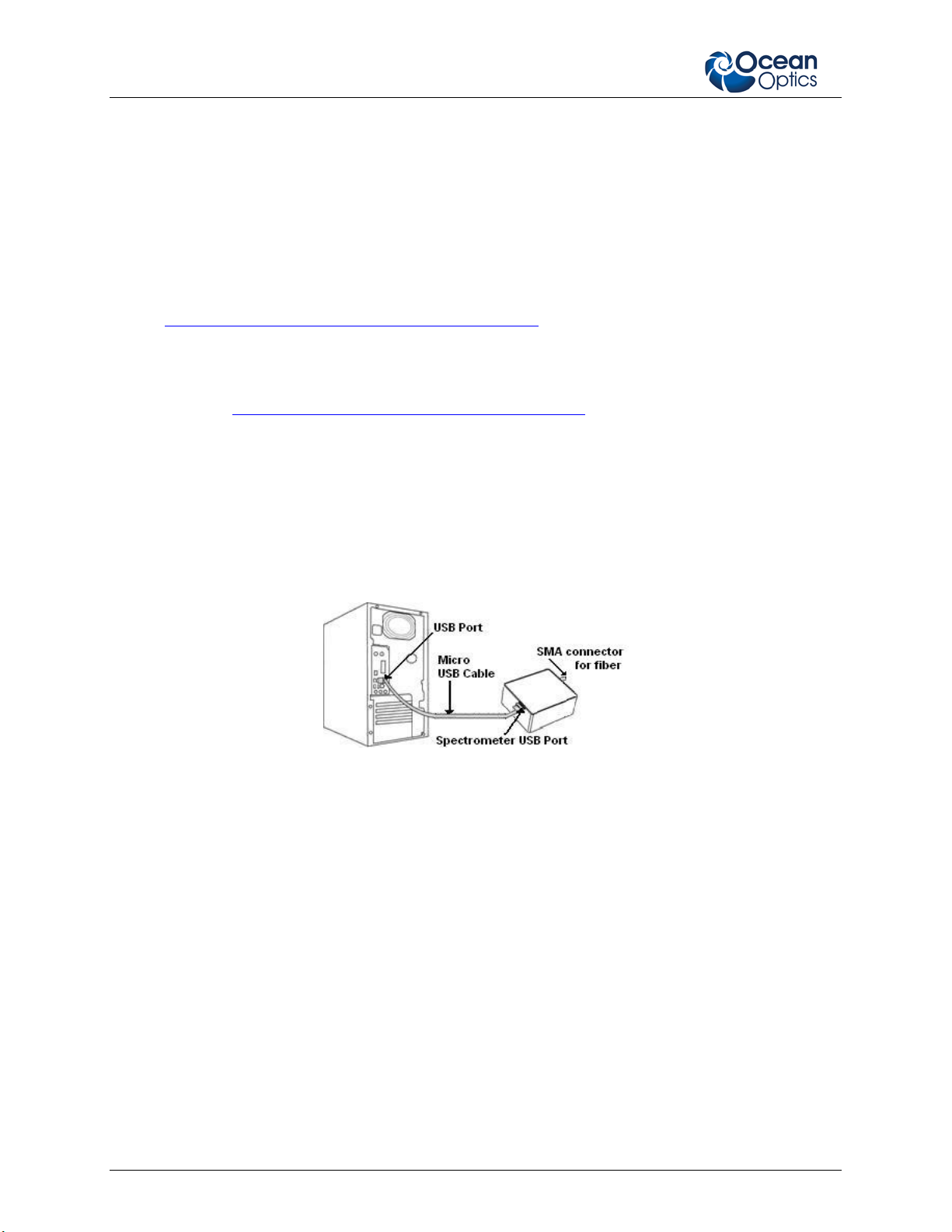
STS Getting Started Instructi o ns
Installation
Caution! : Install the software BEFORE connecting the spectrometer to your PC. The spectrometer
operating software installs the drivers requ ired for spect ro met er inst al lat ion. I f you do not install
the software first, the syst em will not proper ly recognize the spectrometer.
Installing Ocea nView Software
OceanView is the latest spectrometer operating software available from Ocean Optics. It is available to be
downloaded from the link provided when you purchased the software or from a CD at an additional cost. To install
OceanView, see the instructions in the OceanView Spectrometer Operating Software Installation and Operation
Manual: http://www.oceanoptics.com/technical/OceanViewI&O.pdf
Installing SpectraSuite Software
To install SpectraSuite, see the instructions in the SpectraSuite Spectrometer Operating Software Installation and
Operation Manual:. http://www.oceanoptics.com/technical/SpectraSuite.pdf
Installing Your Spectrometer
Caution! : If mounting your STS in another structure, remove two (2) of the screws from the
electronics side lid (closest to the USB/mHDMI connectors). Do not use the optic s side lid (close st to
the fiber) as a mounting surface. The STS optics are precision-aligned in a cleanroom environment
to prevent dust and dirt contamination; never remove screws from the optics lid.
.
To connect the USB cab le that came with the spectrometer to your computer via the USB port as shown in the
example below.
► Procedure
1. Locate the micro USB cable provided with the spectrometer.
2. Insert one end of the cable into the side of the spectrometer (USB port).
3. Insert the rectangular end of the cable into the USB port of the computer (the USB port can be on either the
front or the rear of the computer). The computer installs the spectrometer’s driver s.
4. Attach a fiber to the SMA connector.
WARNING! : Use only precision connectors that meet IES specification standard 60874 when
connecting a fiber to the STS. Ferrule lengths that are out of specification can destroy the STS.
Note: RS-232 operation requires separate power, either through the GPIO port or the USB port (using the
standard micro USB cable), or through the STS-CBL-PS (available for additional cost).
Start-up
In OceanView
To display a Quick View spectrum for all the attached devices, do one of the following:
• Select the Quick View option from the Welcome Screen and click OK.
• Click the x in the upper right hand corner of the Welcome Screen.
2 030-00000-003-01-201402
Page 3

STS Getting Started Instructions
Tip: Remove the checkmark from the Show on startup op tion in the Welcome Screen and the software will
also start in Quick View.
The Welcome screen also allows you to select from a list of wizards to choose the type of spectral analysis to
perform.
In SpectraSuite
► Procedure
1. Run the SpectraSuite software by selecting double-clicking on the SpectraSuite icon ( ) or navigating to
the folder where you stored SpectraSuite when you installed it. The SpectraSuite screen appears (in Scope
mode) with your spectrometer s s hown in the Data Sources pane on the left:
030-00000-003-01-201402 3
Page 4

STS Getting Started Instructi o ns
2. If you expand the node for each spectrometer shown on your screen, the following information appears:
• Acquisition parameters that y ou set via the (integration time, sca ns-to-average, boxcar smoothing),
• Whether dark and/or reference spectra have been stored, the graph (A, B, C, etc.) associated with this
spectrometer that appears in the right pane (important if you have installed more than one
spectrometer),
• Spectrometer’s properties (serial number, firmware level, number of pixels, and wavelengths).
3. You must first take a reference and dark spectrum before the experiment mode icon (
the toolbar becomes active. After you take a reference and a dark spectrum, you can take as many
measureme nt scans as needed. However, if you change any sampling variable (integration time, averaging,
smoothing, fiber size, etc.), you must store a new dark and reference spectrum.
, , , etc.) on
Performing Experiments
Note: When running the STS i n Quick View (OceanView) or Scope (SpectraSuite) mode, the signal may show
significant etaloning. Once you run an experiment (such as Absorbance, Transmission, etc.), this disappears.
Relative or absolute irradiance also removes the etaloning.
Note: Unlike other Ocean Optics spectrometers, you do not need to perform an electric dark correction; the
STS does this automatically. You should see a constant 1500 count baseline.
Perform reference and dark scans if needed, then select the desired experiment. Follow the experiment wizard that
appears.
Note: The STS allows you to load an irradiance calibration file from the spectrometer. To do so, follow the
instructions in your SpectraSuite manual fo r performing an Absolute Irradiance experiment in Appendix A:
Experiment Tutorials, selecting Get Irradiance Calibration from Spectrometer in the wizard.
With OceanView
OceanView’s feature-rich functionality allows you to run a spectroscopy wizard, load a previous project, restore a
previous session, or view spec t ra in Quick View. The Graph view shows the spectrum graph as well as
offering Graph Layer Options, Strip Charts, Spectral Splicing, and Peak finding. The Schematic View presents data
from your device(s) in a diagram format.
With SpectraSuite
Most experiments follow a similar path using SpectraSuite. SpectraSuite recognizes the attached device and displays
it in the Data Sources pane (select Spectrometer | Rescan Devices if you don’t see your device there). The device’s
signal is displayed in Scope mode in the Graph pane.
For More Information
You can access complete documentation for Ocean Optics products on the Software and Technical Resources CD or
by visiting our website at http://www.oceanoptics.com
appropriate document from the drop-down lists or use the Search by Model Number field.
Please feel free to call Ocean Optics Technical Support at (727) 733-2447 for help or more information.
FCC Part 15 Compliance
This equipment has been tested and found to comply with the limits for a Class A digital device,
pursuant to Part 15 of the FCC Rules. These limits are designed to provide reasonable protection
against harmful interference when the equipment is operated in a commercial environment. This
equipment generates, uses, and can radiate radio frequency energy and, if not installed and used in
accordance with the instruction manual, may cause harmful interference to radio communications.
Operation of this equipment in a residential area is likely to cause harmful interference in which
the user will be required to correct the interference at his own expense.
4 030-00000-003-01-201402
. Select Technical | Oper ating Instructio ns. Choose the
Page 5

STS Getting Started Instructions
Cautions
The authority to operate this equipment is conditioned by the requirement that no
modifications will be made to the equipment unless the changes or modifications are
expressly approved by the manufacturer.
This is a Class A product. In a domestic environment this product may cause radio
interference, in which case the user may be required to take adequate measures.
030-00000-003-01-201402 5
Page 6
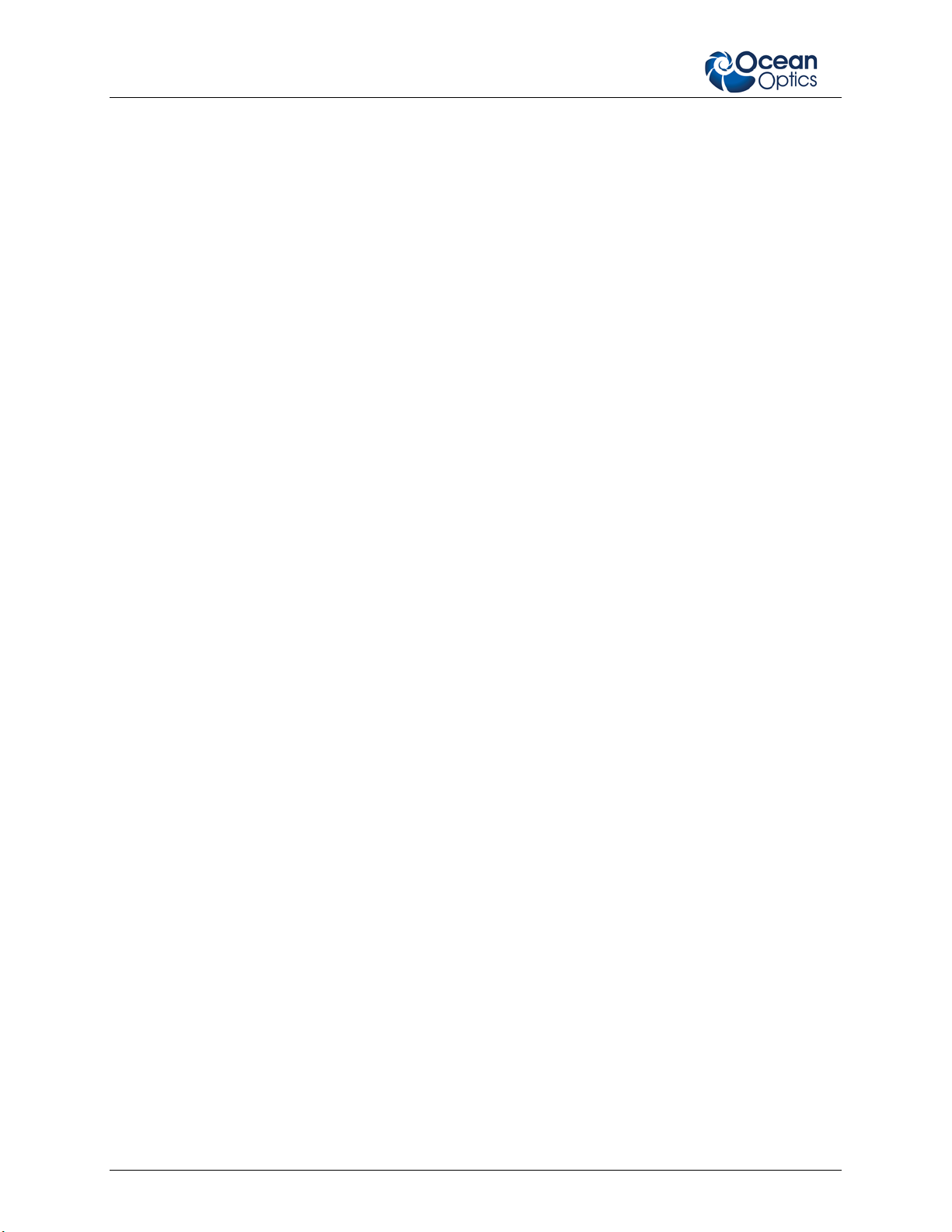
STS Getting Started Instructi o ns
6 030-00000-003-01-201402
