Page 1
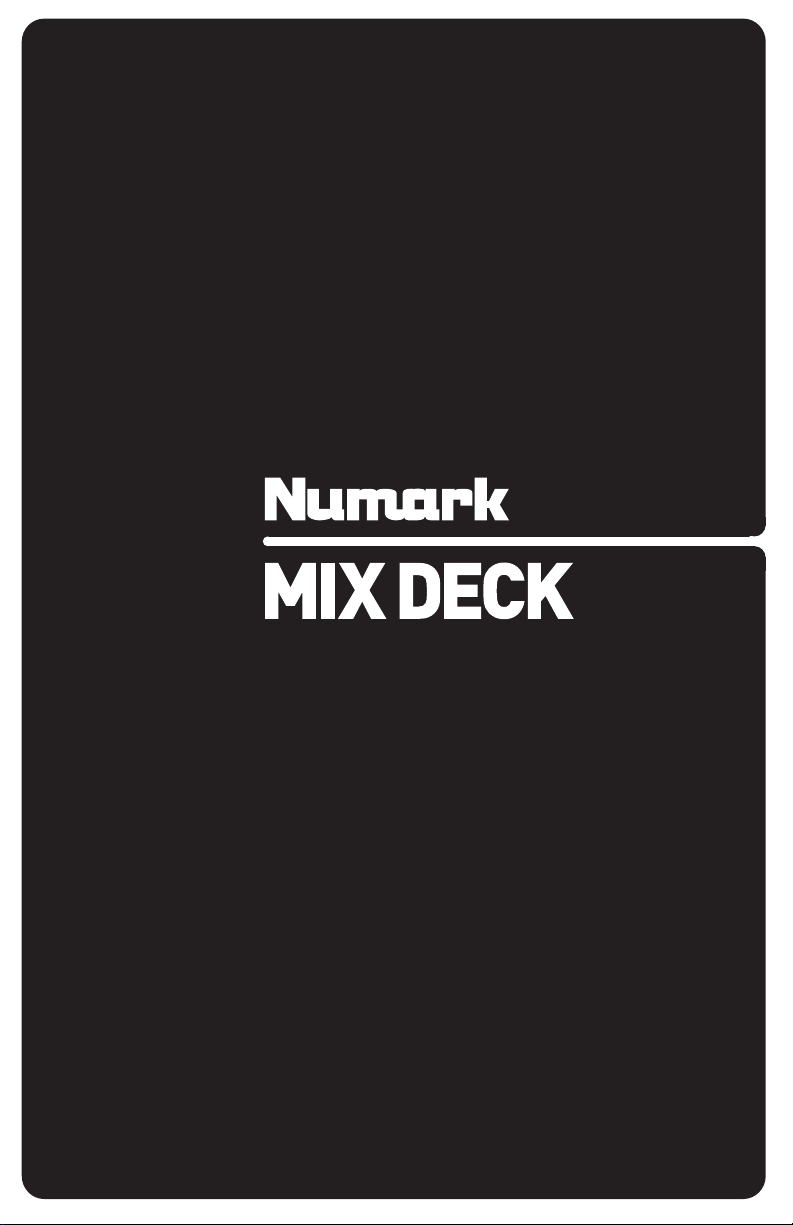
UNIVERSAL DJ SYSTEM
QUICKSTART GUIDE
ENGLISH ( 3 – 12 )
GUÍA DE INICIO RÁPIDO
ESPAÑOL ( 13 – 22 )
GUIDE D’UTILISATION RAPIDE
FRANÇAIS ( 23 – 32 )
GUIDA RAPIDA
ITALIANO ( 33 – 42 )
KURZANLEITUNG
DEUTSCH ( 43 – 52 )
1
Page 2
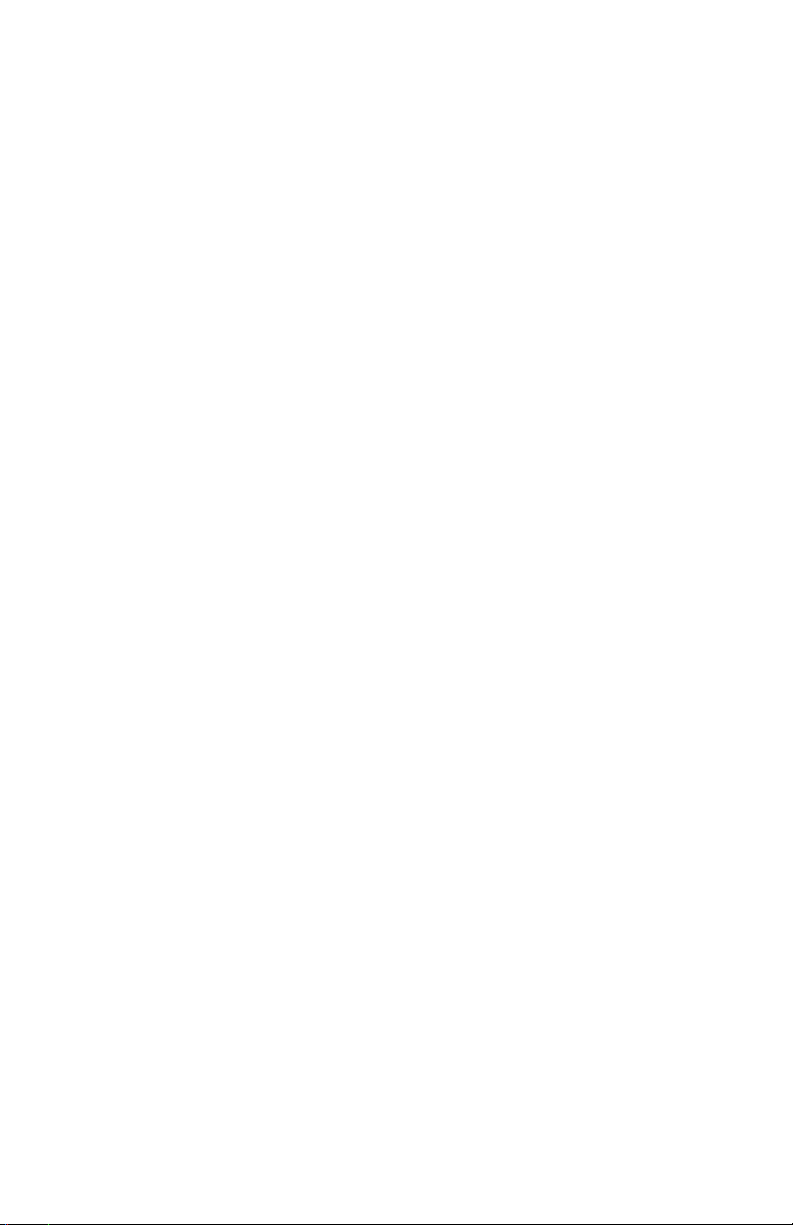
Page 3
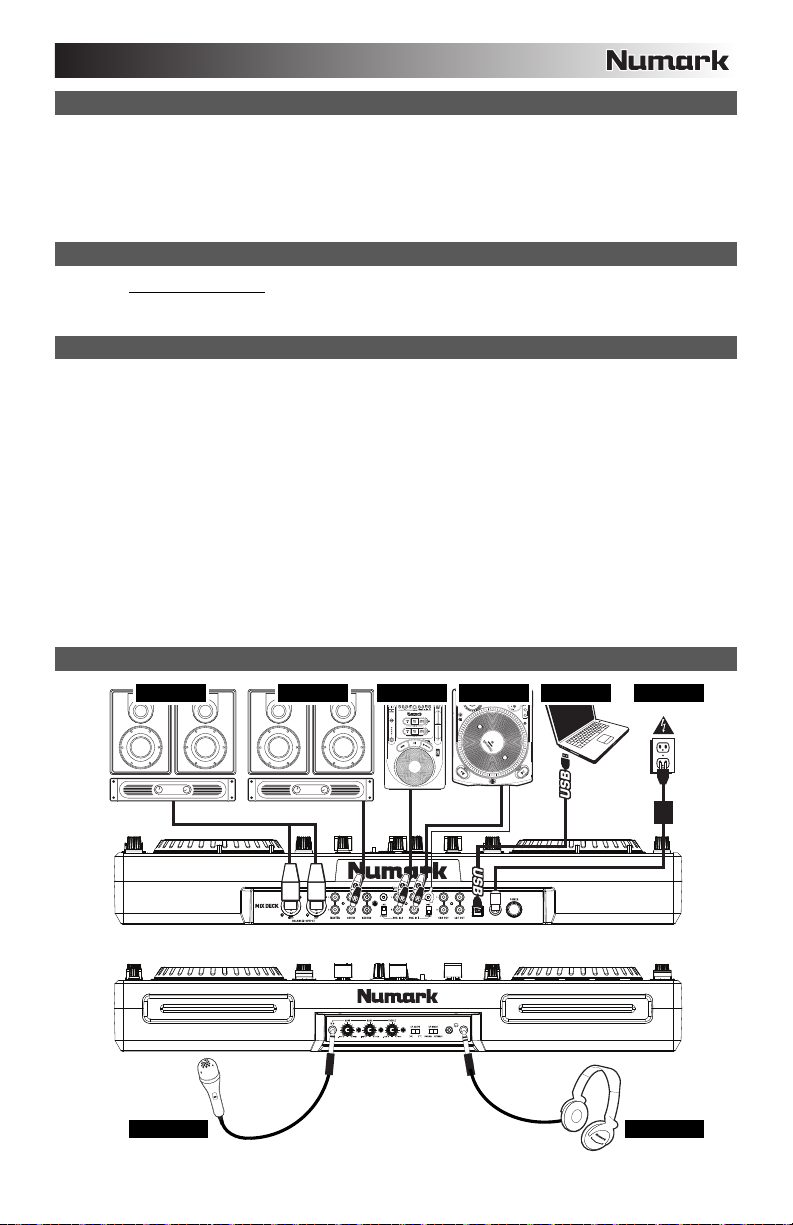
BOX CONTENTS
MIXDECK
Power adapter
USB cable
Software / driver CD
Quickstart Guide
Safety & Warranty Information Booklet
REGISTRATION
Please go to http://www.numark.com to register your MIXDECK. Registering your product ensures that we can keep you upto-date with any new product developments and provide you with world-class technical support, should you run into any
problems.
GROUND RULES
1. Make sure all items listed in the BOX CONTENTS section are included in the box.
2. READ SAFETY & WARRANTY INFORMATION BOOKLET BEFORE USING THE PRODUCT.
3. Study the connection diagram in this guide.
4. Place mixer in an appropriate position for operation.
5. Make sure all devices are turned off and all faders and gain knobs are set to "zero."
6. Connect all stereo input sources as indicated in the diagram.
7. Connect the stereo outputs to power amplifier(s), tape decks, and/or other audio sources.
8. Plug all devices into AC power.
9. Switch everything on in the following order:
• Audio input sources (i.e. turntables, CD players, etc.)
• Mixer
• Last, any amplifiers or output devices
10. When turning off, always reverse this operation by turning off:
• Amplifiers
• Mixer
• Last, any input devices
CONNECTION DIAGRAM
HOUSE AMP BOOTH AMP CD PLAYER TURNTABLE POWER
COMPUTER
MICROPHONE
HEADPHONES
3
Page 4
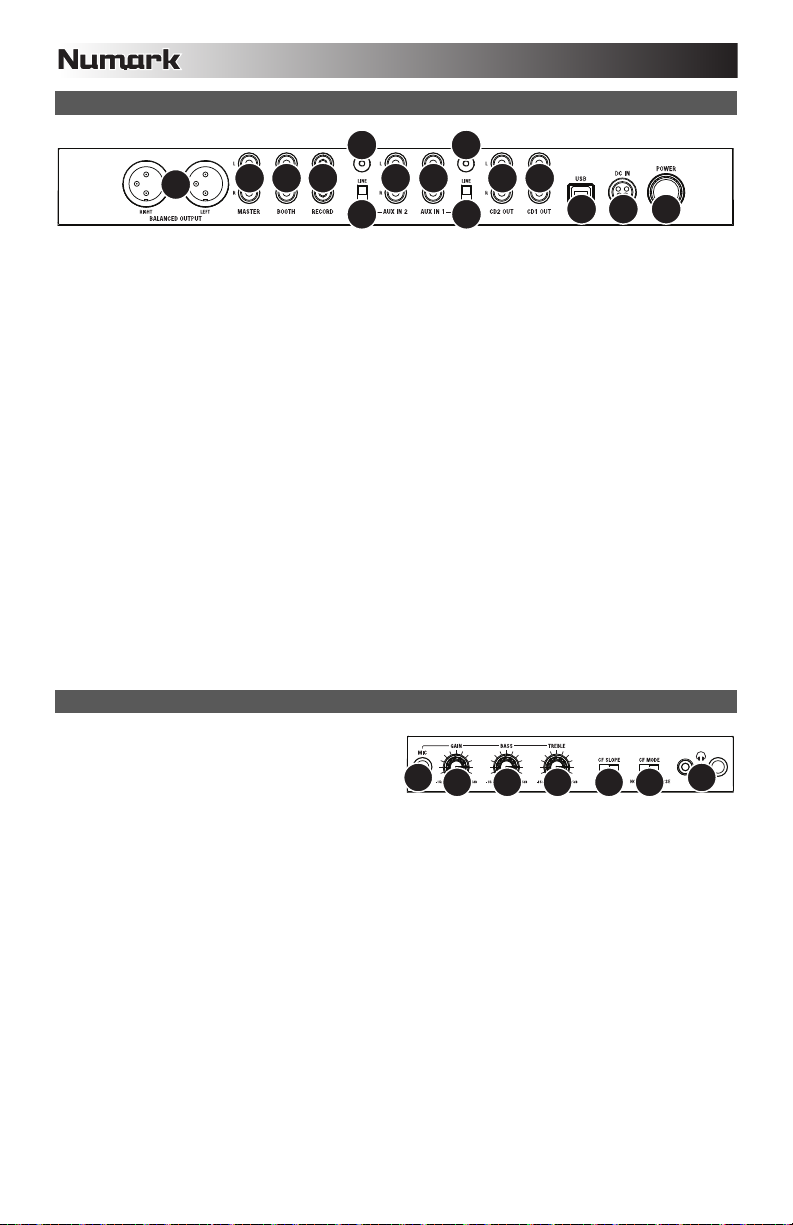
REAR PANEL FEATURES
1010
3
11 11
4
2
3
5 6 7
1
12
4
567
8
8
99
1. POWER BUTTON – Press this to turn the unit on and off.
2. POWER IN – Use the included power adapter to connect the mixer to a power outlet. While the power is switched off,
plug the power supply into the mixer first, then plug the power supply into a power outlet.
3. USB SLAVE – Connect the MIXDECK to a computer via this USB jack and your MIXDECK can be used as a software
controller device using USB MIDI protocol. You can also use MIXDECK as your computer's soundcard. (Remember to
select MIXDECK as the playback device in your computer's sound settings. You can use MIXDECK as a soundcard with
or without using it as a software controller.)
Note: The mixer and iPod controls do not have any MIDI function.
4. MASTER OUTPUT (BALANCED) – Connect this low-impedance XLR output to a PA system or powered monitors. The
level of this output is controlled with the MASTER VOLUME on the top panel.
5. MASTER OUTPUT (RCA) – Use standard RCA cables to connect this output to a speaker or amplifier system. The
level of this output is controlled by the MASTER VOLUME on the top panel.
6. BOOTH OUTPUT (RCA) – Use standard RCA cables to connect this output to a booth monitoring system. The level of
this output is controlled by the BOOTH VOLUME on the top panel.
7. RECORD OUTPUT (RCA) – Use standard RCA cables to connect this output to a recording device, such as a CD
recorder or tape deck. The level of this output is based upon pre-master levels.
8. AUX INPUTS (RCA) – Connect audio sources to these inputs. These inputs can accept both line and phono-level
signals.
9. LINE | PHONO SWITCH – Flip this switch to the appropriate position, depending on the device connected to the AUX
INPUTS. If you are using phono-level turntables, set this switch to "PHONO" to provide the additional amplification
needed for phono-level signals. If using a line-level device, such as a CD player or sampler, set this switch to "LINE."
10. GROUNDING TERMINAL – If using phono-level turntables with a grounding wire, connect the grounding wire to these
terminals. If you experience a low "hum" or "buzz", this could mean that your turntables are not grounded.
Note: Some turntables have a grounding wire built into the RCA connection and, therefore, nothing needs to be
connected to the grounding terminal.
11. CD OUTPUT (RCA) – To use MIXDECK with timecoded CDs, use standard RCA cables to connect this output to the
interface for your digital DJ software.
FRONT PANEL FEATURES
1. HEADPHONES – Connect your 1/4" or 1/8"
headphones to this output for cueing and mix
monitoring. Headphone output controls are located on
the top panel.
2. MIC INPUT – Connect a 1/4" microphone to this input.
3. MIC GAIN – Adjusts the audio level of the microphone signal.
4. MIC BASS – Adjusts the low (bass) frequencies of the microphone channel.
5. MIC TREBLE – Adjusts the high (treble) frequencies of the microphone channel.
Tip: If you experience feedback when using a microphone at loud levels, try turning down the high frequencies.
6. CROSSFADER (CF) SLOPE – Adjusts the slope of the crossfader curve. Flip switch to the left for a smooth fade
(mixing) or to the right for a sharp cut (scratching).
7. CROSSFADER (CF) MODE – Reverses the assignment of Channels 1 and 2 on the CROSSFADER.
4
Page 5
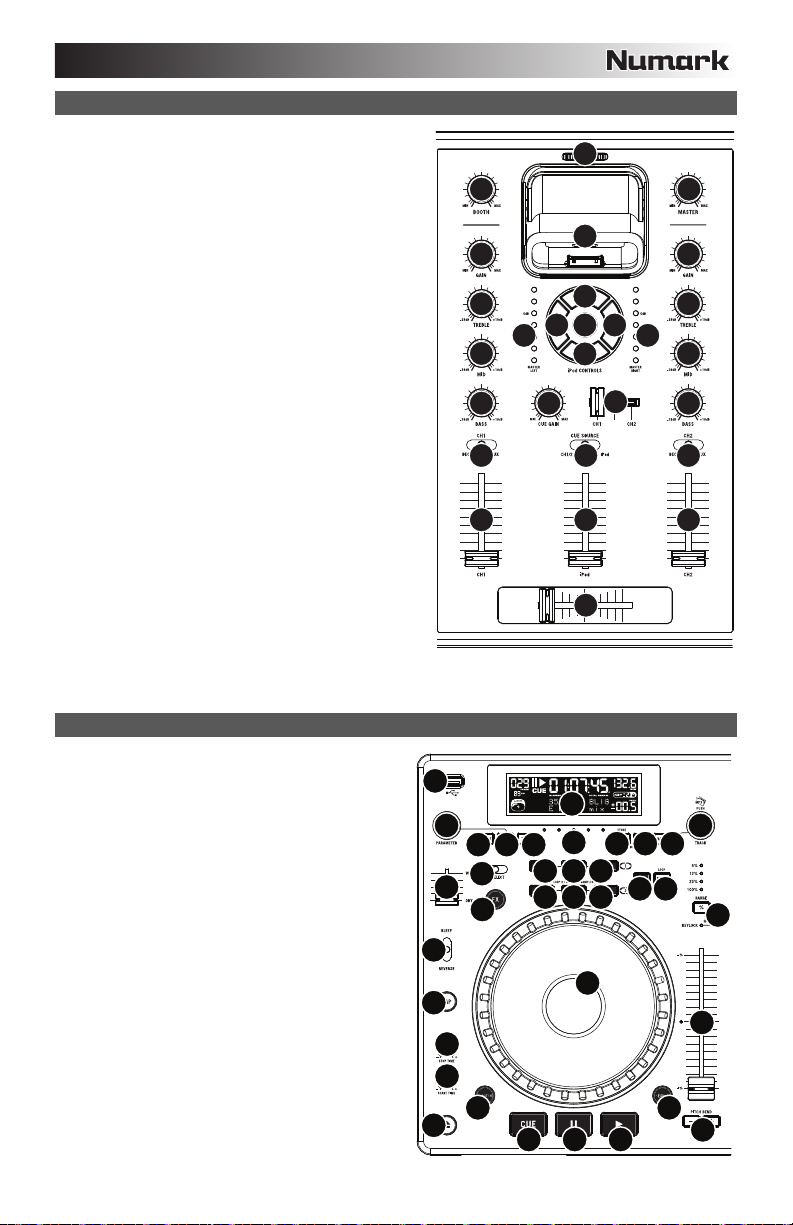
MIXER FEATURES
1. MASTER VOLUME – Adjusts the output volume of the
Program mix.
2. BOOTH VOLUME – Adjusts the Booth output level.
3. CHANNEL GAIN – Adjusts the channel’s pre-fader and pre-
EQ gain level.
4. CHANNEL TREBLE – Adjusts the high (treble) frequencies
of the corresponding channel.
5. CHANNEL MID – Adjusts the mid-range frequencies of the
corresponding channel.
6. CHANNEL BASS – Adjusts the low (bass) frequencies of
the corresponding channel.
7. INPUT SELECTOR – Selects the input source to be routed
to the corresponding channel. Input jacks are located on the
rear panel (plus the USB port on the top panel).
8. CHANNEL FADER – Adjusts the audio level on the
corresponding channel.
9. CROSSFADER – Blends audio playing between Channels 1
and 2. Sliding this to the left plays Channel 1 and sliding to
the right plays Channel 2.
10. DOCK – Connect your iPod here. Gently rock the iPod back
and forth over the connector when attaching or removing it.
11. DOCK ADJUSTER – Turn this knob accordingly so your
docked iPod rests against the support.
12. iPod CONTROLS – Functions as the controls for your iPod’s
menus and Touchwheel while it is plugged into the mixer.
13. iPod VOLUME – Adjusts the audio level on the iPod
channel.
14. CUE SOURCE – Selects the audio that is sent to the
headphones. Switch it to "iPod" to hear the iPod. Switch it
to "MASTER" to hear the Program mix. Switch it to "CH1
CH2" to hear Channels 1 and 2 in the Cue channel.
15. CUE SLIDER – Previews the audio playing on Channels 1
and 2. Sliding this to the left plays Channel 1. Sliding to the
right plays Channel 2.
16. CUE GAIN – Adjusts the level of the headphone audio.
17. LED METERS – Monitors the audio level of the Program mix.
DECK FEATURES
1. EJECT – Press this button to eject the CD. If a CD is
currently playing, this button will have no effect.
2. USB – Connect your favorite USB storage device to this
connector to allow the MIXDECK to read and play back
your music files. The MIXDECK only supports the MP3
format so please make sure that your audio files are
encoded as MP3s if you would like to use them with the
MIXDECK.
Note: MIXDECK supports the HFS+, FAT and NTFS files
systems. HFS+ GUID Partition Table is not supported at
this time.
3. SOURCE – Press the SOURCE button and turn the
PARAMETER knob to choose which audio source you
want to play; CD, USB, or you can use the MIXDECK as
a USB MIDI controller. This button will not function if the
MIXDECK is currently playing.
4. TRACK KNOB – Used to skip from track to track, for
folder navigation and as an "enter" button.
5. BACK – When navigating a CD or device with folders,
this button will take you back to the previous level
(folder).
6. PLAY – Starts the music. The music will begin playing
from either the cue point or the last point of pause.
Pressing this button while the unit is playing will restart
the song from the last set cue point, which can be used
to create a "stutter" effect.
5
2
3
4
5
6
16
7 14
8
2
31
26
20
18 18 18
1919
25
27 28 29 30
3
24
23
17
13
12
12
10 11
1
11
10
12
1212 12
12
15
9
19
9
1
3
4
1717
5
6
7
813
4
5
21
22
14
15
678
16
Page 6
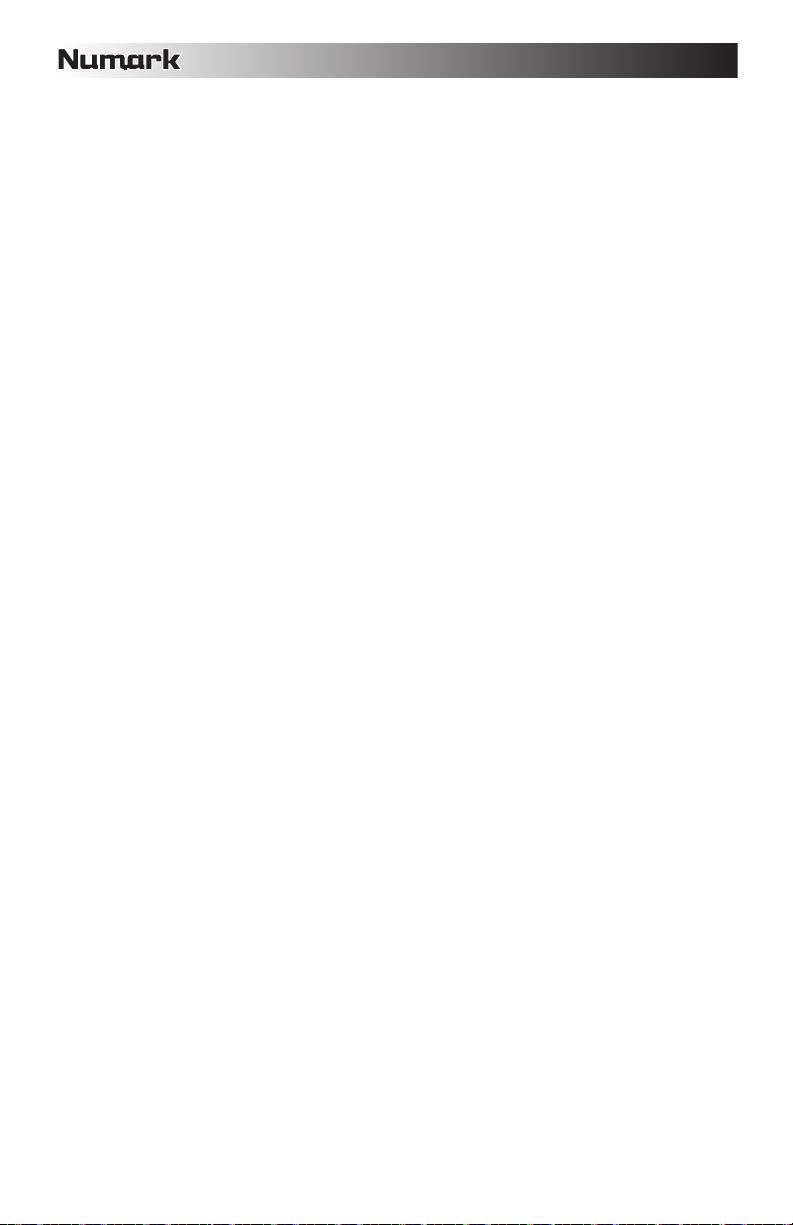
7. PAUSE – Stops the music while in play. Pressing play following this sets a new cue point. Holding down the button
while scratching or stuttering the music will stop the music at the current position, allowing you to capture a loop in or
cue point.
8. CUE – Returns and pauses the music at the last set cue point. The cue point is the last place in which the unit was
paused and then play was pressed. Pressing a second time allows for temporary play of this point. You can easily edit
the cue point by turning the wheel. As you rotate the wheel the music will sound. By stopping the wheel and pressing
play a new point is set.
9. JOG WHEEL – The jog wheel serves many functions depending on its current mode.
a) If a track is not playing, the JOG WHEEL will search slowly through a track's frames. To set a new cue point,
rotate the JOG WHEEL then begin playback when you have determined the proper position. Press CUE to return
to that cue point.
b) If a track is playing, the JOG WHEEL will temporarily bend the pitch of the track. Rotating the JOG WHEEL
clockwise temporarily speeds it up while rotating it counterclockwise slows it down. This is a useful tool for beat-
matching.
c) When the SEARCH button has been activated, rotating the JOG WHEEL will scan rapidly through the track.
d) When the SCRATCH button has been activated, rotating the JOG WHEEL will "scratch" over the audio of the
10. SCRATCH – Turns scratch mode on or off. If scratch mode is on, the button will light up and the center part of the jog
11. SEARCH – When engaged, search mode will allow you to use the center of the jog wheel to quickly scan through the
12. STOP / START TIME – Use these knobs to adjust the speed that the music starts when you press play (START TIME)
13. TAP – Pressing this button in time with the beat will help the built-in BPM counter detect the proper tempo. Holding the
14. PITCH / KEYLOCK – The pitch button controls the range of the pitch fader as well as enabling and disabling key lock
15. PITCH FADER – This controls the speed of the music. Moving towards the "+" will speed the music up, while moving
16. PITCH BEND – Allows you to briefly adjust the speed of the music faster or slower for as long as the button is held.
17. BLEEP / REVERSE SWITCH – Use this if you want to play a CD backwards. "Bleep" mode will play the music in
18. LOOP IN / OUT / RELOOP – These buttons are used to define your beginning and ending loop points (LOOP IN and
19. TRIGGER BUTTONS – These buttons can be used for 3 possible functions, chosen by holding the REC button and
20. SHIFT – Used with the looping feature, the shift switch allows you to cut your loop in half or double it. If Smart Loop is
21. REC – This button is used in conjunction with the 3 assignable TRIGGER BUTTONS to record samples and set hot start
22. (BUTTON) MODE – This button is used to change the function of the 3 assignable buttons. Pressing this button will
23. FX – Pressing this button will turn effect mode on or off. If the button is illuminated, effects mode is on.
24. FX SELECT – Use this toggle switch to choose which effect you want to use. There are six different effects available.
25. WET / DRY FADER – Use this to adjust how much of the effect will be mixed into the main mix. The 0% or "dry" side of
track, like a needle on a record.
wheel will scratch like a turntable when you spin it. If scratch mode is off, the center part of the jog wheel will pitch bend
when you spin it.
To change the scratch mode or style, hold down SCRATCH and turn the PARAMETER knob.
current track. If you do not touch the wheel for 10 seconds you will automatically exit search mode. Search speed can
be adjusted by holding the SEARCH button and turning the PARAMETER knob.
To adjust how quickly SEARCH scans through your tracks, hold down SEARCH and turn the PARAMETER knob.
or the speed that the music stops when you press pause (STOP TIME).
button for 2 seconds will cause the BPM counter to reset and recalculate.
mode.
Press and release the pitch button to cycle through pitch fader settings of +/- 6%, 12%, 25% and 100%. You can also
disable the pitch fader by pressing the pitch button again after selecting 100%.
The other function of this button is key lock. To engage key lock mode, hold the pitch button for two seconds. This
feature allows you to change the speed of the song without changing the key. The key of the song will lock to whatever
position the pitch fader is at when key lock is engaged.
To change the key of a song manually, hold PITCH / KEYLOCK and turn the PARAMETER knob.
towards the "-" will slow it down. The percentage of pitch adjustment is shown on the display.
Useful for quick speed adjustments to help match the beats of two songs that might be at the same tempo but have
beats that hit at slightly different times.
reverse out of the buffer while the CD timer continues to advance. When you release the switch, the CD will continue to
play where it would have been if you had not engaged the switch. "Reverse" mode will play music in reverse and the CD
time will also count backwards.
LOOP OUT) or to replay or restart your loop (RELOOP). For more information about this feature please see the looping
section of this manual.
turning the PARAMETER knob. For more information see the "Multi Mode Trigger Buttons" section later in this manual.
on you will be limited to a minimum length of 1 beat.
points. When used in conjunction with the parameter knob, this allows you to set the mode for the three multi-mode
trigger buttons.
To choose a mode, hold the REC button, then while continuing to hold REC, hold the desired TRIGGER BUTTON and
turn the PARAMETER knob to select the option you want to change. For more information see the "Multi Mode Trigger
Buttons" section later in this manual.
cycle between LOOP-2, HOT CUE and SAMPLES. For more information see the "Multi Mode Trigger Buttons" section
later in this manual.
See the effects section in this manual for more information.
the fader will give you less of the effected music and more of the original music while the 100% or "wet" side adds more
of the effected music and less of the original music.
6
Page 7
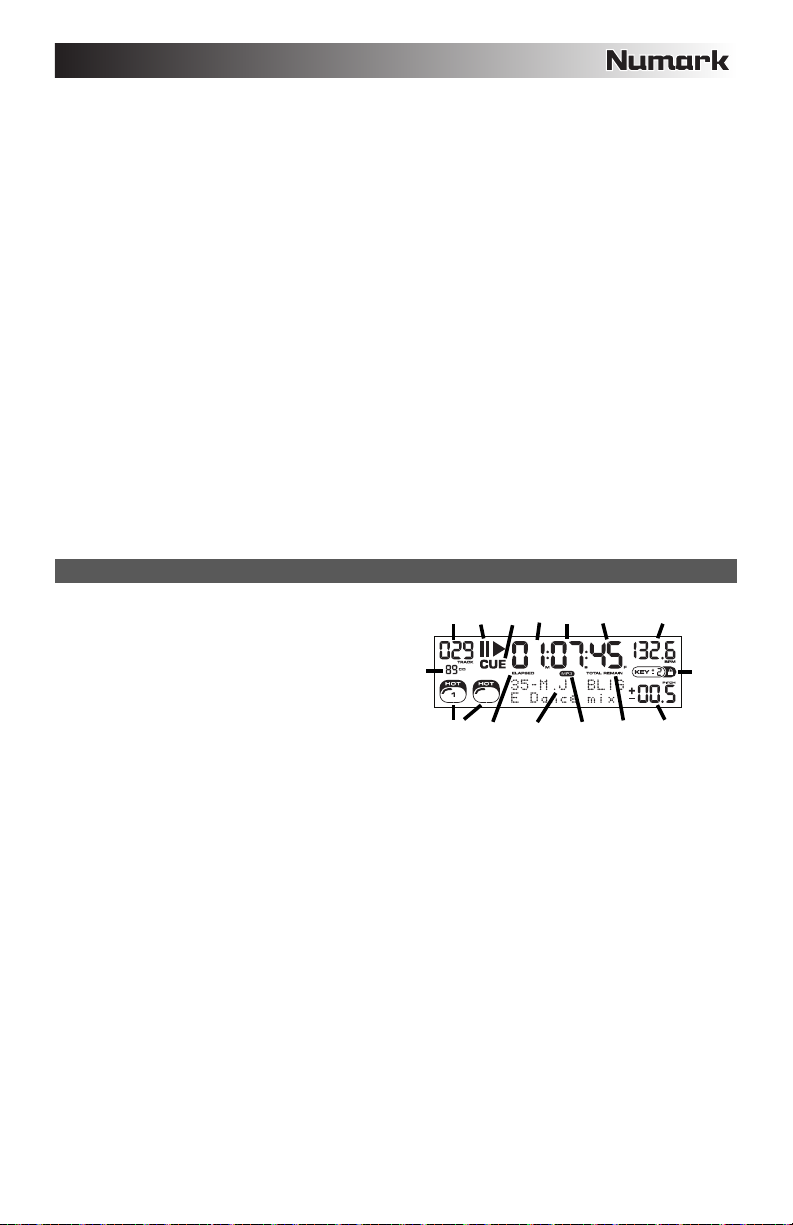
2
26. PARAMETER – This knob has multiple uses depending on what you are doing when you turn it.
By default, spinning this knob will adjust a parameter of the effect you have currently chosen with the FX SELECT
switch. For more information see the effect section later in this manual.
Other settings can be adjusted by holding down an appropriate button while turning the PARAMETER knob.
27. PROG (Program) – This button helps you create a program – a sequence of tracks to play continuously. To create a
program, press PROGRAM when the CD player is paused. To enter a track into the program, use the TRACK KNOB to
select the desired track then press PROGRAM to enter it. Repeat this process for each track you want to enter (in the
order you want them to play). When you have finished, press PLAY / PAUSE to start playing the program. The tracks
will play in the order you entered them. To cancel your program as it is playing, press and hold PROGRAM for three
seconds.
Holding down the PROG button and turning the PARAMETER knob will bring you to a list of menu options. Please see
"Parameter Knob Features" section of this manual for more information.
28. TIME – Toggles the display to show elapsed time, time remaining on the current song, or time remaining of an entire
audio CD.
29. RECALL / STORE – Pressing and holding the RECALL button for 2 seconds will allow cue points to be stored. More
than one cue set can be stored per CD. Cue sets will be numbered sequentially per CD.
When a CD with stored cue points is inserted, the display will indicate that there are "Cue Points Available". To recall
your stored cue points press and release the RECALL button. If more than one set of cue points has been saved on a
CD, the PARAMETER knob will allow you to cycle through your stored cue sets.
30. (PLAY) MODE – There are four playback modes:
Single: Plays the selected song, then pauses and cues the next track.
SingleReplay: Repeats the current song until manually stopped.
Random: Plays all songs on the CD in a random order.
Continuous: Plays all songs on the CD in order then repeats at the beginning.
To view file names or ID3 tag information when playing MP3s, hold RECALL / STORE and press (PLAY) MODE.
To turn Relay Mode on or off, hold (PLAY) MODE and turn the PARAMETER knob.
31. LCD DISPLAY – All information and functions are displayed here. CD text (if available), ID3 tag information and effects
settings are all shown here.
LCD FEATURES
1. PLAY / PAUSE – This shows when the unit is playing
or paused.
2. CUE – Flashing when the unit is setting a cue point. Lit
continuously when the unit is paused at a cue point.
3. TRACK NUMBER – Shows the current track number.
4. TOTAL TRACKS – Shows the total number of tracks
on the CD.
5. MP3 – Indicates when there are MP3s present on the
disc or connected USB device.
6. MINUTES – Shows the minutes elapsed or remaining
depending on mode setting.
7. SECONDS – Shows the seconds elapsed or remaining depending on mode setting.
8. FRAMES – The CD player breaks down a second into 75 frames for accurate cueing. This shows the frames elapsed or
remaining depending on mode Indicates whether the time shown on the LCD is the elapsed time for the track, remaining
time for the track, or total remaining time for the entire CD.
9. TIME MODE – Indicates whether the time shown on the LCD is the elapsed time for the track, remaining time for the
track, or total remaining time for the entire CD.
10. BPM – The tempo, which is indicated in BPM (beats per minute).
11. PITCH – Shows the percentage change in pitch.
12. KEY LOCK – Indicates when Key Lock Mode is engaged. The number next to the lock icon indicates how far away the
track's current key is from its original key (in semitones).
13. LOOP – Indicates when a loop is programmed. When the indicator is flashing, a loop is currently playing.
14. TEXT DISPLAY – Displays folder names, CD information, and MP3 tag information.
4
12367810
2
9514913
1
11
7
Page 8
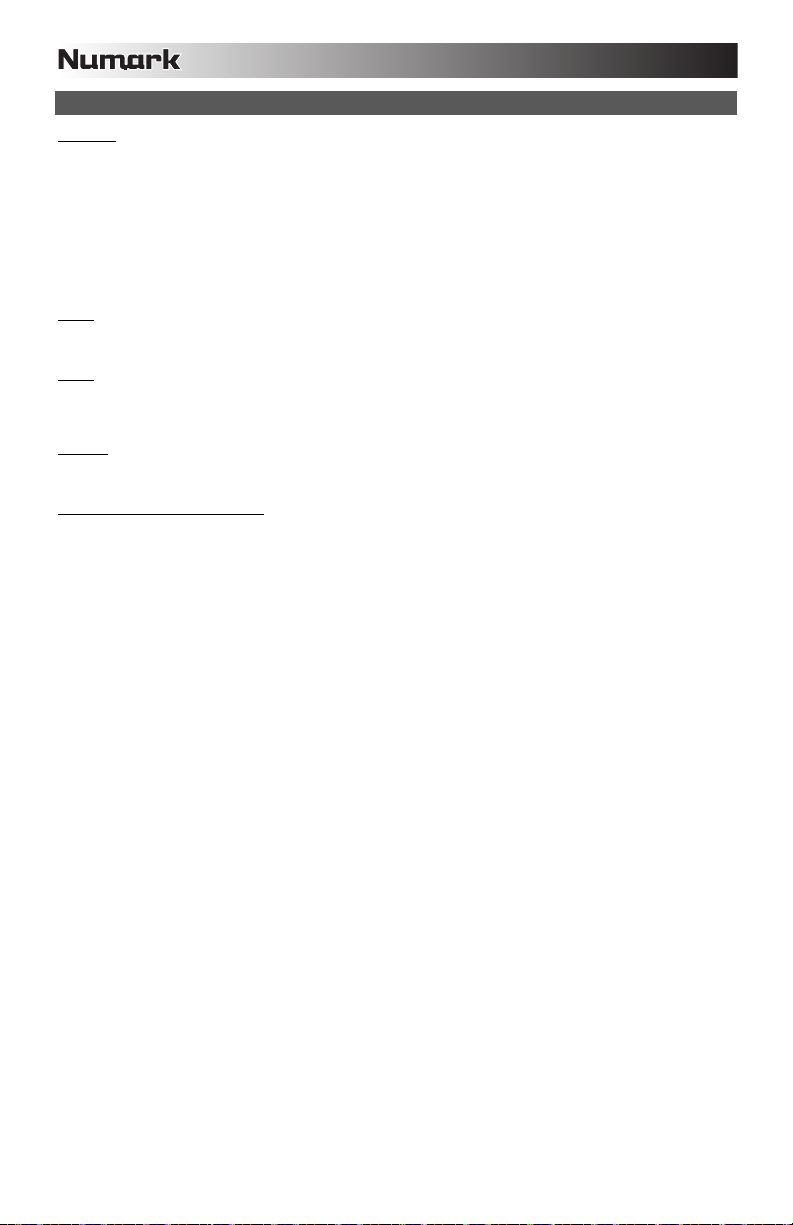
PARAMETER KNOB FEATURES
SCRATCH
Holding the SCRATCH button and turning the PARAMETER knob will allow you to choose the desired scratch mode:
Vinyl: This mode allows you to use the JOG WHEEL to scratch just like you would with a vinyl record. When you press
on the JOG WHEEL, the music will stop where it is until the wheel is released.
Forward: When you use the JOG WHEEL to scratch, only the forward motions are heard. This simulates using a
crossfader to cut out the backspins.
Bleep: Allows you to "insert" a scratch while the music continues to advance. One you are done scratching, the music
will continue to play where it would have been if you hadn't scratched.
Bleep Forward: Essentially a combination of Bleep and Forward Scratch Modes. Allows you to "insert" a scratch but
only plays the forward motion of the platter.
PITCH
Holding the PITCH button and turning the PARAMETER knob allows you to change change the key of the current song from
"L" (lower key) to "H" (higher key) in 40 semitone increments (with 0 being no key change).
MODE
To turn Relay Mode on and off, hold the rectangular MODE button and turn the PARAMETER knob to select the appropriate
relay setting. Relay Mode will allow you to alternate play between 2 compatible units connected via a 1/8" mono relay/remote
cable.
SEARCH
Search speed can be adjusted by holding SEARCH and rotating the PARAMETER knob. Options based upon 1 wheel rotation
are 15 seconds, 30 seconds, and 1 minute.
PROGRAM / PARAMETER OPTIONS
Holding the PROGRAM button and turning the PARAMETER knob will bring you to the following menu options. Pressing down
on the PARAMETER knob will allow you to modify the parameters for the menu option that you have selected:
Scratch Delay (On, Off): Activates a slight delay when releasing the platter in Scratch Mode.
Remote (Off, On-Cue, On-Pause): Changes the remote start option to allow the unit to be started by another device
using a remote start cable.
Power On Play (On, Off): When on, this option will cause the CD player to begin playing as soon as the power is turned
on.
Memo All Clear (No, Yes): Clears all stored cue points and loop point information.
Sleep Mode (On, Off): When sleep mode is engaged the unit will go into a "sleep" state after a few minutes of inactivity.
Preset Clear (Yes, No): Reset all global parameters to their default settings.
Version Number: When the PARAMETER knob is pressed, the operating system version numbers will be displayed for
as long as the PROG button is held.
Power On Demo (On, Off): When this option is on, the unit will go into a "demo mode" where the platter LEDs will
illuminate in a pattern as soon as the unit is powered on.
8
Page 9
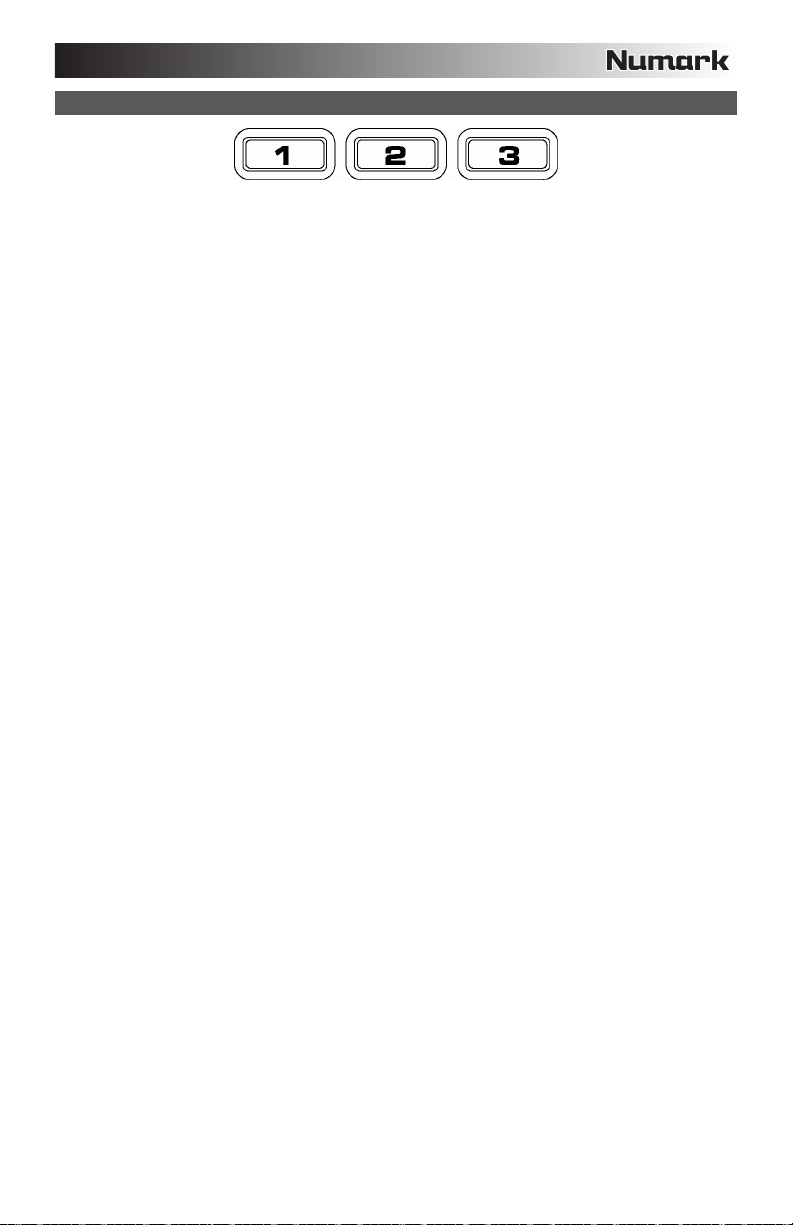
MULTI-MODE TRIGGER BUTTONS
By pressing the circular MODE button, you can choose the desired mode for the three trigger buttons shown above. There are
three modes available:
LOOP-2:
HOT CUE:
SAMPLE:
In this mode the three TRIGGER BUTTONS act as another set of loop buttons that
behave in the same way as the buttons above them. This gives you the ability to set two
completely separate sets of loop points. For more information on looping, see the
following chapter.
This mode will allow you to set up to three "hot cue points". These are similar to regular
cue points, except that when the TRIGGER BUTTONS are pressed, the unit will instantly
jump to the defined point and begin playing.
To define a hot cue point, make sure you are in hot cue mode by pressing the circular
MODE button until "Mode:Hot CUE" is displayed on the lower portion of the screen.
Press REC to arm recording, then press the desired TRIGGER BUTTON. Whatever
point you are at on the CD at the moment you press the TRIGGER BUTTON is the point
that will be recorded to the TRIGGER BUTTON. To instantly start playing from your hot
cue point just press the same TRIGGER BUTTON again.
The third mode is sample mode. Sample mode allows you to record an audio sample up
to 5 seconds long, on each of the 3 TRIGGER BUTTON.
To record a sample, first make sure you are in sample mode by pressing the round
MODE button until the display shows "Mode:SAMPLES". Next, press and release REC
to arm recording. Then, when you press one of the three TRIGGER BUTTONS, the unit
will begin recording until you either press that TRIGGER BUTTON again to stop
recording or you run out of sample space.
To play back your sample, just press the appropriate TRIGGER BUTTON. Buttons with
samples assigned to them will be lit while unused buttons will be dark.
There are also three playback options you can choose for each of the three sample
TRIGGER BUTTONS. To choose a mode, hold the REC button, then while continuing to
hold REC, hold the desired TRIGGER BUTTON and turn the PARAMETER knob to
select the option you want to change. To modify the selected option, press down and
release the PARAMETER knob then turn the knob to the desired setting. Press down on
the PARAMETER knob to lock in that option choice.
The three playback options are:
Sample Insert (On, Off): Determines whether the sample will override the currently
playing audio source or if it will be mixed together with the currently playing
audio source. With ‘On’ selected, the sample will override the playing audio,
while with ‘Off’ selected, the sample will be mixed in with the playing audio.
Sample Reverse (On, Off): When on, this option will play the sample in reverse.
Sample Volume (0-100): This setting controls the volume of the sample when
played back.
9
Page 10
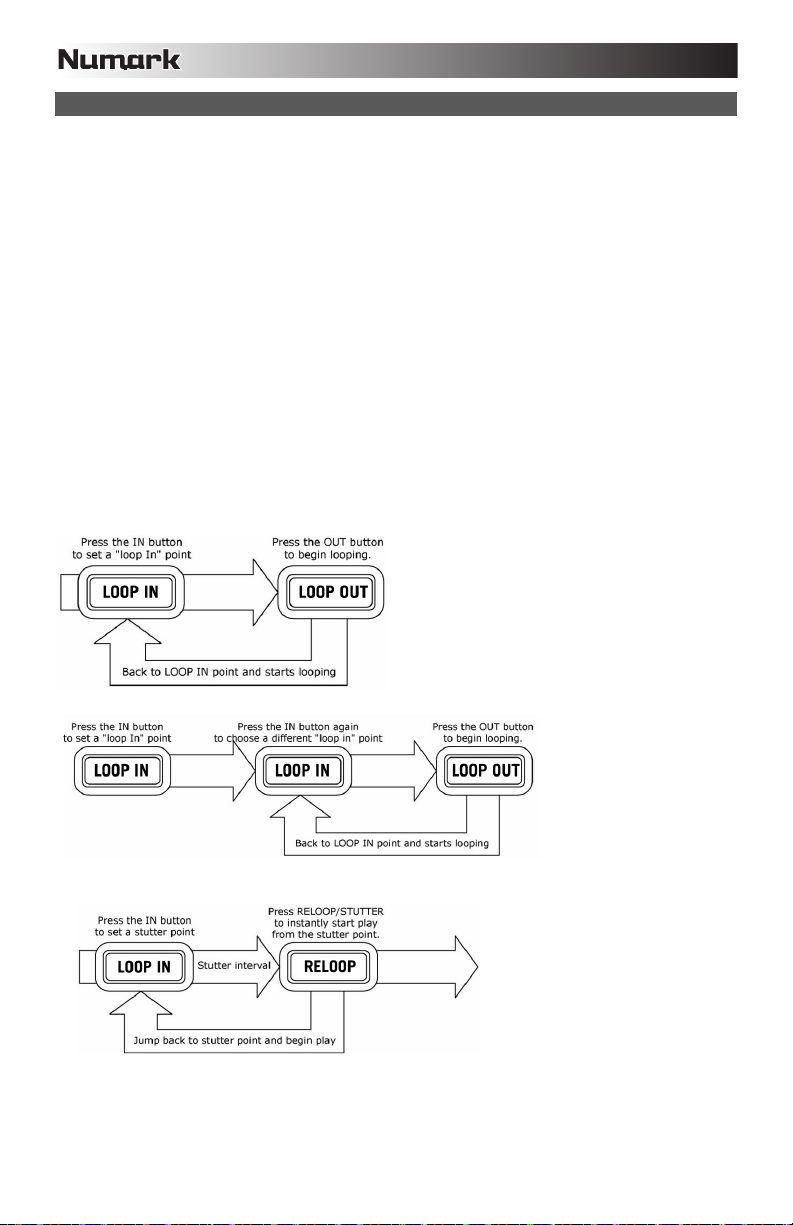
LOOPING
The MIXDECK has a seamless looping feature, which means that if you define a loop, there is no delay when the music loops
back to the beginning. This looping feature allows you to be very creative with your mixes, allowing you to extend desired
sections of a song for as long as you want, or create remixes on the fly!
There are three buttons used for looping:
LOOP IN: This is the point where you would like a loop to start. By default, a "loop in" point is automatically set at the
beginning of the song. To define a new "loop in" point, press the LOOP IN button when the song reaches the desired point
where you would like a loop to begin. The LOOP IN button will light, indicating a new "loop in" point has been set. The
RELOOP/STUTTER button will also illuminate indicating that you can now press it to immediately go back to the "loop in" point
and begin playing. If you wish to change the "loop in" point, just press the LOOP IN button again.
LOOP OUT: Sets the end point of the loop. The first time you press LOOP OUT while a song is playing, the LOOP OUT button
will blink, and the song will begin playing in a seamless loop, starting from the "loop in" point and ending at the "loop out" point.
To release, or end the loop, press LOOP OUT a second time and play will continue forward when the song passes the
previously set loop out point. The LOOP OUT button will then be continuously lit, indicating that the loop is now in memory for
re-looping purposes.
RELOOP / STUTTER: Repeats play or "stutters" (if repeatedly tapped) from the loop in point. If a loop has previously been
set, it plays and repeats that loop, until the loop is released by pressing the LOOP OUT button.
SHIFT: Adjusts the loop length by half length or double length increments. Move the shift switch to the right to increase loop
length or to the left to shorten the loop.
Hint: The assignable 1-2-3 TRIGGER BUTTONS can be used as a second set of loop buttons. Read the preceding
chapter for more information on these multi-mode trigger buttons.
Press LOOP IN to set the beginning of the loop,
then press LOOP OUT to set the end point of the
loop. Once you press LOOP out, the MIXDECK will
loop between these two points. If you press LOOP
OUT again, the MIXDECK will exit the loop and
continue playing normally.
10
If you press LOOP IN but
then decide you want to
set a different "loop in"
point, just press LOOP IN
again. Then press LOOP
OUT to start looping
between the IN and OUT
points.
The "loop in" point can also be used
as a way to "stutter" play beginning
from a certain point in a song. Just
press LOOP IN to set the "stutter
point", then press RELOOP to begin
play from the stutter point. Each time
you press RELOOP the MIXDECK will
jump back to the stutter point and play
from that point.
Page 11
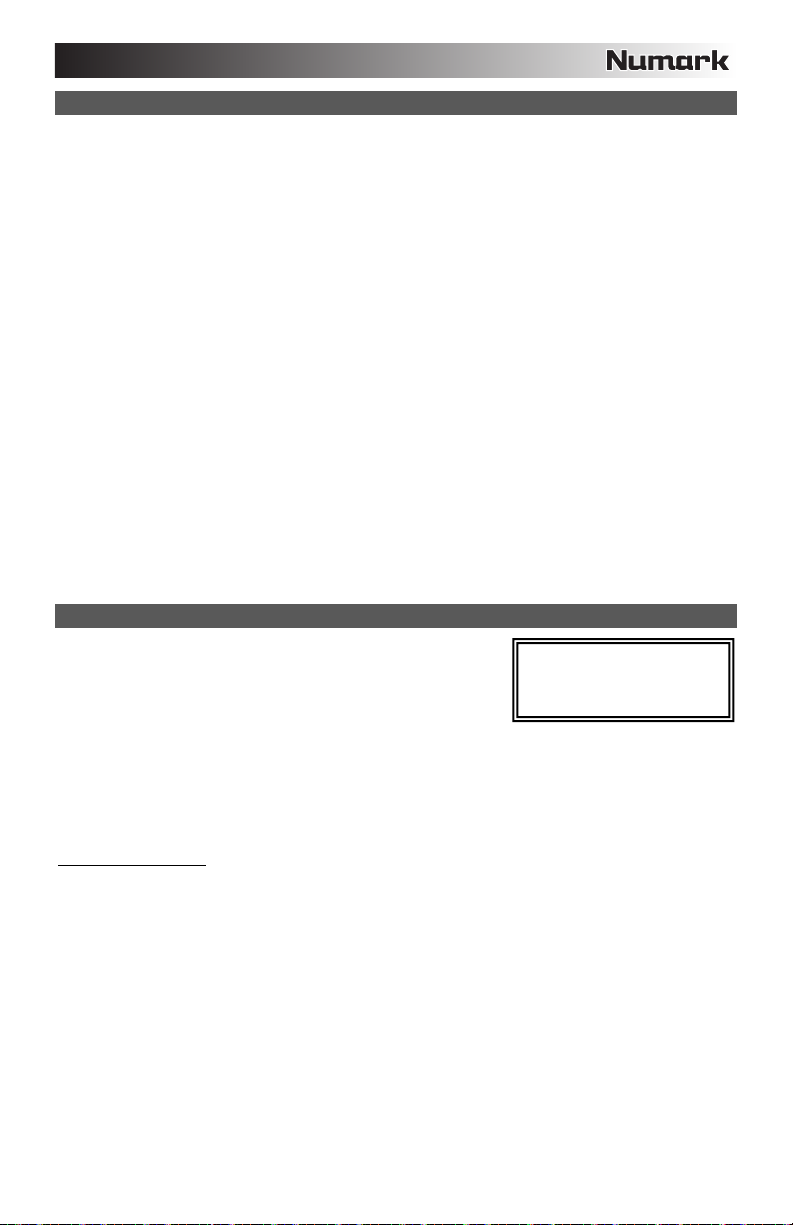
EFFECTS
Use the FX SELECT switch to choose the desired effect. Press the EFFECTS button to toggle the effect on and off. You can
use the WET/DRY fader to adjust the effect presence in the mix. Most effects can by synched to a ratio of the BPM counter by
holding down the PARAMETER knob while turning it, or controlled manually by turning the PARAMETER knob without holding
it down.
There are six effects available:
FILTER:
ECHO:
CHOP:
PHASER:
FLANGER:
Wet/Dry Fader
In addition to the PARAMETER knob there is also a WET/DRY fader that allows you to adjust the balance between effected
and unaffected audio. As you move the fader from DRY to WET you will more and more of the effected sound.
An isolation (band pass) filter that lets you play only a specific frequency of the music. Rotation of the
PARAMETER knob moves the filter frequency. If you press down on the PARAMETER knob while
turning it performs a coarse adjustment to the frequency. If you just turn the PARAMETER knob
without holding it down it will perform a fine adjustment of the filter frequency.
Creates a reverb effect. The rate can be adjusted with the PARAMETER knob. Holding down the
PARAMETER knob while turning will allow you to synch the effect to a ratio of the BPM counter.
Simulates turning a mute button on and off in time with the music. The speed of the effect is controlled
by turning the PARAMETER knob and can also be synched to a ratio of the BPM counter by pressing
down on the PARAMETER knob while turning it.
Alternates playing the right then left speaker channel based on either the tempo of the BPM counter or
PAN:
the speed selected manually. To set the rate, turn the PARAMETER knob. You can synch the speed
to a ratio of the BPM counter by pressing down on the PARAMETER knob while turning it.
Sweeping phase shifter effect. It is similar to the flange effect, except that the flange effect has a more
pronounced harmonic sound, reminiscent of a jet engine passing overhead. A phase shifter is
enharmonic, and has a more "swooshing" sound. The speed of the effect is controlled turning by the
PARAMETER knob and can also be synched to a ratio of the BPM counter by pressing down on the
knob while turning it.
Sweeping effect with a more pronounced harmonic sound than the phaser, reminiscent of a jet engine
passing overhead. The speed of the effect is controlled turning by the PARAMETER knob and can also
be synched to a ratio of the BPM counter by pressing down on the knob while turning it.
USB MASTER MODE
By connecting a USB mass storage class device such as a USB hard drive,
thumb drive or portable media player to the MASTER USB connector on the top of
the MIXDECK, you can access, play, and scratch your music files in the same
way you might play a normal audio CD.
To access your USB device:
1. First make sure it is connected to the USB MASTER connector on the top panel of the MIXDECK.
2. Press and release the SOURCE button.
3. Turn the PARAMETER knob until the display indicates "USB-MASTER", then press down on the PARAMETER
knob.
4. After the MIXDECK has first analyzed the partition structure (max 9 partitions), then analyzed the folder structure
(max 999 folders) of the USB device, you can then navigate through your USB device by following the instructions
USB Mass Storage Device
To access files on a USB mass storage class device, use the TRACK knob to choose which folder you want to open, then
press down on the knob to enter that folder. You can then use the TRACK knob to either navigate to another folder level or
choose an audio file in the current folder that you want to play.
Hint: To organize a large music collection you might consider creating a separate folder for each artist.
Please note:
• Because not all MP3 devices are USB mass storage class, not every player will be compatible with the MIXDECK.
• If there are no MP3 files inside a folder you are browsing on your external device, the MIXDECK will display "No MP3
• To change MP3 display mode, hold the RECALL / STORE button and press the (PLAY) MODE button to toggle between
below.
files in this folder, PLS try another one."
file name, ID3 song title, ID3 album title and ID3 artist name.
Note: MIXDECK supports the
HFS+, FAT and NTFS files systems.
HFS+ GUID Partition Table is not
supported at this time.
11
Page 12
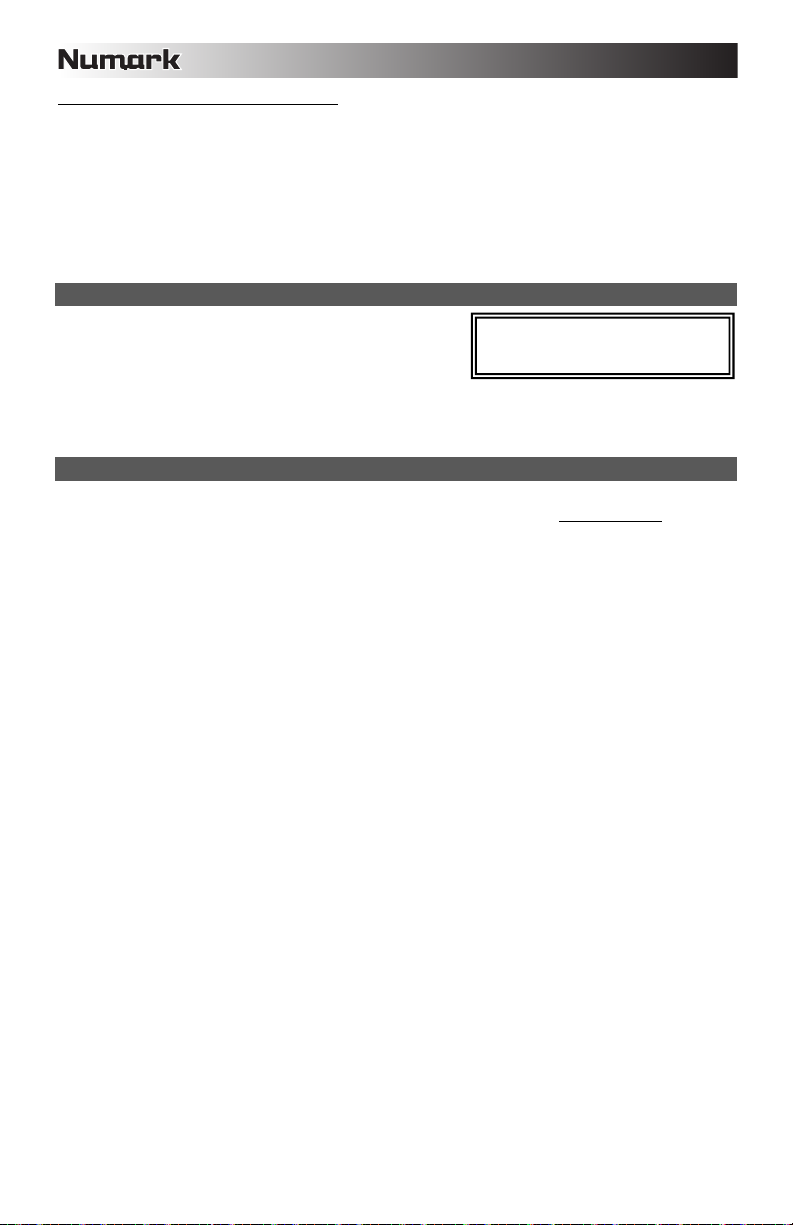
Tips For Using USB Devices With Your MIXDECK
• When disconnecting a USB device from the MIXDECK, always make sure to use the SOURCE button to switch to
CD/MP3 Mode before disconnecting. Make sure that the letters "HD" are not blinking on the display when disconnecting
a USB device.
• Disconnecting a USB device while the MIXDECK is in USB MASTER Mode could possibly cause data on the USB
device to become corrupted and unreadable.
• Note: There is a limit of 999 songs per folder or playlist. Use multiple folders or playlists to separate large numbers of
songs.
• We do not recommend using MP3 files over 300MB as this may affect the performace of the MIXDECK.
• For large capacity HD, the MIXDECK can read a maximum of 9 disc partitions. Each partition is limited to 999 folders,
and each folder is limited to 999 songs.
USB MIDI MODE
You can also connect the MIXDECK to a computer via USB to use the
MIXDECK's CD decks as controllers for software programs that are
compliant with USB MIDI protocol. Check with your software
manufacturer to find out if your software supports a USB MIDI controller.
Note: The mixer and iPod controls do not have any MIDI function.
To activate USB MIDI mode, connect a USB cable from the MIXDECK USB SLAVE connector to a USB port on your computer.
Then press SOURCE and turn the parameter knob to select "USB-MIDI."
MIXDECK FIRMWARE / SOFTWARE
MIXDECK works best with the latest firmware and software installed. We strongly recommend that you check for updates right
away, and continue to check regularly so you don't miss out on any of the good stuff! Visit www.numark.com
updates.
Note: Before connecting MIXDECK to your
computer, insert the included CD into your
computer to install the necessary drivers.
for the latest
12
Page 13
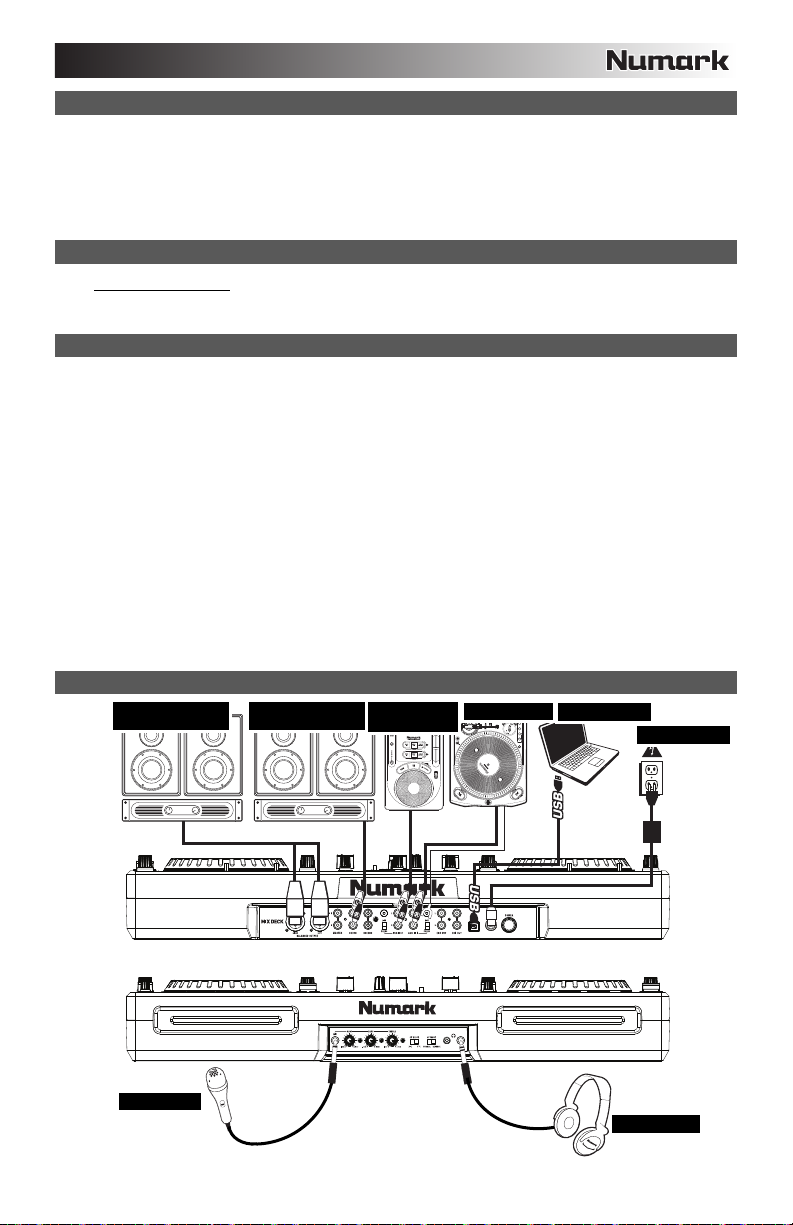
A
CONTENIDO DE LA CAJA
MIXDECK
Adaptador de alimentación
Cable USB
CD software / driver
Guía de inicio rápido
Folleto de información sobre la seguridad y la garantía
REGISTRO
Visite http://www.numark.com y registre su MIXDECK. El registro de su producto asegura que podamos mantenerle
actualizado con los nuevos desarrollos de productos y brindarle apoyo técnico de categoría mundial en caso de que tenga
algún problema.
REGLAS BÁSICAS
1. Asegúrese de que todos los artículos indicados en "Contenido de la caja" estén incluidos en la caja.
2. LEA EL FOLLETO DE INFORMACIÓN SOBRE LA SEGURIDAD Y LA GARANTÍA ANTES DE UTILIZAR EL
PRODUCTO.
3. Estudie el diagrama de conexión incluido en esta guía.
4. Coloque el mezclador en una posición adecuada para su funcionamiento.
5. Asegúrese que todos los dispositivos estén apagados y que todos los faders y perillas de ganancia estén en posición
«cero».
6. Conecte todas las fuentes de entrada estéreo como se indica en el diagrama.
7. Conecte las salidas estéreo a los amplificadores de potencia, bandejas de cinta magnética y/o otras fuentes de audio.
8. Enchufe todos los dispositivos al suministro de corriente alterna.
9. Encienda todo en el siguiente orden:
y fuentes de entrada de audio (por ejemplo, giradiscos, reproductores de CD, etc.)
y el mezclador
y por último, cualquier amplificador o dispositivo de salida
10. Al apagar, realice siempre esta operación en sentido inverso:
y apague los amplificadores
y el mezclador
y por último, cualquier dispositivo de entrada
DIAGRAMA DE CONEXIÓN
AMPLIFICADOR DE
AUDITORIO
AMPLIFICADOR DE
CABIN
REPRODUCTOR
DE CD
GIRADISCOS
COMPUTADORA
ALIMENTACIÓN
MICRÓFONO
AURICULARES
13
Page 14
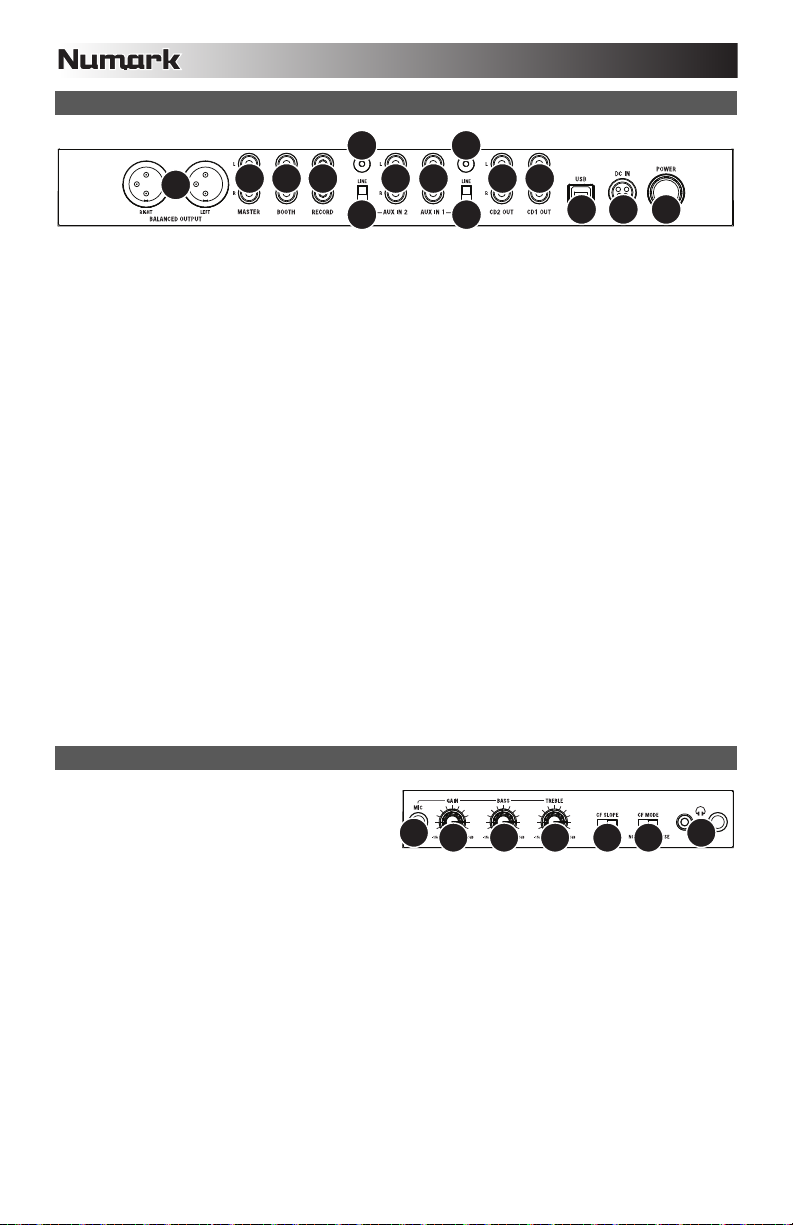
CARACTERÍSTICAS DEL PANEL TRASERO
1010
3
11 11
4
2
3
5 6 7
1
12
4
567
8
8
99
1. BOTÓN DE ENCENDIDO – Se usa para encender y apagar la unidad.
2. ENTRADA D'ALIMENTACIÓN – Use el adaptador de alimentación incluido para conectar el mezclador a un
tomacorriente alimentado. Mientras está desconectada la alimentación eléctrica, enchufe la fuente de alimentación al
mezclador primero, y luego al tomacorriente.
3. ESCLAVO USB - Conecte el MIXDECK a una computadora mediante este jack USB y de esta forma se puede usar
como dispositivo controlador de software con el protocolo USB MIDI. También es posible usar el MIXDECK como
tarjeta de sonido de la computadora. (Recuerde seleccionar MIXDECK como dispositivo de reproducción en la
configuración de sonido de la computadora. Es posible utilizar el MIXDECK como tarjeta de sonido usándolo o no como
controlador de software.)
Nota: El mezclador y los controles del iPod no tiene ningua función MIDI.
4. SALIDA MAESTRA (XLR) – Esta salida XLR de baja impedancia sirve para conectar a un sistema de megafonía o
monitores alimentados. El nivel de esta salida se controla con la perilla VOLUMEN MASTER del panel superior.
5. SALIDA MAESTRA (RCA) – Use cables RCA estándar para conectar esta salida maestra a un sistema de altavoces o
amplificador. El nivel de esta salida se controla con la perilla VOLUMEN MASTER del panel superior.
6. SALIDA CABINA (RCA) – Use cables RCA estándar para conectar esta salida a un sistema de monitoreo de cabina.
El nivel de esta salida se controla con la perilla VOLUMEN BOOTH del panel superior.
7. SALIDA PARA GRABACIÓN (RCA) – Use cables RCA estándar para conectar esta salida a un dispositivo de
grabación, tal como un grabador de CD o bandeja de cinta. El nivel de esta salida se basa en los niveles pre-master.
8. ENTRADAS AUXILIARES (RCA) – Conecte sus fuentes de audio a estas entradas. Estas entradas pueden aceptar
señales de nivel de línea y fonográfico.
9. INTERRUPTOR DE ENTRADA AUXILIARE – Coloque este conmutador en la posición apropiada, en función del
dispositivo conectado a las ENTRADAS AUXILIARES. Si usa giradiscos de nivel fonográfico, coloque este conmutador
en "Phono" para proporcionar la amplificación adicional necesaria para las señales de este nivel. Si usa un dispositivo
de nivel de línea, tal como un reproductor de CD o muestreador, coloque este conmutador en "Line"
10. TERMINAL DE TIERRA – Si usa giradiscos de nivel fonográfico con cable de conexión a tierra, asegúrese de conectar
dicho cable a estos terminales. Si se experimenta un zumbido grave, puede significar que sus giradiscos no están
conectados a tierra.
Nota: Algunos giradiscos tienen el cable de conexión a tierra incorporado a la conexión RCA y, por lo tanto, no es
necesario conectar nada al terminal de tierra.
11. SALIDA PARA CD (RCA) – Para usar el MIXDECK con el CD codificado en tiempo, use cables RCA estándar a fin de
conectar esta salida a la interfaz correspondiente al software para DJ digital.
CARACTERÍSTICAS DEL PANEL FRONTAL
1. AURICULARES – Conecte sus auriculares de 1/4" o
1/8" a esta salida para búsqueda de punto inicial
(cue) y monitoreo de la mezcla. Los controles de la
salida para auriculares se encuentran en el panel
superior.
2. ENTRADA DE MICRÓFONO – Conecte un micrófono de 1/4" a esta entrada.
3. GANANCIA DE MICRÓFONO – Ajusta el nivel de audio de la señal de micrófono.
4. GRAVES DE MICRÓFONO – Ajusta las bajas frecuencias (graves) del canal de micrófono.
5. AGUDOS DE MICRÓFONO – Ajusta las altas frecuencias (agudos) del canal de micrófono.
Consejo: Si experimenta realimentación cuando usa un micrófono con niveles altos, pruebe disminuyendo las altas
frecuencias.
6. PENDIENTE DE CROSSFADER – Ajusta la pendiente de la curva del CROSSFADER. Gire este control a la izquierda
para una fusión suave (mezcla) o a la derecha para un corte abrupto (rayado).
7. MODO DE CROSSFADER (CF) – Pulse este botón para revertir la asignación de CROSSFADER de los canales 1 y 2.
14
Page 15
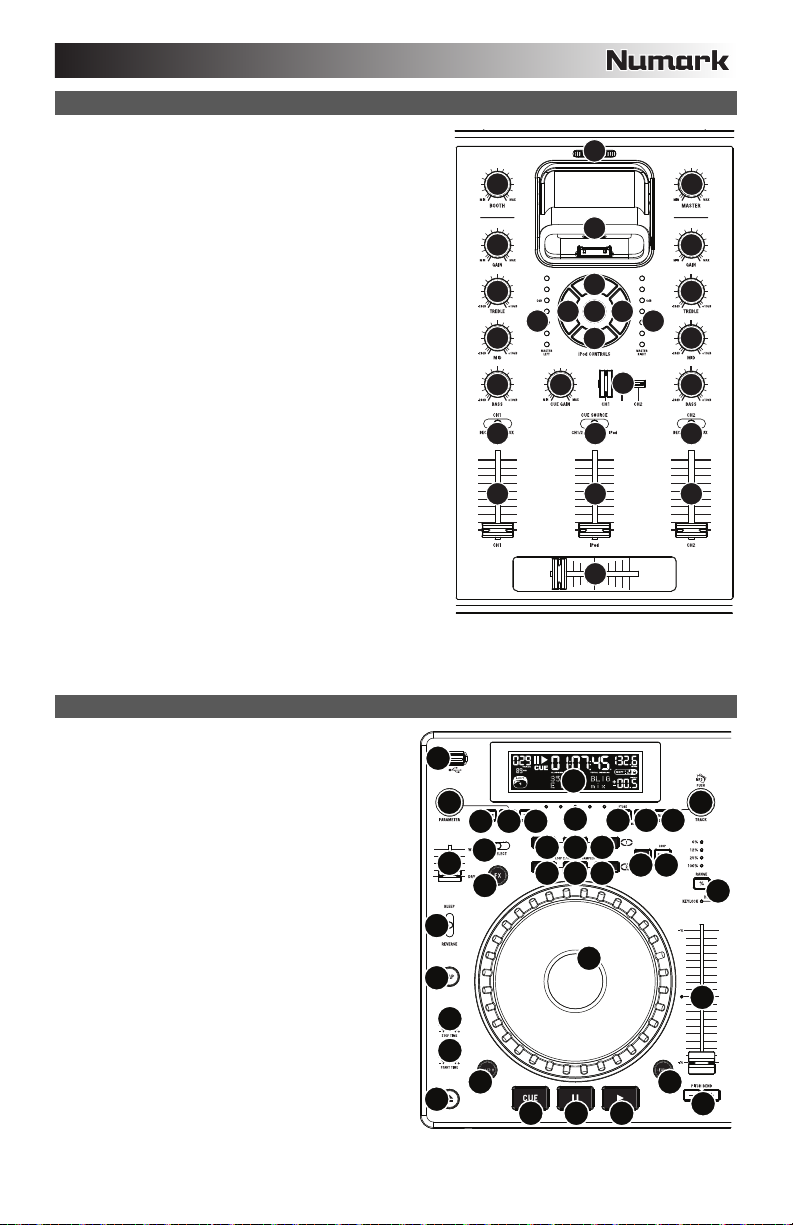
CARACTERÍSTICAS DEL MEZCLADOR
1. VOLUMEN MAESTRO (MASTER) – Ajusta el volumen de
salida de la mezcla de programa.
2. VOLUMEN CABINA – Ajusta el nivel de la salida para cabina.
3. GANANCIA (DE CANAL) – Ajusta el nivel de ganancia
preecualización y pre-fader del audio del canal.
4. TREBLE (DE CANAL) – Ajusta las altas frecuencias (agudos)
del audio que se reproduce en el canal correspondiente.
5. MEDIOS (DE CANAL) – Ajusta las frecuencias medias del
audio que se reproduce en el canal correspondiente.
6. GRAVES (DE CANAL) – Ajusta las bajas frecuencias (graves)
del audio que se reproduce en el canal correspondiente.
7. SELECTOR DE ENTRADAS – Permite seleccionar la fuente de
entrada que se aplica al canal correspondiente.
8. FADER DE CANAL – Ajusta el nivel de audio en el canal
correspondiente.
9. CROSSFADER – Combina el audio entre los canales 1 y 2. Si
se desliza a la izquierda se reproduce el canal 1. Si se desliza
a la derecha se reproduce el canal 2.
10. ESTACIÓN DE ACOPLAMIENTO – Conecte aquí su iPod.
Mueva delicadamente el iPod en uno y otro sentido sobre el
conector cuando lo conecte o lo retire.
11. AJUSTADOR DE LA ESTACIÓN DE ACOPLAMIENTO – Gire
esta dial de forma que su iPod acoplado se apoye contra el
soporte.
12. iPod CONTROLS – Funciona como los controles de los menús
y la rueda táctil del iPod cuando se enchufa al mezclador.
13. VOLUMEN iPod – Ajusta el nivel de audio en el canal iPod.
14. FUENTE DE CUE – Selecciona el audio que se aplica a los
auriculares. Conmútelo a "iPod" para escuchar el iPod.
Conmútelo a "MASTER" para escuchar la mezcla de programa.
Conmútelo a "CH1 CH2" para escuchar los canales 1 y 2.
15. CURSOR DE CUE – Cuando el SELECTOR DE MODO DE
CUE se coloca en "CH1 - CH2", el cursor de cue combina el
audio de los canales 1 y 2 en los auriculares. Mueva este cursos a la izquierda para oír el canal 1 o a la derecha para
oír el canal 2.
16. GANANCIA DE CUE – Ajusta el nivel del audio para auriculares.
17. INDICADOR DE NIVEL ESTÉREO – Monitorea el nivel de audio de la mezcla del programa.
CARACTERÍSTICAS DEL REPRODUCTOR CD
1. EXPULSIÓN – Pulse este botón para expulsar el CD. Si
se está reproduciendo un CD, este botón no tiene ningún
efecto.
2. MAESTRO USB – Conecte su dispositivo de
almacenamiento USB favorito a este conector para
permitir que el MIXDECK lea y reproduzca sus archivos
de música. El MIXDECK sólo soporta el formato MP3,
de modo que debe asegurarse de que sus archivos de
audio estén codificados como pp3 si desea usarlos con el
MIXDECK.
Nota: MIXDECK soporta los sistemas de archivos HFS+,
FAT y NTFS. Por el momento, no soporta la tabla de
partición de HFS+ GUID.
3. FUENTE – Mantenga oprimido el botón SOURCE y haga
girar la PERILLA DE PARÁMETROS para elegir la fuente
de audio que desea reproducir: CD, USB o puede elegir
el MIXDECK como controlador MIDI USB. Este botón no
funciona mientras está reproduciendo el MIXDECK.
4. PERILLA DE PISTAS – Se usa para saltar de pista en
pista, para navegar por carpetas y como botón "enter".
5. VOLVER – Cuando se navega por un CD o dispositivo
con carpetas, este botón lo lleva de regreso al nivel
anterior (carpeta).
6. REPRODUCIR – Inicia la música. La música comienza a
reproducirse desde el punto de partida (cue) o el punto
de la última pausa. Pulsando este botón cuando la
unidad está reproduciendo, el tema se reinicia desde el
último punto cue establecido, que puede usarse para crear un efecto de "tartamudeo".
2
17
13
1
2
3
4
5
6
7 14
8
26
27 28 29 30
3
24
25
23
12
12
10 11
11
10
12
1212 12
12
16
9
31
20
18 18 18
19
1919
9
1717
15
21
678
15
1
3
4
5
6
7
813
4
5
22
14
15
16
Page 16
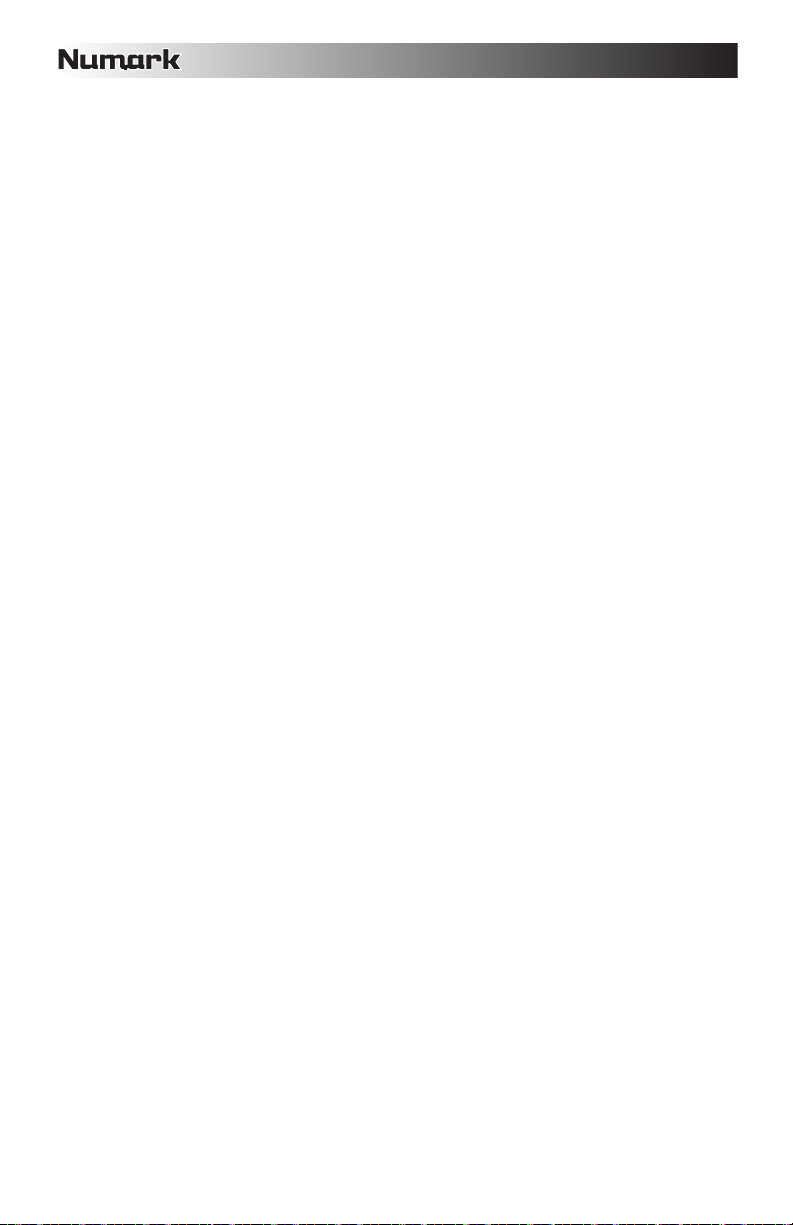
7. PAUSA – Detiene la música durante la reproducción. Al pulsar el botón de reproducir a continuación, se establece un
nuevo punto cue. Manteniendo pulsado el botón durante el efecto de rayado (scratch) y tartamudeo de la música, la
misma se detiene en la posición actual, permitiéndole capturar un punto de inicio de loop (ciclo) o cue.
8. CUE – Durante la reproducción, al pulsar CUE se vuelve al punto más reciente donde se inició la reproducción y la pista
se pone en pausa. Manteniendo pulsado CUE, la reproducción comienza desde este punto y, al soltarlo, vuelve a ese
punto y la pista se pone en pausa. Asimismo, si la pista está en pausa, es posible usar la RUEDA DE AVANCE POR
PASOS para localizar un nuevo punto de cue.
9. RUEDA DE AVANCE POR PASOS – Esta rueda cumple numerosas funciones que dependen del modo en que se
encuentra.
a) Si no se está reproduciendo una pista, la RUEDA DE AVANCE POR PASOS busca lentamente a lo largo de los
frames de la pista. Para determinar un nuevo punto de cue, gire la RUEDA y comience a reproducir una vez que
haya determinado la posición adecuada. Pulse CUE para volver a ese punto de cue.
b) Si se está reproduciendo una pista, la RUEDA inflexiona temporalmente el pitch de la misma. Al girar la RUEDA
en sentido horario, se la acelera temporalmente, mientras que si se gira en sentido antihorario se la desacelera.
Ésta es una herramienta útil para igualar el beat.
c) Cuando está activado el botón SEARCH (Buscar), al girar la RUEDA DE AVANCE POR PASOS se explora
rápidamente la pista.
d) Cuando está activado el botón SCRATCH (Rayar), al girar la RUEDA DE AVANCE POR PASOS se "raya" el
10. EFECTO RAYADO (SCRATCH) – Activa o desactiva el modo de rayado. Cuando se activa, al girar la RUEDA DE
11. BUSCAR – Si pulsa este botón, es posible usar la RUEDA DE AVANCE POR PASOS para explorar rápidamente la
12. TIEMPO DE PAUSA / INICIO – Use estas perillas para ajustar la velocidad con que se inicia la música cuando se pulsa
13. GOLPE – Pulsando este botón al ritmo del beat, se ayuda al contador de BPM incorporado a detectar el tempo correcto.
14. PITCH / BLOUEO DE TONALIDAD – El botón de pitch controla la gama del fader de pitch, como también activa y
15. FADER DE PITCH – Controla la velocidad de la música. Moviéndolo hacia el + se acelera la música y moviéndolo
16. INFLEXIÓN DE PITCH – Permite ajustar brevemente la velocidad de la música para aumentarla o disminuirla mientras
17. CONMUTADOR DE MODO BLEEP / REVERSA – Use este conmutador si desea reproducir un CD al revés. En modo
18. INICIO / FIN / REPETICIÓN DE CICLO (LOOP IN / LOOP OUT / RELOOP) – Estos botones se usan para definir los
19. BOTONES DE DISPARO – Estos botones se pueden usar para 3 funciones posibles, elegidas manteniendo pulsado el
20. DESPLAZAMIENTO – Usado con la función looping (creación de ciclos), el conmutador de desplazamiento permite
21. GRABAR – Este botón se usa en connunto con los 3 BOTONES DE DISPARO asignables para grabar muestras y
audio de una pista, como una púa en un disco.
AVANCE POR PASOS se crea un efecto 'scratch' (Rayado). Cuando el modo de rayado está activo, el LED indicador
se ilumina.
Para cambiar el modo o estilo de rayado, mantenga pulsado SCRATCH y gire la PERILLA DE PARÁMETROS.
música. Cuando el modo de búsqueda está activo, el LED indicador se ilumina con luz roja. Si no toca la rueda en 10
segundos, saldrá automáticamente del modo de búsqueda. La velocidad de búsqueda se puede ajustar manteniendo
pulsado el botón SEARCH y haciendo girar la perilla de PARÁMETROS.
Para ajustar la rapidez con que SEARCH (Búsqueda) explora sus pistas, mantenga pulsado SEARCH y gire la
PERILLA DE PARÁMETROS.
el botón de reproducir (START TIME) o la velocidad con que se detiene cuando se pulsa el botón de pausa (STOP
TIME). Es posible ajustar el tiempo de inicio o frenado pulsando la perilla de modo que salga hacia afuera y girándola al
valor deseado.
Manteniendo pulsado el botón por 2 segundos, el contador de BPM se reinicia y recalcula.
desactiva el modo de bloqueo de tonalidad.
Pulse y suelte el botón de pitch para recorrer los valores del fader de pitch de +/- 6%, 12%, 25% y 100%. También es
posible desactivar el fader de pitch pulsando nuevamente el botón de pitch después de seleccionar 100%.
La otra función de este botón es el bloqueo de tonalidad. Para activar este modo, mantenga pulsado el botón de pitch
dos segundos. Esta función permite cambiar la velocidad del tema sin cambiar la tonalidad. La tonalidad del tema se
enganchará a la posición en que esté el fader de pitch cuando se activa el bloqueo de tonalidad.
Para cambiar manualmente la tonalidad de un tema, mantenga pulsado PITCH / KEYLOCK y gire la PERILLA DE
PARÁMETROS.
hacia el "-" se reduce la velocidad. El porcentaje de ajuste del pitch se muestra en la pantalla.
se mantiene pulsado el botón. Es útil para ajustar rápidamente la velocidad a fin de contribuir a hacer coincidir los beats
de dos canciones que pueden estar al mismo tempo pero tener beats que golpean en momentos ligeramente diferentes.
"Bleep" la música se reproduce al revés desde el buffer, mientras que el temporizador del CD continúa avanzando.
Cuando suelta el conmutador, el CD continúa reproduciéndose donde hubiera estado si usted no hubiera accionado el
conmutador. En modo "Reversa" la música se reproduce al revés y el tiempo del CD también se cuenta
regresivamente.
puntos de comienzo y fin del ciclo (LOOP IN y LOOP OUT) o para repetir o reiniciar el ciclo (RELOOP). Para más
información acerca de esta función, consulte la sección sobre ciclos de este manual.
botón REC y haciendo girar la perilla de parámetros. Para más información, consulte la sección "Botones de disparo
multimodos" más adelante en este manual.
cortar el ciclo por la mitad o llevarlo al doble. Si la función Smart Loop está activada, estará limitado a una longitud
mínima de 1 beat.
establecer puntos de arranque rápido. Cuando se usa en conjunto con la PERILLA DE PARÁMETROS, le permite
configurar el modo de los tres BOTONES DE DISPARO multimodos.
Para elegir un modo, pulse el botón REC y luego, mientras lo mantiene pulsado, mantenga también pulsado el BOTÓN
DE DISPARO deseado y haga girar la PERILLA DE PARÁMETROS para seleccionar la opción que desea cambiar.
Para más información, consulte la sección "Botones de disparo multimodos" más adelante en este manual.
16
Page 17
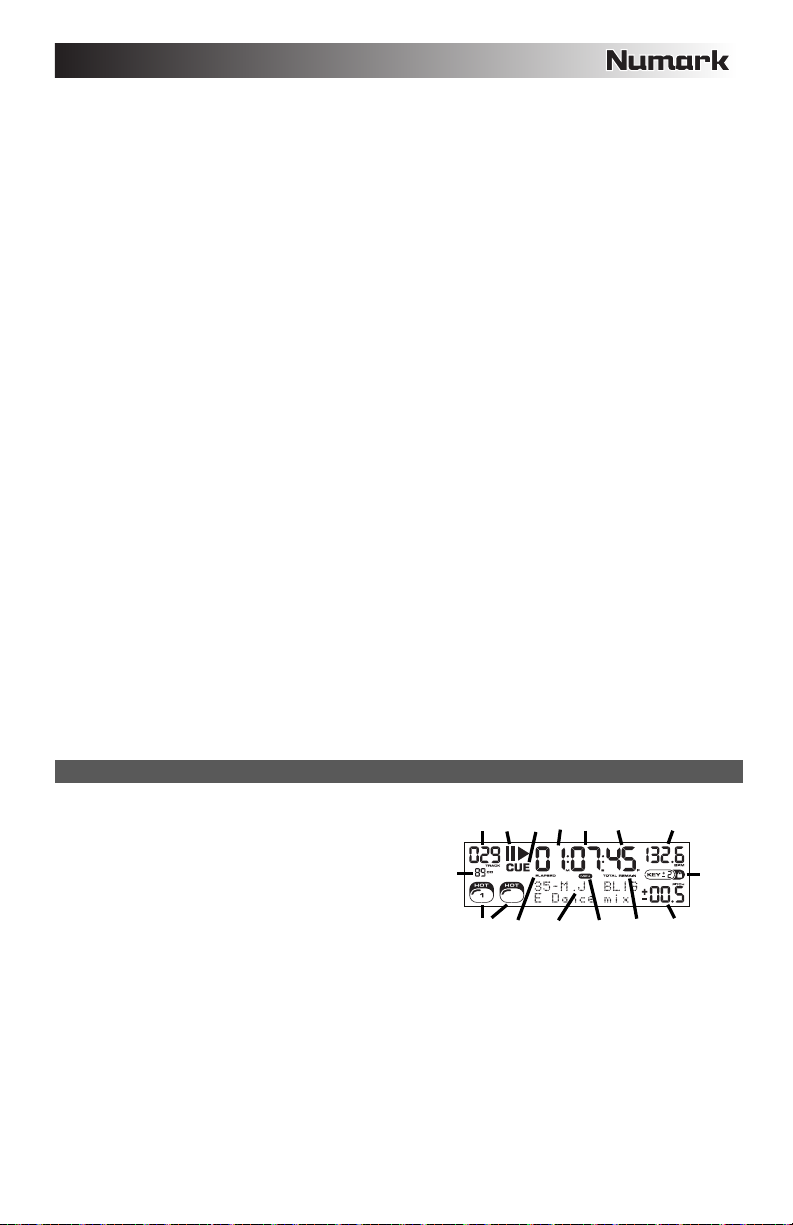
2
22. MODO (BOTONES) – Este botón se usa para cambiar la función de los 3 botones asignables. Al pulsar este botón se
recorren los modos LOOP-2 (Ciclo-2), HOT CUE (Cue rápido) y SAMPLES (Muestras). Para más información, consulte
la sección "Botones de disparo multimodos" más adelante en este manual.
23. FX – Pulsando este botón se activa y desactiva el modo de efectos. Si el botón está iluminado, el modo de efectos está
activado.
24. SELECCIÓN FX – Use este conmutador de palanca para elegir el efecto que desea usar. Se dispone de seis efectos
diferentes. Para más información, consulte la sección de efectos de este manual.
25. FADER DE SONIDO DE EFECTOS / ORIGINAL – Use este control para ajustar la cantidad del efecto a mezclar con el
sonido original. El 0% o lado "dry" del fader proporciona menos música de efectos y más de la música original,
mientras que el 100% o lado "wet" agrega más de la música con efectos y menos de la música original.
26. PERILLA DE PARÁMETROS – Esta perilla tiene múltiples usos que dependen de lo que usted está haciendo cuando la
hace girar.
Por defecto, haciendo girar esta perilla se ajusta un parámetro del efecto que tiene elegido en ese momento con el
conmutador FX SELECT. Para más información, consulte la sección de efectos más adelante en este manual.Es
posible ajustar otros valores manteniendo pulsado el botón apropiado mientras se hace girar la perilla de parámetros.
27. PROG – Este botón le ayuda a crear un programa —una secuencia de pistas a reproducir continuamente. Para crear
un programa, pulse PROG mientras el reproductor de CD está en pausa. Para incluir una pista en el programa, use la
PERILLA DE PISTA para seleccionar la pista deseada y luego pulse PROG para ingresarla. Repita este proceso para
cada pista que desee incluir (en el orden en que desee que se reproduzcan). Cuando termine, pulse REPRODUCIR /
PAUSA para comenzar a reproducir el programa. Las pistas se reproducen en el orden en que las ingresó. Para
cancelar el programa mientras se está reproduciendo, pulse y mantenga pulsado PROG durante tres segundos.
Manteniendo pulsado el botón PROG y haciendo girar la perilla de PARÁMETROS, se accede a una lista de opciones
de menú. Para más información, consulte la sección "Funciones de la perilla de parámetros" de este manual.
28. TIEMPO – Cambia la visualización del tiempo entre el tiempo de reproducción transcurrido y el tiempo restante en la
pista y el tiempo restante en todo el CD (audio).
29. RECUPERAR / GUARDAR – Pulsando y reteniendo el botón RECALL por 2 segundos, se permite guardar los puntos
de cue. Es posible guardar más de un conjunto de puntos de cue por CD. Los conjuntos de puntos de cue se numeran
secuencialmente por CD.
Cuando se inserta un CD con puntos de cue guardados, la pantalla indicará "Cue Points Available" (Puntos de cue
disponibles). Para recuperar sus puntos de cue guardados, pulse y suelte el botón RECALL. Si hay más de un
conjunto de puntos de cue guardados en un CD, la perilla de parámetros le permite recorrer estos conjuntos.
30. MODO (REPRODUCCIÓN) – Hay cuatro modos de reproducción:
31. PANTALLA LCD – Aquí aparece toda la información y las funciones. También se muestran el texto del CD (si está
Single: Reproduce el tema seleccionado y luego hace una pausa y busca el inicio de la pista siguiente.
SingleReplay: Repite el tema actual hasta que se detiene manualmente.
Random: Reproduce todas las canciones del CD en orden aleatorio.
Continuous: Reproduce todos los temas del CD en orden y luego los repite desde el comienzo.
Para ver los nombres de archivo o la información de etiquetas ID3 cuando se reproducen MP3, mantenga pulsado
RECUPERAR / GUARDAR y pulse (PLAY) MODE.
Para activar y desactivar el modo relé, mantenga pulsado (PLAY) MODE y gire la perilla PARAMETER.
disponible), la información de etiquetas ID3 y los valores de parámetros de efectos.
CARACTERÍSTICAS DE LA PANTALLA LCD
1. PLAY / PAUSE – Está activo si la unidad está reproduciendo
un CD o en pausa.
2. CUE – Parpadea si la unidad está determinando un punto
cue. Se ilumina de forma continua si la unidad está detenida
en un punto cue.
3. NUMERO DE PISTA – Muestra el numero de pista.
4. TOTAL DE PISTAS – Muestra el numero total de pistas del
CD.
5. MP3 – Indica cuando hay MP3 presentes en el disco o
dispositivo USB conectado.
6. MINUTOS – Muestra los minutos restantes o transcurridos dependiendo de la configuración del modo.
7. SEGUNDOS – Muestra los segundos restantes o transcurridos dependiendo de la configuración del modo.
8. FRAMES – El reproductor de CD divide un segundo en 75 frames para un cueing más preciso. Muestra los frames
restantes o transcurridos dependiendo de la configuración del modo.
9. MODO DE TIEMPO – Indica cuando se visualiza el tiempo restante de la pista ("Remaining" / Restante) o el tiempo
restante de todo el CD ("Total" / Total). Esta función se controla mediante el botón de tiempo (TIME).
10. BPM – El tempo, que se indica en el BPM (beats por minuto).
11. PITCH – Muestra el cambio porcentual en pitch.
12. BLOQUEO DE TONALIDAD – Indica cuando se activa el modo Key Lock (Bloqueo de tonalidad). El número que está
junto al icono del candado indica a qué distancia está la tonalidad actual de la pista de su tonalidad original (en
semitonos).
13. LOOP – Esto ilumina cuando un bucle está jugando.
14. VISUALIZACIÓN DE TEXTO – Muestra el nombre de carpeta, la información del CD or MP3, etc.
17
12367810
4
2
9514913
1
11
Page 18

FUNCIONES DE LA PERILLA DE PARÁMETROS
Es posible acceder a diversos menús y opciones manteniendo pulsado uno de los botones indicados a continuación y
haciendo girar la perilla de parámetros.
SCRATCH
Manteniendo pulsado el botón SCRATCH y haciendo girar la PERILLA DE PARÁMETROS, es posible elegir el modo de
scratch (rayado) deseado:
Vinyl: Este modo permite usar el plato para producir un efecto de scratch como el que produciría un disco de vinilo.
Cuando presiona la RUEDA DE AVANCE LENTO, la música se detiene donde está hasta que suelte la rueda.
Forward: Cuando se usa la RUEDA DE AVANCE LENTO para producir el scratch , sólo se escuchan los movimientos
hacia delante. De esta forma se simula el uso de crossfader para cortar los backspins (recuperaciones).
Bleep: Permite "insertar" un scratch mientras la música continúa avanzando. Una vez que termine de producir el
scratch, la música continúa reproduciéndose donde estaría si usted no hubiera producido el efecto.
Bleep Forward: Esencialmente una combinación de los modos de scratch "Bleep" y "Forward". Permite "insertar" un
scratch pero sólo reproduce el movimiento del plato hacia delante.
PITCH
Si mantiene pulsado el botón PITCH y gira la PERILLA DE PARÁMETROS, puede cambiar la tonalidad (key) del tema actual
de "L" (tonalidad más baja) a "H" (tonalidad más alta) en 40 incrementos de semitonos (0 equivale a no cambiar la tonalidad).
Una vez seleccionado el cambio de tonalidad deseado, suelte el botón PITCH para que la tonalidad cambie inmediatamente al
valor seleccionado.
MODE
Para activar y desactivar el modo relé, mantenga pulsado el botón rectangular MODE y haga girar la perilla de parámetros
para seleccionar el valor apropiado del relé. El modo relé le permite alternar la reproducción entre 2 unidades compatibles
conectadas mediante un cable relé/remoto mono de 1/8".
SEARCH
Es posible ajustar la velocidad de búsqueda manteniendo pulsado SEARCH y haciendo girar la PERILLA DE PARÁMETROS.
Las opciones basadas en 1 rotación de la rueda son 15 segundos, 30 segundos y 1 minuto.
OPCIONES DE PROGRAMA PARÁMETROS
Manteniendo pulsado el botón PROGRAM y haciendo girar la PERILLA DE PARÁMETROS puede acceder a las siguientes
opciones de menú. Presionando la PERILLA DE PARÁMETROS es posible modificar los parámetros de la opción de menú
que seleccionó:
Scratch Delay (Retardo de rayado) (On, Off): Activa un leve retardo cuando se libera el plato en modo scratch.
Remote (Remoto) (Off, On-Cue, On-Pause): Cambia la opción de start remoto para permitir que la unidad sea iniciada
por otro dispositivo usando un cable de start remoto.
Power On Play (Reproducir al encender) (On, Off): Cuando está en "On", esta opción hace que el reproductor de CD
comience a reproducir tan pronto se enciende.
Memo All Clear (Borrado de memoria) (No, Yes): Borrar todos los puntos de cue y la información de puntos de loop
(ciclo) almacenados.
Sleep Mode (Modo de sueño) (On, Off): Cuando se activa el modo de sueño, la unidad entra en estado de "sueño"
después de algunos minutos de inactividad.
Preset Clear (Reiniciación de predeterminados) (Yes, No): Reinicia todos los parámetros globales a sus valores por
defecto.
Version Number (Número de versión): Cuando se pulsa la PERILLA DE PARÁMETROS, los números de versión de
sistema operativo aparecen mientras se mantiene pulsado el botón PROG.
Power On Demo (Demo de encendido) (On, Off): Cuando está opción está en "On", la unidad entra en un "modo
demo" en el que los LED del plato se iluminan según un esquema tan pronto se enciende la unidad.
18
Page 19

BOTONES DE DISPARO MULTIMODOS
Pulsando el botón circular MODE, es posible elegir el modo deseado para los tres BOTONES DE DISPARO que se muestran
arriba. Se dispone de tres modos:
En este modo, los tres BOTONES DE DISPARO actúan como otro conjunto de botones de
loop (ciclo) que se comportan de la misma manera que los botones que están sobre ellos.
Esto le brinda la capacidad para establecer dos conjuntos completamente independientes
de puntos de ciclo. Para más información sobre la creación de ciclos, consulte el capítulo
siguiente.
Este modo le permite establecer hasta tres "puntos de hot cue" (cue rápido). Estos puntos
son similares a los puntos de cue comunes, excepto que cuando se pulsan los BOTONES
DE DISPARO, la unidad salta instantáneamente al punto definido y comienza a reproducir.
Para definir un punto de hot cue (cue rápido), asegúrese de que esté en el modo
correspondiente, pulsando el botón circular MODE hasta que aparezca "Mode:Hot CUE"
(Modo: cue rápido) en la parte inferior de la pantalla. Pulse REC para armar la grabación y
luego el BOTÓN DE DISPARO deseado. Cualquiera sea el punto en que está en el CD en
el momento en que pulsa el BOTÓN DE DISPARO, será el punto que se registre en el
BOTÓN DE DISPARO. Para iniciar instantáneamente la reproducción desde su punto de
hot cue, pulse simplemente el mismo BOTÓN DE DISPARO otra vez.
El tercer modo es sample (muestras). Este modo le permite grabar una muestra de audio
de hasta 5 segundos de duración en cada uno de los tres BOTONES DE DISPARO.
Para grabar una muestra, asegúrese primero de estar en modo sample pulsando el botón
redondo MODE hasta que aparezca en la pantalla MODE:SAMPLES. A continuación,
pulse y suelte REC para armar la grabación. Luego, cuando pulse uno de los tres
BOTONES DE DISPARO, la unidad comenzará a grabar hasta que lo pulse otra vez para
detener la grabación o se le acabe el espacio para la muestra.
Para reproducir la muestra, simplemente pulse el botón de disparo apropiado. Los botones
con muestras asignadas se ilumina, mientras que los que están sin usar permanecen
apagados.
Hay también tres opciones de reproducción entre las que puede elegir para cada uno de
los tres BOTONES DE DISPARO de muestras. Para elegir un modo, pulse el botón REC y
luego, mientras lo mantiene pulsado, mantenga también pulsado el BOTÓN DE DISPARO
deseado y haga girar la PERILLA DE PARÁMETROS para seleccionar la opción que
desea cambiar. Para modificar la opción seleccionada, presione y suelte la PERILLA DE
PARÁMETROS y luego hágala girar hasta el valor deseado. Presione la PERILLA DE
PARÁMETROS para bloquear el valor de la opción seleccionado.
Las tres opciones de reproducción son:
Sample Insert (Inserción de la muestra) (On, Off): Determina si la muestra se
sobrepondrá a la fuente de audio que se reproduce actualmente o si se
mezclará con la misma. Cuando se selecciona ‘On’, la muestra se sobrepone
al audio reproducido, mientras que cuando se selecciona ‘Off’, la muestra se
mezcla con el mismo.
Sample Reverse (Inversión de la muestra) (On, Off): Cuando está en "On", esta
opción reproduce la muestra en reversa.
Sample Volume (Volumen de la muestra) (0-100): Este parámetro controla el
volumen de la muestra cuando se reproduce.
LOOP-2:
HOT CUE:
SAMPLE:
19
Page 20
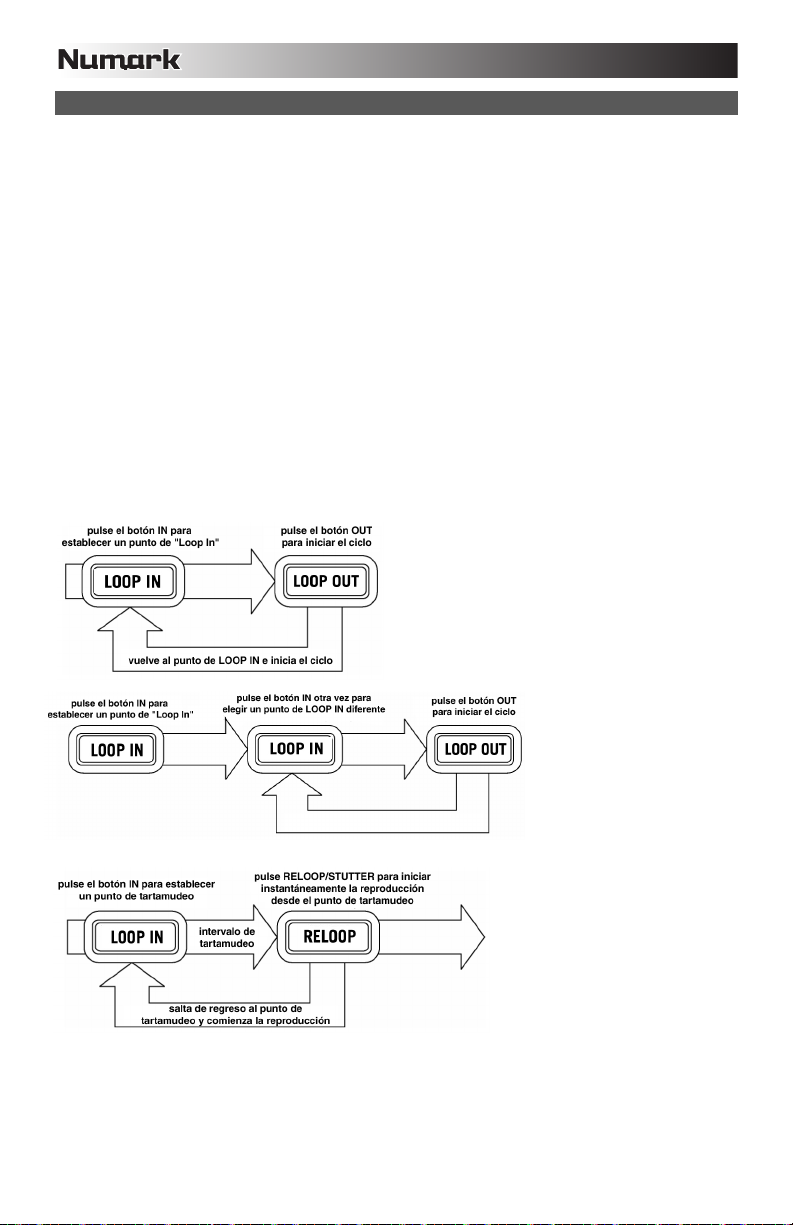
LOOPING
El MIXDECK cuenta con una función de looping (creación de ciclos) sin discontinuidades, lo que significa que si usted define
un loop, no hay retardo cuando la música vuelve al comienzo del ciclo. La función de looping le permite ser muy creativo con
las mezclas, al darle la capacidad de extender las secciones deseadas de un tema tanto tiempo como desee o crear
remezclas sobre la marcha.
Se usan para looping tres botones.
LOOP IN: Es el punto donde desea iniciar un ciclo. Por defecto, se establece automáticamente un punto "loop in" al comienzo
del tema. Para definir un nuevo punto de "loop in", pulse el botón LOOP IN cuando el tema llega al punto deseado en el que
desea que comience el ciclo. El botón LOOP IN se enciende para indicar que se estableció un nuevo punto de "loop in". El
botón RELOOP/STUTTER también se ilumina, para indicar que ahora puede pulsarlo para volver inmediatamente al punto de
"loop in" e iniciar la reproducción. Si desea cambiar el punto de "loop-in", simplemente pulse el botón LOOP IN otra vez.
LOOP OUT: Establece el punto final del ciclo. La primera vez que pulse LOOP OUT mientras se reproduce un tema, el botón
parpadea y el tema comienza a reproducirse en un ciclo sin discontinuidades, empezando en el punto de "loop in" y
terminando en el punto de "loop out". Para soltar o terminar el ciclo, presione LOOP OUT una segunda vez y la reproducción
continuará hacia delante cuando el tema pase el punto de "loop out" establecido anteriormente. El botón LOOP OUT
permanece encendido continuamente, para indicar que el ciclo está ahora en memoria para fines de repetición.
RELOOP: Repite la reproducción o "tartamudea" (si se pulsa repetidamente) desde el punto de "loop in". Si se estableció
previamente un ciclo, lo reproduce y repite hasta que se libera el ciclo pulsando el botón LOOP OUT.
SHIFT: Ajusta la longitud del ciclo en incrementos la mitad o el doble de la duración. Mueva el conmutador de
desplazamiento a la derecha para aumentar la duración del ciclo o a la izquierda para disminuirla.
Indicación: Los botones de disparo asignables 1-2-3 se pueden usar como un segundo conjunto de botones de ciclo.
Para más información sobre los botones de disparo multimodos, lea el capítulo precedente.
Pulse IN para establecer el comienzo del ciclo y
luego LOOP OUT para establecer el final Una vez
que pulse LOOP OUT, el MIXDECK efectuará el ciclo
entre esos dos puntos. Si pulsa LOOP OUT otra
vez, el MIXDECK sale del ciclo y continúa la
reproducción normal.
20
Si pulsa IN pero luego
decide que desea
establecer un punto de
"loop in" diferernte,
simplemente pulse IN otra
vez. Luego, pulse LOOP
OUT para iniciar el ciclo
entre los puntos LOOP IN
y LOOP OUT.
El punto de "loop in" se puede
usar como una manera de
reproducir con "tartamudeo" a
partir de un cierto punto de un
tema. Simplemente pulse IN para
establecer el "punto de
tartamudeo" y luego RELOOP
para comenzar a reproducir
desde este punto. Cada vez que
pulse RELOOP el MIXDECK salta
de vuelta al punto de tartamudeo
y reproduce desde ese punto.
Page 21

EFECTOS
Use el conmutador FX SELECT para elegir el efecto deseado. Pulse el botón EFFECTS para conmutar entre la activación y la
desactivación del efecto. Es posible usar el fader WET/DRY para ajustar la presencia del efecto en la mezcla. La mayoría de
los efectos se pueden sincronizar a una relación del contador de BPM manteniendo presionada la PERILLA DE
PARÁMETROS mientras se la hace girar, o se pueden controlar manualmente haciendo girar la PERILLA DE PARÁMETROS
sin presionarla.
Se dispone de seis efectos:
FILTER:
ECHO:
CHOP:
PHASER:
FLANGER:
Fader de sonido de efectos/sonido original
Además de la PERILLA DE PARÁMETROS, existe un fader WET/DRY (de sonido de efectos/original) que le permite ajustar el
balance entre el audio con y sin efectos. Al desplazar el fader de DRY a WET, tiene más y más sonido con efectos.
MODO MAESTRO USB
Conectando un dispositivo de clase de almacenamiento masivo USB tal como un
disco duro USB, una unidad portátil, un Apple iPod (u otro dispositivo portátil de
música compatible) al conector MASTER USB del panel superior del MIXDECK,
es posible acceder, reproducir y crear efectos de scratch en sus archivos de
música de la misma manera en que puede reproducir un CD de audio normal.
Para acceder a su dispositivo USB:
1. En primer lugar, asegúrese de que esté conectado al conector USB MASTER del panel superior del MIXDECK.
2. Pulse y suelte el botón SOURCE.
3. Haga girar la PERILLA DE PARÁMETROS hasta que la pantalla indique "USB-MASTER" y luego presione dicha perilla.
4. Después de que el MIXDECK haya analizado por primera vez la estructura de particiones (máx. 9 particiones) y luego la
estructura de carpetas (máx. 999 carpetas) del dispositivo USB, es posible navegar por dicho dispositivo siguiendo las
instrucciones que se indican a continuación.
Dispositivo de almacenamiento masivo USB
Para acceder a los archivos de un dispositivo de clase de almacenamiento masivo USB, use la PERILLA DE PISTAS para
elegir qué carpeta desea abrir y luego presione dicha perilla para entrar a esa carpeta. Es posible usar entonces la PERILLA
DE PISTAS para navegar a otro nivel de carpetas o elegir el archivo de audio de la carpeta que abrió para reproducirlo.
Indicación: Para organizar una gran colección musical, es conveniente que cree una carpeta por separado para cada
intérprete.
Para tener en cuenta: Dado que no todos los dispositivos MP3 son de clase de almacenamiento masivo USB, no todos los
reproductores son compatibles con el MIXDECK.
Para cambiar el modo de visualización del MP3, mantenga pulsado el botón RECUPERAR / GUARDAR y pulse el botón
MODO (REPRODUCCIÓN) para conmutar entre nombre de archivo, título del tema ID3 y nombre del artista ID3.
Filtro de aislamiento (pasabanda) que deja reproducir sólo una frecuencia específica de la
música. Si se hace girar la PERILLA DE PARÁMETROS se mueve la frecuencia del filtro.
Si presiona esta perilla mientras la hace girar, realiza un ajuste grueso de la frecuencia. Si
sólo la hace girar sin mantenerla presionada, realiza el ajuste fino de la frecuencia.
Crea un efecto de reverberación. La frecuencia se puede ajustar con la PERILLA DE
PARÁMETROS. Manteniendo presionada esta perilla mientras se hace girar, es posible
sincronizar el efecto con una relación del contador de BPM.
Simula la activación y desactivación de un botón de silenciamiento al ritmo de la música.
La velocidad del efecto se controla haciendo girar la PERILLA DE PARÁMETROS y se
puede también sincronizar con una relación del contador de BPM presionando dicha perilla
mientras se hace girar.
Alterna la reproducción del canal de altavoz derecho y luego el izquierdo en función del
PAN:
tempo del contador de BPM o de la velocidad seleccionada manualmente. Para configurar
la frecuencia, haga girar la PERILLA DE PARÁMETROS. Es posible sincronizar la
velocidad con una relación del contador de BPM presionando la perilla mientras se hace
girar.
Efecto de barrido del desplazamiento de fase. Similar al efecto flange, excepto que este
último tiene un sonido armónico más pronunciado, que recuerda un avión a chorro que
pasa por arriba. El desplazador de fase es enarmónico y tiene un sonido más de "silbido".
La velocidad del efecto se controla haciendo girar la PERILLA DE PARÁMETROS y se
puede también sincronizar con una relación del contador de BPM presionando dicha perilla
mientras se hace girar.
Efecto de barrido con sonido armónico más pronunciado que el phaser, que recuerde el de
un avión a chorro que pasa por arriba. La velocidad del efecto se controla haciendo girar la
PERILLA DE PARÁMETROS y se puede también sincronizar con una relación del
contador de BPM presionando dicha perilla mientras se hace girar.
Nota: El MIXDECK soporta los
sistemas de archivos HFS+, FAT y
NTFS. Por el momento, no soporta
la tabla de partición de HFS+ GUID.
21
Page 22
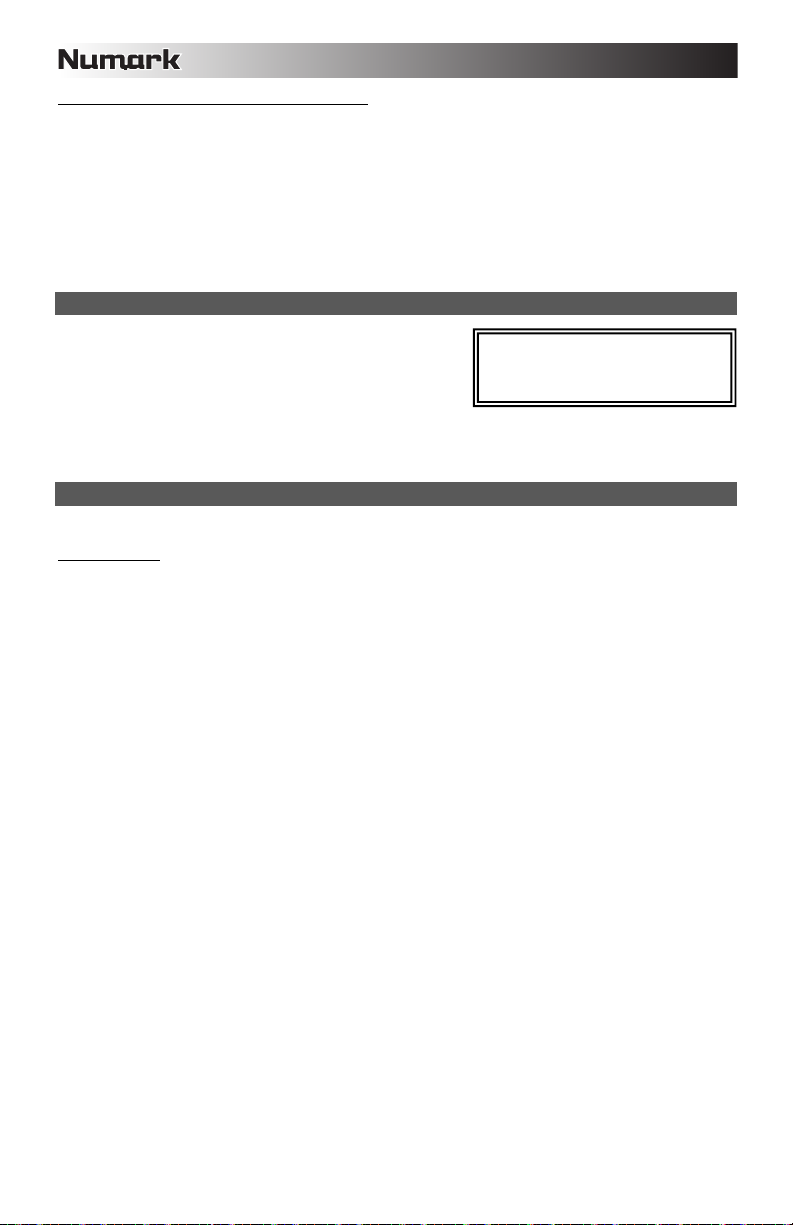
Consejos para usar dispositivos USB con el MIXDECK
• Cuando desconecte un dispositivo USB del MIXDECK, asegúrese siempre de usar el botón SOURCE (SRC) para
conmutar al modo CD/MP3 antes de desconectar. Cuando desconecte un dispositivo USB, asegúrese de que no estén
parpadeando en la pantalla las letras "HD".
• La desconexión de un dispositivo USB mientras el MIXDECK está en modo USB MASTER puede posiblemente causar
que los datos del dispositivo USB se corrompan y resulten ilegibles.
• Nota: Hay un límite de 999 temas por carpeta o lista de reproducción. Use varias carpetas o listas de reproducción
para separar grandes cantidades de temas.
• Actualmente, el MIXDECK sólo puede leer iPods formateados en PC.
• No recomendamos usar archivos MP3 superiores a 300 MB, puesto que pueden afectar al funcionamiento del
MIXDECK.
• En discos duros (HD) de gran capacidad, el MIXDECK puede leer un máximo de 9 particiones. Cada partición está
limitada a 999 carpetas y cada carpeta está limitada a 999 temas.
MODO USB MIDI
También es posible conectar el MIXDECK a una computadora por USB
para utilizar los platos del MIXDECK como los controladores de
programas de software compatibles con el protocolo USB MIDI. Consulte
al fabricante de su software para averiguar si dicho software soporta un
controlador USB MIDI.
Nota: El mezclador y los controles del iPod no tiene ningua función MIDI.
Para activar el modo USB MIDI, conecte un cable USB desde el conector USB SLAVE de MIXDECK a un puerto USB de su
computadora. Luego, pulse SOURCE y haga girar la PERILLA DE PARÁMETROS para seleccionar "USB MIDI".
FIRMWARE / SOFTWARE MIXDECK
El MIXDECK funciona mejor si tiene instalado el firmware y software más reciente. Recomendamos especialmente que
verifique ya mismo si hay actualizaciones y continúe verificando esto regularmente, para no perderse nada de lo mejor. Visite
www.numark.com para obtener las actualizaciones más recientes.
Nota: Antes de conectar el MIXDECK a la
computadora, inserte en la misma el CD con
el driver de audio incluido para instalar los
drivers necesarios.
22
Page 23

CONTENU DE LA BOÎTE
MIXDECK
Adaptateur d'alimentation
Câble USB
CD logiciel / lecteur
Guide d'utilisation simplifié
Le livret des consignes de sécurité et des informations concernant la garantie
ENREGISTREMENT
Veuillez visiter le site internet http://www.numark.com pour enregistrer votre nouveau MIXDECK. L'enregistrement des
produits vous permet d'être informé sur les nouveautés concernant les produits et de vous offrir un soutien technique de niveau
international, si vous en aviez besoin.
RÈGLES DE BASE
1. Assurez-vous que tous les articles énumérés dans le contenu de la boîte de ce guide sont inclus dans la boîte.
2. VEUILLEZ LIRE LE LIVRET DES CONSIGNES DE SÉCURITÉ ET DES INFORMATIONS SUR LA GARANTIE AVANT
D'UTILISER LE PRODUIT.
3. Examinez le schéma de connexion de ce guide.
4. Placez la console de mixage en position de fonctionnement.
5. Assurez-vous que tous les appareils sont hors tension et que tous les atténuateurs et le gain sont réglés à « zéro ».
6. Connectez toutes les sources d'entrées stéréo telles qu'indiquées sur le schéma.
7. Branchez toutes les sorties aux amplificateurs de puissance, aux lecteurs de cassette et aux sources audio.
8. Branchez tous les appareils à une prise de courant alternatif (AC).
9. Mettre tous les appareils sous tension dans l'ordre suivant.
y sources d'entrée audio (c.-à-d.tourne-disques, lecteurs de disques compacts, etc.)
y Consoles de mixage
y en dernier, tous amplificateurs ou appareils de sortie
10. Pour mettre hors tension, toujours inverser l'opération :
y Éteindre les amplificateurs
y Consoles de mixage
y En dernier, tous les appareils d'entrée
SCHÉMA DE CONNEXION
AMP LOCAUX AMP CABINE LECTEUR CD TABLE
TOURNANTE
ORDINATEUR
ALIMENTATION
MICROPHONE
ÉCOUTERS DJ
23
Page 24

CARACTÉRISTIQUES DU PANNEAU ARRIÈRE
1010
4
567
8
8
99
1. INTERRUPTEUR D'ALIMENTATION – Cette touche met l'appareil sous et hors tension.
2. ENTRÉE COURANT – Utilisez le câble d’alimentation inclus pour brancher la console dans une prise d’alimentation
murale. Lorsque la console de mixage est hors tension, branchez le câble d'alimentation dans la console, puis dans la
prise de courant.
3. USB SLAVE – Cette prise permet de brancher le MIXDECK à un ordinateur afin d’utiliser le MIXDECK comme
contrôleur logiciel USB à l’aide du protocole MIDI. Le MIXDECK peut également servir de carte son à votre ordinateur.
(Veuillez sélectionner le MIXDECK comme carte son par défaut dans les paramètres audio de l’ordinateur. Vous pouvez
vous servir du MIXDECK comme carte son que vous l’utilisiez comme contrôleur logiciel ou non.)
Note : La console de mixage et les contrôles d'iPod n'ont pas de fonction MIDI.
4. SORTIE MASTER (SYMÉTRIQUE) – Ce connecteur XLR à basse impédance sert à connecter un système audio
externe tel qu'un système de sonorisation, des moniteurs amplifiés. Le niveau de sortie principale est commandé par le
bouton VOLUME MASTER sur le panneau supérieur.
5. SORTIE MASTER (RCA) – Utilisez des câbles RCA standards afin de brancher cette sortie à un haut-parleur ou à un
système de sonorisation. Le niveau du signal de cette sortie est commandé par le bouton VOLUME MASTER du
panneau supérieur.
6. SORTIE BOOTH (RCA) – Utilisez des câbles RCA standards afin de brancher cette sortie à système de pré-écoute. Le
niveau du signal de cette sortie est commandé par le bouton VOLUME BOOTH du panneau supérieur.
7. SORTIE RECORD (RCA) – Utilisez des câbles RCA standards afin de brancher cette sortie à un appareil
d’enregistrement tels qu’un lecteur de cassettes ou un graveur de CD. Le niveau de la sortie dépend des niveaux de
pré-mastérisation.
8. ENTRÉES AUXILIAIRES (RCA) – Branchez ces entrées aux sources audio. Ces entrées peuvent accepter les signaux
phono et à niveau ligne.
9. SÉLECTEUR LINE | PHONO – Mettre ce sélecteur à la position appropriée, selon l’appareil branché aux ENTRÉES
AUXILIAIRES. Si vous utilisez des tables tournantes phono à niveau ligne, réglez ce sélecteur à « Phono » afin d’ajouter
plus d’amplification pour les signaux phono à niveau ligne. Pour brancher un appareil à niveau de ligne, tel qu’un lecteur
CD ou un échantillonneur, réglez le sélecteur LINE/PHONO à la position LINE.
10. BORNE DE MISE À LA TERRE – Si vous utilisez des tables tournantes avec fils de mise à la terre, assurez-vous de
brancher le fils à cette borne. S’il y a un ronflement ou du bruit, il se pourrait que vos tables tournantes ne soient pas
mises à la terre.
Remarque: Certaines tables tournantes fabriquées récemment sont dotées d'un fil de mise à la terre intégré à la
connexion RCA, et donc, n'ont pas besoin d’être reliées à la borne de mise à la terre.
11. SORTIE CD (RCA) – Pour utiliser le MIXDECK avec des CD qui contiennent un encodage temporel, utilisez des câbles
RCA standards afin de brancher cette sortie à une interface.
CARACTÉRISTIQUES DU PANNEAU AVANT
1. CASQUE D’ÉCOUTE – Permet de brancher
un casque d’écoute 1/4 ou 1/8 po pour la pré
écoute. Les commandes casque d’écoute
sont situées sur le panneau supérieur.
2. ENTRÉE MIC – Permet de brancher un
microphone 1/4 po.
3. MIC GAIN – Permet d'ajuster le niveau du signal audio de l’entrée microphone.
4. MIC BASS – Permet d'ajuster le niveau des basses fréquences du canal microphone.
5. MIC TREBLE – Permet d'ajuster le niveau des hautes fréquences du canal microphone.
CONSEIL : Si vous entendez du feedback lorsque vous utilisez le microphone à de hauts niveaux, essayez de diminuer
les hautes fréquences.
6. CROSSFADER (CF) SLOPE – Permet de régler l'intensité du fondu du CROSSFADER. Tournez vers la gauche pour un
fondu progressif (mixage) ou tournez vers la droite pour une coupure nette (scratch).
7. MODE CROSSFADER (CF) – Appuyez sur ce bouton afin d'inverser l'assignation des canaux 1 et 2 du CROSSFADER.
3
11 11
4
2
3
5 6 7
1
12
24
Page 25
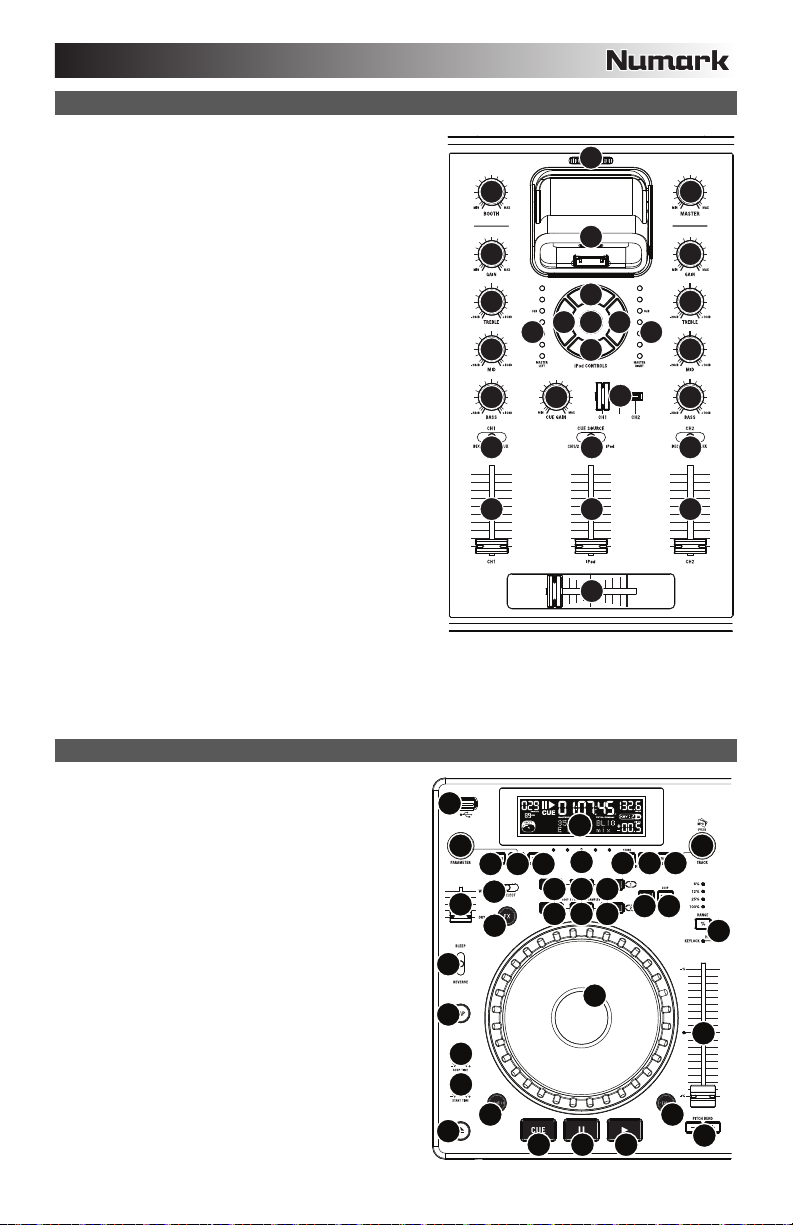
CARACTÉRISTIQUES DE LA CONSOLE DE MIXAGE
1. VOLUME MASTER – Ajuste les niveaux de la sortie du
Program mix.
2. VOLUME BOOTH – Ajuste les niveaux de la sortie du SORTIE
BOOTH.
3. GAIN (DU CANAL) – Permet d’ajuster le niveau du signal
audio pré-atténuateur et pré-égalisation.
4. TREBLE (DU CANAL) – Permet d'ajuster le niveau des hautes
fréquences du canal correspondant.
5. MID (DU CANAL) – Permet d'ajuster le niveau des fréquences
moyennes de l’audio du canal correspondant.
6. BASS (DU CANAL) – Permet d'ajuster le niveau des basses
fréquences de l’audio du canal correspondant.
7. SÉLECTEUR D’ENTRÉE – Ce réglage permet de sélectionner
la source d’entrée qui est acheminée au canal correspondant.
Les entrées sont situées sur le panneau arrière.
8. CHANNEL FADER – Utilisez cet atténuateur pour ajuster le
niveau de l’audio du canal correspondant.
9. CROSSFADER – Effectue un fondu entre les canaux 1 et 2.
Lorsqu’il est déplacé vers la gauche, le canal 1 joue. Lorsqu’il
est déplacé vers la droite, le canal 2 joue.
10. SOCLE – Branchez un iPod ici. Insérez le bas du iPod sur le
connecteur en effectuant doucement un mouvement d'avant
arrière, procédez de même pour le retirer.
11. BOUTON D’AJUSTEMENT DU SOCLE – Ce cadran permet
de régler l’emplacement du socle afin que l’iPod repose
correctement sur le support.
12. iPod CONTROLS – Permet d'accéder aux menus à la molette
cliquable d’un iPod lorsqu'il est branché dans la console de
mixage.
13. iPod VOLUME – Ajuste les niveaux de la sortie du canal iPod.
14. CUE SOURCE – Ce réglage permet de sélectionner la source
d’entrée qui est acheminée au casque d’écoute. Positionnez-le
sur « iPod » afin d'écouter l'iPod. Positionnez-le sur «
MASTER » afin d'écouter le programme en cours.
Sélectionnez « CH1 CH2 » afin d’entendre les canaux 1 et 2.
15. POTENTIOMÈTRE CUE – Lorsque le sélecteur de mode CUE est réglé sur « CH1 CH2 », le potentiomètre permet de
fondre l’audio du canal 1 et 2 envoyé au casque d'écoute. Déplacez le potentiomètre vers la gauche pour entendre
l’audio du canal 1, ou vers la droite pour entendre celui du canal 2 2.
16. CUE GAIN – Permet d’ajuster les niveaux du canal du casque d'écoute.
17. INDICATEUR DU NIVEAU STÉRÉO – Indique le niveau stéréo du programme en cours.
CARACTÉRISTIQUES DU LECTEUR CD
1. TOUCHE EJECT – Enfoncez ce bouton pour éjecter le CD.
Cette touche ne fonctionne pas si le CD est en mode
lecture.
2. PORT USB MAÎTRE (MASTER) – Permet de brancher
votre périphérique de stockage USB et au MIXDECK de lire
vos fichiers musique. Le MIXDECK ne supporte que le
format MP3, assurez-vous que vos fichiers sont encodés en
format MP3 si vous désirez les utiliser avec le MIXDECK.
Remarque : MIXDECK prend en charge les systèmes de
gestion de fichiers HFS+, FAT et NTFS. Le système HFS+
GUID n’est pas pris en charge à ce moment.
3. TOUCHE SOURCE – Appuyez et maintenez la touche
SOURCE tout en tournant le bouton PARAMETER pour
sélectionner la source audio que vous désirez jouer; CD,
USB ou vous pouvez utiliser le MIXDECK comme contrôleur
MIDI USB. Cette touche ne fonctionne pas si le MIXDECK
est en cours de lecture.
4. BOUTON TRACK – Permet de changer de piste, de
naviguer les répertoires et de confirmer vos choix.
5. TOUCHE BACK – Lorsque vous naviguez sur un CD ou un
appareil doté de répertoire, cette touche vous permet de
retourner au répertoire précédent.
2
26
25
17
13
12
12
2
3
4
5
6
7 14
8
27 28 29 30
3
24
23
10 11
1
25
11
10
12
1212 12
12
16
9
31
20
18 18 18
19
1919
9
15
1
3
4
1717
5
6
7
813
4
5
21
22
14
15
678
16
Page 26

6. TOUCHE DE LECTURE – Lance la musique. Commence la lecture à partir du premier point de repère ou du dernier
point de pause. En appuyant sur cette touche lorsque l’appareil est en mode lecture l’appareil commence la lecture à
partir du dernier point de repère, qui peut être utilisé pour créer un effet de bégaiement (stutter).
7. PAUSE – Permet d’arrêter la musique en mode lecture. Appuyer sur la touche de lecture après avoir appuyé sur pause
permet de programmer un nouveau point de repère. Maintenir la touche pause enfoncée lors du scratching ou du
bégaiement arrête la musique permettant d’insérer une boucle ou un point de repère.
8. TOUCHE CUE – Lors de la lecture, cette touche permet de passer en mode pause sur le dernier point de repère joué.
Maintenir cette touche enfoncée permet de recommencer la lecture à partir de ce point, la relâcher permet de retourner
à ce point de repère et de pauser la lecture de nouveau. Lorsque la lecture est en mode pause, la molette peut être
utilisée afin de mémoriser un nouveau point de repère.
9. MOLETTE – La molette permet de commander plusieurs fonctions, selon le mode de lecture en cours.
a) Si aucune piste n'est en cours de lecture, la molette permet de parcourir toutes les trames de la piste. Pour régler
un nouveau point de repère, faites tourner la molette, puis lancez la lecture lorsque vous avez trouvé le bon point.
Appuyez sur la touche CUE pour retourner à ce point de repérage.
b) Lorsqu’une piste est en cours de lecture, tourner la molette permet de modifier temporairement la vitesse de
lecture de la piste. Tourner la molette dans le sens horaire permet d’augmenter temporairement la vitesse de la
piste, alors que tourner dans le sens antihoraire permet de la diminuer. C’est un outil très pratique pour la
synchronisation des tempos.
c) Lorsque la touche SEARCH est enfoncée, tourner la molette permet de parcourir piste.
d) Lorsque la touche SCRATCH est enfoncée, tourner la molette permet d’ajouter du scratch sur la piste, comme
10. TOUCHE SCRATCH – Cette touche permet d'activer et de désactiver le mode scratch. Lorsqu’il est activé, la molette
11. TOUCHE SEARCH – Enfoncer cette touche permet d'utiliser la molette pour parcourir rapidement la musique. Le témoin
12. RÉGLAGE DU TEMPS D’ARRÊT/DE DÉMARRAGE – Utilisez ces boutons pour régler la vitesse de la musique lorsque
13. TOUCHE TAP – En appuyant sur cette touche au rythme vous permet de régler le compteur BPM pour détecter le bon
14. TOUCHE PITCH/KEYLOCK – La touche PITCH permet de contrôler la plage de l’atténuateur en plus d’activer et de
15. POTENTIOMÈTRE DE VITESSE DE LECTURE – Cette touche permet de modifier la vitesse d lecture de la musique.
16. TOUCHE PITCH BEND – Cette touche vous permet de modifier temporairement la vitesse de la musique pour aussi
17. COMMUTATEUR BLEEP/REV – Le mode REV permet de faire la lecture du CD à l’envers. Le mode BLEEP permet
18. TOUCHES LOOP IN/OUT/RELOOP – Ces touches permettent de définir les points de repère (LOOP IN et LOOP OUT),
19. TOUCHES DE COMMANDE – Ces touches peuvent être utilisées pour une de trois fonctions sélectionnées en
20. TOUCHE SHIFT – Utilisée avec la fonction de bouclage, la touche SHIFT vous permet de réduire de moitié la boucle en
21. TOUCHE REC – Cette touche est utilisée en conjonction avec les trois TOUCHES DE COMMANDE assignables pour
une aiguille sur un vinyle.
permet de créer un effet de « scratch ». Le témoin DEL devient allumé lorsque le mode scratch est activé.
Afin de commuter entre le mode scratch et style, maintenez la touche SCRATCH enfoncée et tournez le bouton
PARAMETER.
DEL devient rouge lorsque le mode scratch est activé. Si vous ne touchez pas la molette à l’intérieur de 10 secondes,
vous quitterez le mode recherche. La vitesse de recherche peut être modifiée en enfonçant la touche SEARCH et en
tournant le bouton PARAMETER.
Afin de régler la vitesse de recherche parmi les pistes, maintenez la touche SEARCH enfoncée et tournez le bouton
PARAMETER.
vous appuyez sur la touche de lecture (START TIME) ou lorsque vous appuyez sur la touche de pause (STOP TIME).
Vous pouvez régler le temps de démarrage ou d’arrêt en enfonçant le bouton pour qu’il ressorte et en le tournant au
réglage désiré.
tempo. Si la touche Tap est maintenue enfoncée pendant deux secondes, le compteur BPM se réinitialise et recalcule
automatiquement le BPM.
désactiver la fonction de verrouillage tonal (key lock).
Appuyez et relâchez la touche PITCH pour défiler à travers les réglages possibles (+/-) : 6 %, 12 %, 25 % et 100 %. Il
est également possible de le désactiver en appuyant de nouveau sur la touche PITCH après avoir sélectionné 100 %.
L’autre fonction de cette touche est le verrouillage tonal (Key lock). Pour activer le verrouillage tonal, appuyez sur la
touche PITCH pendant deux secondes. Cette fonction permet de modifier la vitesse de la chanson sans changer la
hauteur tonale. La hauteur tonale de la chanson sera verrouillée à la position à laquelle elle était réglée lorsque le
verrouille a été activé.
Afin de modifier la tonalité d’une piste manuellement, maintenez la touche PITCH / KEYLOCK enfoncée et tournez le
bouton PARAMETER.
En déplaçant l’atténuateur vers le « + », la musique s’accélère, et en le déplaçant vers le « - », la musique diminue. Le
pourcentage de modification de la vitesse de lecture est affiché à l’écran.
longtemps que la touche est maintenue enfoncée. Utile pour les réglages de vitesse lors de la synchronisation de deux
chansons qui ont peut-être le même tempo, mais qui ont des battements différents.
de faire la lecture du CD à l’envers à partir de la mémoire tampon, pendant que la minuterie du CD continue d’avancer.
Lorsque vous commutez le commutateur, le CD continue de jouer là où il aurait été si vous n’aviez pas actionné le
commutateur. Le mode REV permet de faire la lecture du CD à l’envers pendant que la minuterie du CD recule.
de faire répéter la lecture de la boucle ou de la recommencer (RELOOP). Pour plus d’information concernant cette
fonction, voir la section de bouclage de ce guide.
maintenant enfoncée la touche REC et en tournant le bouton PARAMETER. Pour plus d’information, voir la section
« Touches de commande multimode » de ce guide.
deux ou de la doubler. Si la fonction de bouclage intelligent est activée, elle est limitée à 1 minimum d’un battement.
enregistrer des échantillons et pour programmer des points d’entrer rapide. Lorsqu’utilisée avec le bouton
PARAMÈTRE, cette touche vous permet de régler le mode pour les trois TOUCHES DE COMMANDE multimode.
Pour sélectionner un mode, tout en enfonçant la touche REC, enfoncez la touche pour laquelle vous désirez assigner un
mode et tournez le bouton PARAMETER. Pour plus d'information, voir la section « Touches de commande multimode »
de ce guide.
26
Page 27

2
22. TOUCHE MODE – Cette touche permet de modifier la fonction des trois touches de commande assignables. Cette
touche permet de sélectionner entre les modes LOOP-2 (boucle), HOT CUE (point de repère) et SAMPLES
(échantillons). Pour plus d’information, voir la section « Touches de commande multimode » de ce guide.
23. BOUTON FX – Il suffit d’enfoncer la touche pour activer et désactiver le mode effet. Si le bouton est allumé, le mode
effet est activé.
24. COMMUTATEUR FX SELECT – Permet de sélectionner l’effet désiré. Il y a six styles d’effet différents. Vous trouverez
plus d’information concernant ses fonctions dans la section des effets de ce guide.
25. TOUCHE WET/DRY – Permet d’ajuster le niveau d’effet ajouté au mix. Lorsque le réglage est à 0 % (dry), le niveau
d’effet ajouté est minime et c’est la musique original que l’on entend, alors que lorsqu’il est à 100 % (wet) le niveau
d’effet est au maximum et c’est surtout l’effet que l’on entend par rapport à la musique originale.
26. BOUTON PARAMETER – Ce bouton a plusieurs fonctions selon les réglages des autres boutons.
Par défaut, tourner ce bouton permet d’ajuster un paramètre de l’effet sélectionné à l’aide du commutateur FX SELECT.
Vous trouverez plus d’information dans la section des effets de ce guide.
D’autres réglages peuvent être ajustés en maintenant la touche appropriée tout en tournant le bouton des paramètres.
27. TOUCHE PROG – Cette touche vous permet de créer un programme, une séquence de pistes qui jouent en continu.
Pour créer un programme, appuyez sur PROG lorsque le lecteur CD est en mode pause. Pour ajouter une piste au
programme, utilisez le bouton TRACK pour sélectionner la piste désirée, puis appuyez sur la touche PROG pour
l’ajouter. Répétez cette procédure pour chacune des pistes que vous désirez ajouter (dans l’ordre que vous désirez
qu’elles jouent). Lorsque vous avez terminé, appuyez sur la touche PLAY / PAUSE pour lancer le programme. Les
pistes joueront dans l’ordre que vous les avez ajoutés. Pour annuler le programme en cours de lecture, appuyez sur la
touche PROG pendant trois secondes.
En maintenant la touche PROG enfoncée et en tournant le bouton PARAMETER, les options menu s’affichent. Vous
trouverez plus d’information dans la section Fonction du bouton des paramètres de ce guide.
28. TOUCHE TIME – Modifie le mode d’affichage de la durée entre le temps écoulé, le temps restant de la piste et le temps
restant sur le disque (audio).
29. TOUCHE RECALL/STORE – Pour sauvegarder les points de repère, appuyez sur la touche RECALL pendant 2
secondes. Plus d’une paire de points de repère peuvent être sauvegardés sur un CD. Les paires de points de repère
sont numérotées de manière séquentielle sur un CD.
Lorsqu’un CD avec des points de repère est inséré, l’écran affiche « Cue Points Available » pour indiquer que des points
de repère ont déjà été sauvegardés. Pour rappeler ces points de repère, appuyez et relâchez la touche RECALL. Si
plus d’une paire de points a été sauvegardée sur le CD, le bouton paramètre vous aidera à faire défiler tous les points
de repère sauvegardés.
30. MODE DE LECTURE – Il y a quatre modes de lecture :
Mode de lecture simple (Single) : Permet de faire la lecture d’une piste, de faire une pause, puis de commencer la
piste suivante.
Mode de lecture répétée (SingleReplay) : Repète la piste en cours de lecture jusqu’à ce qu’elle soit arrêtée
manuellement.
Mode de lecture aléatoire (Random) : Permet de faire la lecture des pistes du CD de façon aléatoire.
Mode de lecture continue (Continue) : Permet de faire la lecture de toutes les pistes du CD, dans l’ordre, puis
recommence.
Afin d'afficher le nom des fichiers ou les balises ID3 lors de la lecture des MP3, maintenez la touche RECALL / STORE
et appuyez sur (PLAY) MODE.
Afin d’activer et de désactiver le Relay Mode, maintenez la touche (PLAY) MODE et tournez le bouton PARAMETER.
31. ÉCRAN À CRISTAUX LIQUIDES (ACL) – Toutes l’information et les fonctions sont affichées sur cet écran. Texte CD
(si disponible), balises ID3 et les réglages des effets sont affichés sur cet écran.
CARACTERÍSTICAS DE LA PANTALLA LCD
1. PLAY / PAUSE – Activé lorsque le lecteur est en mode
lecture ou en mode pausé.
2. CUE – Clignote lorsque le lecteur programme un point de
référence. Allumé lorsque le lecteur est en mode pause
au point de référence.
3. TRACK NUMBER – Indique le nombre de piste.
4. NOMBRE TOTAL DES TITRES – Indique le nombre total
des titres sur le CD.
5. MP3 – Indique que le disque compact ou le périphérique
USB contient des fichiers MP3.
6. MINUTES – Indique les minutes écoulées ou restantes
en fonction du mode d’affichage sélectionné.
7. SECONDS – Indique les secondes écoulées ou restantes en fonction du mode d’affichage sélectionné.
8. FRAMES – Le lecteur CD divise une seconde en 75 frames pour une recherche plus précise. Indique les frames
écoulées ou restantes en fonction du mode d’affichage sélectionné.
9. TIME MODE – Est allumé pour indiquer que le mode de durée affiché est celui du temps a restant a lire sur la piste
(Remain) ou sur le disque en entier (Total). Cette fonction est contrôlée par la touche TIME.
10. BPM – Le tempo, ce qui est indiqué dans le BPM (battements par minute).
11. PITCH – Indique le pourcentage de variation de la vitesse de lecture.
12. KEY LOCK – Indique que le verrouillage tonal est activé. Le numéro indique la transposition de la tonalité de la piste (en
demi-tons) à partir de la tonalité originale.
13. LOOP – Indique qu’une boucle est en lecture.
14. AFFICHAGE DE TEXTE – Affiche les noms de dossiers, les informations sur le CD, les informations MP3, etc.
4
12367810
2
9514913
1
11
27
Page 28
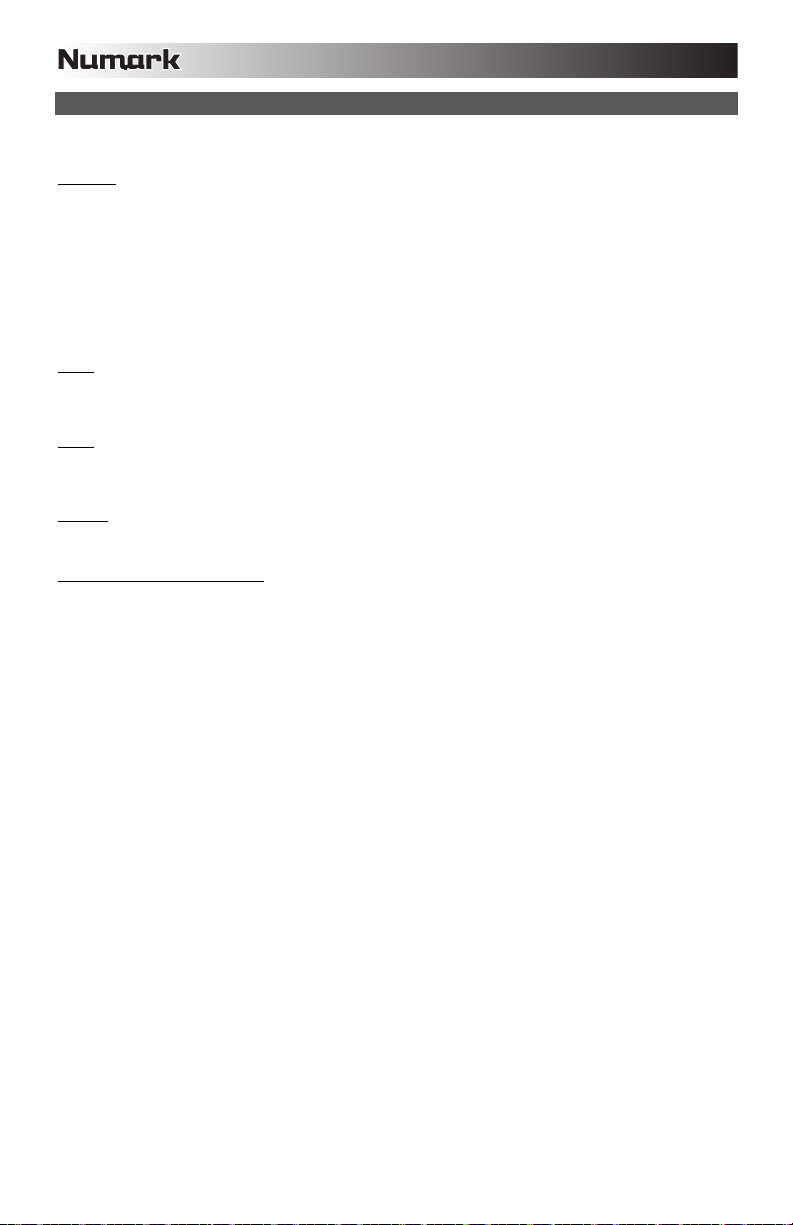
FONCTION DU BOUTON DES PARAMÈTRES
Plusieurs menus et options sont disponibles en maintenant enfoncée une des touches listées ci-dessous tout en tournant le
bouton PARAMETER.
SCRATCH
En maintenant la touche SCRATCH enfoncée et en tournant le bouton PARAMETER vous pourrez choisir le mode scratch que
vous désirez.
Vinyl : Ce mode vous permet d’utiliser le plateau pour faire du scratch comme avec un vrai disque en vinyle. Lorsque vous
appuyez sur la MOLETTE, la musique s’arrête jusqu’à ce que la MOLETTE soit relâchée.
Forward : Lorsque vous utilisez la molette pour faire du scratch, seulement les mouvements avant sont entendus. C’est
pour simuler utilisation d’un crossfader pour couper les effets rétro.
Bleep : Permet d’insérer un scratch pendant que la musique avance. Lorsque vous cessez le scratch, la musique continue
de jouer là où elle aurait été si vous n’aviez pas inséré un scratch.
Bleep Forward : Essentiellement une combinaison des modes scratch Bleep et Forward. Permet d’insérer un scratch,
mais ne joue que le mouvement avant du plateau.
PITCH
Maintenir la touche PITCH enfoncée, tout en tournant le bouton PARAMETER vous permet de modifier la tonalité de la
chanson en cours de « L » (tonalité grave) à « H » (tonalité haute) en 40 incréments de demi-tons. Une fois que vous avez
sélectionné la tonalité, relâchez la touche PITCH pour que la tonalité soit immédiatement modifiée.
MODE
Pour activer et désactiver le mode relai, maintenez la touche rectangulaire MODE enfoncée et tournez le bouton PARAMETER
pour sélectionner le réglage approprié. Le mode relai permet d’alterner la lecture entre 2 lecteurs compatibles branchés via un
câble mono relai/commande à distance de 1/8 po.
SEARCH
La vitesse de recherche peut être modifiée en enfonçant la touche SEARCH tout en tournant le bouton PARAMETER. Les
options sont de 15 secondes, 30 secondes et 1 minute.
PROGRAM / PARAMETER OPTIONS
En maintenant la touche PROGRAM enfoncée et en tournant le bouton PARAMETER vous pourrez choisir parmi les options
menu suivantes. En appuyant sur le bouton PARAMETER vous pourrez modifier les paramètres de l’option menu que vous
avez sélectionnée.
Scratch Delay (On, Off) : Permet d’insérer un petit délai lorsque vous relâchez le plateau en mode scratch.
Remote (Off, On-Cue, On-Pause) : Modifie l’option de commande à distance afin de permettre à l’appareil d’être activé via
un câble de commande à distance.
Power On Play (On, Off) : Lorsqu’activée, cette option lancera la lecture du lecteur CD aussitôt que l’appareil est mis sous
tension.
Memo All Clear (No, Yes) : Permet d’effacer les points de repère et l’information sauvegardée concernant les boucles.
Sleep Mode (On, Off) : Lorsque le mode veille (sleep) est activé, l’appareil se met en état de veille après quelques minutes
d’inactivité.
Preset Clear (Yes, No) : Réinitialise tous les paramètres généraux à leur réglage d’usine.
Version Number : Lorsque le bouton PARAMETER est enfoncé, la version du système d’exploitation est affichée jusqu’à
ce que la touche PROG est relâchée.
Power On Demo (On, Off) : Lorsque cette option est activée, l’appareil se met en mode « demo » et les DEL du plateau
s’allument aussitôt que l’appareil est mis sous tension.
28
Page 29

TOUCHES DE COMMANDE MULTIMODE
En appuyant sur la touche ronde MODE, vous pouvez sélectionner le mode pour les trois touches ci-dessus. Il y a trois modes
disponibles :
LOOP-2 :
HOT CUE :
SAMPLE :
Dans ce mode, les trois TOUCHES DE COMMANDE sont utilisées similairement aux
touches de bouclage situées juste au-dessus. Ceci vous permet de programmer deux
ensembles de points de bouclage. Pour plus d’information, voir le chapitre suivant.
Ce mode vous permet de programmer jusqu’à trois « points de repère rapides » (hot
cue points). Ceux-ci sont semblables aux points de repère ordinaires, sauf que lorsque
vous appuyez sur les TOUCHES DE COMMANDE, l’appareil saute instantanément au
point programmé et lance la lecture.
Pour programmer un point de repère rapide, vous devez vous assurer que le mode
HOT CUE est actif, enfoncez la touche MODE jusqu’à ce que « Mode: Hot CUE »
s’affiche dans la partie inférieure de l’écran. Appuyez sur REC pour programmer,
appuyez ensuite sur la touche de commande à laquelle vous désirez assigner ce point.
L’endroit où vous êtes sur le CD au moment d’appuyer sur la TOUCHE DE
COMMANDE sera assigné à cette touche. Pour lancer la lecture à partir de votre point
de repère rapide instantanément, appuyez sur la même touche de nouveau.
L’échantillonnage est le troisième mode. Le mode échantillonnage vous permet
d’enregistrer un échantillon audio d’une durée maximum de 5 secondes pour chacune
des trois TOUCHES DE COMMANDE.
Pour enregistrer un échantillon, assurez-vous d’être en mode SAMPLE en appuyant sur
la touche circulaire MODE jusqu’à ce que l’écran affiche MODE:SAMPLES. Ensuite,
enfoncez et relâchez la touche REC pour lancer l’enregistrement. Lorsque vous
appuyez ensuite sur une des trois TOUCHES DE COMMANDE, l’appareil lance
l’enregistrement jusqu’à ce que vous appuyez de nouveau sur la TOUCHE DE
COMMANDE ou jusqu’à ce qu’il manque d’espace d’échantillon.
Pour écouter votre échantillon, appuyez sur la TOUCHE DE COMMANDE assignée à
cet échantillon. Les touches assignées seront allumées et les touches non assignées
seront foncées.
Il y a également trois options de mode de lecture parmi lesquelles vous pouvez choisir
pour chacune des touches. Pour sélectionner un mode, tout en enfonçant la touche
REC, enfoncez la touche pour laquelle vous désirez assigner un mode et tournez le
bouton PARAMETER. Pour modifier la sélection, appuyez et relâchez le bouton
PARAMETER, puis tournez le bouton au réglage désiré. Enfoncez le bouton
PARAMETER pour verrouiller cette option.
Les trois options de lecture sont :
Sample Insert (On, Off) : Détermine si l’échantillon est entendu au lieu de la
source audio en cours de lecture ou si les deux sources sont mixées
ensemble. Lorsque « On » est sélectionné, l’échantillon annule la source
déjà en cours de lecture, et lorsque « Off » est sélectionné, l’échantillon est
mixé avec la source en cours de lecture.
Sample Reverse (On, Off) : Lorsque cette option est sélectionnée, l’échantillon
sera joué à l’envers.
Sample Volume (0-100) : Ce réglage permet de contrôler le niveau de la sortie de
l’échantillon.
29
Page 30

BOUCLAGE
Le MIXDECK est doté de la fonction de bouclage parfait (seamless), qui permet de programmer des boucles sans délai
lorsqu’elles recommencent. Cette fonction vous permet de créer des mix très créatifs en vous laissant étirer des sections d’une
piste pour aussi longtemps que vous le désirez, ou de faire des remixages à la volée.
Il y a trois touches pour le bouclage :
TOUCHE LOOP IN : C’est l’endroit où vous désirez que la boucle commence. Le point d'entrée (loop in) par défaut est réglé
au début de la piste. Pour redéfinir un nouveau point d’entrée, appuyez sur la touche LOOP IN lorsque la chanson atteint le
point où vous désirez que la boucle commence. La touche LOOP IN s'allume lorsqu’un nouveau point d’entrée de boucle est
programmé. La touche RELOOP s’allume également pour indiquer que vous pouvez l’enfoncer dès maintenant et retourner
immédiatement au point d’entrée pour lancer la boucle. Si vous désirez changer l'entrée de boucle, appuyez de nouveau sur la
touche LOOP IN.
TOUCHE LOOP OUT : Permet de programmer le point de fin de boucle. La première fois que vous appuyez sur la touche
LOOP OUT lorsque le lecteur est en mode lecture, la touche LOOP OUT clignote et la lecture de la chanson se fait en une
boucle parfaite, commençant au point d’entrée de boucle et finissant au point de fin de boucle. Pour désactiver la boucle,
appuyez de nouveau sur la touche LOOP OUT et la lecture de la chanson dépassera le point de sortie de boucle. La touche
LOOP OUT reste allumée, indiquant que la boucle est enregistrée est peut être rappelée.
TOUCHE RELOOP: Répète la lecture de la boucle à partir du point d’entrée ou donne un effet de bégaiement, si tapé
plusieurs fois. Si une boucle a déjà été programmée, la boucle est jouée et ensuite répétée, jusqu’à ce que la touche LOOP
OUT soit enfoncée de nouveau.
TOUCHE SHIFT : Permet d’ajuster la durée de la boucle en incréments qui font la moitié ou le double de la durée. Déplacez
le commutateur vers la droite pour augmenter la durée de la boucle, ou vers la gauche pour diminuer la diminuer.
Conseil : Les touches assignables 1-2-3 peuvent être utilisées également comme des touches de bouclage. Veuillez
lire le chapitre précédent pour plus d’information sur les touches de commande multimode.
Appuyez sur la touche IN pour programmer le
point d’entrée de la boucle, puis sur LOOP OUT
pour programmer le point de fin de la boucle.
Après que vous ayez appuyé sur la touche LOOP
OUT, le MIXDECK fait la boucle entre ces deux
points. Si vous appuyez de nouveau sur la
touche LOOP OUT, le MIXDECK arrête la boucle
et reprend la lecture normale.
30
Si vous appuyez sur la
touche LOOP IN et que
vous décidiez de modifier
le point d’entrée de la
boucle, appuyez sur la
touche IN de nouveau.
Appuyez ensuite sur la
touche LOOP OUT pour
lancer la lecture de la
boucle entre les points
d’entrée et de sortie.
Le point d’entrée peut également être
utilisé pour ajouter un effet de
bégaiement (stutter) à la chanson.
Appuyez sur la touche LOOP IN pour
programmer un « point de bégaiement »,
appuyez ensuite sur la touche RELOOP
pour lancer la lecture du point de
bégaiement. Chaque fois que vous
appuyez sur la touche RELOOP le
MIXDECK retourne au point de
bégaiement et lance la lecture.
Page 31

e
:
EFFETS
À l’aide du commutateur FX SELECT, sélectionnez les effets désirés. Appuyez sur le bouton EFFECTS pour activer ou
désactiver les effets. Vous pouvez utiliser le potentiomètre WET/DRY pour ajuster pour obtenir le mix désiré. La plupart des
effets peuvent être synchronisés au compteur BPM en appuyant sur le bouton PARAMETER tout en le tournant, ou encore en
le contrôlant manuellement en le tournant sans l’enfoncer.
Il y a six effets disponibles :
EFFET FILTER :
EFFET ECHO :
EFFET CHOP :
EFFET PAN :
EFFET PHASER :
EFFET FLANGER :
Potentiomètre WET/DRY
En plus du bouton PARAMETER, il y a le potentiomètre WET/DRY qui vous permet de régler l’équilibre entre le signal audio
traité et le signal audio non traité. Au fur et à mesure que vous déplacez le potentiomètre de DRY (non traité) à WET
(traité), le niveau d’effet s’accentue.
MODE USB MAÎTRE (MASTER)
En branchant un périphérique de stockage USB tel qu’un disque dur USB, une
clé de mémoire, un iPod (ou autre appareil de musique portable) au port
MASTER USB du panneau superieur du MIXDECK, vous pouvez accéder, faire
l’écoute et faire du scratch sur vos fichiers musique de la même manière qu’un
CD audio normal.
Pour accéder à votre périphérique USB :
1. Assurez-vous qu’il est correctement branché au port USB MASTER du panneau superieur du MIXDECK.
2. Appuyez et relâchez la touche SOURCE.
3. Tournez le bouton PARAMETER jusqu’à ce que « USB-MASTER » s’affiche à l’écran, puis enfoncez-le.
4. Vous pouvez naviguer les répertoires en suivant les consignes ci-dessous, une fois que le MIXDECK a terminé d’analyser
la structure de partition (max. de 9 partitions) et d’analyser la structure de répertoire (max. de 999 répertoires).
Périphérique de stockage USB
Pour accéder aux fichiers sur un périphérique de stockage USB, utilisez le bouton TRACK pour sélectionner le fichier à ouvrir
puis enfoncez le bouton pour l’ouvrir. Vous pouvez ensuite utiliser le bouton TRACK pour naviguer à un autre niveau du
répertoire ou pour choisir un fichier audio à écouter dans le répertoire affiché.
Remarque :
• Pour organiser une grande collection de musique, vous pourriez créer un répertoire différent pour chaque artiste.
• Comme tous les lecteurs MP3 ne sont pas des unités de stockage de masse USB, tous les lecteurs ne sont pas
compatibles avec le MIXDECK.
• Pour modifier le mode d'affichage MP3, maintenez la touche RECALL/STORE enfoncée et appuyez sur la touche
MODE DE LECTURE afin d'alterner entre le nom de fichier, le titre ID3 de la piste, le titre ID3 de l'album et le nom ID3
de l'artiste.
Filtre d'isolisation (passe-bande) qui permet de jouer qu’une fréquence spécifique de la
musique. La rotation du bouton PARAMETER permet de modifier la fréquence du filtre. Si
vous enfoncez le bouton PARAMETER tout en le tournant, il fait un ajustement approximatif
de la fréquence. Si vous tournez le bouton PARAMETER sans l’enfoncer, il fait un
ajustement précis de la fréquence du filtre.
Crée un effet de réverbération. La vitesse de l’écho peut être réglée à l’aide du bouton
PARAMETER. En maintenant le bouton PARAMETER enfoncé tout en le tournant vous
permet de synchroniser l’effet au compteur BPM.
Simule une touche de sourdine, coupe la musique et la remet au même rythme que la
musique. La vitesse de l’effet est contrôlée en tournant le bouton PARAMETER, et peut
également être synchronisée au compteur BPM en l’enfonçant tout en le tournant.
Alterne l’acheminement du signal entre le canal du haut-parleur droit et celui de gauche,
selon le tempo du compteur BPM ou sur la vitesse sélectionnée manuellement. Pour régler
la vitesse, tournez le bouton PARAMETER. Vous pouvez synchroniser la vitesse au
compteur BPM en enfonçant le bouton en le tournant.
Effet de déphasage. Effet similaire au flanger sauf que ce dernier a un son harmonique plus
prononcé, comme si un avion à réaction vous passait au-dessus de la tête. Le déphaseur
est enharmonique et a une sonorité qui ressemble plus à celle produite par le mouvement
d’une vague. La vitesse de l’effet est contrôlée en tournant le bouton PARAMETER et peut
être également synchronisée au compteur BPM en enfonçant le bouton en le tournant.
Effet de déphasage avec un son harmonique plus prononcé que l’effet de phaser, comme si
un avion à réaction vous passait au-dessus de la tête. La vitesse de l’effet est contrôlée en
tournant le bouton PARAMETER et peut être également synchronisée au compteur BPM en
enfonçant le bouton en le tournant.
Remarqu
charge les systèmes de gestion de
fichiers HFS+, FAT et NTFS. Le
système HFS+ GUID n’est pas pris en
Le MIXDECK prend en
31
Page 32

Conseils d’utilisation pour les appareils USB
• Lorsque vous débranchez un appareil USB du MIXDECK, assurez-vous de toujours utiliser la touche SOURCE pour
passer du mode MP3 au mode CD avant de débrancher. Assurez-vous que les lettres « HD » ne clignotent plus à
l’écran lorsque vous débranchez un appareil USB.
• Si vous débranchez un appareil USB lorsque le MIXDECK est en mode USB MASTER, il se peut que les données sur
l’appareil soient corrompues ou illisibles.
• Remarque : Il y a une limite de 999 chansons par répertoire ou liste d’écoute. Utilisez plusieurs répertoires ou listes
d’écoute lorsque vous avez un grand nombre de chansons.
• Nous vous recommandons de ne pas utiliser de fichiers MP3 de plus de 300 Mo pour ne pas altérer la performance du
MIXDECK.
• Pour les disques durs à grande capacité, le MIXDECK peut lire un maximum de 9 partitions par disque. Chaque
partition a une limite de 999 répertoires et chaque répertoire a une limite de 999 chansons.
MODE USB MIDI
Vous pouvez également brancher le MIXDECK à un ordinateur via le port
USB afin de l’utiliser les platines de MIXDECK comme les contrôleurs pour
des logiciels qui sont compatibles avec la classe USB MIDI. Vérifiez auprès
du fabricant du logiciel pour savoir s’il est compatible avec un contrôleur USB
MIDI.
Note : La console de mixage et les contrôles d'iPod n'ont pas de fonction MIDI.
Pour activer le mode USB MIDI, branchez une des extrémités du câble USB au port USB esclave (SLAVE) du MIXDECK, puis
l’autre dans le port USB de votre ordinateur. Enfoncez ensuite la touche SOURCE et tournez le bouton PARAMETER pour
sélectionner « USB-MIDI ».
LOGICIEL / FIRMWARE MIXDECK
Le MIXDECK fonctionne mieux si les dernières mises à jour logicielles et firmware sont installées. Nous vous recommandons
fortement de vérifier immédiatement si des mises à jour sont disponibles, puis de vérifier régulièrement par la suite afin de
profiter de toutes les nouveautés. Visitez le site www.numark.com pour les dernières mises à jour.
Remarque: Avant de brancher le
MIXDECK à l’ordinateur, veuillez insérer
le CD contenant les pilotes audio afin
d’installer tous les pilotes nécessaires.
32
Page 33
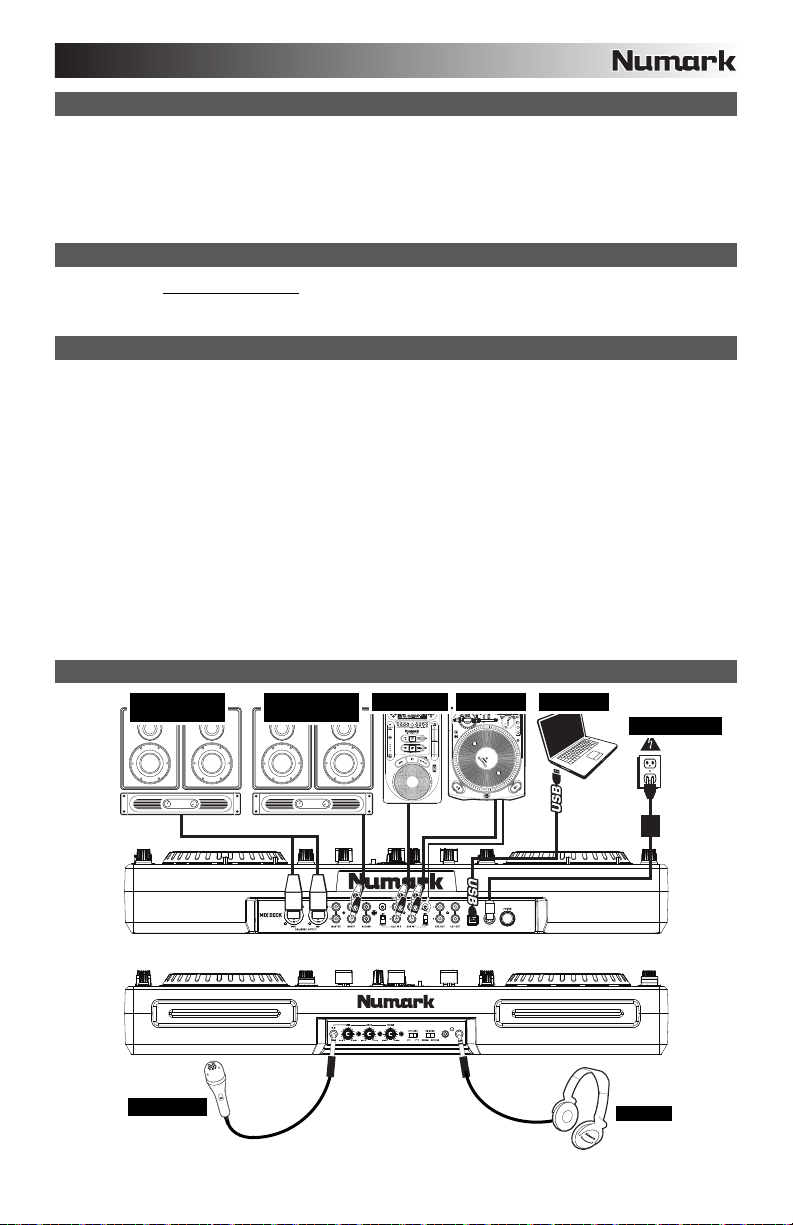
A
CONTENUTI DELLA CONFEZIONE
MIXDECK
Adattatore di alimentazione
Cavo USB
CD software / driver
Guida rapida
Libretto di istruzioni di sicurezza e garanzia
REGISTRAZIONE
Recarsi alla pagina http://www.numark.com per registrare il MIXDECK. La registrazione del prodotto garantisce che possiamo
tenervi aggiornati con tutti gli ultimissimi sviluppi del prodotto e offrirvi assistenza tecnica di livello mondiale, in caso di eventuali
problemi.
NORME FONDAMENTALI
1. Assicurarsi che tutti gli elementi elencati sul frontespizio della presente guida si trovino nella confezione.
2. LEGGERE ATTENTAMENTE IL LIBRETTO DELLE ISTRUZIONI DI SICUREZZA PRIMA DI UTILIZZARE IL
PRODOTTO.
3. Studiare con cura lo schema dei collegamenti fornito nella guida.
4. Sistemare il mixer in una posizione adeguata all’uso.
5. Assicurarsi che tutti i dispositivi siano spenti e che tutti i fader e le manopole di guadagno siano impostati su "zero".
6. Collegare tutte le sorgenti di ingresso stereo come indicato nello schema.
7. Collegare le uscite stereo ad amplificatori, mangianastri e/o altre sorgenti audio.
8. Collegare tutti i dispositivi all’alimentazione CA.
9. Accendere tutto nel seguente ordine:
y sorgenti di ingresso audio (giradischi, lettori CD, ecc.)
y il mixer
y infine, eventuali amplificatori o dispositivi di uscita
10. Al momento dello spegnimento, invertire questa operazione spegnendo:
y gli amplificatori
y il mixer
y infine, qualsiasi dispositivo di ingresso
SCHEMA DEI COLLEGAMENTI
AMPLIFICATORE
SAL
AMPLIFICATORE
BOOTH
LETTORE CD GIRADISCHI
COMPUTER
ALIMENTAZIONE
MICROFONO
33
Page 34
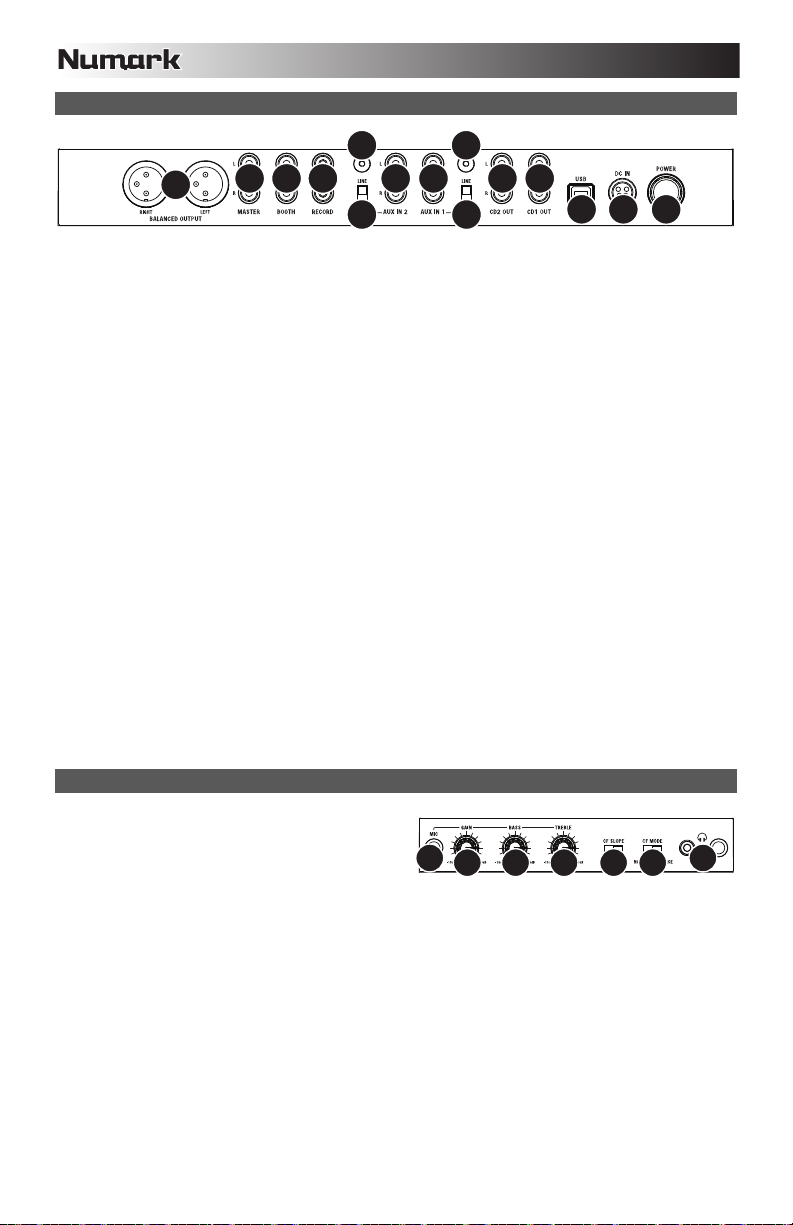
CARATTERISTICHE PANNELLO POSTERIORE
1010
3
11 11
4
2
3
5 6 7
1
12
4
567
8
8
99
1. TASTO POWER – Serve ad accendere e spegnere l’apparecchio.
2. INGRESSO DI ALIMENTAZIONE – Servirsi dell’adattatore di alimentazione in dotazione per collegare il mixer ad una
presa di alimentazione. Ad alimentazione spenta, collegare l’alimentazione elettrica innanzitutto nel mixer, quindi ad una
presa elettrica.
3. USB SLAVE – Collega il MIXDECK ad un computer tramite questo USB ed il tuo MIXDECK potrà essere utilizzato come
un dispositivo di controllo software servendosi del protocollo USB MIDI. Si può anche utilizzare il MIXDECK come
scheda audio del computer. (Basta ricordarsi di selezionare il MIXDECK quale periferica di riproduzione nelle
impostazioni audio del computer. Si può utilizzare il MIXDECK come scheda audio utilizzandolo o meno come controller
del software.)
Nota bene: Il mixer e i controlli iPod non hanno alcuna funzione MIDI.
4. USCITA MASTER (BILANCIATA) – Collegare questa uscita XLR a bassa impedenza ad un impianto PA o a monitor. Il
livello di questa uscita è controllato tramite la manopola MASTER VOLUME sul pannello superiore.
5. USCITA MASTER (RCA) – Servirsi di cavi standard RCA per collegare questa uscita Master ad una cassa o ad un
sistema di amplificatori. Il livello di questa uscita è controllato tramite la manopola MASTER VOLUME sul pannello
superiore.
6. USCITA BOOTH (RCA) – Servirsi di cavi standard RCA per collegare questa uscita ad un sistema di monitoraggio. Il
livello di questa uscita è controllato tramite la manopola BOOTH VOLUME sul pannello superiore.
7. USCITA RECORD (RCA) – Servirsi di cavi standard RCA per collegare questa uscita Record ad un dispositivo di
registrazione quale un registratore CD o una piastra di registrazione. Il livello di questa uscita è basato su livelli premaster.
8. INGRESSI AUSILIARI (RCA) – Collegare le sorgenti audio a questi ingressi. Questi ingressi sono in grado di accettare
sia segnali a livello di linea che a livello phono.
9. INTERRUTTORE LINEA | PHONO – Posizionare correttamente questo interruttore, a seconda del dispositivo collegato
agli INGRESSI AUSILIARI. Se si utilizzano giradischi a livello phono, impostare l’interruttore su "Phono" per garantire
l’amplificazione aggiuntiva necessaria per i segnali a livello phono. Se si utilizza un dispositivo a livello di linea quale un
lettore CD o un campionatore, impostare l’interruttore su "Line" (linea).
10. TERMINALE DI MESSA A TERRA – Se si utilizzano giradischi a livello phono dotati di cavo di messa a terra, questo va
collegato a questi terminali. Se si verifica un "ronzio" o un "brusio" basso, ciò può significare che i giradischi non sono
messi a terra.
Nota bene: alcuni giradischi hanno il cavo di messa a terra incorporato nel collegamento RCA e, di conseguenza, non è
necessario collegare nulla al terminale di messa a terra.
11. USCITA CD (RCA) – Per utilizzare il MIXDECK con CD dotati di time-code, servirsi di cavi standard RCA per collegare
questa uscita all’interfaccia per il software DJ digitale.
CARATTERISTICHE PANNELLO ANTERIORE
1. CUFFIE – Collegare le cuffie da 1/4 o 1/8 a questa uscita
per il monitoraggio del mix e il cueing. I comandi
dell’uscita cuffie si trovano sul pannello superiore.
2. INGRESSO MIC – Collegare un microfono da 1/4" a
questo ingresso. I comandi del microfono si trovano sul
pannello superiore.
3. MIC GAIN (guadagno mic) – Regola il volume dell’ingresso del microfono.
4. MIC BASS (bassi mic) – Regola le frequenze basse (bass) del canale del microfono.
5. MIC TREBLE (acuti mic) – Regola le frequenze alte (treble) del canale del microfono.
Suggerimento: in caso di ritorno durante l’uso di un microfono ad alti livelli, provare ad abbassare le frequenze alte.
6. CF SLOPE (variazione crossfader) – Regola la variazione della curva del CROSSFADER. Girare il comando verso
sinistra per una dissolvenza uniforme (mix) oppure verso destra per un taglio netto (scratch).
7. CROSSFADER (CF) MODE (modalità crossfader) – Premere questo tasto per invertire le assegnazioni dei Canali 1 e
2 al CROSSFADER.
34
Page 35
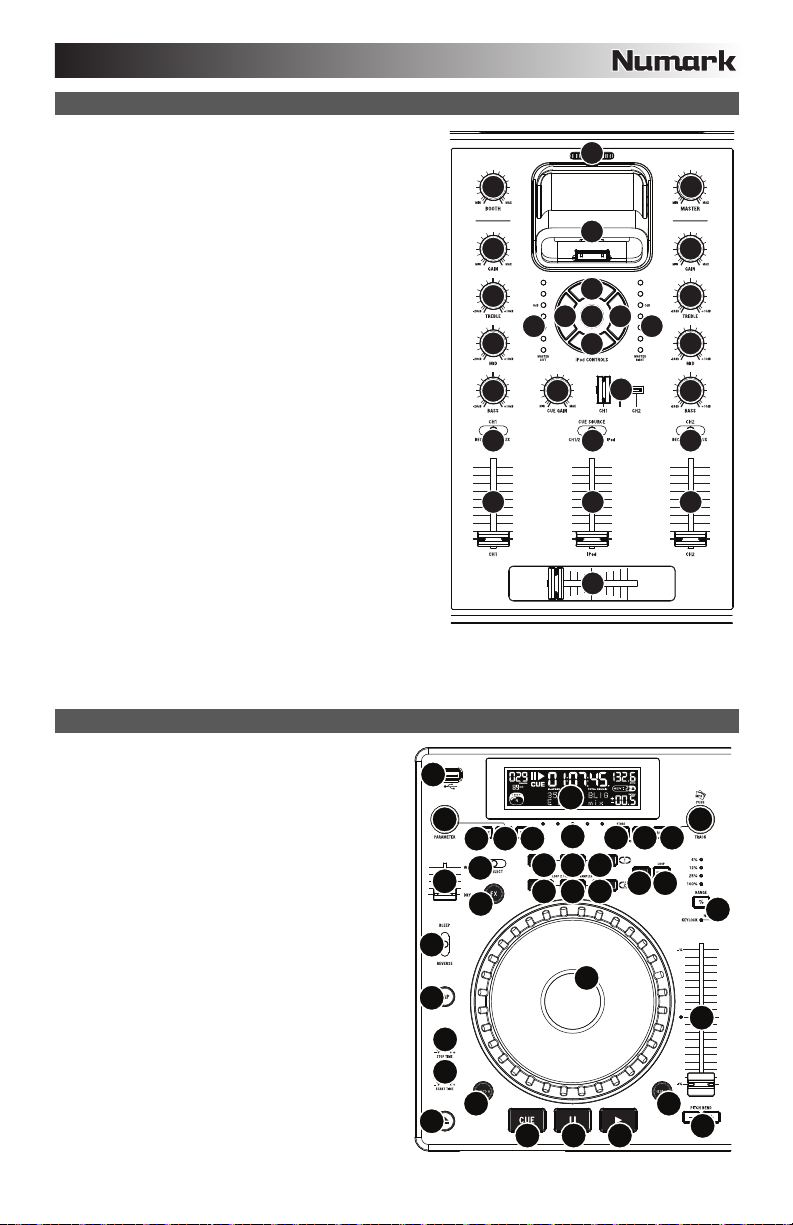
CARATTERISTICHE MIXER
1. MASTER VOLUME – Regola il volume di uscita del mix di
Programma.
2. BOOTH VOLUME – Regola il volume di uscita dell'USCITA
BOOTH.
3. CHANNEL GAIN (guadagno canale) – Regola il guadagno
audio pre-fader del canale corrispondente.
4. CHANNEL TREBLE (acuti di canale) – Regola le frequenze
alte (treble) del canale corrispondente.
5. CHANNEL MID (medi di canale) – Regola le frequenze medie
del canale corrispondente.
6. CHANNEL BASS (bassi di canale) – Regola le frequenze
basse (bass) del canale corrispondente.
7. SELETTORE DI INGRESSI – Seleziona la sorgente di ingresso
che verrà convogliata al canale corrispondente.
8. FADER CANALE – Regola il livello audio inviato al mix di
programma (Program).
9. CROSSFADER – Miscela l’audio tra i Canali 1 e 2. Facendolo
scorrere verso sinistra, viene riprodotto il Canale 1. Facendolo
scorrere verso destra viene riprodotto il Canale 2.
10. DOCK – Collegare l’iPod a questo livello. Far ondeggiare
delicatamente l’iPod in avanti e indietro sul connettore al
momento di collegarlo o di staccarlo.
11. REGOLATORE DOCK – Girare debitamente questo quadrante
in modo che l’iPod inserito nel dock sia a contatto con il
supporto.
12. COMANDI iPod – Quando collegato al mixer, funziona come i
comandi presenti nei menu e Touchwheel del tuo iPod.
13. VOLUME iPod – Regola il volume di uscita del canale iPod.
14. SELETTORE MODALITÀ CUE – Seleziona l’audio da
convogliare alle cuffie. Commutarlo su "iPod" per ascoltare il
iPod. Commutarlo su "MASTER" per ascoltare il mix di
Programma. Commutarlo su "CH1 CH2" per ascoltare i Canali
1 e 2.
15. CURSORE CUE – Quando il SELETTORE MODALITÀ CUE è
impostato su "CH1 - CH2", il cursore cue miscela tra l’audio del Canale 1 & Canale 2 in cuffia. Spostare questo cursore
a sinistra per ascoltare il Canale 1 o verso destra per ascoltare il Canale 2.
16. CUE GAIN (guadagno Cue) – Regola il livello dell’audio delle cuffie.
17. INDICATORE DI LIVELLO STEREO – Monitora il livello audio del mix di Programma.
CARATTERISTICHE LETTORE CD
1. EJECT – Premere questo tasto per espellere il CD. Se
un CD è in riproduzione, questo tasto non avrà effetto.
2. USB MASTER - Collegare a questo livello il dispositivo
di memoria USB preferito per permettere la lettura e la
riproduzione di file musicali da parte dal MIXDECK. Il
MIXDECK supporta unicamente il formato MP3,
assicurarsi dunque che i file audio siano codificati come
MP3 se si desidera utilizzarli con il MIXDECK.
Nota bene: MIXDECK supporta i file di sistema HFS+,
FAT ed NTFS. L’ HFS+ GUID Partition Table non è al
momento supportato.
3. SOURCE (Sorgente) – Mantenere premuto il tasto
SOURCE e girare la manopola PARAMETER per
scegliere la sorgente audio che si desidera riprodurre;
CD, USB, oppure il MIXDECK come controller MIDI
USB. Questo tasto non funziona se il MIXDECK è in
corso di riproduzione.
4. MANOPOLA TRACK – Serve per saltare di traccia in
traccia, per la navigazione tra cartelle e come tasto
"enter".
5. BACK – Quando si naviga in un CD o dispositivo con
cartelle, questo tasto porta al livello precedente
(cartella).
6. PLAY – Avvia la musica. La musica inizierà o dal punto
cue o dall’ultimo punto di pausa. La pressione di questo
tasto durante la riproduzione riavvierà la canzone
dall’ultimo punto cue impostato, che può essere
utilizzato per creare un effetto di "stutter".
2
17
13
1
2
3
4
5
6
7 14
8
26
27 28 29 30
3
24
25
23
12
12
10 11
11
10
12
1212 12
12
16
9
31
20
18 18 18
19
1919
9
1717
15
21
678
35
1
3
4
5
6
7
813
4
5
22
14
15
16
Page 36

7. PAUSE – Interrompe la musica durante la riproduzione. Una nuova pressione di play imposta un nuovo punto cue.
Mantenendo premuto il tasto durante lo scratch o lo stutter, la musica verrà fermata nella posizione corrente,
permettendo di catturare un punto di loop in o cue.
8. CUE – Durante la riproduzione, la pressione del tasto CUE fa tornare al punto più recente in cui è stata avviata la
riproduzione e interrompe momentaneamente la riproduzione della traccia. Tenendo premuto CUE, la riproduzione verrà
avviata da questo punto, rilasciando CUE si torna a quel punto e si mette in pausa la traccia. Inoltre, quando la traccia è
in pausa, è possibile utilizzare la rotella JOG WHEEL per individuare un nuovo punto cue.
9. ROTELLA JOG WHEEL – La rotella jog wheel ha numerose funzioni, a seconda della modalità in cui ci si trova.
a) Se la traccia non è in corso di riproduzione, la rotella cercherà lentamente tra i frame della traccia stessa. Per
impostare un nuovo punto cue di un frame, far ruotare la rotella, quindi avviare la riproduzione quando è stata
determinata la posizione desiderata. Premere CUE per tornare a quel punto cue.
b) Se la traccia è in corso di riproduzione, la rotella ne effettuerà temporaneamente il bend del pitch. Una rotazione
della rotella in senso orario la accelera temporaneamente, mentre una rotazione in senso antiorario la rallenta.
Questo strumento è molto utile per l’abbinamento del beat.
c) Quando il tasto SEARCH (ricerca) è stato attivato, la rotazione della rotella consente una scansione rapida lungo
la traccia.
d) Quando il tasto SCRATCH è stato attivato, la rotazione della rotella farà lo "scratch" sull’audio della traccia, come
10. SCRATCH – Attiva o disattiva la modalità di Scratch. Quando è attivato, la rotazione della rotella crea un effetto di
11. SEARCH – Premendo questo tasto, è possibile utilizzare la rotella JOG WHEEL per effettuare una scansione rapida
12. STOP / START TIME (tempo di frenata / di avvio) – Servirsi di queste manopole per regolare la velocità alla quale la
13. TAP – Premendo questo tasto a tempo con il beat si aiuta il contatore di BPM a localizzare il giusto tempo. Tenendo
14. PITCH / KEYLOCK – Il tasto pitch regola la gamma del fader del pitch oltre ad abilitare e a disattivare la modalità blocco
15. FADER DEL PITCH – Questo controlla la velocità della musica. Muovendolo verso il + accelera la musica, muovendolo
16. PITCH BEND – Permette di regolare brevemente la velocità della musica più o meno velocemente per il tempo in cui è
17. INTERRUTTORE BLEEP / REVERSE – Servirsi di questo per la riproduzione di un CD al contrario. La modalità "Bleep"
18. LOOP IN / OUT / RELOOP – Questi tasti servono a definire i punti loop di inizio e finali (LOOP IN e LOOP OUT) o per
19. TASTI TRIGGER – Questi tasti possono essere utilizzati per 3 possibili funzioni, scelte tenendo premuto il tasto REC e
20. SHIFT – Usato con la funzione di looping, l’interruttore shift permette di tagliare il loop a metà o di raddoppiarlo. Se è
21. REC – Questo tasto va usato in abbinamento con i 3 tasti assegnabili per registrare campioni e impostare punti di hot
22. MODALITÀ (BUTTON) – Questo pulsante serve a modificare la funzione dei 3 tasti assegnabili. La pressione di questo
una puntina sul disco.
"scratch". Quando la modalità di Scratch è attiva, il LED è illuminato.
Per modificare la modalità o lo stile di scratch, tenere premuto SCRATCH e girare la manopola PARAMETER.
lungo la musica. Quando la modalità di ricerca Search è attiva, il LED è rosso. Se la rotella non viene toccata per 10
secondi, si esce automaticamente dalla modalità di ricerca. La velocità di ricerca può essere regolata tenendo premuto il
tasto SEARCH e girando la manopola PARAMETER.
Per regolare la rapidità con cui SEARCH effettua la scansione lungo le tracce, tenere premuto SEARCH e girare la
manopola PARAMETER.
musica verrà avviata alla pressione di play (START TIME – tempo di avvio) o la velocità di interruzione della musica alla
pressione di pause (STOP TIME – tempo di frenata). Si possono regolare il tempo di avvio e di frenata premendo la
manopola in modo da farla spuntare e girandola sul valore desiderato.
premuto il tasto per 2 secondi, il contatore BPM verrà azzerato e effettuerà nuovamente il calcolo.
nota.
Premere e rilasciare il tasto pitch per scorrere tra le possibili impostazioni del fader del pitch: +/- 6%, 12%, 25% e 100%.
Si può anche disattivare il fader del pitch premendo nuovamente il tasto pitch dopo aver selezionato 100%.
L’altra funzione di questo pulsante è quella di blocco nota. Per attivare la modalità blocco tasti, tenere premuto il tasto
pitch per due secondi. Questa funzione permette di modificare la velocità della canzone senza cambiare la nota. La
tonalità della canzone verrà bloccata in qualsiasi posizione si trova il fader al momento dell’attivazione del blocco nota.
Per modificare manualmente la tonalità di una canzone, tenere premuto PITCH / KEYLOCK e girare la manopola
PARAMETER.
verso il "-" la rallenta. La percentuale di regolazione del pitch è mostrata a display.
mantenuto premuto il tasto. Utile per rapide regolazioni di velocità per appaiare il beat di due canzoni che possono
essere allo stesso tempo, ma avere beat che battono in tempi leggermente diversi.
riprodurrà la musica al contrario secondo il buffer mentre il contatore del CD continua a procedere. Quando si rilascia
l’interruttore, il CD continua a suonare dal punto in cui avrebbe dovuto trovarsi nel caso in cui non si avesse utilizzato
l’interruttore. La modalità "Reverse" riprodurrà la musica al contrario e anche il CD procederà al conteggio al contrario.
riprodurre nuovamente e riavviare il loop (RELOOP). Per ulteriori informazioni su questa funzione, vedi la sezione
dedicata al looping del manuale.
girando la manopola di parametraggio. Per ulteriori informazioni, vedi il paragrafo "Tasti trigger multi funzione" più avanti
nel manuale.
attivo Smart Loop, sarete limitati ad una lunghezza minima di 1 battito.
start. Quando usato con la manopola di parametraggio, permette di impostare la modalità per i tre TASTI TRIGGER
multi-funzione.
Per scegliere una modalità, tenere premuto il tasto REC, quindi, sempre mantenendo premuto il tasto REC, tenere
premuto il TASTO TRIGGER desiderato e girare la manopola PARAMETER per selezionare l'opzione che si desidera
modificare. Per ulteriori informazioni, vedi il paragrafo "Tasti trigger multi funzione" più avanti nel manuale.
tasto farà passare tra LOOP-2, HOT CUE e SAMPLES. Per ulteriori informazioni, vedi il paragrafo "Tasti trigger multi
funzione" più avanti nel manuale.
36
Page 37
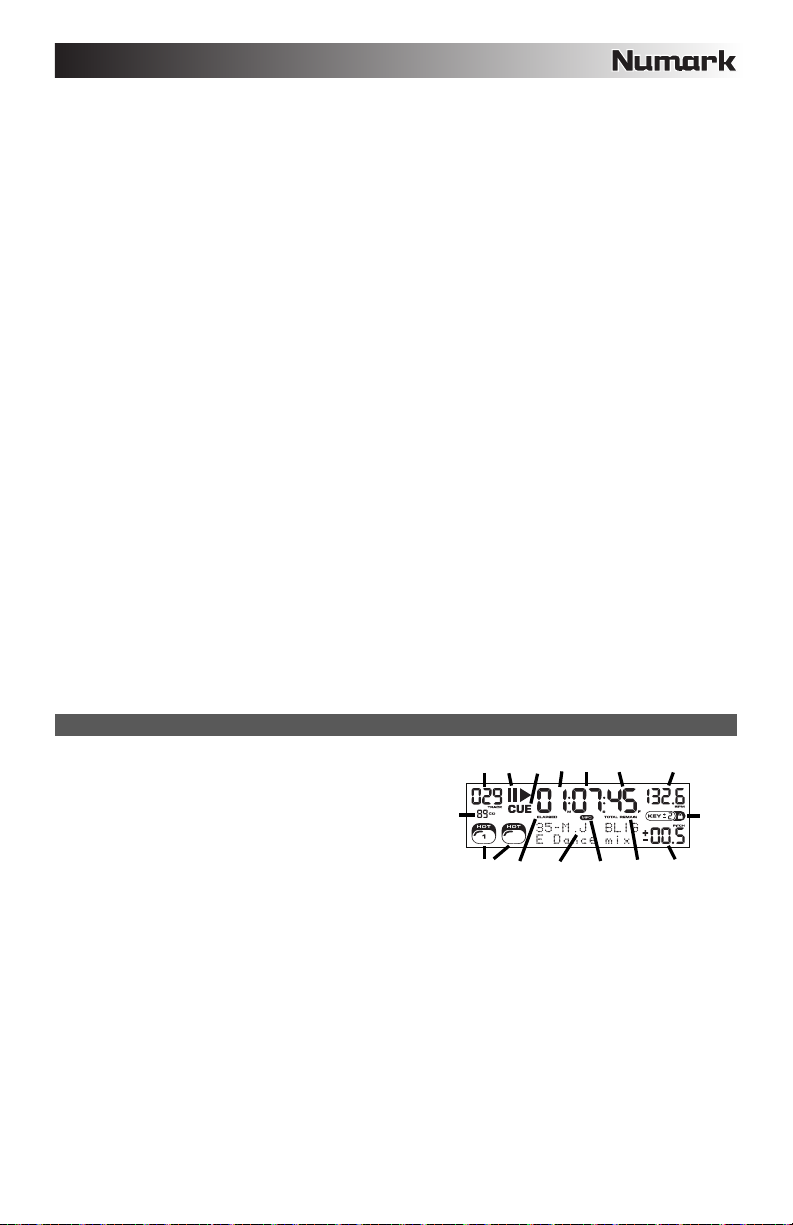
2
23. FX – La pressione di questo tasto accende e spegne la modalità effetti. Se il tasto è illuminato, significa che la modalità
effetti è accesa.
24. FX SELECT – Servirsi di questo commutatore per scegliere quali effetti utilizzare. Vi sono sei diversi effetti a
disposizione. Per ulteriori informazioni, vedi il paragrafo di questo manuale dedicato agli effetti.
25. WET / DRY FADER – Servirsi di questo comando per regolare la quantità di effetto da mixare nel mix principale. Lo 0%
o lato "dry" del fader darà meno musica effettata e più musica originale, mentre il 100% o lato "wet" aggiunge più effetto
e meno musica originale.
26. MANOPOLA PARAMETER (di parametraggio) – Questa manopola ha molteplici funzioni, a seconda di cosa si fa
mentre la si gira.
In maniera predefinita, la rotazione della manopola regola un parametro dell’effetto scelto con l’interruttore FX SELECT.
Per maggiori informazioni, vedi il paragrafo effetti più avanti nel manuale.
Altre impostazioni possono essere regolate tenendo premuto un pulsante e girando la manopola di parametraggio.
27. PROG (Programma) – Questo tasto vi aiuta a creare un programma, vale a dire una sequenza di tracce da riprodurre in
maniera ininterrotta. Per creare un programma, premere PROG quando il lettore CD è in pausa. Per inserire una traccia
nel programma, servirsi dell’apposita manopola TRACK per selezionare la traccia desiderata, quindi premere PROG per
inserirla. Ripetere questo procedimento per ciascuna traccia che desidera inserire (nell’ordine in cui desiderate che
suoni). Una volta terminato, premere PLAY / PAUSE per iniziare a riprodurre il programma. Le tracce verranno
riprodotte nell’ordine in cui sono state inserite. Per annullare il programma mentre viene riprodotto, tenere premuto
PROGRAM per tre secondi.
Tenendo premuto il tasto PROG e girando la manopola PARAMETER si avrà accesso al menu elencante le opzioni
disponibili. Per ulteriori informazioni, vedi il paragrafo "Funzioni manopola di parametraggio" del presente manuale.
28. TIME (tempo) – Commuta il tempo visualizzato a display tra tempo di riproduzione trascorso, tempo rimanente sulla
singola traccia e tempo rimanente sull’intero CD (audio).
29. RECALL / STORE – Mantenendo per 2 secondi la pressione sul tasto RECALL i punti cue verranno salvati. Per ogni CD
è possibile salvare più di un set di cue. Questi verranno numerati in sequenza per ogni CD.
Quando viene inserito un CD che presenta punti cue salvati, il display indica che vi sono "Cue Points Available" (punti
cue disponibili). Per richiamarli, premere e rilasciare il tasto RECALL. Se su un CD sono stati salvati più punti cue, la
manopola di parametraggio permetterà di scorrere tra i set salvati.
30. (PLAY) MODALITÀ – Vi sono quattro modalità di riproduzione:
Single: riproduce la canzone selezionata, quindi si interrompe e imposta come cue la traccia successiva.
SingleReplay: ripete la canzone in corso fino all’interruzione manuale.
Random: riproduce tutte le canzoni del CD in ordine casuale.
Continuous: riproduce tutte le canzoni del CD in ordine, quindi riprende dall’inizio.
Per visualizzare i nomi dei file o le informazioni dei tag ID3 al momento di riprodurre MP3, tenere premuto RECALL /
STORE e premere (PLAY) MODE.
Per attivare o disattivare la modalità Relay, tenere premuto (PLAY) MODE e girare la manopola PARAMETER.
31. DISPLAY LCD – Qui vengono visualizzate tutte le informazioni e le funzioni. Testo CD (se disponibile), informazioni tag
ID3 e impostazioni degli effetti sono tutti mostrati a questo livello.
CARATTERISTICHE LCD
1. PLAY / PAUSE – Attivo quando l’apparecchio riproduce un
CD oppure è in pausa.
2. CUE – Lampeggia quando l’apparecchio sta impostando un
punto cue. È acceso in maniera fissa in pausa e al punto cue.
3. TRACK NUMBER – Mostra il numero della traccia.
4. NUMERO DI TRACCE TOTALI – Indica il numero di tracce
sul CD.
5. MP3 – Indica quando sul disco o sul dispositivo USB
collegato sono presenti MP3.
6. MINUTES – Mostra i minuti trascorsi o rimanenti, a seconda dell’impostazione.
7. SECONDS – A seconda dell’impostazione, mostra i secondi trascorsi o rimanenti.
8. FRAMES – Il lettore CD suddivide un secondo in 75 frame per effettuare un cueing preciso. Questo mostra i frame
trascorsi o rimanenti a seconda dell’impostazione
9. TIME MODE – Indica quando viene visualizzato il tempo rimanente della singola traccia (Remain) oppure dell'intero CD
(Total). Questa funzione è comandata tramite il TASTO TIME.
10. BPM – Il tempo, che è indicato in BPM (battiti al minuto).
11. PITCH – Mostra la percentuale di modifica del pitch.
12. KEY LOCK (blocco tonalità) – Indica quando è attiva la modalità Key Lock (blocco tonalità). La cifra di fianco all’icona
del lucchetto indica quanto è lontana l’attuale tonalità della traccia dalla sua tonalità originale (in semitoni).
13. LOOP – Indica la riproduzione attiva del loop.
14. TEXT DISPLAY (visualizzazione testo) – Consente di visualizzare i nomi delle cartelle, le informazioni CD, le
informazioni dei tag MP3, etc.
12367810
4
2
1
11
9514913
37
Page 38

FUNZIONI MANOPOLA PARAMETRAGGIO
Tenendo premuto uno dei tasti elencati di seguito e girando la manopola PARAMETER è possibile accedere a numerosi menu
e opzioni.
SCRATCH
Tenendo premuto il tasto SCRATCH e girando la manopola PARAMETER si può scegliere la modalità di scratch preferita:
Vinyl: questa modalità permette di utilizzare il piatto per lo scratch come si farebbe con un disco in vinile. Premendo la
parte della ROTELLA JOG WHEEL, la musica si interrompe nel punto in cui si trova fino a quando la manopola non viene
rilasciata.
Forward: quando si usa la jog wheel per lo scratch, si sentono unicamente i movimenti in avanti. Questo simula l’uso di un
crossfader per il taglio dei giri all’indietro.
Bleep: permette di "inserire" uno scratch mentre la musica continua a procedere. Una volta finito lo scratch, la musica
continua da dove sarebbe stata senza lo scratch.
Bleep Forward: si tratta fondamentalmente della combinazione delle modalità di scratch Bleep e Forward. Permette di
"inserire" uno scratch, ma riproduce unicamente la parte in avanti del piatto.
PITCH
Tenendo premuto il tasto PITCH e girando la manopola PARAMETER è possibile modificare la tonalità della canzone corrente
da "L" (tonalità bassa) ad "H" (tonalità alta) con incrementi di 40 semitoni (laddove 0 rappresenta nessuna modifica di tonalità).
Una volta selezionata la modifica di tonalità desiderata, lasciare la pressione del tasto PITCH: la tonalità passerà
immediatamente al valore selezionato.
MODE
Per accendere e spegnere la modalità relay, tenere premuto il pulsante rettangolare MODE e girare la manopola di
parametraggio per selezionare la giusta impostazione relay. La modalità relay permetterà di alternare la riproduzione tra 2
apparecchi compatibili collegati tramite un cavo mono da 1/8" relay/remoto.
SEARCH
La velocità di ricerca può essere regolata tenendo premuto SEARCH e girando la manopola PARAMETER. Le opzioni basate
su 1 giro di rotella sono 15 secondi, 30 secondi e 1 minuto.
OPZIONI PROGRAM / PARAMETER
Tenendo premuto il tasto PROGRAM e girando la manopola PARAMETER, si ottengono le seguenti opzioni di menu.
Premendo la manopola PARAMETER si possono modificare i parametri del menu selezionato:
Scratch Delay (On, Off): attiva un leggero ritardo quando si rilascia il piatto in modalità scratch.
Remote (Off, On-Cue, On-Pause): cambia l’opzione remote start per permettere all’apparecchio di essere attivato da un
altro dispositivo che impieghi un cavo di avviamento remoto.
Power On Play (On, Off): quando attivata, questa opzione farà iniziare la riproduzione da parte di un lettore CD non
appena viene accesa l’alimentazione.
Memo All Clear (cancella tutto) (No, Sì): azzera tutte le informazioni relative ai punti cue e loop.
Sleep Mode (modalità sleep) (On, Off): quando questa opzione è attivata, l’apparecchio entrerà in uno stato di "sonno"
dopo alcuni minuti di inattività.
Preset Clear (Sì, No): azzera tutti i parametri globali facendoli tornare alle impostazioni predefinite.
Numero versione: premendo la manopola PARAMETER, il numero di versione del sistema operativo verrà visualizzato per
il tempo della pressione del tasto PROG.
Power On Demo (On, Off): quando questa opzione è attiva, l’apparecchio entrerà in modalità "demo" e i LED del piatto di
illuminano con uno schema speciale all’accensione dell’apparecchio.
38
Page 39

TASTI TRIGGER MULTIFUNZIONE
Premendo il tasto MODE rotondo si può scegliere la modalità desiderata per i tre TASTI TRIGGER illustrati sopra. Sono
disponibili tre modalità:
LOOP-2:
HOT CUE:
SAMPLE:
In questa modalità i tre TASTI TRIGGER agiscono come un altro gruppo di tasti loop che si
comportano nello stesso modo dei tasti sopra di essi. Ciò offre la possibilità di impostare due set di
punti loop totalmente distinti. Per ulteriori informazioni sul looping, vedi il capitolo successivo.
Questa modalità permette di impostare punti "hot cue". Questi sono simili a normali punti cue,
eccettuato il fatto che, quando i TASTI TRIGGER vengono premuti, l’apparecchio salterà
istantaneamente al punto definito e inizierà la riproduzione.
Per impostare un punto hot cue, assicurarsi di essere in modalità hot cue premendo il pulsante
rotondo MODE fino a visualizzare la scritta "Mode:Hot CUE" sulla parte inferiore dello schermo.
Premere REC per attivare la registrazione, quindi premere il TASTO TRIGGER desiderato. In
qualunque punto del CD ci si trovi al momento della pressione del TASTO TRIGGER , è il punto
che verrà registrato sul TASTO TRIGGER stesso. Per iniziare a suonare immediatamente dal
punto hot cue impostato, premere nuovamente lo stesso TASTO TRIGGER .
La terza modalità è la modalità campione, sample. Questa modalità permette di registrare un
campione audio lungo fino a 5 secondi su ciascuno dei 3 TASTI TRIGGER .
Per registrare un campione, assicurarsi innanzitutto di essere in modalità sample premendo il tasto
MODE rotondo fino a quando a display non appare MODE:SAMPLES. Quindi, premere e rilasciare
REC per attivare la registrazione. Quindi, premendo uno dei tre tasti grossi, l’apparecchio inizierà a
registrare fino a quando una nuova pressione del TASTO TRIGGER interromperà la registrazione
oppure fino a quando lo spazio per il campione non si esaurisca.
Per riprodurre il campione è sufficiente premere il giusto TASTO TRIGGER . I tasti cui sono stati
assegnati campioni saranno accesi, mentre quelli inutilizzati rimarranno spenti.
Vi sono inoltre tre opzioni di riproduzione tra cui scegliere per ciascuno dei tre TASTI TRIGGER
campione (sample). Per scegliere una modalità, tenere premuto il tasto REC, quindi, sempre
mantenendo premuto il tasto REC, tenere premuto il TASTO TRIGGER desiderato e girare la
manopola PARAMETER per selezionare l’opzione che si desidera modificare. Per fare ciò, premere
e rilasciare la manopola PARAMETER, quindi girare la manopola sull’impostazione desiderata.
Premere la manopola PARAMETER per salvare la scelta effettuata.
Le tre opzioni di riproduzione sono:
Sample Insert (On, Off): determina se il campione avrà la precedenza sulla sorgente audio
attualmente riprodotta o se verrà mixato insieme ad essa. Se ‘On’ è selezionato, il
campione avrà la precedenza sull’audio in via di riproduzione, quando ‘Off’ è
selezionato, il campione verrà mixato con l’audio stesso.
Sample Reverse (On, Off): quando attiva, questa opzione riproduce il campione al contrario.
Sample Volume (0-100): questa impostazione regola il volume del campione quando viene
riprodotto.
39
Page 40

LOOPING
L’MIXDECK è dotato di una funzione di looping continua, il che significa che una volta definito un loop, non c’è ritardo quando
la musica torna indietro all’inizio. Questa funzione di looping permette di essere molto creativi con i mix, consentendo di
estendere sezioni desiderate di una canzone per quanto si vuole, o di creare dei remix al volo!
Vi sono tre tasti da utilizzare per il looping:
LOOP IN: questo è il punto in cui desiderate che inizi un loop. In via predefinita, un punto "loop in" è impostato
automaticamente all’inizio della canzone. Per definire un nuovo punto di "loop in", premere il tasto LOOP IN quando la canzone
raggiunge il punto in cui si desidera che inizi un loop. Il tasto LOOP IN si illumina, a indicare che è stato impostato un nuovo
punto di "loop in". Il tasto RELOOP si illumina a sua volta a indicare che è possibile premerlo immediatamente per tornare al
punto "loop in" e iniziare la riproduzione. Se si desidera modificare il punto "loop in", premere nuovamente il tasto LOOP IN.
LOOP OUT: imposta il punto in cui il loop ha fine. La prima volta si preme LOOP OUT durante la riproduzione di una canzone,
il tasto LOOP OUT lampeggia e la canzone inizierà a suonare in un loop continuo, a partire dal punto "loop in" e terminando al
punto "loop out". Per rilasciare o terminare il loop, premere LOOP OUT una seconda volta: la riproduzione continuerà ad
avanzare appena la canzone passa il punto loop out precedentemente impostato. Il tasto LOOP OUT sarà ora acceso a
indicare che il loop si trova ora in memoria per poter ripetere il loop in futuro.
RELOOP: riproduzioni ripetute o effetti di "stutter" (se battuto ripetutamente) dal punto loop in. Se in precedenza è stato
impostato un loop, suona e ripete quel loop, fino a quando non si esce dal loop stesso premendo il tasto LOOP OUT.
SHIFT: regola la lunghezza del loop con incrementi di metà lunghezza o di lunghezza doppia. Spostare l’interruttore shift a
destra per aumentare la lunghezza del loop o a sinistra per accorciare il loop.
Consiglio: i TASTI TRIGGER assegnabili 1-2-3 possono essere utilizzati come un secondo set di tasti loop. Leggere il
capitolo precedente per ulteriori informazioni in merito a questi tasti trigger multi-funzione.
Premere LOOP IN per impostare l’inizio del loop,
quindi premere LOOP OUT per impostare il punto
finale del loop. Una volta premuto out, il
MIXDECK effettuerà un loop tra questi due punti.
Premendo nuovamente LOOP OUT, l’MIXDECK
esce dal e continua la riproduzione normale.
40
Se si preme LOOP IN ma
si decide di impostare un
altro punto "loop in",
premere nuovamente
LOOP IN. Quindi premere
LOOP OUT per avviare il
loop tra i punti LOOP IN
ed LOOP OUT.
Il punto "loop in" può anche essere
utilizzato per dare un effetto di "stutter"
alla riproduzione a partire da un certo
punto di una canzone. Premere
LOOP IN per impostare il punto
"stutter", quindi premere RELOOP per
iniziare la riproduzione dal punto
stutter. Ogni volta che si preme
RELOOP il MIXDECK tornerà al punto
stutter e avvierà la riproduzione da
quel punto.
Page 41

EFFETI
Servirsi dell’interruttore FX SELECT per scegliere l’effetto desiderato. Premere il tasto EFFECTS per accendere e spegnere gli
effetti. Ci si può servire del fader WET/DRY per regolare la presenza degli effetti nel mix. La maggior parte degli effetti può
essere sincronizzata ad una gamma del contatore di battiti al minuto BPM tenendo premuta la manopola PARAMETER mentre
la si gira o essere controllata manualmente girando la manopola PARAMETER senza tenerla premuta.
Sono disponibili sei effetti:
FILTER:
ECHO:
CHOP:
PHASER:
FLANGER:
Fader Wet/Dry
Oltre alla manopola PARAMETER, è presente un fader WET/DRY che permette di regolare l’equilibrio tra l’audio interessato e
quello non interessato. Muovendo il fader da DRY a WET si udrà sempre più il suono coinvolto.
Un filtro isolante (passa banda) che permette di riprodurre unicamente una specifica frequenza
della musica. La rotazione della manopola PARAMETER sposta la frequenza del filtro. Premendo
la manopola PARAMETER mentre la si gira, applica una regolazione generale della frequenza.
Girando la manopola PARAMETER senza tenerla premuta, si effettua una regolazione fine della
frequenza di filtraggio.
Crea un effetto di riverbero. La gamma può essere regolata con la manopola PARAMETER.
Girando e tenendo premuta la manopola PARAMETER si potrà sincronizzare l’effetto ad una
gamma del contatore di battiti al minuto BPM.
Simula l’accensione e lo spegnimento di un tasto mute a tempo con la musica. La velocità
dell’effetto è regolata dalla manopola PARAMETER e può anche essere sincronizzata al contatore
BPM premendo la manopola PARAMETER mentre la si gira.
Alterna la riproduzione dei canali dell’altoparlante di destra e di sinistra a seconda del tempo del
PAN:
contatore BPM oppure della velocità selezionata manualmente. Per impostare la gamma, girare la
manopola PARAMETER. Si può sincronizzare la velocità ad una gamma del contatore BPM
premendo la manopola PARAMETER mentre la si gira.
Effetto di sweeping phase. È simile all’effetto flange, eccettuato il fatto che l’effetto flange presenta
un suono armonico più pronunciato, che ricorda il suono di un motore che passa sulla testa. Un
commutatore di fase è enarmonico ed ha un suono più "rombante". La velocità dell’effetto è
controllata dalla manopola PARAMETER e può anche essere sincronizzata alla gamma del
contatore BPM premendo la manopola mentre la si gira.
Effetto globale con un suono armonico più pronunciato di quello del phaser, che ricorda il motore di
un jet che passa sulla testa. La velocità dell’effetto è controllata dalla manopola PARAMETER e
può anche essere sincronizzata alla gamma del contatore BPM premendo la manopola mentre la si
gira.
MODALITÀ USB MASTER
Collegando un dispositivo USB di memoria di massa quale un hard drive USB,
un thumb drive, Apple iPod (o altri dispositivi musicali portatili compatibili) al
connettore MASTER USB posto sul pannello superiore dal MIXDECK, si può
accedere, riprodurre e scratchare i file musicali nello stesso modo in cui si
riprodurrebbe un normale CD audio.
Per accedere al dispositivo USB:
1. Assicurarsi innanzitutto che sia collegato al connettore USB MASTER posto sul pannello superiore dal MIXDECK.
2. Premere e rilasciare il tasto SOURCE.
3. Girare la manopola PARAMETER fino a quando il display non indica "USB-MASTER", quindi premere la manopola di
parametraggio.
4. Dopo che il MIXDECK ha analizzato la struttura delle partizioni (max. 9 partizioni) e la struttura delle cartelle (max. 999
cartelle) del dispositivo USB, è possibile navigare all’interno del dispositivo USB stesso secondo le seguenti istruzioni.
Dispositivo USB di memoria di massa
Per accedere a file posti su un dispositivo USB di memoria di massa, servirsi della manopola TRACK per scegliere la cartella
che si desidera aprire, quindi premere la manopola per entrare in quella cartella. Si può quindi utilizzare la manopola TRACK
per navigare in un’altra cartella o per scegliere un file audio nella cartella corrente che si desidera riprodurre.
Nota bene:
• Per organizzare un’ampia collezione musicale si consiglia di creare una cartella distinta per ogni artista.
• Poiché non tutti i dispositivi MP3 sono dispositivi USB di memoria di massa, non tutti i lettori saranno compatibili
con il MIXDECK.
• Per cambiare la modalità di visualizzazione MP3 a display, tenere premuto il tasto RECALL/STORE e premere il
tasto (PLAY) MODE per passare da nome file a titolo canzone ID3 a titolo album ID3 a nome artista ID3.
Nota bene: MIXDECK supporta i file
di sistema HFS+, FAT ed NTFS. L’
HFS+ GUID Partition Table non è al
momento supportato.
41
Page 42
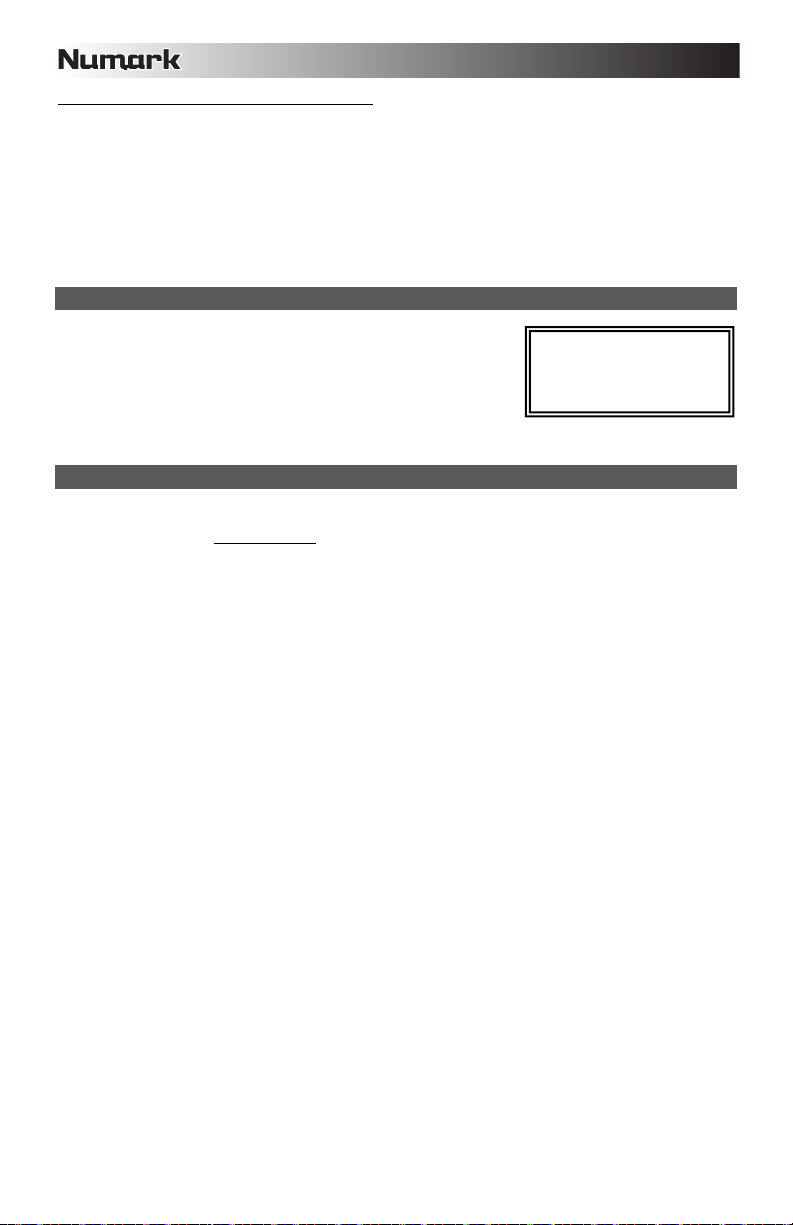
Consigli per l’utilizzo di dispositivi USB con l’MIXDECK
• Al momento di scollegare un dispositivo USB dal MIXDECK, assicurarsi sempre di servirsi del tasto SOURCE per
passare alla modalità CD/MP3 prima di scollegarlo. Assicurarsi che la scritta "HD" non stia lampeggiando a display
mentre si scollega il dispositivo USB.
• Scollegare un dispositivo USB quando il MIXDECK è ancora in modalità USB MASTER potrebbe rendere corrotti e
illeggibili i dati contenuti sul dispositivo USB stesso.
• Nota: vi è un limite di 999 canzoni per cartella o playlist. Servirsi di più cartelle o playlist per dividere un gran numero di
canzoni.
• Si sconsiglia l’uso di file MP3 di dimensioni superiori a 300MB in quanto potrebbero influire negativamente sulle
prestazioni dal MIXDECK.
• Per HD di grande capacità, dal MIXDECK è in grado di leggere fino a un massimo di 9 partizioni disco. Ogni partizione è
limitata a 999 cartelle, ognuna delle quali è limitata a 999 canzoni.
MODALITÀ USB MIDI
Si può anche collegare il MIXDECK ad un computer via USB per utilizzarlo i decks
de MIXDECK come un controller per programmi software compatibili con il
protocollo USB MIDI. Rivolgersi al produttore per scoprire se il proprio software
supporta un controller USB MIDI.
Nota bene: Il mixer e i controlli iPod non hanno alcuna funzione MIDI.
Per attivare la modalità USB MIDI, collegare un cavo USB dalla presa USB SLAVE dal MIXDECK ad una porta USB del
computer. Quindi premere SOURCE e girare la manopola PARAMETER fino a selezionare "USB-MIDI".
Nota bene: prima di collegare il
MIXDECK al computer, inserire
nel computer il CD recante il driver
audio in dotazione per installare i
driver necessari.
FIRMWARE / SOFTWARE MIXDECK
Il MIXDECK dà il massimo con l’installazione dei firmware e software più recenti. Raccomandiamo dunque vivamente di
verificare immediatamente l’eventuale esistenza di aggiornamenti e di continuare a farlo regolarmente in modo da non perdervi
il meglio! Recarsi alla pagina www.numark.com per ottenere gli ultimi aggiornamenti.
42
Page 43

INHALT DER VERPACKUNG
MIXDECK
Netzeil
USB-Kabel
Software- und Treiber-CD
Kurzanleitung
Broschüre mit den Sicherheits- und Garantierichtlinien
REGISTRIERUNG
Registrieren Sie Ihren MIXDECK bitte auf http://www.numark.de. Dadurch geben Sie uns die Möglichkeit, Ihnen
Informationen bei Produktaktualisierungen zukommen zu lassen und um Ihnen die bestmögliche technischen Support zu
bieten.
GRUNDREGELN
1. Vorderseite der Anleitung abgebildeten Bestandteile im Karton befinden.
2. LESEN SIE VOR DER VERWENDUNG DES PRODUKTS DIE SICHERHEITSHINWEISE.
3. Sehen Sie sich die Anschlussübersicht in dieser Anleitung an.
4. Stellen Sie den Mixer in einer für den Betrieb geeigneten Position auf
5. Achten Sie darauf, dass alle Geräte ausgeschaltet sind und dass alle Fader und Gain Regler Ihres Mixers auf dem
niedrigsten Wert stehen.
6. Verbinden Sie alle Stereo Eingangsquellen, wie in der Anschlussübersicht gezeigt, mit dem Mixer.
7. Schließen Sie die Stereo Ausgänge an Verstärker, Kassettendecks oder andere Audiogeräte an.
8. Schließen Sie alle Geräte an den Stromkreis an.
9. Schalten Sie die Geräte in der folgenden Reihenfolge ein:
y Audio Eingangsquellen (z.B. Turntables, CD Player, usw.)
y Mixer
y Zuletzt Verstärker und Ausgangsgeräte
10. Schalten Sie Ihr System IMMER in genau der umgekehrten Reihenfolge aus, indem Sie:
y Zuerst Verstärker
y Dann den Mixer
y Und am Schluss die Eingangsquellen ausschalten
ANSCHLUSSÜBERSICHT
HOUSE VERSTÄRKER BOOTH VERSTÄRKER CD SPIELER PLATTENSPIELER
COMPUTER
STECKDOSE
MIKROPHONE
KOPFHÖRER
43
Page 44
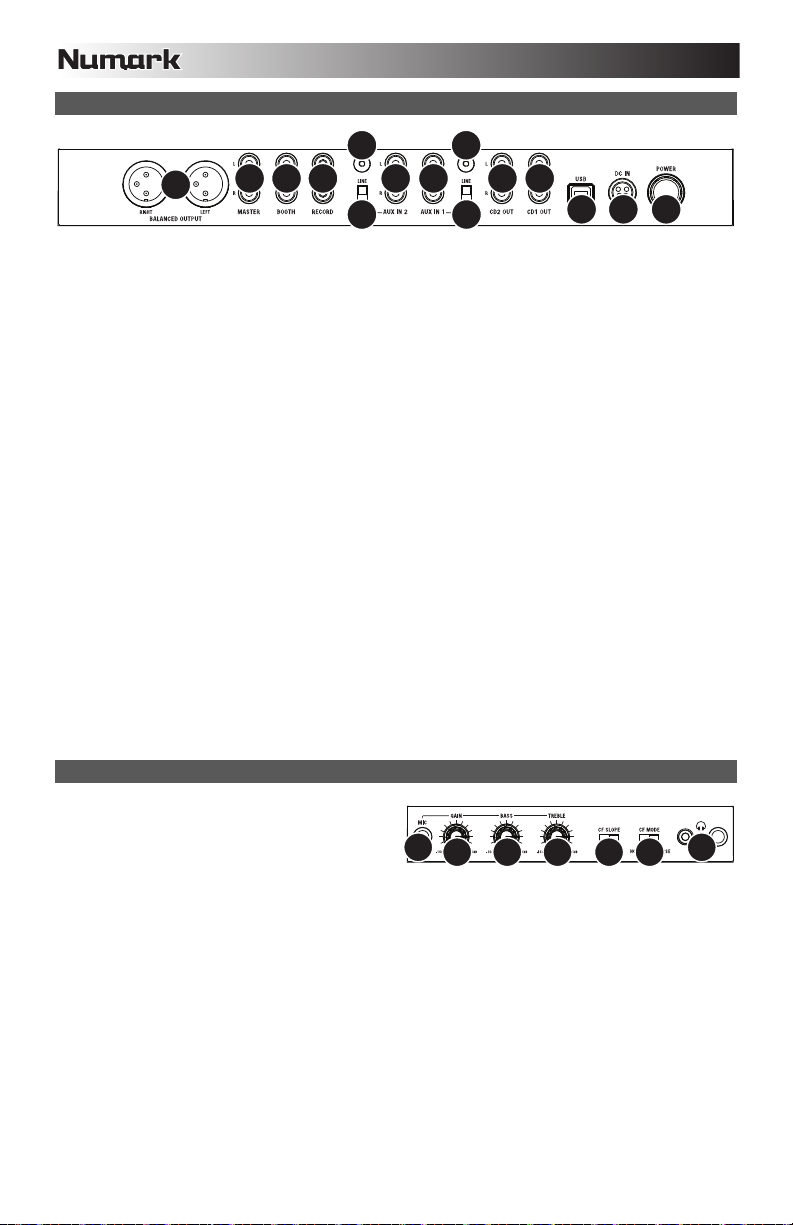
ÜBERSICHT ÜBER DIE RÜCKSEITE
1010
3
11 11
4
2
3
5 6 7
1
12
4
567
8
8
99
1. POWER TASTER – Mit diesem Schalter nehmen Sie den MIXDECK in Betrieb oder schalten ihn aus.
2. POWER EINGANG – Verwenden Sie das beiliegende Netzteil, um den Mixer mit einer Steckdose zu verbinden.
Verbinden Sie, während das Gerät ausgeschaltet ist, das Netzteil zuerst mit dem Mixer und stellen Sie erst dann die
Verbindung zur Steckdose her.
3. USB-SLAVE – Wird das MIXDECK über diesen USB-Anschluss an einen Computer angeschlossen, kann es mit einem
USB MIDI-Protokoll als Softwaresteuergerät verwendet werden. MIXDECK kann auch als Soundkarte für Ihren PC
verwendet werden. (Dabei beachten, dass in den Sound-Einstellungen des Computers MIXDECK als Wiedergabeoption
gewählt sein muss. MIXDECK kann auch als Soundkarte verwendet werden, selbst wenn es nicht als
Softwaresteuerung eingesetzt wird.)
Hinweis: Die Mixer und iPod-Kontrollen haben noch keine MIDI-Funktion.
4. MASTER AUSGANG (SYMMETRISCH) – Schließen Sie den symmetrischen XLR Ausgang an ein PA System oder an
Aktivlautsprecher an. Die Lautstärke dieses Ausgangs wird mit dem MASTER VOLUME Regler auf der Mixer
Vorderseite geregelt.
5. MASTER AUSGANG (RCA) – Verbinden Sie diesen Ausgang mit einem PA System, Aktivmonitoren oder einer HiFi
Anlage. Die Lautstärke dieses Ausgangs wird mit dem MASTER VOLUME Regler auf der Mixer Vorderseite geregelt.
6. BOOTH AUSGANG (RCA) – Schließen Sie diesen Ausgang an ein Monitor System, z.B. ein Bodenmonitor oder ein
Abhörsystem, an. Die Lautstärke dieses Ausgangs regeln Sie mit dem BOOTH VOLUME Regler auf der Oberseite des
Mixers nel.
7. RECORD AUSGANG (RCA) –.Verwenden Sie ein normales RCA Kabel, um diesen Record Ausgang mit einem
Aufnahmegerät, wie einem CD Brenner oder einem Tape Deck zu verbinden. Die Lautstärke dieses Ausgangs wird
durch die Pre-Master Pegel bestimmt
8. HILFSEINGÄNGE (RCA) – Schließen Sie an diese Eingänge Ihre Audioquellen an. An diese Eingänge können Sie
Geräte mit Linepegel und Phonopegel anschließen.
9. LINE | PHONO SCHALTER – Abhängig davon, welches Gerät Sie an die HILFSEINGÄNGE angeschlossen haben,
müssen Sie diesen Schalter in die richtige Position setzen. Falls Sie Turntables mit Phonopegel anschließen, bringen
Sie diesen Schalter in die „PHONO" Position, um das Phono Signal zusätzlich zu verstärken, Bei der Verwendung eines
Gerätes mit Linepegel, wie einem CD Player, wählen Sie die „LINE" Position.
10. GROUNDING TERMINAL – Bei der Verwendung von Phono Pegel Turntables mit einem Massekabel müssen Sie
dieses an diese Erdungspins anschließen. Sollten Sie ein tiefes Brummen oder andere Klangstörungen hören, sind Ihre
Turntables möglicherweise nicht geerdet.
Hinweis: Bei einigen Turntables ist die Masseverbindung in die Chinch (RCA) Verbindung integriert – bei diesen
Geräten benötigen Sie dann keine zusätzliche Masseverbindung.
11. CD-AUSGANG (RCA) – Um das MIXDECK mit timecoded CDs zu verwenden, diesen Ausgang mit herkömmlichen
RCA-Kabeln an die Schnittstelle Ihrer digitalen DJ-Software anschließen.
ÜBERSICHT ÜBER DIE VORDERSEITE
1. KOPFHÖRER – Schließen Sie hier Ihren Kopfhörer
mit 6,3 mm oder 3,1 mm Klinkenstecker an, um
Signale vorhören und Cue Funktionen verwenden zu
können. Die Regler für den Kopfhörerausgang
befinden sich auf der Oberseite des Mixers.
2. MIC EINGANG – Verbinden Sie Ihr Mikrofon mit einem 6,3 mm Klinkenkabel mit diesem Eingang.
3. MIC GAIN – Stellt die Lautstärke des Mikrofonkanals ein.
4. MIC BASS – Stellt die Bässe für den Mirofonkanal ein.
MIC TREBLE – Stellt die Höhen für den Mikrofonkanal ein.
Tipp: Falls es bei der Verwendung des Mikrofons zu Rückkopplungen kommt, vermindern Sie die hohen Frequenzen
mit diesem Regler.
5. CROSSFADER (CF) SLOPE – Dieser Regler passt die Wirkungskurve des CROSSFADERS von weich blendend in der
linken Reglerstellung (Mixen) bis harten Schneiden (Scratchen) bei der rechten Reglerstellung an.
6. CROSSFADER (CF)-MODUS – Durch Drücken dieser Taste wird die Zuordnung des CROSSFADERS zwischen Kanal
1 und 2 geändert.
44
Page 45
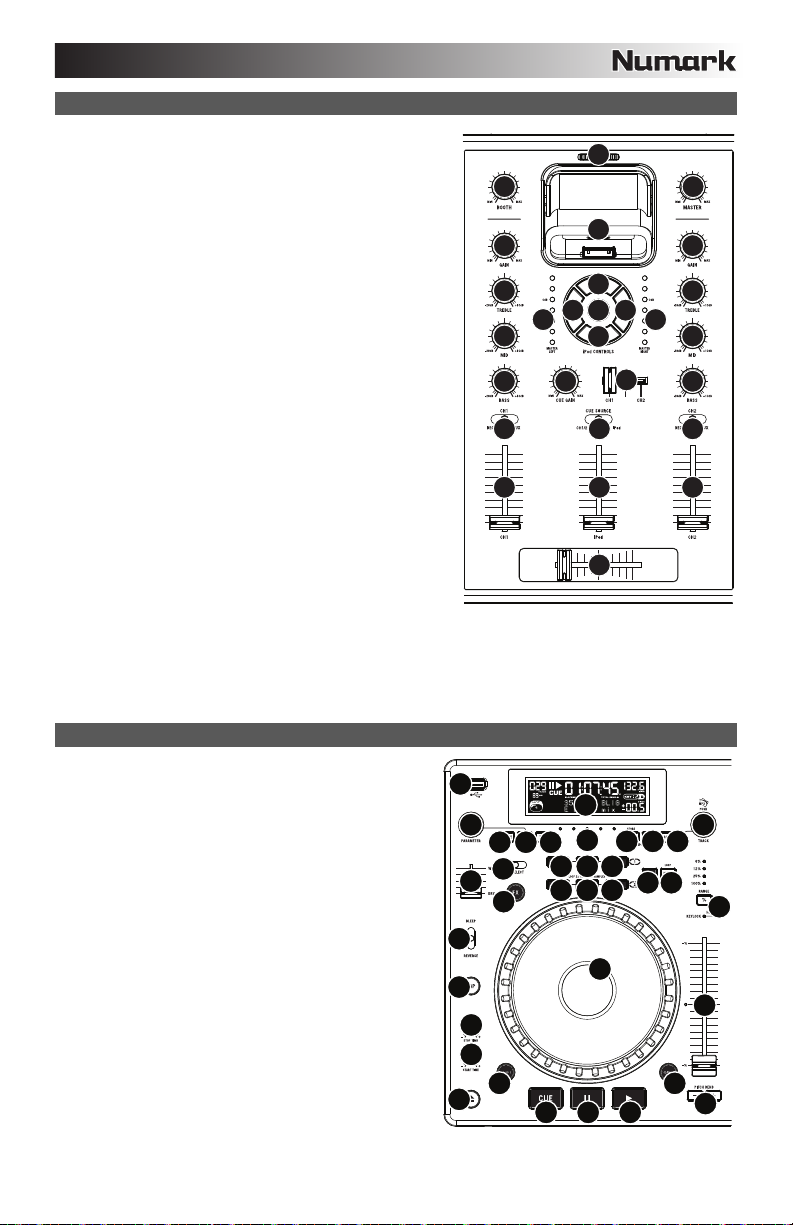
ÜBERSICHT ÜBER DIE MIXER
1. MASTER VOLUME – Steuert die Ausgangslautstärke des
Program Mixes.
2. BOOTH VOLUME – Regelt die Lautstärke am BOOTH
AUSGANG.
3. KANAL-GAIN – Justiert die Audio Pre-Fader und Pre-EQ Pegel
im entsprechenden Kanal ein.
4. KANAL-HÖHEN – Stellt die Höhen des Signals im
entsprechenden Kanal ein.
5. KANAL-MITTEN – Stellt die Mitten des Signals im
entsprechenden Kanal ein.
6. KANAL-BÄSSE – Stellt die Bässe des Signals im
entsprechenden Kanal ein.
7. EINGABEWAHL – Zur Auswahl der Eingabequelle, die and den
entsprechenden Kanal geleitet wird. Die Eingangsbuchsen
befinden sich auf der Rückseite des Geräts.
8. KANAL-FADER – Bestimmt den Audiopegel, der zum Program
Mix gesendet wird.
9. CROSSFADER – Audioüberblendung zwischen den Kanälen 1
und 2. Wird der Crossfader nach links geschoben, wird Kanal 1
abgespielt. Bewegt man den Crossfader nach rechts, hört man
Kanal 2.
10. DOCK – Schließen Sie hier Ihren iPod an. Schieben Sie den
iPod vorsichtig vor und zurück, wenn Sie ihn einstecken oder
entfernen wollen.
11. DOCK ADJUSTER – Drehen Sie dieses Rad, damit Ihr iPod
sicher im Dock steckt.
12. iPod-STEUERUNG – Fungiert als Menüsteuerung und
berührungsempfindliche Rad für Ihren iPod, während dieser in
das Mischpult eingesteckt ist.
13. iPod VOLUME – Steuert die Ausgangslautstärke des iPod-Pegel.
14. CUE-MODUSWAHL – Hier kann gewählt werden, welches
Audiosignal zum Kopfhörer geschickt werden soll. Um den
Programm-Mix zu hören, auf "iPod" stellen. Um den Programm-Mix zu hören, auf "MASTER" stellen. Wird auf "CH1 CH2" geschaltet, werden dementsprechend die Kanäle 1 und 2 gehört.
15. CUE-SCHIEBEREGLER – Ist die CUE-MODUSAUSWAHL auf "CH1 - CH2" geschaltet, überblendet der CueSchieberegler die Kanälen 1 & 2 im Kopfhörer. Wird der Schieberegler nach links bewegt, wird Kanal 1 gehört, bei
Schieben nach rechts Kanal.
16. CUE GAIN – Stellt die Lautstärke des Kopfhörerausgangs ein.
17. STEREOPEGELANZEIGE – Dient zur Kontrolle des Audiopegels des Mixes.
ÜBERSICHT ÜBER DIE CD-SPIELER
1. EJECT – Mit diesem Taster werfen Sie eine CD aus. Wird
diese gerade abgespielt, hat dieser Taster keine
Auswirkungen.
2. USB MASTER – Damit der MIXDECK die Musikdaten Ihres
USB-Speichergerätes lesen und abspielen kann, verbinden
Sie es mit diesem Anschluss. Da der MIXDECK nur MP3
Dateien unterstützt, gewährleisten Sie, dass Ihre Audiodaten
als MP3 kodiert wurden.
Hinweis: Der MIXDECK unterstützt HFS+, FAT und NTFS
Dateisysteme. HFS+ GUID Partitionstabelle wird zur Zeit
nicht unterstützt.
3. SOURCE (Source) – Halten Sie den SOURCE Taster
gedrückt und drehen Sie zur Auswahl der abzuspielenden
Audioquelle den PARAMETER Regler; Es stehen CD, USB,
oder USB MIDI Controller zur Auswahl. Wenn der MIXDECK
spielt, hat dieser Taster keine Funktion.
4. TRACK REGLER – Wird zum Weiterschalten der Songs, zur
Ordnernavigation und als "Enter" Taster verwendet.
5. BACK – Beim Navigieren durch eine CD oder ein anderes
Speichermedium mit Ordnern, bringt Sie dieser Taster zurück
auf die nächst höhere Ebene (Ordner).
6. PLAY – Startet die Wiedergabe. Die Musik beginnt entweder
vom Cue Punkt oder vom letzten Pause Punkt. Wird der
Taster während der Wiedergabe gedrückt, startet die Musik
vom zuletzt gesetzten Cue Punkt neu, wodurch der Stuttering
Effekt entsteht.
2
3
4
5
6
7 14
8
2
26
27 28 29 30
3
24
25
23
17
13
12
12
10 11
1
11
10
12
1212 12
12
16
9
31
20
18 18 18
19
1919
9
15
1
3
4
1717
5
6
7
813
4
5
21
22
14
15
678
16
45
Page 46
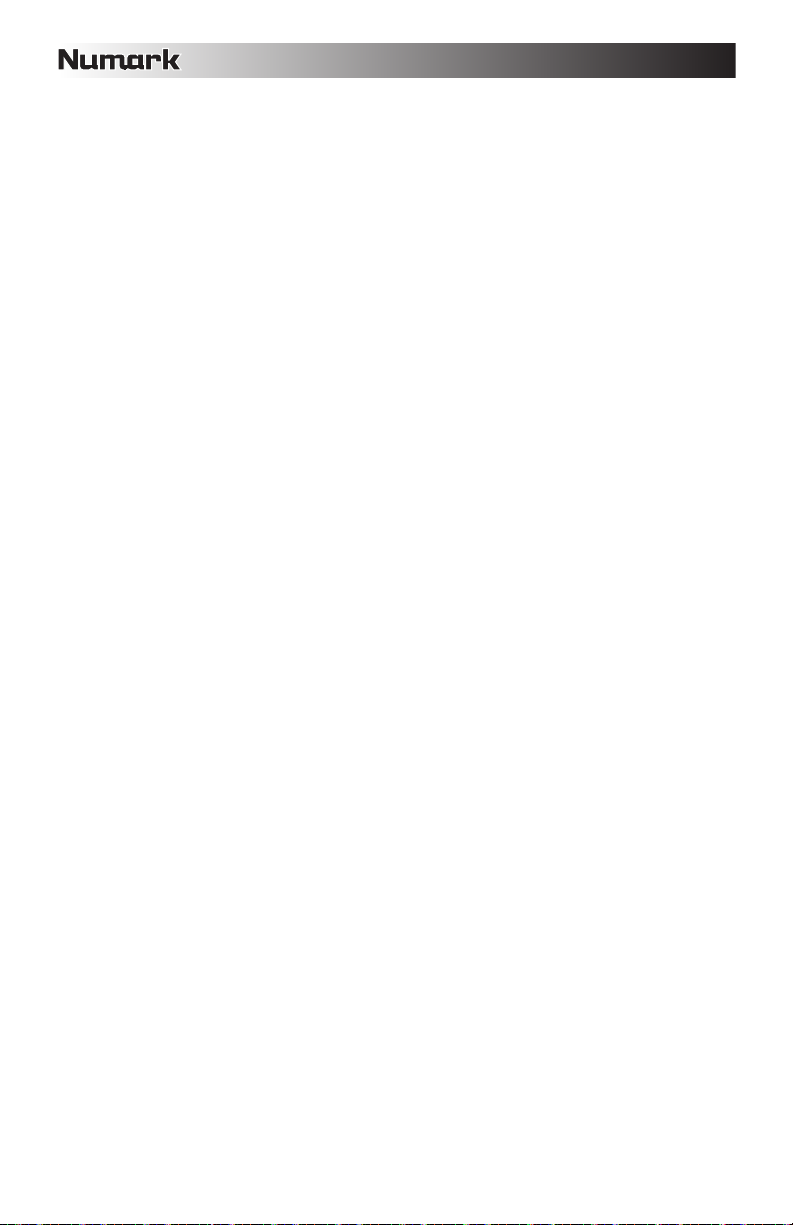
7. PAUSE – Stoppt die Wiedergabe der Musik. Wenn Sie danach Play drücken, wird ein neuer Cue Punkt gesetzt. Wird
der Taster während des Scratchens oder Stutterings gehalten, stoppt die Musik an der gegenwärtigen Position, wodurch
ein Loop In- oder Cue Punkt neu gesetzt werden kann.
8. CUE – Wenn Sie CUE während der Wiedergabe drücken, können Sie zum letzten Punkt springen, an dem die
Wiedergabe gestartet wurde und den Track pausieren. Halten Sie CUE gedrückt, um die Wiedergabe von diesem Punkt
aus zu starten, und lassen Sie CUE los, um zu diesem Punkt zurückzuspringen und den Track zu pausieren. Falls der
Track pausiert ist, können Sie auch das JOG WHEEL verwenden, um einen neuen Cue-Punkt zu suchen.
9. JOG WHEEL – Je nach aktuellem Modus dient das Jog Wheel vielen Funktionen.
a) Falls kein Track wiedergegeben wird, sucht das JOG WHEEL langsam durch die Frames des Tracks. Um einen
neuen Cue-Punkt zu setzen, drehen Sie das JOG WHEEL und starten die Wiedergabe, sobald Sie die
gewünschte Stelle gefunden haben. Drücken Sie CUE, um zu diesem Cue-Punkt zurückzuspringen.
b) Falls der Track wiedergegeben wird, verändert das JOG WHEEL vorübergehend die Tonhöhe des Tracks. Wenn
Sie das JOG WHEEL im Uhrzeigersinn drehen, so beschleunigt dies die Wiedergabe – wenn Sie es gegen den
Uhrzeigersinn drehen, so wird der Track langsamer abgespielt. Dieses Tool hilft beim Angleichen der Beats.
c) Wenn der SEARCH-Button aktiviert wurde, kann durch Drehen des JOG WHEELS rasch durch den Track
gescannt werden.
d) Wenn der SCRATCH-Button aktiviert ist, bewirkt das Drehen des JOG WHEELS, dass der wiedergegebene
10. SCRATCH – Schaltet den Scratchmodus ein oder aus. Ist dieser aktiviert, führt eine Betätigung des JOG-WHEELS zu
11. SEARCH – Drücken Sie diesen Button, um mit dem JOG WHEEL schnell durch die Musik zu scannen. Wenn der
12. STOP / START TIME – Mit diesen Reglern stellen Sie die Startgeschwindigkeit der Musik beim Drücken von Play
13. TAP – Indem Sie diesen Taster im Takt der Musik drücken, helfen Sie dem integrierten BPM Counter bei der
14. PITCH / KEYLOCK – Der Pitch Taster steuert den Bereich des Pitch Faders sowie dient zu Aktivierung und
15. PITCH FADER – Hiermit steuern Sie die Geschwindigkeit der Musik. Wenn der Fader in die Richtung des "+" Zeichens
16. PITCH BEND – Ermöglicht die schnelle Anpassung der Musikgeschwindigkeit, solange dieser Taster gehalten wird.
17. BLEEP / REVERSE SCHALTER – Hiermit können Sie eine CD rückwärts abspielen. Der "Bleep" Mode spielt die Musik
18. LOOP IN / OUT / RELOOP – Diese Taster werden zur Definition der Start- und End Loop Punkte (LOOP IN und LOOP
19. TRIGGER TASTER – Diese Taster können drei mögliche Funktionen, die durch Drücken des REC Tasters und Drehen
20. SHIFT – In Verbindung mit der Loop Funktion ermöglicht dieser Schalter die Kürzung des Loops auf die Hälfte oder die
21. REC - Dieser Taster wird in Verbindung mit den drei zuweisbaren TRIGGERTASTERN zur Aufnahme eines Samples
Track „gescratcht" wird, wie eine Nadel auf einer Schallplatte.
einem 'Scratch'-Effect. Die LED-Anzeige leuchtet, wenn der Scratch-Modus eingeschaltet ist.
Um den Scratch-Modus oder den Stil zu wechseln, SCRATCH gedrückt halten und dann den PARAMETER-Regler
drehen.
Suchmodus aktiv ist, leuchtet die LED-Anzeige rot auf. Wenn Sie das Rad 10 Sekunden nicht berühren, verlassen Sie
automatisch den Search Modus. Die Suchgeschwindigleit lässt sich durch Halten des SEARCH Tasters und Drehen
des Parameterreglers justieren.
Um die Geschwindigkeit, mit der SEARCH das Musikstückverzeichnis durchsucht, zu verändern, SEARCH halten und
dann den PARAMETER-Regler drehen.
(START TIME) oder die Bremsgeschwindigkeit der Musik beim Drücken von Pause (STOP TIME) ein. Sie können die
Regler zum Justieren der Zeiten durch Drücken ausfahren und dann die gewünschten Werte einstellen.
Bestimmung des korrekten Tempos. Wenn Sie den Taster für 2 Sekunden gedrückt halten, wird der BPM Counter
initialisiert und beginnt mit der Berechnung des Tempos neu.
Deaktivierung des Key Lock Modus.
Durch mehrmaliges Drücken wählen Sie nacheinander die Pitch Fader Einstellungen von +/- 6%, 12%, 25% und 100%
auf. Sie können den Pitch Fader auch deaktivieren, wenn Sie nach der Auswahl 100% den Pitch Taster noch einmal
drücken.
Key Lock ist die andere Funktion des Tasters. Um den Key Lock Modus zu aktivieren, halten Sie den Pitch Taster 2
Sekunden gedrückt. Mit dieser Funktion können Sie die Geschwindigkeit der Musik justieren, ohne dass sich die
Tonhöhe ändert. Die Tonhöhe des Songs wird, unabhängig von der Position de s Pitch Faders, arretiert.
Um die Tonlage des Musikstücks manuell zu verändern, PITCH / KEYLOCK gedrückt halten und dann den
PARAMETER-Regler drehen.
geschoben wird, wird die Musik schneller. In Richtung des "-" Symbols gezogen, wird die Musik langsamer. Der
Prozentsatz der Geschwindigkeitsän-derung wird im Display angezeigt.
Diese Funktion ist bei der Beatangleichung von zwei Songs hilfreich, die zwar in derselben Geschwindigkeit laufen
sollten, jedoch geringfügig auseinander driften.
rückwärts aus dem Pufferspeicher ab, während die CD normal weiterläuft. Wenn Sie den Schalter dann loslassen,
springt die Wiedergabe zur gegenwärtigen CD-Position und spielt weiter, als ob Sie den Schalter nicht aktiviert hätten.
Im "Reverse" Mode spielt die CD rückwärts (die CD Zeitanzeige läuft auch rückwärts).
OUT) oder zum Wiederholen Ihres Loops (RELOOP). Weitere Hinweise hierzu finden Sie im Loop-Abschnitt dieses
Handbuchs.
des Parameter Regler ausgewählt werden, ausführen. Weitere Informationen hierzu finden Sie im Abschnitt "Multi Mode
Trigger Taster".
Verlängerung auf das Doppelte. Wenn Smart Loop aktiviert ist, sind Sie auf die minimale Länge von 1 Beat limitiert.
und zum Setzen von Hot Start Punkten verwendet. Zusammen mit dem Parameter Regler können Sie die Modi für die
drei Multimode Triggertaster bestimmen.
Drücken Sie nun den REC Taster zur Aufnahmeaktivierung. Weitere Hinweise hierzu finden Sie im Loop-Abschnitt
dieses Handbuchs.
46
Page 47
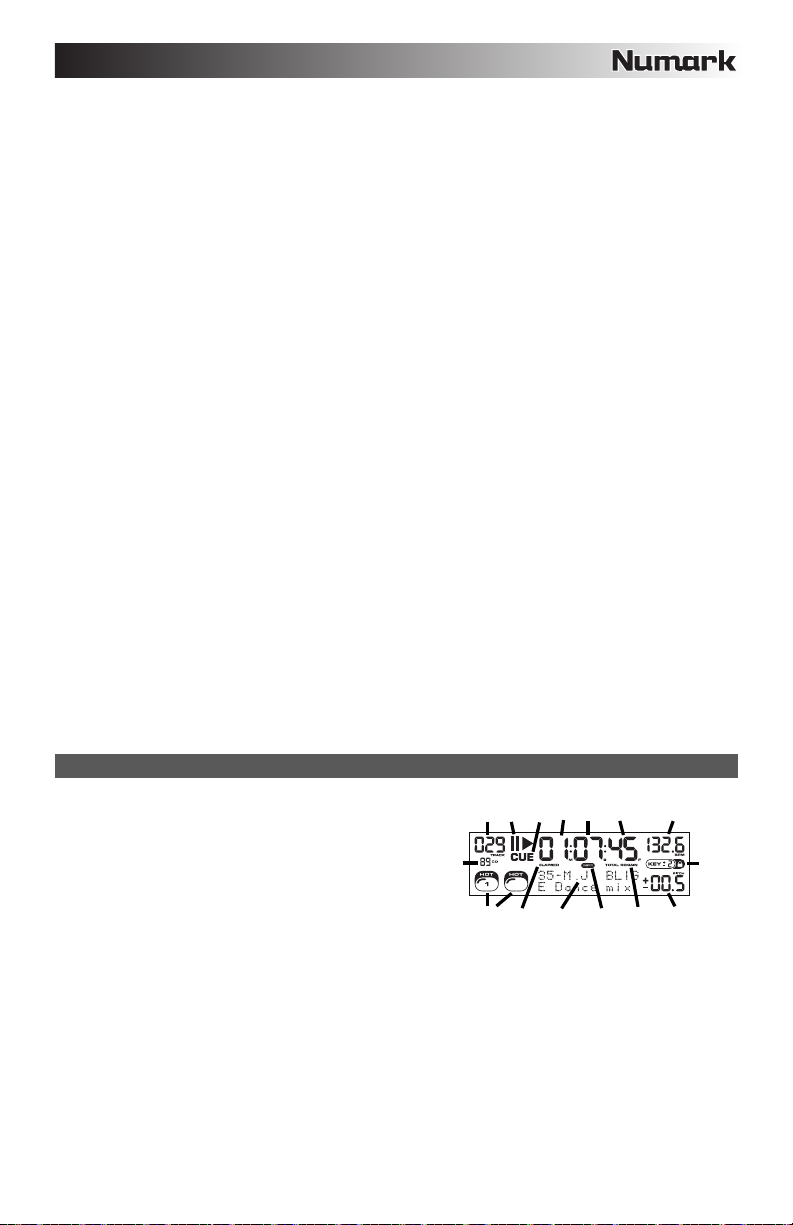
2
22. (BUTTON) MODE – Dieser Taster dient zum Anpassen der Funktion der drei zuweisbaren Taster. Durch Drücken des
Tasters rufen Sie die LOOP-2, HOT CUE und SAMPLES Modi auf. Weitere Informationen hierzu finden Sie im Abschnitt
"Multi Mode Trigger Taster".
23. FX – Mit diesem Taster schalten Sie den Effects Mode an oder aus. Wenn der Taster leuchtet, ist der Effects Mode
aktiv.
24. FX SELECT – Mit diesem Kippschalter wählen Sie einen Effect aus. Insgesamt gibt es sechs verschiedene Effects.
Beachten Sie dazu den Abschnitt zur Effects Sektion in dieser Anleitung.
25. WET / DRY FADER – Mit diesen Fader bestimmen Sie, wie viel Effektanteil zum Main Mix Signal hinzugefügt werden
soll. "Dry" markiert die Seite des Faders, an der kein oder nur wenig Effektanteil zum Main Mix geht. Wenn Sie den
Fader in Richtung "Wet" bewegen, hören Sie einen höheren Effektanteil und weniger vom Originalsignal.
26. PARAMETER REGLER – Dieser Regler dient, je nachdem was Sie beim Drehen gerade machen, verschiedener
Funktionen.
In der Grundeinstellung verändern Sie mit dem Regler einen Parameter des mit dem FX Select Schalter ausgewählten
Effects. Weitere Hinweise hierzu finden Sie im Abschnitt Effects weiter hinten in dieser Anleitung.
Indem Sie einen bestimmten Taster beim Drehen des Reglers halten, können andere Parameter verändern.
27. PROG (Programm) – Mit diesem Button erstellen Sie ein Programm – eine Abfolge von Tracks, die durchgehend
wiedergegeben werden. Um ein Programm zu erstellen, drücken Sie PROGRAM wenn sich der CD-Player im PauseModus befindet. Um einen Track in das Programm einzufügen, verwenden Sie einen TRACK KNOB, um den
gewünschten Track auszuwählen. Wiederholen Sie diesen Vorgang für jeden Track, den Sie einfügen möchten (in der
gewünschten Abspielreihenfolge). Wenn Sie damit fertig sind, drücken Sie PLAY / PAUSE, um das Programm
abzuspielen. Die Tracks werden in der Reihenfolge, in der Sie sie eingefügt haben, wiedergegeben. Um das Programm
während der Wiedergabe abzubrechen, halten Sie PROGRAM drei Sekunden lang.
Halten Sie den PROG Taster gedrückt und drehen Sie den PARAMETER Regler, um zu einer Übersicht der
Menüoptionen zu gelangen. Weitere Hinweise finden Sie im Abschnitt "Funktionen des Parameter Reglers" in dieser
Anleitung.
28. TIME – Schaltet die Zeitanzeige zwischen vergangener Abspielzeit, verbleibender Abspielzeit des Titels und
verbleibender Abspielzeit der gesamten Audio-CD.
29. RECALL / STORE – Wenn Sie den RECALL Taster 2 Sekunden lang drücken, werden Cue Punkte gespeichert. Es
kann mehr als ein Satz Cue Punkte pro CD gespeichert werden. Cue Punkt Sätze einer CD werden durchnummeriert.
Wird eine CD, deren Cue Punkte gespeichert sind, eingelegt, zeugt das Display die Meldung "Cue Punkte Available" an.
Um die gespeicherten Cue Punkte zu laden, drücken Sie kurz den RECALL Taster. Wenn mehrere Cue Punkt Sätze
einer CD gespeichert sind, können Sie diese mit dem Parameter Regler auswählen.
30. (PLAY) MODE – Es gibt vier Wiedergabe-Betriebsarten:
Single: Spielt den ausgewählten Song und springt dann zum nächsten Song und unterbricht die Wiedergabe.
SingleReplay: Wiederholt den gegenwärtigen Song, bis er manuell gestoppt wird.
Random: Spielt alle Songs einer CD in zufälliger Reihenfolge ab.
Continuous: Spielt alle Songs einer CD nacheinander ab und beginnt am Ende der CD wieder mit dem ersten
Song.
Um Dateinamen oder die Inhalte des ID3-Felds anzuzeigen während MP3-Dateien abgespielt werden, RECALL /
STORE gedrückt halten und (PLAY) MODE drücken.
Um den Relais-Modus ein- oder auszuschalten (PLAY) MODE and gedrückt halten und dann den PARAMETER-Regler
drehen.
31. LCD DISPLAY – Alle Informationen und Funktionen werden hier angezeigt: Dazu gehören unter anderem CD Text
(wenn verfügbar), ID3 Tag Informationen und Effect-Einstellungen.
LCD-ANZEIGEELEMENTE
1. PLAY / PAUSE – Aktiviert, wenn das Gerät eine CD abspielt
oder pausiert.
2. CUE – Blinkt, wenn das Gerät einen Cue-Punkt setzt. Leuchtet
ununterbrochen, wenn das Gerät an einem Cue-Punkt
pausiert.
3. TRACK NUMBER – Zeigt die gegenwärtig abgespielte
Titelnummer an.
4. TOTAL TRACKS – Zeigt die Gesamtzahl der Titel auf der CD.
5. MP3 – Zeigt an wenn MP3s auf der Disk oder dem
angeschlossenen USB-Gerät vorhanden sind.
6. MINUTES – Zeigt entweder die vergangenen oder verbleibenden Minuten an, je nach Einstellung der Betriebsart.
7. SECONDS – Zeigt entweder die vergangenen oder verbleibenden Sekunden an, je nach Einstellung der Betriebsart.
8. FRAMES – Für exaktes Cueing unterteilt der CD-Spieler eine Sekunde in 75 Rahmen. Zeigt entweder die vergangenen
oder verbleibenden Rahmen an, je nach Einstellung der Betriebsart.
9. TIME MODE – (Abgelaufen) zeigt die Zeit im tatsächlichen Abspielverlauf an. (Verbleibend) zeigt an, wie viel Zeit für
einen bestimmten Titel verbleibt. (Total) zeigt an, wie viel Zeit für einen CD verbleibt. Diese Funktion wird über die TIMETaste gesteuert.
10. BPM – Das Tempo, das in BPM (Beats pro Minute).
11. PITCH – Zeigt den Pitch Bereich an.
12. KEY LOCK – Hier wird angezeigt, wenn der Key Lock Modus eingeschaltet ist. Die Zahl neben dem Schloss-Icon zeigt
(in Halbtönen) an, wie unterschiedlich der Schlüssel des augenblicklich gespielten Musikstücks von seinem tatsächlichen
Schlüssel ist.
13. LOOP – Zeigt an, dass ein Loop abgespielt wird.
14. TEXT DISPLAY – Zeigt die Ordner-Namen, CD-Informationen und MP3-Tag-Informatione, usw. an.
47
12367810
4
2
9514913
1
11
Page 48

FUNKTIONEN DES PARAMETER REGLERS
Wenn Sie einen der folgenden Taster halten und den PARAMETER Regler drehen, erhalten Sie Zugriff auf verschiedene
Menüs und Optionen.
SCRATCH
Halten Sie den SCRATCH Taster und drehen Sie den PARAMETER Regler, um den gewünschten Scratch Modus
auszuwählen:
Vinyl: Dieser Modus ermöglicht das Scratchen mit dem Rad, wie Sie es mit einer Vinylschallplatte gewohnt sind. Wenn Sie
den JOG WHEEL drücken, stoppt die Musik bis das Rad losgelassen wird.
Forward: Wenn das Rad zum Scratchen verwendet wird, werden nur die Vorwärtsbewegungen umgesetzt. So simulieren
Sie das Verhalten, wenn Sie mit einem Crossfader die Backspins ausblenden.
Bleep: Blendet einen „Scratch" ein, während die Musik weiterläuft. Wenn das Rad losgelassen wird, springt die Musik zu
der Stelle, wo Sie auch ohne Scratchen gewesen wäre.
Bleep Forward: Kombination der Bleep und Forward Scratch Modi. Fügt einen Scratch ein und reagiert nur auf
Vorwärtsbewegungen des Rades.
PITCH
Indem Sie die PITCH Taste halten und den PARAMETER Regler drehen, können Sie die Tonhöhe des gegenwärtig
abgespielten Songs von "L" (niedrige Tonhöhe) bis "H" (höhere Tonhöhe) in 40 Halbtonschritten (0 = keine Veränderung)
justieren. Wenn Sie die gewünschte Tonhöhe ausgewählt haben, lassen Sie die PITCH Taste los, damit die Tonhöhe
umgehend auf den gewählten Wert springt.
MODE
Um den Relay Modus ein- oder auszuschalten, halten Sie den rechtwinkligen MODE Taster und drehen Sie den PARAMETER
Regler. Der Relay Modus ermöglicht die abwechselnde Wiedergabe zweier kompatibler CD-Player, die mit einem 3,5mm
Monoklinkenkabel verbunden sind.
SEARCH
Die Suchgeschwindigkeit lässt sich durch Halten von SEARCH und drehen des PARAMETER Reglers justieren. Die
Einstellung beinhaltet, basierend auf einer Radumdrehung, 15 Sekunden, 30 Sekunden sowie 1 Minute.
PROGRAM / PARAMETER OPTIONEN
Wenn Sie den PROGRAM Taster halten und den PARAMETER Regler drehen, können Sie auf die folgenden Menüoptionen
zugreifen. Durch Drücken des PARAMETER Reglers können Sie die Parameter der ausgewählten Option bearbeiten:
Scratch Delay (On, Off): Aktiviert eine kurze Verzögerung, wenn Sie das Rad im Scratch Modus loslassen.
Remote (Off, On-Cue, On-Pause): Ändert die Remote Start Option und ermöglicht so den Start durch ein anderes, über ein
Remote-Kabel verbundenes Gerät.
Power On Play (On, Off): Die Wiedergabe beginnt, sobald der Player eingeschaltet wird, wenn diese Option aktiviert ist.
Memo All Clear (No, Yes): Löscht alle gespeicherten Cue Punkte und Loop Punkt Informationen.
Sleep Mode (On, Off): Wenn der Sleep Modus eingeschaltet ist, verfällt das Gerät nach ein paar Minuten Inaktivität in den
Ruhestand..
Preset Clear (Yes, No): Setzt alle globalen Parameter in den Ursprungszustand (Werkszustand) zurück.
Version Number: Wenn der PARAMETER Regler gedrückt wird, erscheint im Display die Versionsnummer des
installierten Betriebssystems, bis der PROG Taster losgelassen wird.
Power On Demo (On, Off): Wenn diese Option aktiviert ist, versetzt sich das Gerät in einen "Demo Modus", bei dem die
Platter LEDs leuchten, sobald das Gerät eingeschaltet wird.
48
Page 49

MULTIMODE TRIGGER TASTER
Wenn Sie die runden MODE Taster drücken, können Sie eine gewünschte Betriebsart für die drei TRIGGERTASTER
definieren. Drei Modi sind verfügbar.
LOOP-2:
HOT CUE:
SAMPLE:
In diesem Modus funktionieren die drei TRIGGERTASTER als zusätzliche Looptaster und verhalten
sich auf die gleiche Weise wie die Taster darüber. Dadurch können Sie zwei voneinander
unabhängige Loop Punkt Sätze definieren. Weitere Informationen erhalten Sie im nächsten
Abschnitt.
Dieser Modus ermöglicht die Definition von bis zu drei "Hot Cue Punkten". Diese arbeiten wie die
normalen Cue Punkte, jedoch springt das Gerät beim Drücken der TRIGGERTASTER das Gerät
sofort zum definierten Punkt und beginnt von dort aus die Wiedergabe.
Zur Definition eines Hot Cue Punktes vergewissern Sie sich, dass Sie sich im Hot Cue Modus
befinden, indem Sie die runde MODE Taste drücken, bis "Mode:Hot CUE" im unteren
Displaybereich angezeigt wird. Halten Sie dazu den REC Taster und wählen Sie mit dem
PARAMETER Regler Hot Cue aus. Drücken Sie REC zur Aufnahmeaktivierung und drücken Sie
dann den gewünschten TRIGGERTASTER. Der Punkt, an dem sich die CD beim Drücken der
TRIGGERTASTER gerade befindet, wird dem TRIGGERTASTER zugewiesen. Um sofort die
Wiedergabe von Ihrem Hot Cue Punkt zu beginnen, drücken Sie den gleichen TRIGGERTASTER
noch einmal.
Die dritte Betriebsart ist der Sampler Modus. In ihm können Sie für jede TRIGGERTASTE ein
maximal 5 Sekunden langes Audiosample aufnehmen.
Überprüfen Sie zunächst, ob Sie sich im Sample Modus befinden, wenn Sie ein Sample aufnehmen
möchten. Dazu drücken Sie den MODE Taster bis im Display MODE:SAMPLES steht. Drücken Sie
nun den REC Taster zur Aufnahmeaktivierung. Wenn Sie nun einen der drei TRIGGERTASTER
drücken, beginnt das Gerät mit der Aufnahme, bis Sie entweder wieder den TRIGGERTASTER
drücken oder die Samplezeit vorüber ist.
Um das Sample abzuspielen, drücken Sie einfach die dazugehörige TRIGGERTASTE. Tastern,
denen Samples zugeordnet sind, leuchten, während unbenutzte Taster dunkel sind.
Zudem existieren drei Wiedergabeoptionen. Für jeden Taster können Sie eine eigene
Wiedergabeoption bestimmen. Dazu halten Sie den REC Taster und den gewünschten
TRIGGERTASTER gedrückt und drehen den PARAMETER Regler. Um die ausgewählte Option zu
modifizieren, drücken Sie den PARAMETER Regler und drehen ihn dann zur Auswahl der
gewünschten Einstellung. Drücken Sie dann den PARAMETER Regler zur Bestätigung der
Auswahl.
Das sind die drei Wiedergabeoptionen:
Sample Insert (On, Off): Definiert, ob das Sample das gegenwärtig abgespielte Audiosignal
ausblendet oder mit ihm gemischt wiedergegeben wird. Bei der Auswahl ‘On’
unterbricht die Sample-Wiedergabe das Audiosignal. Bei ‘Off’ wird das Sample mit der
Audiowiedergabe gemischt.
Sample Reverse (On, Off): Wenn aktiviert, wird das Sample rückwärts abgespielt.
Sample Volume (0-100): Diese Einstellung steuert die Lautstärke des Samples beim
Abspielen.
49
Page 50

LOOPING
Der MIXDECK besitzt eine Funktion für nahtloses Looping. Das bedeutet, dass beim Definieren eines Loops keine
Verzögerung in der Wiedergabe entsteht, wenn die Wiedergabe vom Loopende zum Loopanfang springt. Deshalb können Sie
mit diesem Feature sehr kreativ Mixen und haben die Möglichkeit den gewünschten Songabschnitt so lange wie möglich
wiederholen zu lassen, um im Handumdrehen einen neuen Remix zu erzeugen.
Drei Taster sind für das Looping wichtig:
LOOP IN: Das ist der Punkt, an dem Ihr Loop starten soll. In der Grundeinstellung wird dieser "Loop In" Punkt automatisch auf
den Songanfang gesetzt. Zum Anlegen eines neuen "Loop In" Punktes drücken Sie einfach den LOOP IN Taster, wenn der
Song die Stelle, an welcher der Loop beginnen soll, erreicht. Der LOOP IN Taster leuchtet zur Bestätigung der Definition eines
neuen "Loop In" Punktes. Der RELOOP Taster leuchtet ebenfalls auf und zeigt so an, dass Sie ihn drücken können, um sofort
zum "Loop In" Punkt zurückspringen können, um von dort aus die Wiedergabe zu beginnen. Zur Änderung des "Loop In"
Punktes drücken Sie den LOOP IN Taster noch einmal.
LOOP OUT: Definiert den Endpunkt des Loops. Wenn Sie bei der Wiedergabe eines Songs LOOP OUT zum ersten Mal
drücken, blinkt der LOOP OUT Taster und der Song beginnt, startend vom "Loop In" Punkt, mit der Wiedergabe eines
nahtlosen Loops, der am "Loop Out" Punkt endet. Um den Loop zu beenden, drücken Sie ein weiteres Mal auf den LOOP
OUT Taster. Die Wiedergabe fährt dann fort, wenn der Song den vorherigen Loop Out Punkt passiert. Der LOOP OUT Taster
leuchtet nun durchgehend und teilt Ihnen dadurch mit, dass der Loop für ein späteres Relooping gespeichert wurde.
RELOOP: Spielt wiederholt vom "Loop In" Punkt ab (wenn wiederholt gedrückt). Wenn ein Loop definiert wurde, wird er
abgespielt und wiederholt, bis der Loop mit dem LOOP OUT Taster aufgehoben wird.
SHIFT: Justiert die Länge des Loops auf die Hälfte oder die doppelte Zeitspanne. Wenn Sie den Shift Schalter nach rechts
bewegen, wird der Loop verlängert. Wird der Shift Schalter nach links gedrückt, wird der Loop gekürzt.
Hinweis: Die zuweisbaren 1-2-3 TRIGGERTASTER können als Taster für einen zweiten Loop verwendet werden. Lesen
Sie dazu die Informationen im vorhergegangenen Abschnitt über die Multimode Triggertasters.
Drücken Sie LOOP IN, um den Startpunkt des
Loops und LOOP OUT, um den Endpunkt des
Loops festzulegen. Nachdem Sie LOOP OUT
gedrückt haben, loopt der MIXDECK zwischen
diesen beiden Punkten Wenn Sie LOOP OUT
noch einmal drücken, verlässt der MIXDECK die
Loopwiedergabe und fährt mit dem Abspielen des
Songs normal fort.
50
Wenn Sie nach dem
Drücken von LOOP IN
entscheiden, einen
anderen "Loop In" Punkt
verwenden zu wollen,
drücken Sie LOOP IN
noch einmal. Drücken
Sie dann LOOP OUT zur
Beginn der LoopWiedergabe zwischen
den LOOP IN and LOOP
OUT Punkten.
Der "Loop In" Punkt kann auch als
Möglichkeit für die "Stutter"
Wiedergabe von Beginn eines
bestimmten Punktes im Song
verwendet werden. Das Drücken des
LOOP IN setzt den "Stutter Punkt". Mit
RELOOP beginnen Sie die
Wiedergabe vom Stutter Punkt. Bei
jedem Druck auf RELOOP springt der
MIXDECK zurück zum Stutter Punkt
und spielt von dort aus ab.
Page 51

EFFECTS
Mit dem FX SELECT Schalter können Sie verschiedene Effekte auswählen. Zum Aktivieren oder Deaktivieren von Effects
verwenden Sie den F/X Taster. Mit dem WET/DRY Fader justieren Sie den Effektanteil im Mix. Die meisten Effects lassen sich
zur Geschwindigkeit des BPM Counters synchronisieren, indem Sie den PARAMETER Regler beim Drehen drücken. Die
manuelle Steuerung der Effects geschieht durch Drehung des PARAMETER Reglers (ohne dass er gedrückt wird).
Zwischen den sechs folgenden Effects können Sie wählen:
FILTER:
ECHO:
CHOP:
PHASER:
FLANGER:
Wet/Dry Fader
Der WET/DRY Fader ermöglicht die Abstimmung zwischen Signalanteil des Effects und Originalaudiosignal. Wenn Sie den
Fader von DRY nach WET schieben, verstärken Sie den Signalanteil des Effects.
USB MASTER MODE
Wenn Sie ein USB-Massenspeichermedium, wie eine USB-Festplatte, einen
USB-Stick oder einen Apple iPod (oder andere kompatible transportable
Musikgeräte) mit dem MASTER USB Anschluss auf der Oberseite des
MIXDECK anschließen, können Sie auf Ihre dort gespeicherten Musikdateien
genauso zugreifen, wie auf Titel einer normalen Audio-CD zugreifen, sie
wiedergeben und scratchen.
So erhalten Sie Zugriff auf Ihr USB-Gerät:
1. Stellen Sie zunächst sicher, dass es an den USB-MASTER-Anschluss auf der Oberseite des MIXDECK verbunden.
2. Drücken Sie die SOURCE-Taste.
3. Drehen Sie den PARAMETER-Regler, bis das Display zeigt "USB-MASTER", drücken Sie dann auf den PARAMETERRegler.
4. Nachdem der MIXDECK zunächst die Partitionsstruktur (maximal 9 Partitionen) sowie darauf folgend die Ordnerstruktur
(maximal 999 Ordner) des USB-Gerätes analysiert hat, können Sie durch die Daten des USB-Gerätes, den nächsten
Anweisungen folgend, navigieren
USB-Massenspeichermedien
Zugriff auf die Dateien eines USB-Massenspeichermediums erhalten Sie mit dem TRACK Regler, der den zu öffnenden Ordner
auswählt. Durch Drücken des TRACK Reglers öffnen Sie den Ordner. Nun können Sie wiederum den TRACK Regler
verwenden, um auf eine andere Ordnerebene zu wechseln oder um eine Audiodatei im gegenwärtigen Ordner zur Wiedergabe
auszuwählen.
WICHTIGER HINWEIS:
• Zur Organisation umfangreicher Musiksammlungen empfiehlt es sich, einen Ordner für jeden Künstler anzulegen.
• Da nicht alle MP3-Player auch USB-Massenspeicher sind, ist nicht jeder MP3-Player zwangsläufig kompatibel mit dem
MIXDECK.
• Um den MP3 Displaymodus zu ändern, halten Sie die RECALL / STORE Taste und drücken Sie die (PLAY) MODE
Taste, um zwischen der Ansicht des Dateinamens, des ID3 Songtitels, dem ID3 Albumtitel und dem ID3 Künstlername
zu wechseln.
Ein Bandpassfilter, der nur das Wiedergeben der Musik auf einer bestimmten Frequenz ermöglicht.
Wenn Sie den PARAMETER Regler beim Drehen herunterdrücken, ändert sich die Filterfrequenz
im Takt der Musik. Wenn Sie den PARAMETER Regler drehen, ohne ihn zu drücken, können Sie
manuell die Filterfrequenz einstellen.
Erzeugt einen Reverb Effect. Die Rate kann mit dem PARAMETER Regler eingestellt werden.
Wenn Sie den PARAMETER Regler beim Drehen gedrückt halten, wird der Effect im Verhältnis
zum BPM Counter synchronisiert.
Simuliert einen im Takt der Musik arbeitenden Mute Taster (Ein- und Ausschalter). Die
Geschwindigkeit des Effects kann durch Drehen des PARAMETER Reglers justiert werden. Wenn
Sie den PARAMETER Regler beim Drehen drücken, wird der Effect im Verhältnis zu
Geschwindigkeit des BPM Counters synchronisiert.
Dieser Effect lässt das Audiosignal abwechselnd auf dem linken oder rechten Stereokanal
PAN:
abspielen. Die Geschwindigkeit des Effects kann durch Drehen des PARAMETER Reglers justiert
werden. Wenn Sie den PARAMETER Regler beim Drehen drücken, wird der Effect im Verhältnis zu
Geschwindigkeit des BPM Counters synchronisiert.
Dieser Phase Shifter Effect ähnelt dem Flange Effect, nur dass dieser die Obertöne mehr betont,
wodurch der Flange Effect an einen vorbei fliegenden Passagierjet erinnert. Ein Phase Shifter ist
eher ein unharmonischer Effekt. Die Geschwindigkeit des Effects kann durch Drehen des
PARAMETER Reglers justiert werden. Wenn Sie den PARAMETER Regler beim Drehen drücken,
wird der Effect im Verhältnis zu Geschwindigkeit des BPM Counters synchronisiert.
Schwebender Effekt, der die Obertöne mehr betont als ein Phaser und an einen vorbei fliegenden
Passagierjet erinnert. Die Geschwindigkeit des Effects kann durch Drehen des PARAMETER
Reglers justiert werden. Wenn Sie den PARAMETER Regler beim Drehen drücken, wird der Effect
im Verhältnis zu Geschwindigkeit des BPM Counters synchronisiert.
Hinweis: Der MIXDECK unterstützt
HFS+, FAT und NTFS Dateisysteme.
HFS+ GUID Partitionstabelle wird zur
Zeit nicht unterstützt..
51
Page 52
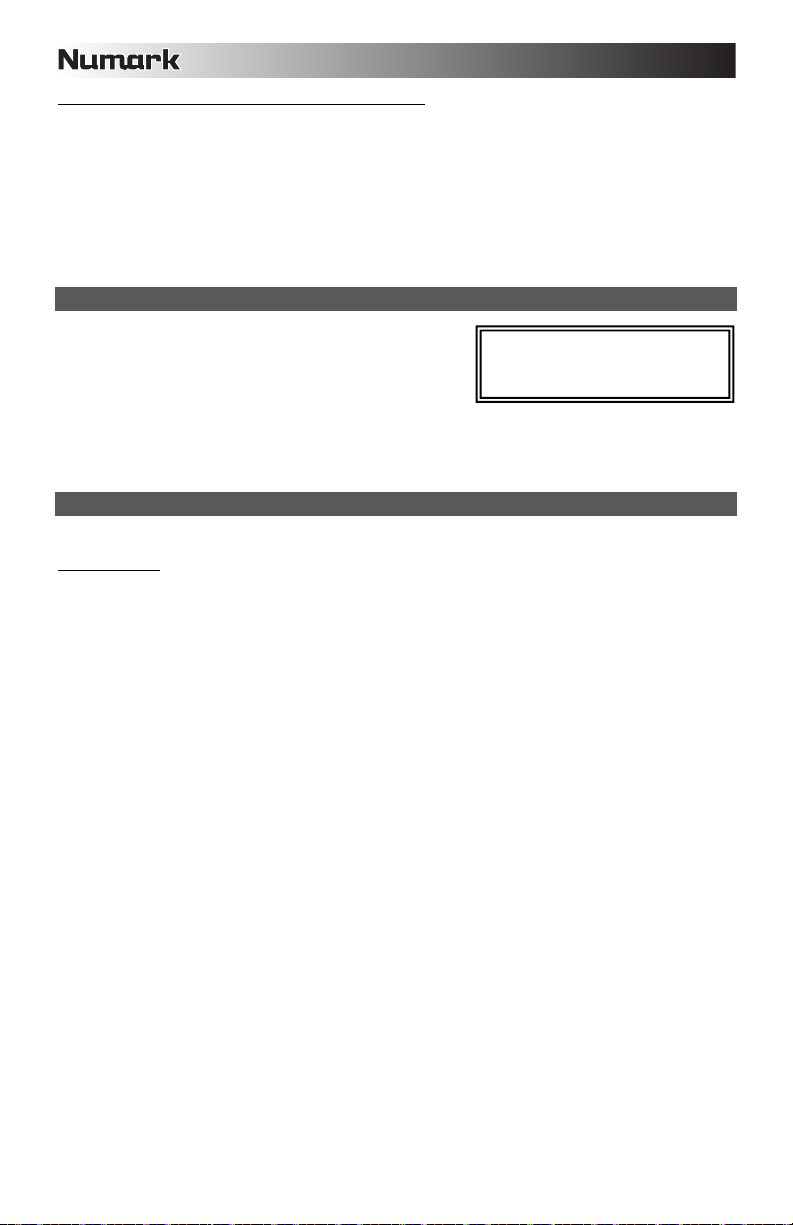
Hinweise zur Verwendung von USB-Geräten mit Ihrem MIXDECK
• Wenn Sie ein USB-Gerät vom MIXDECK trennen möchten, müssen Sie zunächst mit der SOURCE Taste in den
CD/MP3 Modus schalten, bevor Sie das USB-Gerät entfernen. Achten Sie darauf, dass die "HD" im Display nicht
blinken, wenn Sie die Verbindung zum USB-Gerät unterbrechen.
• Wenn sich beim Trennen eines USB-Gerätes der MIXDECK im USB MASTER Modus befindet, könnten Daten auf dem
USB-Gerät möglicherweise beschädigt und unlesbar werden.
• Hinweis: Die Wiedergabelisten- und Ordnerkapazität ist auf 999 Songs limitiert. Verwenden Sie mehrere Verzeichnisse,
wenn Sie eine große Songanzahl verwenden möchten.
• Wir können die Verwendung von MP3 Dateien mit über 300MB Größe nicht empfehlen, da Sie die Performance Ihres
MIXDECK beeinträchtigen können.
• Bei Festplatten großer Kapazität kann der MIXDECK maximal 9 Partitionen lesen. Jede Partition darf höchstens 999
Ordner und jeder Ordner maximal 999 Songs enthalten.
USB MIDI MODE
Sie können den MIXDECK des Weiteren mit einem Computer über USB
verbinden, um die MIXDECK Decks als Controller für Softwareprogramme,
die das USB MIDI Protokoll unterstützen. Überprüfen Sie mit dem
Hersteller der gewünschten Software, ob dessen Programm kompatibel zu
einem USB MIDI Controller ist.
Hinweis: Die Mixer und iPod-Kontrollen haben noch keine MIDI-Funktion.
Zum Aktivieren des USB MIDI Modus verbinden Sie ein USB-Kabel zwischen dem MIXDECK USB SLAVE Port und dem USB
Anschluss an Ihrem Computer. Drücken Sie danach SOURCE und drehen Sie den PARAMETER Regler, um "USB MIDI"
auszuwählen.
MIXDECK FIRMWARE / SOFTWARE
MIXDECK läuft am Besten, wenn die neueste Firmware und Software installiert ist. Wir empfehlen auf jeden Fall sofort zu
überprüfen, ob es Aktualisierungen gibt und dies regelmäßig zu tun, um die guten Sachen nicht zu verpassen! Besuchen Sie
www.numark.com für die neuesten Aktualisierungen.
Hinweis: Bevor das MIXDECK an den PC
angeschlossen wird, beiliegende CD in
Ihren PC einlegen, um die notwendigen
Audio-Treiberdateien zu installieren.
52
Page 53

SPECIFICATIONS
DISC TYPE: Redbook CD, CD-R, CD-RW, MP3 CD
TIME DISPLAY: Track Elapsed, Track Remaining, Total Remaining
FREQ RESPONSE: ± 1 dB
THD: < 0.04%
SNR: > 85 dB
OUTPUT LEVEL: + 21 dBV
CHANNEL SEPARATION: > 70 dB
CHANNEL DIFFERENCE: ± 1 dB
PITCH CONTROL RANGE: ± 6, 12, 25 or 100%
DIMENSIONS (W x D x H): 935 mm x 300 mm x 80 mm
WEIGHT: 8.4 kg
POWER SUPPLY: + 5 V (3.7 A), + 12 V (2.5 A), - 12 V (0.6 A)
POWER CONSUMPTION: 72 W
* Specifications are subject to change
Page 54

Page 55

Page 56
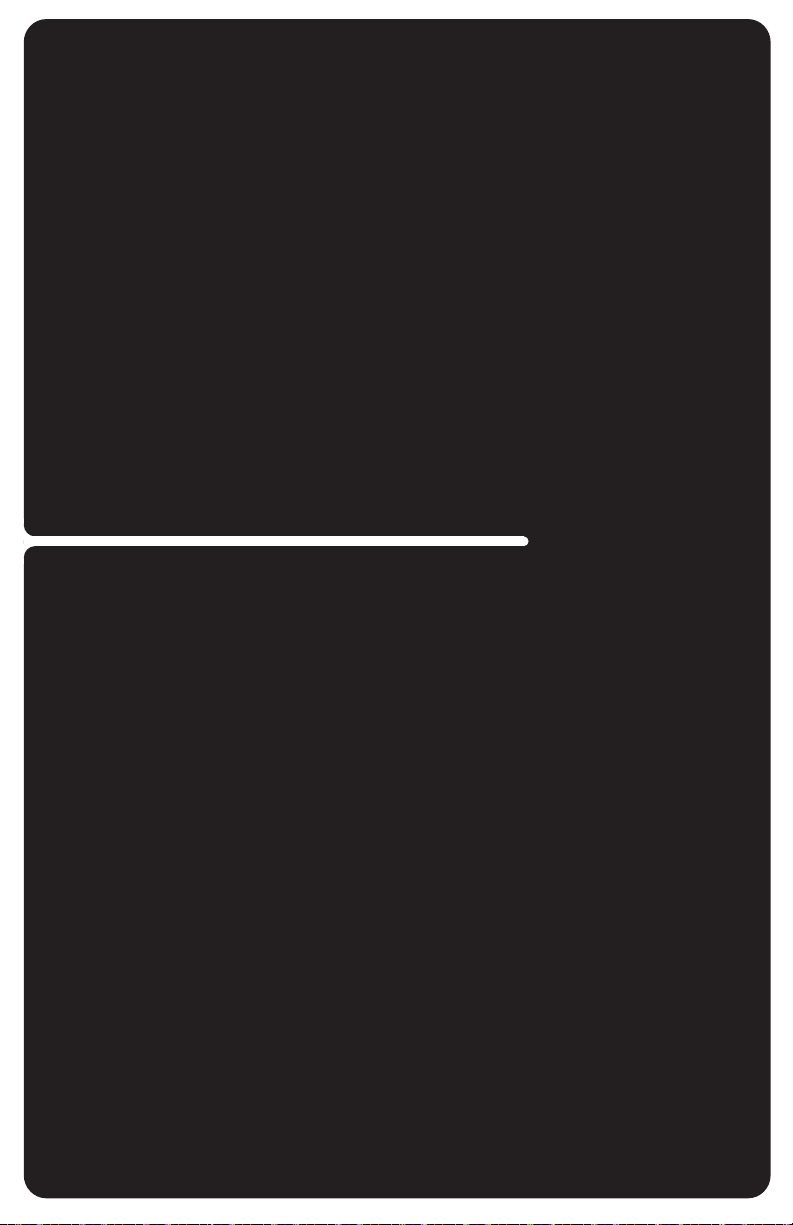
www.numark.com
MANUAL VERSION 1.5
