Page 1
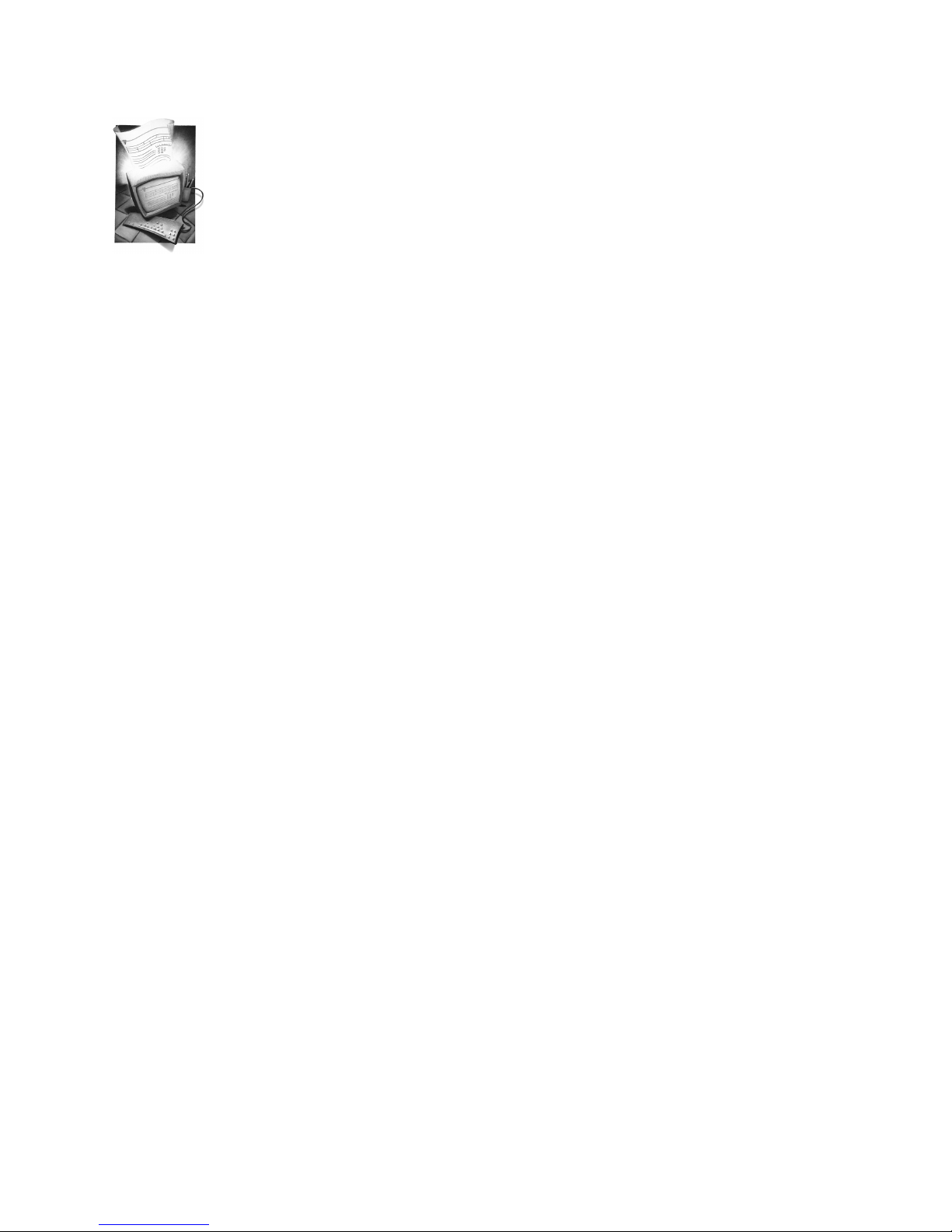
OmniForm® Reference
Version 2 for Macintosh
CAERE CORPORATION
100 Cooper Court
Los Gatos, California 95030-3321
European Offices:
Caere GmbH
Innere Wiener Strasse 5
81667 Munich
Germany
Caere UK Information Centre
Abbey House, 4 Abbey Orchard Street
Westminster, London SW1P2JJ, U.K.
Page 2
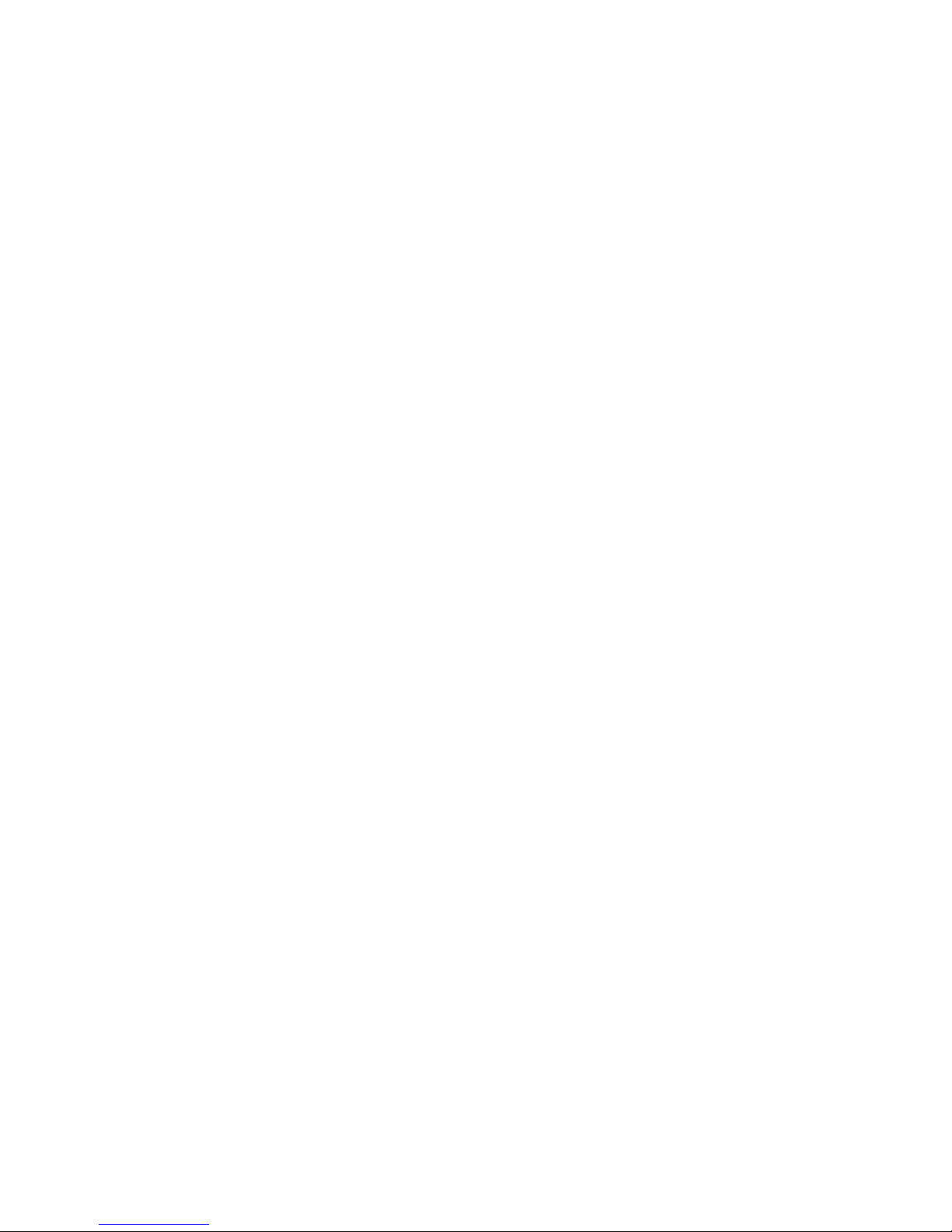
Please Note
To use this program, you should know how to work in the Macintosh environment. Please refer to your
Macintosh documentation if you have questions about how to use menu commands, dialog boxes,
scroll bars, and so on.
OmniForm Reference
Version 2.01 for Macintosh
Copyright© 1997 Caere Corporation. All rights reserved. CAERE®, Logical Form Recognition, and
OmniForm®
are trademarks of Caere Corporation.
Formonix is a trademark of Formonix, Inc.
Many of the designations used by manufacturers and sellers to distinguish their products are claimed
as trademarks. Such designations appearing in this manual have been printed in initial caps.
Product Serial Number:
_______________________________________________
ii
Page 3
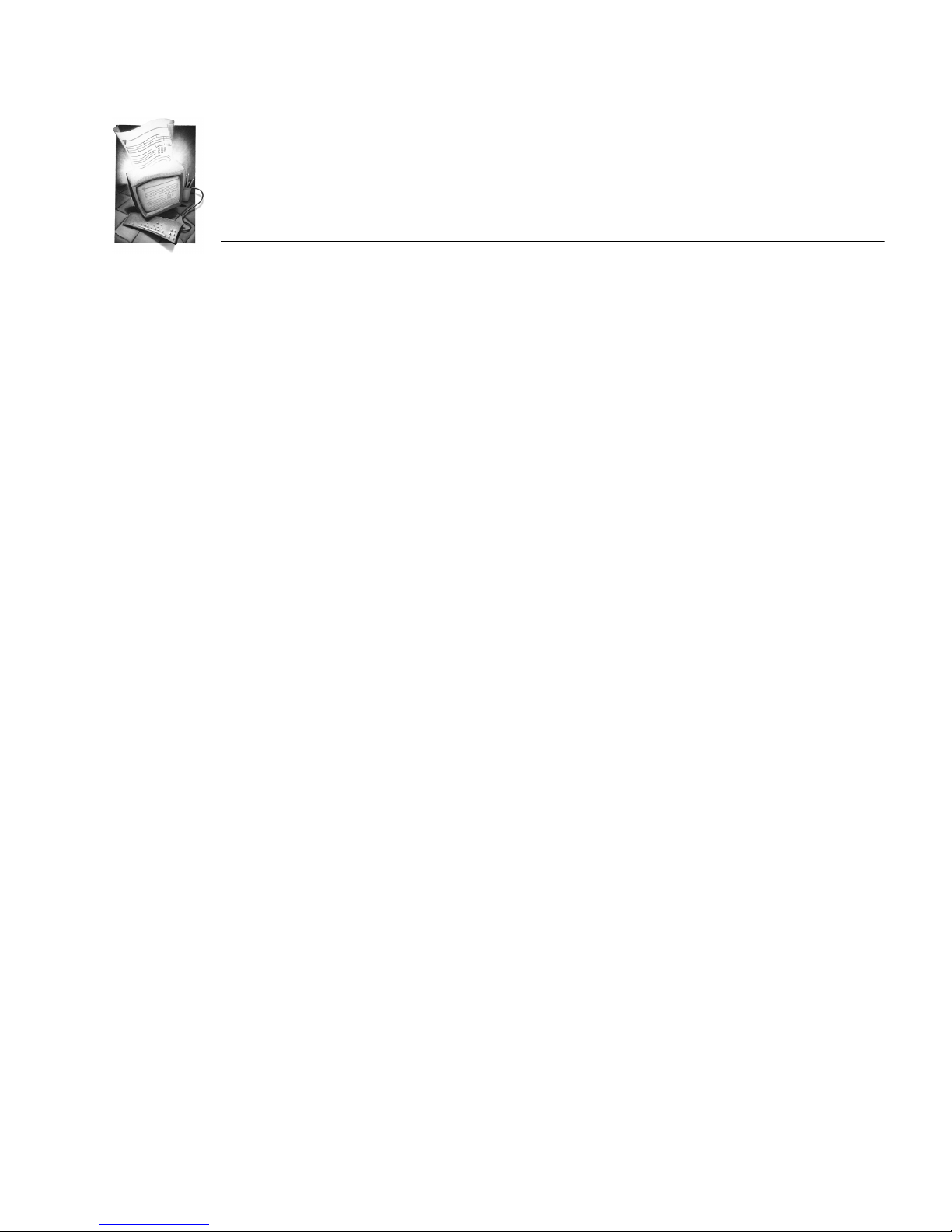
Chapter 1 Introduction
OmniForm Features........................................................................................................................1-2
Using the Documentation ..............................................................................................................1-3
Online Help...............................................................................................................................1-3
Formatting.................................................................................................................................1-3
Symbols......................................................................................................................................1-4
Chapter 2 Installation and Setup
System Requirements .....................................................................................................................2-2
Registering OmniForm...................................................................................................................2-2
Installing OmniForm ......................................................................................................................2-3
Starting OmniForm .........................................................................................................................2-4
Chapter 3 Tutorials
Tutorial 1 — Load and Fill a Form................................................................................................3-2
Launch OmniForm...................................................................................................................3-2
Scan the Sample Form .............................................................................................................3-3
Fax the Sample Form ...............................................................................................................3-6
Import an Image File................................................................................................................3-6
Filling in the Form..................................................................................................................3-10
Design View............................................................................................................................3-13
Tutorial 2 — Edit Text and Add a Graphic ...............................................................................3-15
Scan or Import the Sample Form.........................................................................................3-15
Verifying OCR ........................................................................................................................3-17
Tutorial 3 — Design Your Own Form........................................................................................3-21
Pre-Organization....................................................................................................................3-22
Open a New, Blank Form......................................................................................................3-22
Create the Text Objects..........................................................................................................3-23
Create the Fill Text Objects...................................................................................................3-23
Create the Comb Objects.......................................................................................................3-27
Create the Check Box Objects...............................................................................................3-29
Create the Table Object..........................................................................................................3-31
Create the Graphic Objects ...................................................................................................3-36
Table of Contents
iii
Page 4
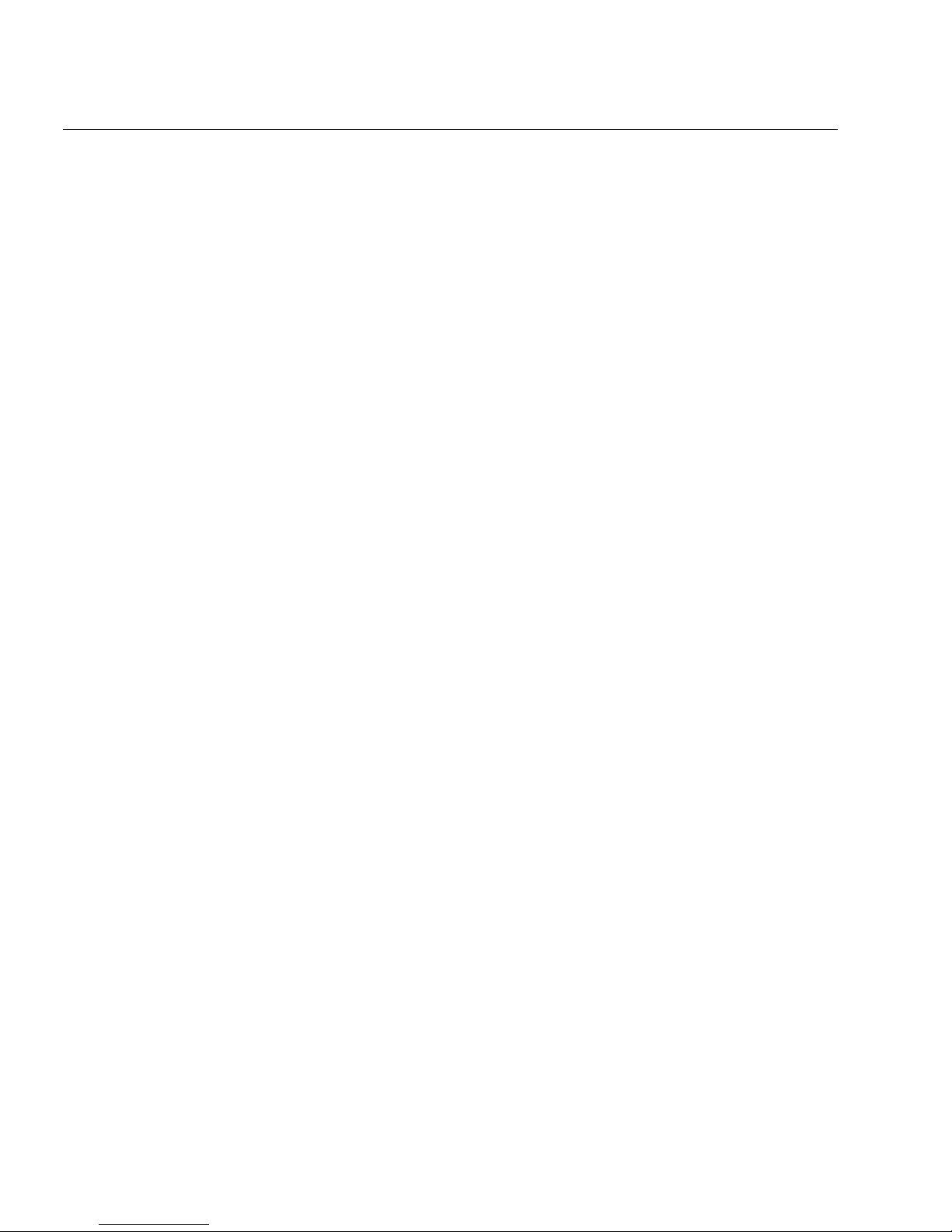
Define the Calculations.........................................................................................................3-37
Customize the Form ..............................................................................................................3-41
Test the Form in Fill View.....................................................................................................3-44
Tutorial 4 — The OmniForm Database......................................................................................3-46
Duplicating a Database Record............................................................................................3-46
Creating New Records ..........................................................................................................3-47
Search the Database Records................................................................................................3-48
Sort the Database Records ....................................................................................................3-49
Database Changes..................................................................................................................3-50
Deleting Records....................................................................................................................3-51
Chapter 4 Views and Form Usage
Using Form Assistant .....................................................................................................................4-2
Opening Form Assistant.........................................................................................................4-2
The Form Assistant Options...................................................................................................4-3
Setting the Form Assistant Startup Option..........................................................................4-4
The Design View Window.............................................................................................................4-5
The Fill View Window....................................................................................................................4-6
Form Usage Options....................................................................................................................... 4-7
Choosing a Form Usage Option.............................................................................................4-7
Where to Select Form Usage Options ................................................................................... 4-8
Changing Form Usage.............................................................................................................4-9
Chapter 5 OmniForm Procedures
Scanning a Paper Form...................................................................................................................5-2
Scanning With Form Assistant...............................................................................................5-2
Using the
Importing an Image File................................................................................................................. 5-8
Importing With Form Assistant.............................................................................................5-8
Using the
Filling a Form.................................................................................................................................5-13
Filling Fields With Form Assistant...................................................................................... 5-13
Using the
Printing or Faxing a Form............................................................................................................ 5-14
Printing/Faxing With Form Assistant................................................................................5-14
Using the
Searching a Form........................................................................................................................... 5-17
Searching With Form Assistant ........................................................................................... 5-17
Using the
Opening a Form to Design........................................................................................................... 5-19
Opening a Form in Design View With Form Assistant....................................................5-19
Using the
Scan Form...
Scan Form...
Command.......................................................................................................5-13
Fill
Print...
Search...
Design
Command.......................................................................................... 5-4
Command to Import...................................................................... 5-10
Command.................................................................................................5-15
Command...............................................................................................5-18
Command.................................................................................................5-19
iv
Page 5
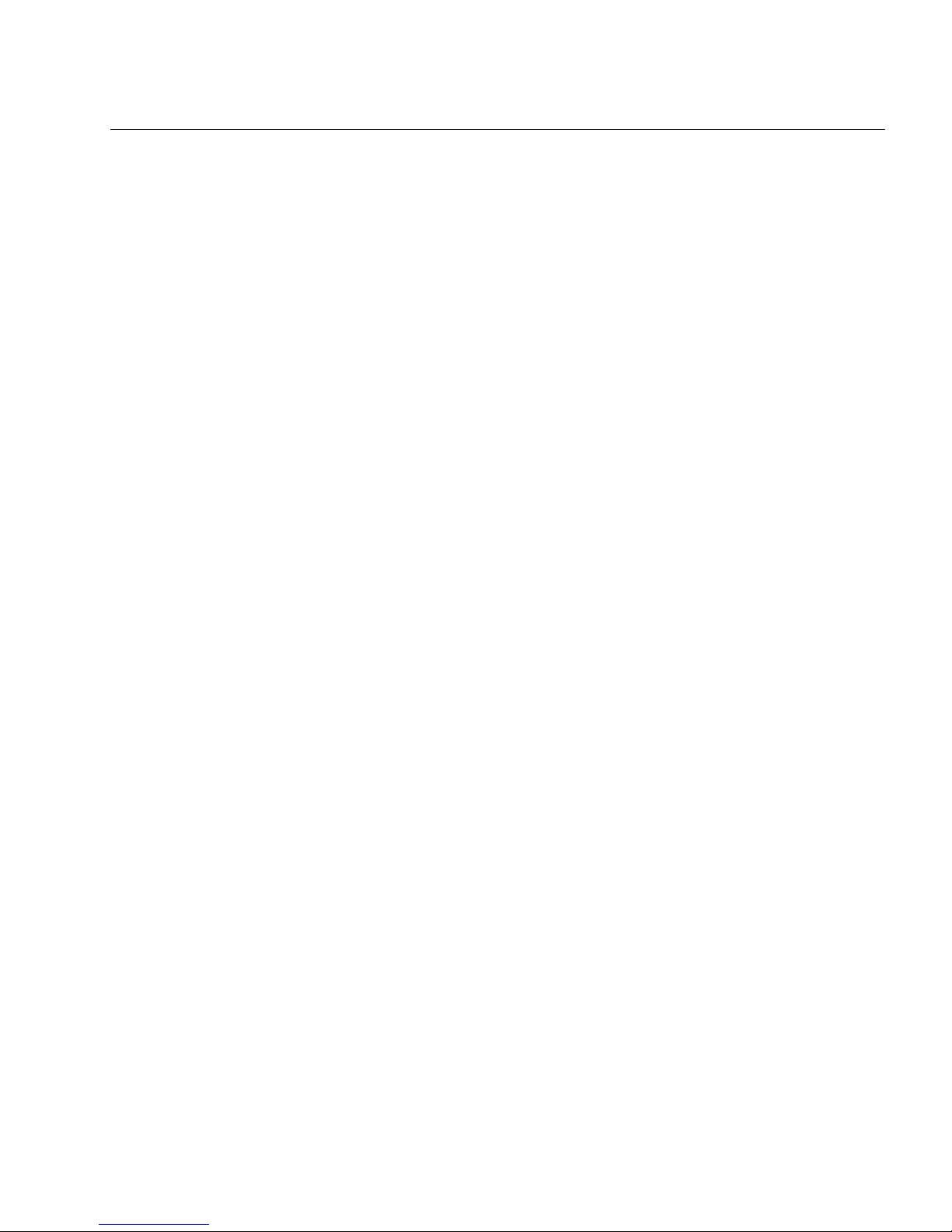
Creating a New Form ...................................................................................................................5-20
Creating a New Form With Form Assistant.......................................................................5-20
Using the
Command.....................................................................................................5-20
New
Opening a Form.............................................................................................................................5-21
International Settings....................................................................................................................5-22
Selecting a Language for Your Form(s) ..............................................................................5-22
How OmniForm Uses Language Selections.......................................................................5-23
The
Allow Multiple Languages
Menu Shortcuts..............................................................................................................................5-26
Chapter 6 Designing a Form
The Design Process .........................................................................................................................6-2
The Design View Toolbars.............................................................................................................6-3
The Standard Toolbar..............................................................................................................6-3
The Font/Text Toolbar............................................................................................................6-4
The Arrange Toolbar ...............................................................................................................6-4
The Drawing Toolbar ..............................................................................................................6-5
Creating Objects...............................................................................................................................6-6
General Creation Guidelines..................................................................................................6-6
Creating a Text Object .............................................................................................................6-7
Creating a Line Object.............................................................................................................6-7
Creating an Oval Object..........................................................................................................6-8
Creating a Rectangle Object....................................................................................................6-8
Creating a Graphic Object.......................................................................................................6-8
Creating a Fill Text Object.....................................................................................................6-13
Creating a Comb Object ........................................................................................................6-13
Creating a Check Box Object ................................................................................................6-14
Creating a Circle Text Object................................................................................................6-14
Creating a Table Object .........................................................................................................6-14
Creating a Fill Graphic Object..............................................................................................6-15
Defining Objects ............................................................................................................................6-16
Defining a Graphic Object.....................................................................................................6-16
Defining a Fill Text Object ....................................................................................................6-17
Defining a Comb Object........................................................................................................6-21
Defining a Comb Element Object ........................................................................................6-23
Defining a Check Box Object ................................................................................................6-24
Defining a Circle Text Object................................................................................................6-26
Defining a Table Object.........................................................................................................6-26
Defining a Table Cell .............................................................................................................6-27
Defining a Fill Graphic Object..............................................................................................6-27
Changing Object Appearance......................................................................................................6-29
Redesigning Your Form ...............................................................................................................6-33
Selecting an Object .................................................................................................................6-33
Option..................................................................................5-25
v
Page 6
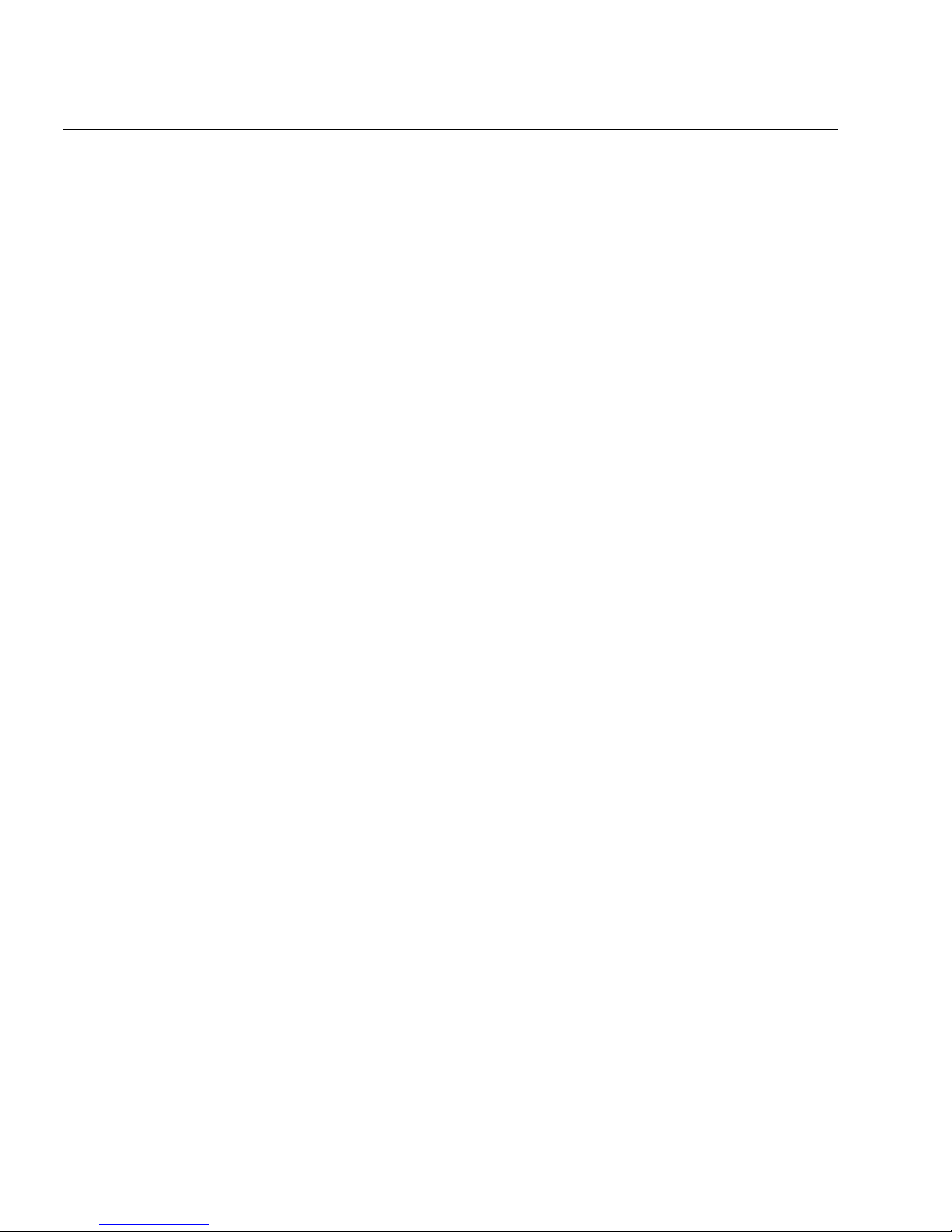
Moving an Object................................................................................................................... 6-34
Resizing an Object..................................................................................................................6-34
Deleting an Object..................................................................................................................6-35
Formatting Text......................................................................................................................6-35
Redesigning a Table............................................................................................................... 6-38
Aligning Objects..................................................................................................................... 6-39
Sending Objects Front or Back.............................................................................................6-40
Changing Tab Order..............................................................................................................6-41
Placing Objects in Table Cells ..............................................................................................6-42
Converting an Object.............................................................................................................6-43
Using the Scrap Album ................................................................................................................6-44
What is the Scrap Album? ....................................................................................................6-44
Opening a Scrap Album........................................................................................................6-44
Copying Objects to the Scrap Album..................................................................................6-45
Placing Scraps in a Form.......................................................................................................6-45
Renaming a Scrap ..................................................................................................................6-45
Deleting a Scrap......................................................................................................................6-46
Creating a New Scrap Album ..............................................................................................6-46
Renaming a Scrap Album.....................................................................................................6-46
Deleting a Scrap Album........................................................................................................ 6-47
Changing the Scrap Album View........................................................................................6-47
Chapter 7 Filling a Form
The Fill View Window....................................................................................................................7-2
The Standard Toolbar..............................................................................................................7-2
Filling Fields.....................................................................................................................................7-3
Fill Text...................................................................................................................................... 7-3
Comb..........................................................................................................................................7-3
Check Box.................................................................................................................................. 7-4
Circle Text .................................................................................................................................7-4
Table...........................................................................................................................................7-4
Fill Graphic ...............................................................................................................................7-5
List Fields ..................................................................................................................................7-7
Fields Defined by a Calculation.............................................................................................7-8
Field Validation........................................................................................................................7-8
Spell Checking .................................................................................................................................7-9
Checking the
Changing the Language Selection.......................................................................................7-10
Multiple Languages...............................................................................................................7-10
Dictionaries.............................................................................................................................7-10
Spell Checking Your Form....................................................................................................7-11
Moving Through Fields................................................................................................................ 7-12
Saving in Fill View........................................................................................................................ 7-12
Current Form
Language Selection.................................................................. 7-9
vi
Page 7
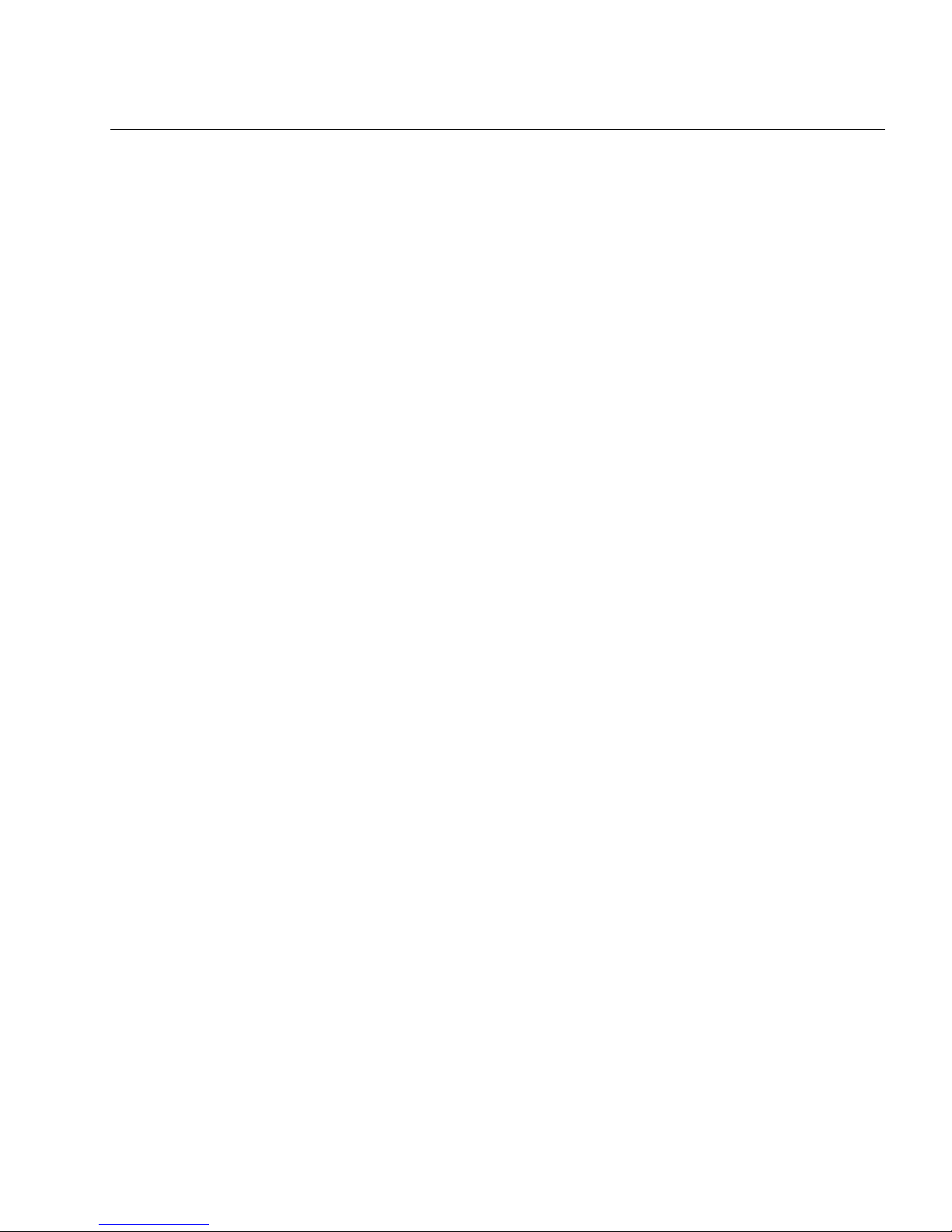
Chapter 8 Managing an OmniForm Database
What is a Database? ........................................................................................................................8-2
Managing Database Records .........................................................................................................8-3
Creating New Records ............................................................................................................8-3
Duplicating Records ................................................................................................................8-5
Moving Through a Database..................................................................................................8-6
Searching Records for Information........................................................................................8-7
Sorting Records.......................................................................................................................8-12
Recalculating Records............................................................................................................8-13
Deleting Records ....................................................................................................................8-15
Exporting Information...........................................................................................................8-16
Exported Data and Shared Forms........................................................................................8-20
Importing Information ..........................................................................................................8-21
Protecting Your Database.............................................................................................................8-26
OmniForm Filler............................................................................................................................8-27
Chapter 9 Using Calculations
Calculation Overview.....................................................................................................................9-2
Creating a Calculation.............................................................................................................9-2
Using the
Calculation Guidelines............................................................................................................9-7
Usage Conventions ..................................................................................................................9-8
Operators..........................................................................................................................................9-9
Operator Buttons......................................................................................................................9-9
Operators — Quick Reference..............................................................................................9-10
Functions ........................................................................................................................................9-11
Abs (Absolute Value).............................................................................................................9-11
Avg (Average) ........................................................................................................................9-12
Date (Current Date) ...............................................................................................................9-12
DayName.................................................................................................................................9-13
DayOfMonth...........................................................................................................................9-13
DayOfWeek.............................................................................................................................9-14
DayOfYear...............................................................................................................................9-14
Exp (Exponentiation).............................................................................................................9-15
FV (Future Value)...................................................................................................................9-15
Hour .........................................................................................................................................9-16
If................................................................................................................................................9-16
Int (Integer) .............................................................................................................................9-17
Left............................................................................................................................................9-17
Length......................................................................................................................................9-18
Ln (Natural Logarithm).........................................................................................................9-18
Log (Base 10 Logarithm) .......................................................................................................9-19
Recalculate...
Command .........................................................................................9-7
vii
Page 8
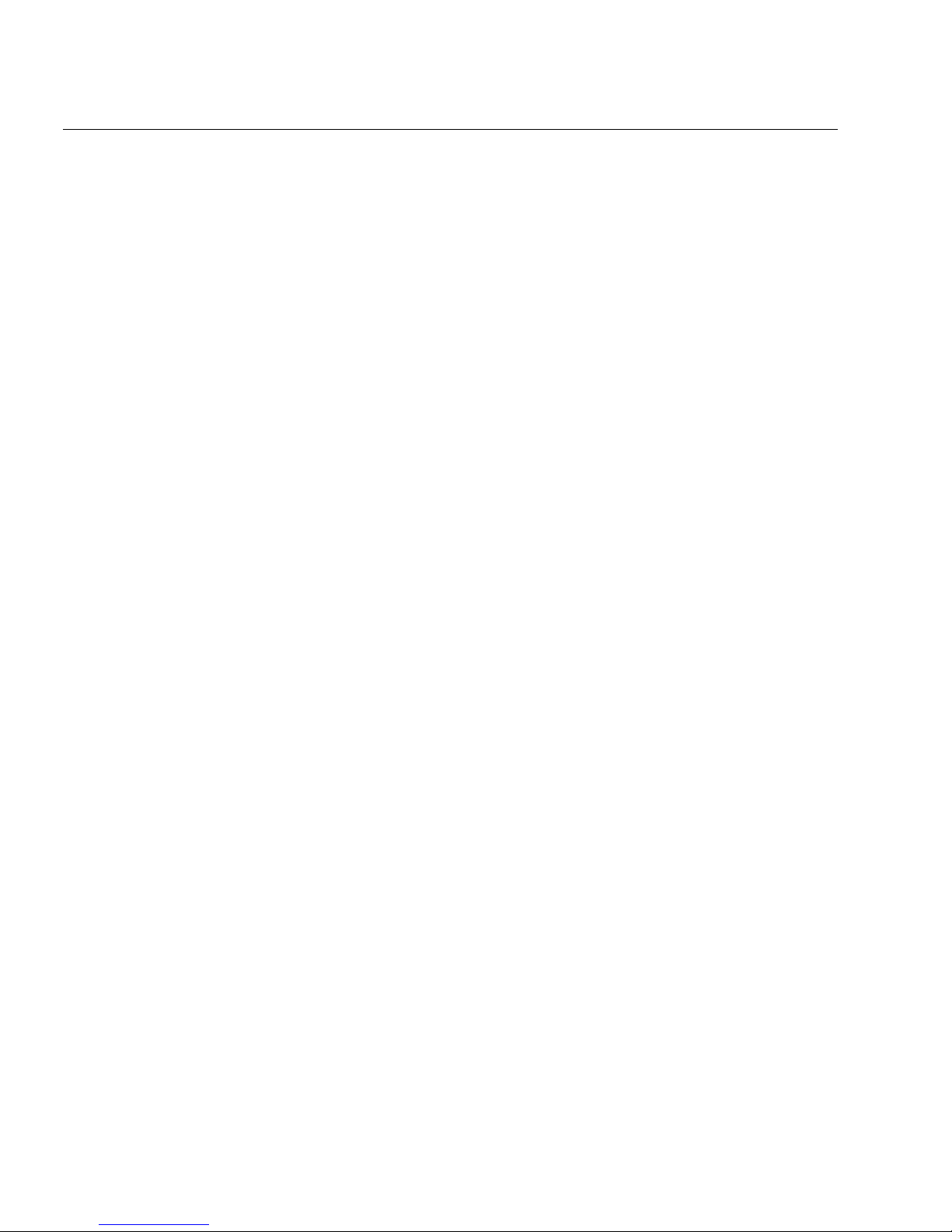
Lower.......................................................................................................................................9-19
Max (Maximum) .................................................................................................................... 9-20
Middle......................................................................................................................................9-20
Min (Minimum)...................................................................................................................... 9-21
Minute......................................................................................................................................9-21
Mod (Modulus (Remainder))...............................................................................................9-22
Month.......................................................................................................................................9-22
MonthName............................................................................................................................9-23
Pi...............................................................................................................................................9-23
PMT (Payment) ......................................................................................................................9-24
Position....................................................................................................................................9-24
Proper ......................................................................................................................................9-25
PV (Present Value).................................................................................................................9-25
RecordCount...........................................................................................................................9-26
Replace.....................................................................................................................................9-26
Replicate ..................................................................................................................................9-27
Right.........................................................................................................................................9-27
Round ......................................................................................................................................9-28
Second...................................................................................................................................... 9-28
Sign...........................................................................................................................................9-29
Sqrt (Square Root)..................................................................................................................9-29
Sum .......................................................................................................................................... 9-30
Time .........................................................................................................................................9-30
Trim.......................................................................................................................................... 9-31
Trunc (Truncate).....................................................................................................................9-31
Upper.......................................................................................................................................9-32
Year ..........................................................................................................................................9-32
Functions — Quick Reference..............................................................................................9-33
Functions Sorted by Type.....................................................................................................9-36
Chapter 10 Technical Information
Before You Begin...........................................................................................................................10-2
Try this First............................................................................................................................ 10-2
System Setup Checklist .........................................................................................................10-2
OmniForm Setup Issues...............................................................................................................10-3
Memory and Installation.......................................................................................................10-3
Linking OmniForm with Visioneer PaperPort™ .............................................................. 10-3
Uninstalling OmniForm........................................................................................................ 10-3
Scanning and Recognition ...........................................................................................................10-4
System Hang During Scan....................................................................................................10-4
Scanner Compatibility...........................................................................................................10-4
Operation........................................................................................................................................10-5
Low Memory ..........................................................................................................................10-5
viii
Page 9
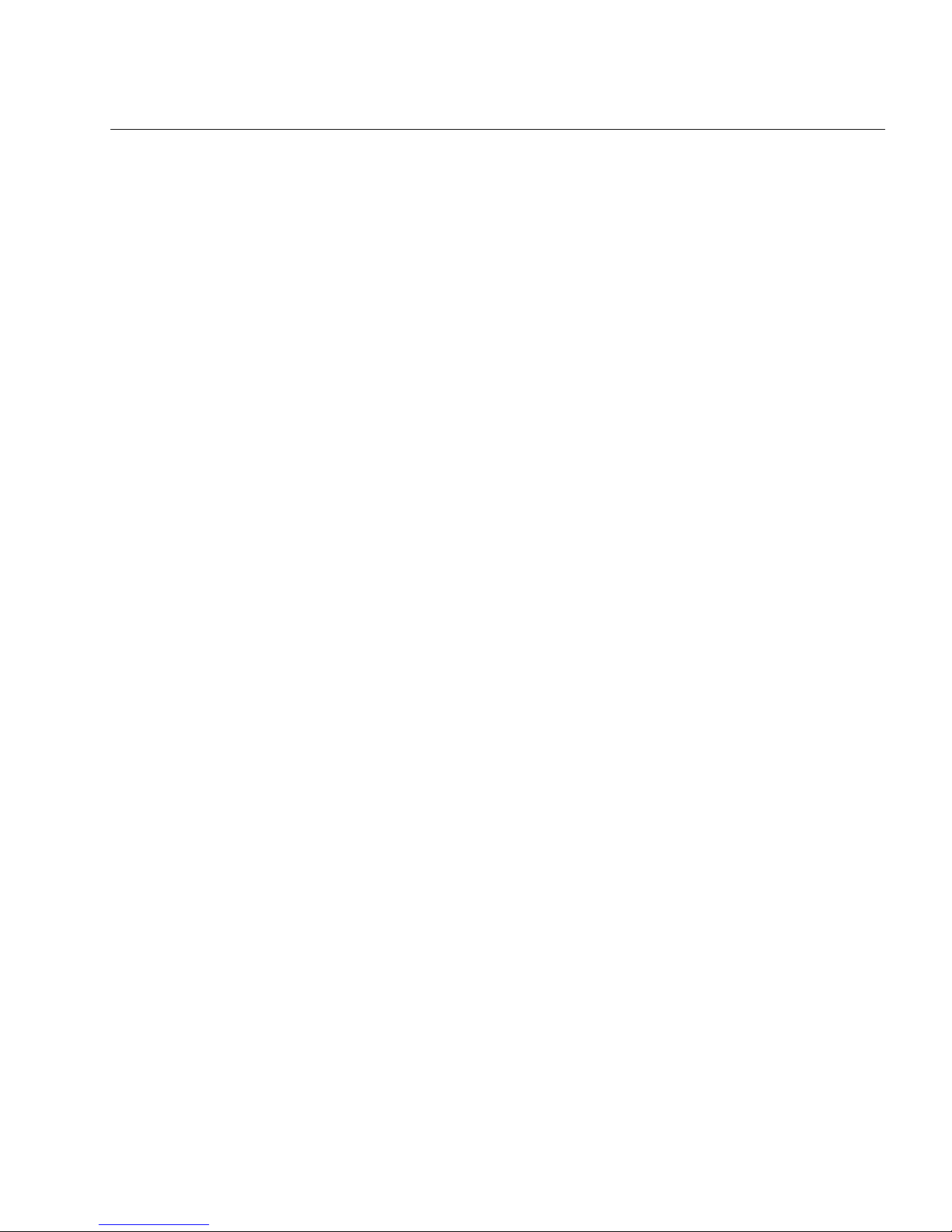
Low Disk Space ......................................................................................................................10-6
OmniForm Limits...................................................................................................................10-6
Improving Performance ...............................................................................................................10-7
Document Quality..................................................................................................................10-7
Scanning Angle.......................................................................................................................10-7
Scanner Glass Cleanliness.....................................................................................................10-8
Paper Transparency...............................................................................................................10-8
HP AccuPage ..........................................................................................................................10-8
OmniForm Compatibility.............................................................................................................10-9
Error Messages.............................................................................................................................10-10
Low Memory or Disk Space Errors ...................................................................................10-10
Scanner Errors.......................................................................................................................10-10
Other Error Messages..........................................................................................................10-10
Caere Product Support...............................................................................................................10-13
World Wide Web..................................................................................................................10-13
Product Support Information.............................................................................................10-13
Information We Need From You.......................................................................................10-13
ix
Page 10
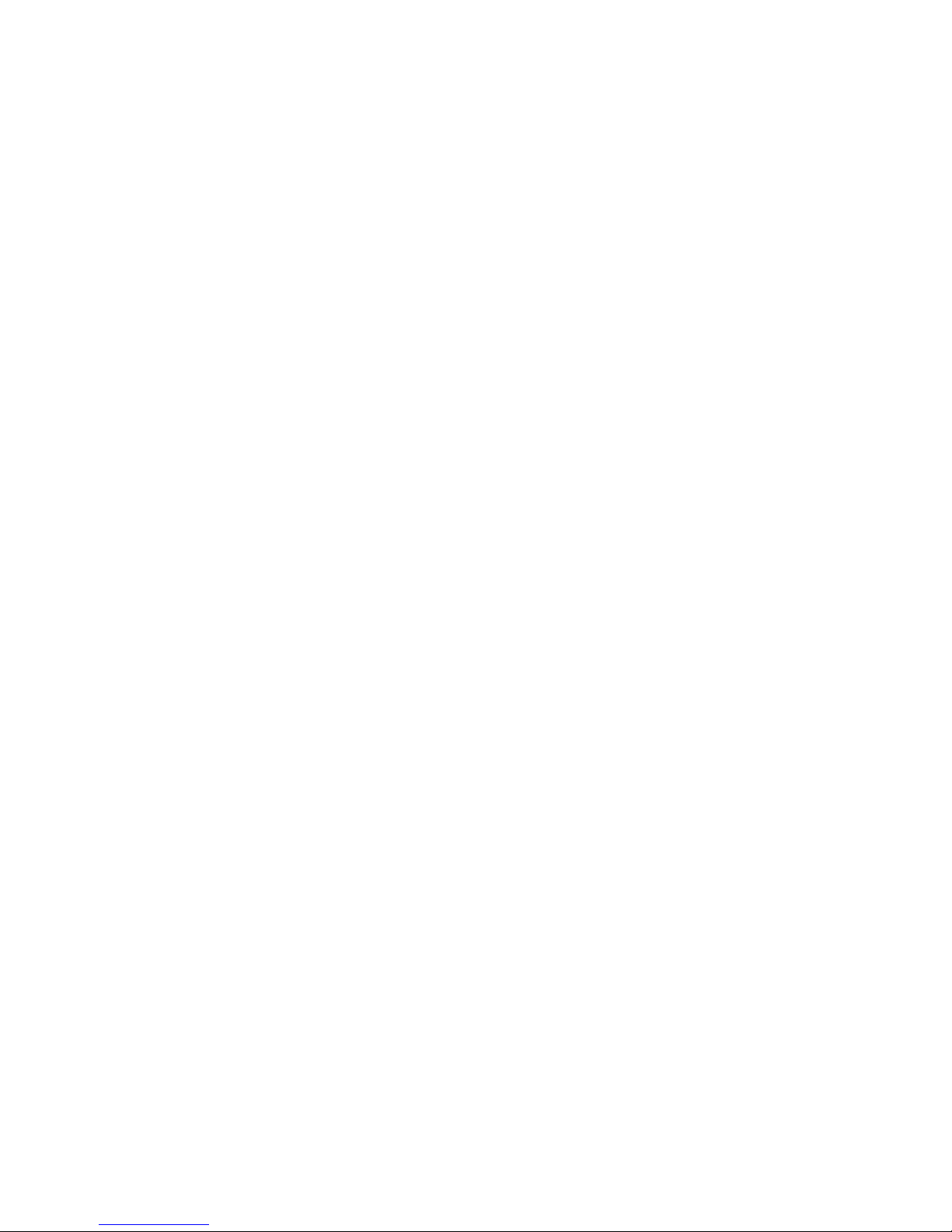
x
Page 11
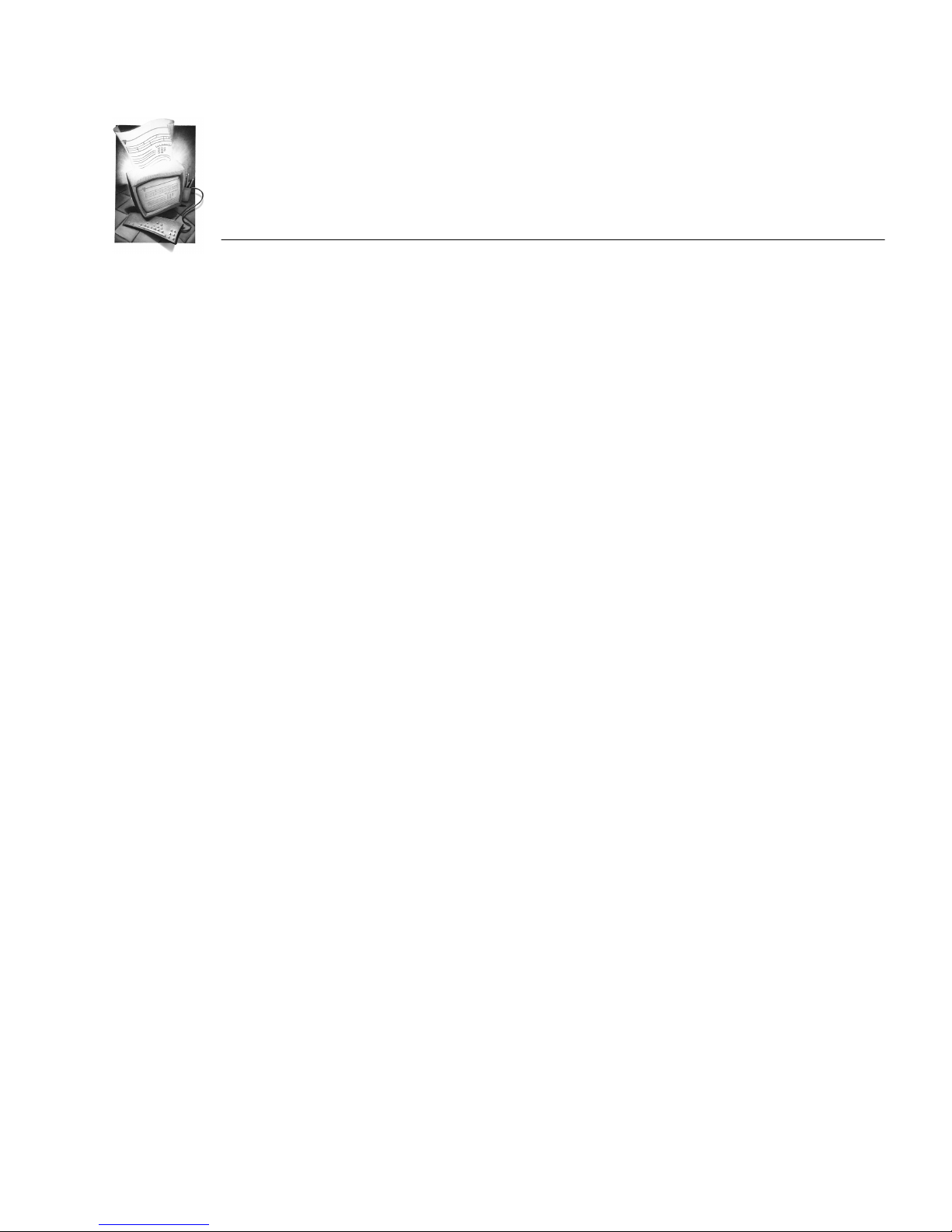
Chapter 1
Introduction
OmniForm is the easy way to convert your paper forms to electronic
forms. Use OmniForm to edit, design, and fill forms, manage
information databases, and print or fax mail forms among other
functions.
This chapter gives an overview of the form creation and information
management capabilities OmniForm provides, as well as an explanation
of how to use the documentation.
This chapter contains the following sections:
• OmniForm Features
• Using the Documentation
Introduction 1-1
Page 12
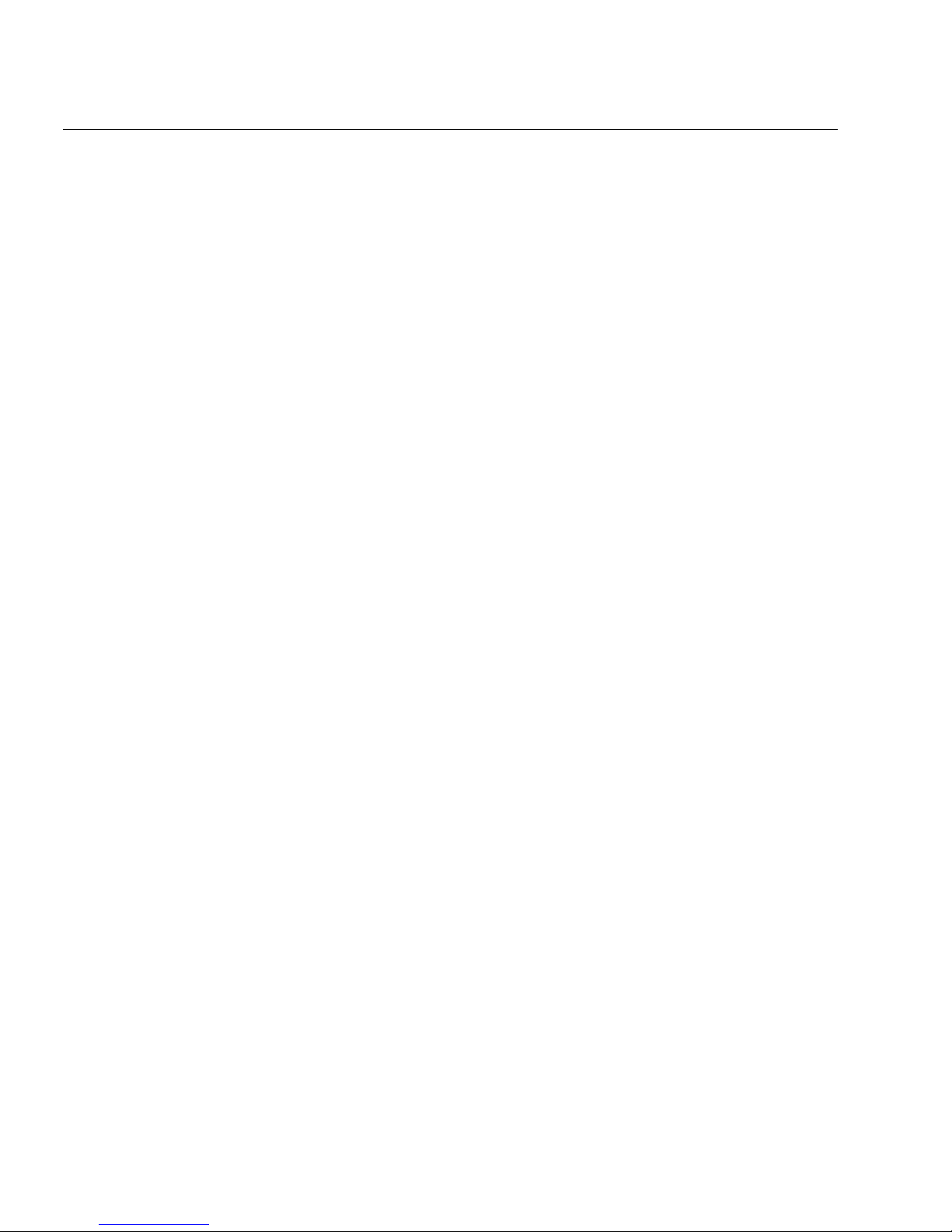
OmniForm Features
OmniForm Features
OmniForm, an easy-to-use environment for working with forms, is
more than just form-recognition software. OmniForm includes the
following features:
Form Input
OmniForm uses Logical Form Recognition™ to convert your scanned
paper forms or imported image files into electronic, editable forms.
Fill View
Use OmniForm’s
Information entered can easily be searched and sorted.
Design View
Use OmniForm’s
forms. A variety of toolbars make formatting easy and convenient. Use
the Scrap Album to store or copy form objects.
OmniForm Database
All information you enter into a form is stored as a part of an OmniForm
database. You can create, duplicate, sort, and search records, and import
and export database information.
Field Validation
You can set up OmniForm to
OmniForm displays a prompt if you enter incorrect information.
Field Calculations
OmniForm’s built-in operators and functions let you define calculations
that display the correct value as you fill the appropriate field(s) in a
form. This automates data entry and reduces the possibility of errors.
Fill View
Design View
to fill a form with the information you need.
to design your own forms or edit existing
validate
a fillable field automatically.
Form Printing and Faxing
You can print or fax forms from OmniForm. You have a choice of
printing or faxing just the form, just the data entered in a form, or both
the form and its information.
1-2 Introduction
Page 13
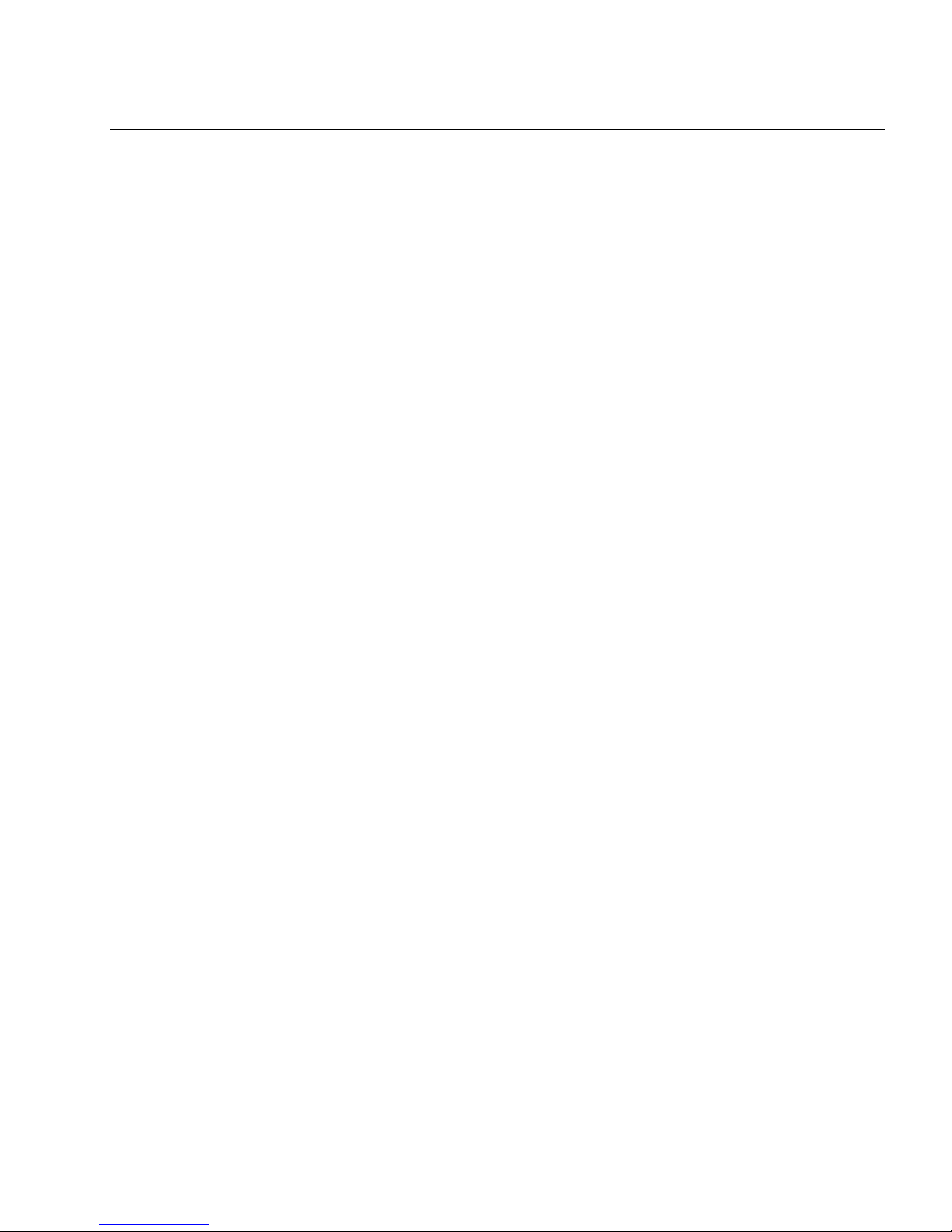
Using the Documentation
This section explains the various instructional and formatting
conventions used in this manual.
Online Help
OmniForm has both online help and context-sensitive help. Use the
commands in the Help menu to find information on OmniForm topics
and on using Help itself.
Click the Help button in the OmniForm standard toolbar to turn your
cursor into a question mark icon. Click any command, button, or portion
of the window to open context-sensitive help for that topic.
Formatting
Two formatting conventions are used throughout the manual.
Italicized Text
• Labeled buttons, menu commands, dialog box text, and any text
in an onscreen form are italicized; for example, “Choose
the File menu.”
Menu titles, icon names, dialog box names, and unlabeled
buttons are not italicized.
Using the Documentation
in
Open
• A new term may be italicized the first time it is used; for example,
“This is a
• Variable entries are italicized; for example, “The entry n must be
between 4 and 18.”
Courier font
• The Courier font indicates text that you are supposed to enter; for
example, “Type Sample1 in the
• The Courier font is also used to distinguish file locations and file
and folder names from the rest of the text; for example, “Locate
the Sample form in the OmniForm folder.”
fill text
field.”
File Name
text box and click
Introduction 1-3
OK.
”
Page 14
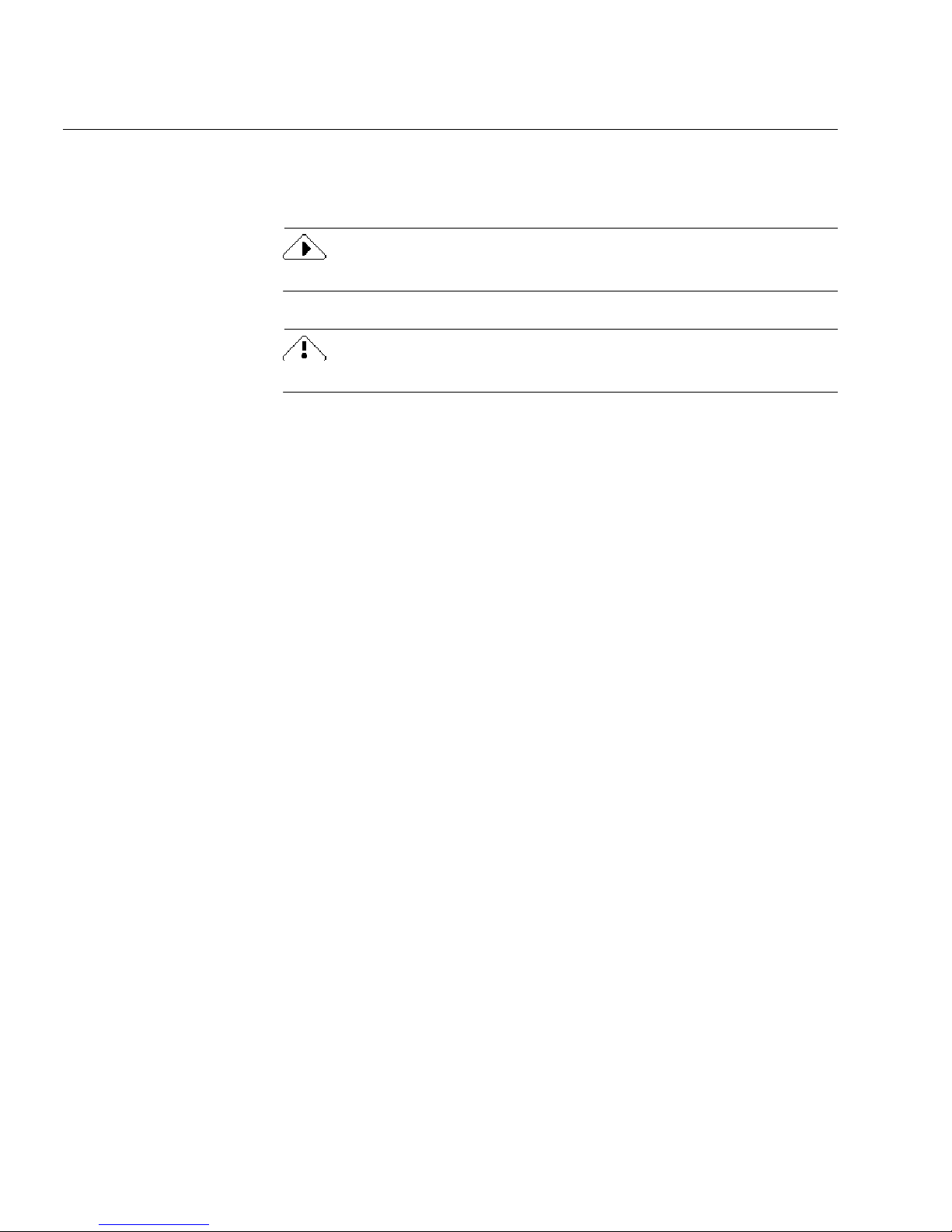
Using the Documentation
Symbols
Two symbols are used in this manual to highlight text.
This symbol means
This symbol means
It introduces a tip or an item of note.
Note.
Warning.
It introduces cautionary text.
1-4 Introduction
Page 15
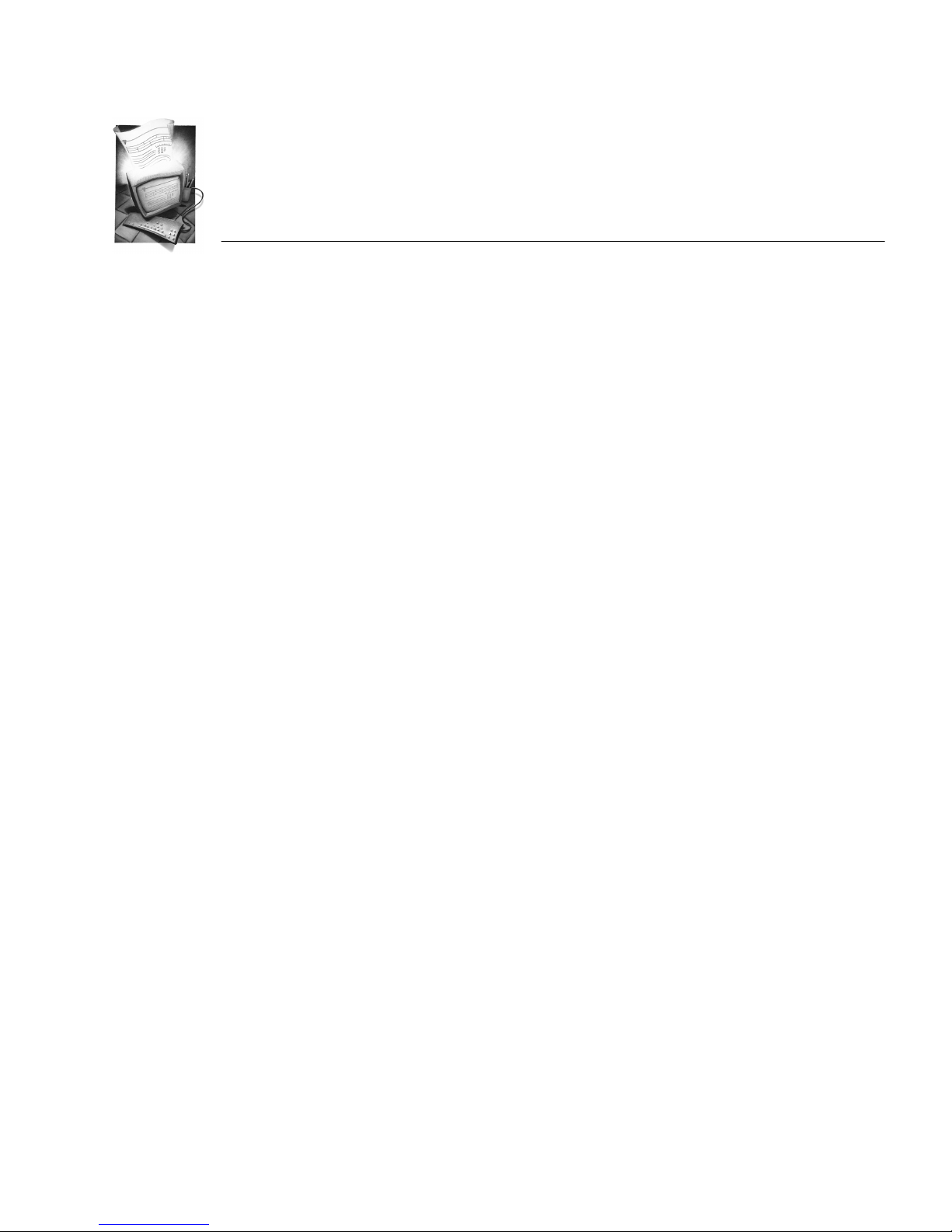
Chapter 2
Installation and Setup
This chapter describes how to install OmniForm and begin using it. It
contains the following sections:
• System Requirements
• Registering OmniForm
• Installing OmniForm
• Starting OmniForm
Installation and Setup 2-1
Page 16
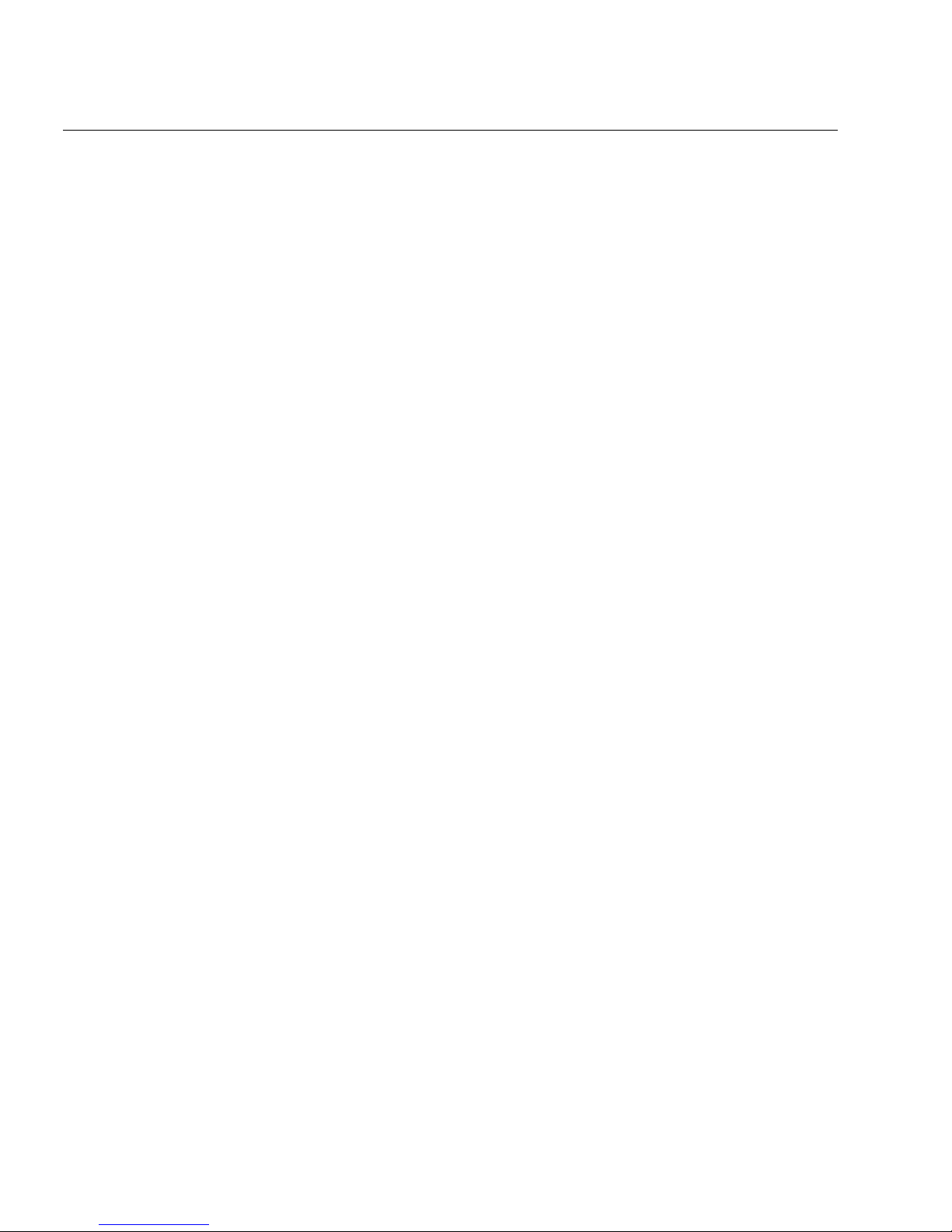
System Requirements
System Requirements
To install and run OmniForm, you need the following setup:
• Macintosh 68040 or higher processor, a Power Macintosh, or a
Macintosh compatible of either of these versions.
• System 7.1 or higher.
• Free system memory of at least 12MB RAM.
• Minimum of 10MB of free hard disk space.
• CD-ROM drive and internal hard disk.
Additional, but optional requirements include:
• A monitor capable of displaying 256, thousands, or millions of
colors.
• If you plan to scan forms, you need a scanner with a Pixel
Translations ISIS scanner driver.
Registering OmniForm
Registering your copy of OmniForm entitles you to technical support,
notification of special offers and upgrades, and the lowest price offered
on the next OmniForm upgrade.
Please complete and send in the registration card included in your
OmniForm package.
See “Caere Product Support” on page 10-13 for information on technical
support.
2-2 Installation and Setup
Page 17
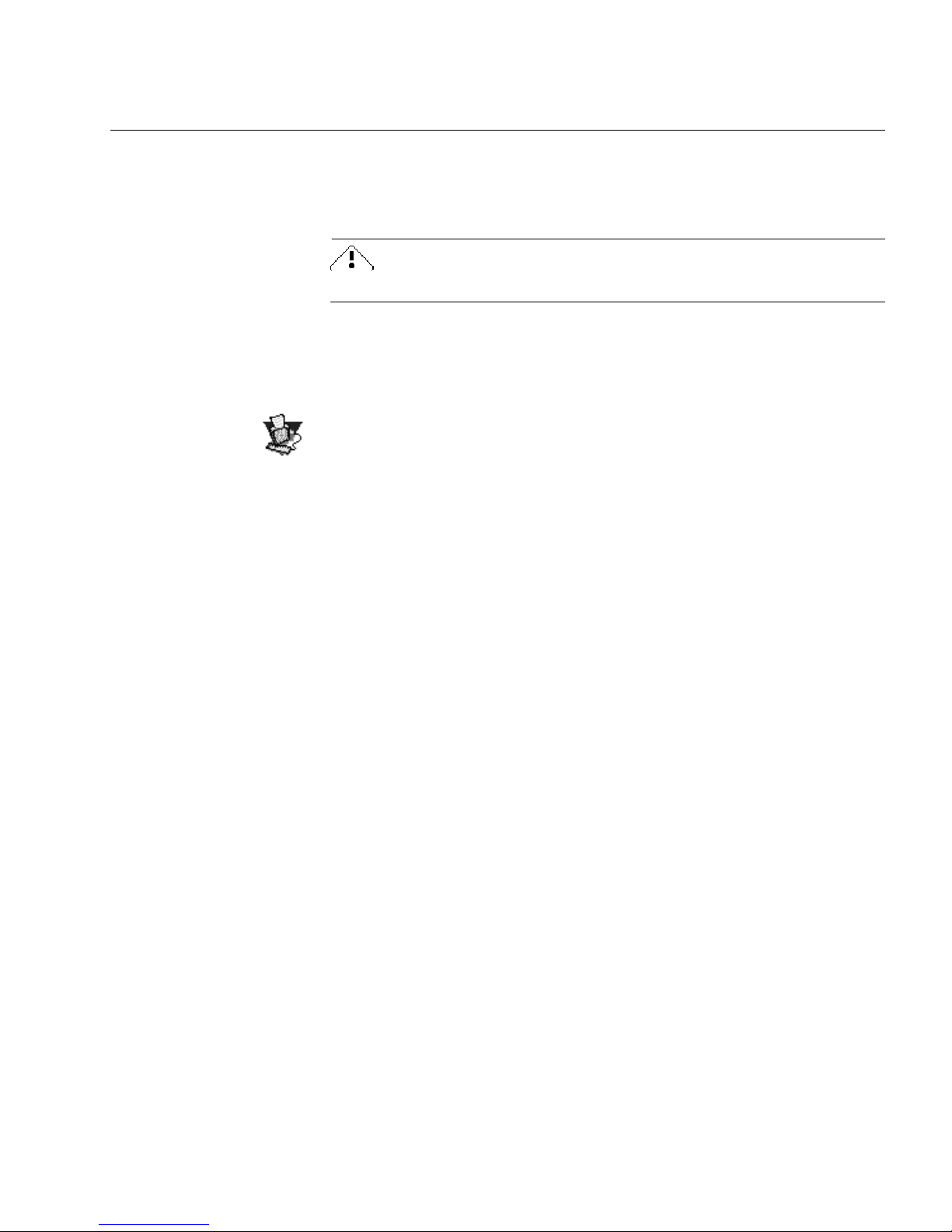
Installing OmniForm
This section describes how to install OmniForm.
CD-ROM extensions must be loaded to use the CD-ROM drive.
1 With all extensions off (see the previous paragraph), insert the
OmniForm CD in your computer’s CD-ROM drive.
2 Double-click to open the CD if it does not open automatically.
3 Double-click the Installer icon.
4 Follow installation instructions.
5 Enter the serial number found on the CD-ROM case when
prompted.
6 Restart your computer.
Installing OmniForm
Installation and Setup 2-3
Page 18
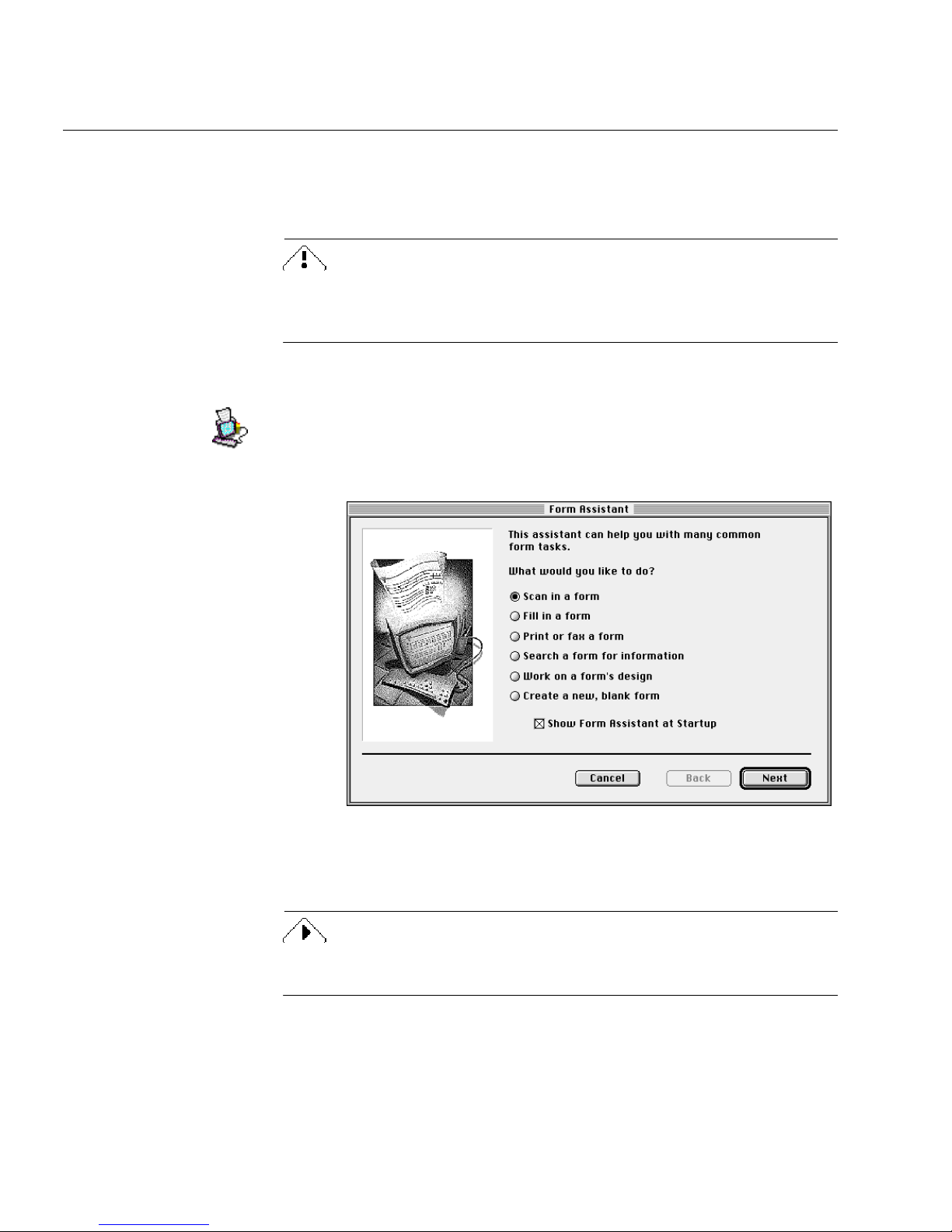
Starting OmniForm
Starting OmniForm
This section describes how to launch OmniForm.
Before you install OmniForm,
running correctly with your computer system using the manufacturer’s
scanning utility or imaging software.
To start OmniForm:
1 Double-click the OmniForm icon in the OmniForm folder on
your hard drive.
Form Assistant appears. It contains six options. Each is a basic
OmniForm procedure.
please test your scanner
to make sure it is
2 Select an option and click
See Chapter 5, OmniForm Procedures, for detailed information on the
basic OmniForm procedures.
2-4 Installation and Setup
Next>.
Click
Cancel
Form Assistant and want to go directly to OmniForm.
to close Form Assistant if you do not want to use
Page 19
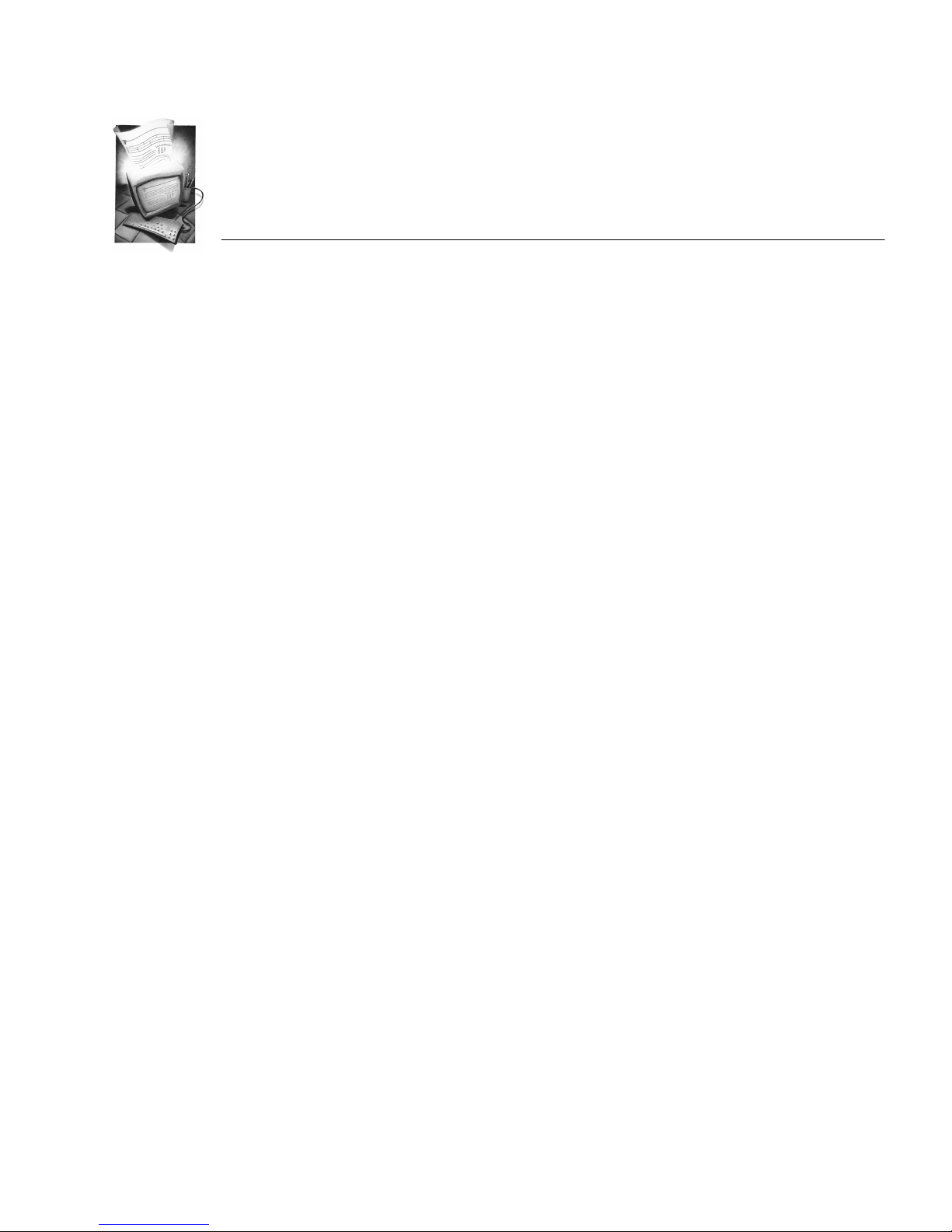
Chapter 3
Tutorials
These tutorials guide you through some of the main features of
OmniForm. There are four sections in this chapter:
• Tutorial 1 — Load and Fill a Form
• Tutorial 2 — Edit Text and Add a Graphic
• Tutorial 3 — Design Your Own Form
• Tutorial 4 — The OmniForm Database
Perform these exercises in order if you are new to OmniForm. Each new
exercise builds upon skills learned in the previous one. Choose the
tutorial you want to practice if you already know the basics of scanning,
designing, and using forms.
The tutorials cross-reference sections in this manual for additional
information on each subject. Read the other chapters in the manual to
learn about OmniForm features not discussed here.
Tutorials 3-1
Page 20
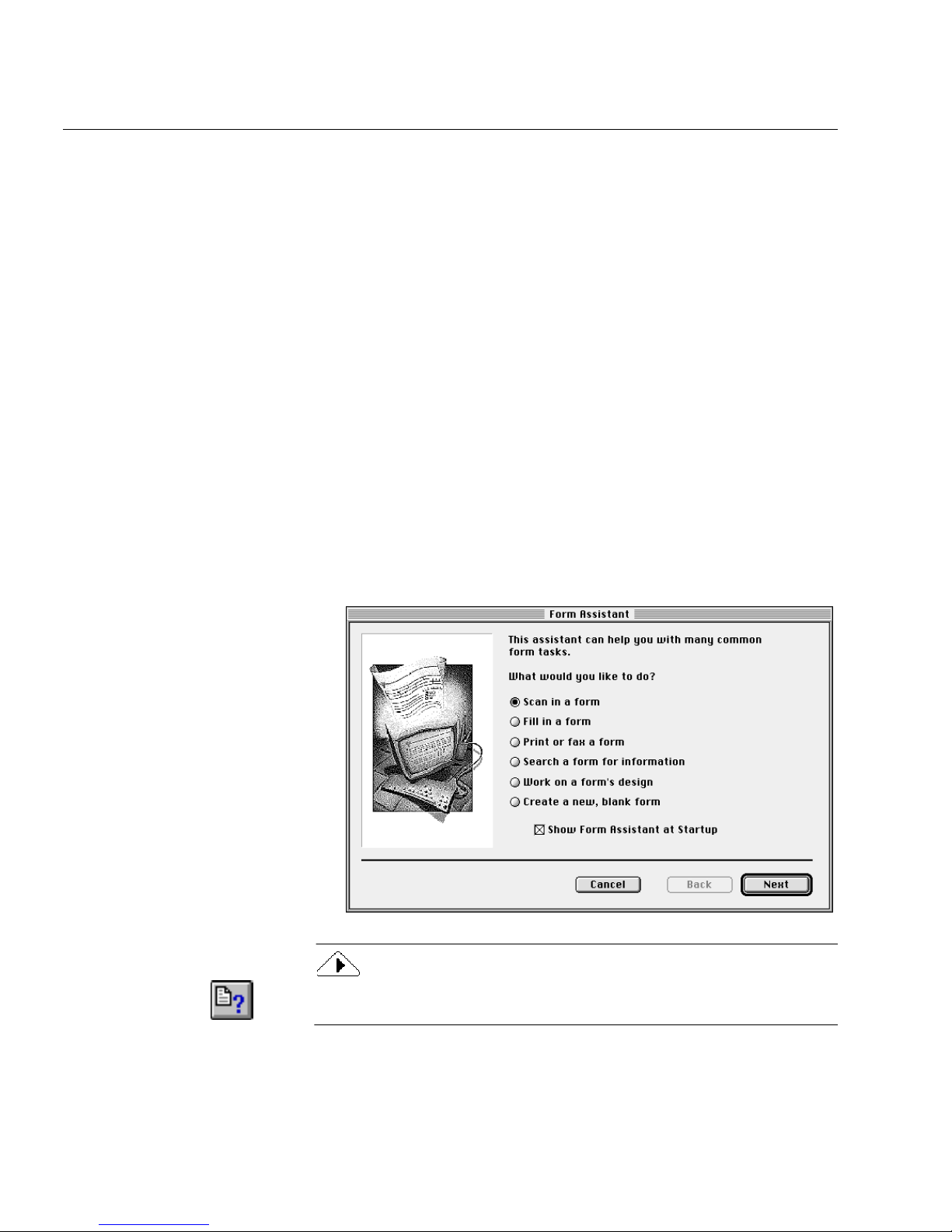
Tutorial 1 — Load and Fill a Form
Tutorial 1 — Load and Fill a Form
You will load the Sample form in this exercise in one of three ways:
• Scan in the Sample form with a scanner if you have one. The form
is supplied inside this manual.
• Fax the Sample form to your computer’s fax modem if you have
no scanner, use your fax software to save it as a PICT or TIFF file,
and open it in OmniForm. The form is inside this manual.
• Locate and open the Sample file if you have no scanner and no
fax modem. It was placed in your OmniForm:Sample Forms
folder during installation.
Decide which method you want to use. You can try all three methods
eventually if you own both a scanner and a fax modem.
After you have loaded the form into OmniForm, you will practice
various features of the program.
Launch OmniForm
Double-click the OmniForm icon in the OmniForm folder.
The Form Assistant dialog box appears.
If you accidentally close the Form Assistant dialog box, choose Form
Assistant in the File menu to reopen it.
3-2 Tutorials
Page 21
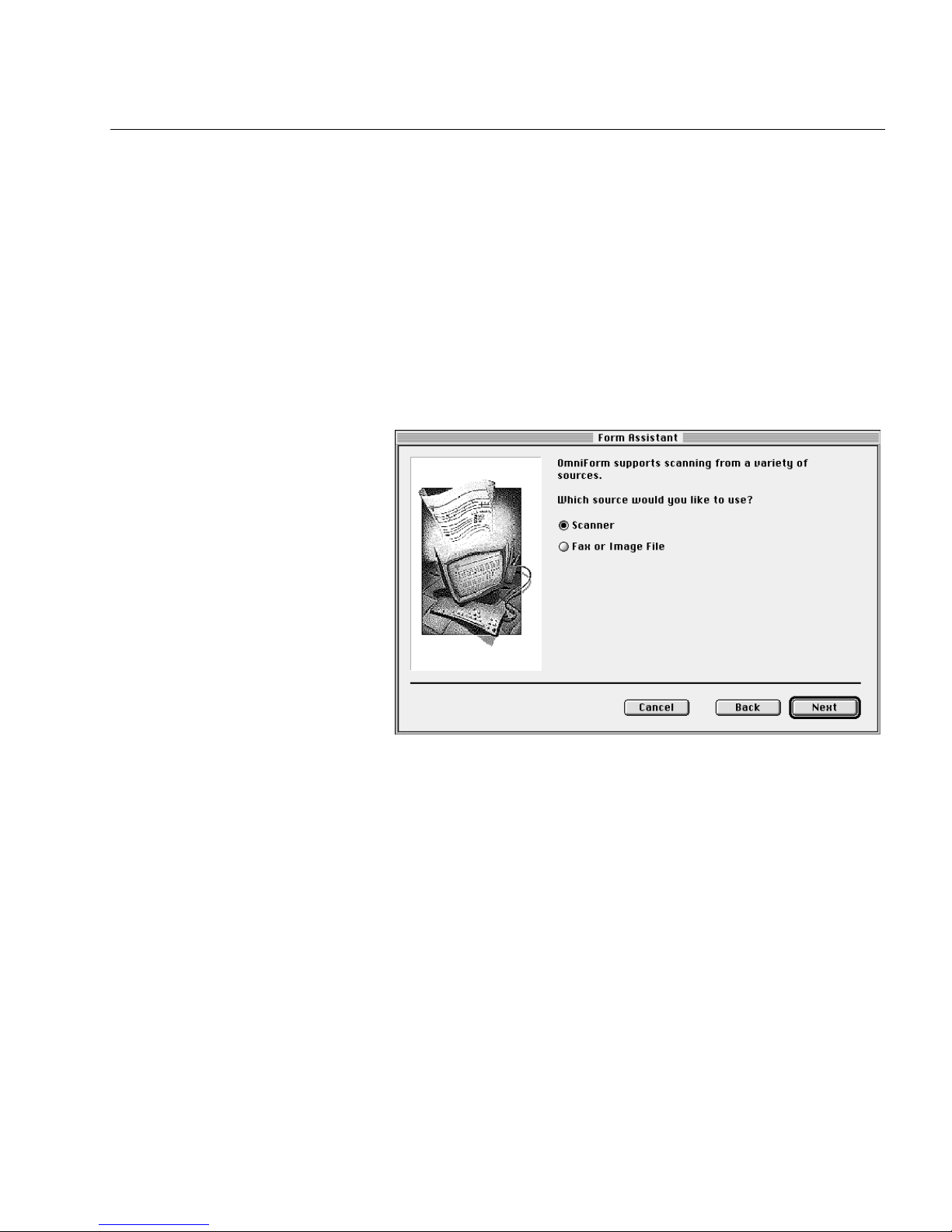
• See the next section if you have a scanner and want to scan the
form.
• See “Fax the Sample Form” on page 3-6 if you have a fax machine
and a fax modem and want to fax the form to your computer.
• See “Import an Image File” on page 3-6 if you do not have a
scanner or a fax modem, or if you want to use this method
instead of the other two methods.
Scan the Sample Form
Tutorial 1 — Load and Fill a Form
1 Select
Scan in a form
and then click
Next>
.
2 Select a source for the form in the next window.
3Select
Scanner
and click
Next>
.
Tutorials 3-3
Page 22
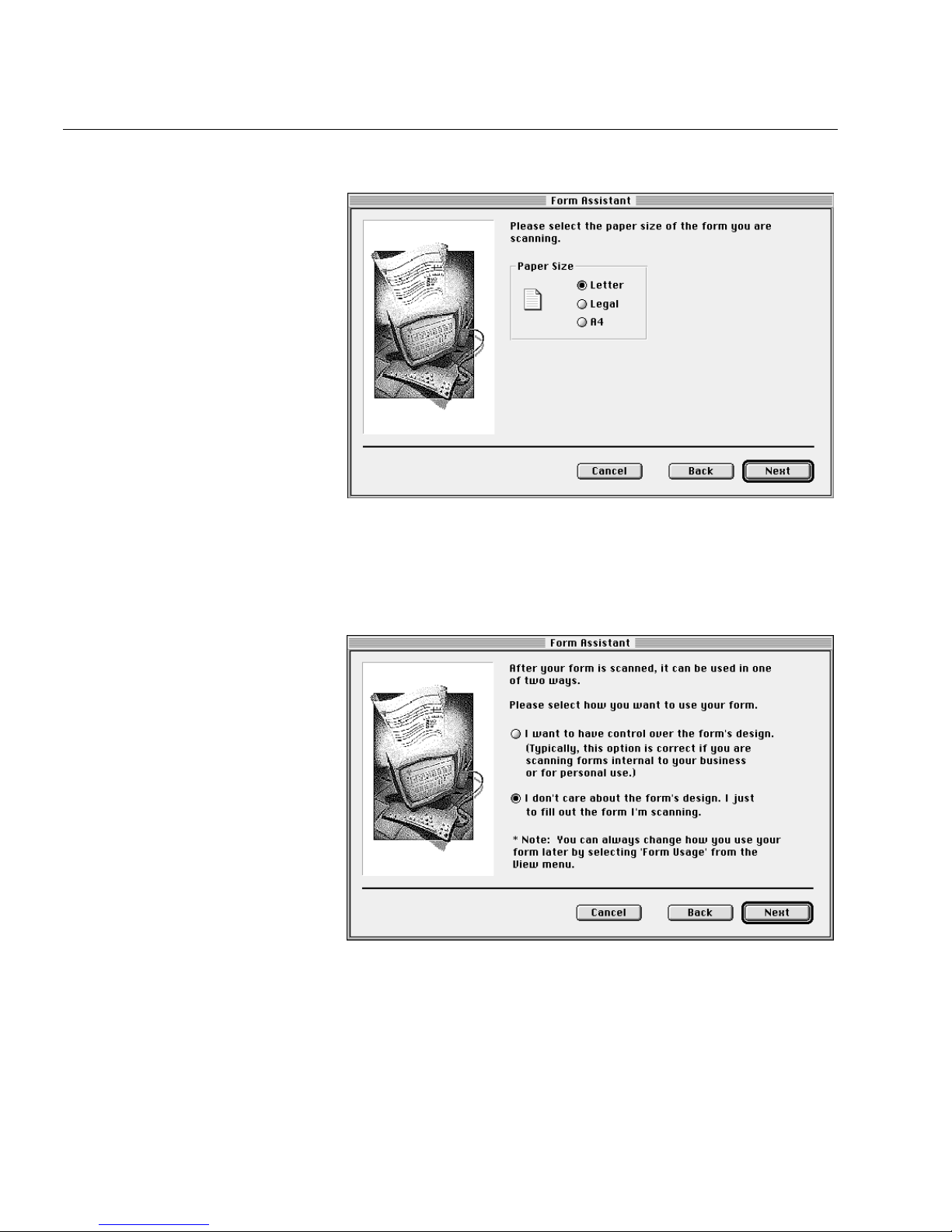
Tutorial 1 — Load and Fill a Form
4Select
in the next window if this option is not selected.
Letter
The Sample form is a letter-sized page.
5 Click
Next>
.
The next window offers two form usage options.
6 Select the second option.
7 Click
3-4 Tutorials
You will just fill the form in this exercise, not work on its
design.
.
Next>
The next window prompts you to place a page in your scanner.
Page 23
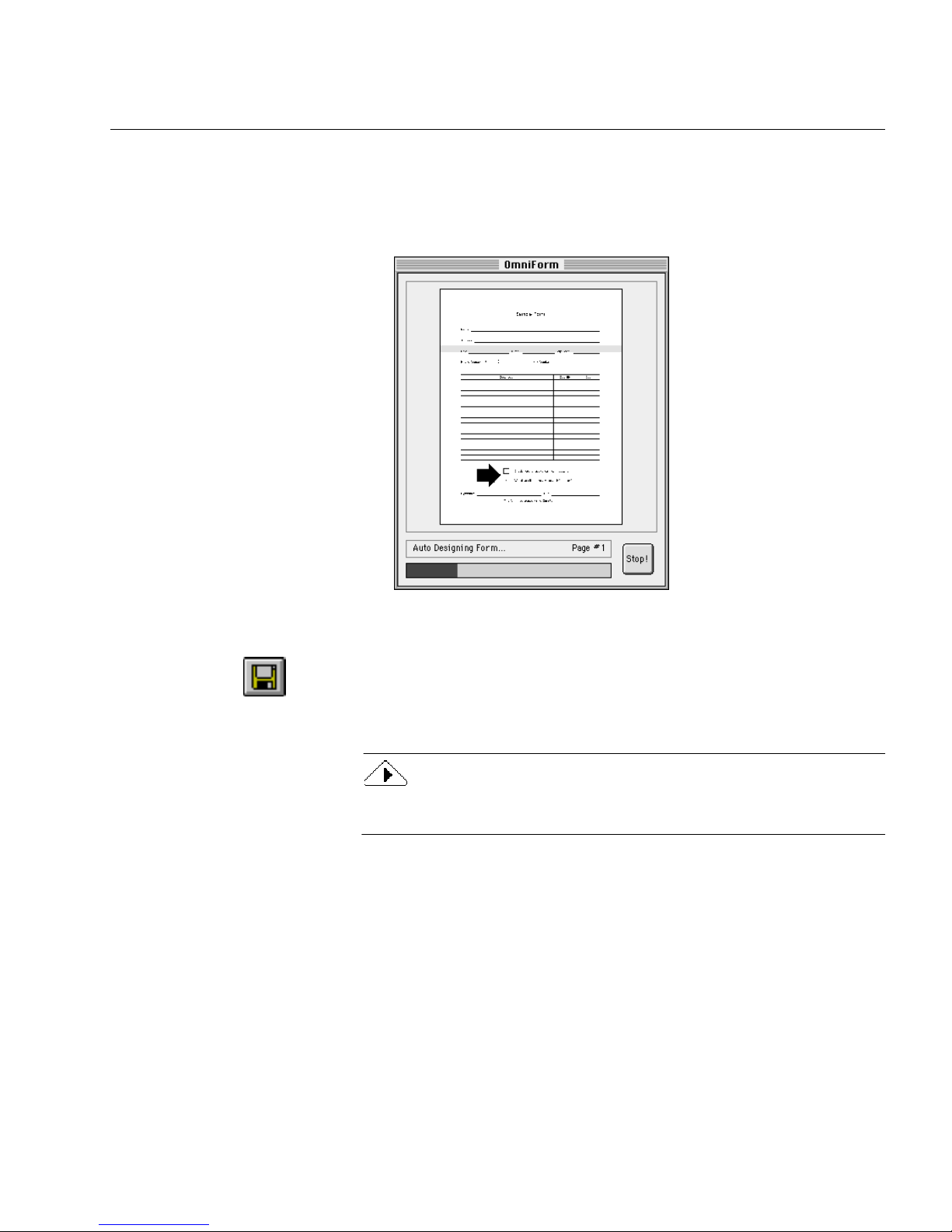
Tutorial 1 — Load and Fill a Form
8 Make sure the page is aligned correctly in your scanner, and
click
Finish.
OmniForm scans the form. The OmniForm window displays
scanning, designing, and straightening progress.
The Sample form opens as Untitled 1 in Fill View. It should
look the same as the original copy of the form.
9 Click the Save button or choose
in the File menu.
Save
The Save As dialog box appears.
10 Type Sample 1 in the
Save document as
text box and click
Save.
Proceed to the section “Filling in the Form” on page 3-10 to begin
using OmniForm’s tools.
Tutorials 3-5
Page 24
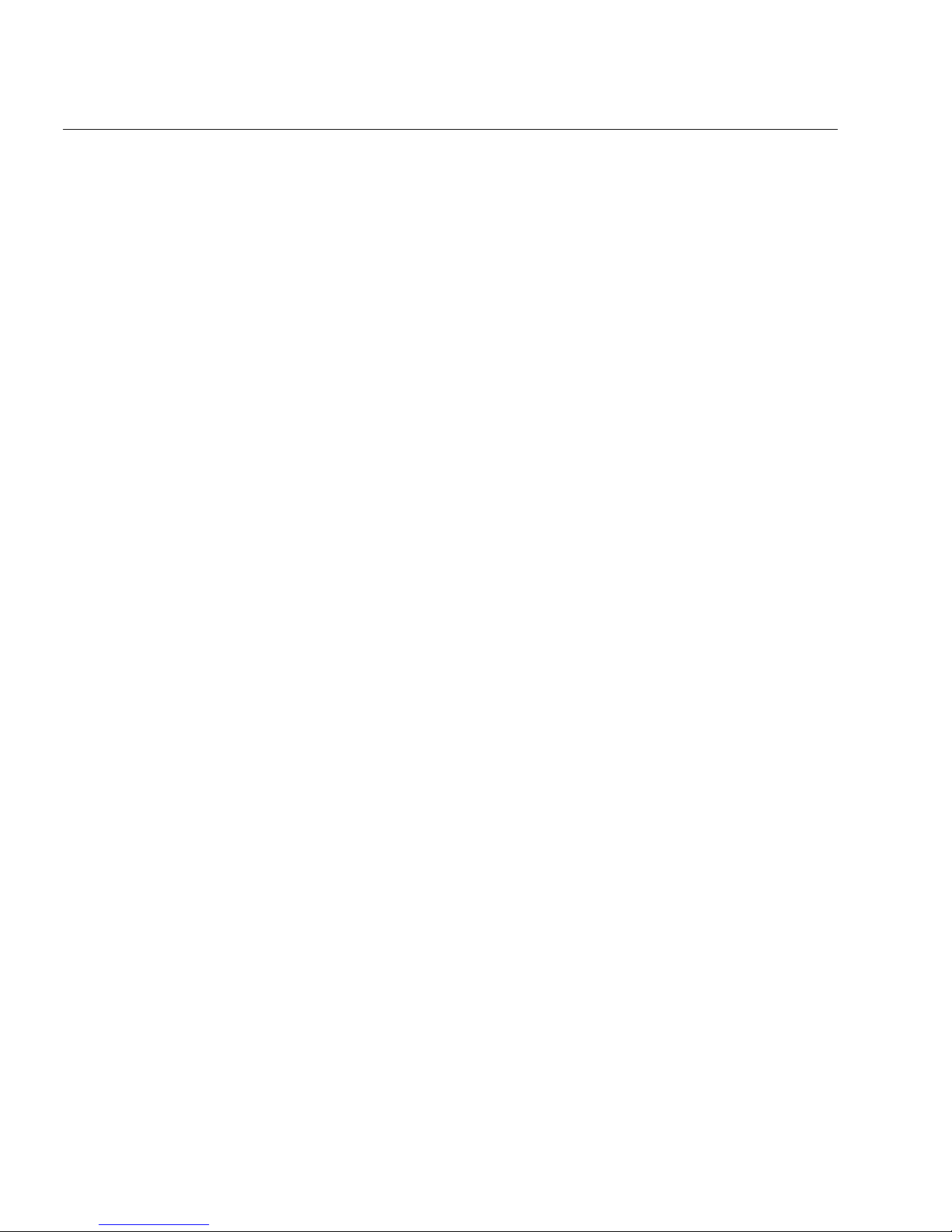
Tutorial 1 — Load and Fill a Form
Fax the Sample Form
To fax the Sample form, you need the following:
• a fax modem connected to your computer
• fax software that is compatible with your fax modem
• access to a regular fax machine
To fax the form:
1 Make sure your fax modem is turned on and that your fax
software is set up to receive a call.
Refer to your fax documentation for information.
2 Place the Sample form in the fax machine.
3 Set faxing resolution to
OmniForm may have trouble recognizing documents faxed at a
lower resolution. Check your fax machine’s manual if you need
more information about its settings.
4 Dial your fax modem’s number and fax the Sample form as you
normally would.
5 Once received, use your fax software to open the Sample form
and save it as a PICT or TIFF file.
Again, refer to your fax software manual if you do not know
how to do this.
6 See the next section, “Import an Image File” for instructions on
how to convert your fax file into an electronic form in
OmniForm.
Import an Image File
OmniForm can recognize PICT or TIFF image files. An image is an
electronic picture of text and/or graphics. This could be a form created
in another program or one received as a fax file. See the previous section,
“Fax the Sample Form” if you want to create a fax file to import.
You will import an image file in this exercise. You can import a fax file
if you have one, or import the Sample form that was placed in your
OmniForm:Sample Forms folder during installation.
Fine
or
Best
.
3-6 Tutorials
Page 25
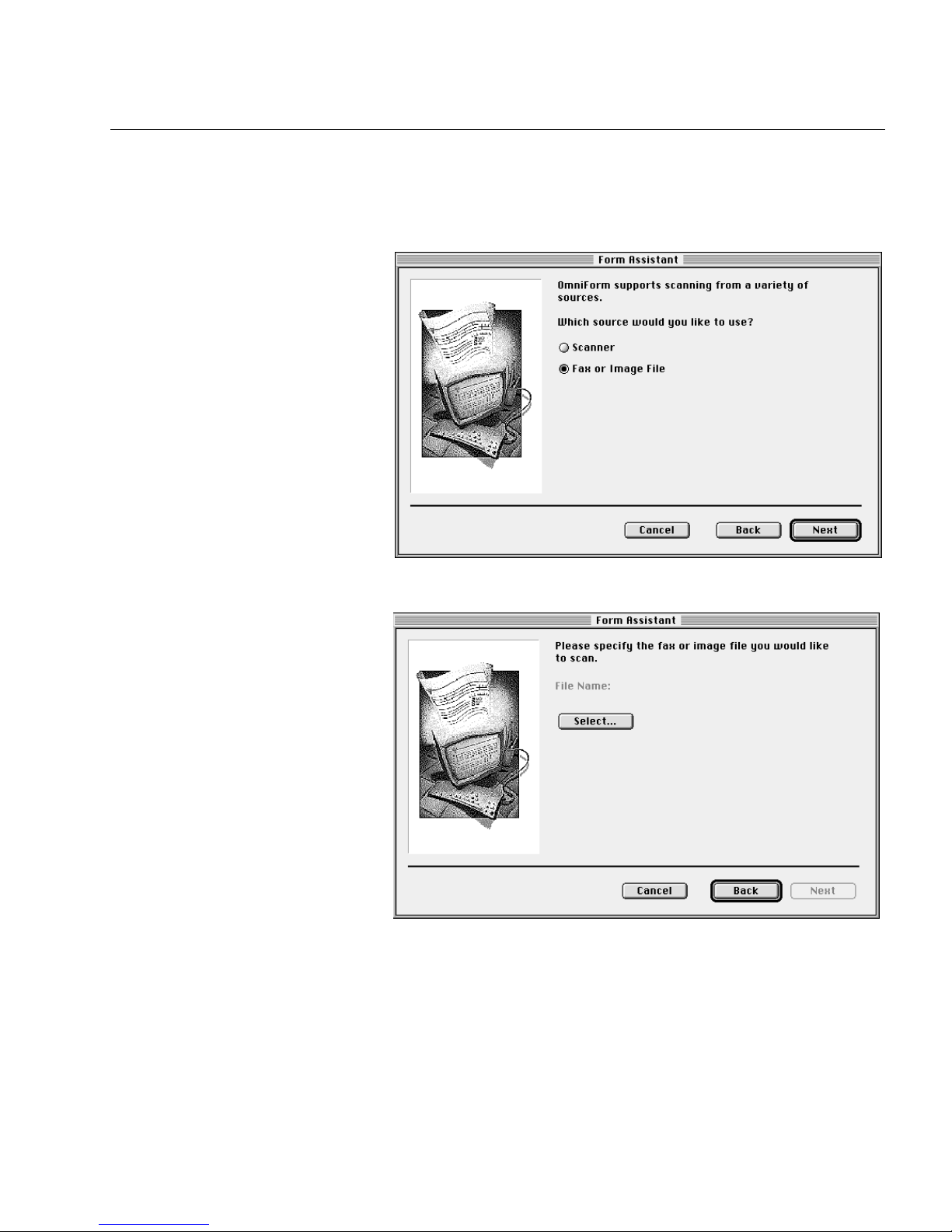
Load the Image File in OmniForm
Tutorial 1 — Load and Fill a Form
1 Select
2Select
3 Click
Scan in a form
Fax or Image
Select...
in Form Assistant and then click
in the next window and then click
in the next window.
Next>
Next>
.
.
The Select dialog box appears.
Tutorials 3-7
Page 26
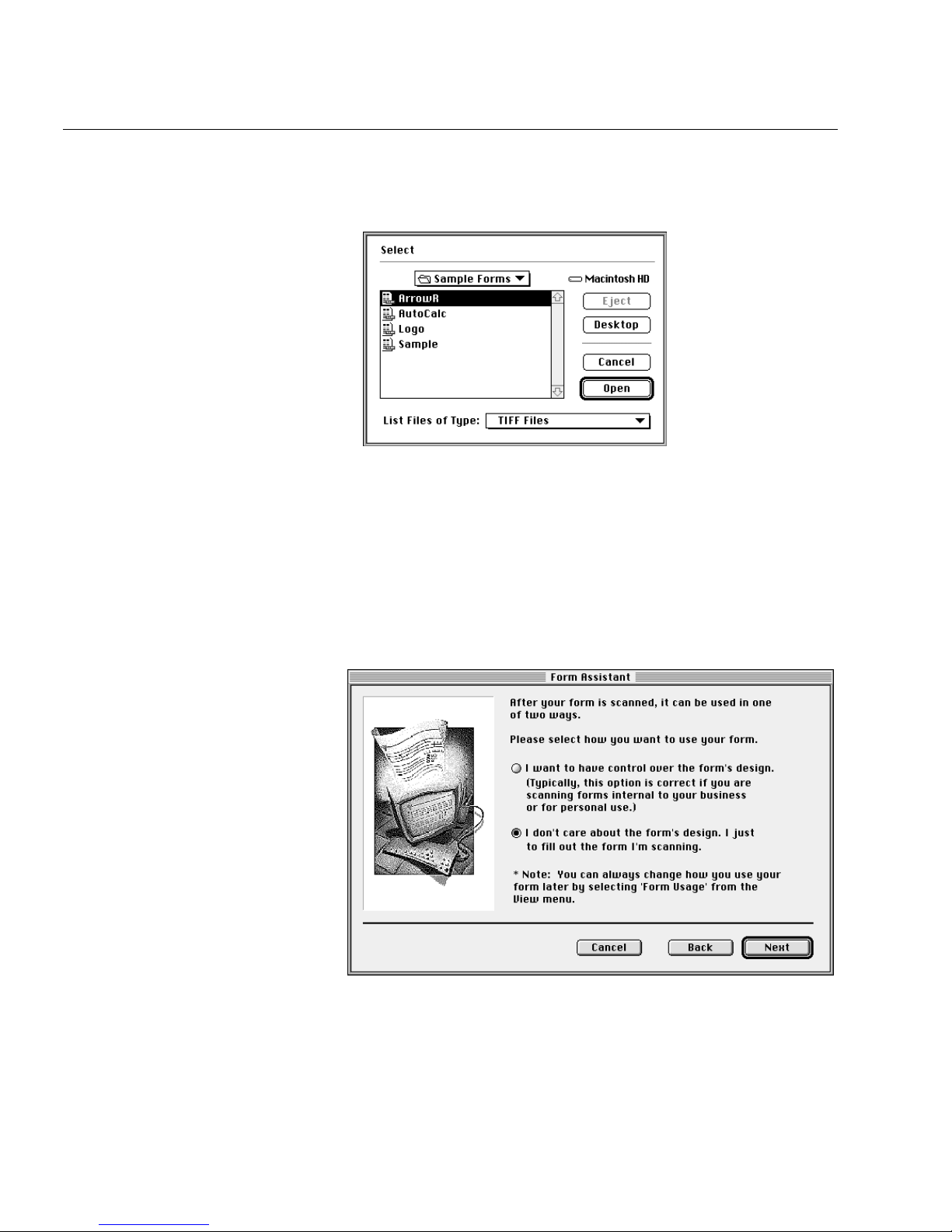
Tutorial 1 — Load and Fill a Form
•Select
TIFF Files
in the
List Files of type
pop-up menu if you
want to import the Sample file. Locate and select the Sample
file in the OmniForm:Sample Forms folder.
• Locate and select your fax file if you created one in the
previous exercise.
• Click
The file name appears in the
4 Click
Next>.
to return to Form Assistant.
Open
File
text box.
The next window offers two form usage options.
5 Select the second option.
You will just fill the form in this exercise, not work on its
design.
3-8 Tutorials
Page 27
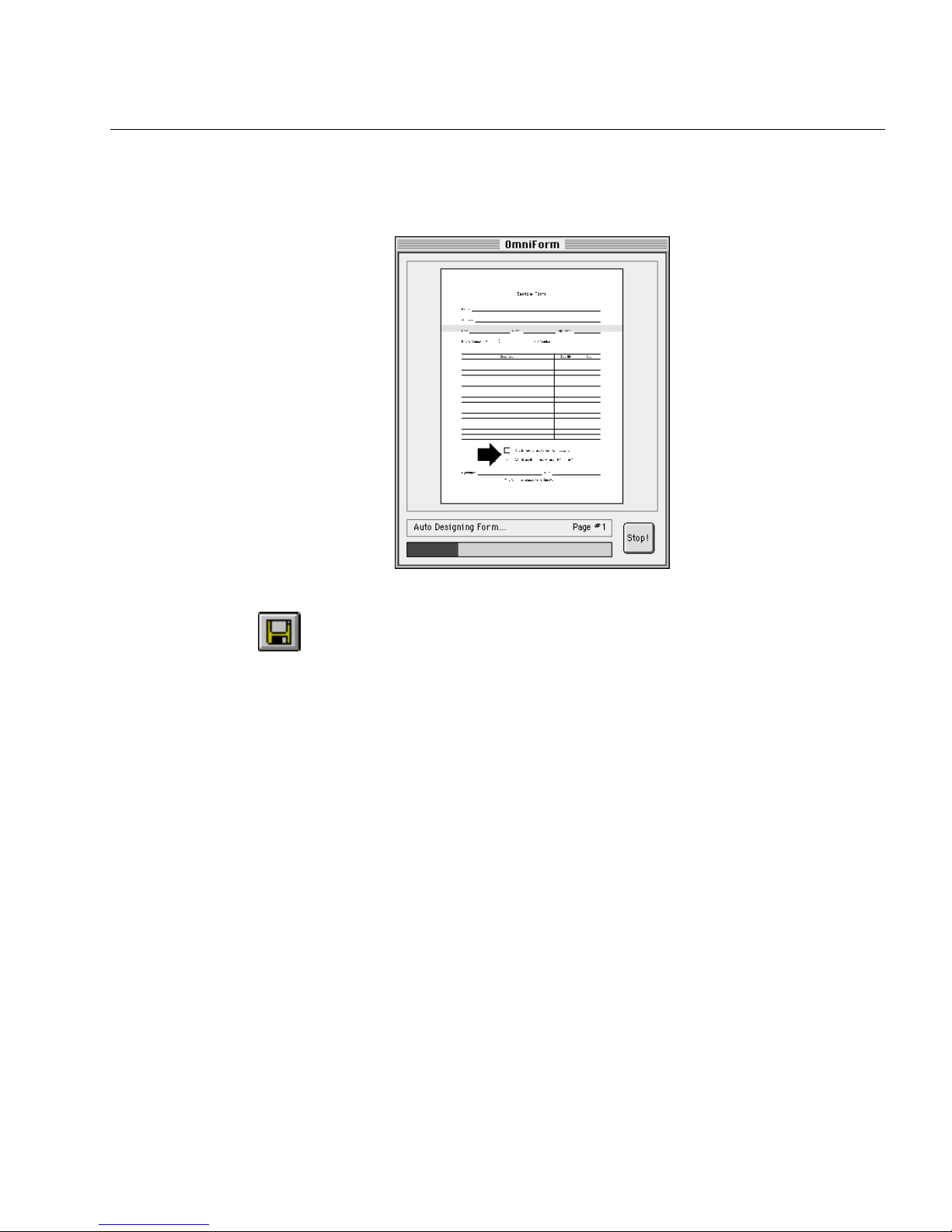
Tutorial 1 — Load and Fill a Form
6 Click
Finish>
.
The OmniForm window displays scanning, designing, and
straightening progress.
The Sample form opens as Untitled 1 in Fill View.
7 Click the Save button or choose
in the File menu.
Save
The Save As dialog box appears.
8Type Sample 1 in the
Save document as
text box and click
The next section shows you how to begin using OmniForm’s tools.
Save.
Tutorials 3-9
Page 28
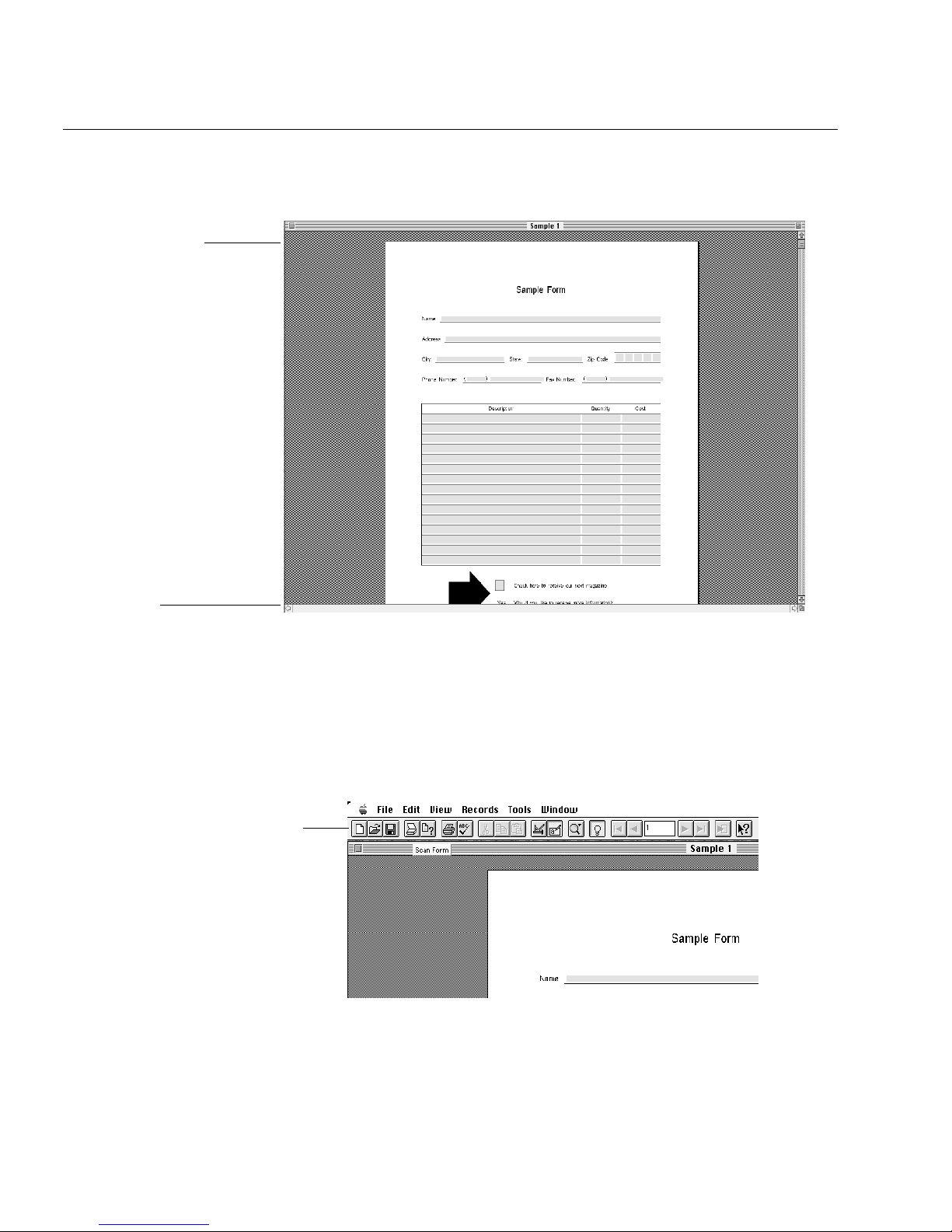
Tutorial 1 — Load and Fill a Form
Filling in the Form
Standard toolbar
in Fill View
The Sample 1 form opens in Fill View.
Status text
Hold the cursor over any
button in the toolbar to
see its function.
Fill View Overview
The standard toolbar appears below the menus. The buttons correspond
to various menu commands.
1 Place your cursor over one of the buttons and hold it there
without clicking.
A ToolTip describes the button’s function.
Corresponding status text simultaneously appears in the status
bar at the bottom of the window.
3-10 Tutorials
Page 29
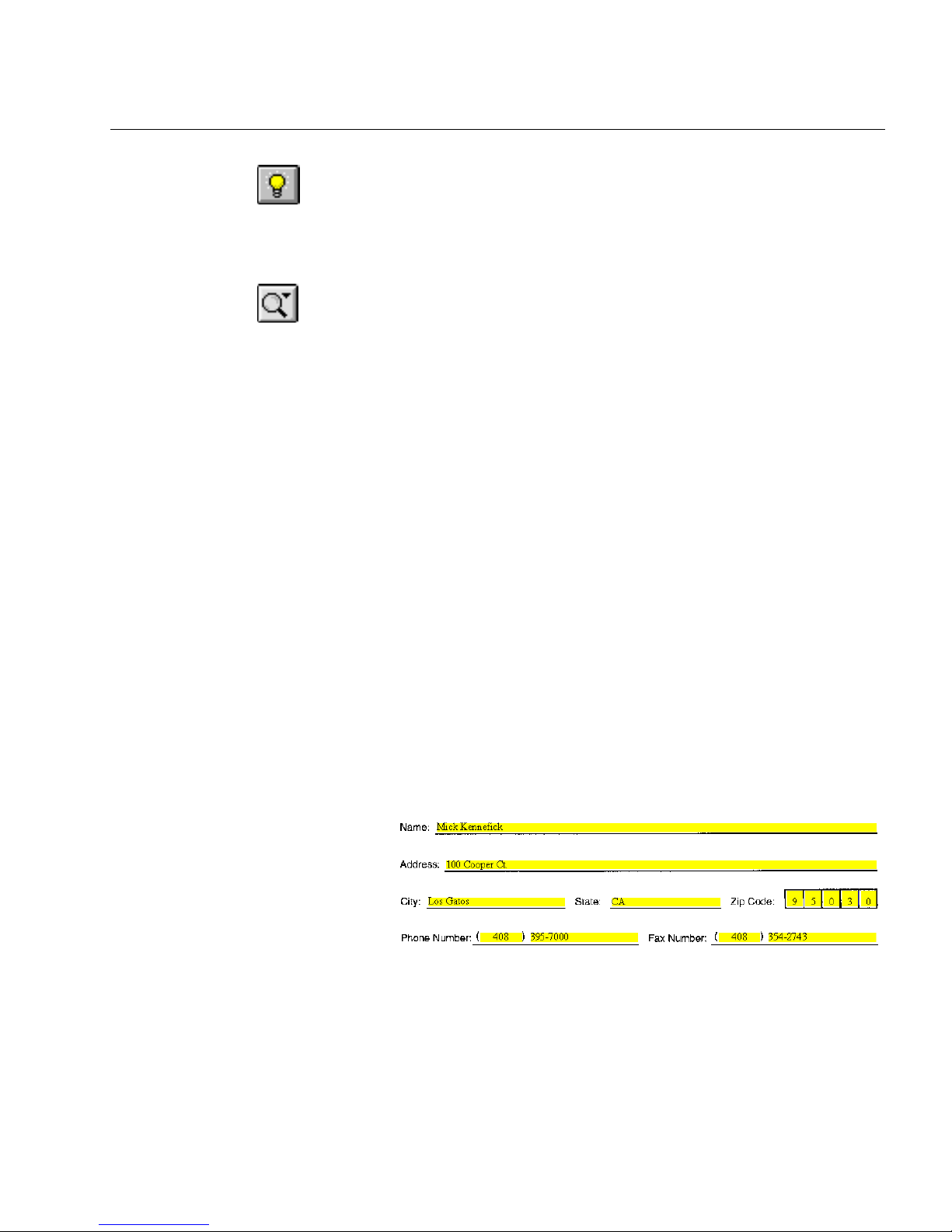
Tutorial 1 — Load and Fill a Form
2 Click the Highlight button in the toolbar or choose
Areas
OmniForm highlights all recognized fields in yellow. This
makes it easy to see which fields you can fill.
3 Click the button again to turn field highlighting back on.
4 Click the Zoom button and select a page view in the pop-up
menu.
Alternatively, choose
in the cascading menu.
Fill in the Fields
1 Click the field after
place the cursor there.
This is a
2 Type your name in the fill text field.
3 Continue to press the Tab key to move to and fill in the
City,
You can press Shift-Tab to move to a previous field.
4 Tab to or click in the
This is a
elements.
also comb fields.
Highlight Fill
in the View menu to turn off field highlighting.
in the View menu and select a view
Zoom
on the form or press the Tab key to
Name
field. The word
fields (or click to place the cursor there).
field. This is a field that is subdivided into
and
fill text
State
comb
The next fields,
Zip Code
field.
Phone Number
on the form is
Name
and
Fax Number,
.
text
Address,
comb
are
5 Type five numbers in the
Zip Code
field.
You do not have to click in each box in the field. OmniForm
moves the cursor automatically for you.
6 Tab to or click in the
Phone Number
comb field and type a phone
number.
Tutorials 3-11
Page 30
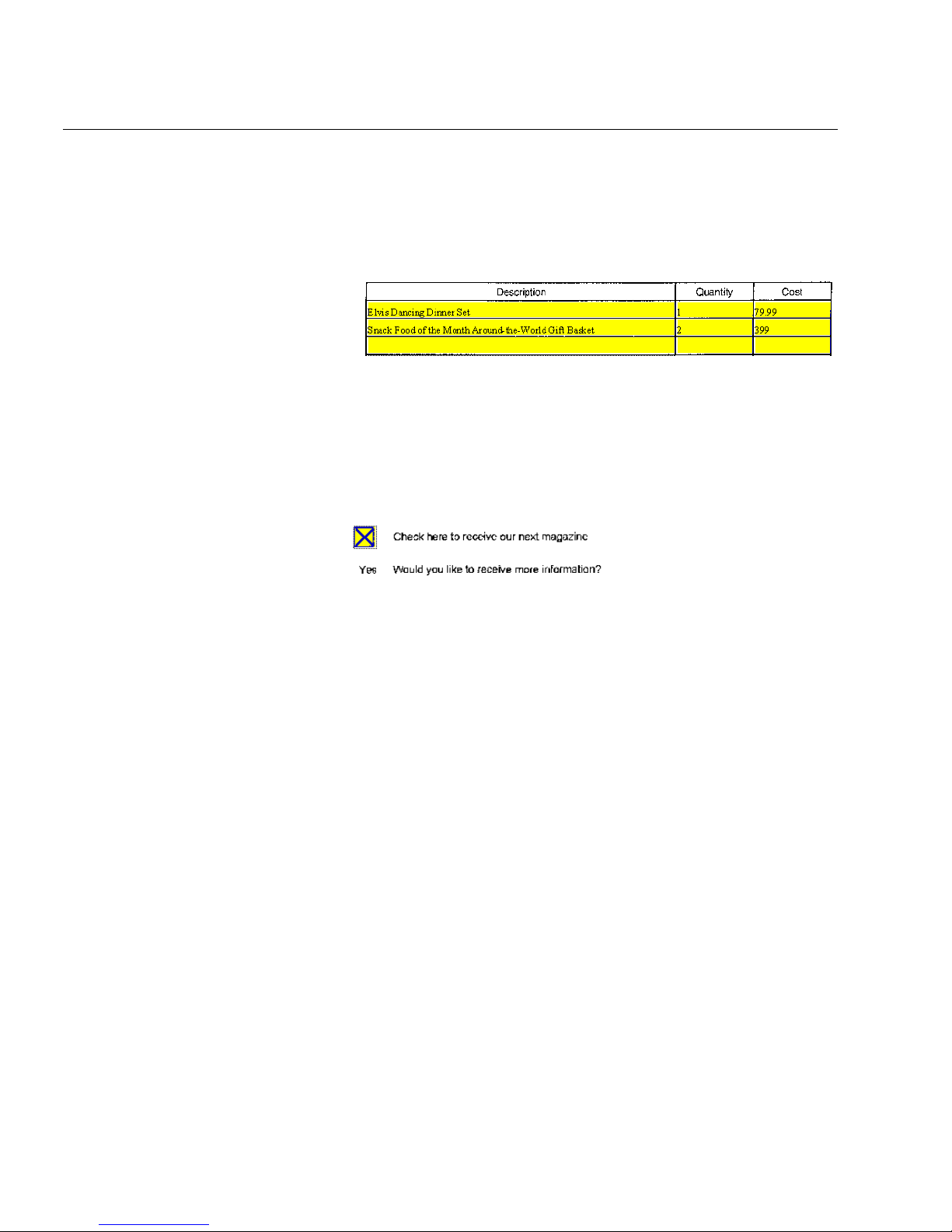
Tutorial 1 — Load and Fill a Form
7 Fill in the
The next item is a
Fax Number
comb field.
. A table contains
table
and each cell
cells
contains a field. The cells in the table are all fill text fields. The
headers in the table are text and cannot be changed in Fill View.
• Click in the field under
Description
• Press the Tab key to move to the field under
and type some text.
Quantity
and type
a number.
• Press the Tab key to move to the field under
and type
Cost
another number.
8 Move down the page and click in the square next to the words
Check here to receive our next magazine.
An “X” appears in the box. This is a
check box
field.
9 Click the word
next to the words
Ye s
Would you like to receive
more information?
Nothing happens. This should be a
circle text
field but there was
no circle on the form to indicate this to OmniForm during form
recognition.
OmniForm provides tools to compensate for missing information on
forms. The next section describes how to create the circle text field.
3-12 Tutorials
Page 31

Design View
There are two views in OmniForm: Fill View and Design View. You fill
in fields in Fill View. In Design View, you can create and format objects
(these become fields in Fill View) and add graphics to a form, among
other functions.
Tutorial 1 — Load and Fill a Form
Standard toolbar
Drawing toolbar
Click the Design button in the standard toolbar or choose
Design
in the
View menu.
As a handy shortcut, Control-click to open a shortcut menu. Choose
Design
in this menu.
OmniForm switches to Design View. Any text you entered in Fill View
disappears in Design View. It still exists in Fill View.
Font/text toolbar Arrange toolbar
Status bar: displays current
activity and settings.
Tutorials 3-13
Page 32

Tutorial 1 — Load and Fill a Form
Create a Circle Text Field
1 Click the Circle Text tool in the drawing toolbar.
2 Draw a circle (or oval) around the word
next to the words
Ye s
Would you like to receive more information?
You will select this circle later in Fill View.
Return to Fill View
1 Click the Fill button in the standard toolbar to return to Fill
View.
The text in fill fields is now bold and the number in the table’s
cell is right-aligned.
Cost
2Click the word
next to the words
Yes
Would you like to receive
more information?
This time, a circle appears around the word
Ye s .
You will practice more advanced form editing and design in the next
tutorial.
3-14 Tutorials
Page 33

Tutorial 2 — Edit Text and Add a Graphic
Tutorial 2 — Edit Text and Add a Graphic
You will scan or import the Sample form into OmniForm again in this
exercise. You will verify and correct OCR, and add a graphic to the form.
Scan or Import the Sample Form
See page 3-16 instructions on importing the Sample file instead of
scanning it.
To scan the form:
1 Click the Scan Form button in the standard toolbar or choose
Scan Form...
The Scan Form dialog box appears.
in the File menu.
2Select
3Select
recognize text and fillable fields in the form.
4 Click
OmniForm scans the form, recognizes both text and fields, and
opens it in Design View.
5 Click the Save button or choose
The Save As dialog box appears.
6Type Sample 2 in the
Proceed to the section “Verifying OCR” on page 3-17.
Scanner
Auto Form Design
OK.
in the
Source
pop-up menu.
to use Logical Form Recognition to
in the File menu.
Save
Save document as
text box and click
Tutorials 3-15
Save.
Page 34

Tutorial 2 — Edit Text and Add a Graphic
To import the form as an image file:
1 Click the Scan Form button in the standard toolbar or choose
Scan Form...
in the File menu.
The Scan Form dialog box appears.
2Select
3 Click
Image File(s)
Select Files...
in the
.
Source
pop-up menu.
• Locate the Sample file in the OmniForm:Sample Forms
folder.
• Select the file and click
Add>>
to place it in the
Selected Files
list.
• Click
to return to the Scan Form dialog box.
Done
4 Click OK in the Scan Form dialog box.
3-16 Tutorials
5 OmniForm loads the form, recognizes both text and fields, and
opens it in Design View.
6 Click the Save button or choose
in the File menu.
Save
The Save As dialog box appears.
7Type Sample 2 in the
Save document as
text box and click
The next section explains how to use some of the design tools.
OK.
Page 35

Verifying OCR
In this exercise, you will verify and correct OCR as necessary and copy
a graphic to the new form.
Edit the Text
OCR is not always perfect. Text that is very small, very light or broken,
or difficult to read in any other way can cause recognition problems.
This is easily corrected in OmniForm.
Tutorial 2 — Edit Text and Add a Graphic
Recognized, editable form
Horizontal bar
Original scanned image of
the form before OCR
1 Choose
Form Image
in the View menu.
The screen splits to show the form both as it was designed with
OCR and as it was scanned originally.
2 Compare the recognized text in the top view with the original
text in the bottom view.
Each view window has its own scroll bar so you can scroll to
the same portion of each form. Click a window to make it
active. Use the horizontal bar in-between the two windows to
resize the view. Your cursor turns into a resize cursor over the
bar.
3 Use the Zoom button’s pop-up menu to zoom your page view
in and out.
4 If you find text in the top window that does not match text in
the bottom window:
Tutorials 3-17
Page 36

Tutorial 2 — Edit Text and Add a Graphic
5 Correct any text as needed this way.
• Click the Selection tool in the drawing toolbar if it is not
selected already.
• Click any text object with erroneous text in the top window to
select it.
Your cursor turns into an I-beam when it is positioned over
the editable area.
• Use the cursor to select the portion of the text that does not
match the original.
• Retype the highlighted portion of the text so that it matches
the original.
Your text may not need editing, but you can practice selecting
and changing text if you like.
6 Click the Save button or choose
your changes.
Copy the Arrow Graphic
1 Scroll to the arrow at the bottom of the page in the bottom
window and to where it should be in the top window.
Because graphics are not retained during Logical Form
Recognition, the arrow does not appear in the top window.
2 Click the Graphic tool in the drawing toolbar.
in the File menu to save
Save
3-18 Tutorials
Page 37

Graphic box where
arrow will be placed
Arrow in original form
Tutorial 2 — Edit Text and Add a Graphic
3 To draw a box around the arrow, draw a box in the top window,
using the bottom window as a guide.
4 With the new object still selected, click the Object Definition
button in the standard toolbar or choose
Object Definition...
in
the Format menu.
The Graphic Definition dialog box appears.
5Select
6 Click
Form Image
OK.
in the
Source
pop-up menu.
Tutorials 3-19
Page 38

Tutorial 2 — Edit Text and Add a Graphic
The arrow appears in the top window.
7 Choose
Form Image
in the View menu to close the bottom
window.
Alternatively, double-click the horizontal bar or drag it all the
way to the top or bottom of the Form window.
You will learn more advanced design techniques by designing your own
form in the next tutorial.
3-20 Tutorials
Page 39

Tutorial 3 — Design Your Own Form
The previous two tutorials introduced you to the concepts of loading,
filling in, and modifying a form. In this tutorial, you will create the
personal job-tracking form shown below for a hypothetical free-lance
editor/writer.
Tutorial 3 — Design Your Own Form
See Chapter 6, Designing a Form, for detailed information on form
design.
Tutorials 3-21
Page 40

Tutorial 3 — Design Your Own Form
Pre-Organization
It is a good idea to draw a rough draft of a form before you begin to
design it, complete with all fields and graphic elements. This makes the
design process go faster and you will be less likely to have to go back
and redo portions of the form. In this tutorial, the form pictured on the
previous page can serve as your rough draft.
You do not have to design the form exactly as it is pictured. Learn the
form-design concepts presented here and arrange the form as you
please. Use your own graphic files if you have any.
Open a New, Blank Form
1 Launch OmniForm if you closed it after the last tutorial. Click
Cancel
in Form Assistant if it opens.
2 Click the New button in the standard toolbar or choose
New
in
the File menu.
A blank form appears.
3 Choose
Page Setup...
in the File menu.
The Page Setup dialog box appears.
4 Set page setup options as shown in the picture below and then
click
OK.
5 Click the Zoom button in the standard toolbar or choose
Zoom
in the View menu to select the view size you want.
6 Choose
in the File menu and save your form as an
Save
OmniForm Form with the name Job Tracking.
7 Make sure the Highlight button in the standard toolbar is
3-22 Tutorials
selected so that fill objects show up in yellow.
This makes it easier to see size and position while designing.
Page 41

Create the Text Objects
1 Click the Text tool in the drawing toolbar.
You need text objects named Customer:, Contact:,
Address:, City:, State:, Zip:, Job Type, Editing,
Tech Writing, Marketing Writing, Advertising
Copy, Rate:, Expenses:, Profit:, and Comments:.
2 Create the text objects in one of three ways:
• Click the Lock tool in the drawing toolbar to keep the Text tool
selected.
Draw a text object, type its name while it is still selected, then
draw the next one, and so on. Click the Lock tool to deselect it
when you are done.
• Draw a text object.
With the object still selected, choose
Edit menu. Keep choosing
many text objects as you need. Select each object one at a time
and type its name.
• Draw a text object.
With the object still selected, hold down the Option key and
drag to create a copy. Repeat this for each new text object you
need. Select each object one at a time and type its name.
Tutorial 3 — Design Your Own Form
and then
Copy
until you have created as
Paste
Paste
in the
3 Line the text objects up approximately where you see them on
the form on page 3-21.
Create the Fill Text Objects
Customer Information
1 Click the Fill Text tool in the drawing toolbar.
2 Draw five fill text objects as described in step 2 in the previous
section.
3 Resize the objects as necessary.
Tutorials 3-23
Page 42

Tutorial 3 — Design Your Own Form
4 Line the fill text objects up with the
City,
and
State
text objects.
Customer, Contact, Address,
5 Select the Customer fill text object.
6 Click the Object Definition button in the standard toolbar or
choose
Object Definition...
in the Format menu.
The Fill Text Definition dialog box appears.
•Type Customer in the
•Select
Name
in the
Type
text box.
Name
pop-up menu.
7 Click
8 Define the other fill text objects in the same way, choosing the
3-24 Tutorials
OK.
appropriate selection in the
Name
in the
pop-up menu for the
Typ e
pop-up menu for each. (Select
Type
Contact
fill text object.)
Page 43

Fill Lines
1 Draw a large fill text object.
Tutorial 3 — Design Your Own Form
2 Drag it beneath the text object
Comments.
3 With the object still selected, click the Top Alignment button in
the font/text toolbar.
4 With the object still selected, click the Left Alignment button in
the font/text toolbar.
Text entered in Fill View will align to the left and top of the
field in Fill View.
5 While the object is still selected, click the Object Appearance
button in the standard toolbar or choose
Object Appearance...
in
the Format menu.
The Object Appearance dialog box appears.
• Click the
Border
tab.
Click the bottom line in the
• Click the
Fill Line
tab.
Borders
square to delete it.
Tutorials 3-25
Page 44

Tutorial 3 — Design Your Own Form
Select
deselect
6 Click
OK.
, a solid line, and
Black
as pictured below.
Clear
in the pop-up menus, and
1/4 pt
The bottom border disappears from the selected object and fill
lines appear to show where lines of text will flow.
7 With the object still selected, click the Object Definition button
8 Click
3-26 Tutorials
in the standard toolbar to open the Fill Text Definition dialog
box.
•Type Comments in the
•Select
General
in the
Type
text box.
Name
pop-up menu (entries in this field
could consist of numbers, symbols, and letters).
OK.
Page 45

Create the Comb Objects
You will draw a simple comb object for the zip code and use the Scrap
Album to copy phone and fax numbers.
Zip Code Comb Object
1 Click the Comb tool in the drawing toolbar.
2 Draw a comb object.
3 With the object still selected, click the Object Definition button
or choose
The Comb Definition dialog box appears.
Object Definition...
Tutorial 3 — Design Your Own Form
in the Format menu.
4 Click the
Type Zip Code in the
Select
Type 5 in the
Type 0.2 in the
Properties
Zip Code
tab.
text box.
Name
in the
pop-up menu.
Type
Number of Elements
Width of Elements
text box.
text box.
5 Click
OK.
6 Drag the Zip comb object next to the
text object.
Zip
Tutorials 3-27
Page 46

Tutorial 3 — Design Your Own Form
Phone and Fax Number Comb Objects
1 Choose
Scrap Album
The Scrap Album opens. It contains
in the Tools menu.
scraps,
copies of OmniForm
components/objects. Four Scrap Albums were included in
your OmniForm program, each with a different collection of
scraps.
2Select
3 Locate the
Special Fields
Phone Number
4 Select the scrap and drag it into the form below the
5 Locate the
Fax Number
6 Select the scrap and drag it into the form below the
in the
Scrap Album
pop-up menu.
scrap in the Scrap Album.
scrap in the Scrap Album.
City
Phone
objects.
objects.
This exercise illustrates how you can save time by using objects stored
in the Scrap Album. See “Using the Scrap Album” on page 6-44 to learn
more about creating, storing, and copying scraps and Scrap Album.
3-28 Tutorials
Page 47

Tutorial 3 — Design Your Own Form
Your form-in-progress should look similar to this at this point:
Create the Check Box Objects
1 Click the Check Box tool in the drawing toolbar.
2 Draw a check box.
Hold down the Shift key to constrain the shape to a square.
3 With the object still selected, choose
Edit menu.
4 Choose
You now have four check boxes of equal size.
The user of this form wants to be able to select only one check
box at a time so that each copy of the form records just one job.
To do so, you must create an
5 Shift-click or drag the cursor around all four check box objects
to select them.
two more times.
Paste
Copy
option group.
and then
in the
Paste
Tutorials 3-29
Page 48

Tutorial 3 — Design Your Own Form
6 With the objects still selected, click the Object Definition button
in the standard toolbar or choose
Object Definition...
in the
Format menu.
The Check Box Definition dialog box appears.
7Type job type in the
8 Click
9 Click
OK.
in the dialog box that asks if you want OmniForm to
Ye s
Option Group
pop-up menu box.
create unique On-Values for you.
Now you will be able to select only one check box at a time in
Fill ViewFill View. See “Defining a Check Box Object” on page
6-24 for detailed information on Option Groups.
You can define each check box individually if you like as well
to give it a unique name.
10 Drag the check boxes in front of the
Marketing Writing,
and
Advertising Copy
Editing, Tech Writing,
text objects under
Typ e.
Job
3-30 Tutorials
Page 49

Create the Table Object
Create the Table
1 Click the Table tool in the drawing toolbar.
2 Draw a table.
3 With the table still selected, click the Object Definition button
or choose
The Table Definition dialog box appears.
Object Definition...
Tutorial 3 — Design Your Own Form
in the Format menu.
•Type Task List in the
•Type 2 in the
Number of Columns
•Type 2.5 in the
•Type 10 in the
•Type 0.25 in the
4 Click
OK.
Width of Columns
Number of Rows
Height of Rows
Name
text box.
text box.
text box.
text box.
text box.
5 With the table still selected, click the Object Appearance button
or choose
Object Appearance...
in the Format menu.
The Object Appearance dialog box appears.
6 Click the
7 Click the
Background
Border
tab and select
tab.
Clear.
A one-point black border is selected by default. Just for looks,
add a shadow effect to the border:
•Select
Lower Right
in the
Location
pop-up menu.
Tutorials 3-31
Page 50

Tutorial 3 — Design Your Own Form
•Select
3 pt
in the
This moves the shadow three points to the right and bottom of
the border.
8 Click
OK.
A shadow appears behind the table.
Use Table AutoFormat
1 With the table still selected, choose
Format menu.
The Table AutoFormat dialog box appears.
2 Select the
Ye s
box.
3Select
Columns (Reverse Header).
pop-up menu.
Offset
Table AutoFormat...
option in the window to enable the
in the
Appearance
list
4 Click
5 Select the
6 Select the first word
3-32 Tutorials
The picture on the left shows how the selected option affects
your table.
Next>.
option in the next window to enable the
Names
Ye s
text box.
Label
and click
Rename.
Field
Page 51

Tutorial 3 — Design Your Own Form
7Type Task.
All fill text fields within cells in this column are automatically
renamed
Task1, Task 2,
and so forth.
(You can verify this by selecting a cell and opening the Object
Definition dialog box.)
8 Repeat for the second word but change its name to
Completed
.
All fill text fields within the cells in this column are
automatically renamed
Completed1, Completed2,
and so forth.
9Make sure
Change Header to Match Field Names
This changes the column names from
Completed.
10 Click
Finish.
Format the Table Cells
1 Place your cursor outside the left edge of the table, hold down
the mouse button and drag your cursor through the nine rows
in the left column but not the
Just the nine rows on the left should be selected. Shift-click to
select or deselect rows as necessary.
Ta s k
Label to Task
row.
is selected.
and
2 Choose
Text...
in the Format menu.
Tutorials 3-33
Page 52

Tutorial 3 — Design Your Own Form
The Text dialog box appears.
• Click the
Margins
tab and type the measurements 0.04,
0.04, 0.02, and 0 as pictured above.
This offsets your text from the border around each row,
making it easier to read.
• Click the
Alignment
tab and select
Left
and
Bottom.
Text entered in Fill View will align to the left and bottom of
the cell.
3 Click
4 Repeat steps 2–3 for the
Bottom
OK.
Completed
column but select
for the alignment in the Text dialog box.
Right
and
5 With the right column still selected, click the Object Definition
button or choose
Object Definition...
in the Format menu.
The Fill Text Definition dialog box appears.
•Select
Date
in the
pop-up menu.
Type
3-34 Tutorials
Page 53

Tutorial 3 — Design Your Own Form
• Select the desired date format in the
6 Click
OK.
Format
pop-up menu.
Numbers entered in this row will be formatted as right-aligned
dates in the format you chose.
7 Drag the table above the
Comments
text object to the middle of
the form.
Tutorials 3-35
Page 54

Tutorial 3 — Design Your Own Form
Create the Graphic Objects
You will create both a graphic object and a fill graphic object. You can
import a graphic into a graphic object in Design View. You can import a
graphic into a fill graphic field in Fill View.
Fill Graphic Object
Graphic Object
1 Click the fill graphic tool in the drawing toolbar.
It is the second-to-last button.
2 Draw a box in the upper right corner of the form.
You will import a graphic into this field in Fill View later in the
tutorial.
1 Click the graphic tool in the drawing toolbar.
It is below the Rectangle tool.
2 Draw a box in the lower right corner of the form.
3 With the object still selected, click the Object Definition button
or choose
Object Definition...
in the Format menu.
The Graphic Definition dialog box appears.
• Click
to open the Select dialog box.
Select
• Locate the Logo file in the OmniForm:Sample Forms folder
and click
•Select
4 Click
Open.
Scale Proportionally
OK.
in the
Options
pop-up menu.
The graphic is imported into the object you drew and scaled to
fit in the box while maintaining its original proportions. You
could place your own graphic or logo in this object instead.
3-36 Tutorials
Page 55

Define the Calculations
The final objects on this form are fill text objects that have calculations
defined on them. In Fill View, these fields become part of a calculation
that determines the profit this user makes on each job after expenses.
These calculations are very simple but you have the ability to create
much more complex ones. See Chapter 9, Using Calculations, for
detailed information.
Create and Define the Fill Text Objects
1 Click the Fill Text tool.
2 Draw a fill text object anywhere on the page.
3 With the object still selected, click the Object Definition button
or choose
The Fill Text Definition dialog box appears.
Object Definition...
Tutorial 3 — Design Your Own Form
in the Format menu.
•Type Rate in the
•Select
•Select
•Select
4 Click
Currency
in the
$0.00
Use 1000’s Separator
OK.
Numbers entered in the
in the
Name
Ty pe
Format
Rate
text box.
pop-up menu.
pop-up menu.
and
Enclose Negatives in Parentheses.
fill text field will use the currency
symbol and number format appropriate to the current form
language ($3,000,000 for U.S. English for example). Negative
numbers will appear within parentheses: ($3,000,000).
Tutorials 3-37
Page 56

Tutorial 3 — Design Your Own Form
5 With the Rate object still selected, choose
Copy
and then
Paste
the Edit menu.
6 Choose
7 Use the
Earnings, Expenses,
twice more.
Paste
Object Definition
and
command to name the objects:
Profit.
Because you copied and pasted the objects, the other settings
are exactly the same as for the Rate object.
8 Draw another Fill Text object and use the Object Definition
command to define it as pictured below:
in
3-38 Tutorials
9 Click
OK.
Create the Text Objects
1 Click the Text tool.
2 Draw an object and type an x.
3 Draw another object and type an equal sign(=).
Page 57

4 Drag the objects so they are lined up approximately as shown:
Rate field Hours field Earnings field
Set Up Calculations
Calculate Earnings
Earnings, on this form, equals the hourly rate (
number of hours (
field) spent on the job.
Hours
1 Select the Earnings fill text object.
2 Click the Calculation button in the standard toolbar or choose
Calculation...
in the Tools menu.
The calculation toolbar appears at the top of the window below
the font/text toolbar.
Tutorial 3 — Design Your Own Form
Expenses field
Profit field
field) times the
Rate
Accept
Calculation
Cancel
Calculation
Auto
Calculation
Calculation
Builder
Click to Edit Calculation — the calculation
for the field appears in the text box.
3 Click the Calculation Builder button in the calculation toolbar.
The Calculation Builder dialog box appears.
Tutorials 3-39
Page 58

Tutorial 3 — Design Your Own Form
4Locate
5 Double-click
Rate
in the
or select it and click
Rate
Fields
list box.
Paste.
The field name appears in the calculation toolbar.
6 Click the Multiplication (*) button in the Calculation Builder
dialog box.
It appears after
7 Locate and double-click
in the calculation toolbar.
[Rate]
in the
Hours
Fields
list box.
The calculation in the calculation text box should now read:
[Rate]*[Hours]
Click the Cancel Calculation button in the calculation toolbar if you
make an error to clear the text box and start again.
8 Click the Accept Calculation button in the calculation toolbar to
define the calculation on the Earnings field.
The Calculation Builder dialog box closes.
Calculate Profit
Profit, on this form, equals the Earnings minus Expenses. You will create
this calculation manually instead of using the Calculation Builder dialog
box so you can see another feature of OmniForm.
3-40 Tutorials
1 Select the Profit fill text object.
2 Click in the calculation toolbar’s text box to activate the toolbar.
3 Click the Earnings fill text object in the form.
The field name appears in the calculation toolbar.
4 Click in the calculation text box after
[Earnings]
and type a
subtraction (-) sign.
5 Click the Expenses fill text object in the form.
The calculation in the calculation text box should now read:
[Earnings]-[Expenses]
6 Click the Accept Calculation button in the calculation toolbar to
define the calculation on the
Profit
field
.
7 Click the Calculation button in the standard toolbar or choose
Calculation...
in the Tools menu to close the calculation toolbar.
Page 59

Customize the Form
Format Objects
As a general rule, forms are easier to read if you use the same font format
for all the text objects. Point size and style can be varied according to
what you decide looks best and is most logical for the form you create.
On the form shown on page 3-21, all text objects are 9-point Arial bold
with the exception of the text objects under
are entries under a header and it could be confusing if they had the same
formatting as the header.
See “Formatting Text” on page 6-35 for detailed information on
changing text and font attributes.
Align the Objects
Tutorial 3 — Design Your Own Form
Job Type.
These four objects
Use the
commands in the Format menu or the Arrange toolbar to
Align
line up selected objects left, right, center, and so forth.
Use the
Snap to Grid
precisely along a grid. Choose
command in the Tools menu to line fields up
Grid Settings...
in the Tools menu to set the
size of the grid. Turn this command off if you do not want fields
snapping to a grid.
Selecting Objects
There are several ways to select multiple objects.
•The
Select Special...
command in the Edit menu lets you select all
objects of a certain type at the same time. This way, you can apply
the same formatting to all selected objects instead of one by one.
• Shift-click to select multiple objects.
• Hold down the mouse button and drag the cursor around all
objects to select.
An object only has to be touching the selection area to be selected.
Remember to fully enclose table and comb objects unless you
want individual elements and cells selected.
Tutorials 3-41
Page 60

Tutorial 3 — Design Your Own Form
Use the Drawing Tools
You can use the Line, Oval, and Rectangle tools in the drawing toolbar
to customize your form.
To draw the rounded border around the outside of the form:
1 Click the Rectangle tool.
2 Draw a border around the outside edge of the form.
3 With the border still selected, click the Object Appearance
button or choose
Object Appearance...
in the Format menu.
The Object Appearance dialog box appears.
• Click the
• Click the
4 Click
Background
Border
OK.
tab and select
Clear.
tab and select the settings shown below.
See page 3-21 again for the completed form. Your final form should look
similar to this depending on how you chose to customize it. Your form
will not as yet have the arrow in the upper right corner. That is added in
Fill View.
3-42 Tutorials
Page 61

Tutorial 3 — Design Your Own Form
Tab Order
You can tab from field to field in Fill View. This is faster than moving the
cursor to each field. When tabbing, OmniForm moves the cursor
through the fields in the order in which they were created. This may not
be the order you want.
To change tab order:
1 Click the Tab Order button in the standard toolbar or choose
Tab Order...
in the Tools menu.
The Tab Order window appears, and numbers appear by each
field on the form.
Both indicate current tab order.
In the example above, the user wants the check box fields to be
before the
field because that is the order of the fields on the
Rate
form. Your Tab Order dialog box will not necessarily look the
same as this one.
2 Select the field to reorder.
Note that the corresponding field on the form highlights.
3 Reorder the field in one of the following ways:
• Drag the field up or down in the dialog box to reorder it.
• Click the
Move Up
button to move the field up. Click as many
times as needed to move it into place.
• Click the
Move Down
button to move the field down. Click as
many times as needed to move it into place.
Tutorials 3-43
Page 62

Tutorial 3 — Design Your Own Form
• Click
Auto Order
The tab order numbers on the form change correspondingly
when you reorder a field in the Tab Order dialog box.
4 Repeat for each field you want to reorder.
5 Click the Tab Order button in the standard toolbar or choose
Tab Order...
in the Tools menu to close the Tab Order window.
Test the Form in Fill View
1 Click the Fill button or choose
2 Click the fill graphic field in the upper right corner of the form.
The Fill Graphic dialog box appears.
•Select
• Click
• Locate the ArrowR file in the OmniForm:Sample Forms
folder.
• Click
Graphic File
Select
to return to the Fill Graphic dialog box.
Open
to have OmniForm order the fields for you.
in the View menu.
Fill
in the
Source
pop-up menu.
to open the Select dialog box.
3 Click
4 Tab from field to field to test tab order.
3-44 Tutorials
•Select
Stretch to Fit
in the
Options
pop-up menu.
OK.
The graphic is imported into the field you drew and stretched
to fill the entire box. Click in the field again if you want to
change the graphic’s appearance or import a new graphic.
Page 63

Tutorial 3 — Design Your Own Form
5 Enter text in the fill text fields to see your formatting and to
make sure the fields are large enough for text entered.
6 Select a check box under
Job Type.
7 Click another check box to deselect the first.
8 Enter text in the table cells.
• Verify that text is not flush against a border, making it hard to
read.
• Verify that text in the left column is left-aligned and text in the
right column is right-aligned.
• Enter dates in the right column in any format and note that
they are converted to the format you chose when you defined
the fields. The conversion takes place after you move the
cursor from the field.
9 Verify that comb field elements contain the right amount of
numbers.
10 Enter numbers in the calculation fields.
The Expenses and Profit fields should fill automatically and
correctly as you fill in the other fields involved in the
calculation.
Return to Design View to make any changes you need. Save this form.
You will use it in the next tutorial.
Tutorials 3-45
Page 64

Tutorial 4 — The OmniForm Database
Tutorial 4 — The OmniForm Database
This tutorial is a brief introduction to the OmniForm database. A
database is a collection of information stored as individual
Each record uses the same form design but can contain different
information in its fields. OmniForm automatically creates a database
when you scan in or import a form.
In the previous tutorial, for example, you created the Job Tracking
form. As soon as you fill in the form, it becomes the first record in the
new database. The user of this database creates a new record for each job
completed, making it possible to store and find a large amount of similar
information.
See Chapter 8, Managing an OmniForm Database, for detailed
information, including working with records and importing and
exporting databases.
records.
This tutorial shows you how to create new records, search for specific
information in a database, sort records, and delete records. You will use
the job-tracking form you created in the last tutorial.
Duplicating a Database Record
The hypothetical user of this job-tracking database uses the same form
design to enter different information in new records. You can add a new,
empty record to this database and fill in the form each time, or you can
duplicate an existing record that has similar information when you need
to add a new record. This way you do not have to fill in the whole record
— just change one or more fields.
3-46 Tutorials
Page 65

Tutorial 4 — The OmniForm Database
To duplicate a record:
1 Locate and open the Job Tracking form you created in the
previous tutorial.
2 Enter the customer information shown below.
Suppose you did another job for this company but this time
instead of editing it was marketing writing. You do not have to
retype all the same information for just one change.
3 Choose
Duplicate Record
4 Click OK in the dialog box that informs you that a record has
been added to the set.
Another record for Franich & Halsey is added to the set and
OmniForm moves to the new record.
5 Select the
The
Editing
Creating New Records
Suppose after this job you complete two more jobs and need to add two
more records to the database.
To create new records:
1 Click the New Record button or choose
menu and
OmniForm creates a new, empty record.
2Type The Borne Corporation in the Customer fill text field.
Fill in other information if you like.
3 Click the New Record button again.
in the Records menu.
Marketing Writing
check box.
check box is deselected.
in its cascading menu.
New
Go To
in the Records
Tutorials 3-47
Page 66

Tutorial 4 — The OmniForm Database
Search the Database Records
It is not hard to find information when you only have a few records, but
depending on your database, you may have thousands. OmniForm
makes it easy to find the information you need quickly.
To search records:
4Type Zimmer DTP in the Customer fill text field in the new
record.
Fill in other information if you like.
5 Use the Record buttons in the toolbar to scroll through your
records.
First
Record
Previous
Record
Record
Number
Next
Record
Last
Record
The field to search
How to search
What to search for
Which records to search
1 Choose
Search...
in the Records menu.
The Search dialog box appears.
•Select
•Select
Customer
is equal to
•Type Franich & Halsey in the
in the
in the
Field Name
Condition
pop-up menu.
pop-up menu.
text box.
Value
This dialog box illustrates why it is important to give fields a unique
name after you create them. If you had not named the
field, it would appear simply as
FillTextn
(where n is a number)
Customer
making it difficult to decide what to choose.
3-48 Tutorials
Page 67

Tutorial 4 — The OmniForm Database
2 Click
OK.
3 OmniForm searches the database and retrieves the two records
that match the search criteria. This is called the
Status text just below the toolbar shows the search results
information.
You can narrow a search further by searching a found set for
more specific information. For example, you might want to find
only editing jobs you had done for Franich & Halsey. You
would enter the appropriate information in the Search dialog
box and select
Only Search Current Record Set.
when you have a large found set.
4 Click the
Clear Search
full database set.
Sort the Database Records
You may need to sort your database records in some logical order, for
example, alphabetically by customer name as you will in this exercise.
To sort records:
found set.
This is useful
button below the toolbar to return to the
1 Choose
in the Records menu.
Sort...
The Sort dialog box appears.
•Select
•Select
2 Click
Customer
Ascending Order
OK.
in the
Field Name
pop-up menu.
(A-Z; descending order would be Z-A).
OmniForm examines the Customer field in each record and
sorts the records alphabetically: the two Franich & Halsey
records are numbers 1 and 2, The Borne Corporation is number
and Zimmer DTP is number
3,
4.
Tutorials 3-49
Page 68

Tutorial 4 — The OmniForm Database
You could also sort a subset of retrieved search records. You might, for
example, find all a certain customer’s records and then sort those
records by date or any other way you choose.
Database Changes
You have changed individual records in Fill View in this tutorial.
Changes to one record did not affect changes to another record.
However, changes in Design View do affect your records.
To make a change in Design View:
3 Click OK in the dialog box that tells you how many records
were sorted.
1 Click the Design button or choose
Design
in the View menu.
2 Delete the graphic object in the lower right corner.
3 Click the Fill button or choose
in the View menu.
Fill
4 Click the appropriate Records button to view each record.
The logo is now missing from every record.
Any change made in Design View affects
the records in that
all
particular database. This is important to remember, especially if you
have more than one user of your database.
You can protect your database from unauthorized changes in several
ways:
• In Design View, choose
Protection...
in the Tools menu to open the
Protection dialog box.
Select
Protect Data
to make all information read-only. No changes
can be made in Fill View to any of the records. This also prevents
users from duplicating or deleting records.
Select
Protect Form
if you do not want anyone to be able to change
a form in Design View. Remember, deleting a fill field in Design
View also deletes
the information that was entered in that field
all
in Fill View.
• Have other users use the program OmniForm Filler to open the
3-50 Tutorials
database. This is a version of OmniForm that has only a Fill View.
Users cannot change the form’s design.
Page 69

Deleting Records
You may want to delete an old or obsolete record.
To delete a record:
1 Return to Fill view if you are not in it already.
Tutorial 4 — The OmniForm Database
2 Choose
3 Click
Ye s
Delete Record
in the warning dialog box that appears.
in the Records menu.
The record you are viewing is deleted permanently from the
database.
Use the command
Delete All Records
to permanently destroy all database
records. You can also use the command to delete a subset of retrieved
search records.
Suppose, for example, you have 14 entries for PatEl Corporation in your
customer update database. Then they go out of business and you decide
you no longer need the information because it just takes up disk space.
You would search for
choose
Delete All Records
PatEl Corporation
in the Records menu. All PatEl Corporation
in the relevant field, and then
entries would be permanently deleted but the other records would be
safe.
You cannot undo the
Delete Record
command!
Tutorials 3-51
Page 70

3-52 Tutorials
Page 71

Chapter 4
Views and Form Usage
This chapter describes basic OmniForm concepts you should know
before scanning, importing, or designing a new form.
It contains the following sections:
• Using Form Assistant
• The Design View Window
• The Fill View Window
• Form Usage Options
Proceed to Chapter 5, OmniForm Procedures, if you want to begin
working with forms immediately.
Views and Form Usage 4-1
Page 72

Using Form Assistant
Using Form Assistant
This section describes Form Assistant and its basic OmniForm functions.
Form Assistant is a dialog box that appears the first time you launch
OmniForm. Form Assistant makes decision-making easy when
processing a form.
This section contains the following topics:
• Opening Form Assistant
• The Form Assistant Options
• Setting the Form Assistant Startup Option
Opening Form Assistant
There are several ways to open Form Assistant.
• Form Assistant opens automatically the first time you launch
OmniForm.
• Click the Form Assistant button in the standard toolbar at the top
of the window if OmniForm is open.
• Choose
Form Assistant contains six options for basic OmniForm procedures as
described in the next section.
Form Assistant...
in the File menu if OmniForm is open.
4-2 Views and Form Usage
Page 73

The Form Assistant Options
This section gives a brief description of each option in Form Assistant. A
cross-reference after each description points you to step-by-step
instructions for the procedure.
Scan in a form
Using Form Assistant
Select
Scan in a form
to scan a paper form or import an image file and to
determine how you will work with the form in OmniForm. See
“Scanning a Paper Form” on page 5-2 or “Importing an Image File” on
page 5-8 for instructions.
Fill in a form
Select
Fill in a form
to fill the currently open form or to open a form and
fill it. See “Filling a Form” on page 5-13 for instructions.
Print or fax a form
Select
Print or fax a form
to print or fax the currently open form or to open
a form and print or fax it. See “Printing or Faxing a Form” on page 5-14
for instructions.
Search a form for information
Select
Search a form for information
to search the currently open form for
information or to open a form and search it. See “Searching a Form” on
page 5-17 for instructions.
Work on a form’s design
Select
Work on a form’s design
to redesign the currently open form or to
open a form in Design View. See “Opening a Form to Design” on page
5-19 for instructions.
Create a new, blank form
Show Form Assistant at Startup
Select
Create a new, blank form
to open a blank page in Design View. See
“Creating a New Form” on page 5-20 for instructions.
• Select the
Show Form Assistant at Startup
option if you want
Form Assistant to appear at startup.
Views and Form Usage 4-3
Page 74

Using Form Assistant
Setting the Form Assistant Startup Option
You can enable or disable Form Assistant at startup. To do so:
1 Choose
Preferences...
in the Tools menu. A form must e open for
this menu to be active. The Preferences dialog box appears.
2 Deselect the
Show Form Assistant at Startup
option if you do not
want Form Assistant to appear at startup. OmniForm will open
a blank form instead the next time you launch it. Select the
Show Form Assistant at Startup
option if you want Form
Assistant to appear at startup.
3 Click OK.
In the Form Assistant dialog box, deselect the
Startup
option if you do not want Form Assistant to appear at startup.
Show Form Assistant at
OmniForm will open a blank form instead the next time you launch it.
Select the
Show Form Assistant at Startup
option if you want Form
Assistant to appear at startup.
4-4 Views and Form Usage
Page 75

The Design View Window
This section provides an overview of the Design View window.
If a form is open in Fill View, click the Design button in the standard
toolbar or choose
As a handy shortcut, Control-click over a blank area in the form to open a
shortcut menu. Choose
The Design View window contains four toolbars and seven menus.
Standard toolbar
Design
The Design View Window
in the View menu to switch to Design View.
Design
in this menu.
Font/text toolbar Arrange toolbar
Drawing toolbar
Status bar: displays current
activity and settings.
The Design View window also contains the calculation toolbar. Choose
Calculation
in the Tools menu to display this toolbar. See Chapter 9,
Using Calculations, for detailed information.
Use Design View to edit and create fields on an existing form or to create
an entirely new form.
For detailed information on Design View and designing forms, see
Chapter 6, Designing a Form.
Views and Form Usage 4-5
Page 76

The Fill View Window
The Fill View Window
This section provides an overview of the Fill View window.
If you are in Design View, click the Fill button in the standard toolbar or
choose
in the View menu to switch to Fill View.
Fill
Standard toolbar
As a handy shortcut, Control-click to open a shortcut menu. Choose
this menu.
The Fill View window contains a toolbar and seven menus.
Fill
in
Status bar: displays current
activity and settings.
Use Fill View to enter data in fields, create a records database, import
and export information to and from records, and print, mail, or fax
forms.
See Chapter 7, Filling a Form, for detailed information on how to enter
text into fillable fields and move through a form.
See Chapter 8, Managing an OmniForm Database, for detailed
information on database creation and management.
4-6 Views and Form Usage
Page 77

Form Usage Options
This section describes form usage: how it affects the forms you scan or
import as image files, how to select form usage, and how to change it.
This section contains the following topics:
• Choosing a Form Usage Option
• Where to Select Form Usage Options
• Changing Form Usage
Choosing a Form Usage Option
Form usage affects the way you can use a form once it is in OmniForm.
Form Usage Options
Decide how you will use a form in OmniForm
it: as a
as described below.
OmniForm uses
rectangles, lines, and fillable areas when it designs a form during
scanning or import.
Designed Form
Use this option if you want to be able to:
A designed form does not retain graphics during Logical Form
Recognition, but you can import graphics.
Original Form
Use this option if you want to be able to:
designed
• have full control over a form’s design
• edit all form elements in Design View
• create new objects in Design View
• fill fields in Fill View
form, as an
Logical Form Recognition
original
form, or as a
(LFR) to identify text,
you scan or import
before
non-designed
form image
• have partial control over a form’s design
• maintain a form’s original look
• draw new fillable objects on the form in Design View
• fill fields in Fill View
Views and Form Usage 4-7
Page 78

Form Usage Options
Non-designed Form
This type of form has no fillable fields and no editable text. Basically, it
is just an image, or picture, on your computer. Use this option if you
want to be able to:
• input a form of such poor quality that it would cause recognition
problems
• draw new fillable objects on the form in Design View
• print or fax the form only
See Chapter 6, Designing a Form, for information on adding graphics,
creating objects, and using other design techniques.
See Chapter 7, Filling a Form, for information on filling fields in Fill
View.
Where to Select Form Usage Options
Different form usage options are available depending on whether you
open Form Assistant or choose
Scan Form...
in the File menu.
Designed form option
Original form option
Form Assistant
If you use Form Assistant, you can choose between the designed form
and original form options.
This dialog box is one of several in Form Assistant; it appears during the
scanning or import process.
4-8 Views and Form Usage
Page 79

Scan Form Dialog Box
Form Usage Options
If you use the
Scan Form...
designed form and non-designed form options.
Select this option for a
designed form. Deselect it
for a non-designed form.
Changing Form Usage
Choose
form. For example:
Form Usage...
command, you can choose between the
in the View menu to change the way you can use a
•You have an
original
form but decide to change the design.
You would change the form to a designed form.
• You have a
designed
form that you have edited but want to fax the
original form to someone.
You would change the form to an original form.
There is no original view for a form that you design yourself in
OmniForm.
Views and Form Usage 4-9
Page 80

Form Usage Options
To change form usage:
1 Choose
Form Usage...
in the View menu.
The Form Usage dialog box appears.
2 Select a form usage option.
•Select
Use Designed Form
by OmniForm on import along with any changes you have
made to the form’s design.
You can edit all text and fields, and add graphics to the form.
•Select
Use Original Form
to view the form as it looked
originally, before you scanned or imported it to OmniForm.
You can create, resize, move, delete, define, or change the
appearance of fillable fields with this option. Changes you
make to text, graphics, and non-fillable objects are not visible
until you select
Use Designed Form.
to view the form as it was designed
4-10 Views and Form Usage
3 Click
OK.
Your form changes to reflect the selected option.
You can change form usage for a
non-designed
form to a designed form.
However, it will be blank except for any fillable objects you may have
added.
Page 81

Chapter 5
OmniForm Procedures
This chapter describes basic OmniForm procedures: how to turn your
paper forms into electronic forms; how to fill, print, and fax forms; how
to open forms to fill, redesign, and search for information.
This chapter contains the following sections:
• Scanning a Paper Form
• Importing an Image File
• Filling a Form
• Printing or Faxing a Form
• Searching a Form
• Opening a Form to Design
• Creating a New Form
• Opening a Form
• International Settings
• Menu Shortcuts
OmniForm Procedures 5-1
Page 82

Scanning a Paper Form
Scanning a Paper Form
This section describes how to use both Form Assistant and the
Form...
You can scan paper forms directly into OmniForm if you have a scanner.
Forms should be blank with crisp, dark text on a white background for
best results.
You can use the Sample Form included with your OmniForm package
as a test page if you like.
command to turn your paper form into an electronic form.
Scanning With Form Assistant
1 Double-click the OmniForm icon in the OmniForm folder.
If OmniForm is open, click the Form Assistant button in the
standard toolbar to open Form Assistant.
Form Assistant appears.
2 Select
3Select
4 Select a paper size in the next window.
Scan in a form
Scanner
•Select
•Select
Letter
if the form is 8.5 by 14 inches.
Legal
and then click
in the next window and click
if the form is 8.5 by 11 inches.
Next>
.
Next>
Scan
.
5-2 OmniForm Procedures
•Select A4 if the form is 21 by 29.7 centimeters (European).
5 Click
The next window only appears if a form is open already.
Proceed to step 7 if a form is not open.
6 Select whether you want the scanned page to be a new form or
to add the page to a currently open form in the next window,
and then click
7 Select form usage in the next window.
• Select the first option if you want to edit or redesign a form.
• Select the second option if you do not want to edit or redesign
a form, just fill it in.
8 Click
The last window prompts you to place a page in your scanner.
Next>
Next>
.
.
Next>
.
Page 83

Scanning a Paper Form
9 Make sure the page is aligned correctly in your scanner, and
click
Finish.
OmniForm scans the form. The OmniForm window displays
scanning, designing, and straightening progress.
How your form appears in OmniForm depends on the form
usage option you chose in Form Assistant.
10 Click the Save button in the standard toolbar or choose
Save...
in the File menu to name and save your file.
11 Begin to fill or edit your form.
See Chapter 6, Designing a Form, for detailed information on defining,
moving, resizing, and creating fields, and other design functions.
See Chapter 7, Filling a Form, for detailed information on the kinds of
fields you may find on a form and how to fill them.
OmniForm Procedures 5-3
Page 84

Scanning a Paper Form
Using the
Scan Form...
1 Click the Scan button in the standard toolbar or choose
Form...
The Scan Form dialog box appears.
2Select
3 Click
brightness.
Command
in the File menu.
Scanner
Set Up Scanner...
in the
Source
pop-up menu.
to choose a page size and adjust scanning
Scan
5-4 OmniForm Procedures
• Select an option under
Select
Select
Select A4 if the form is 21 by 29.7 centimeters (European).
• Select a scanning brightness under
Select
and your form is printed on colored, shaded, or smudged
paper, or if it has very small type.
if the form is 8.5 by 11 inches.
Letter
if the form is 8.5 by 14 inches.
Legal
Auto (AccuPage)
Page Size
if your scanner supports HP AccuPage
:
Brightness.
Page 85

Scanning a Paper Form
Text on a shaded
background. Select
Auto (AccuPage).
4 Select an option in the
Select
Lighten
if the form has very thick or run-together text,
or if the background is smudged, shaded, or colored
Select
Normal
if the form has crisp, black text and objects on a
white background.
Select
Darken
if the form has very thin or broken text such as
with a poor-quality fax or a copy of a copy.
Thick, dark text.
Lighten.
Select
Thin, broken text.
Darken.
Select
Crisp, black text.
Select
• Click OK to return to the Scan Form dialog box.
pop-up menu.
•Select
Orientation
to have OmniForm determine orientation
Auto
automatically.
•Select
•Select
Portrait
Landscape
for a vertically oriented page.
for a horizontally oriented page.
.
Normal.
•Select
Flipped
to automatically rotate a portrait page 180
degrees during the scan.
•Select
Flipscape
to automatically rotate a landscape page 180
degrees during the scan.
The
Flipped
and
Flipscape
options are useful for scanning pages in a
book to avoid turning it upside down or sideways.
5 Select import options.
•Select
Auto Form Design
to use Logical Form Recognition to
recognize text and fillable fields in the form.
This gives you full control over a form’s design. Graphics are
not retained but you can import them. See “Creating a
Graphic Object” on page 6-8 for information on how to do
this.
OmniForm Procedures 5-5
Page 86

Scanning a Paper Form
• Deselect
Auto Form Design
to scan a form without recognizing
form design. Text and fillable fields are not recognized. This
results in a
non-designed
form.
This is useful if you just want to fax a form, or if the form is of
such poor quality that it would cause recognition problems.
•Select
Auto Form Straightening
to have OmniForm
automatically straighten a crooked page.
This is useful if you scan a page in a large, unevenly cut, or
thick document that is difficult to position correctly.
•Select
Add Page(s) to Current Form
to make the newly scanned
page the next page in the current form.
This option is only available if a form is open.
6 Verify that the selected language under
Language
want for your new form.
• To change the default language for the new form, click
Preferences...
• Select a language in the
to open a modified Preferences dialog box.
Language
pop-up menu.
See “International Settings” on page 5-22 for more
information on the international options.
• Click OK to return to the Scan Form dialog box.
is the one you
7Select
Allow Multiple Languages
if your form contains more than
one language that you want OmniForm to recognize.
This setting does not affect the selected language for your form
set in the previous step.
Do not select this setting for a single-language form as optical
character recognition (OCR) may not be as efficient.
8 Click OK in the Scan Form dialog box to begin scanning.
5-6 OmniForm Procedures
Page 87

Scanning a Paper Form
OmniForm scans the form. The OmniForm window displays
scanning, designing, and straightening progress if you selected
those options.
How your form appears depends on whether or not you chose
Auto Form Design
9 Click the Save button in the standard toolbar or choose
in the Scan Form dialog box.
Save...
in the File menu to name and save your file.
10 Begin to fill or edit your form.
See Chapter 6, Designing a Form, for detailed information on defining,
moving, resizing, and creating fields, and other design functions.
See Chapter 7, Filling a Form, for detailed information on the kinds of
fields you may find on a form and how to fill them.
See “Printing or Faxing a Form” on page 5-14 if you have a non-designed
form.
OmniForm Procedures 5-7
Page 88

Importing an Image File
Importing an Image File
This section describes how to use both Form Assistant and the
Form...
form.
OmniForm can import and recognize black-and-white forms in either
PICT or TIFF format. Image resolution must be 200, 300, or 400 dots per
inch (dpi). If you have a fax modem, for example, you can receive a
faxed form and use the fax program’s software to save the file in PICT
or TIFF format. OmniForm has the same import options for image files
as it does for scanned forms.
command to import an image file as a recognized OmniForm
Importing With Form Assistant
1 Double-click the OmniForm icon in the OmniForm folder.
Click the Form Assistant button in the standard toolbar if
OmniForm is already open.
Form Assistant appears.
2 Select
3Select
Scan in a form
Fax or Image File
that is in a supported image format.
This could be a form created in another program or one
received as a fax file.
and then click
Scan
.
Next>
in the next window to recognize a form
5-8 OmniForm Procedures
4 Click
5 Select a file in the next window.
• Click
• Select a file in the Select dialog box and click
Form Assistant.
6 Click
The next window only appears if a form is open already.
Proceed to step 8 if a form is not open.
7 Select to have scan the page as a new form and click
to add the page to the currently open form and click
Next>
Select...
Next>.
.
if you need to locate a file.
Open
to return to
, or
Next>
Finish>
.
Page 89

Importing an Image File
8 Select form usage in the last window.
• Select the first option if you want to edit or redesign a form.
• Select the second option if you do not want to edit or redesign
a form, just fill it in.
9 Click
Finish>
.
The OmniForm window displays scanning, designing, and
straightening progress.
How your form appears in OmniForm depends on the form
usage options you chose in Form Assistant.
10 Click the Save button in the standard toolbar or choose
Save...
in the File menu to name and save your file.
11 Begin to fill or edit your form.
See Chapter 6, Designing a Form, for detailed information on defining,
moving, resizing, and creating fields, and other design functions.
See Chapter 7, Filling a Form, for detailed information on the kinds of
fields you may find on a form and how to fill them.
OmniForm Procedures 5-9
Page 90

Importing an Image File
Using the
Scan Form...
1 Click the Scan button in the standard toolbar or choose
Form...
The Scan Form dialog box appears.
2Select
form in a supported image format.
This could be a form created in another program or one
received as a fax file.
3 Click
Command to Import
in the File menu.
Image File(s)
Select Files...
in the
to open the Select Files dialog box.
Source
pop-up menu to recognize a
Scan
• Locate and select a file.
• Click
• Click
4 Select an option in the
•Select
•Select
•Select
•Select
•Select
Add File
You can select up to 20 files from one or more folders.
Done
are done.
Auto
automatically.
Portrait
Landscape
Flipped
degrees during the scan.
Flipscape
degrees during the scan.
to add the file to the
to return to the Scan Form dialog box when you
to have OmniForm determine orientation
for a vertically oriented page.
for a horizontally oriented page.
to automatically rotate a portrait page 180
to automatically rotate a landscape page 180
Orientation
Files to Process
pop-up menu.
list box.
5-10 OmniForm Procedures
Page 91

Importing an Image File
The
Flipped
and
Flipscape
options are useful for scanning pages in a
book to avoid turning it upside down or sideways.
5 Select import options.
•Select
Auto Form Design
to use Logical Form Recognition to
recognize text and fillable fields in the form.
This gives you full control over a form’s design. Graphics are
not retained but you can import them.
• Deselect
Auto Form Design
to scan a form without recognizing
form design. Text and fillable fields are not recognized. This
results in a
non-designed
form.
This is useful if you just want to print or fax a form, or if the
form is of such poor quality that it would cause recognition
problems.
•Select
Auto Form Straightening
to have OmniForm
automatically straighten a crooked page.
This is useful if you are importing a received fax file that was
skewed in the fax machine.
•Select
Add Page(s) to Current Form
to make the newly scanned
page the next page in the current form.
This option is only available if a form is open.
6 Verify that the selected language under
Language
is the one you
want for your new form.
• To change the default language for the new form, click
Preferences...
• Select a language in the
to open a modified Preferences dialog box.
Language
pop-up menu.
See “International Settings” on page 5-22 for more
information on the international options.
Click OK to return to the Scan Form dialog box.
7Select
Allow Multiple Languages
if your form contains more than
one language that you want OmniForm to recognize.
This setting does not affect the selected language for your form
set in the previous step.
Do not select this setting for a single-language form as optical
character recognition (OCR) may not be as efficient.
OmniForm Procedures 5-11
Page 92

Importing an Image File
8 Click OK.
OmniForm imports the form. The OmniForm window displays
scanning, designing, and straightening progress if you selected
these options.
How your form appears depends on whether or not you chose
to have OmniForm design the form during import.
9 Click the Save button in the standard toolbar or choose
Save...
in the File menu to name and save your file.
10 Begin to fill or edit your form.
See Chapter 6, Designing a Form, for detailed information on defining,
moving, resizing, and creating fields, and other design functions.
See Chapter 7, Filling a Form, for detailed information on the kinds of
fields you may find on a form and how to fill them.
See “Printing or Faxing a Form” on page 5-14 if you have a non-designed
form.
5-12 OmniForm Procedures
Page 93

Filling a Form
Filling a Form
This section describes how to use both Form Assistant and the
command to open a form and fill it.
Filling Fields With Form Assistant
1 Double-click the OmniForm icon in the OmniForm folder.
Click the Form Assistant button in the standard toolbar if
OmniForm is already open.
Form Assistant appears.
2Select
3 Select which form to use in the next window.
• Select the first option and click S
• Select the second option to work with the current form.
4 Click
OmniForm opens the selected form in Fill View.
See “The Fill View Window” on page 4-6 for a description.
Fill in a form
Select a form in the Open dialog box and click
to the Form Assistant dialog box.
This option is available only if a form is open.
Finish>
and click
after you select an option.
Next>.
elect...
Fill
to open a form.
to return
Open
See Chapter 7, Filling a Form, for detailed information on the kinds of
fields you may find on a form and how to fill them.
Using the
5 Click in a field or press the Tab key to place the cursor in the
first field.
6 Type the information you want to enter. Press the Enter key to
add new lines to the current field.
7 Press the Tab key to move to the next field.
Press Shift-Tab to move to the previous field.
8 Continue to fill fields in this way.
Command
Fill
1 If you have a form open and are in Design View, click the Fill
button in the standard toolbar or choose
2 Follow steps 5–8 in ”‘Filling Fields With Form Assistant” above.
in the View menu.
Fill
OmniForm Procedures 5-13
Page 94

Printing or Faxing a Form
Printing or Faxing a Form
This section describes how to use both Form Assistant and the
command to print or fax a form.
You must have fax hardware and software installed to fax a form. Refer to
your fax documentation for instructions on how to set up your equipment
for faxing. Faxing uses the
instructions describes both printing and faxing.
Print...
command. The word
Printing/Faxing With Form Assistant
1 Double-click the OmniForm icon in the OmniForm folder.
Click the Form Assistant button in the standard toolbar if
OmniForm is already open.
Form Assistant appears.
2Select
3 Select which form to use in the next window.
• Select the first option and click Select
Print or fax a form
Select a form in the Open dialog box and click
to the Form Assistant dialog box.
and click
Next>.
print
to open a form.
...
Open
Print...
in these
to return
5-14 OmniForm Procedures
• Select the second option to work with the current form.
4 Click
5 Select what data to print or fax in the next window.
•Select
would appear in Design View, without any information in
fillable fields.
•Select
graphics, and any information in fillable fields.
•Select
information you have typed in the fillable fields. Place the
pre-printed form in your printer.
6 Click
7 Select how you would like the form to look in the next window.
after you select an option.
Next>
Print or fax blank copies of the form
Print or fax filled in copies of the form
Print the form’s data over pre-printed forms
Next>.
to print the form as it
to print all text,
to print just the
Page 95

Printing or Faxing a Form
• Select the first option to print the form as it was designed by
OmniForm during import or by the person who designed it in
OmniForm.
• Select the second option to print the form as it appeared when
it was a hard copy, without any edits or redesign.
Using the
8 Click
9 Select the desired print options and click
Print...
1 Click the Print button in the standard toolbar or choose
2 Select an option in the
Finish.
The Print dialog box appears.
OK.
See the next section for more information on print options.
OmniForm prints or faxes your form with the settings you
chose. Depending on your fax software, more dialog boxes may
appear after you click OK in the Print dialog box.
Command
in the File menu to open the Print dialog box.
Form/Data
are available only in Fill View.
pop-up menu. These options
Print...
•Select
information in fillable fields.
•Select
in the fillable fields. This is useful if you want to print data
over a pre-printed form.
•Select
information in fillable fields.
3 Select an option in the
This option is only available if
selected in the
•Select
•Select
records.
Form and Data
Data Only
Form Only
Current Record Only
Current Record Set
to print just the information you have typed
to print just the form without any
Form/Data
to print all text, graphics, and any
pop-up menu.
Data
Form and Data or Data Only
pop-up menu.
to print just the current record.
to print the current found set of
OmniForm Procedures 5-15
is
Page 96

Printing or Faxing a Form
•Select
All Records
4 Enter offset measurements under
want
.
to print every record in the database.
Print offsets for data
if you
This is useful if you want to position data in a specific place on
the page. This option is only available if
the
Form/Data
5 Click
OK.
pop-up menu.
Data Only
is selected in
OmniForm prints or faxes your form with the selected settings.
• Depending on your printer or your fax software, more dialog
boxes may appear after you click OK in the Print dialog box.
See your printer or fax documentation for information.
• The Print to File dialog box appears after you click
selected the
Print to file
location for the file, type a file name in the
and click
OK.
option in the Print dialog box. Select a
File Name
OK
if you
text box,
5-16 OmniForm Procedures
Page 97

Searching a Form
Searching a Form
This section describes how to use both Form Assistant and the
command to open a form and perform a search.
Searching With Form Assistant
1 Double-click the OmniForm icon in the OmniForm folder.
Click the Form Assistant button in the standard toolbar if
OmniForm is already open.
Form Assistant appears.
2Select
3 Select which form to use in the next window.
• Select the first option and click
• Select the second option to work with the currently open
4 Click
The Search dialog box appears.
Search a form for information
Select a form in the Open dialog box and click
to the Form Assistant dialog box.
form.
Finish>
after you select an option.
and click
Select...
to open a form.
Next>.
Open
Search...
to return
The field to search
How to search
What to search for
Which records to search
5 Select the field to search in the
Field Name
pop-up menu.
6 Select how to search for the information in the
up menu.
7 Type the information to find in the
Val ue
text box.
8 Select which records to search.
OmniForm Procedures 5-17
Condition
pop-
Page 98

Searching a Form
See “Searching Records for Information” on page 8-7 for detailed
information on searching.
Using the
•Select
the current database.
•Select
found set of records. This option is available after a search.
9 Click
OmniForm searches the records and finds any that contain the
information you specified.
Search...
1 If you have a form open and are in Design View, click the Fill
button in the standard toolbar or choose
2 Choose
The Search dialog box appears.
3 Follow steps 5–9 in the previous section.
Search All Records in the Database
Only Search Current Record Set
OK.
Command
Search...
in the Records menu.
to search all records in
to search the current
in the View menu.
Fill
5-18 OmniForm Procedures
Page 99

Opening a Form to Design
Opening a Form to Design
This section describes how to use both Form Assistant and the
command to open a form in Design View.
See Chapter 6, Designing a Form, for detailed information on designing
and editing forms.
Opening a Form in Design View With Form Assistant
1 Double-click the OmniForm icon in the OmniForm folder.
Click the Form Assistant button in the standard toolbar if
OmniForm is already open.
Form Assistant appears.
2Select
3 Select the form to use in the next window.
• Select the first option and click
• Select the second option to work with the currently open
4 Click
OmniForm opens the selected form in Design View.
See “The Design View Window” on page 4-5 for a description.
Work on a form’s design
Select a form in the Open dialog box and click
to the Form Assistant dialog box.
form. This option is only available if a form is open already.
.
Finish
and click
Select...
Next>.
to open a form.
Open
Design
to return
Using the
If you have a form open and are in Fill View, click the Design button in
the standard toolbar or choose
OmniForm displays the form in Design View.
Design
Command
Design
in the View menu.
OmniForm Procedures 5-19
Page 100

Creating a New Form
Creating a New Form
This section describes how to use both Form Assistant and the
command to create a new form.
See Chapter 6, Designing a Form, for detailed information on form design.
Creating a New Form With Form Assistant
1 Double-click the OmniForm icon in the OmniForm folder. Click
the Form Assistant button in the standard toolbar if OmniForm
is already open.
Form Assistant appears.
Using the
2Select
3 Click
OmniForm opens a blank form in Design View.
New
1 Click the New button in the standard toolbar or choose
the File menu.
OmniForm opens a blank form in Design View.
2 Use the Design View tools to create fields and objects on your
new form.
Create a new, blank form.
Finish.
Command
New
New
in
5-20 OmniForm Procedures
