Page 1
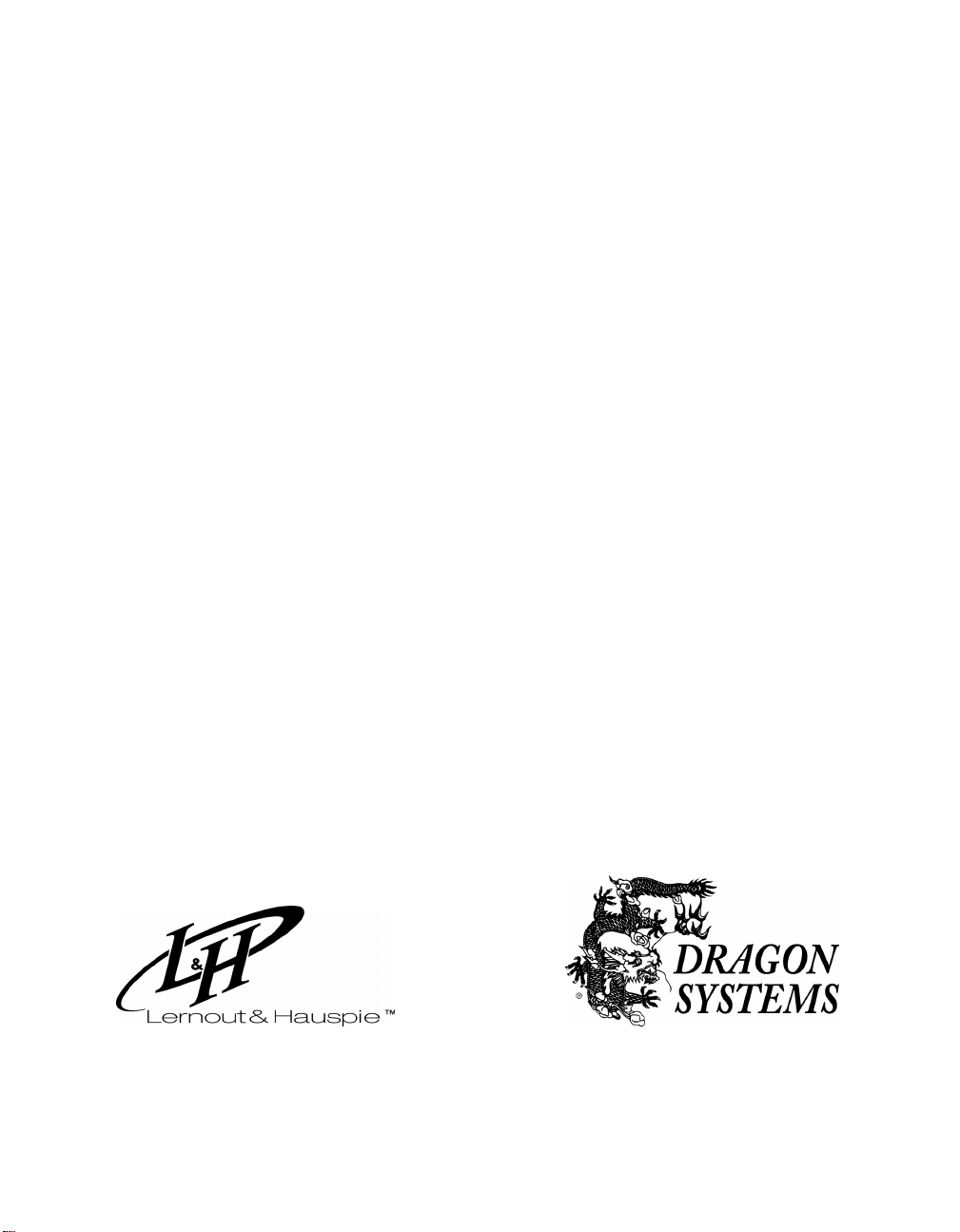
Dragon
NaturallyClear
USB
™
User’s Guide
Supplement
03-372-50-01
Page 2
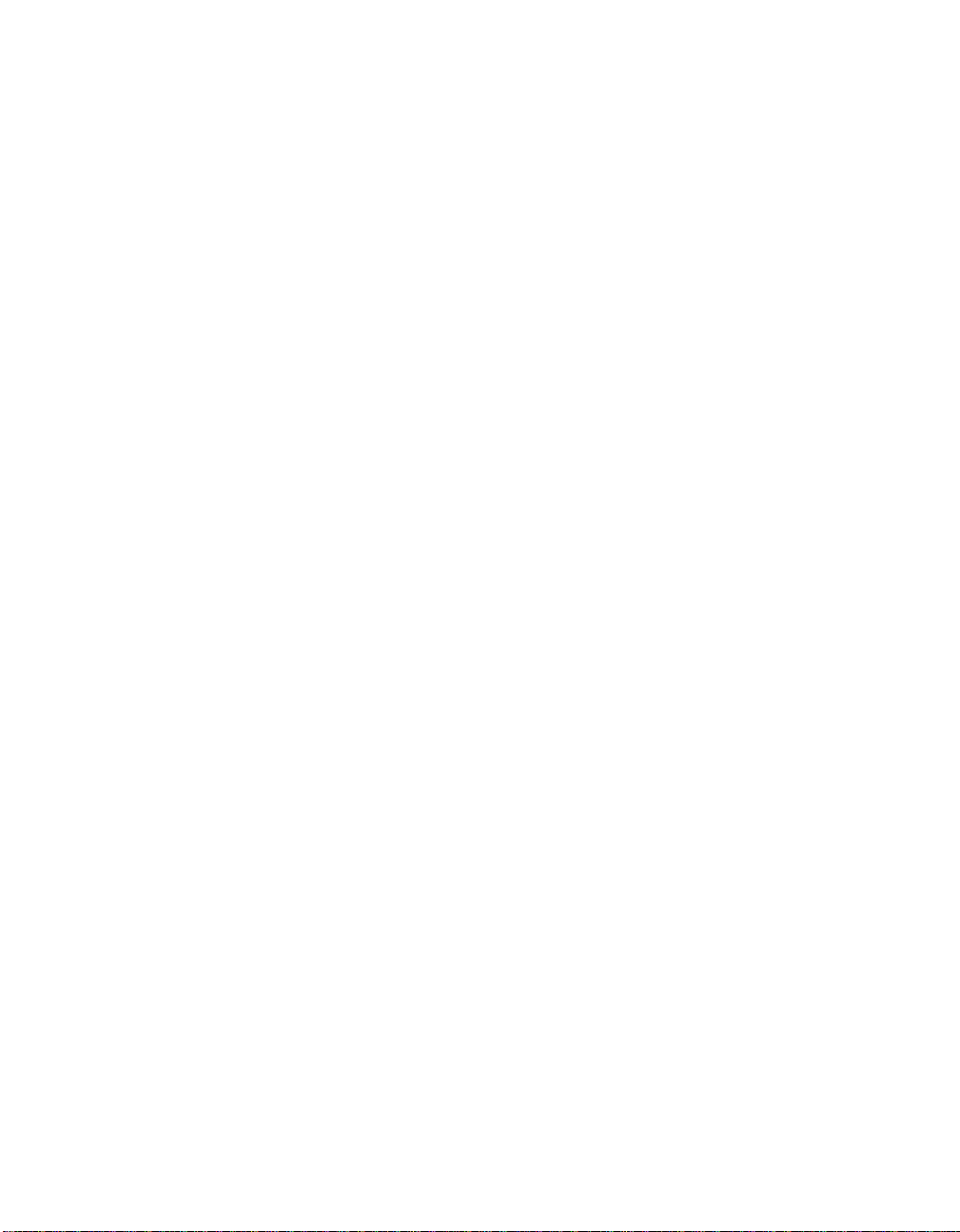
August 2000. Version 5. Professional, Preferred, and Standard editions.
This material may not include some last-minute technical changes and/or revisions to the program. Changes are periodically
made to the information described here. Future versions of this material will incorporate these changes.
Lernout & Hauspie Speech Products N.V. (L&H) may have patents or pending patent applications covering subject matter
in this document. The furnishing of this document does not give you any license to such patents. The software is subject to
one or more of the following U.S. patents, among others: 5,027,406; 5,202,952; 5,428,707; 5,526,463; 5,680,511; 5,715,367;
5,754,972; 5,765,132; 5,794,189; 5,799,279; 5,809,453; 5,818,423; 5,822,730; 5,850,627; 5,903,864; 5,909,666; 5,915,236;
5,920,836; 5,920,837; 5,946,654; 5,949,886; 5,960,394; 5,983,179; 6,029,124; 6,052,657; 6,064,959; 6,073,097; 6,088,671;
6,092,043; 6,092,044.
Specifications subject to change without notice. Appearance of microphone may vary from that shown.
Copyright © 2000 Lernout & Hauspie Speech Products N.V. All rights reserved.
No part of this material or software may be reproduced in any form or by any means, including electronic or mechanical,
such as photocopying or recording, or by any information storage and retrieval systems, without the express written consent
of L&H.
Dragon Systems, L&H, NaturallySpeaking, NaturallyMobile, Select-and-Say, Vocabulary Builder, Vocabulary Editor,
MouseGrid, BestMatch, and the L&H and Dragon Systems logos are registered trademarks or trademarks of L&H in the
United States and/or other countries. All other names and trademarks referenced herein are trademarks of L&H or their
respective owners.
Many of the designations used by manufacturers and sellers to distinguish their products are claimed as trademarks. Where
those designations appear in this book, and where Lernout & Hauspie Speech Products N.V is aware of the trademark, the
first occurrence of the designation is printed with a trademark (™) or registered trademark (®) symbol.
Microsoft, Outlook, Windows, and Windows NT are trademarks of Microsoft Corporation.
03-372-50-01
Page 3
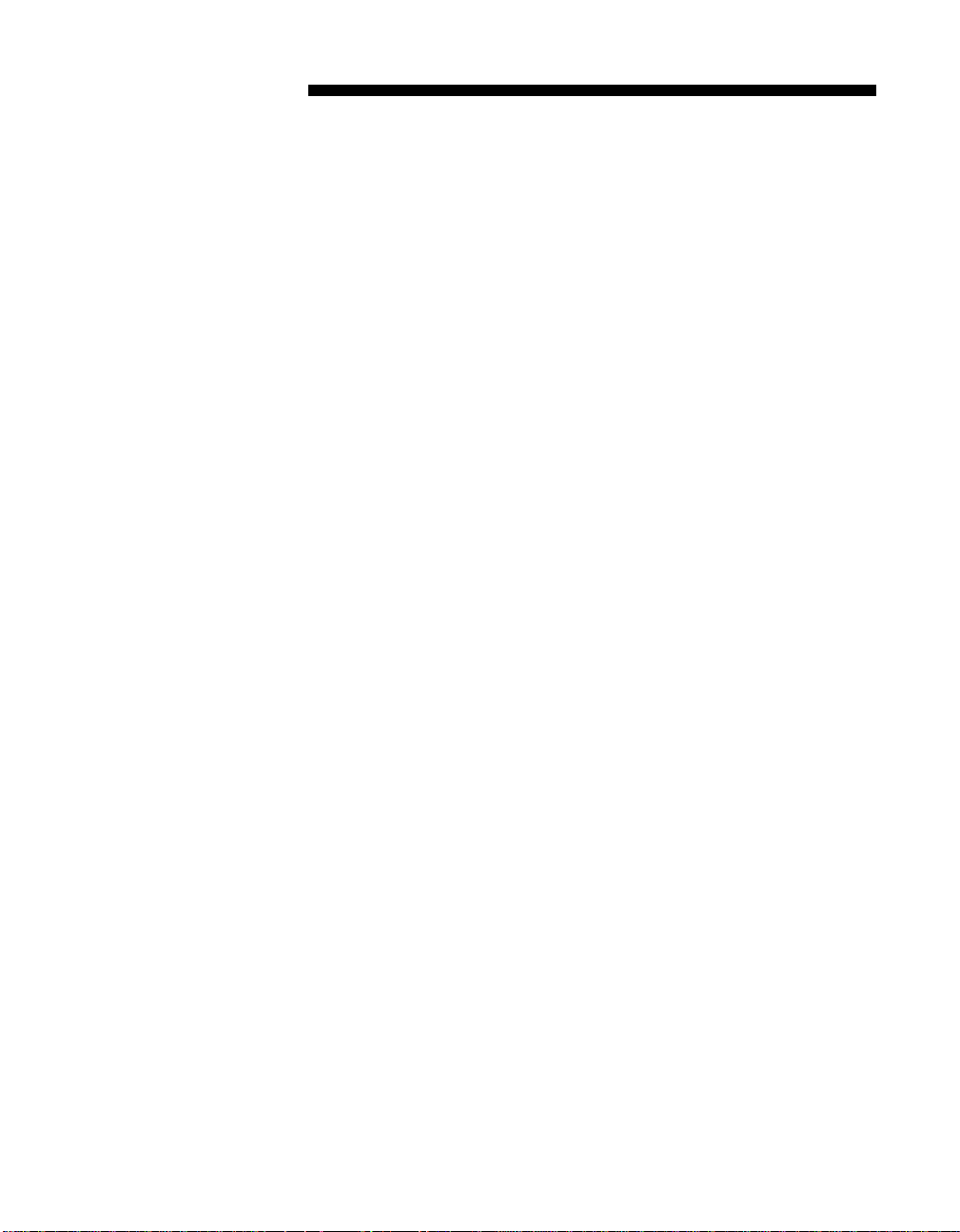
Dragon NaturallyClear USB—User’s Guide Supplement
T
he Dragon NaturallyClear™ USB is the best way to ensure high-
quality sound input for speech-recognition applications, even on
laptop and other computers with inherently noisy internal
environments.
Accurate speech recognition depends on high-quality audio input. The
USB System includes built-in sound card elements for converting
speech into digital form and accepts all high-quality headset
microphones compatible with Dragon NaturallySpeaking®. Digitized
speech is fed directly into the speech-recognition program through a
Universal Serial Bus (USB) connection. This solution guarantees highquality audio input, regardless of the quality of the computer's sound
card or built-in sound system.
System Requirements
The USB System works with any USB-compliant Windows® 98, Windows
2000, or Windows Millennium computer with an av ailable USB port. It
will work with any continuous speech-recognition program from Dragon
Systems
For system requirements of a specific speech-recognition program, see
the documentation for that program.
®
, including Dragon NaturallySpeaking 5.
Installing the Microphone
Install the USB System as you would any other USB-compatible
device.
1 Insert the pink plug on the headset microphone into the microphone
jack on the USB pod.
2 Insert the black plug on the headset micr ophone into the headset jack on the
USB pod.
3 Plug the USB connector for the pod into an available USB port on your
computer. (You can plug it in before you start your computer or while
Windows is running. ) The fir st time Win dows det ects th at the mi cropho ne
is connected, it automatically launches the Add New Hardware Wizard.
4 Select the option to Search for a suitable driver in the Add New
Hardware Wizard. When asked to specify the location of the driver,
insert the installation disk into your disk drive and specify the drive
letter of your disk drive.
■
1
Page 4

Dragon NaturallyClear — User’s Guide Supplement
After you complete the Add New Hardware Wizard, you may receive an
error message stating that Windows has not installed a driver for the device.
Despite this message, the installation has been successful.
You can use the USB System with multiple USB ports, but the first time
you plug the microphone into a new USB port you must repeat steps 3
and 4 above to install the appropriate device drivers.
O
Attention
While the USB protocol allows the “hot-swapping” of USB devices, we
recommend that you shut down Windows before unplugging the
device to avoid potential problems.
Testing the Microphone and Establishing User files
When you install the USB System for use with Dragon
NaturallySpeaking or another Dragon Systems speech product, you
need to establish new user files and recalibrate the product’s audio
settings.
1 Start Dragon NaturallySpeaking.
2 Create a new user with the New User Wizard.
3 Select “USB Microphone” as your Dictation Source in the New User
Wizard.
4 Select “USB Audio Device” on the Choose your sound system dialog box.
If “USB Audio Device” is not listed as a selection, if you receive an
error message, or if the sound quality is evaluated as unacceptable for
speech recognition, see the following troubleshooting section.
5 Continue through the New User Wizard and then complete General
Tr a i n i n g .
Note After creating user files for the USB Audio Device, user files
created for other audio devices may not work. To correct the
problem, run the Audio Setup Wizard again for those user files.
■
2
Page 5

Dragon NaturallyClear USB—User’s Guide Supplement
Troubleshooting
System locks up when you plug in the USB connector
On a computer system that does not follow proper USB conventions,
there is a chance that the system may lock up when you plug in the
device. If this occurs on your system, contact Dragon Systems
Technical Support.
USB Audio Device is not listed as a selection in the Audio Setup Wizard
1 Open the Windows Device Manager (From the Start menu, click on
Settings, then click Control Panel. Double-click the System icon and
click on the Device Manager tab.) In Windows 2000, click the
Hardware tab, and then click Device Manager.
2 Verify that the USB Audio Device is listed and enabled (not marked by a
yellow circle with exclamation mark) in the Sound, video and game
controllers section.
3 Verify that the USB Composite device is listed and enabled (not marked by
a yellow circle with exclamation mark) in the Universal serial bus
controller section.
4 Close the Device Manager and Open Multimedia/Audio properties (In the
Control Panel, double-click the Multimedia icon and click on the Audio
tab.) In Windows 2000, double-click the Sounds and Multimedia icon.
5 Verify that the USB Audio Device is listed in the Sound Recording
drop-down menu.
If the devices are not listed and enabled as stated above, you may need
to enable USB configuration in your system BIOS. (Some
configurations disable the USB ports by default.) If necessary, remove
the USB Audio Device and/or USB Composite Device and then try to
reinstall the microphone. If installation fails again, contact Dragon
Systems Technical Support.
Microphone does not appear to be picking up sound
Check that the microphone is properly connected to the USB pod and that
the USB pod is properly connected to the USB port on your computer.
Verify that the devices are properly listed and enabled in the Windows
Device Manager and Multimedia settings, as stated above.
■
3
Page 6

Dragon NaturallyClear — User’s Guide Supplement
Microphone works with programs from Dragon Systems but not with others
Even if the USB device is installed, some programs do not
automatically use the device unless you set it as the preferred audio
input device in Multimedia settings in the Control Panel.
1 From the Start menu, click on Settings, then click on Control Panel.
Double-click the Multimedia icon and click on the Audio tab. In Windows
2000, double-click the Sounds and Multimedia icon.
2 Under Sound Recording, choose the USB Audio Device as the preferred
device.
3 Click OK.
Technical Specifications
Power Supply Powered via USB interface
Gain Range -24dB to +30dB
Compliant with USB General and Audio Class specifications
All drivers are included with installation disk
Supports 16-bit formatting stream
Variable sampling rate controlled by host for 8, 11, 22 kHz
Isochronous, high-speed device
USB Series A plug
TECHNICAL SUPPORT AND
SALES CONTACT INFORMATION
E-mail
info@dragonsys.com (for sales inquiries)
support@dragonsys.com (for technical inquiries)
World Wide Web (WWW)
http://www.dragonsystems.com
http://www.dragonsystems.com/techsupport
(for support and product registration)
■
4
Page 7

DRAGON SYSTEMS USA
A Lernout & Hauspie Company
320 Nevada Street
Newton, Massachusetts 02460
USA
Tel: +1-617-965-5200
Fax: +1-617-527-0372
E-mail: info@dragonsys.com
Web: www.dragonsystems.com
DRAGON SYSTEMS UK
A Lernout & Hauspie Company
Seagate House
Globe Park
Marlow
Buckinghamshire SL7 1LW
United Kingdom
Tel: +44 (0) 1628 894150
Fax: +44 (0) 1628 894151
E-mail: info@dragon.co.uk
WORLDWIDE HEADQUARTERS
Lernout & Hauspie Speech Products N.V.
Flanders Languages Valley, 50
8900 Ieper Belgium
Tel: +32-57-228-888
Fax: +32-57-208-48
Web: www.LHSL.com
