Page 1
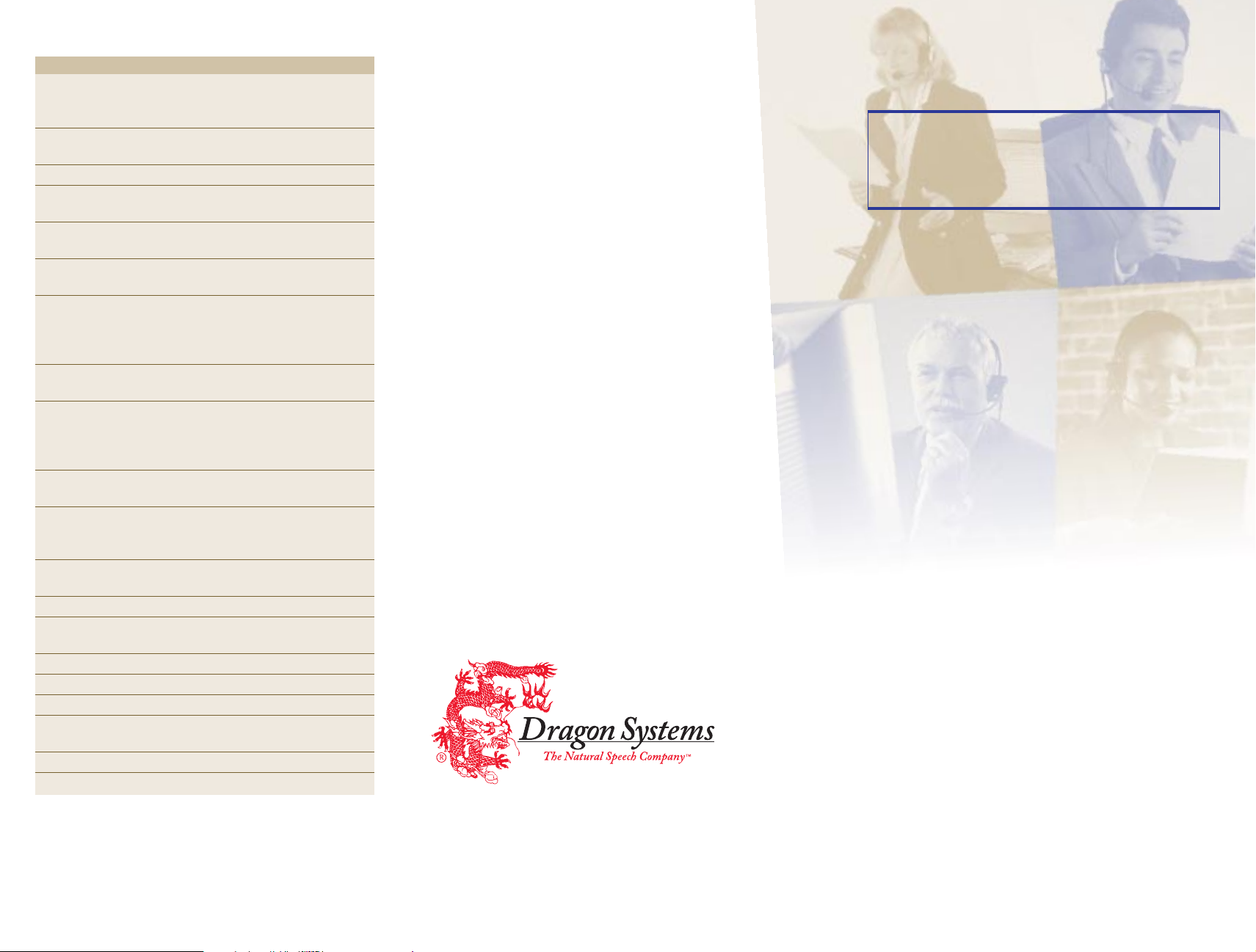
Enter punctuation and special characters
FOR: SAY: FOR: SAY:
. period/ ; semicolon
dot/
point
, comma/ - hyphen/
numeric comma numeric hyphen
? question mark — dash
! exclamation point/ ... ellipsis
mark
: colon/ ’ apostrophe
numeric colon ’s apostrophe s
/ slash/ \ backslash
forward slash
“ begin quote/ ” end quote/
begin quotes/ end quotes/
open quote/ close quote/
open quotes close quotes
‘ begin single quote/ ’ end single quote/
open single quote close single quote
( left paren/ ) right paren/
left parenthesis/ right parenthesis/
open paren/ close paren/
open parenthesis close parenthesis
[ left bracket/ ] right bracket/
open bracket close bracket
< left angle bracket/ > right angle bracket/
open angle bracket/ close angle bracket/
less than greater than
{ open brace/ } close brace/
left brace right brace
@ at sign - minus sign
# number sign/ + plus sign
pound sign
$ dollar sign = equal sign
% percent sign ` backquote
^ caret ~ tilde
& ampersand/ _ underscore
and sign
* asterisk | vertical bar
:-) smiley face :-( frowny face
Dragon Systems, the Dragon Systems logo, and NaturallySpeaking are registered
trademarks of Dragon Systems, Inc. All other trademarks belong to their respective
owners. Copyright © 1999 Dragon Systems, Inc. All rights reserved. 03-205-40-01
Dragon
NaturallyS p e aki ng
Quick
Quick
Reference
Reference
About commands
When Dragon NaturallySpeaking hears certain phrases,
it performs an action instead of typing the words into your
document. These phrases are called “voice commands,”
or just “commands.”
Following is a list of the most popular Dragon
NaturallySpeaking commands. For a complete list, see
Appendix B of your Dragon NaturallySpeaking User’s Guide.
To make commands work:
■
Don’t pause in the middle of saying a command. If the
command is “Scratch That,” for example, don’t pause
between the words “scratch” and “that.”
■
Do pause briefly before saying the command. The pause
lets Dragon NaturallySpeaking know that the phrase may
be a command.
What if I say a command, but it’s typed as
dictation?
If you pause correctly, but Dragon NaturallySpeaking still types
your command as dictation, you can force it to recognize what
you say as a command by holding down the
you speak.
What if I dictate text, but it’s interpreted as
a command?
If you dictate text, but Dragon NaturallySpeaking interprets
your words as commands, you can force it to type your words
as dictation by holding down the
SHIFT key while you speak.
CTRL key while
03-205-40-01
®
Page 2
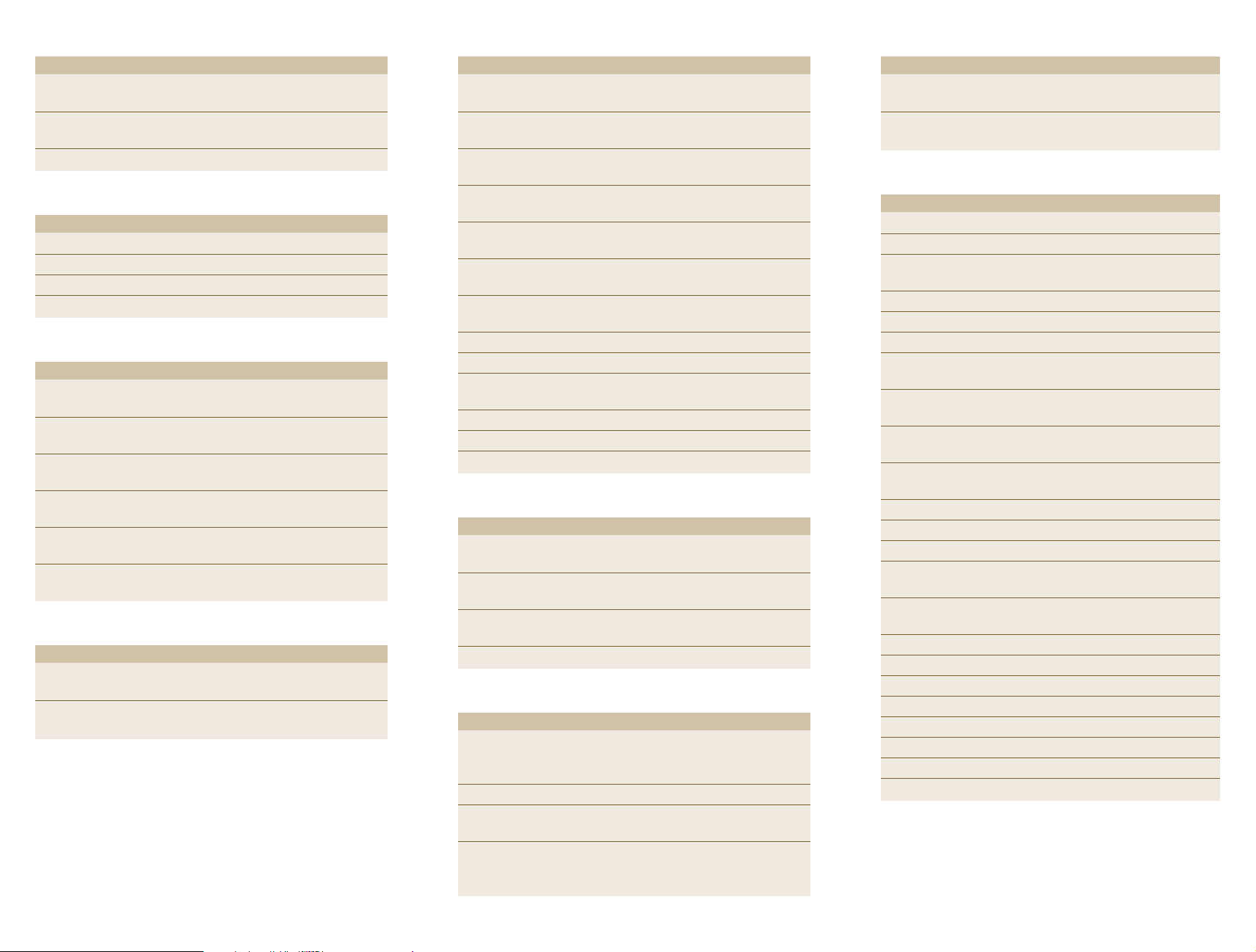
Control the microphone
SAY: TO:
Go to Sleep Make the microphone stop listening
temporarily.
Wake Up Reactivate the microphone when it’s
“sleeping.”
Microphone Off Turn the microphone off.
Create new paragraphs, lines, and spaces
SAY: TO:
New Paragraph Press the Enter key twice.
New Line Press the Enter key once.
Tab Key Press the Tab key.
Space Bar Press the space bar.
Move around in a document
SAY: TO:
Go to Bottom Move the cursor to the end of your
document.
Go to Top Move the cursor to the beginning of your
document.
Go to Beginning Move the cursor to the start of the current
of Line line.
Go to End of Line Move the cursor to the end of the current
line.
*Insert After [text] Place the cursor after a specific word or
words (must be visible on screen).
*Insert Before [text] Place the cursor before a specific word or
words (must be visible on screen).
Select text
SAY: TO:
*Select [text] Select a specific word or words (must be
visible on screen).
*Select Again Select the same text again but in a different
place (must be visible on screen).
*You can use this command only in certain programs: the Dragon NaturallySpeaking
window, Microsoft® Word 97 or 2000, Corel® WordPerfect® 8 or 9, Microsoft
Chat 2.1 or 2.5, GoldMine® 4.0, Microsoft Outlook™ 97 or 2000, or WordPad.
Capitalize text
SAY: TO:
*Cap That Capitalize either the last thing you said or
selected text.
*All Caps That Make either the last thing you said or
selected text all capitals.
*No Caps That Make either the last thing you said or
selected text all lowercase.
Cap [word] Start the next word with a capital.
Example:
All Caps [word] Type the next word in all capitals.
Example:
No Caps [word] Type the next word in all lowercase.
Example:
No Space [word] Type the next word without a space before
it.
Caps On Turn initial caps on.
Caps Off Turn initial caps off.
All Caps On Turn all capitals on (like pressing the
LOCK key).
All Caps Off Turn all capitals off.
No Caps On Turn all lowercase on.
No Caps Off Turn all lowercase off.
“Cap the Cap end” = The End
“All Caps please” = PLEASE
“No Caps jack” = jack
Example:
“Liz No Space Beth” = LizBeth
CAPS
Apply formatting
SAY: TO:
*Bold That Apply bold to either the last thing you said
or selected text.
*Italicize That Apply italics to either the last thing you said
or selected text.
*Underline That Apply underlining to either the last thing
you said or selected text.
*Restore That Remove formatting from selected text.
Erase text and undo actions
SAY: TO:
Scratch That Erase the last thing you said. You can say
“Scratch That” more than once to keep
erasing previous words or phrases.
*Delete That Delete selected text.
Undo That Undo the last action (useful for undoing
commands).
Backspace Press the Backspace key. To press it more
than once, say Backspace 2, Backspace 3,
and so on (up to 20).
Correct mistakes
SAY: TO:
Correct That Correct either the last thing you said or
selected text.
*Correct [text] Correct a specific word or words (must
be visible on screen).
Enter numbers
FOR: SAY:
5 five (or “numeral five”)
23 twenty three
179 one hundred seventy nine (or “one
hundred and seventy nine”)
5423 five thousand four hundred twenty three
5,423 five [comma] four twenty three
12,537 twelve thousand five hundred thirty seven
142,015 one hundred forty two thousand and
fifteen
Jan. 22, 1999 January twenty two [comma] nineteen
ninety nine
Apr. 9, 2001 April nine [comma] two thousand and
one
07/14/85 oh seven [slash] fourteen [slash] eighty
five
8:30 eight [colon] thirty
4:45 AM four forty five a m
3:00 three o’clock
617-965-5200 six one seven nine six five fifty two
hundred
1-800-555-1212 one eight hundred five five five one two
one two
$45 forty five dollars
$99.50 ninety nine dollars and fifty cents
1/2 one half
3 7/8 three and seven eighths
9/12 nine [slash] twelve (or “nine over twelve”)
130/70 one thirty over seventy
V Roman five
XXIV Roman twenty Roman four
