Novation LaunchPad S Getting Started Manual
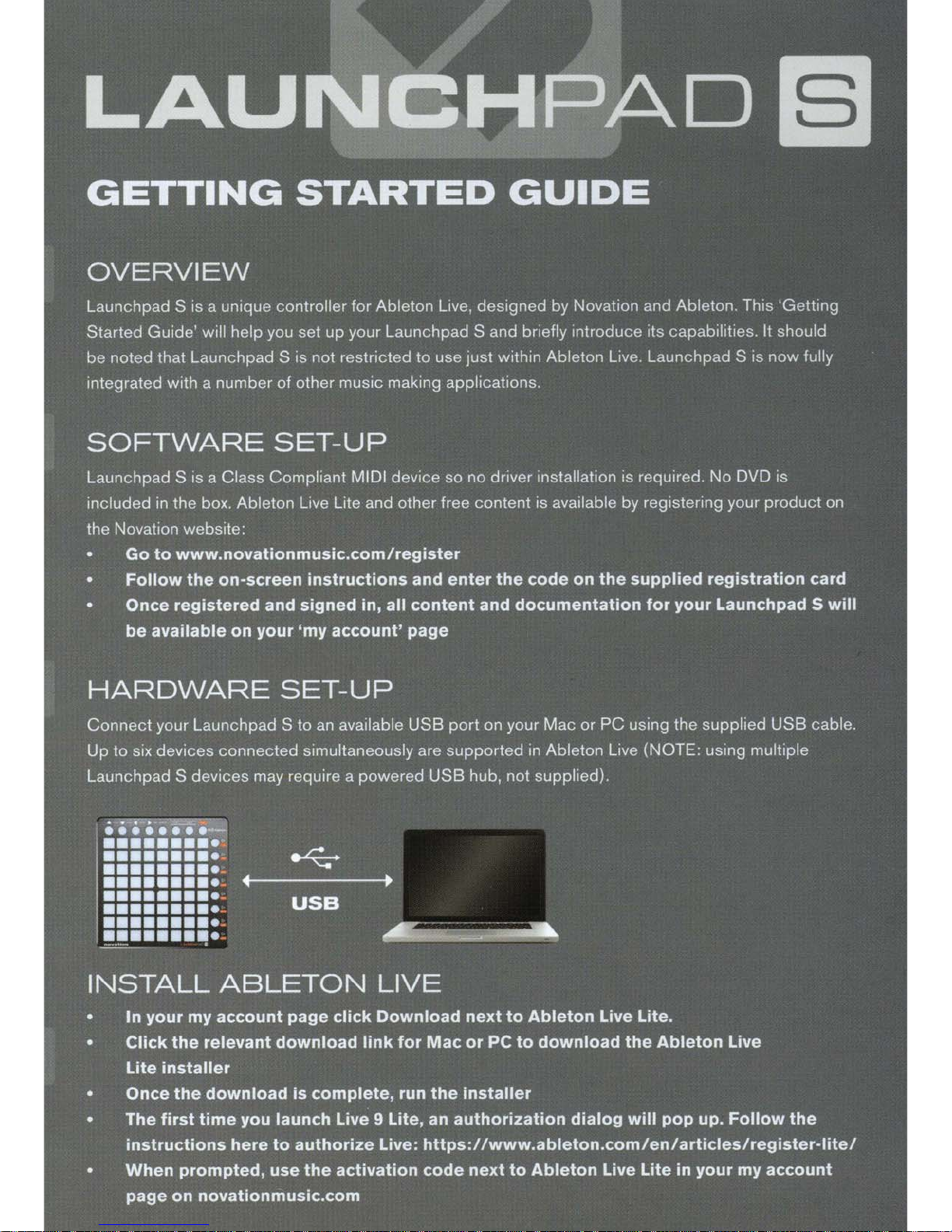
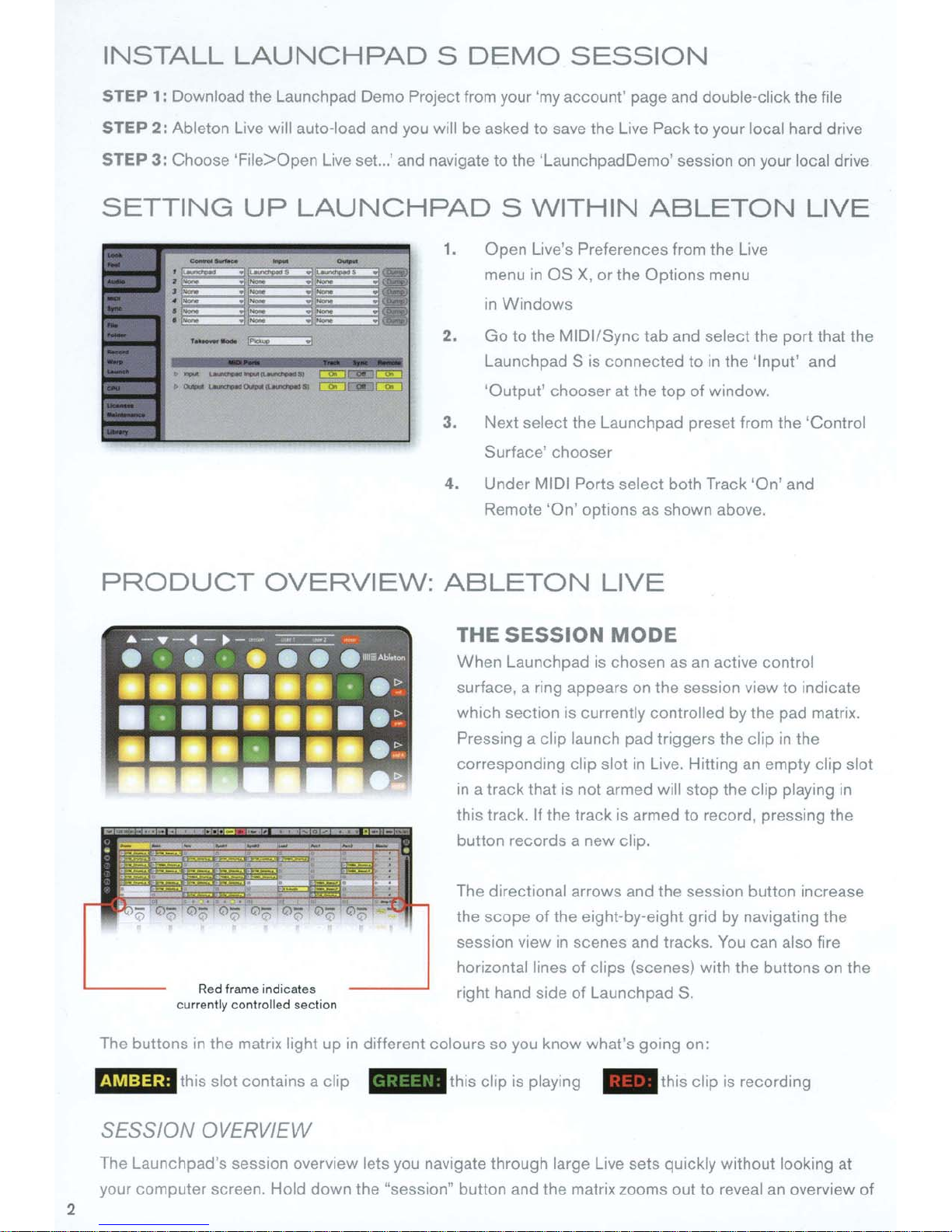
INSTALL
STEP 1: Download the Launchpad Demo Project from your 'my account' page and double-click the file
LAUNCHPAD
S
DEMO
SESSION
STEP
STEP 3: Choose 'File>Open Live set...' and navigate to the 'LaunchpadDemo' session on your local drive
SETTING
2:
Ableton
• .....
......
·--
...._.,....._"
._
L1ve
will auto-load and you will be asked to save the
UP
(51~~=33
.....
LAUNCHPAD
CEI
CH:J
._
..
ClEJ
CEI
(]iC]CiiLJ
S
WITHIN
1. Open Live's Preferences from the Live
menu
in
in
Windows
2.
Go
to the MIDI/Sync tab and select the port that the
Launchpad S
'Output' chooser at the
3.
Next select the Launchpad preset from the 'Control
Surface' chooser
4.
Under MIDI Ports select both Track 'On' and
Remote 'On' options as shown above.
OS
X,
IS connected
L1ve
Pack
to
ABLETON
or
the Options menu
to
top
of
your local hard drive
LIVE
in
the 'Input' and
window.
PRODUCT
Red
frame indicates
current
ly
OVERVIEW:
controlled section
ABLETON
THE
When Launchpad is chosen as
surface, a ring appears on the session view
which section
Pressing a clip launch pad triggers the clip
correspondmg clip slot
in
this track.
button records a new clip.
The directtonal arrows and the session button increase
the scope
session
horizontal lines of clips (scenes) with the buttons on the
right hand side of Launchpad S.
SESSION
a track that is not armed will stop the clip playing
If
the track is armed to record, pressing the
of
the eight-by-eight grid
v1ew
LIVE
MODE
an
act1ve
IS currently controlled by the pad matnx.
in
Live. Hitting
1n scenes and tracks.
control
to
in
an
empty clip slot
by
navigating the
You
can also fire
indicate
the
in
The buttons
I·
MI:I§;I
tn
the matrix light up
this
slot contains a clip
SESSION OVERVIEW
The Launchpad's session overview lets you navigate through large Live sets quickly without looking at
your computer screen. Hold
2
down
in
different colours so you know what's going on:
this cltp is playing - this clip is recording
the "sesston" button and the matrix zooms out to reveal an overview
of
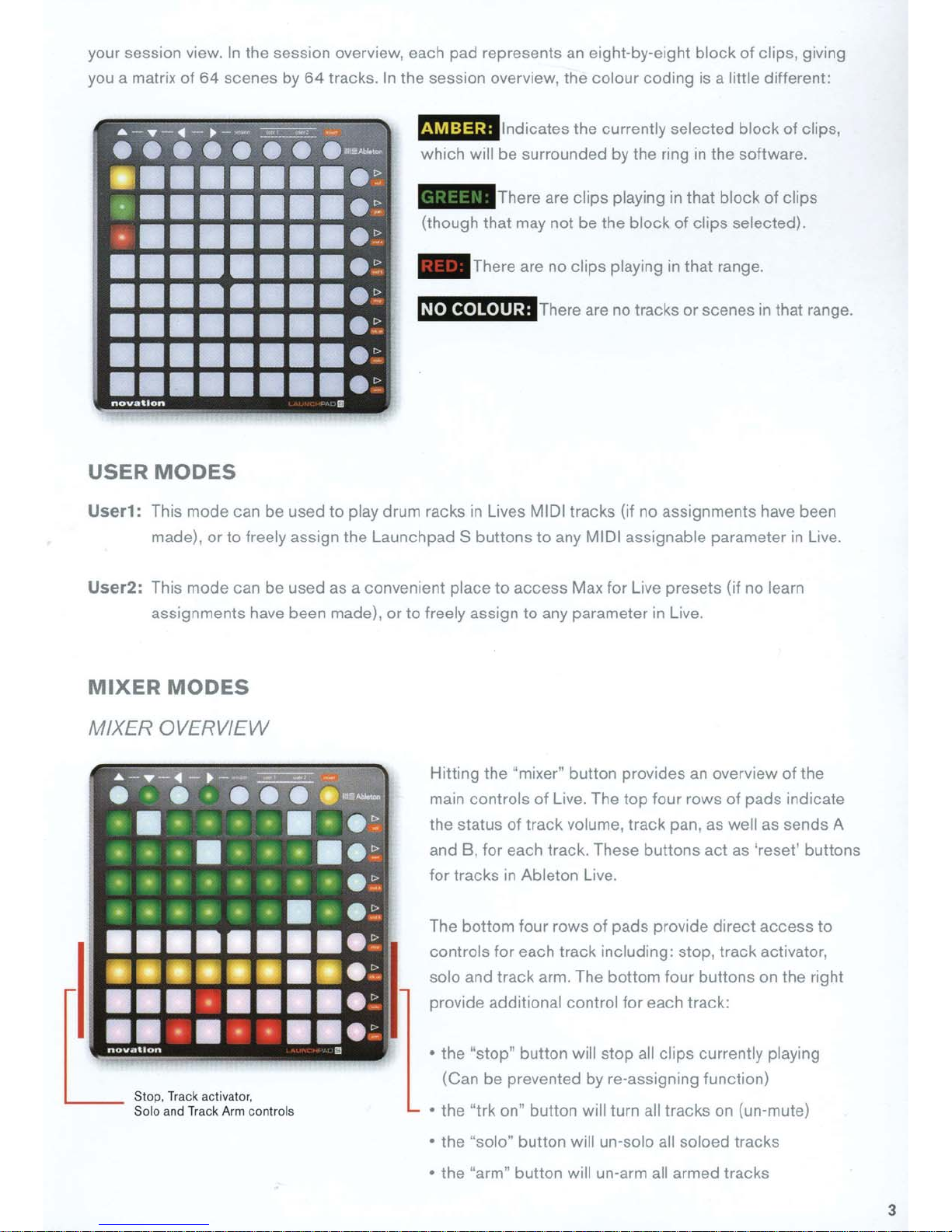
your session view.
you a matrix
of
64
In
the sess1on overview, each pad represents an eight-by-eight
scenes by
64
tracks. In the session overview, the colour coding is a little different:
block
of
clips, giving
fuM:i§;i
which will be surrounded by the ring in the software.
- There are clips playing
(though that may not be the block
- There are no clips playing
NO
COLOUR: There
USER
User1: This mode can be used to play drum racks
MODES
made),
or
to freely assign the Launchpad S buttons
lndicates the currently selected block
in
that block of clips
of
clips selected).
in
that range.
are
no
tracks or scenes
in
Lives MIDI tracks (if no assignments have been
to
any MIDI assignable parameter
of
in
that range.
in
clips,
Live.
User2:
MIXER
This mode can be used as a convenient place
assignments have been made).
MODES
MIXER OVERVIEW
to
access Max for Live presets (if no learn
or
to freely assign
Hitting the "mixer" button provides
main controls
the status
and B, for each track. These buttons act as 'reset' buttons
for tracks
The bottom four rows of pads provide direct access to
controls for each track including: stop, track activator,
solo and track arm. The bottom four buttons on the right
provide additional control for each track:
to
any parameter
of
Live. The top four rows of pads indicate
of
track volume, track pan, as well as sends A
in
Ableton Live.
in
Live.
an
overv1ew
of
the
• the "stop" button will stop all clips currently playing
(Can be prevented by re-assigning function}
• the "trk on" button will turn all tracks on (un-mute)
• the "solo" button will un-solo all soloed tracks
• the "arm" button will un-arm all armed tracks
3
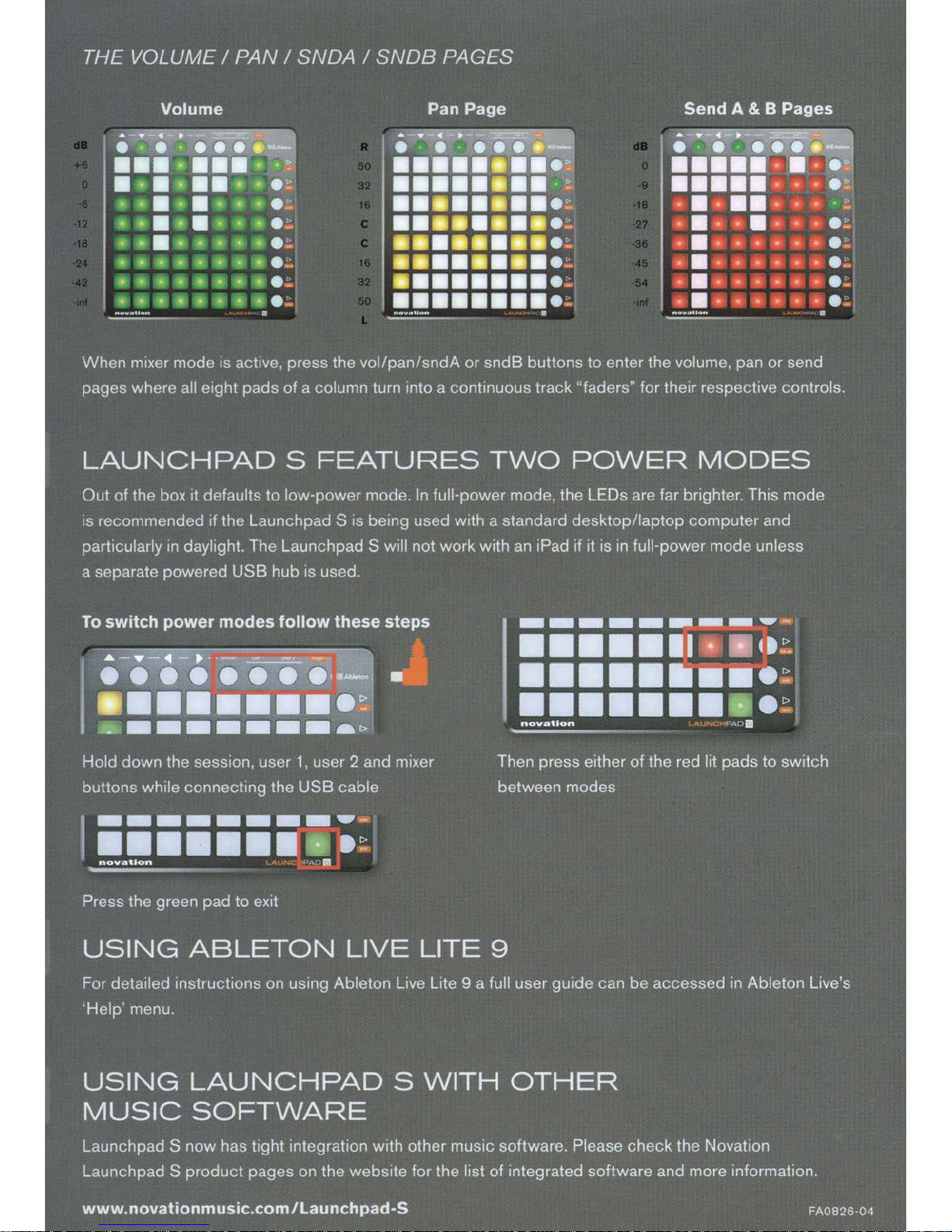
