Page 1

X
X
961
GPS Chart Navigator
Operations and
Reference Manual
✦
961
D
P/N GM1700 Revision D
Page 2

Limited warranty policy
Northstar Technologies warrants the Northstar 961 to be free from defects in materials and
workmanship for a period of two (2) years. This warranty applies to the original purchaser
and to any subsequent owner during the warranty period, which begins on the date of
shipment of the unit, F.O.B. Acton, Massachusetts, to an authorized Northstar dealer.
Systems may not be returned to Northstar without a Returned Materials Authorization (RMA)
number. Call your Northstar dealer or Northstar for instructions.
During the unit's warranty period, Northstar will repair or replace, at its option, any part of
the unit it finds to be defective due to faulty material(s) or workmanship. All such repairs
and/or replacements will be promptly performed by Northstar free-of-charge to the owner,
excluding freight costs incurred in shipping to the factory. Return shipments from Northstar to points within the United States are made via ground transportation, freight prepaid.
Special shipping charges (overnight, two-day, and so on) are the responsibility of the
owner.
To be covered by this warranty, the Northstar equipment must have been in normal use.
The warranty does not apply to units with defects caused by improper installation, physical
damage, abuse, tampering, lightning or other abnormal electrical discharge, or to units
with defaced or altered serial numbers, or to units repaired by unauthorized persons or
repaired in a manner that violates Northstar’s recommended service procedures.
All repairs and/or replacements made under this warranty must be performed at Northstar’s facilities in Acton, Massachusetts. Performance of warranty work elsewhere will not
be authorized, and Northstar will not pay for any charges for such work. Northstar will not
be responsible for payment of any charges imposed by a Northstar dealer or other party for
services requested by and/or performed for a unit's owner in connection with this warranty. Such services might include removal of the unit from a vessel, inspection, packaging, handling, reinstallation, and the like.
Northstar Technologies assumes no responsibility for any consequential losses of any
nature with respect to any of its products or services sold, rendered, or delivered. The foregoing is the only warranty expressed or implied. No other warranty exists.
Page 3
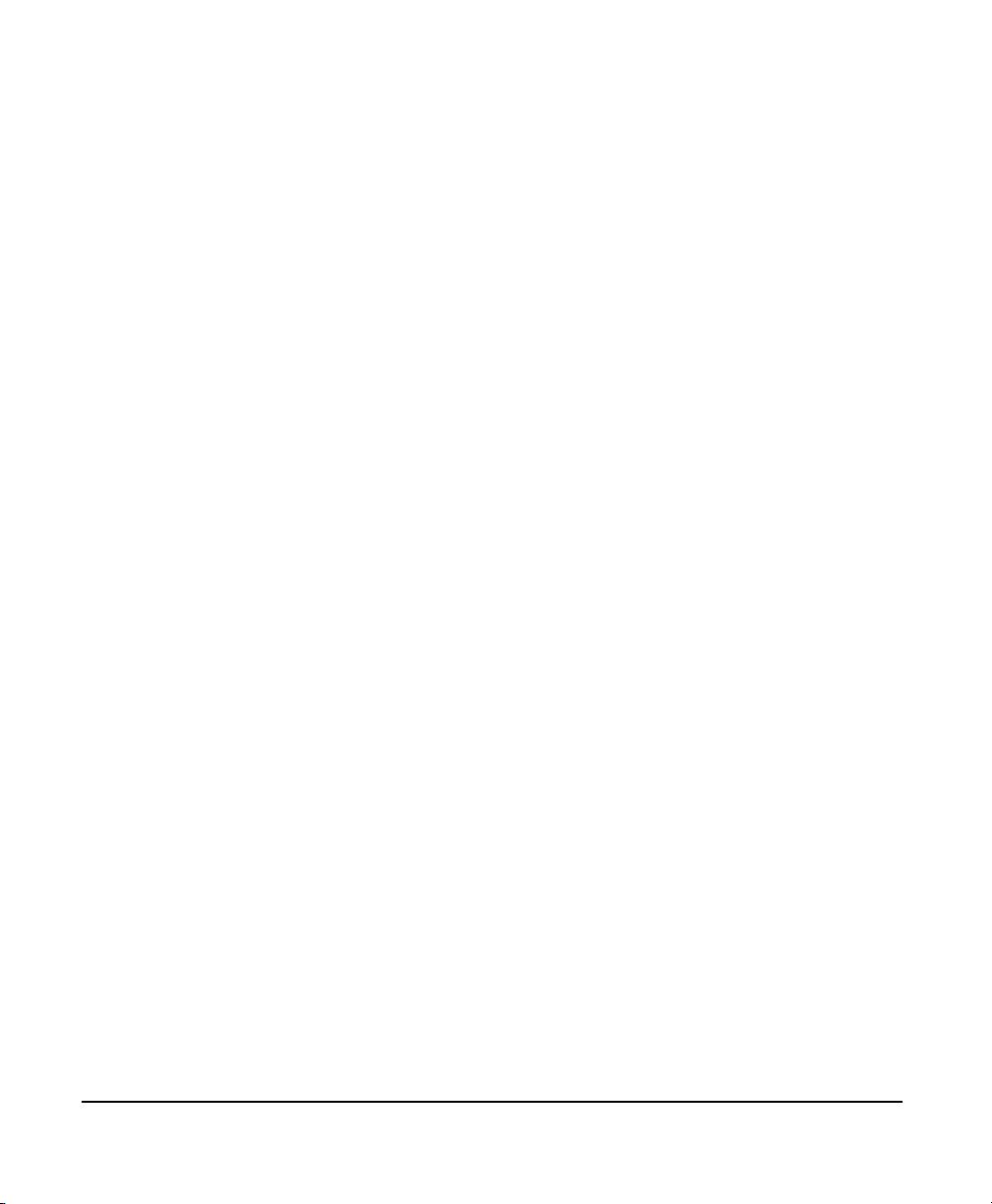
Contents
List of Figures . . . . . . . . . . . . . . . . . . . . . . . . . . . . . . . . . . . . . . . . . . . . . . . . . . . . . . . . . . . . . . . . . . . . . . . . . . vii
List of Tables. . . . . . . . . . . . . . . . . . . . . . . . . . . . . . . . . . . . . . . . . . . . . . . . . . . . . . . . . . . . . . . . . . . . . . . . . . . ix
List of 961 Screens . . . . . . . . . . . . . . . . . . . . . . . . . . . . . . . . . . . . . . . . . . . . . . . . . . . . . . . . . . . . . . . . . . . . . xi
Quick Start . . . . . . . . . . . . . . . . . . . . . . . . . . . . . . . . . . . . . . . . . . . . . . . . . . . . . . . . . . . . . . . . . . . . . . . . . . . . 1-1
Welcome. . . . . . . . . . . . . . . . . . . . . . . . . . . . . . . . . . . . . . . . . . . . . . . . . . . . . . . . . . . . . . . . . 1-2
Technical support . . . . . . . . . . . . . . . . . . . . . . . . . . . . . . . . . . . . . . . . . . . . . . . . . . . . . . . . 1-6
Turning the 961 on. . . . . . . . . . . . . . . . . . . . . . . . . . . . . . . . . . . . . . . . . . . . . . . . . . . . . . . 1-8
Turning the 961 off . . . . . . . . . . . . . . . . . . . . . . . . . . . . . . . . . . . . . . . . . . . . . . . . . . . . . 1-12
Basic navigation terminology . . . . . . . . . . . . . . . . . . . . . . . . . . . . . . . . . . . . . . . . . . . . . 1-13
Highlight One: Basic navigation terms . . . . . . . . . . . . . . . . . . . . . . . . . . . . . . . . . . . . . 1-14
Introducing the function keys . . . . . . . . . . . . . . . . . . . . . . . . . . . . . . . . . . . . . . . . . . . . 1-15
Using the chart-view screens . . . . . . . . . . . . . . . . . . . . . . . . . . . . . . . . . . . . . . . . . . . . . 1-16
Navigating to a point . . . . . . . . . . . . . . . . . . . . . . . . . . . . . . . . . . . . . . . . . . . . . . . . . . . . 1-22
Reading and clearing alarm messages. . . . . . . . . . . . . . . . . . . . . . . . . . . . . . . . . . . . . . 1-27
Introducing the 961 . . . . . . . . . . . . . . . . . . . . . . . . . . . . . . . . . . . . . . . . . . . . . . . . . . . . . . . . . . . . . . . . . . . 2-1
System overview . . . . . . . . . . . . . . . . . . . . . . . . . . . . . . . . . . . . . . . . . . . . . . . . . . . . . . . . . .2-2
Introducing the 961’s controls . . . . . . . . . . . . . . . . . . . . . . . . . . . . . . . . . . . . . . . . . . . . . 2-7
Entering data . . . . . . . . . . . . . . . . . . . . . . . . . . . . . . . . . . . . . . . . . . . . . . . . . . . . . . . . . . . . 2-9
Caring for the 961. . . . . . . . . . . . . . . . . . . . . . . . . . . . . . . . . . . . . . . . . . . . . . . . . . . . . . . 2-10
About interfacing the 961 . . . . . . . . . . . . . . . . . . . . . . . . . . . . . . . . . . . . . . . . . . . . . . . 2-12
Introducing GPS and DGPS . . . . . . . . . . . . . . . . . . . . . . . . . . . . . . . . . . . . . . . . . . . . . . . 2-13
Using the Controls . . . . . . . . . . . . . . . . . . . . . . . . . . . . . . . . . . . . . . . . . . . . . . . . . . . . . . . . . . . . . . . . . . . . 3-1
More navigation terminology . . . . . . . . . . . . . . . . . . . . . . . . . . . . . . . . . . . . . . . . . . . . . . .3-2
Highlight Two: More navigation terms. . . . . . . . . . . . . . . . . . . . . . . . . . . . . . . . . . . . . . 3-2
PWR key . . . . . . . . . . . . . . . . . . . . . . . . . . . . . . . . . . . . . . . . . . . . . . . . . . . . . . . . . . . . . . . . 3-3
Function keys . . . . . . . . . . . . . . . . . . . . . . . . . . . . . . . . . . . . . . . . . . . . . . . . . . . . . . . . . . . 3-5
Brightness key . . . . . . . . . . . . . . . . . . . . . . . . . . . . . . . . . . . . . . . . . . . . . . . . . . . . . . . . . . 3-26
SAVE key. . . . . . . . . . . . . . . . . . . . . . . . . . . . . . . . . . . . . . . . . . . . . . . . . . . . . . . . . . . . . . . 3-27
MOB key . . . . . . . . . . . . . . . . . . . . . . . . . . . . . . . . . . . . . . . . . . . . . . . . . . . . . . . . . . . . . . . 3-27
IN and OUT keys. . . . . . . . . . . . . . . . . . . . . . . . . . . . . . . . . . . . . . . . . . . . . . . . . . . . . . . . 3-30
Cursor pad . . . . . . . . . . . . . . . . . . . . . . . . . . . . . . . . . . . . . . . . . . . . . . . . . . . . . . . . . . . . . 3-30
Arrow keys . . . . . . . . . . . . . . . . . . . . . . . . . . . . . . . . . . . . . . . . . . . . . . . . . . . . . . . . . . . . . 3-31
Menu keys . . . . . . . . . . . . . . . . . . . . . . . . . . . . . . . . . . . . . . . . . . . . . . . . . . . . . . . . . . . . . 3-32
961 Operations and Reference Manual Rev. D Page iii
Page 4
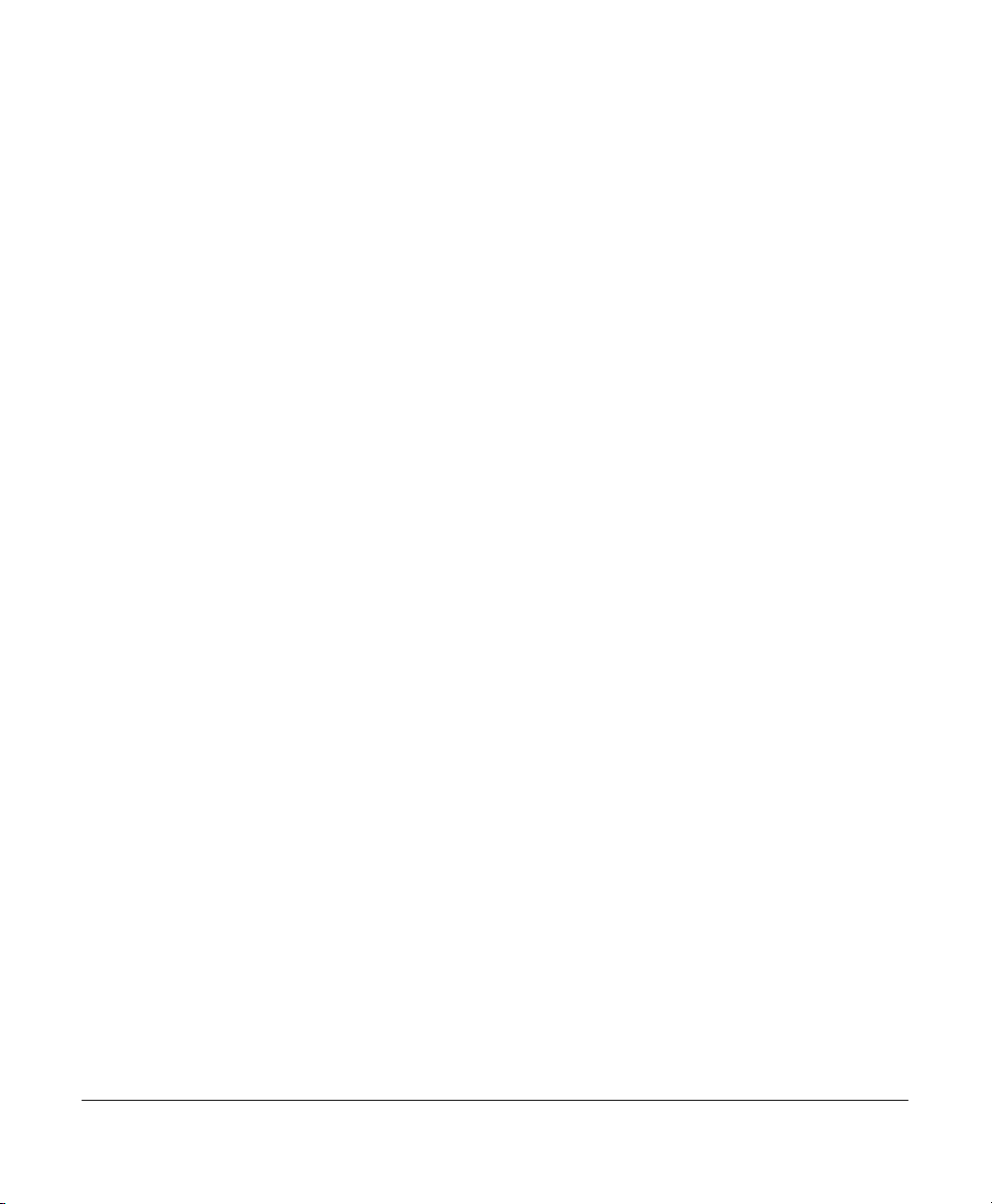
Understanding the Chart Screen . . . . . . . . . . . . . . . . . . . . . . . . . . . . . . . . . . . . . . . . . . . . . . . . . . . . . . 4-1
Understanding electronic charts . . . . . . . . . . . . . . . . . . . . . . . . . . . . . . . . . . . . . . . . . . . . 4-2
Understanding the chart screen . . . . . . . . . . . . . . . . . . . . . . . . . . . . . . . . . . . . . . . . . . . . 4-2
Displaying your vessel’s position on a chart . . . . . . . . . . . . . . . . . . . . . . . . . . . . . . . . . 4-4
Functions performed at the chart screen . . . . . . . . . . . . . . . . . . . . . . . . . . . . . . . . . . . . 4-4
Using the cursor on the chart screen . . . . . . . . . . . . . . . . . . . . . . . . . . . . . . . . . . . . . . 4-15
Customizing the chart screen . . . . . . . . . . . . . . . . . . . . . . . . . . . . . . . . . . . . . . . . . . . . . 4-35
Understanding Position Coordinates . . . . . . . . . . . . . . . . . . . . . . . . . . . . . . . . . . . . . . . . . . . . . . . . . . 5-1
Using GPS to determine position . . . . . . . . . . . . . . . . . . . . . . . . . . . . . . . . . . . . . . . . . . . . 5-2
Using DGPS to determine position. . . . . . . . . . . . . . . . . . . . . . . . . . . . . . . . . . . . . . . . . . 5-4
Understanding Loran-C . . . . . . . . . . . . . . . . . . . . . . . . . . . . . . . . . . . . . . . . . . . . . . . . . . . 5-7
Using Phantom loran to determine position . . . . . . . . . . . . . . . . . . . . . . . . . . . . . . . . 5-10
Creating Waypoints . . . . . . . . . . . . . . . . . . . . . . . . . . . . . . . . . . . . . . . . . . . . . . . . . . . . . . . . . . . . . . . . . . . 6-1
Introducing waypoints . . . . . . . . . . . . . . . . . . . . . . . . . . . . . . . . . . . . . . . . . . . . . . . . . . . . . 6-2
Displaying waypoints . . . . . . . . . . . . . . . . . . . . . . . . . . . . . . . . . . . . . . . . . . . . . . . . . . . . . 6-2
Sorting the list of waypoints . . . . . . . . . . . . . . . . . . . . . . . . . . . . . . . . . . . . . . . . . . . . . . . 6-5
Searching for a waypoint . . . . . . . . . . . . . . . . . . . . . . . . . . . . . . . . . . . . . . . . . . . . . . . . . . 6-7
Creating a new waypoint . . . . . . . . . . . . . . . . . . . . . . . . . . . . . . . . . . . . . . . . . . . . . . . . . . 6-7
Editing a waypoint . . . . . . . . . . . . . . . . . . . . . . . . . . . . . . . . . . . . . . . . . . . . . . . . . . . . . . 6-14
Erasing a waypoint . . . . . . . . . . . . . . . . . . . . . . . . . . . . . . . . . . . . . . . . . . . . . . . . . . . . . . 6-16
Changing the display of coordinates. . . . . . . . . . . . . . . . . . . . . . . . . . . . . . . . . . . . . . . 6-16
Creating Avoidance Points . . . . . . . . . . . . . . . . . . . . . . . . . . . . . . . . . . . . . . . . . . . . . . . . . . . . . . . . . . . . 7-1
Introducing avoidance points . . . . . . . . . . . . . . . . . . . . . . . . . . . . . . . . . . . . . . . . . . . . . . .7-2
Displaying avoidance points . . . . . . . . . . . . . . . . . . . . . . . . . . . . . . . . . . . . . . . . . . . . . . . 7-3
Sorting the list of avoidance points . . . . . . . . . . . . . . . . . . . . . . . . . . . . . . . . . . . . . . . . . 7-7
Searching for an avoidance point. . . . . . . . . . . . . . . . . . . . . . . . . . . . . . . . . . . . . . . . . . . 7-8
Creating a new avoidance point . . . . . . . . . . . . . . . . . . . . . . . . . . . . . . . . . . . . . . . . . . . . 7-9
Editing an avoidance point . . . . . . . . . . . . . . . . . . . . . . . . . . . . . . . . . . . . . . . . . . . . . . . 7-13
Erasing an avoidance point . . . . . . . . . . . . . . . . . . . . . . . . . . . . . . . . . . . . . . . . . . . . . . . 7-14
Changing the display of coordinates. . . . . . . . . . . . . . . . . . . . . . . . . . . . . . . . . . . . . . . 7-14
Creating Routes . . . . . . . . . . . . . . . . . . . . . . . . . . . . . . . . . . . . . . . . . . . . . . . . . . . . . . . . . . . . . . . . . . . . . . . 8-1
Introducing routes . . . . . . . . . . . . . . . . . . . . . . . . . . . . . . . . . . . . . . . . . . . . . . . . . . . . . . . .8-2
Displaying routes . . . . . . . . . . . . . . . . . . . . . . . . . . . . . . . . . . . . . . . . . . . . . . . . . . . . . . . . 8-3
Sorting the list of routes. . . . . . . . . . . . . . . . . . . . . . . . . . . . . . . . . . . . . . . . . . . . . . . . . . . 8-6
Searching for a route . . . . . . . . . . . . . . . . . . . . . . . . . . . . . . . . . . . . . . . . . . . . . . . . . . . . . 8-7
Creating a new route . . . . . . . . . . . . . . . . . . . . . . . . . . . . . . . . . . . . . . . . . . . . . . . . . . . . . 8-8
Page iv 961 Operations and Reference Manual Rev. D
Page 5
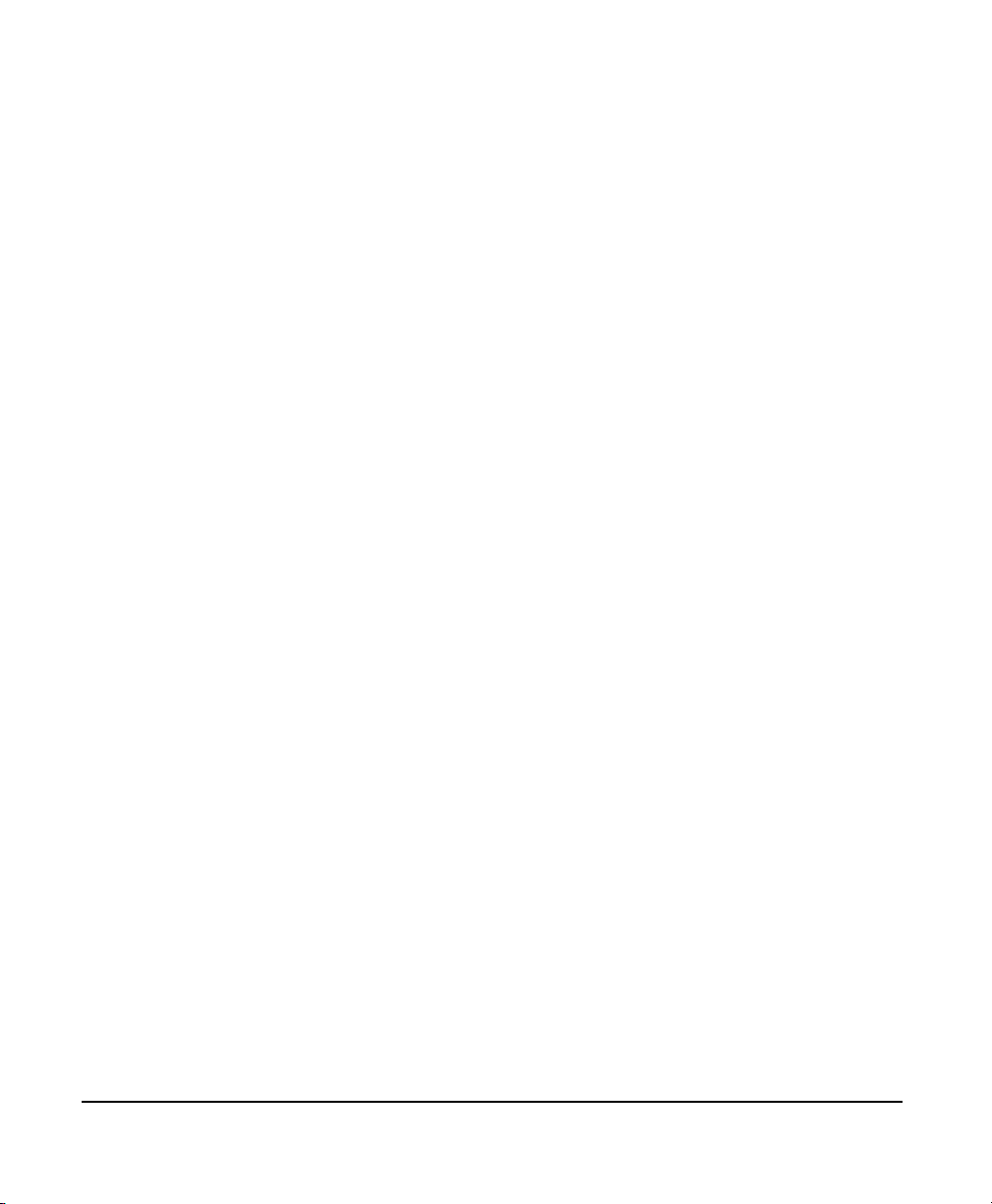
Editing a route . . . . . . . . . . . . . . . . . . . . . . . . . . . . . . . . . . . . . . . . . . . . . . . . . . . . . . . . . . 8-17
Erasing a route. . . . . . . . . . . . . . . . . . . . . . . . . . . . . . . . . . . . . . . . . . . . . . . . . . . . . . . . . . 8-24
Creating Tracks . . . . . . . . . . . . . . . . . . . . . . . . . . . . . . . . . . . . . . . . . . . . . . . . . . . . . . . . . . . . . . . . . . . . . . . 9-1
Introducing tracks. . . . . . . . . . . . . . . . . . . . . . . . . . . . . . . . . . . . . . . . . . . . . . . . . . . . . . . . .9-2
Displaying tracks. . . . . . . . . . . . . . . . . . . . . . . . . . . . . . . . . . . . . . . . . . . . . . . . . . . . . . . . . 9-2
Sorting the list of tracks . . . . . . . . . . . . . . . . . . . . . . . . . . . . . . . . . . . . . . . . . . . . . . . . . . . 9-6
Creating a new track . . . . . . . . . . . . . . . . . . . . . . . . . . . . . . . . . . . . . . . . . . . . . . . . . . . . . 9-6
Editing a track . . . . . . . . . . . . . . . . . . . . . . . . . . . . . . . . . . . . . . . . . . . . . . . . . . . . . . . . . . 9-10
Erasing a track . . . . . . . . . . . . . . . . . . . . . . . . . . . . . . . . . . . . . . . . . . . . . . . . . . . . . . . . . . 9-12
Waypoint and Route Navigation . . . . . . . . . . . . . . . . . . . . . . . . . . . . . . . . . . . . . . . . . . . . . . . . . . . . 10-1
Steering to a waypoint . . . . . . . . . . . . . . . . . . . . . . . . . . . . . . . . . . . . . . . . . . . . . . . . . . . .10-2
Navigating from the routes screen . . . . . . . . . . . . . . . . . . . . . . . . . . . . . . . . . . . . . . . . 10-6
Navigating from the chart screen . . . . . . . . . . . . . . . . . . . . . . . . . . . . . . . . . . . . . . . . 10-10
Navigating from the waypoints screen . . . . . . . . . . . . . . . . . . . . . . . . . . . . . . . . . . . . 10-17
Restarting the track . . . . . . . . . . . . . . . . . . . . . . . . . . . . . . . . . . . . . . . . . . . . . . . . . . . . 10-19
Using the Trip Function . . . . . . . . . . . . . . . . . . . . . . . . . . . . . . . . . . . . . . . . . . . . . . . . . . . . . . . . . . . . . 11-1
Introducing the trip function . . . . . . . . . . . . . . . . . . . . . . . . . . . . . . . . . . . . . . . . . . . . . .11-2
Displaying the trip . . . . . . . . . . . . . . . . . . . . . . . . . . . . . . . . . . . . . . . . . . . . . . . . . . . . . . 11-3
Changing the trip . . . . . . . . . . . . . . . . . . . . . . . . . . . . . . . . . . . . . . . . . . . . . . . . . . . . . . . 11-5
Saving the trip as a route . . . . . . . . . . . . . . . . . . . . . . . . . . . . . . . . . . . . . . . . . . . . . . . . 11-11
Erasing the trip . . . . . . . . . . . . . . . . . . . . . . . . . . . . . . . . . . . . . . . . . . . . . . . . . . . . . . . . 11-12
Restarting the track at the trip screen . . . . . . . . . . . . . . . . . . . . . . . . . . . . . . . . . . . . . 11-14
Stopping navigation . . . . . . . . . . . . . . . . . . . . . . . . . . . . . . . . . . . . . . . . . . . . . . . . . . . . 11-15
Alarms, TideTrack, and Currents . . . . . . . . . . . . . . . . . . . . . . . . . . . . . . . . . . . . . . . . . . . . . . . . . . . . 12-1
Understanding alarms . . . . . . . . . . . . . . . . . . . . . . . . . . . . . . . . . . . . . . . . . . . . . . . . . . . .12-2
Understanding the TideTrack function. . . . . . . . . . . . . . . . . . . . . . . . . . . . . . . . . . . . . 12-8
Understanding the currents function . . . . . . . . . . . . . . . . . . . . . . . . . . . . . . . . . . . . . 12-12
Customizing Setup Functions. . . . . . . . . . . . . . . . . . . . . . . . . . . . . . . . . . . . . . . . . . . . . . . . . . . . . . . . 13-1
Changing the display setup. . . . . . . . . . . . . . . . . . . . . . . . . . . . . . . . . . . . . . . . . . . . . . . .13-2
Changing navigation setup . . . . . . . . . . . . . . . . . . . . . . . . . . . . . . . . . . . . . . . . . . . . . . . 13-9
Changing the chart setup . . . . . . . . . . . . . . . . . . . . . . . . . . . . . . . . . . . . . . . . . . . . . . . 13-23
Loading, updating, and deleting charts. . . . . . . . . . . . . . . . . . . . . . . . . . . . . . . . . . . . 13-30
Using demo mode . . . . . . . . . . . . . . . . . . . . . . . . . . . . . . . . . . . . . . . . . . . . . . . . . . . . . . 13-62
Viewing the time information screen . . . . . . . . . . . . . . . . . . . . . . . . . . . . . . . . . . . . . 13-66
961 Operations and Reference Manual Rev. D Page v
Page 6

Service and Maintenance Functions . . . . . . . . . . . . . . . . . . . . . . . . . . . . . . . . . . . . . . . . . . . . . . . . . 14-1
Service functions . . . . . . . . . . . . . . . . . . . . . . . . . . . . . . . . . . . . . . . . . . . . . . . . . . . . . . . . .14-2
Maintenance functions . . . . . . . . . . . . . . . . . . . . . . . . . . . . . . . . . . . . . . . . . . . . . . . . . 14-16
961 Features and Specifications . . . . . . . . . . . . . . . . . . . . . . . . . . . . . . . . . . . . . . . . . . . . . . . . . . . . . A-1
Navigation . . . . . . . . . . . . . . . . . . . . . . . . . . . . . . . . . . . . . . . . . . . . . . . . . . . . . . . . . . . . . . A-1
Position data . . . . . . . . . . . . . . . . . . . . . . . . . . . . . . . . . . . . . . . . . . . . . . . . . . . . . . . . . . . . A-2
Steer screens . . . . . . . . . . . . . . . . . . . . . . . . . . . . . . . . . . . . . . . . . . . . . . . . . . . . . . . . . . . . A-2
Waypoint and route management . . . . . . . . . . . . . . . . . . . . . . . . . . . . . . . . . . . . . . . . . . A-2
Waypoint navigation . . . . . . . . . . . . . . . . . . . . . . . . . . . . . . . . . . . . . . . . . . . . . . . . . . . . . A-3
Trip functions . . . . . . . . . . . . . . . . . . . . . . . . . . . . . . . . . . . . . . . . . . . . . . . . . . . . . . . . . . . A-3
Miscellaneous functions . . . . . . . . . . . . . . . . . . . . . . . . . . . . . . . . . . . . . . . . . . . . . . . . . . A-4
GPS receiver . . . . . . . . . . . . . . . . . . . . . . . . . . . . . . . . . . . . . . . . . . . . . . . . . . . . . . . . . . . . . A-4
DGPS receiver (961XD) . . . . . . . . . . . . . . . . . . . . . . . . . . . . . . . . . . . . . . . . . . . . . . . . . . . A-5
Interfacing . . . . . . . . . . . . . . . . . . . . . . . . . . . . . . . . . . . . . . . . . . . . . . . . . . . . . . . . . . . . . . A-5
Physical features . . . . . . . . . . . . . . . . . . . . . . . . . . . . . . . . . . . . . . . . . . . . . . . . . . . . . . . . . A-6
Options . . . . . . . . . . . . . . . . . . . . . . . . . . . . . . . . . . . . . . . . . . . . . . . . . . . . . . . . . . . . . . . . . A-7
Warranty. . . . . . . . . . . . . . . . . . . . . . . . . . . . . . . . . . . . . . . . . . . . . . . . . . . . . . . . . . . . . . . . A-7
GPS Antenna . . . . . . . . . . . . . . . . . . . . . . . . . . . . . . . . . . . . . . . . . . . . . . . . . . . . . . . . . . . . A-7
GPS/DGPS Combination Antenna . . . . . . . . . . . . . . . . . . . . . . . . . . . . . . . . . . . . . . . . . . A-8
Glossary . . . . . . . . . . . . . . . . . . . . . . . . . . . . . . . . . . . . . . . . . . . . . . . . . . . . . . . . . . . . . . . . . . . . . . . . . . . . . G-1
Index . . . . . . . . . . . . . . . . . . . . . . . . . . . . . . . . . . . . . . . . . . . . . . . . . . . . . . . . . . . . . . . . . . . . . . . . . . . . . . . . . I-1
Page vi 961 Operations and Reference Manual Rev. D
Page 7
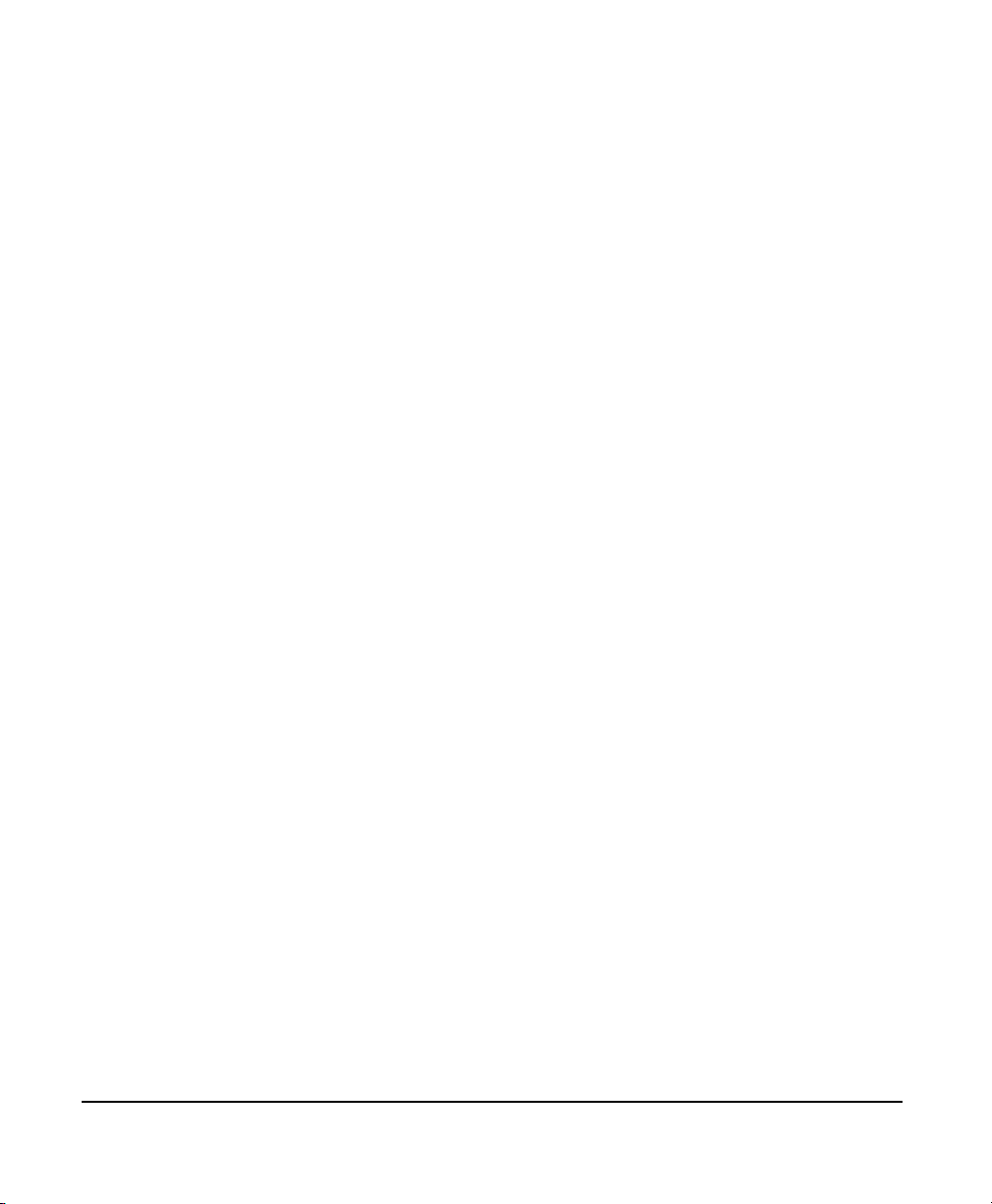
List of Figures
Figure 1: 961 function keys . . . . . . . . . . . . . . . . . . . . . . . . . . . . . . . . . . . . . . . . . . . . . . . . . .1-15
Figure 2: 961 controls . . . . . . . . . . . . . . . . . . . . . . . . . . . . . . . . . . . . . . . . . . . . . . . . . . . . . . . . 2-8
Figure 3: GPS satellites communicating with vessel . . . . . . . . . . . . . . . . . . . . . . . . . . . . .2-13
Figure 4: Position variances with uncorrected GPS . . . . . . . . . . . . . . . . . . . . . . . . . . . . . . .5-9
Figure 5: Restarting the desired track . . . . . . . . . . . . . . . . . . . . . . . . . . . . . . . . . . . . . . . 10-20
Figure 6: Passing a waypoint . . . . . . . . . . . . . . . . . . . . . . . . . . . . . . . . . . . . . . . . . . . . . . . 13-20
961 Operations and Reference Manual Rev. D Page vii
Page 8

Page viii 961 Operations and Reference Manual Rev. D
Page 9

List of Tables
Table 1: Contacting Northstar . . . . . . . . . . . . . . . . . . . . . . . . . . . . . . . . . . . . . . . . . . . . . . . . . 1-6
Table 2: Noise-level meanings . . . . . . . . . . . . . . . . . . . . . . . . . . . . . . . . . . . . . . . . . . . . . . . . . 5-5
Table 3: DGPS status messages . . . . . . . . . . . . . . . . . . . . . . . . . . . . . . . . . . . . . . . . . . . . . . . . 5-6
Table 4: Displaying waypoints . . . . . . . . . . . . . . . . . . . . . . . . . . . . . . . . . . . . . . . . . . . . . . . . . 6-2
Table 5: Displaying avoidance points . . . . . . . . . . . . . . . . . . . . . . . . . . . . . . . . . . . . . . . . . . . 7-3
Table 6: Displaying routes . . . . . . . . . . . . . . . . . . . . . . . . . . . . . . . . . . . . . . . . . . . . . . . . . . . . 8-3
Table 7: Displaying tracks . . . . . . . . . . . . . . . . . . . . . . . . . . . . . . . . . . . . . . . . . . . . . . . . . . . . . 9-2
Table 8: 961 alarms. . . . . . . . . . . . . . . . . . . . . . . . . . . . . . . . . . . . . . . . . . . . . . . . . . . . . . . . . . 12-4
Table 9: Cross-track scale options. . . . . . . . . . . . . . . . . . . . . . . . . . . . . . . . . . . . . . . . . . . . . 13-4
Table 10: Datum list . . . . . . . . . . . . . . . . . . . . . . . . . . . . . . . . . . . . . . . . . . . . . . . . . . . . . . . . 13-11
Table 11: Reference ellipsoid constants . . . . . . . . . . . . . . . . . . . . . . . . . . . . . . . . . . . . . . . 13-18
Table 12: HCRF chart errors . . . . . . . . . . . . . . . . . . . . . . . . . . . . . . . . . . . . . . . . . . . . . . . . . 13-49
Table 13: Service checklist . . . . . . . . . . . . . . . . . . . . . . . . . . . . . . . . . . . . . . . . . . . . . . . . . . 14-17
961 Operations and Reference Manual Rev. D Page ix
Page 10

Page x 961 Operations and Reference Manual Rev. D
Page 11
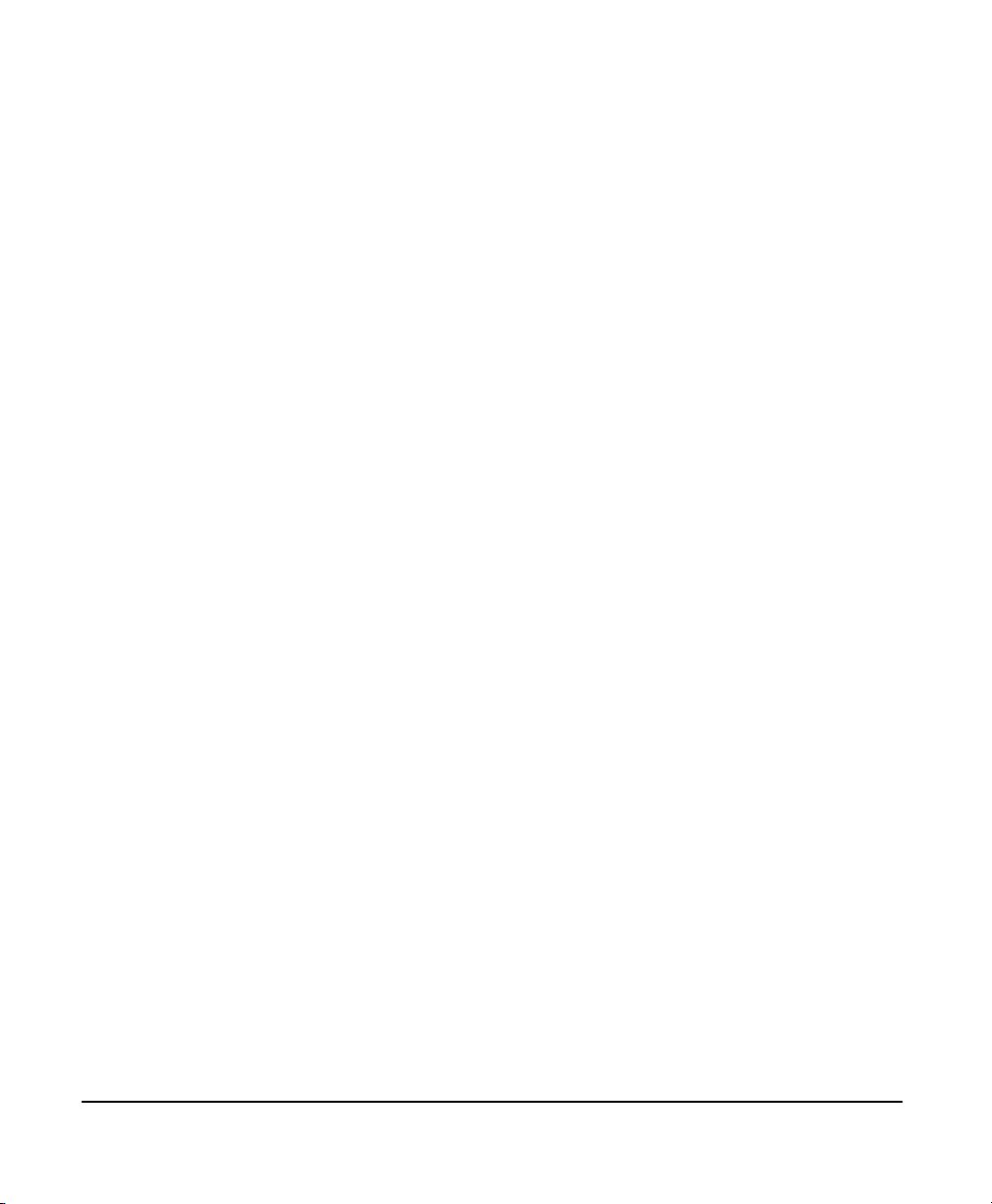
List of 961 Screens
Initial startup screen . . . . . . . . . . . . . . . . . . . . . . . . . . . . . . . . . . . . . . . . . . . . . . . . . . . . . . . . . . .1-8
System test screen . . . . . . . . . . . . . . . . . . . . . . . . . . . . . . . . . . . . . . . . . . . . . . . . . . . . . . . . . . . . .1-9
Owner’s message screen. . . . . . . . . . . . . . . . . . . . . . . . . . . . . . . . . . . . . . . . . . . . . . . . . . . . . . .1-10
Advisory message screen . . . . . . . . . . . . . . . . . . . . . . . . . . . . . . . . . . . . . . . . . . . . . . . . . . . . .1-10
Power-off dialog box. . . . . . . . . . . . . . . . . . . . . . . . . . . . . . . . . . . . . . . . . . . . . . . . . . . . . . . . . .1-12
Chart view A . . . . . . . . . . . . . . . . . . . . . . . . . . . . . . . . . . . . . . . . . . . . . . . . . . . . . . . . . . . . . . . .1-16
Chart screen with info bars . . . . . . . . . . . . . . . . . . . . . . . . . . . . . . . . . . . . . . . . . . . . . . . . . . . .1-21
Chart screen with cursor location info bar. . . . . . . . . . . . . . . . . . . . . . . . . . . . . . . . . . . . . . .1-23
Selected cursor position dialog box . . . . . . . . . . . . . . . . . . . . . . . . . . . . . . . . . . . . . . . . . . . . .1-24
Chart screen with coord waypoint. . . . . . . . . . . . . . . . . . . . . . . . . . . . . . . . . . . . . . . . . . . . . .1-25
Go to coordinates dialog box . . . . . . . . . . . . . . . . . . . . . . . . . . . . . . . . . . . . . . . . . . . . . . . . . .1-26
Chart screen with coord waypoint . . . . . . . . . . . . . . . . . . . . . . . . . . . . . . . . . . . . . . . . . . . . . .1-27
Initial startup screen . . . . . . . . . . . . . . . . . . . . . . . . . . . . . . . . . . . . . . . . . . . . . . . . . . . . . . . . . . .3-3
Power-off dialog box. . . . . . . . . . . . . . . . . . . . . . . . . . . . . . . . . . . . . . . . . . . . . . . . . . . . . . . . . . .3-5
Chart screen with menu keys . . . . . . . . . . . . . . . . . . . . . . . . . . . . . . . . . . . . . . . . . . . . . . . . . . .3-7
Alarms screen. . . . . . . . . . . . . . . . . . . . . . . . . . . . . . . . . . . . . . . . . . . . . . . . . . . . . . . . . . . . . . . . .3-9
Chart-screen alarm message . . . . . . . . . . . . . . . . . . . . . . . . . . . . . . . . . . . . . . . . . . . . . . . . . . .3-10
Setup menu screen . . . . . . . . . . . . . . . . . . . . . . . . . . . . . . . . . . . . . . . . . . . . . . . . . . . . . . . . . . .3-11
Service menu screen . . . . . . . . . . . . . . . . . . . . . . . . . . . . . . . . . . . . . . . . . . . . . . . . . . . . . . . . . .3-13
Traditional steer screen . . . . . . . . . . . . . . . . . . . . . . . . . . . . . . . . . . . . . . . . . . . . . . . . . . . . . . .3-15
3-D steer screen . . . . . . . . . . . . . . . . . . . . . . . . . . . . . . . . . . . . . . . . . . . . . . . . . . . . . . . . . . . . . .3-16
Trip screen . . . . . . . . . . . . . . . . . . . . . . . . . . . . . . . . . . . . . . . . . . . . . . . . . . . . . . . . . . . . . . . . . .3-17
Waypoints screen . . . . . . . . . . . . . . . . . . . . . . . . . . . . . . . . . . . . . . . . . . . . . . . . . . . . . . . . . . . .3-19
Routes screen . . . . . . . . . . . . . . . . . . . . . . . . . . . . . . . . . . . . . . . . . . . . . . . . . . . . . . . . . . . . . . . .3-21
Tracks screen . . . . . . . . . . . . . . . . . . . . . . . . . . . . . . . . . . . . . . . . . . . . . . . . . . . . . . . . . . . . . . . .3-23
Avoidance points screen . . . . . . . . . . . . . . . . . . . . . . . . . . . . . . . . . . . . . . . . . . . . . . . . . . . . . .3-25
Man overboard dialog box. . . . . . . . . . . . . . . . . . . . . . . . . . . . . . . . . . . . . . . . . . . . . . . . . . . . .3-28
Chart screen with *MOB6* waypoint . . . . . . . . . . . . . . . . . . . . . . . . . . . . . . . . . . . . . . . . . . . .3-29
Go to coordinates dialog box . . . . . . . . . . . . . . . . . . . . . . . . . . . . . . . . . . . . . . . . . . . . . . . . . . .4-6
Vessel-position charts screen . . . . . . . . . . . . . . . . . . . . . . . . . . . . . . . . . . . . . . . . . . . . . . . . . . . 4-9
Cursor-position charts screen . . . . . . . . . . . . . . . . . . . . . . . . . . . . . . . . . . . . . . . . . . . . . . . . . . .4-9
Chart screen with tide stations and station coverage bar . . . . . . . . . . . . . . . . . . . . . . . . . .4-11
Chart screen with tide graph and tide station bar. . . . . . . . . . . . . . . . . . . . . . . . . . . . . . . . .4-12
Chart view A with two info bars. . . . . . . . . . . . . . . . . . . . . . . . . . . . . . . . . . . . . . . . . . . . . . . .4-14
961 Operations and Reference Manual Rev. D Page xi
Page 12
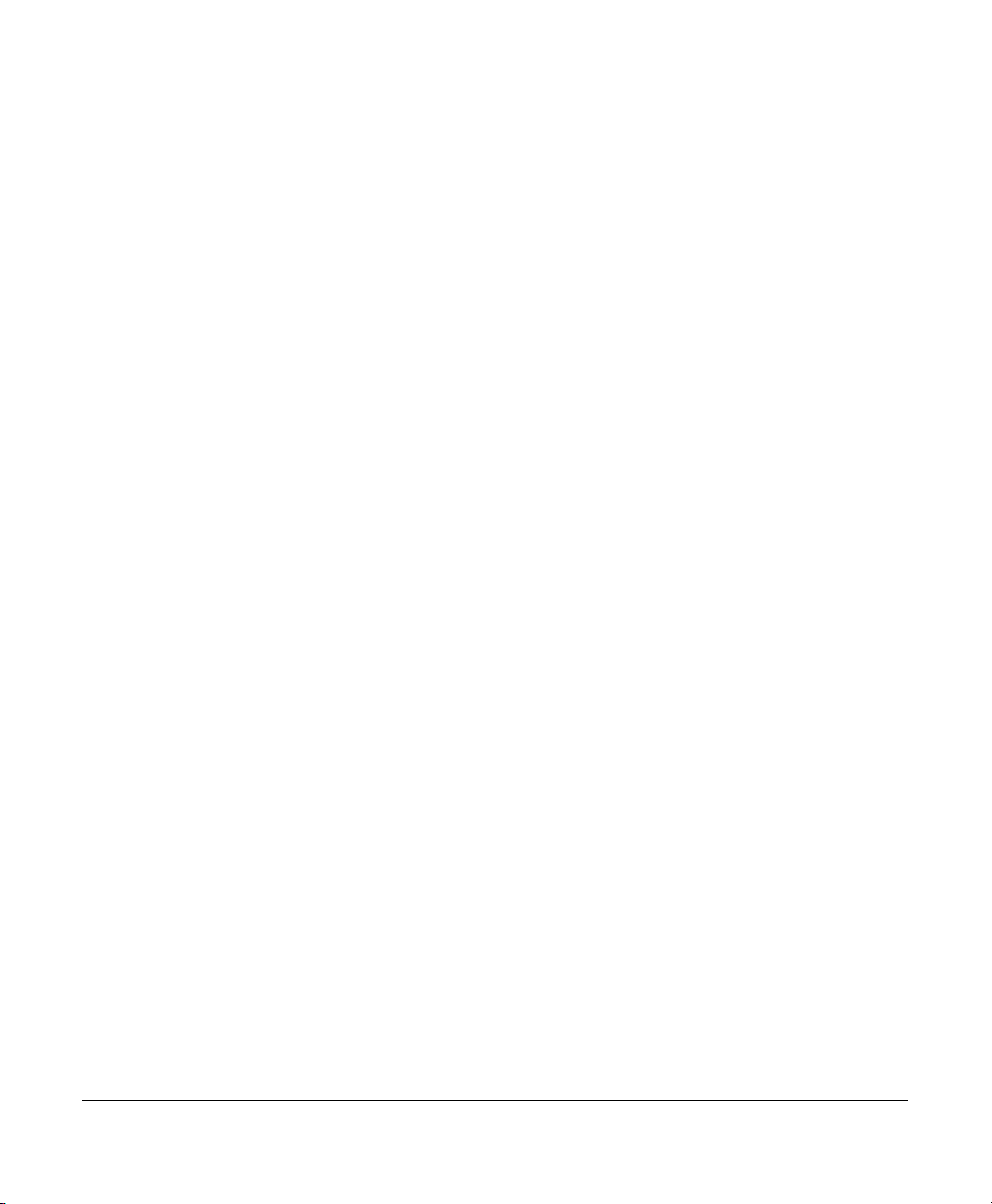
Chart view B with two info bars . . . . . . . . . . . . . . . . . . . . . . . . . . . . . . . . . . . . . . . . . . . . . . . .4-14
Chart screen with cursor info bar . . . . . . . . . . . . . . . . . . . . . . . . . . . . . . . . . . . . . . . . . . . . . .4-16
Chart screen with selected object . . . . . . . . . . . . . . . . . . . . . . . . . . . . . . . . . . . . . . . . . . . . . .4-17
Selected cursor position dialog box . . . . . . . . . . . . . . . . . . . . . . . . . . . . . . . . . . . . . . . . . . . . .4-19
Store as a waypoint dialog box . . . . . . . . . . . . . . . . . . . . . . . . . . . . . . . . . . . . . . . . . . . . . . . . .4-21
Store as a waypoint dialog box . . . . . . . . . . . . . . . . . . . . . . . . . . . . . . . . . . . . . . . . . . . . . . . . .4-23
Store as a waypoint (for on-chart route) dialog box . . . . . . . . . . . . . . . . . . . . . . . . . . . . . . .4-24
Selected route point dialog box . . . . . . . . . . . . . . . . . . . . . . . . . . . . . . . . . . . . . . . . . . . . . . . .4-26
Selected trip point dialog box . . . . . . . . . . . . . . . . . . . . . . . . . . . . . . . . . . . . . . . . . . . . . . . . . .4-27
Selected route point dialog box . . . . . . . . . . . . . . . . . . . . . . . . . . . . . . . . . . . . . . . . . . . . . . . .4-28
Selected trip leg dialog box . . . . . . . . . . . . . . . . . . . . . . . . . . . . . . . . . . . . . . . . . . . . . . . . . . . .4-29
Selected route leg dialog box . . . . . . . . . . . . . . . . . . . . . . . . . . . . . . . . . . . . . . . . . . . . . . . . . .4-30
Selected waypoint dialog box . . . . . . . . . . . . . . . . . . . . . . . . . . . . . . . . . . . . . . . . . . . . . . . . . .4-32
Edit selected waypoint dialog box . . . . . . . . . . . . . . . . . . . . . . . . . . . . . . . . . . . . . . . . . . . . . .4-32
Use selected waypoint dialog box . . . . . . . . . . . . . . . . . . . . . . . . . . . . . . . . . . . . . . . . . . . . . .4-33
Selected route point dialog box . . . . . . . . . . . . . . . . . . . . . . . . . . . . . . . . . . . . . . . . . . . . . . . .4-34
Chart setup screen . . . . . . . . . . . . . . . . . . . . . . . . . . . . . . . . . . . . . . . . . . . . . . . . . . . . . . . . . . .4-35
GPS satellite status screen . . . . . . . . . . . . . . . . . . . . . . . . . . . . . . . . . . . . . . . . . . . . . . . . . . . . . .5-3
Chart screen with waypoints. . . . . . . . . . . . . . . . . . . . . . . . . . . . . . . . . . . . . . . . . . . . . . . . . . . .6-3
Waypoints screen . . . . . . . . . . . . . . . . . . . . . . . . . . . . . . . . . . . . . . . . . . . . . . . . . . . . . . . . . . . . .6-4
Selected cursor position dialog box . . . . . . . . . . . . . . . . . . . . . . . . . . . . . . . . . . . . . . . . . . . . . .6-9
Store as a waypoint dialog box . . . . . . . . . . . . . . . . . . . . . . . . . . . . . . . . . . . . . . . . . . . . . . . . . .6-9
Vessel position dialog box . . . . . . . . . . . . . . . . . . . . . . . . . . . . . . . . . . . . . . . . . . . . . . . . . . . . .6-11
Chart screen with avoidance points. . . . . . . . . . . . . . . . . . . . . . . . . . . . . . . . . . . . . . . . . . . . . .7-4
3-D steer screen with avoidance points. . . . . . . . . . . . . . . . . . . . . . . . . . . . . . . . . . . . . . . . . . .7-5
Avoidance points screen . . . . . . . . . . . . . . . . . . . . . . . . . . . . . . . . . . . . . . . . . . . . . . . . . . . . . . .7-6
Selected cursor position dialog box . . . . . . . . . . . . . . . . . . . . . . . . . . . . . . . . . . . . . . . . . . . . .7-10
Store as a waypoint dialog box . . . . . . . . . . . . . . . . . . . . . . . . . . . . . . . . . . . . . . . . . . . . . . . . .7-10
Chart screen with displayed route . . . . . . . . . . . . . . . . . . . . . . . . . . . . . . . . . . . . . . . . . . . . . . .8-4
Routes screen sorted by name . . . . . . . . . . . . . . . . . . . . . . . . . . . . . . . . . . . . . . . . . . . . . . . . . .8-5
Selected cursor position dialog box . . . . . . . . . . . . . . . . . . . . . . . . . . . . . . . . . . . . . . . . . . . . . .8-8
Store as a waypoint dialog box . . . . . . . . . . . . . . . . . . . . . . . . . . . . . . . . . . . . . . . . . . . . . . . . . .8-9
Store as a waypoint (with on-chart route) dialog box. . . . . . . . . . . . . . . . . . . . . . . . . . . . . .8-10
Vessel-position dialog box . . . . . . . . . . . . . . . . . . . . . . . . . . . . . . . . . . . . . . . . . . . . . . . . . . . . .8-11
Timed vessel-position dialog box . . . . . . . . . . . . . . . . . . . . . . . . . . . . . . . . . . . . . . . . . . . . . . .8-12
Page xii 961 Operations and Reference Manual Rev. D
Page 13

Create new route dialog box . . . . . . . . . . . . . . . . . . . . . . . . . . . . . . . . . . . . . . . . . . . . . . . . . . .8-13
Edit new route screen . . . . . . . . . . . . . . . . . . . . . . . . . . . . . . . . . . . . . . . . . . . . . . . . . . . . . . . . .8-14
Save trip as route dialog box . . . . . . . . . . . . . . . . . . . . . . . . . . . . . . . . . . . . . . . . . . . . . . . . . . .8-16
Edit the route dialog box . . . . . . . . . . . . . . . . . . . . . . . . . . . . . . . . . . . . . . . . . . . . . . . . . . . . . .8-18
Edit route screen . . . . . . . . . . . . . . . . . . . . . . . . . . . . . . . . . . . . . . . . . . . . . . . . . . . . . . . . . . . . .8-18
Selected route point dialog box . . . . . . . . . . . . . . . . . . . . . . . . . . . . . . . . . . . . . . . . . . . . . . . .8-24
Chart screen with displayed tracks . . . . . . . . . . . . . . . . . . . . . . . . . . . . . . . . . . . . . . . . . . . . . . 9-4
Tracks screen sorted by name. . . . . . . . . . . . . . . . . . . . . . . . . . . . . . . . . . . . . . . . . . . . . . . . . . .9-5
New track screen . . . . . . . . . . . . . . . . . . . . . . . . . . . . . . . . . . . . . . . . . . . . . . . . . . . . . . . . . . . . . .9-7
Start saving track screen . . . . . . . . . . . . . . . . . . . . . . . . . . . . . . . . . . . . . . . . . . . . . . . . . . . . . . . 9-9
Edit track screen . . . . . . . . . . . . . . . . . . . . . . . . . . . . . . . . . . . . . . . . . . . . . . . . . . . . . . . . . . . . .9-11
Steer screen . . . . . . . . . . . . . . . . . . . . . . . . . . . . . . . . . . . . . . . . . . . . . . . . . . . . . . . . . . . . . . . . .10-3
3-D steer screen . . . . . . . . . . . . . . . . . . . . . . . . . . . . . . . . . . . . . . . . . . . . . . . . . . . . . . . . . . . . . .10-4
Routes screen . . . . . . . . . . . . . . . . . . . . . . . . . . . . . . . . . . . . . . . . . . . . . . . . . . . . . . . . . . . . . . . .10-7
Follow route screen. . . . . . . . . . . . . . . . . . . . . . . . . . . . . . . . . . . . . . . . . . . . . . . . . . . . . . . . . . .10-7
Join leg dialog box. . . . . . . . . . . . . . . . . . . . . . . . . . . . . . . . . . . . . . . . . . . . . . . . . . . . . . . . . . . .10-9
Selected route point dialog box . . . . . . . . . . . . . . . . . . . . . . . . . . . . . . . . . . . . . . . . . . . . . . 10-11
Selected route leg dialog box . . . . . . . . . . . . . . . . . . . . . . . . . . . . . . . . . . . . . . . . . . . . . . . . 10-12
Selected waypoint dialog box . . . . . . . . . . . . . . . . . . . . . . . . . . . . . . . . . . . . . . . . . . . . . . . . 10-14
Selected cursor position dialog box . . . . . . . . . . . . . . . . . . . . . . . . . . . . . . . . . . . . . . . . . . . 10-16
Selected cursor position dialog box . . . . . . . . . . . . . . . . . . . . . . . . . . . . . . . . . . . . . . . . . . . 10-17
Go to waypoint dialog box . . . . . . . . . . . . . . . . . . . . . . . . . . . . . . . . . . . . . . . . . . . . . . . . . . 10-18
Go to waypoint dialog box . . . . . . . . . . . . . . . . . . . . . . . . . . . . . . . . . . . . . . . . . . . . . . . . . . 10-19
Trip screen . . . . . . . . . . . . . . . . . . . . . . . . . . . . . . . . . . . . . . . . . . . . . . . . . . . . . . . . . . . . . . . . . .11-3
Active trip point dialog box. . . . . . . . . . . . . . . . . . . . . . . . . . . . . . . . . . . . . . . . . . . . . . . . . . . .11-6
Future trip point dialog box . . . . . . . . . . . . . . . . . . . . . . . . . . . . . . . . . . . . . . . . . . . . . . . . . . .11-7
Go to selection dialog box . . . . . . . . . . . . . . . . . . . . . . . . . . . . . . . . . . . . . . . . . . . . . . . . . . . . .11-9
Go to selection dialog box . . . . . . . . . . . . . . . . . . . . . . . . . . . . . . . . . . . . . . . . . . . . . . . . . . . 11-10
Past trip point dialog box. . . . . . . . . . . . . . . . . . . . . . . . . . . . . . . . . . . . . . . . . . . . . . . . . . . . 11-11
Save trip as route dialog box . . . . . . . . . . . . . . . . . . . . . . . . . . . . . . . . . . . . . . . . . . . . . . . . . 11-12
Erasures dialog box . . . . . . . . . . . . . . . . . . . . . . . . . . . . . . . . . . . . . . . . . . . . . . . . . . . . . . . . . 11-13
Restart here dialog box . . . . . . . . . . . . . . . . . . . . . . . . . . . . . . . . . . . . . . . . . . . . . . . . . . . . . 11-15
Alarms screen. . . . . . . . . . . . . . . . . . . . . . . . . . . . . . . . . . . . . . . . . . . . . . . . . . . . . . . . . . . . . . . .12-2
Alarm settings screen . . . . . . . . . . . . . . . . . . . . . . . . . . . . . . . . . . . . . . . . . . . . . . . . . . . . . . . . .12-7
Chart screen with tide stations and station coverage bar . . . . . . . . . . . . . . . . . . . . . . . . . .12-9
961 Operations and Reference Manual Rev. D Page xiii
Page 14

Chart screen with tide graph and tide station bar. . . . . . . . . . . . . . . . . . . . . . . . . . . . . . . 12-10
Chart screen with current stations and station coverage bar . . . . . . . . . . . . . . . . . . . . . 12-13
Chart screen with current graph and current station bar . . . . . . . . . . . . . . . . . . . . . . . . 12-14
Display setup screen . . . . . . . . . . . . . . . . . . . . . . . . . . . . . . . . . . . . . . . . . . . . . . . . . . . . . . . . . .13-2
Password dialog box . . . . . . . . . . . . . . . . . . . . . . . . . . . . . . . . . . . . . . . . . . . . . . . . . . . . . . . . . .13-7
Owner’s message display screen. . . . . . . . . . . . . . . . . . . . . . . . . . . . . . . . . . . . . . . . . . . . . . . .13-8
Navigation setup screen. . . . . . . . . . . . . . . . . . . . . . . . . . . . . . . . . . . . . . . . . . . . . . . . . . . . . . .13-9
Chart setup screen . . . . . . . . . . . . . . . . . . . . . . . . . . . . . . . . . . . . . . . . . . . . . . . . . . . . . . . . . 13-23
Chart setup screen (waypoints) . . . . . . . . . . . . . . . . . . . . . . . . . . . . . . . . . . . . . . . . . . . . . . 13-25
Chart inventory screen. . . . . . . . . . . . . . . . . . . . . . . . . . . . . . . . . . . . . . . . . . . . . . . . . . . . . . 13-30
HCRF summary dialog box . . . . . . . . . . . . . . . . . . . . . . . . . . . . . . . . . . . . . . . . . . . . . . . . . 13-41
HCRF summary dialog box . . . . . . . . . . . . . . . . . . . . . . . . . . . . . . . . . . . . . . . . . . . . . . . . . . 13-43
Charts on disk screen . . . . . . . . . . . . . . . . . . . . . . . . . . . . . . . . . . . . . . . . . . . . . . . . . . . . . . . 13-45
Enter navigator permit dialog box . . . . . . . . . . . . . . . . . . . . . . . . . . . . . . . . . . . . . . . . . . . . 13-46
Deleting all HCRF dialog box . . . . . . . . . . . . . . . . . . . . . . . . . . . . . . . . . . . . . . . . . . . . . . . . 13-48
HCRF charts screen. . . . . . . . . . . . . . . . . . . . . . . . . . . . . . . . . . . . . . . . . . . . . . . . . . . . . . . . . 13-52
HCRF charts in database screen . . . . . . . . . . . . . . . . . . . . . . . . . . . . . . . . . . . . . . . . . . . . . . 13-53
HCRF permits screen (Skipper version) . . . . . . . . . . . . . . . . . . . . . . . . . . . . . . . . . . . . . . . . 13-54
HCRF permits screen (Navigator version). . . . . . . . . . . . . . . . . . . . . . . . . . . . . . . . . . . . . . 13-55
HCRF user permit screen . . . . . . . . . . . . . . . . . . . . . . . . . . . . . . . . . . . . . . . . . . . . . . . . . . . . 13-56
Charts in database screen . . . . . . . . . . . . . . . . . . . . . . . . . . . . . . . . . . . . . . . . . . . . . . . . . . . 13-57
Select chart source screen . . . . . . . . . . . . . . . . . . . . . . . . . . . . . . . . . . . . . . . . . . . . . . . . . . . 13-61
Charts on disk screen . . . . . . . . . . . . . . . . . . . . . . . . . . . . . . . . . . . . . . . . . . . . . . . . . . . . . . . 13-62
Setup demo mode screen . . . . . . . . . . . . . . . . . . . . . . . . . . . . . . . . . . . . . . . . . . . . . . . . . . . . 13-63
Time information screen . . . . . . . . . . . . . . . . . . . . . . . . . . . . . . . . . . . . . . . . . . . . . . . . . . . . 13-66
Product information screen. . . . . . . . . . . . . . . . . . . . . . . . . . . . . . . . . . . . . . . . . . . . . . . . . . . .14-2
Receiver information screen . . . . . . . . . . . . . . . . . . . . . . . . . . . . . . . . . . . . . . . . . . . . . . . . . . .14-4
GPS satellite status screen . . . . . . . . . . . . . . . . . . . . . . . . . . . . . . . . . . . . . . . . . . . . . . . . . . . . .14-9
Database function screen. . . . . . . . . . . . . . . . . . . . . . . . . . . . . . . . . . . . . . . . . . . . . . . . . . . . 14-11
Select database to save dialog box . . . . . . . . . . . . . . . . . . . . . . . . . . . . . . . . . . . . . . . . . . . . 14-12
Select database to restore dialog box. . . . . . . . . . . . . . . . . . . . . . . . . . . . . . . . . . . . . . . . . . 14-13
Select a restored database to undo dialog box. . . . . . . . . . . . . . . . . . . . . . . . . . . . . . . . . . 14-15
Save log data dialog box . . . . . . . . . . . . . . . . . . . . . . . . . . . . . . . . . . . . . . . . . . . . . . . . . . . . 14-16
Page xiv 961 Operations and Reference Manual Rev. D
Page 15
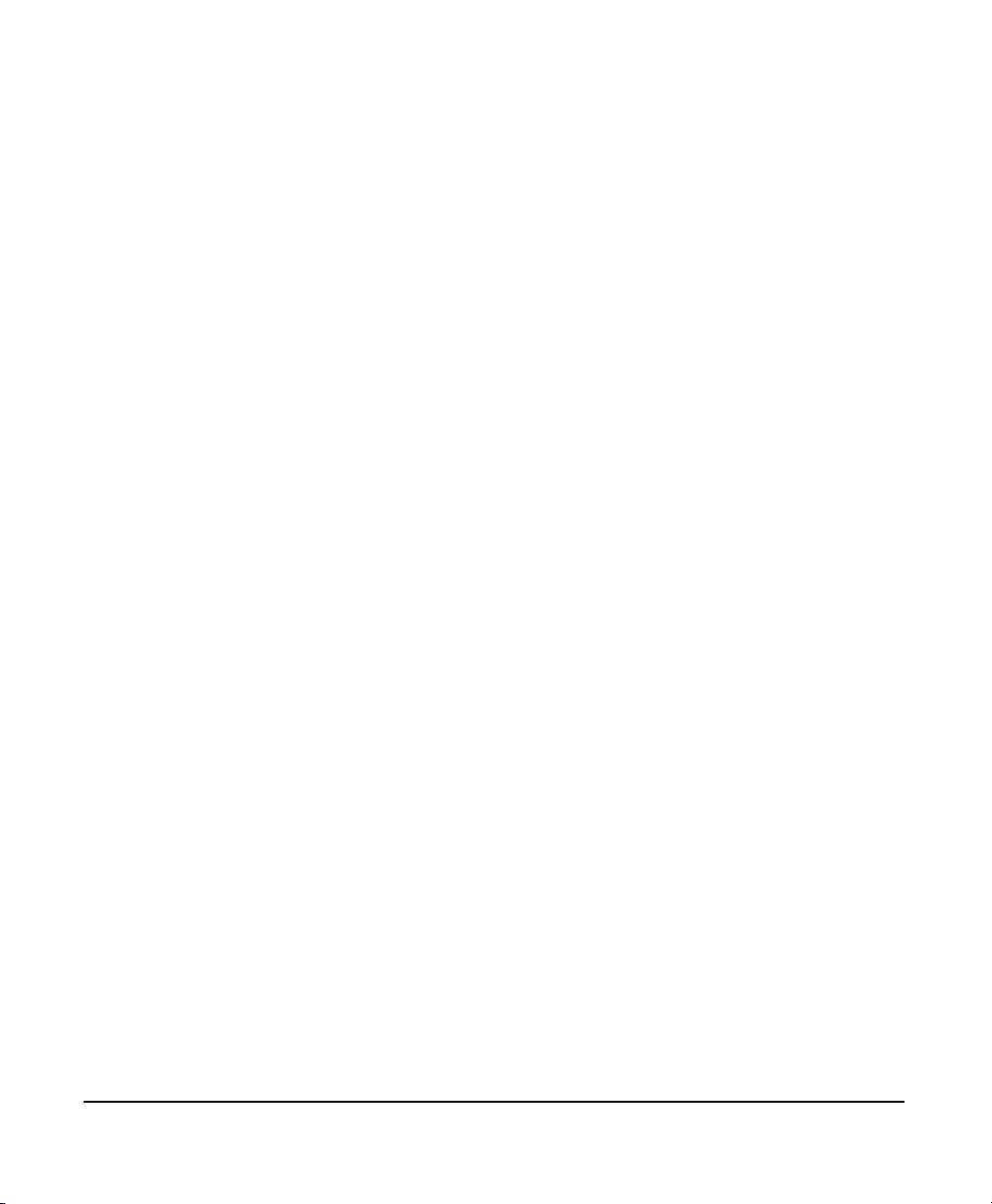
1
Welcome . . . . . . . . . . . . . . . . . . . . . . . . . . . . . . . . . . 1-2
Technical support . . . . . . . . . . . . . . . . . . . . . . . . . 1-6
Turning the 961 on . . . . . . . . . . . . . . . . . . . . . . . . 1-8
Turning the 961 off . . . . . . . . . . . . . . . . . . . . . . . 1-12
Basic navigation terminology . . . . . . . . . . . . . 1-13
Introducing the function keys . . . . . . . . . . . . 1-15
Using the chart-view screens . . . . . . . . . . . . . 1-16
Navigating to a point . . . . . . . . . . . . . . . . . . . . . 1-22
Reading and clearing alarm messages . . . . 1-27
T
his chapter introduces the
Manual
dures; and briefly discusses the function keys and
screens.
After reading this chapter, you’ll know how to turn on the 961
and start basic navigation operations.
Quick Start
961 Operations and Reference
; the 961’s initial startup and basic installation proce-
CHART
961 Operations and Reference Manual Rev. D Page 1-1
Page 16
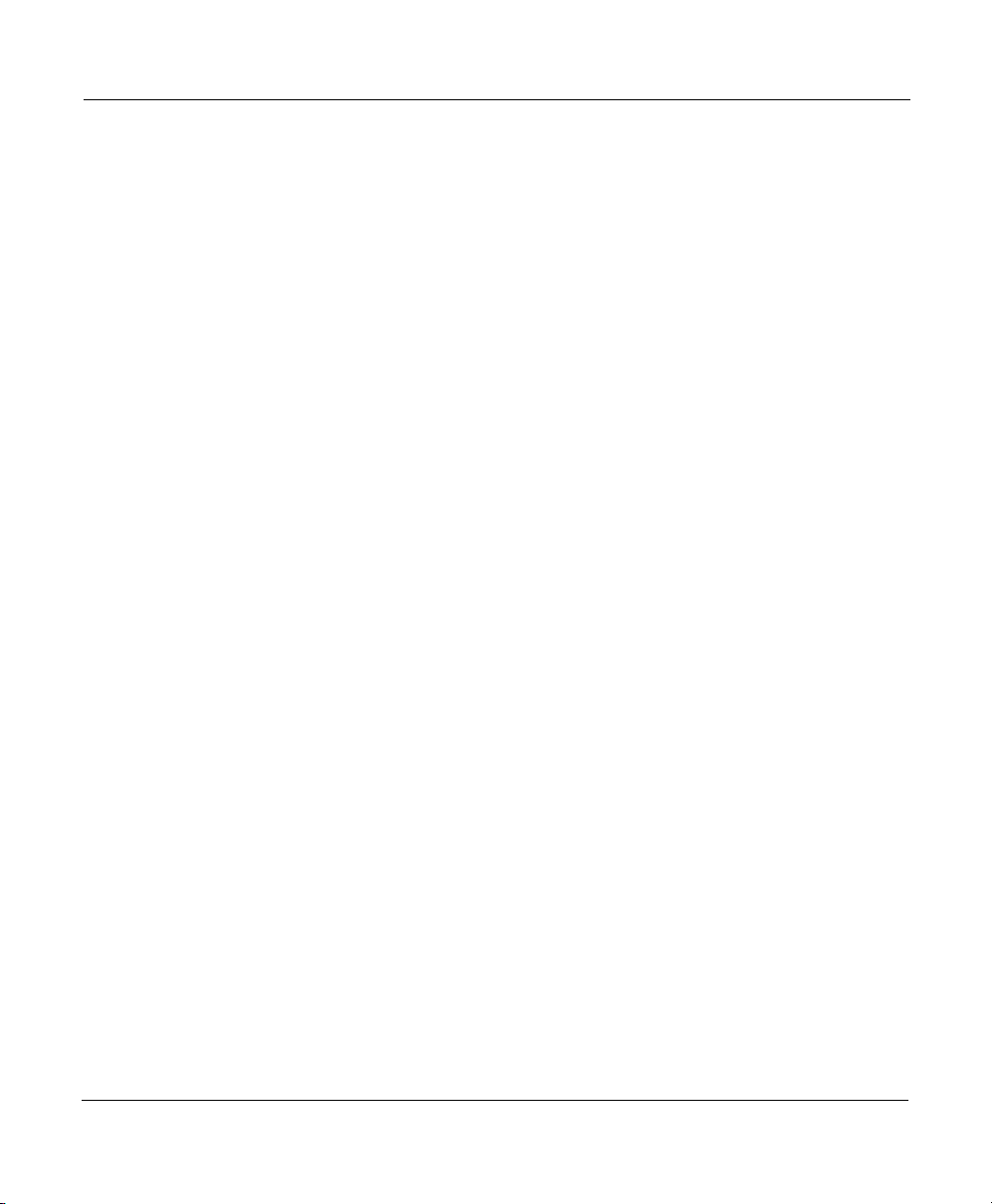
Chapter 1 - Quick Start
Welcome
Overview
Congratulations on your purchase of the Northstar 961X or
961XD Color GPS/Raster Charting System. The 961 is a
high-performance, easy-to-use, full-featured GPS chart navigator that meets your marine navigation needs in a comprehensive and logical manner. Wherever you are, the 961 helps
guide you effortlessly to your next location. The 961X uses an
internal, high-performance GPS receiver as its primary source
of position data. Your vessel’s position, course-over-ground
(COG), and speed-over-ground (SOG) are calculated directly
from the received satellite data, as well as the time, date, and
an estimate of the 961’s accuracy. For enhanced accuracy, the
Northstar 961XD combines GPS navigation with DGPS capability using an internal, fully automatic differential receiver. The
Northstar 961X also can be interfaced with other equipment;
for details about interfacing the 961, see the
GPS Chart Navigator Installation Manual
Both the 961X and the 961XD have an internal hard drive
inside their processors, and a CD-ROM drive for installing software updates and charts from different chart CDs onto this
hard drive. The hard drive stores 1000 routes and 2000 waypoints, and enough chart data to cover an entire coastline.
Using either BSB charts (Maptech or NDI’s ChartKit/ChartPack
charts) or the United Kingdom Hydrographic Office’s (UKHO)
Admiralty Raster Chart Service (ARCS) charts, the 961 can provide you with truly worldwide chart coverage. With its large
color screen, the Northstar 961 offers a 10.4-inch diagonal
chart display, an intuitive graphical user interface, advanced
steering screens, graphical display of tides and currents, and
easy management of waypoints, routes, tracks, and avoidance
points. The 961 offers high-definition, high-speed
screens; loran compatibility; tide data up to the year 2099; a
currents overlay, and many other navigation functions. For a
list of the 961’s major features, see ”System overview” starting
on page 2-2. For a list of 961 specifications, see ”961 Features
and Specifications” starting on page A-1.
Northstar 961
.
CHART
The 961 anticipates your most common requests: Accessing
most functions requires pushing only one or two buttons. By
reducing the time and attention required to navigate, you can
Page 1-2 961 Operations and Reference Manual Rev. D
Page 17
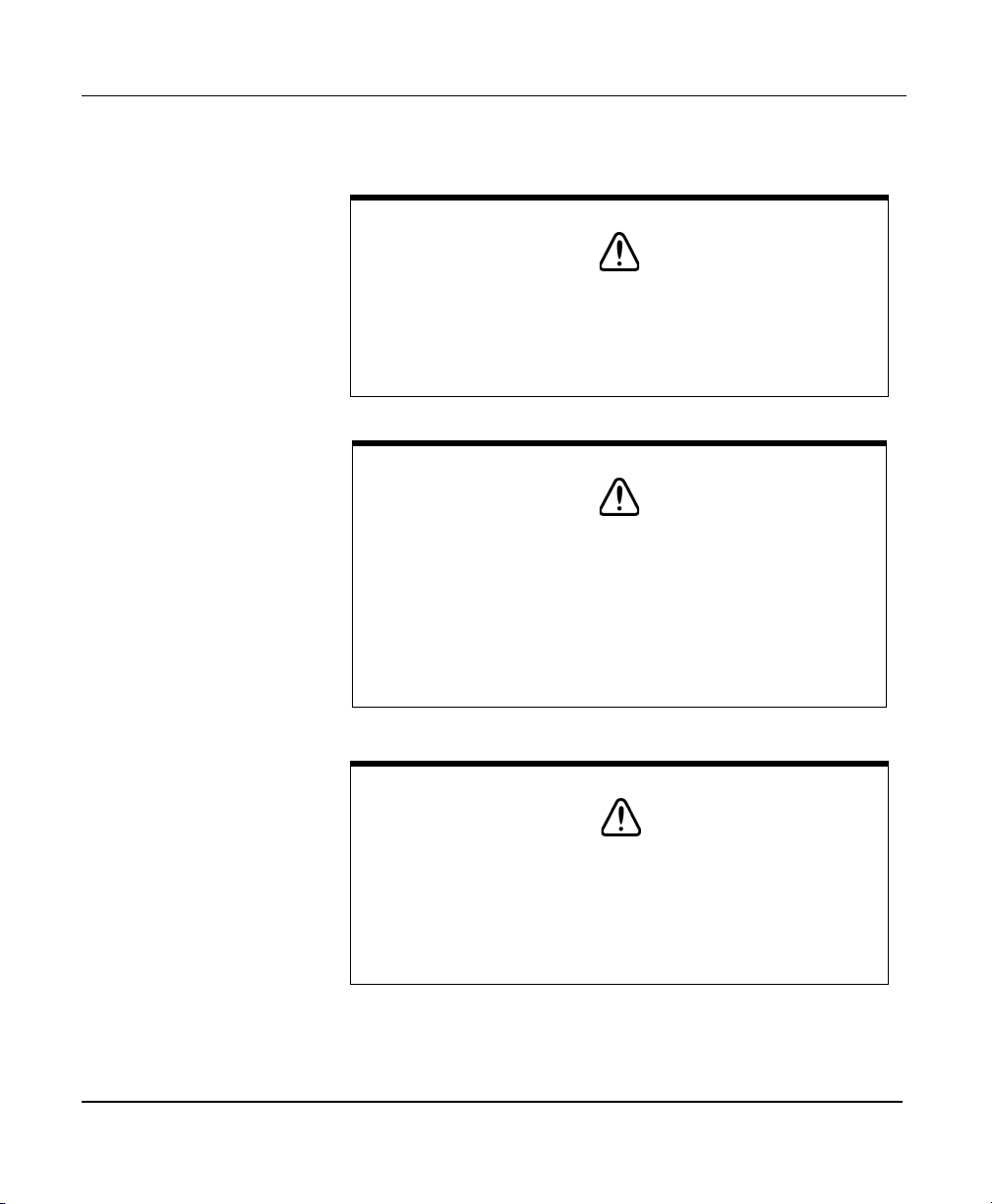
Chapter 1 - Quick Start
devote more time and attention to enjoying your trip. Welcome to the world of Northstar 961 color-chart navigation!
CAUTION!
Although Northstar products are designed to be very useful
navigation tools, they are not substitutes for good seamanship. The prudent navigator should never rely on any single
device as the sole source of navigation guidance. Exercise
caution and good judgment whenever underway.
CAUTION!
Proper installation of your Northstar 961 is of utmost importance to accurately receive and effectively use GPS signals
under a variety of weather conditions. To get the best performance from your 961, Northstar strongly recommends
that you have an authorized Northstar dealer perform the
installation. If you prefer to perform the installation, however, please carefully follow the instructions in the
961 GPS Chart Navigator Installation Manual
Northstar
.
CAUTION!
Although every effort has been made to ensure that the
961’s electronic chart data is as close to paper charts as
possible, errors and omissions are inevitable: Use extra care
when navigating with electronic charts. The captain is
responsible for cross-checking the 961 against other
sources of navigation data.
Scope of this
manual
Whether you’re an experienced mariner, a novice boater, or
somewhere between the two, the
961 Operations and Refer-
961 Operations and Reference Manual Rev. D Page 1-3
Page 18

Chapter 1 - Quick Start
Using this manual
ence Manual
ing the Northstar 961 GPS chart navigator. Each of the 961’s
functions is discussed in the appropriate chapter of the manual. The manual complements the 961’s ease-of-use by
describing and illustrating these functions in a reference format that promotes quick learning—no matter what your level
of experience.
If you’re new to the 961, you’ll find the first few chapters of
the manual extremely helpful. As you learn more about the
961, later chapters will help you understand many of its
advanced, yet still easy-to-use, capabilities (see ”Organization”
starting on page 1-4).
Certain terms that either have a special meaning in this manual or that are important to understand clearly are defined in
the margin. In addition, readers who are new to marine navigation may want to refer to either “Highlight One: Basic navigation terms” later in this chapter, “Highlight Two:
Understanding more navigation terms,” or the ”Glossary” starting on page G-1 for definitions of 961 and related navigational
terms. If you encounter a term you don’t understand, turn to
the Glossary for its meaning.
After using the 961 for a while, you’ll find that you can quickly
learn its functions without constantly referring to this manual.
After you’ve read through the manual, you probably won’t
have to refer to it too often.
is a complete guide to understanding and operat-
Organization
This “Quick Start” chapter tells you how to start up the 961
and become familiar with its chart display screens.
Chapter 2 is a comprehensive introduction that reviews key
features and controls and introduces overall maintenance.
This introduction also presents the concepts of GPS and DGPS.
Chapters 3, 4, and 5 detail the controls, chart display screens,
and position coordinates, respectively, before moving to more
advanced waypoint and route navigation operations comprising Chapters 6 through 12.
Page 1-4 961 Operations and Reference Manual Rev. D
Page 19
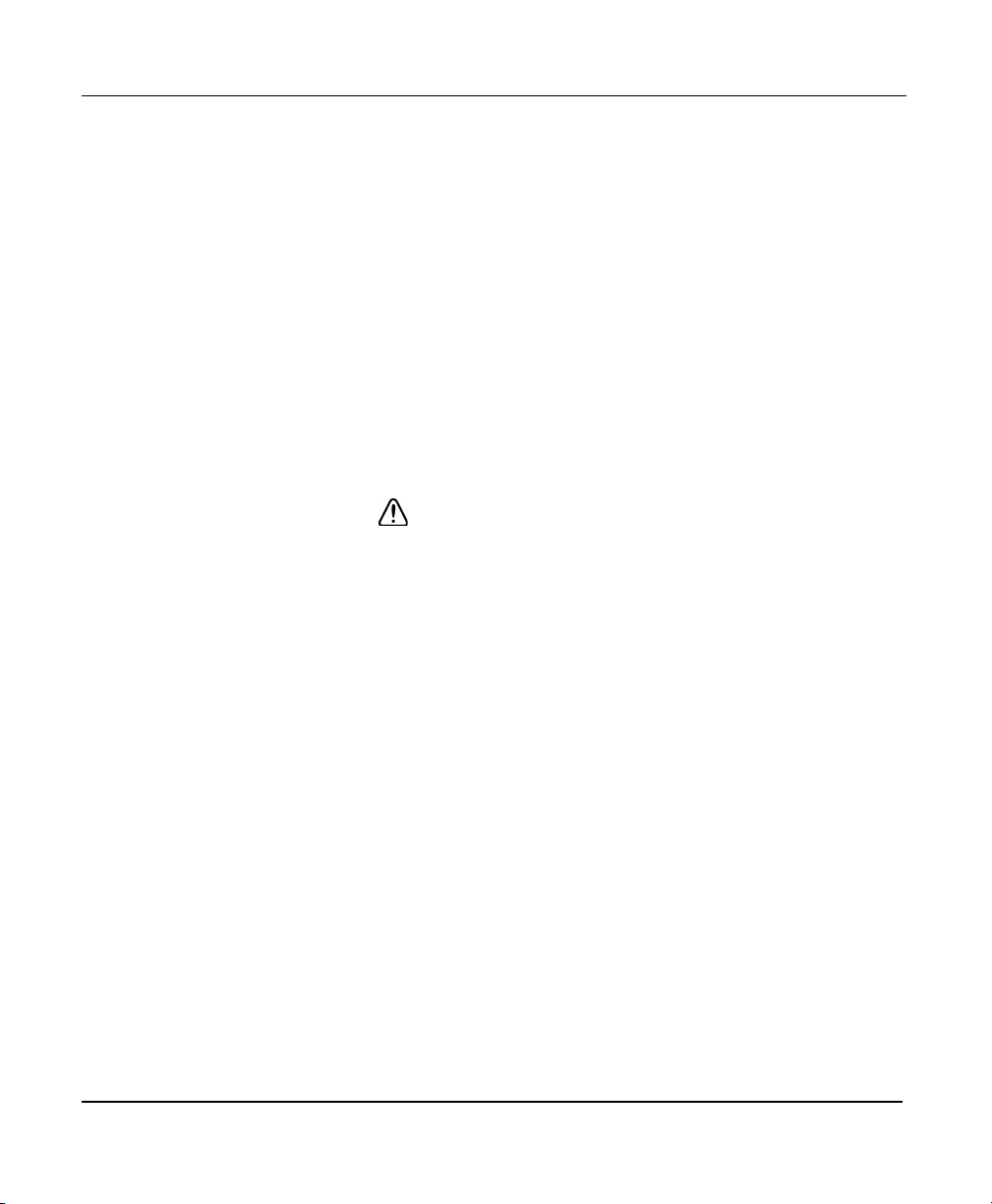
Chapter 1 - Quick Start
Chapters 13 and 14 describe customizing the setup of your
961—including the loading of charts—and the maintenance
and service procedures, respectively. A comprehensive glossary is found at the back of the manual, as is the appendix
with the specifications for the 961, its GPS and DGPS antenna
(if applicable), and the optional internal DGPS receiver. To
locate specific terms or procedures, see the comprehensive
index at the back of the manual.
Sample 961 display screens throughout the manual illustrate
each function, supplementing the text with an accurate visual
description.
Conventions
Specific conventions, or standards, are used to provide a consistent way to recognize certain information, as follows:
• is the universal caution symbol used for caution and
warning information that pertains to your personal safety
or prevents damage to the 961. The
ING
boxes contain critical information—please read them!
NOTE
•
•
•
•
•
• Menu keys with a
is the type style used for titles of reader notes. These
notes contain valuable information purposely highlighted
so that you don’t miss it while reading the main text.
is the type style used to refer to the 961’s function
KEY
keys (located along the bottom of the 961) as well as the
961’s menu keys (located in a vertical row on the right
side of the 961). These keys are discussed further in
”Introducing the 961” starting on page 2-1, and in ”Using
the Controls” starting on page 3-1.
DISPLAY TEXT
appears on the 961’s display screens.
Sample 961 screen
961 display screens.
Figure 1
such as parts illustrations.
sequence, the step that will actually carry out the operation.
is the type style representing text that
is the type style used for captions of
is the type style used for captions of 961 figures,
✔
mark designate the final step in a
CAUTION
and
WARN-
961 Operations and Reference Manual Rev. D Page 1-5
Page 20

Chapter 1 - Quick Start
Technical support
• Menu keys with a red
return you to the screen you were previously viewing.
• A bulleted list contains a series of related items or topics.
• A numbered list contains a series of steps in a procedure.
• The command “Press a button or key” means push and
release that button or key—unless otherwise indicated.
• Unless otherwise specified, the product name 961 refers
to either the 961XD with its internal differential receiver,
or the 961X, which is differential-ready only.
• Latitude and longitude coordinates are collectively
referred to as lat/lon coordinates or lat/lon.
•The
• The 961 system may also be referred to as the unit or the
After you follow the instructions in this manual, if you need
technical support or if you have any other questions, you can
contact Northstar by email, fax, phone, or U.S. mail as follows:
CHART
view.
system.
screen may also be referred to as the chart
✖
mark cancel an operation, and
Table 1: Contacting Northstar
:
Email
Service: service@northstarcmc.com
Sales: sales@northstarcmc.com
:
Fax
Service: 978/897-1595
Sales: 978/897-7241
Telephone:
Main number: 978/897-6600 or 800/628-4487
Sales: 978/897-0770
Service: 978/897-6600
U.S. mail:
30 Sudbury Road
Acton, MA 01720
Page 1-6 961 Operations and Reference Manual Rev. D
Page 21

Chapter 1 - Quick Start
Table 1: Contacting Northstar (Continued)
Web site:
www.northstarcmc.com (you can send email to
Northstar from this site)
Hearing from you
Service and repair
Your feedback is important and helps ensure that this manual
is a valuable resource for all 961 users. Send your questions,
comments, or suggestions about this manual to:
service@northstarcmc.com
In case of an operating problem with your Northstar 961, you
may contact your dealer or return the unit to the Northstar
factory for diagnosis and repair. (You may want to back-up any
user-defined waypoints and routes before returning the unit
for repair; for details, see ”Maintenance functions” starting on
page 14-16.) When describing an operating problem, be as
complete and accurate as possible. Be sure to have your 961’s
serial number and software revision available whenever contacting or corresponding with either your dealer or the Northstar factory; for details, see ”Viewing product information”
starting on page 14-2. If you need assistance, feel free to call
the Northstar service department at 978-897-6600.
To prevent delays, it is critical that you first obtain a Return
Materials Authorization (RMA) number before returning your
unit to the factory.
The unit is covered by a two-year limited warranty (see the
Limited Warranty Policy at the beginning of this manual),
which, in summary, states that if the 961 is returned to the
Northstar factory by the owner or dealer during the warranty
period, Northstar will repair or replace, free of charge, any part
found to be defective due to faulty materials or workmanship,
if the unit has been properly installed and hasn’t been abused.
The only cost to the owner will be the one-way shipping
charges and any associated charges that may be imposed by
the dealer.
Shipments to Northstar should be made to the following
address:
961 Operations and Reference Manual Rev. D Page 1-7
Page 22

Chapter 1 - Quick Start
Turnin g the 9 61 on
Northstar Technologies
30 Sudbury Road
Acton, MA 01720
If you have special overnight or second-day shipping requirements (UPS or Federal Express), please call the Northstar factory for turnaround time and freight costs before shipping
your 961.
Refer to the Limited Warranty Policy at the front of this manual, and to Chapter 14 (Service and Maintenance Functions) of
this manual for more details about service procedures.
Using the PWR key
To turn on the 961:
1. Press the
corner (pressing the
and the processor).
After several minutes, the
appears, which is displayed for about five to ten seconds.
PWR
(power) key in the 961’s upper left-hand
key activates the control head
PWR
INITIAL STARTUP
screen
Initial startup screen
Page 1-8 961 Operations and Reference Manual Rev. D
Page 23

Chapter 1 - Quick Start
After the
plays the
After the
the
ate a personal owner’s message, such as the owner’s name and
the name of the vessel, see ”System security” starting on page
13-6.
INITIAL STARTUP
SYSTEM TEST
SYSTEM TEST
OWNER’S MESSAGE
screen, the 961 automatically dis-
screen for about 10 seconds.
System test screen
screen, the 961 automatically displays
screen for about 10 seconds. To cre-
961 Operations and Reference Manual Rev. D Page 1-9
Page 24

Chapter 1 - Quick Start
Owner’s message screen
After the
displays the
rely solely on the 961’s chart cartography for safe navigation.
Page 1-10 961 Operations and Reference Manual Rev. D
OWNER’S MESSAGE
ADVISORY MESSAGE
screen, the 961 automatically
screen, warning you not to
Advisory message screen
Page 25
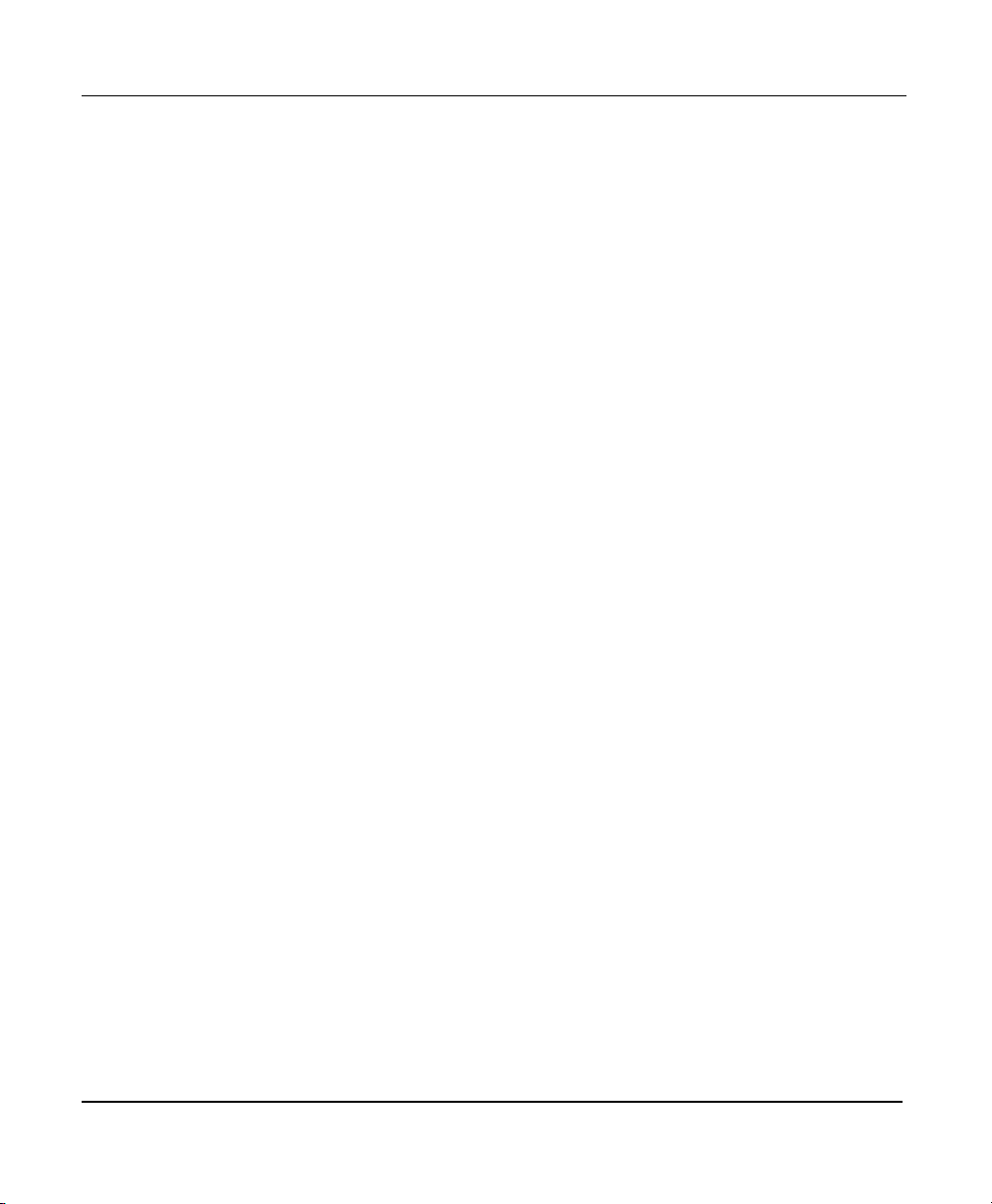
Chapter 1 - Quick Start
For new units only
2. To proceed, accept the
any key.
If chart CDs for your geographical area have already been
installed onto the 961’s hard drive, and after the unit
acquires GPS signals, you’ll see your vessel symbol centered on the
the 961 acquires GPS signals, a small position-fix circle
will be located at the last known position.
If there aren’t any charts covering your geographic location installed on the hard drive, the 961 displays a plotter
grid instead of a chart.
It’s normal to hear a single beep whenever you press any of the
961’s keys. An invalid keypress, however, elicits a single “boop,”
which sounds like an off-key beep.
When you first turn your 961 on, you’ll see your present vessel position at the center of the chart, represented as a small
circle. A 961 that recently has been used either
same position
minutes.
If the 961 doesn’t acquire GPS signals soon enough, however,
your last position fix (from the last time the unit ran) will be
represented by a small position-fix circle; you’ll see an alarm
message in the upper portion of the
hear the GPS alarm beep. This sequence often occurs when a
961 is used for the first time in a new location hundreds of
miles from where it was last used, and means you’re being
notified that the 961 is searching for the necessary satellites.
This data should take two to five minutes to acquire, after
which the 961 is ready to navigate.
will usually be ready to navigate within several
CHART
ADVISORY MESSAGE
screen at your present position. Until
NOTE:
CHART
screen; and you’ll
by pressing
at or near that
Checking GPS signal
quality
961 Operations and Reference Manual Rev. D Page 1-11
After the 961 has acquired satellite data, you may check the
quality of the received GPS signals by viewing the various satellites’ SNR readings; see ”GPS receiver status summary” starting on page 5-2. For an introduction to GPS, see “Highlight
One: Basic navigation terms” below.
Page 26
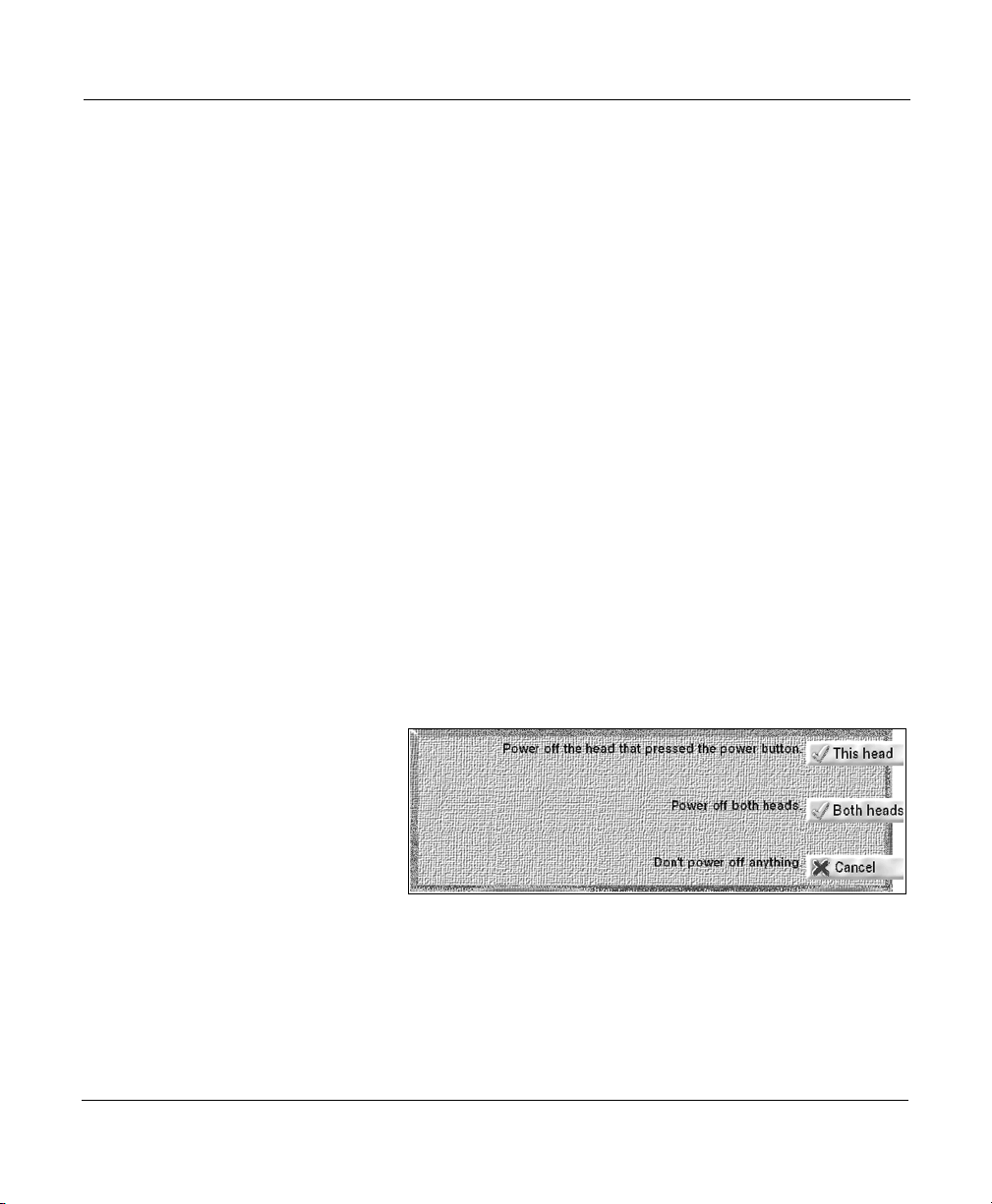
Chapter 1 - Quick Start
About the display’s
brightness
If you don’t touch any key on the control head for one hour or
more, its LCD screen automatically dims to about half its normal brightness (based on its current brightness), if required by
the system. Pressing any key at any time automatically
restores the display’s previous brightness level. This function
helps maintain the integrity of the display screen and reduce
power consumption when the 961 is on for many hours at a
time. It is still recommended, however, that you keep the lighting level low when you don’t actually need it; for more details,
see ”Controlling LCD-screen brightness” starting on page 3-26.
Turning the 961 off
The procedure for turning off a system with two control heads
is slightly different than turning off a system with one head.
To turn off an entire system (both the head and the processor)
with one control head:
To turn off an entire system (the two heads and the processor)
with two control heads that are on:
1. Press and hold the
onds, and the 961 will turn off.
1. Press and hold the
onds until the
PWR
PWR
POWER-OFF
key for approximately three sec-
key for approximately three sec-
dialog box appears.
Power-off dialog box
2. To turn off only one head (where you pressed the
key), press the
entire system, press the
Page 1-12 961 Operations and Reference Manual Rev. D
THIS HEAD
key. Otherwise, to turn off the
BOTH HEADS
key.
PWR
Page 27
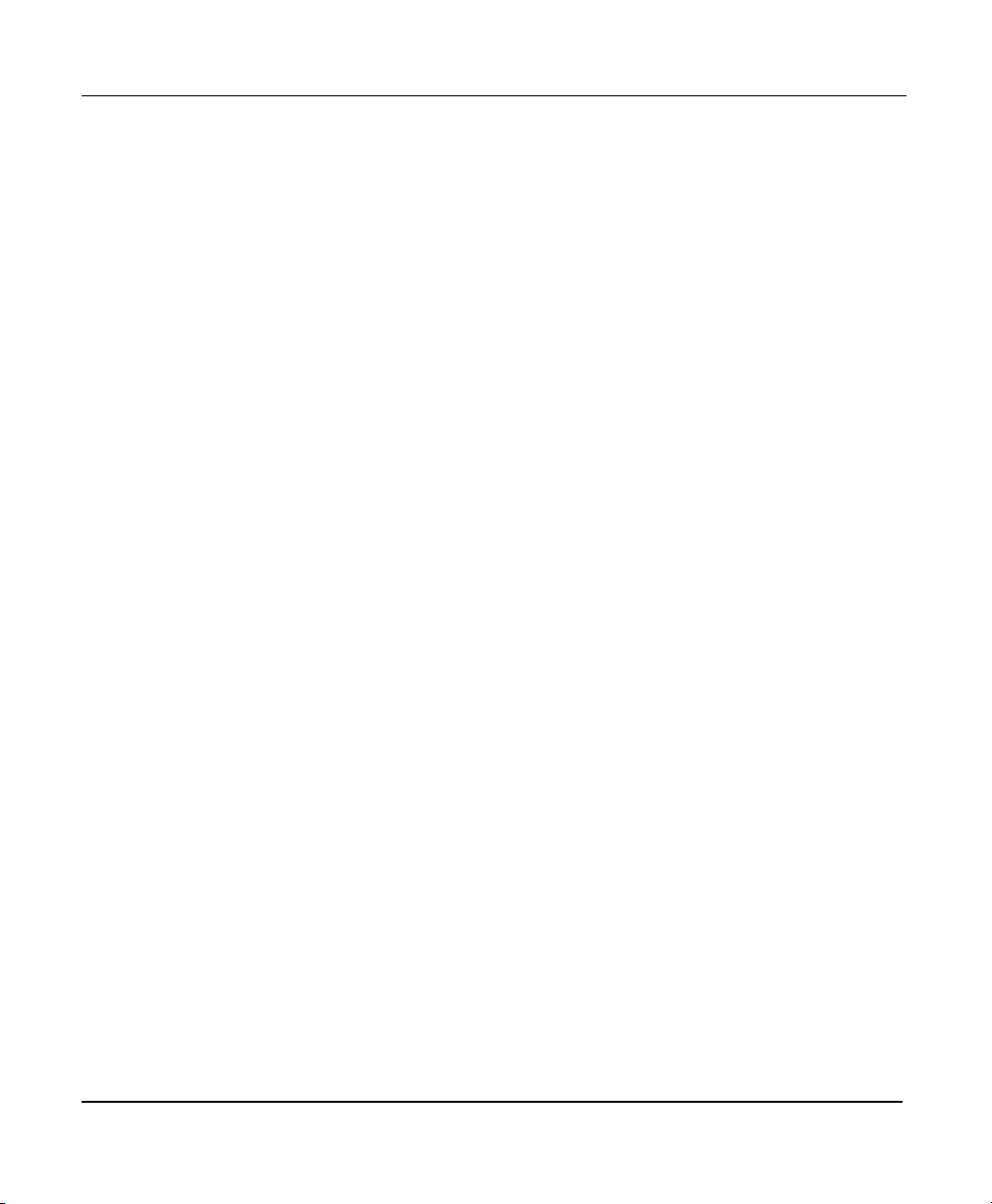
Basic navigation terminology
If you’re new to navigation, before proceeding you may want
to review the basic navigation terms on the following page in
Highlight One. It is suggested that you review these terms
carefully because many of them are used in a very specific way
in this manual. Soon you’ll be ready to get underway!
Chapter 1 - Quick Start
961 Operations and Reference Manual Rev. D Page 1-13
Page 28
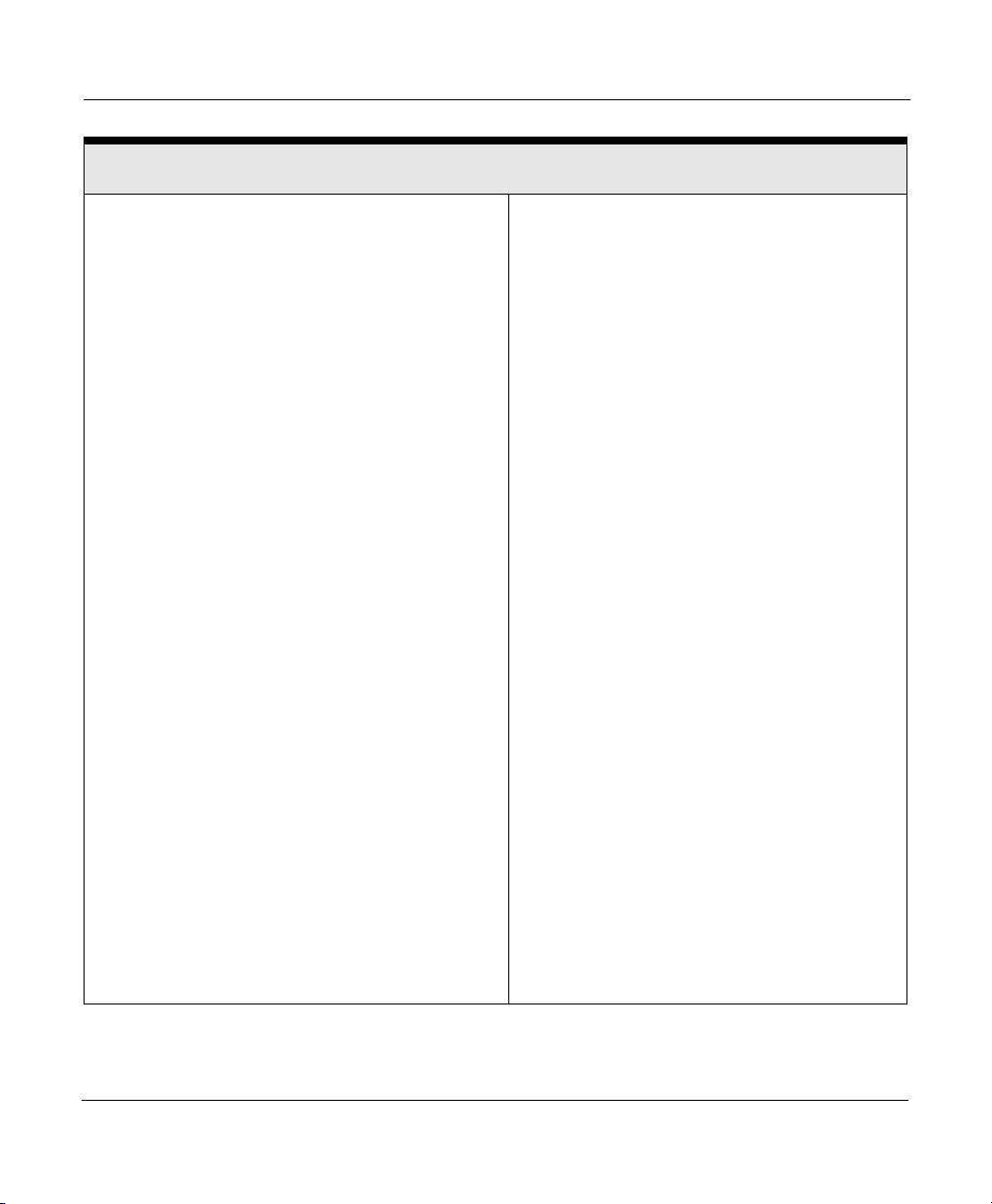
Chapter 1 - Quick Start
Highlight One: Basic navigation terms
Bearing:
present position to a waypoint
Coordinates:
earth’s surface using latitude and longitude (see
this table), Loran-C TDs, or distance and bearing
from a fixed location. (the term TDs refers to
Loran-C Time Differences; for details, see the Glossary.)
Course-over-ground (COG):
your vessel in relation to the surface of the earth;
that is, the direction your vessel is actually moving.
Cross-track error (XTE):
your position and your desired track; that is, how far
off you are from your intended course line. The 961
displays XTE numerically (as either nm, mi, or km)
and graphically.
Desired track:
culates, which represents the path that you plan to
follow, usually from one waypoint to the next. On
the
track as a green line.
Global Positioning System (GPS):
the U.S. Department of Defense, GPS is a satellite
navigation system that computes your position
using signals from a system of 24 earth-orbiting
satellites.
Latitude:
running east/west, expressed as the number of
degrees (0 to 90) north or south of the Equator.
Leg:
route or a trip.
The true or magnetic course from your
.
Coordinates specify a location on the
The actual path of
The distance between
An imaginary line that the 961 cal-
CHART
The line, or path, between two waypoints in a
screen, the 961 displays the desired
Developed by
Imaginary lines on the earth’s surface
Longitude:
face running north/south, expressed as the
number of degrees (0 to 180) east or west of the
Prime Meridian, a line running from the North
Pole to the South Pole.
Nautical mile (nm):
compared to a statute mile, which is 5,280 feet.
A nautical mile also equals one minute of latitude.
Position:
Route
nected path to and/or from specific locations. A
typical route consists of a starting waypoint, a
destination waypoint, and a series of legs connecting those waypoints. On the
screen, the 961 displays a route as a dark blue
line. (If you’re “following” a route, however, the
961 copies the route into the 961’s trip, so it isn’t
displayed as dark blue anymore. For details
about following a route, see ”What is a route?”
starting on page 8-2.)
Speed-over-ground (SOG):
of your vessel in relation to the surface of the
earth; that is, the speed your vessel is actually
going.
Track:
you either plan to follow or have already followed. For complete details about the track feature, see ”Introducing tracks” starting on page
9-2.
Waypoint:
coordinates of latitude and longitude, TDs, or
distance and bearing, and used as either an
intermediate or a final destination.
Imaginary lines on the earth’s sur-
One nm equals 6,076 feet,
See Coordinates.
A sequence of waypoints forming a con-
:
CHART
The actual speed
As used in 961 operations, a path that
A specific position defined by its
Page 1-14 961 Operations and Reference Manual Rev. D
Page 29

Introducing the function keys
Five keys located on the lower left part of the 961 instantly
select the most common functions. Each successive press of a
function key selects additional display screens belonging to
that function. There are several screens under each function
key (except for the
remembers the last-viewed screen, returning there when you
later select the function. The one exception is the
tion key, which always brings you directly to the
screen.
The function keys are briefly described below.
Chapter 1 - Quick Start
key). For each function, the 961
TRIP
Figure 1: 961 function keys
func-
STAR
ALARMS
•
CHART
A and B) showing your position on the chart, information
about the chart-in-use, all the data you need to navigate,
tides (using Northstar’s exclusive TideTrack™ feature),
and currents overlay. You can create and store new waypoints, avoidance points, and routes at these screens, and
view existing waypoints, avoidance points, and routes.
•
STEER
along the desired track to your upcoming, or active, waypoint, including a display of your speed-over-ground
(SOG), course-over-ground (COG), name of the active
waypoint, distance, estimated time of arrival (ETA) and
estimated time enroute (ETE) to that waypoint, bearing,
numerical and graphical cross-track error (XTE), and
mapped waypoints.
961 Operations and Reference Manual Rev. D Page 1-15
displays two independent
displays two screens helping you to steer precisely
CHART
screens (views
Page 30
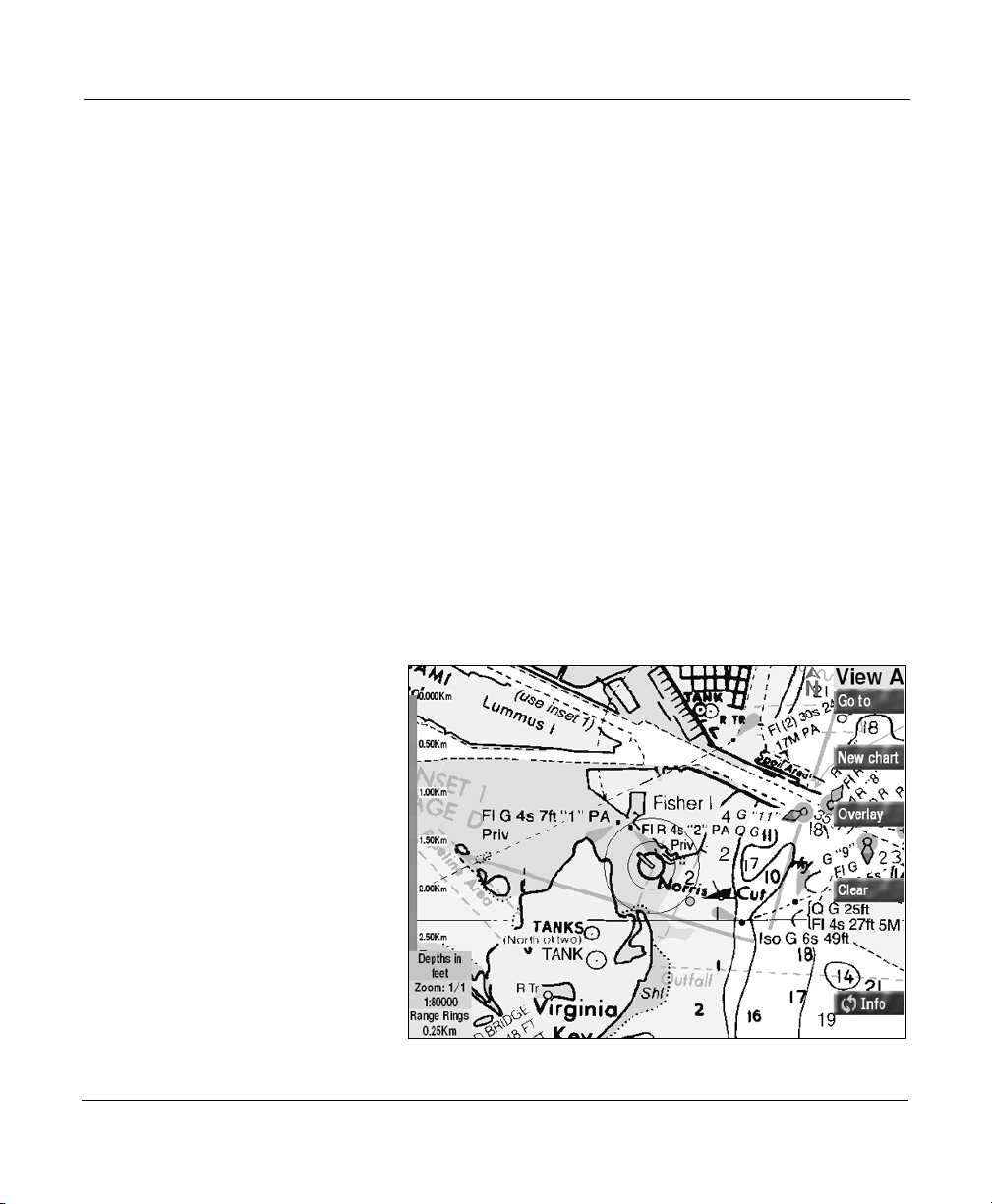
Chapter 1 - Quick Start
•
WAYPTS/ROUTES
ing, adding, going to, editing, searching, and sorting your
waypoints, routes, tracks, and avoidance points.
•
•
For complete details about the function keys, see ”Using the
Controls” starting on page 3-1.
displays three different screens showing alarms and
STAR
their status (this screen is always shown first); setup functions that include how to customize your display screen
and load and delete charts; and the 961’s service-information functions, including port setup options and saving/
restoring the waypoint and route databases.
displays one screen showing the progress of today’s
TRIP
navigation plan (called today’s trip). This trip can easily be
modified.
Using the chart-view screens
Reviewing the first
position screen
After the 961 finishes its startup tests and acquires satellite
data, and after you acknowledge the advisory message, the
961 displays the
CHART
displays four different screens for list-
screen showing your present position:
Chart view A
Page 1-16 961 Operations and Reference Manual Rev. D
Page 31

Using chart views A and B
Chapter 1 - Quick Start
The 961 has two
nated by either
ner of the view. Chart view B offers the same chart-view
functions as chart view A. Having two chart views lets you see
more navigation data than would be available with only one
chart view: Using the second view, you can select a different
zoom level, a different location on the chart, different navigation information, or even a different chart, and instantly switch
between the two views just by pressing the
Chart view A is the 961’s default setting (as illustrated above).
To access chart view B from chart view A, press
to return to chart view A, press
Both
CHART
charts. This means that everything that you’re already familiar
with will be displayed right on the 961’s
CHART
VIEW A
views display electronic versions of actual paper
screens, called chart views, desig-
or
VIEW B
in the upper right-hand cor-
key.
CHART
screen.
CHART
CHART
again.
CHART
once;
Your v e s s e l
The round vessel symbol in the center of the
shows your present position.
CHART
screen
Zooming in and out on the chart view
To zoom in and show a more detailed view of the chart, press
the
To zoom out and show less detail and more area, press the
OUT
key located in the lower right-hand corner of the 961.
IN
key located next to the IN key.
Obtaining detailed chart data
For highly detailed chart data, you should obtain either ChartKit/ChartPack BSB chart CDs from either MapTech or NDI, or
HCRF chart CDs from the United Kingdom Hydrographic
Office (UKHO). With these choices in cartography, the 961 can
provides you with truly worldwide chart coverage. (If your vessel ever moves into an area that
961 will automatically display a plotter grid.) To obtain BSB
charts, call Maptech at 978/933-3000 or NDI at 800/563-0634;
to obtain HCRF (ARCS) charts, call ARCS Customer Services at
961 Operations and Reference Manual Rev. D Page 1-17
covered by charts, the
isn’t
Page 32

Chapter 1 - Quick Start
+44 (0)1823 723366 or visit the UKHO’s website at
www.ukho.gov.uk (click on the “charts” link) for a list of worldwide
Admiralty Charts and Publications
For further details about acquiring and using these charts, see
”Navigational chart CDs” starting on page 2-5.
NOTE:
If you’re using BSB charts, make sure you use Maptech Chartkit’s
Second Edition (or higher) BSB-format chart CDs (or anyone else’s
BSB-formatted 2.0 CDs). If you try to install one of the First Edition
CDs, you’ll receive an error message, and will be unable to complete the installation.
agents/distributors.
Chart-view features
Each of the six features briefly described below is part of both
chart views:
Vessel position predictor line
The green line extending straight out from your vessel’s symbol is your position predictor line, which predicts what your
position will be at a future time, based on your current COG
and SOG. You can set this time to predict your position in one
minute, two minutes, three minutes, five minutes, or 30 minutes, or turn the line off completely; see ”Customizing chart
setup options” starting on page 4-35.
Range rings
Range rings are two sets of fine black circles that surround
your vessel, which is at the center. The radius of the inner ring
is shown in a small box in the lower left-hand corner of the
screen. Because the range rings surround your vessel, they
help you find your position on the
about range rings, see ”Range rings” starting on page 4-37. To
see an example of range rings on the
the sample display screen on page 1-22. You can set the distance units to statute miles (mi), nautical miles (nm), or kilometers (km).
CHART
screen. For details
CHART
screen, refer to
Page 1-18 961 Operations and Reference Manual Rev. D
Page 33

Chapter 1 - Quick Start
Water depths
The small box in the lower left-hand corner shows how water
depths (spot soundings) are shown on the currently displayed
chart—in feet, meters, or fathoms. These are the numbers from
the paper version of the chart; accordingly, you can’t change
these units of measurements.
Chart scale
The small box in the lower left-hand corner of the
screen shows the chart magnification. A display of
CHART
1/1
indicates the largest magnification at which you can display the
current chart. As you zoom out, this number changes to
, and so on. The chart scale (such as 1:80000) is also
4, 1/8
1/2, 1/
shown in the box.
• To show a more detailed view of your position on the
chart, press the IN key located in the lower right-hand
corner of the 961: The chart will be magnified.
• For a less detailed view of the chart, press the
OUT
key:
The displayed chart will cover a larger area.
The zoom number in the chart-scale box changes with each
press of the IN or
OUT
key.
Distance scale bar
On the left-hand side of the
CHART
with alternating red and blue sections. The primary purpose of
the ruler is to provide an approximate scale of distances on the
CHART
screen. These distance units are marked on the ruler.
You can set the distance units to statute miles (mi), nautical
miles (nm), or kilometers (km).
screen is a vertical ruler
Differential GPS (DGPS) is a
GPS-system enhancement
that improves accuracy by
receiving additional radio signals.
DGPS indicator
In the upper left-hand corner of the
, which indicates whether the 961 is receiving DGPS cor-
DGPS
CHART
rections to its GPS signals. If the 961 isn’t receiving corrections,
the
indicator won’t appear on the screen.
DGPS
screen is the word
961 Operations and Reference Manual Rev. D Page 1-19
Page 34

Chapter 1 - Quick Start
Introducing the
chart screen’s menu
keys
The
CHART
located in a vertical row to the right of the display screen. Each
of these keys controls a function to its left:
•
GO TO
new position coordinates.
•
NEW CHART
sel’s location from the 961’s chart database, or display a
basic plotter grid. For details about the grid, see ”Selecting
new charts” starting on page 4-8. Each time you briefly
press
all appropriate charts; when you press and hold the key,
the 961 displays more chart-selection options.
•
OVERLAY
displays of tide data and currents on the
•
CLEAR
of menu keys (press any menu key to restore them); press
and hold
on the
range rings. The clearing action reduces on-screen clutter
so you can see more of the chart.
•
INFO
CHART
SOG and COG, numerical position coordinates, the active
waypoint (if any), and details about the chart in use. Note
that the 961 displays the second
you’ve pressed the one
screen.
For more information about the
see ”Chart-view menu keys” starting on page 3-6.
screen is controlled by six menu keys that are
provides several options to select and navigate to
lets you select a different chart for your ves-
NEW CHART
provides the option to superimpose graphic
—when pressed briefly—clears the
CLEAR
CHART
(two identical keys) displays at the bottom of the
screen two rectangular
, the 961 cycles automatically through
CHART
CHART
to clear menu keys and everything else
screen, except for your vessel and the
INFO BARS
key only after
INFO
key at the bottom of the
INFO
CHART
screen’s menu keys,
screen.
screen
, which show
Showing position
coordinates
Page 1-20 961 Operations and Reference Manual Rev. D
You can display position coordinates on the
• lat/lon coordinates from the GPS receiver
• phantom loran TDs that the 961 calculates from its GPS
coordinates (for when you’d like to see your position
mathematically converted to and displayed in loran TDs)
CHART
screen as:
Page 35

Chapter 1 - Quick Start
To set up your
as loran TDs in addition to lat/lon, see ”Changing the chart
setup” starting on page 13-23.
To show your position coordinates and other navigational data
on the
second
at the bottom of the screen): Several forms of numeric navigational data appear—in large, easy-to-read numbers—at the bottom of the screen in an
CHART
INFO
CHART
screen, press either of the two
key will appear only after you press the
screen to display position coordinates
keys (the
INFO
key
INFO
INFO BAR
.
Chart screen with info bars
Each successive press of either
nav data, in the following order:
1. speed-over-ground and course-over-ground (
COG).
2. lat/lon coordinates (
3. your preferred GRI (
TDs—
only available if you’ve chosen to display position
coordinates as loran TDs at the CHART SETUP screen
4. active waypoint, if any; distance and bearing to the active
waypoint; cross-track error (
arrival (
961 Operations and Reference Manual Rev. D Page 1-21
) as day and time; and estimated time enroute
ETA
LATITUDE
GRI
key shows the present
INFO
and
SOG
and
LONGITUDE
) and the best pair of loran
); estimated time of
XTE
).
.
Page 36

Chapter 1 - Quick Start
(
) in hours and minutes. The 961 also displays the
ETE
placement of your vessel relative to the desired track.
5. the name and number of the chart in use, its originator
and manufacturer, source date, and chart datum.
6. if you’re displaying a HCRF chart (Hydrographic Chart
Raster Format), the
series (Navigator or Skipper); expiration date (Navigator
series only); correction level (the Notice to Mariner’s number to which the chart has been corrected); name and
date of the corresponding Chart CD; and name and date
of the corresponding Update CD.
INFO BAR
displays the type of chart
To clear an
an
INFO
Navigating to a point
Two options exist for navigating to a pair of coordinates from
the
press the
designate a position on the chart, or you can enter coordinates
in a dialog box:
Option 1 — Using the cursor to designate a chart position
You can use the cursor to point to a spot on the chart and navigate there, as follows:
Chart-screen cursor
Cursor pad with
control arrows
1. To display the cursor (represented by a red square symbol
INFO BAR
key until the
CHART
with crosshairs) and move it to the desired spot on the
chart, at the
located in the lower right-hand corner of the 961.
The
diagonally as well as horizontally and vertically. The
harder you press the
chart-screen cursor moves. To move the cursor small distances, the best way is to tap it; this method provides finer
control than does placing your thumb in the center of the
CURSOR PAD
although this method also moves the cursor small distances.
screen (if you’re not viewing the
CHART
CURSOR PAD
from the
INFO BAR
key to return to it). You can use the cursor to
CHART
screen press the large
is multidirectional, so you can move it
and gently pushing left, right, up, or down,
CHART
disappears.
CURSOR PAD
screen, press and hold
CHART
, the faster the
screen,
CURSOR PAD
Page 1-22 961 Operations and Reference Manual Rev. D
Page 37

Chapter 1 - Quick Start
The distance and bearing to the cursor location, as well as
its lat/lon coordinates, are automatically displayed in the
CURSOR INFO BAR
(To return to showing your vessel in the center of the
chart, press the bottom-right
at the bottom of the screen.
Chart screen with cursor location info bar
VESSEL
key at any time.)
2. Press the
The
appears, displaying the coordinates of the cursor position.
961 Operations and Reference Manual Rev. D Page 1-23
CURSOR
SELECTED CURSOR POSITION
key.
dialog box
Page 38

Chapter 1 - Quick Start
Selected cursor position dialog box
3. To navigate directly to the coordinates, press the
key (or press the
The 961 returns to the
dashed green line—the “desired track”—from your vessel
to the new waypoint, automatically named
waypoint is represented by a green X on the
screen.
Page 1-24 961 Operations and Reference Manual Rev. D
CANCEL
key to cancel).
CHART
screen, and displays a
GO NOW
COORD
CHART
. This
Page 39

Chapter 1 - Quick Start
Chart screen with coord waypoint
To display an
INFO BAR
showing your SOG and COG, lat/
lon coordinates, GRI and TDs, distance and bearing to the
active waypoint, and details about the chart-in-use, press
either of the
will be present only after you press the
bottom of the screen.) To clear an
CHART
BAR
screen, press and hold its
disappears. The top
out first clearing the bottom
keys. (Reminder: A second
INFO
INFO
INFO BAR
can’t be cleared with-
INFO BAR.
key at the
INFO
INFO BAR
key until the
key
INFO
from the
INFO
NOTE:
You can also choose to add those new coordinates to the end of
your trip, or to the end or start of a stored route. For details about
these options, see ”Using the cursor on the chart screen” starting on
page 4-15.
961 Operations and Reference Manual Rev. D Page 1-25
Page 40

Chapter 1 - Quick Start
Option 2 — Entering coordinates
Your second option for navigating to a point is to enter
numeric coordinates as lat/lon, Loran-C TDs, or distance and
bearing, as follows:
1. From the
The
coordinates of your active waypoint, if any, or else the
coordinates of your most recent position, are displayed.
2. To change these coordinates, use the
new coordinates: Press the
the flashing cursor to the longitude field or press down to
move to the distance and bearing fields, then use the
KEYPAD
using the
ing on page 2-9.) To display the coordinates as lat/lon or
TDs, press the
CHART
GO TO COORDINATES
to enter new coordinates. (For details about
KEYPAD
screen, press the
CURSOR PAD
to enter data, see ”Entering data” start-
LL/TDS
key.
GO TO
dialog box appears. The
Go to coordinates dialog box
key.
KEYPAD to
right to move
enter
Page 1-26 961 Operations and Reference Manual Rev. D
Page 41

Chapter 1 - Quick Start
3. To navigate directly to the new coordinates, press the
key (or press the
NOW
The 961 returns to the
green line—the “desired track”—to the new waypoint,
automatically named
sented by a green X on the
CANCEL
COORD
key to cancel).
CHART
Chart screen with coord waypoint
screen, and displays a
. This waypoint is repre-
CHART
screen.
GO
To display an
lon coordinates, GRI and TDs, distance and bearing to the
active waypoint, or the name of the chart-in-use, press
either of the
will be present only after you press the
bottom of the screen.) To clear an
CHART
BAR
out first clearing the bottom
screen, press and hold its
disappears. The top
INFO BAR
INFO
showing your SOG and COG, lat/
keys. (Reminder: A second
INFO
INFO BAR
key until the
INFO
INFO BAR
INFO BAR.
can’t be cleared with-
key
INFO
key at the
from the
INFO
Reading and clearing alarm messages
To show the
message:
961 Operations and Reference Manual Rev. D Page 1-27
ALARMS
screen, and read and clear an alarm
Page 42

Chapter 1 - Quick Start
1. Press the
STAR
key.
The alarm message with its corresponding time and date
is shown in the
NEW ALARMS
box. The word
NEW
means that you haven’t acknowledged the alarm message
or the message hasn’t self-cleared.
2. To acknowledge an alarm message, press the
ALARM
3. To return to the
key at the upper right side of the screen.
CHART
screen, press the
CHART
CLEAR
key.
Some alarms can’t be manually cleared; for complete details
about alarms, see ”Alarms, TideTrack, and Currents” starting
on page 12-1.
NOTE:
During an alarm condition, the alarm message always appears on
whatever screen you’re displaying as well as on the
screen itself; however, you can only clear an alarm message at the
ALARMS
screen.
ALARMS
Page 1-28 961 Operations and Reference Manual Rev. D
Page 43

2
Introducing the 961
System overview . . . . . . . . . . . . . . . . . . . . . . . . . . 2-2
Introducing the 961’s controls . . . . . . . . . . . . . 2-7
Entering data . . . . . . . . . . . . . . . . . . . . . . . . . . . . . . 2-9
Caring for the 961 . . . . . . . . . . . . . . . . . . . . . . . . 2-10
About interfacing the 961 . . . . . . . . . . . . . . . . 2-12
Introducing GPS and DGPS . . . . . . . . . . . . . . . 2-13
T
his chapter introduces the 961’s major features and controls, discusses basic maintenance of the 961, and provides an
introduction to GPS and DGPS. Read this chapter to learn the
broader concepts of 961 operations and marine navigation.
961 Operations and Reference Manual Rev. D Page 2-1
Page 44

Chapter 2 - Introducing the 961
System overview
This section summarizes nine of the 961’s major features: GPS;
DGPS; navigation; waypoints and routes; hardware; the
CHART
with HCRF charts—the format for ARCS charts—as well as
BSB-format charts); the TideTrack function; and the display of
currents.
screen; navigational chart CDs (the 961 is compatible
GPS features
DGPS features
(961XD only)
The 961 offers the following GPS features:
• 12-channel G PS precision and dependability
• accurate position data—worldwide
• one-second update of position, speed, and heading
• data available in any weather—24 hours a day
For the best in GPS accuracy, the Northstar 961XD features an
internal, two-channel DGPS receiver that accepts DGPS signal
corrections from shore-based transmitters called beacons.
These transmitting beacons emit
other navigational beacons, such as buoys and lighthouses,
emit
The 961XD uses these DGPS signal corrections to display your
position (a position fix), as accurately as one to three meters.
The 961XD’s DGPS feature offers:
• a fully automatic DGPS beacon receiver
• accuracy of one to three meters (one meter equals slightly
• continuous DGPS usage indicator on the
• one-second update of DGPS information
signals.
light
more than one yard)
signals, whereas many
radio
CHART
screen
For details about DGPS, see ”Differential GPS corrections” starting on page 2-15.
Navigation features
Page 2-2 961 Operations and Reference Manual Rev. D
The 961 has two separate, high-resolution, color chart views
that show:
• your vessel’s present position
Page 45

Chapter 2 - Introducing the 961
• nearby waypoints
• lat/lon in large, easy-to-read numbers
• loran TDs (and Group Repetition Interval, or GRI)
• speed-over-ground (SOG) and course-over-ground (COG)
• distance and bearing to the active waypoint, if any
• cross-track error (XTE)
• estimated time enroute (ETE)
• estimated time of arrival (ETA)
• today’s trip (past, active, and future waypoints)
• tide data for the 24-hour period of any chosen date
• currents for the 24-hour period of any chosen date
Waypoint ,
avoidance point,
and route features
Hardware features
The 961’s waypoint, avoidance point, and route features
include:
• storing up to 2,000 waypoints and 1,000 routes
• storing up to 200 avoidance points (and displaying them
on the
• storing and displaying waypoints in several ways:
>
>
>
• instantly locating any waypoint on the
screen using “Quick Search”
• editing routes and waypoints directly from the
screen,
• 4.3-GB hard disk drive (for storing data)
• 32 MB Random Access Memory (RAM)
• vibration-resistant CD-ROM drive
• Pentium 233-MhZ processor
CHART
one of 23 different symbols can be assigned to each
waypoint for display on the
the
WAYPOINTS
distance, or bearing
on a separate
WAYPOINTS
screen and the
screen can be sorted by symbol, name,
screen
TRIP
screen, and
3-D STEER
CHART
ROUTES
screen)
screen
WAYPOINTS
CHART
screen
961 Operations and Reference Manual Rev. D Page 2-3
Page 46

Chapter 2 - Introducing the 961
• 1.44-MB floppy disk drive (for backing up and restoring
data)
• 100-MB Zip drive (optional replacement for floppy drive)
Chart-screen
features
The 961’s
such features as an overhead view, fast chart redraw, an LCD
screen with easy-to-read numbers, and a plotter function for
up-close navigation.
CHART
screens maximize usability by including
Overhead view
The 961’s
recognizable, practical format: an overhead view of your
present position (or any position you choose) from the air
“down” to your vessel, in relation to land masses, nav aids, and
user-defined waypoints and routes.
CHART
screens show navigation data in an easily
Chart redraw
Normally, as you navigate, your vessel remains centered on
the
CHART
961’s high-speed screen redraw feature automatically keeps
the chart visible—even as you move from one chart to the
next.
screen, and the chart moves underneath it. The
Lighting
The 961’s liquid crystal display (LCD) screen is easy to see in
all kinds of light—from full, direct sunlight to total darkness.
Anti-reflection treatment of the screen removes over 90 percent of the reflection and glare usually found in bright sunlight. Moreover, the screen is fully lit for nighttime use.
To adjust the screen’s brightness, press the
(this key isn’t labelled) to the left of the display screen. For
details, see ”Brightness key” starting on page 3-26.
BRIGHTNESS
key
Plotter function
The 961’s plotter function helps you navigate if you’re ever in
areas that aren’t represented on your installed navigational
Page 2-4 961 Operations and Reference Manual Rev. D
Page 47

Chapter 2 - Introducing the 961
charts. The plotter function is particularly useful when you’re
fishing out in the open ocean and using stored tracks and waypoints as reference points. The 961 automatically displays
your boat symbol on a north-up grid of lat/lon lines while it
plots your position and waypoints. When you’re using the
961’s plotter function, the menu keys to the right of the chart
views still let you perform the same functions as when viewing
a chart.
Navigational chart
CDs
For more information about the
standing electronic charts” starting on page 4-2.
You enhance your 961’s usefulness tremendously by using
chart CDs for the regions where you plan to travel. Furthermore, new electronic charts are very likely to be far more current than your paper charts. Northstar recommends that you
acquire electronic charts, although it is possible to use the 961
and navigate without them.
The 961 is compatible with either of the following types of
charts (or both):
• BSB 2.0-format navigational charts (ChartKit or ChartPack
CDs) supplied by either Maptech or NDI. These are
high-quality, high-resolution NOAA digital charts providing chart coverage for most of the world. Each CD contains about 75 to 200 different charts covering a specific
area of coastline.
• Hydrographic Chart Raster Format (HCRF) navigational
charts, such as ARCS chart CDs supplied by the United
Kingdom Hydrographic Office (UKHO). ARCS charts
(Admiralty Raster Chart Format) are raster images, digital
reproductions of official British Admiralty paper charts
that provide superior chart-image quality and global chart
coverage on a total of 3000 charts.
All the data on these CDs comes from scanning land-mass
shapes, nav-aid names and locations, depth contours, and
other information directly from the official paper charts into
an electronic format used by the 961. Between the two types of
chart formats, you have chart access to every major port, all
popular boating areas, and major shipping routes. Each CD
CHART
screen, see ”Under-
961 Operations and Reference Manual Rev. D Page 2-5
Page 48

Chapter 2 - Introducing the 961
covers a specific geographic area, providing
zoom in/out levels from maximum detail to a less-detailed
overview.
CHART
screen
Purchasing charts
To obtain BSB charts, contact your authorized Northstar dealer
or call Maptech at 978/933-3000 or NDI at 800/563-0634.
To obtain ARCS charts or detailed information about ARCS
charts, you can either call ARCS Customer Services at +44
(0)1823 723366 or visit the UKHO’s website at
www.ukho.gov.uk (click on the “charts” link) for a list of
ralty Charts and Publications
agents/distributors worldwide.
Admi-
Installing chart CDs
The 961 processor’s CD-ROM drive is used to install all chart
CDs onto the internal chart database. For complete details
about loading either type of chart, see ”Loading, updating, and
deleting charts” starting on page 13-30.
Installing BSB charts
When installing BSB-format charts, be sure to use Maptech
Chartkit’s Second Edition (or higher) and ChartPack chart CDs.
If you try to install one of the First Edition CDs, you’ll receive
an error message and will be unable to complete the installation.
Installing HCRF charts
The procedure for installing HCRF charts is straightforward,
but because the use of ARCS charts requires chart permits, the
initial chart installation may take slightly more time than the
procedure for loading BSB charts.
TideTrack
Page 2-6 961 Operations and Reference Manual Rev. D
The 961’s TideTrack feature displays a 24-hour tide graph for
any of over 3,000 National Oceanic and Atmospheric Administration (NOAA) and National Ocean Service (NOS) tide stations
covering the entire U.S. coastline, including Alaska and Hawaii
Page 49

Chapter 2 - Introducing the 961
as well as much of the western Canadian coastline. You can
view tides for today or any other date you choose.
For more about viewing tides, see ”Viewing tide-station data”
starting on page 4-10; for full details about TideTrack, see
”Understanding the TideTrack function” starting on page 12-8.
Currents
The 961’s currents feature displays a 24-hour current speed/
direction graph for any date to choose. For more about viewing currents, see see ”Understanding the currents function”
starting on page 12-12.
Introducing the 961’s controls
Collectively, the 961’s controls refer to the soft rubber buttons,
or keys, on the front face of the 961. These keys control all the
functions of the 961. Feel free to experiment with these controls! You can’t hurt anything; in fact, you can probably learn
many new ways of operating the 961 more efficiently.
Whether you’re entering, changing, or deleting information,
the 961 always asks you to verify your actions. You’ll be asked
to confirm your actions
and you can always cancel a function at the last second. Menu
keys with a
step that will actually carry out the operation; menu keys with
a red ✖ mark cancel an operation, and return you to the screen
you were previously viewing.
All of the 961’s controls are backlit for nighttime use, complementing the 961’s illuminated LCD display screen.
✔
mark designate the final step in a sequence, the
they affect the unit’s operation,
before
961 Operations and Reference Manual Rev. D Page 2-7
Page 50

Chapter 2 - Introducing the 961
Figure 2: 961 controls
The following keys comprise the 961’s controls:
•
•
•
•
•
•
•
•
•
•
Page 2-8 961 Operations and Reference Manual Rev. D
key
PWR
CHART, STAR, STEER, TRIP, WAYPTS/ROUTES
“function” keys briefly described in Chapter One; see
”Introducing the function keys” starting on page 1-15.)
BRIGHTNESS
unit)
key
SAVE
key
MOB
key and
IN
CURSOR PAD
KEYPAD
LEFT ARROW
alphanumeric keypad)
keys (six keys located in a vertical row on the right
MENU
side of the 961). As mentioned in Chapter One, their functions depend on what screen is currently displayed. On
certain screens, some of these keys have no function; on
other screens, all six keys are used to control functions.
key (this key isn’t labelled on the actual
key
OUT
(with left, right, up, and down arrows)
(ten alphanumeric keys—see below for details)
and
RIGHT ARROW
keys (part of the
(the five
Page 51

Chapter 2 - Introducing the 961
Entering data
Keypad
Cursor pad
The alphanumeric
need to understand the data entry process before you start
entering position coordinates, waypoint names, and so on. For
a detailed description of the remaining controls, see ”Using the
Controls” starting on page 3-1.
The 12-button alphanumeric
numbers, letters, or special characters into a variety of fields,
such as waypoint coordinates, waypoint names, and so on.
A typical entry screen will display several items of data. First,
choose the item you want to change by pressing the
to move the flashing cursor to that item. The cursor
PAD
appears as a flashing red box that represents the place where
the next typed character is to appear. The flashing cursor indicates which character position will be written into. Use the
LEFT ARROW
move the flashing cursor to the next character you want to
enter.
Press the up and down arrows of the
the next line you want to enter.
When the item(s) is correct, press the
The 961 will accept the full screen of data and store it in its
memory.
KEYPAD
and
RIGHT ARROW
is described below, since you may
KEYPAD
is used for entering
keys on the
CURSOR PAD
DONE or ACCEPT
KEYPAD
CURSOR
to
to move to
key.
In some fields, such as waypoint distance, bearing, and lat/lon,
you can enter only numbers. In other fields, such as waypoint
names, you can enter letters, numbers, and punctuation characters.
Entering numbers
961 Operations and Reference Manual Rev. D Page 2-9
To enter numbers (such as waypoint coordinates), use the
KEYPAD
Each new keypress automatically moves the field’s blinking
cursor to the next position. In certain fields where the numbers must go into specific positions, such as latitude and longitude, the blinking cursor starts on the left side of the field, and
you enter numbers from left to right. These numbers will automatically go into their correct places.
to enter zero through nine in the data entry field.
Page 52

Chapter 2 - Introducing the 961
For other numerical entries that vary in length, such as distance, you enter numbers from the right side of the data entry
area.
Entering letters
To correct data entry mistakes, press the
move the cursor back one position at a time, or press the
RIGHT ARROW
a time. At times, a
key may be available; these keys clear the field of data, or
restore the cleared field, respectively.
The technique for entering special characters or letters, such
as waypoint names and descriptions, varies slightly from
numerical entry.
Each key is labeled with three letters or other special characters, and a number. Here’s an example: The upper left-hand
key is labeled with the letters A, B, C, and the number 1. To
enter these characters, press the key once to show the letter A;
press the key again to show the letter
fourth time to show the letter C and the number 1, respectively. A fifth keypress returns you to the letter A. The other
nine keys use this same method for data entry.
To enter letters or special characters:
1. Find the key containing the desired letter or character.
2. To display the letter or character, press that key one to
four times.
3. To move the cursor to the next position, press the
ARROW
4. Repeat for each letter or character.
key to move the cursor ahead one position at
CLEAR ENTRY
key.
key or a
LEFT ARROW
RESTORE ENTRY
press a third and
B;
key to
RIGHT
Caring for the 961
You must maintain the 961 at a certain level to retain peak
performance. Topics covered here include basic maintenance,
weatherproofing, cleaning the screen, and safeguarding the
chart CDs. For further information about 961 maintenance,
including how to return a unit for service, see ”Maintenance
functions” starting on page 14-16.
Page 2-10 961 Operations and Reference Manual Rev. D
Page 53

Chapter 2 - Introducing the 961
Basic maintenance
Weatherproofing
your 961
The following information will help you maintain your 961’s
high performance level:
• keep fingerprints off the display screen (remove any prints
with a lens cleaning cloth)
• don’t scratch the display by scraping a sandy or salty cloth
across it
• remove dirt and grime with Windex and a soft cloth, or
else soap and water
• don’t try to open the control head’s case—there aren’t any
user-serviceable parts inside
• use the 961’s protective plastic cover during periods of
inactivity
• never expose the processor to moisture of any kind—it is
not water-resistant! (the control head unit is waterproof)
CAUTION!
Excessive heat can cause short- and long-term damage to the
961. Although the unit can recover from short-term effects,
long-term damage may be permanent. When the 961 isn’t in
use and is exposed to the hot sun, always shield it with the
protective plastic cover.
Saltwater spray
If left disconnected, the rear connectors behind the 961’s control head may corrode slightly from exposure to saltwater
spray. Keep the plastic caps of the rear connectors in place at
all times. Protect the entire unit from prolonged exposure to
the elements by mounting it, if possible, in a relatively dry
area. At the end of a trip, wipe the control head dry.
Cleaning the screen
961 Operations and Reference Manual Rev. D Page 2-11
Be careful when cleaning the glass window covering the display screen. Although it’s scratch-resistant, you may damage
the anti-reflective coating if you use a dry cloth to wipe dirt
Page 54

Chapter 2 - Introducing the 961
off.
When wiping the window, always use a damp cloth or a dry,
clean, microfiber-type lens cleaning cloth
grease on the screen, use a small amount of window cleaner or
alcohol. Pre-packaged moist towelettes, especially those containing a small amount of alcohol, are excellent for cleaning
the display screen. You may want to keep a supply handy for
removing fingerprints and other smudges.
Whenever possible, avoid touching the glass with your fingers,
since the natural oils of your hand will temporarily affect the
characteristics of the screen, causing your fingerprints to
appear as bright reflections. These will disappear, however,
when the screen is cleaned as described above.
. To dissolve any oil or
Safeguarding the
chart CDs
To prevent moisture and dirt from entering the processor,
keep the CD-ROM drive’s door and tray closed unless you’re
inserting or removing a CD. Because the 961 copies and stores
CD data onto its internal hard drive, you’ll only have to insert
these CDs during their installation. You shouldn’t have to
open or close the drive for any other reason.
Keep all of your CDs in a safe, watertight place where they
won’t be damaged or exposed to sunlight and any other kind
of heat.
About interfacing the 961
You can interface the 961 to a variety of devices, including
autopilots, paper plotters (traditional navigation devices using
paper charts), radar plotters (navigation devices tracking radar
data as well as waypoints), fishfinders, instrument displays,
and personal computers.
The 961 features the following interface ports:
• three independent output ports for driving NMEA-compatible devices
• three input ports for accepting data from other NMEA
devices
• an auxiliary (aux) port for either input or output of
SC-104 DGPS corrections and for uploading/downloading
waypoints, routes, or tracks to/from a personal computer
Page 2-12 961 Operations and Reference Manual Rev. D
Page 55

Chapter 2 - Introducing the 961
For details on interfacing the 961, see the
Chart Navigator Installation Manual
Introducing GPS and DGPS
This section introduces the GPS and DGPS navigation systems,
and describes how these systems relate to the Northstar 961. If
you’re new to navigation, you may begin using your 961 without understanding anything about these navigational concepts. However, Northstar recommends that you read this
section at some point to become familiar with the concept of
GPS and DGPS.
What is GPS?
The United States’ Global Positioning System (GPS) is now fully
operational. Developed by the U. S. Department of Defense
(DOD), the GPS system comprises 21 active satellites with
three additional spares. Using these satellites, GPS encircles
the earth with navigation data.
Northstar 961 GPS
.
Figure 3: GPS satellites communicating with vessel
961 Operations and Reference Manual Rev. D Page 2-13
Page 56

Chapter 2 - Introducing the 961
Absolute and
repeatable accuracy
Selective availability
GPS’s major advantage over all other commercially-available
navigation systems, including loran, is its all-weather, worldwide availability, and its
interested in loran should see ”Understanding Loran-C” starting on page 5-7.) Absolute accuracy refers to the ability of a
navigation device to determine your actual lat/lon coordinates
on the surface of the earth, as compared to position data determined from a paper chart or other reference.
racy, on the other hand, refers to the ability of a particular
navigation device to
nates were previously recorded by this same navigation
device.
absolute accuracy
to a position whose lat/lon coordi-
return
. (Those readers
Repeatable
accu-
What is selective availability?
With GPS available to virtually anyone in the world, the DOD
wanted to avoid the possibility that GPS’ precision could be
used by hostile forces as a source of accurate targeting data
against the United States. To guard against such actions, they
introduced into the GPS signals intentional errors, or
availability
availability involves a complex formula that can be turned on
or off.
At this time, the future of selective availability is uncertain.
(SA), which only U.S. forces could bypass. Selective
selective
Selective availability effectively
repeatable accuracy from 30 meters (approximately 100 feet)
95 percent of the time to 100 meters (approximately 330 feet)
95 percent of the time. This reduction means that you can
expect to be
cent of the time and
cent of the time.
In the beginning of SA, the majority of end users accepted it as
an inevitable part of GPS, a trade-off against its worldwide
availability. This reduction in accuracy, however, was
acceptable to the U.S. Coast Guard; it didn’t meet its requirement of 8-20 meter accuracy for navigating in harbors. For this
reason, the Coast Guard developed a system of
rections
built-in error.
Page 2-14 961 Operations and Reference Manual Rev. D
that let it effectively bypass selective availability’s
330 feet of your measured position 95 per-
within
outside
reduces
that area approximately five per-
GPS’ absolute and
n’t
differential cor-
Page 57

Chapter 2 - Introducing the 961
Differential GPS
corrections
These differential corrections are generated by fixed reference
stations, and then broadcast by marine radiobeacons over a
relatively limited area—usually a maximum broadcast radius of
250 miles in any direction—to differential-capable GPS (DGPS)
receivers. (The exact geographic positions of these fixed reference stations are used to calculate the position corrections,
which are based on GPS data received from the earth-orbiting
GPS satellites.) These corrections are broadcast to the DGPS
receivers, which convert this data into
tion, heading, and speed data. Referred to as beacons, the
transmitters are situated at various locations along the U.S.
coastline, Great Lakes, and major rivers.
What does all this mean? Using DGPS, the 961’s high-performance 12-channel GPS receiver and optional two-channel
internal differential receiver work together to provide position
accuracy of
four meters 95 percent of the time
equals just over one yard!)
Differential corrections are invaluable when navigating in
such narrow or congested areas as ports and waterways, or
wherever you require extreme accuracy to locate a precise
area (retrieving lobster traps, returning to a favorite diving
spot, and so on.)
one to three meters 50 percent of the time, and under
extremely precise
. (Remember: one meter
posi-
The 961 displays lat/lon coordinates to thousandths of minutes (approximately six feet). When using a radar plotter or
paper plotter, DGPS corrections dramatically improve the
steadiness of your displayed plot line.
Monitoring GPS signal integrity
Besides providing highly accurate position data, DGPS monitors the integrity of the received GPS signals. Integrity monitoring helps detect a satellite problem in seconds, compared to
hours using uncorrected GPS. How? The integrity monitor tells
the DGPS receiver to automatically stop using any unhealthy
satellites.
961 Operations and Reference Manual Rev. D Page 2-15
Page 58

Chapter 2 - Introducing the 961
Page 2-16 961 Operations and Reference Manual Rev. D
Page 59

3
Using the Controls
More navigation terminology . . . . . . . . . . . . . 3-2
PWR key . . . . . . . . . . . . . . . . . . . . . . . . . . . . . . . . . . 3-3
Function keys . . . . . . . . . . . . . . . . . . . . . . . . . . . . . 3-5
Brightness key . . . . . . . . . . . . . . . . . . . . . . . . . . . 3-26
SAVE key . . . . . . . . . . . . . . . . . . . . . . . . . . . . . . . . . 3-27
MOB key . . . . . . . . . . . . . . . . . . . . . . . . . . . . . . . . . 3-27
IN and OUT keys . . . . . . . . . . . . . . . . . . . . . . . . . 3-30
Cursor pad . . . . . . . . . . . . . . . . . . . . . . . . . . . . . . . 3-30
Arrow keys . . . . . . . . . . . . . . . . . . . . . . . . . . . . . . . 3-31
Menu keys . . . . . . . . . . . . . . . . . . . . . . . . . . . . . . . 3-32
T
his chapter describes all of the Northstar 961's controls in
detail, except for the alphanumeric
tion, see ”Entering data” starting on page 2-9.
KEYPAD
—for this informa-
961 Operations and Reference Manual Rev. D Page 3-1
Page 60

Chapter 3 - Using the Controls
More navigation terminology
Some users who are new to navigation may find unfamiliar
terms in this chapter; these terms have a special meaning
throughout the manual. Highlight Two defines several navigation expressions with which experienced navigators may
already be familiar.
Highlight Two: More navigation terms
ARCS:
tronic chart service designed by the United Kingdom Hydrographic Office (UKHO).
Course line
tion to your upcoming (active) waypoint.
Differential GPS (DGPS):
(USCG)-developed system of GPS corrections that
further increases position accuracy (requires a
DGPS receiver). For more information, see Section
2, ”Introducing GPS and DGPS,” starting on page
2-13.
Hydrographic Chart Raster Format (HCRF):
chart format designed by the United Kingdom
Hydrographic Office, and used by ARCS (see
ARCS definition above).
Leg
route or a trip.
Admiralty Raster Chart Service. The elec-
: A line of travel from your present posi-
A U.S. Coast Guard
A
: The line, or path, between two waypoints in a
Nav aid
coastal and inland waters. Nav aids primarily
comprise buoys, lighthouses, and daymarkers,
and their purpose is to warn you of such hidden
dangers as underwater hazards, and to help
you safely navigate through specific waterways
and channels.
Trip
today’s journey—a record of waypoints (including past, active, and future ones), coordinates,
and routes. The trip function provides a way to
check your actual progress, as well as make
changes, while you travel. On the
screen, the 961 color-codes your trip according
to its legs: the past leg of the trip is displayed in
yellow; the course line to the active waypoint is
displayed in green; and future trip legs are displayed in light blue.
: Aids to navigation often used on
: A sequence of waypoints comprising
CHART
Page 3-2 961 Operations and Reference Manual Rev. D
Page 61

PWR key
Chapter 3 - Using the Controls
Turning the system
on and off
Pressing the
or heads and the processor) on and off.
key turns the 961 system (the control head
PWR
Turning the system on
To turn the 961 on:
1. Press the
After several minutes, the
appears, which is displayed for about five to ten seconds.
PWR
key.
INITIAL STARTUP
screen
Initial startup screen
After the
displays the
After the
displays the
seconds. To create a personal owner’s message, such as
the name of the vessel and its owner, see ”System security” starting on page 13-6. After the
SAGE
ADVISORY MESSAGE
solely on the 961’s chart cartography for safe navigation.
961 Operations and Reference Manual Rev. D Page 3-3
INITIAL STARTUP
SYSTEM TEST
SYSTEM TEST
OWNER’S MESSAGE
screen, the 961 automatically displays the
screen, the 961 automatically
screen for about 10 seconds.
screen, the 961 automatically
screen for about 10
OWNER’S MES-
screen, warning you not to rely
Page 62

Chapter 3 - Using the Controls
2. To proceed, accept the
ADVISORY MESSAGE
by pressing
any of the five function keys.
If chart CDs for your geographical area have been
installed onto the 961’s hard drive, and after the unit
acquires GPS signals, you’ll see your vessel symbol centered on the
CHART
screen at your present position. Until
the 961 acquires GPS signals, a small position-fix triangle
will be located at the last known position.
If there aren’t any charts covering your geographic location installed on the hard drive, the 961 displays a plotter
grid instead of a chart.
NOTE:
Two minutes after power-up and thereafter, if GPS data is unavailable for more than three seconds, the 961 considers GPS position
unknown, and activates a non-clearable GPS alarm. You’ll receive
the alarm message
. The displays of speed-over-ground (SOG) and
FIX
course-over-ground (COG), lat/lon, and TDs and GRI are replaced
by dashed lines.
ACQUIRING GPS
(at power-up) or
NO GPS
Turning the system off
The procedure for turning off a system with two control heads
is slightly different than turning off a system with one head.
Single-head system
To turn off the entire system (the control head and the processor):
1. Press and hold the
key for approximately three sec-
PWR
onds, and the 961 will turn off.
Two-head system
To turn off a 961 system with two control heads that are on:
1. Press and hold the
onds, and the
POWER-OFF
key for approximately three sec-
PWR
dialog box appears.
Page 3-4 961 Operations and Reference Manual Rev. D
Page 63

Chapter 3 - Using the Controls
Power-off dialog box
Using the
test-power switch
Function keys
2. To turn off only the head where you pressed the
press the
system including the processor, press the
key.
The processor has a
upper-left corner of the rear of the processor case (when
viewed from the back). When this switch is set to
control head’s
sor. When set to
turn the control head off. This setting lets you save power by
turning off the control head while the processor is running,
and lets you separately test the functioning of the head and
processor, if necessary. Unless the system is being tested, make
sure the
The five function keys located across on the lower left part of
the 961—
—control the functions you’ll use most often.
TRIP
Suppose you’re viewing and editing information on a particular
screen (for example, the
you must press one of the five function keys to view other data:
Pressing a function key immediately cancels this edit-in-progress so
that you can view the data requested by your function keypress. To
resume editing at the previous screen, you must return to that
THIS HEAD
PWR
TEST
TEST-POWER
CHART, STEER, WAYPTS/ROUTES, STAR,
key. Otherwise, to turn off the entire
BOTH HEADS
TEST-POWER
button automatically turns off the proces-
, the processor stays on—even if you
switch is set to
NOTE:
WAYPOINTS
switch located on the
AUTO
.
AUTO
or
SETUP
screens), and
PWR
and
key,
, the
961 Operations and Reference Manual Rev. D Page 3-5
Page 64

Chapter 3 - Using the Controls
screen and re-enter the data that you lost when you pressed the
function key. To purposely cancel an edit-in-progress, however,
you’d normally press the
CANCEL
key.
CHART key
Use the
your position. Your position is shown graphically and numerically: The graphic view shows your position directly on the
CHART
lat/lon coordinates (or TDs) on either of two separate
BAR
CHART
screen. Numerically, you can display your position as
s (see next page) that you access on the chart-view screen.
key to display a chart-view screen showing
INFO
Chart views A and B
As introduced in ”Quick Start” starting on page 1-1, pressing
the
CHART
CHART
each view to a useful zoom level, a particular chart, or an
display, and you can instantly select one view or the
BAR
other. Using this feature, you can view one screen with your
present position, and a second screen with your destination
position—all with just a single keypress!
key again switches between
screens, called chart views A and B. You can preset
two independent
INFO
Chart-view menu keys
The menu keys are the six round keys to the right of the display screen. These keys perform different functions at different
times, depending on what screen you’re displaying. The
CHART
OVERLAY, CLEAR
KEY
these keys control a range of navigation functions.
screen has six menu keys—
, and two
appears only after you’ve pressed the first); collectively,
GO TO, NEW CHART
INFO KEYS
(the second
,
INFO
Page 3-6 961 Operations and Reference Manual Rev. D
Page 65

Chapter 3 - Using the Controls
Chart screen with menu keys
Use the
• go to new coordinates now
• add new coordinates to the end of your trip
• restart your track to the active waypoint, if necessary
Use the
• view charts—of the same scale already being viewed until
• view a list of all charts that cover the vessel’s location
• view a list of all charts in the 961’s chart database (press
• change the usage of any chart (press and hold)
• select a lat/lon grid instead of a chart (press and hold)
• retrieve information about any selected chart (press and
961 Operations and Reference Manual Rev. D Page 3-7
GO TO
NEW CHART
there is a better scale to choose from—that cover your vessel’s location (press briefly)
(press and hold the
tion (first press the
CHART
and hold)
hold)
key to:
key)
key to:
NEW CHART
CURSOR PAD
key) or the cursor’s loca-
, then press the
NEW
Page 66

Chapter 3 - Using the Controls
Use the
• view the NOAA tide station overlay on the
• view the currents overlay on the
Use the
• clear the
• clear the
Use the
• display speed-over-ground (SOG) and course-over-ground
• display lat/lon coordinates
• display Loran-C GRI and TDs (if specified at the
• display your active waypoint (if any), distance and bearing
• display details about the chart-in-use, including its name,
OVERLAY
and view 24 hours of graphical tide data for a chosen date
24 hours of currents data for a chosen date
CLEAR
other chart symbols (by pressing and holding the
key for a few seconds)
INFO
(COG)
SETUP
to the waypoint, numerical and graphical cross-track error
(XTE), estimated time of arrival (ETA), and estimated time
enroute (ETE)
number, source, and revision date. If you’re displaying an
HCRF chart such as ARCS, the
chart series (Navigator or Skipper); expiration date (Navigator series only); correction level (the Notice to Mariner’s
number to which the chart has been corrected); name and
date of the corresponding Chart CD; and name and date
of the corresponding Update CD.
screen)
key to:
key to:
CHART
CHART
keys to:
CHART
CHART
screen of menu keys (by pressing briefly)
screen of menu keys,
INFO BAR
screen and view
INFO BAR
displays the
screen
s, and
CLEAR
CHART
For in-depth information about using the charts, see ”Understanding the Chart Screen” starting on page 4-1.
The
STAR key
Page 3-8 961 Operations and Reference Manual Rev. D
STAR
press displays a separate screen in the following order (the
ALARMS
1. Alarms
key controls three separate functions; each key-
screen is
always
shown first):
Page 67

2. Setup functions
3. Service functions
Alarms
Chapter 3 - Using the Controls
The
ALARMS
viewed and cleared; a history of old alarms already viewed and
cleared; current alarm settings (alarms turned on or off) and
distance settings (for example, a 0.15-nm waypoint arrival
radius); and the current sound level of the alarm audio using a
thermometer-style indicator.
screen shows any new alarms waiting to be
Alarms screen
The
ALARMS
CHANGE SETTINGS, DROP ANCHOR/RAISE ANCHOR, KEY
BEEP OFF/ON, LOUDER
functions:
•Use the
after you’ve viewed the alarm message, and move the
alarm message to the old alarms list. Most alarms automatically self-clear when the alarm condition is no longer
present, but you can use the
961 Operations and Reference Manual Rev. D Page 3-9
screen uses six menu keys—
, and
SOFTER
CLEAR ALARM
key to clear the newest alarm
CLEAR ALARM
CLEAR ALARM
—to control the alarm
key to man-
,
Page 68

Chapter 3 - Using the Controls
ually clear most alarms, if desired. This key only appears if
there are new alarms present.
•Use the
off, or to change the alarm distance.
•Use the
RAISE ANCHOR
•Use the
the 961’s keys—except for the
(these keys will always beep).
•Use the
audio.
•Use the
audio.
Alarms contain information you should read as soon as possible, including such information as a dragging anchor, lost GPS
signals, or the upcoming arrival at a particular waypoint. The
961 displays alarms at the top of the
bottom of other screens. Alarms are accompanied by an alarm
audio unless the audio is turned off.
CHANGE SETTINGS
DROP ANCHOR
key to raise the anchor.
KEY BEEP OFF/ON
LOUDER
SOFTER
key to increase the volume of the alarm
key to decrease the volume of the alarm
key to turn an alarm on or
key to drop the anchor; use the
key to turn off the audio of
key and the
MOB
CHART
screen and at the
SAVE
key
Chart-screen alarm message
Page 3-10 961 Operations and Reference Manual Rev. D
Page 69

Chapter 3 - Using the Controls
Even if you’re not actually looking at the 961, the alarm audio
sounds, reminding you to check the unit for alarm messages.
For full details about the 961’s alarm function, see ”Understanding alarms” starting on page 12-2.
Setup menu
The
SETUP MENU
961, including display, navigation, and chart setup; and functions to load/update/delete charts, set up the 961’s demo
mode, and view time information.
The
SETUP MENU
SETUP, NAVIGATION SETUP, CHART SCREEN SETUP,
CHART INVENTORY, DEMO SETUP
—to control setup customization:
TION
•Use the
and the time-display format, XTE scale on both steering
screens, distance and speed units, tide-height units, maximum number of
owner identification message and password. For more
screen offers six options to customize your
Setup menu screen
screen uses six menu keys—
DISPLAY SETUP
*SAVEDXX*
key to change the time zone
, and
waypoints, and the vessel’s
DISPLAY
TIME INFORMA-
961 Operations and Reference Manual Rev. D Page 3-11
Page 70

Chapter 3 - Using the Controls
information about these options, see ”Changing the display setup” starting on page 13-2.
•Use the
datum reference to auto or manual (if set to manual,
choose from a list of 150 datums), preferred loran GRI,
automatic or manual waypoint switching, automatic or
manual calculation of magnetic variation (or else true
north), and calculation of distance, bearing, and XTE
using either a rhumb line or great circle. For more information about these options, see ”Changing navigation
setup” starting on page 13-9.
•Use the
individual waypoint symbols, turn on or off the display of
waypoint names and waypoint symbols on the
screen, enable the clearzoom feature, set the length of the
position predictor line, show loran TDs on the
screen
off the display of range rings and the distance scale bar,
turn on or off the display of past trip legs, and turn on the
off the display of a chart-update region on the
screen. For more information about all of these options,
see ”Customizing the chart screen” starting on page 4-35.
•Use the
charts, delete any charts from the database, and access all
HCRF-specific functions, e.g. for ARCS charts. For more
information about these functions, see ”Loading, updating, and deleting charts” starting on page 13-30.
•Use the
for training purposes, practicing for an upcoming trip, or
just looking ahead to an anticipated destination. You can
set up demo to simulate NMEA/PPNM output for 10 minutes. For more information about these functions, see
”Using demo mode” starting on page 13-63.
•Use the
time (based on the local time zone), and time of today’s
sunrise and sunset for the current vessel position. For
more information about the
see ”Viewing the time information screen” starting on
page 13-66.
NAVIGATION SETUP
CHART SCREEN SETUP
INFO BAR
CHART INVENTORY
DEMO SETUP
TIME INFORMATION
s and the
key to invoke the demo function
key to set the geodetic
key to set the display of
CHART
CHART
CURSOR INFO BAR
key to load/update any new
key to show the date and
TIME INFORMATION
, turn on or
CHART
screen,
Page 3-12 961 Operations and Reference Manual Rev. D
Page 71

Service menu
Chapter 3 - Using the Controls
The
SERVICE MENU
INFORMATION, RECEIVER SETUP, PORT SETUP, GPS STA-
and
TUS,
tions:
•Use the
•Use the
DATABASES AND LOG
PRODUCT INFORMATION
mation as the serial number and software revision of the
961’s control head(s) and processor, as well as the self-test
status and software revision of the GPS and beacon
receivers. For more information about viewing product
information, see ”Viewing product information” starting
on page 14-2.
RECEIVER SETUP
speed averaging, set the lowest usable satellite elevation,
view the version of the beacon receiver, turn the DGPS
system on or off, and to manually set the beacon
receiver’s frequency and baud rate. For more information
about these options, see ”Configuring the receiver” starting on page 14-4.
screen uses five menu keys—
—to control service func-
Service menu screen
key to view such infor-
key to set the time for GPS
PRODUCT
961 Operations and Reference Manual Rev. D Page 3-13
Page 72

Chapter 3 - Using the Controls
STEER key
•Use the
as required for any devices that you’ll interface to the 961,
and to enable Pulses Per Nautical Mile (PPNM). For more
technical information about these options, see the
star 961 GPS Chart Navigator Installation Manual.
•Use the
satellites, including their signal strength and your
expected accuracy, as well as the frequency, baud rate,
and status of DGPS transmitters (961XD only). For more
information about viewing GPS and DGPS information,
see ”Viewing GPS status” starting on page 14-9.
•Use the
waypoints/routes and the user preferences (display, navigation, chart, receiver, and port-setup options), and to
save log data when troubleshooting the 961 system. For
more information about using the
LOG
logs” starting on page 14-10.
The primary purpose of the
access either of two screens that help you steer precisely along
your desired track to your active waypoint. As you use them,
you’ll probably develop a preference for one or the other. Each
press of the
as follows:
PORT SETUP
GPS STATUS
DATABASES AND LOG
key, see ”Saving and restoring databases and system
STEER
key retrieves one of two separate screens
key to configure the four I/O ports
North-
key to view a display of all available
key to save or restore the
DATABASES AND
STEER
key is simple: Use it to
• traditional steering indicator with numeric data
• three-dimensional (3-D) graphical navigation with
numeric data
Whenever you press the
the steering screen you were last using; press the
again to switch to the other screen.
Both steering screens use two menu keys—
RESTART HERE
•Use the
to a waypoint, or resume navigation when desired. “Stopping” navigation means that the 961 turns off waypoint
messages and sequencing. For details about stopping navigation, see ”Stopping navigation” starting on page 11-15.
Page 3-14 961 Operations and Reference Manual Rev. D
—to control steering functions:
STOP NAV/RESUME NAV
STEER
key, the 961 always returns to
STEER
STOP NAV
key to stop navigation
key
and
Page 73

Chapter 3 - Using the Controls
•Use the
the active waypoint (XTE becomes zero) so that your
present position becomes the initial track point (your vessel will subsequently follow any remaining waypoints in
the trip). For details about restarting the track, see
”Restarting the track” starting on page 10-19.
RESTART HERE
key to restart the track line to
Traditional steer screen
The traditional
any; distance and bearing from your present position to the
active waypoint; XTE (shown numerically, and graphically at
the lower part of the screen); SOG and COG; and ETA and ETE.
STEER
screen shows your active waypoint, if
Traditional steer screen
Three-dimensional (3-D) steer screen
The
3-D STEER
graphical and numerical data. Graphically, the
screen shows your active waypoint, if any (shown with a green
flag, or red if it’s an MOB waypoint); XTE; nearby trip and route
waypoints (shown with blue flags), and avoidance points
(shown as red circles) all in relation to your desired track (the
dashed center line); and distance and bearing from your
961 Operations and Reference Manual Rev. D Page 3-15
screen shows a panoramic 3-D view with
3-D STEER
Page 74

Chapter 3 - Using the Controls
present position to the active waypoint. SOG, COG, ETA, and
ETE are shown numerically.
If you’re navigating to a waypoint, the
plays your vessel on or near your desired track line, according
to your XTE. If you aren’t navigating to a waypoint, the
STEER
points.
You can press the 961’s IN and
on the
screen still shows a course-up view of nearby way-
OUT
3-D STEER
screen.
3D STEER
keys to zoom in and out
screen dis-
3D
3-D steer screen
For in-depth information about the 961’s steering function, see
”Steering to a waypoint” starting on page 10-2.
TRIP key
Page 3-16 961 Operations and Reference Manual Rev. D
The primary purpose of the
record today’s trip as well as to establish future waypoints in
the trip.
With the trip function, the 961 automatically records every
waypoint and saved point of today’s trip, and lets you plan
future parts of your trip by adding a series of waypoints, or
even routes, to this trip.
function is simple: Use it to
TRIP
Page 75

Chapter 3 - Using the Controls
A trip is a sequence of
waypoints, including
past, active, and future
waypoints
.
Press the
key to display a list of past, active, and future
TRIP
waypoints with their lat/lon coordinates, and for past waypoints, the actual time of arrival as day and date or day and
time, as well as distance and bearing between points; and for
active and future waypoints, ETA as day and date or day and
time.
Tr i p sc r e e n
By pressing the
CURSOR PAD
up and down, you can see all
past and future waypoints.
The
screen has six menu keys—
TRIP
GO TO NEW COORDS
,
GO TO SELECTION, ERASURES, SAVE TRIP AS ROUTE,
STOP NAV/RESUME NAV
and
DATE-DIST/BRG-TIME
Use the
GO TO NEW COORDS
(not shown if no active waypoint),
—that control the trip functions.
key to:
• put new points in the trip (go to them now or add them to
the end of your trip)
Use the
GO TO SELECTION
key to:
• re-use existing points in the trip (active, past, or future
points)
Use the
ERASURES
key to:
961 Operations and Reference Manual Rev. D Page 3-17
Page 76

Chapter 3 - Using the Controls
• remove points from the trip (all points or only selected
ones)
WAYPTS/ROUTES
key
Use the
SAVE TRIP AS ROUTE
key to:
• save the trip as a permanent route in the 961’s database
Use the
STOP NAV/RESUME NAV
key (not shown if there isn’t
an active waypoint) to:
• stop navigation alarms, waypoint sequencing, and autopilot control, or else resume
Use the
DATE-DIST/BRG-TIME
• switch the
ARRIVAL
key to:
column of the trip list between day
and time of arrival, day and date of arrival, and distance
and bearing between trip points
For in-depth information about the trip function, see ”Using
the Trip Function” starting on page 11-1.
Pressing the
WAYPTS/ROUTES
key lets you create new waypoints, routes, tracks, and avoidance points; access, sort, and
edit lists of stored waypoints, routes, tracks, and avoidance
points; navigate to a stored waypoint; and follow a stored
route.
NOTE:
You can also create and store waypoints and routes directly from
the
CHART
from the
starting on page 6-8. For information about creating routes from the
CHART
page 8-10.
screen. For more information about creating waypoints
CHART
screen, see ”Creating a route as you travel” starting on
screen, see ”Creating a new waypoint graphically”
The
WAYPTS/ROUTES
key controls four functions; each key-
press displays a separate screen in the following order:
1. Waypoints
2. Routes
3. Tracks
4. Avoidance points
Page 3-18 961 Operations and Reference Manual Rev. D
Page 77

Chapter 3 - Using the Controls
On these list screens, you can select each waypoint, route,
track, or avoidance point by pressing the up and down arrows
of the
CURSOR PAD
; the currently selected waypoint, route,
track, or avoidance point is indicated by a horizontal stripe.
Waypoints screen
A waypoint is a specific position defined
by either its lat/lon,
TDs, or distance and
bearing from some
position fix
.
The
WAYPOINTS
screen lists all your stored, named waypoints
by symbol; name; distance and bearing; and lat/lon or TDs (the
distance and bearing fields are completely blank if there’s no
position fix). Until you store user-defined waypoints in the
database, the
WAYPOINTS
screen will be completely blank.
Waypoints screen
By pressing the
CURSOR PAD
left or right, you can sort the
waypoint list by each column (the 961 highlights selected columns with a vertical stripe):
• a sort by the symbol column (not titled) lists waypoints by
similar symbols
•a sort by the
•a sort by the
column yields an alphabetical list
NAME
DISTANCE
or
(bearing) columns lists
BRG
waypoints in order of distance or bearing from your
present position
961 Operations and Reference Manual Rev. D Page 3-19
Page 78

Chapter 3 - Using the Controls
You can also search the list for a particular waypoint by entering the first few characters of the category you’re sorting by.
The
WAYPOINTS
LN, NEW WAYPT, COPY
screen has five menu keys—
, and
—that control waypoint
EDIT
GO TO, TDS,LT/
functions.
Use the
GO TO
key to:
• go directly to the selected waypoint (erases the future part
of your trip)
• add the selected waypoints to the end of your current trip
(if you’re already past the last waypoint, you’ll start navigating along the newly entered leg)
Use the
TDS,LT/LN
key to:
• switch between displaying lat/lon coordinates or TDs
Use the
NEW WAYPT
key to:
• add a new waypoint to the list
Use the
COPY
key to:
• make a new waypoint by editing a copy of an existing one
Use the
EDIT
key to:
•edit a waypoint
•erase a waypoint
For in-depth information about waypoints, see ”Creating Waypoints” starting on page 6-1.
Routes screen
The
A route is a pre-defined
sequence of waypoints.
ROUTES
whether a route is marked for display on the
whether a route is marked to accept
A leg is a straight line connecting two waypoints in a
route.
date the route was last modified; total distance covered by
each route (length); and proximity (distance from your present
position). Until you store user-defined routes in the database,
the
ROUTES
Page 3-20 961 Operations and Reference Manual Rev. D
screen lists all your stored routes sorted by
CHART
keypresses; name;
SAVE
screen;
screen will be completely blank.
Page 79

Chapter 3 - Using the Controls
Routes screen
By pressing the
route list by each column (the 961 highlights selected columns with a vertical stripe):
•a sort by the
display on the
•a sort by the
•a sort by the
• a sort by the
most recent dates at the top
•a sort by the
at the top
•a sort by the
present position at the top
You can also search the list for a particular route by entering
the first few characters of the route’s name.
The
ROUTES
ON CHART, NEW ROUTE, COPY
route function.
961 Operations and Reference Manual Rev. D Page 3-21
CURSOR PAD
column (means the route is marked for
CHT
CHART
column places that route at the top
SAVE
NAME
MODIFIED
LENGTH
PROXIMITY
screen has six menu keys—
left or right, you can sort the
screen) places that route at the top
column lists routes alphabetically
column (date last modified) places
column places the shortest routes
places routes closest to your
FOLLOW, ERASE,
, and
—that control the
EDIT
Page 80

Chapter 3 - Using the Controls
Use the
• follow the selected route (first you choose the starting
• join a selected leg of the route, and follow the remainder
• add the selected route—starting with a selected way-
Use the
• delete the selected route
Use the
• mark a route for display on the
Use the
• create a new route from the list of waypoints stored in the
• create a new route by telling the 961 to add waypoints to
Use the
FOLLOW
waypoint) in a forward or reverse direction
of the route, in a forward or reverse direction
point—to the end of your trip, in a forward or reverse
direction
ERASE
ON CHART
display only one route on the
NEW ROUTE
database, and graphically view the new route as you create it
this route when you press the
COPY
key to:
key to:
key to:
key to:
key to:
CHART
CHART
SAVE
screen (you can
screen at a time)
key
• make a new route by editing a copy of an existing,
selected route (choose the normal order or reverse)
Use the
• add or delete an existing route’s waypoints, or change its
name
• mark this route to accept
points to this route when you press the
For in-depth information about routes, see ”Creating Routes”
starting on page 8-1.
Page 3-22 961 Operations and Reference Manual Rev. D
EDIT
key to:
keypresses (adds way-
SAVE
SAVE
key)
Page 81

Trac k s s cree n
Chapter 3 - Using the Controls
A track is a sequence of
position measurements
that’s defined by actually
travelling from point A to
point B. That is, a track is
a continuous record—not
individual waypoints—of
the path your vessel has
travelled.
The
TRACKS
track is marked for display on the
CHART
screen lists your stored tracks by whether the
CHART
screen; color (for
screen display); name; start date and time of the first
track point; and end date and time of the last track point. A
description of the selected track is also displayed. Until you
store user-defined tracks in the database, the
TRACKS
screen
will be completely blank.
Tracks screen
By pressing the
CURSOR PAD
left or right, you can sort the
track list by each column (the 961 highlights selected columns
with a vertical stripe):
•a sort by the
CHART
screen) places that track at the top
•a sort by the
column (marked for display on the
CHT
column (color) groups same colors
COL
together
•a sort by the
column lists tracks numerically (if
NAME
named by number), then alphabetically
•a sort by the
START
or
columns lists tracks by most
END
recent date and time
961 Operations and Reference Manual Rev. D Page 3-23
Page 82

Chapter 3 - Using the Controls
The
TRACKS
CHART, NEW TRACK, START SAVING,
screen has five menu keys—
NEXT COLOR, ON
and
EDIT—
that control the track function (if there aren’t any defined tracks, this
screen is empty).
Use the
NEXT COLOR
key to:
• select another color for the selected track
Use the
ON CHART
• mark a track for display on the
key to:
CHART
screen or hide the
track
Use the
NEW TRACK
key to:
• define a new track by picking a start time and end time
Use the
START SAVING
key to:
• start saving a new track immediately, then stop saving at
any time
Use the
EDIT
key to:
• change the description or name of an existing track
• permanently erase a track
For in-depth information about tracks, see ”Introducing tracks”
starting on page 9-2.
Avoidance points screen
An avoidance point is
a specific position
defined by its radius,
and either its lat/lon
and TDs, or distance
and bearing from
some position fix
.
Page 3-24 961 Operations and Reference Manual Rev. D
The
AVOIDANCE POINTS
screen lists all your stored, named
avoidance points by radius; name; distance and bearing; and
lat/lon or TDs (the distance and bearing fields are completely
blank if there’s no position fix). Until you store user-defined
avoidance points in the database, the
AVOIDANCE POINTS
screen will be completely blank.
Page 83

Chapter 3 - Using the Controls
Avoidance points screen
By pressing the
avoidance point list by each column (the 961 highlights
selected columns with a vertical stripe):
•a sort by the
by radius
•a sort by the
•a sort by the
avoidance points in order of distance or bearing from
your present position
You can also search the list for a particular avoidance point by
entering the first few characters of the category you’re sorting
by.
The
AVOIDANCE POINTS
LN, NEW AVOID, COPY
point functions.
Use the
• switch between displaying lat/lon coordinates or TDs
961 Operations and Reference Manual Rev. D Page 3-25
TDS,LT/LN
CURSOR PAD
(radius) column lists avoidance points
RAD
NAME
DISTANCE
, and
key to:
left or right, you can sort the
column yields an alphabetical list
or
screen has four menu keys—
EDIT
(bearing) columns lists
BRG
—that control avoidance
TDS,LT/
Page 84

Chapter 3 - Using the Controls
Brightness key
Controlling
LCD-screen
brightness
Use the
• add a new avoidance point to the list
Use the
• make a new avoidance point by editing a copy of an exist-
Use the
• edit an avoidance point
• erase an avoidance point
For in-depth information about avoidance points, see ”Creating Avoidance Points” starting on page 7-1.
To adjust the screen for the current lighting conditions, press
the 961's
located on the upper left-hand side of the 961. Press the top
arrow to brighten the screen, or the bottom arrow to darken
the screen.
At high brightness, the fluorescent tubes illuminating the
961’s screen slowly dim after several thousand hours of use. If
you use the 961 for several hours each day, try to keep the
lighting level low when you don’t actually need it (for example, during twilight or nighttime hours). Occasional
users—once a week or less—don’t need to worry about keeping
the lighting level low.
NEW AVOID
COPY
ing one
EDIT
BRIGHTNESS
key to:
key to:
key to:
key, which is the double-arrow key
Producing the high brightness needed for sunlight visibility
creates heat within the control head. When used during hot
sunlit conditions, the unit may automatically protect itself
from overheating by lowering its screen brightness. If this situation occurs, it’s perfectly acceptable to increase the brightness whenever necessary—the 961 will dim the screen again, if
necessary.
If you don’t touch any key on the control head for one hour or
more, its LCD screen automatically dims to half its normal
brightness (based on its current brightness), if necessary. If
you press any key at any time, the display automatically
Page 3-26 961 Operations and Reference Manual Rev. D
Page 85

SAVE key
Chapter 3 - Using the Controls
restores its previous brightness level. This function helps
maintain the integrity of the display screen and reduce power
consumption when the 961 is on for many hours at a time.
The
time, at any screen, during any function. For example, if you’re
editing data on the
press the
dialog box that always follows
SAVE
time, you can rename this
will permanently retain it. Pressing the
a new waypoint (as a single waypoint or as multiple waypoints
in a route), or add your vessel’s position to the end of the previously designated route.
key instantly saves your vessel’s position—at any
SAVE
NAVIGATION SETUP
key, you’ll still obtain the
SAVE
SAVE
key temporarily saves your vessel’s position; at a later
*SAVEDXX*
screen when you
VESSEL POSITION
keypresses. Pressing the
waypoint so the 961
key lets you save
SAVE
MOB key
For more information about using the
the save key” starting on page 4-15.
Pressing the
tion as a Man Overboard (MOB) waypoint. The
BOARD
press
press CANCEL,
screen (no matter what screen you were previously viewing),
and provides navigation directly to the MOB coordinates. Even
if you press
on the
be provided.
dialog box appears, and you now have five seconds to
CANCEL
CHART
key the first time instantly saves your posi-
MOB
if you accidentally pressed MOB. Unless you
the 961 automatically goes to the
CANCEL
screen, although navigation to this point won’t
, the 961 still creates an MOB waypoint
key, see ”Using
SAVE
MAN OVER-
CHART
961 Operations and Reference Manual Rev. D Page 3-27
Page 86

Chapter 3 - Using the Controls
Man overboard dialog box
The 961 saves your position and displays it on the
screen as a waypoint with a symbol called
position has immediately become your active waypoint. When
navigating to an
chart’s zoom level to its maximum detail.
Page 3-28 961 Operations and Reference Manual Rev. D
waypoint, the 961 automatically sets the
MOB
*MOBXX*
CHART
: The MOB
Page 87

Chapter 3 - Using the Controls
Chart screen with *MOB6* waypoint
After the
matically appears, even if you haven’t pressed the
This
INFO BAR
point. If you press the
waypoint in the list, and
MOB
played on the
If you press the
this first MOB waypoint
key to confirm, because a second
your latest position and make this your active waypoint
instead.
If you’ve stopped navigation, the 961 automatically resumes
navigating as soon as you press the
961 Operations and Reference Manual Rev. D Page 3-29
keypress, the
MOB
shows the
3-D STEER, STEER
key a second time—
MOB
CHART
MOB
WAYPTS/ROUTES
—you’ll have to press the
screen
waypoint as your active way-
waypoints are also dis-
MOB
, and
MOB
MOB
INFO BAR
key, you’ll see the
screens.
TRIP
before you arrive at
keypress would save
key.
auto-
key.
INFO
YES, GO NOW
Page 88

Chapter 3 - Using the Controls
IN and OUT keys
Cursor pad
CAUTION!
Some autopilots try to steer your vessel according to any
bearing changes made by the 961—regardless of the severity
of the change. Other autopilots automatically disengage
when a severe or abrupt turn is required. For information
about implementing MOB while using an autopilot, refer to
your autopilot’s manual.
Each press of the IN key zooms in to double the chart scale;
each press of the
key zooms out to halve the chart scale.
OUT
The
The cursor pad’s
purpose
Using the cursor
pad on the chart
screen
Page 3-30 961 Operations and Reference Manual Rev. D
CURSOR PAD
corner, and has two similar functions; how you use the
SOR PAD
CHART
961’s
on-screen square cursor to designate a position on the chart. If
you’re at other screens, however, the
highlight different selections of data.
On the
up-to-down, left-to-right, or diagonal direction. You can move
the cursor diagonally by pressing between any two of its arrow
indicators. The harder you press the
the cursor moves. To carefully move the cursor small distances on the
thumb in the center of the
right, up, or down. This method gives much finer control than
poking at the edge of the
depends on what function you’re performing on the
screen or other screens. If you’re navigating on the
CHART
CHART
is located in the 961’s lower right-hand
screen, the
screen, you can move the
CHART
CURSOR PAD
screen, the easiest way is to place your
CURSOR PAD
CURSOR PAD
is used to move the
CURSOR PAD
CURSOR PAD
CURSOR PAD
and gently push left,
.
CUR-
is used to
in an
, the faster
Page 89

Chapter 3 - Using the Controls
Using the cursor
pad on other
screens
Arrow keys
On other screens, you move the
up-to-down (vertical) and left-to-right (horizontal) direction to
select data. For example, at the
the
CURSOR PAD
the waypoint list: First press the
view the
arrows of the
now want to edit this highlighted waypoint, press the
key, and you’ll see the red cursor flashing in the
From this point, press the
the cursor from field to field.
The alphanumeric
a
RIGHT ARROW
move the flashing cursor to the character you want to change.
For example, if you make a mistake when entering lat/lon
coordinates or waypoint and route names, press the
ARROW
sents the place at which the next typed character will
appear—back to a previous character. Use the
key to move the cursor to the right.
The arrow keys also have other uses on the
The most important one occurs after you’ve pressed the
SOR PAD
multiple meanings; press the
to cycle through the selection of several possible objects
selected by the cursor.
WAYPOINTS
key to move the cursor—a flashing red box that repre-
, and you’ve selected a particular object that has
to highlight different waypoints comprising
screen, then press the up and down
CURSOR PAD
CURSOR PAD
KEYPAD
key, which are used while entering data to
CURSOR PAD
WAYPOINTS
WAYPTS/ROUTES
to highlight waypoints. If you
left and right to move
contains a
LEFT ARROW
LEFT ARROW
in an
screen, you press
key to
EDIT
NAME
RIGHT ARROW
CHART
or
RIGHT ARROW
field.
key and
LEFT
screen:
CUR-
Other uses include selecting time and date for tides, currents,
and tracks. When the arrow keys are meant to be used in this
way, a small picture of the arrow keys is displayed on the
screen.
961 Operations and Reference Manual Rev. D Page 3-31
Page 90

Chapter 3 - Using the Controls
Menu keys
Use the six
of the display screen—for a variety of functions. Each key’s
function depends specifically on which screen you’re displaying; each key’s current function is shown right on the screen.
keys—located in a vertical row on the right
MENU
Page 3-32 961 Operations and Reference Manual Rev. D
Page 91

4
Understanding the Chart Screen
Understanding electronic charts . . . . . . . . . . . 4-2
Understanding the chart screen . . . . . . . . . . . 4-2
Displaying your vessel’s position on a chart 4-4
Functions performed at the chart screen . . . 4-4
Using the cursor on the chart screen . . . . . . 4-15
Customizing the chart screen . . . . . . . . . . . . . 4-35
T
his chapter explains the 961’s electronic chart, the chart
views and their menu keys, vessel and cursor functions, and
how to customize the chart display.
961 Operations and Reference Manual Rev. D Page 4-1
Page 92

Chapter 4 - Understanding the Chart Screen
Understanding electronic charts
The electronic charts used by the 961 have been scanned
directly from the official paper charts. When used carefully,
electronic charts can open up a whole new world of accuracy
and simplicity. However, don’t let yourself become overly confident: Always be cautious! The captain is responsible for
cross-checking the 961 against other sources of navigation
data.
Moving between
charts
Chart scale
As your vessel moves from one area to another, the 961 automatically changes from one chart to another, taking your current zoom level into account. Remember that the level of
detail may vary from chart to chart. If you move from a highly
detailed chart to a less detailed one, you’ll probably see a sudden change in the detail shown on the screen, just as if you’d
changed from one paper chart to another.
At the lower left-hand side of the
chart scale box, which shows the chart magnification. A display of
can display the current chart. As you zoom out, this number
changes to
indicates the largest magnification at which you
1/1
1/2, 1/4, 1/8
Understanding the chart screen
Chart orientation
N
The 961 displays charts with the orientation that you specify.
Many charts (including all ChartPack charts) are printed
north-up. For those charts, north is up, south is down, east is
right, and west is left—regardless of the actual direction your
vessel is headed. Only ChartPack charts are always printed
north-up, however. For any other given chart, north could be
up, down, left, right, or any angle in between. Accordingly, the
961 displays a north-pointing directional arrow in the upper
right corner of the screen, indicating each chart’s orientation.
The 961’s plotter grid, available when there isn’t a chart for
your particular area, is always oriented in the north-up direction.
, and so on.
CHART
screen is the 961’s
Page 4-2 961 Operations and Reference Manual Rev. D
Page 93

Chapter 4 - Understanding the Chart Screen
Menu keys
Zooming in and out
on the chart screen
Both of the chart views have six menu keys—
CHART, OVERLAY, CLEAR
these keys control a range of chart navigation functions. For a
complete description of these keys, see ”Chart-view menu
keys” starting on page 3-6.
, and two
INFO
GO TO, NEW
keys; collectively,
Zoom levels
Press the IN key to zoom in for a closer look at the area either
around your vessel or around the cursor (when the cursor is
on the screen). Press the
at the area either around your vessel or around the cursor.
Each IN keypress doubles the chart scale; each
halves the chart scale.
You can zoom out to the point where you see the entire chart
within the 961’s display screen, and your zoom-in capacity
depends on the individual charts (by default, you aren’t able to
zoom in beyond the original scale of the paper chart).
Data from the chart CDs is displayed at scales from approximately ¼nm to approximately 32 nm, and many of these
chart scales show a tremendous amount of detail for the areas
they cover.
Many charts display their maximum detail at the ¼-nm scale
level. For charts with even higher detail level, the 961 lets you
zoom all the way in to a
key to zoom out for a wider look
OUT
keypress
OUT
-nm scale.
1/8
ClearZoom™
For those times when you want to zoom out to a smaller scale
than the 1:1 original chart, you can set the 961 to display an
improved chart-image quality with Northstar’s ClearZoom™
feature. For details about using ClearZoom, see ”ClearZoom”
starting on page 13-26.
Customizing the
chart display
961 Operations and Reference Manual Rev. D Page 4-3
There are various ways to customize the setup of your
screen. The 961’s
options to customize your chart display to meet your individual navigation needs. For an overview of the chart setup, see
”Customizing the chart screen” starting on page 4-35. For dis-
CHART SCREEN SETUP
function includes
CHART
Page 94

Chapter 4 - Understanding the Chart Screen
play setup information, including how to set up the 961’s
security system, see ”Changing the display setup” starting on
page 13-2.
Displaying your vessel’s position on a chart
Vessel-centered
display
Present position
The usual display of your present position on the
screen shows your vessel centered on the
can immediately find your present position as it relates to your
desired track and any nearby waypoints, nav aids, land masses,
and so on. Your vessel remains centered on the chart, while
the chart moves underneath your vessel.
When the vessel moves near the edge of a chart, the 961 automatically switches to another available chart. If more than one
is available, the 961 tries to choose one that you’ve marked as
PREFER
level as the chart you’d been using. (For details about marking
charts as
page 13-60.)
You can display your present position on the
any time by pressing the
of the 961. You’re never more than one keypress away from
returning to the
, or one that’s about at the same zoom in/zoom out
PREFER
, see ”Common chart functions” starting on
CHART
CHART
screen.
Functions performed at the chart screen
Here’s the list of functions you can perform at the
screen:
CHART
CHART
key from within any function
screen. You
CHART
CHART
screen at
• specify a new waypoint to go to now
• add new waypoints to the end of the trip
• restart your desired track (if you’ve gone off-course)
• select, view, and search for new charts, or display a plotter
grid
• view NOAA tide-station data for the 24-hour period of a
chosen date
• view currents for the 24-hour period of a chosen date
Page 4-4 961 Operations and Reference Manual Rev. D
Page 95

Chapter 4 - Understanding the Chart Screen
Going to new
coordinates
• clear the
symbols
• display in-depth navigation information about your position
•use the
point or as part of a route (this can be done from any
screen as well as the
You also can easily create a new route right from the
screen. To make a new route, see ”Making a new route” starting on
page 4-22.
To specify new coordinates from the
GO TO
The 961 displays your most recently used waypoint position as
well as its distance and bearing. If desired, use the
enter new coordinates (press the
between displaying lat/lon and TDs). Press the
right to move the cursor to enter longitude. You can also press
the
new point, instead of lat/lon or TDs, and the coordinates will
be calculated for you.
key and the
CURSOR PAD
CHART
SAVE
screen of menu keys and other chart
key to save your vessel’s position as a way-
CHART
GO TO COORDINATES
down to enter distance and bearing to the
screen)
NOTE:
TDS,LAT/LON
CHART
screen, press the
dialog box appears.
key to switch
CURSOR PAD
CHART
KEYPAD
to
961 Operations and Reference Manual Rev. D Page 4-5
Page 96

Chapter 4 - Understanding the Chart Screen
From this point, you can either go directly to the new coordinates, or add the new coordinates to the end of your trip.
Going to new coordinates now
Go to coordinates dialog box
This option tells the 961 to navigate directly from your present
position to the new waypoint:
1. From the
2. At the
PAD
and bearing.
3. Press the
cel).
On the
named
track line to this new waypoint. The 961 automatically
removes any future waypoints from your trip, inserts your
present vessel position and time as a past point, and adds
this new position as your existing active waypoint.
Page 4-6 961 Operations and Reference Manual Rev. D
CHART
GO TO COORDINATES
to enter the desired position coordinates or distance
GO NOW
COORD
screen, press the
key (or press the
CHART
screen, the 961 creates a waypoint
to which you’re now going, and shows a
GO TO
dialog box, use the
key.
CANCEL
key to can-
KEY-
Page 97

Chapter 4 - Understanding the Chart Screen
Adding coordinates to the end of the trip
You can specify the next waypoint to go to before you reach
the active waypoint, called “
the term
are waiting for service at a ticket window. By queuing waypoints, you can navigate along a series of waypoints, specifying
the next waypoint at any time. Waypoint queuing provides
many of the advantages of following an entire route automatically (see ”Creating Routes” starting on page 8-1), while providing the flexibility of easily handling last-minute changes to
your trip. You queue waypoints by adding new coordinates to
the end of your trip, which tells the 961 that you’d like to go to
these coordinates—after you go to any future trip waypoints
already specified.
If you’ve already gone past the last waypoint, adding to the
end of the trip will restart navigation.
To queue a waypoint:
, it means to put in line, as when several people
queue
queuing
.” If you're unfamiliar with
1. From the
2. At the
PAD
3. Press the
CEL
The 961 creates a waypoint named
you’ll navigate at the end of your current trip, and returns
to the
previous end of the trip to the new waypoint.
Restarting the
desired track
961 Operations and Reference Manual Rev. D Page 4-7
When navigating from one waypoint to another, you may find
that you’ve wandered away from your intended course line.
Perhaps you avoided an obstacle or simply drifted slightly.
Whenever you go off-course for any reason, you can opt to go
directly to the waypoint by restarting the track line. Press the
RESTART HERE
present position to the active waypoint, rather than maintain
your original course line (your trip isn’t changed).
To restart the track and go directly to the active waypoint:
1. From the
CHART
GO TO COORDINATES
to enter the desired position coordinates.
ADD TO END OF TRIP
key to cancel).
CHART
CHART
screen, press the
screen, showing the additional leg from the
key to restart your course line from your
screen, press the
GO TO
dialog box, use the
key (or press the
GO TO
key.
COORD
key.
KEY-
to which
CAN-
Page 98

Chapter 4 - Understanding the Chart Screen
Selecting new
charts
2. At the
RESTART HERE
For an in-depth description of restarting the track, see ”Restarting the track” starting on page 10-19.
At the
charts:
To quickly select a different chart, briefly press the
CHART
all the available charts for your specific location—right on the
CHART
the
charts, it selects a chart of the same scale being viewed until
there’s a better scale to choose from. When there aren’t any
better charts to choose from, the 961 displays the
FOR YOU, CAPTAIN!
no better resolution chart available for your position.
CHART
• select a different chart appropriate for your position
• select from a list of charts at the vessel position or the cursor position
• view a list of all charts in the database
• use a plotter grid instead of a chart
NEW CHART
GO TO COORDINATES
key.
The 961 restarts your desired track to run from your
present position to the active waypoint, and returns to the
CHART
key. With each brief keypress, the 961 cycles through
screen. When you see the desired chart, stop pressing
screen.
screen, you have four options for viewing other
key. As the 961 cycles through the available
dialog box, informing you that there is
dialog box, press the
NEW
MESSAGE
To view the charts stored in the database,
NEW CHART
charts is displayed. If the cursor wasn’t on the screen when
you pressed
ering the present vessel position; if the cursor was on the
screen when you pressed
of charts covering the cursor position.
Page 4-8 961 Operations and Reference Manual Rev. D
key for about two seconds, and a list of the 961’s
NEW CHART
, the 961 displays a list of charts cov-
NEW CHART
press and hold
, the 961 displays a list
the
Page 99

Chapter 4 - Understanding the Chart Screen
Vessel-position charts screen
Cursor-position charts screen
You can view a list of all the charts in the database by pressing
the
ALL CHARTS
pressing the
961 Operations and Reference Manual Rev. D Page 4-9
key, then return to the list of local charts by
POSITION LIST
key.
Page 100

Chapter 4 - Understanding the Chart Screen
Viewing tide-station
data
You can sort either of these lists by pressing the
left and right to highlight each chart-list category.
You can sort the list by
SCALE
each category. To search a long list of charts, use the
to enter in the
number, name, or usage) that describe what you want to find.
You can view detailed information about each selected chart
by pressing the
You can also change the charts’ usage (mark charts as
FER, NORMAL
”Common chart functions” starting on page 13-60).
You can select a north-up plotter grid by pressing the
key. The 961 automatically displays a grid if you navigate into
an area for which there isn’t a chart. The grid displays the lat/
lon coordinates for your cruising area in Mercator projection.
You can zoom in repeatedly, or zoom out to cover a large area.
For complete details about managing chart files, see ”Loading,
updating, and deleting charts” starting on page 13-30.
To add tide-station information to the
the
by pressing the
SEARCH
, or
OVERLAY
key, then press the
INFO
CHART NO., CHART NAME, USAGE, or
CURSOR PAD
field one or more characters (either
key several times.
AVOID
; for details about this function, see
left or right to highlight
CHART
SHOW TIDES
CURSOR PAD
KEYPAD
PRE-
GRID
screen, press
key.
Page 4-10 961 Operations and Reference Manual Rev. D
