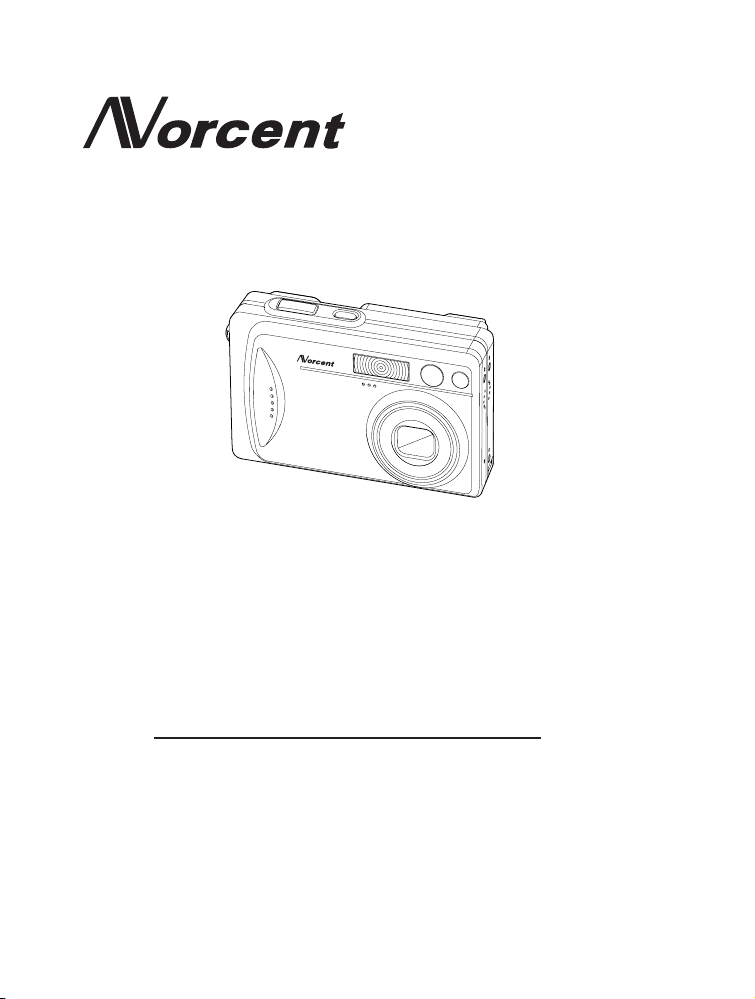
DC420
DIGITAL CAMERA
MANUAL
Thank you very much for choosing the Norcent Product.
We recommend that you take a few minutes to read carefully through this manual
before using. Please keep this manual in a safe place for your future reference.
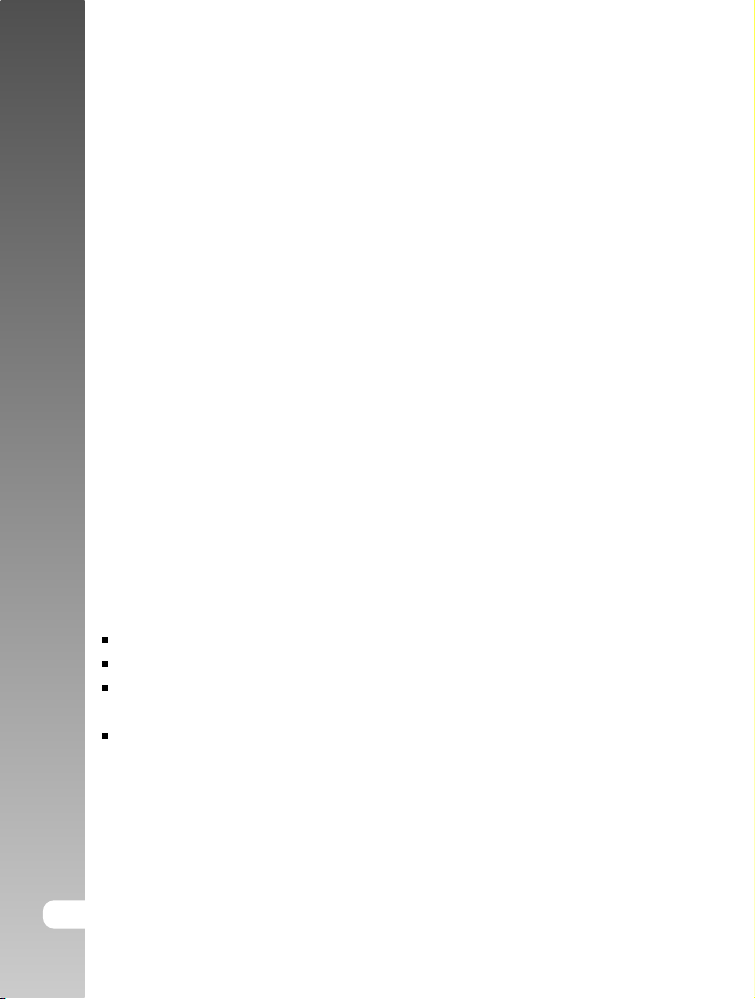
Digital Camera >>
FCC STATEMENT
This device complies with Part 15 of the FCC Rules. Operation is subject to the
following two conditions:
(1) This device may not cause harmful interference, and
(2) This device must accept any interference received, including interference
that may cause undesired operation.
Note:
This equipment has been tested and found to comply with the limits for
Class B digital devices, pursuant to Part 15 of the FCC rules. These limits
are designed to provide reasonable protection against harmful interference
in a residential installation. This equipment generates, uses and can radiate
radio frequency energy and, if not installed and used in accordance with
the instructions, may cause harmful interference to radio communications.
However, there is no guarantee that interference will not occur in a particular
installation. If this equipment does cause harmful interference to radio or
television reception, which can be determined by turning the equipment off
and on, the user is encouraged to try to correct the interference by one or
more of the following measures:
Reorient or relocate the receiving antenna
Increase the separation between the equipment and receiver
Connect the equipment into an outlet on a circuit different from that to which
the receiver is connected
Consult the dealer or an experienced radio/TV technician for help
Use of shielded cable is required to comply with Class B limits in Subpart B of
Part 15 of the FCC rules. Do not make any changes or modifications to the
equipment unless otherwise specified in the manual. If such changes or
modifications should be made, you could be required to stop operation of the
equipment.
2-E
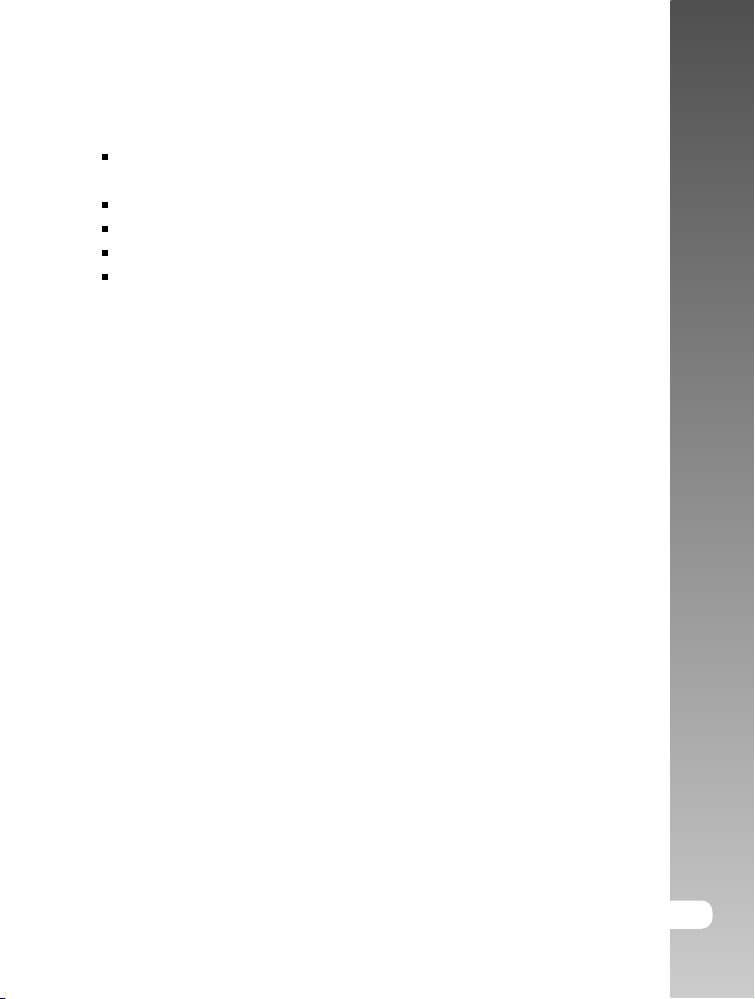
TRADEMARK INFORMATION
Microsoft® and Windows® are U.S. registered trademarks of Microsoft
Corporation.
Pentium® is a registered trademark of Intel Corporation.
Macintosh is a trademark of Apple Computer, Inc.
SDTM is a trademark.
Other names and products may be trademarks or registered trademarks of
their respective owners.
READ THIS FIRST
Notice:
1. Product design and specifications are subject to change without notice.
This includes primary product specifications, software, software drivers,
and user’s manual. This User Manual is a general reference guide for the
product.
2. The product and accessories that come with your camera may be different
from those described in this manual. This is due to the fact that different
retailers often specify slightly different product inclusions and accessories
to suit their market requirements, customer demographics, and geographical
preferences. Products very often vary between retailers especially with
accessories such as batteries, chargers, AC adapters, memory cards, cables,
carrying cases/pouches, and language support. Occasionally a retailer will
specify a unique product color, appearance, and internal memory capacity.
Contact your dealer for precise product definition and included accessories.
3. The illustrations in this manual are for the purpose of explanation and may
differ from the actual design of your camera.
4. The manufacturer assumes no liability for any errors or discrepancies in
this user manual.
5. For driver updates, refer to our website.
User’s Manual >>
E-3
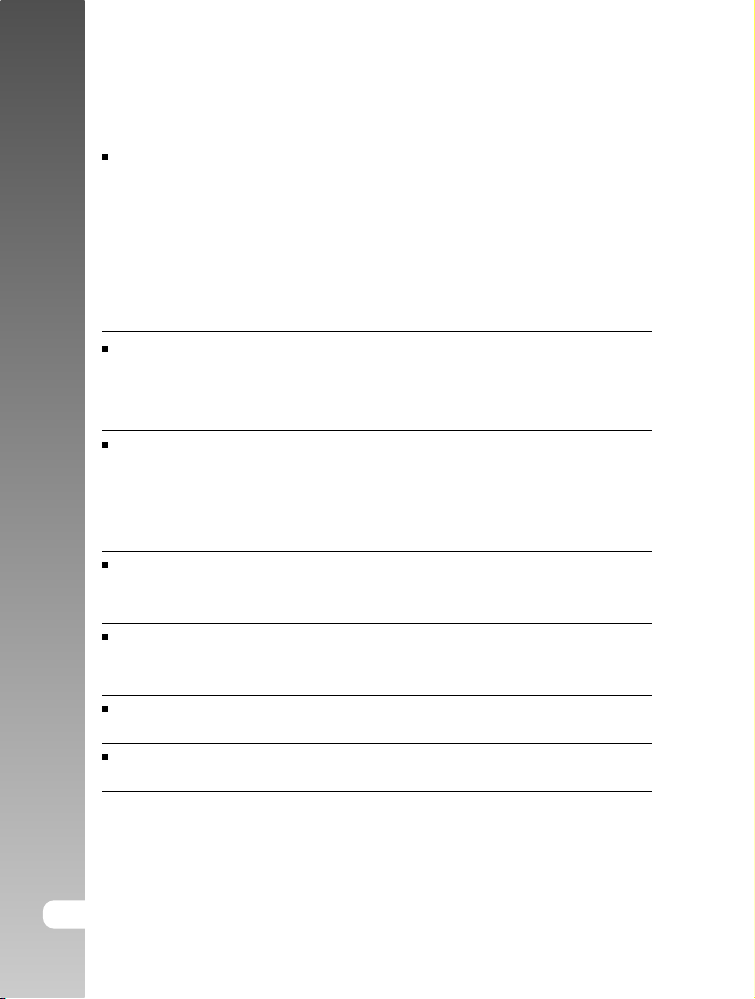
Digital Camera >>
WARNING
Do not expose the camera to moisture and make sure no water gets into
the camera. Take particular care when using the camera under extreme
weather conditions, such as rain or snow, or when operating the camera at
the beach or near water. Avoid using this camera in places subject to extreme
moisture. Do not use the camera if water has entered the camera. Turn the
camera off and remove the battery. Contact your dealer or authorized service
facility. Do not continue to use the camera as this may cause a fire or an
electrical shock.
Do not use the camera if any foreign objects have entered the camera.
Turn the camera off and remove the battery. Contact your dealer or
authorized service facility. Do not continue to use the camera as this may
cause a fire or an electrical shock.
Do not place the camera in an unstable location such as on a wobbly table
or sloping surface where the camera may fall or tip over and cause injury. If
the camera has been dropped or damaged, turn the camera off and remove
the battery. Contact your dealer or authorized service facility. Do not continue
to use the camera as this may cause a fire or an electrical shock.
Do not insert or drop metallic or other foreign objects into the camera through
access points such as the memory card slot. This may cause a fire or an
electrical shock.
Do not attempt to modify this camera. Do not remove the camera casing.
This may cause a fire or an electrical shock. Internal inspection and repairs
should only be carried out by an authorized service facility.
Never operate this camera in any way while driving a vehicle. This may
cause a traffic accident.
A camera is a precision instruments. Please do not drop it, strike it or use
excessive force when handling the camera.
4-E
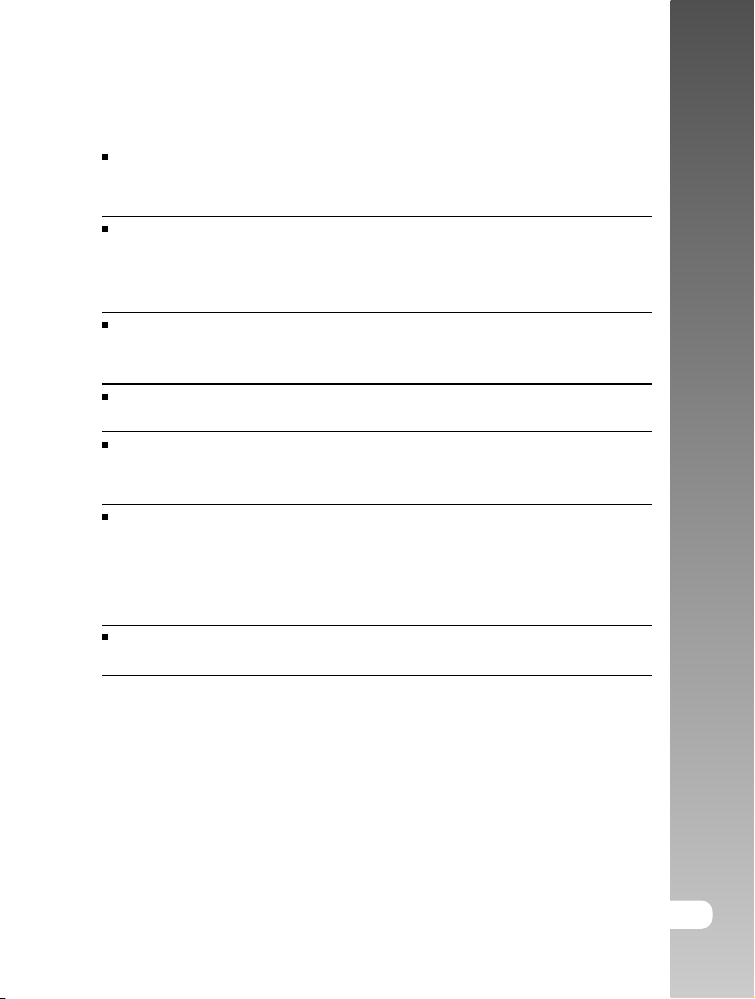
CAUTION
Do not place this camera in a location affected by oil fumes or steam, such
as near a cooking stove or humidifier. This may cause a fire or an electrical
shock.
Do not leave this camera in a location subject to extremely high temperatures,
such as in a sealed vehicle or in direct sunlight. Exposure to high
temperatures may adversely affect the camera case and internal
components and may cause a fire.
Do not cover or wrap the camera with a cloth or quilt. This may cause heat
to build up and distort the camera case and cause a fire. Always use the
camera and accessories in well-ventilated locations.
Do not use the camera to look directly at the sun. There is a danger of
injury to the eyes.
Do not use battery other than those specified for use with your camera.
Use of unsuitable battery may result in the battery splitting, or leaking and
may cause a fire, injury, or soiling of the battery compartment.
When placing the battery into the camera, check the polarity markings on
the battery ( - and + ) to ensure that the battery is inserted correctly. Incorrect
battery polarity will result in camera inoperability and may result in the battery
splitting or leaking and causing a fire, injury, or soiling of the battery
compartment.
When the camera is left at low or high temperatures do not touch it with
your bare hands. It is possible that you may sustain an injury due to burning.
User’s Manual >>
E-5
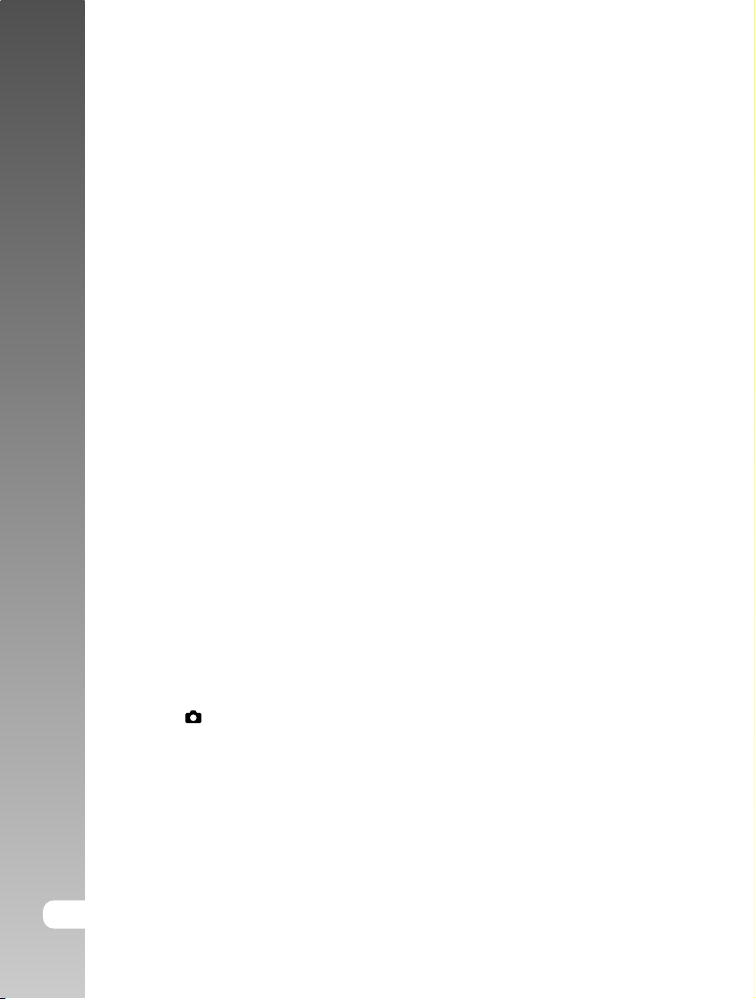
Digital Camera >>
CONTENTS
8 INTRODUCTION
8 Overview
10 Package Contents
11 GETTING TO KNOW THE CAMERA
11 Front View
12 Rear View
14 Viewfinder LED Indicator
15 LCD Monitor Icons
17 GETTING STARTED
17 Attaching the Camera Strap
18 Inserting and Removing the Battery (Optional Accessory)
19 Charging the Battery
21 Inserting and Removing the SD Card (Optional Accessory)
22 Turning the Power On/Off
23 Setting the Date and Time
24 Choosing the Language
25 Formatting the SD Card
26 Setting Image Resolution and Quality
28 PHOTOGRAPHY MODE
28 [ ] Still Image Mode
30 Recording Voice Memos
31 Using the Optical Zoom
32 Using the Digital Zoom
33 Setting the Flash
35 Setting the Focus
36 Setting the Self-timer
37 Exposure Compensation/Backlight Correction
6-E
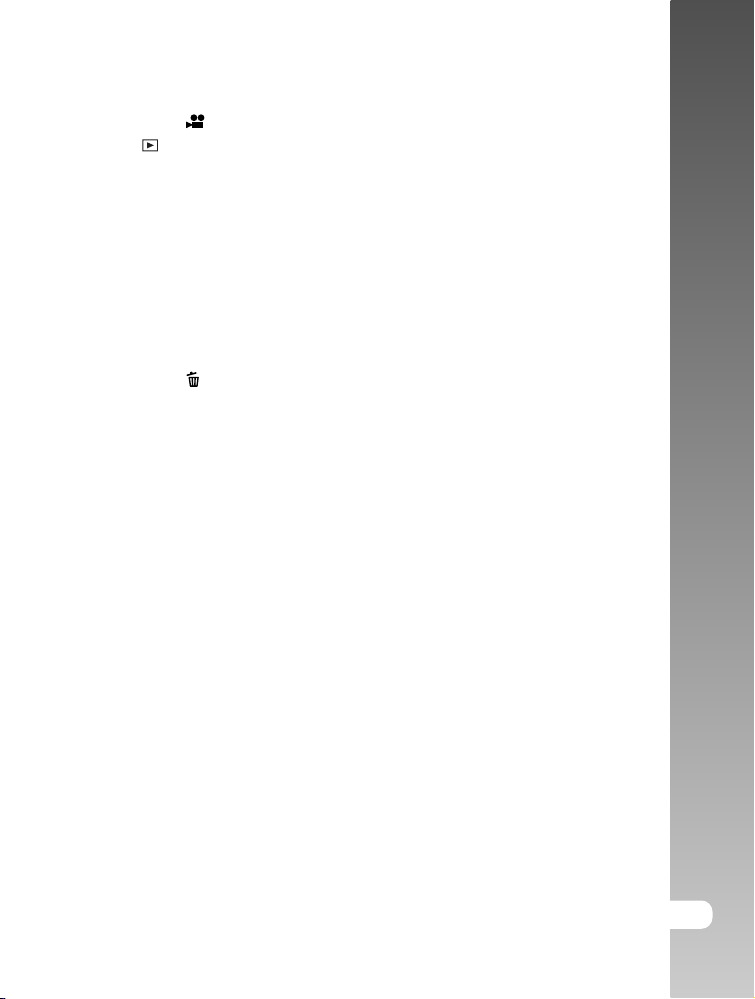
39 [
] Movie Mode
40 [ ] PLAYBACK MODE
40 Playing Back Still Images
41 Playing Back Video Clips
43 Playing Back Still Images/Video Clips on a TV
44 Attaching Voice Memos
45 Thumbnail Display
46 Zoom Playback
47 Slideshow Display
48 Protecting Images
50 DPOF Settings
52 [ ] Erasing Images
54 MENU OPTIONS
54 Still Image Menu (Picture)
57 Still Image Menu (Function)
60 Movie Menu (Picture)
61 Movie Menu (Function)
62 Playback Menu
63 Setup Menu (In Photography Mode)
65 Setup Menu (In Playback Mode)
67 TRANSFERRING RECORDED IMAGES AND VIDEOS TO YOUR
COMPUTER
68 Step 1: Installing the USB Driver
69 Step 2: Connecting the Camera to Your Computer
70 Step 3: Downloading Images and Video Files
User’s Manual >>
71 INSTALLING PHOTOSUITE
72 INSTALLING PHOTOVISTA
73 CONNECTING THE CAMERA TO OTHER DEVICES
74 CAMERA SPECIFICATIONS
E-7
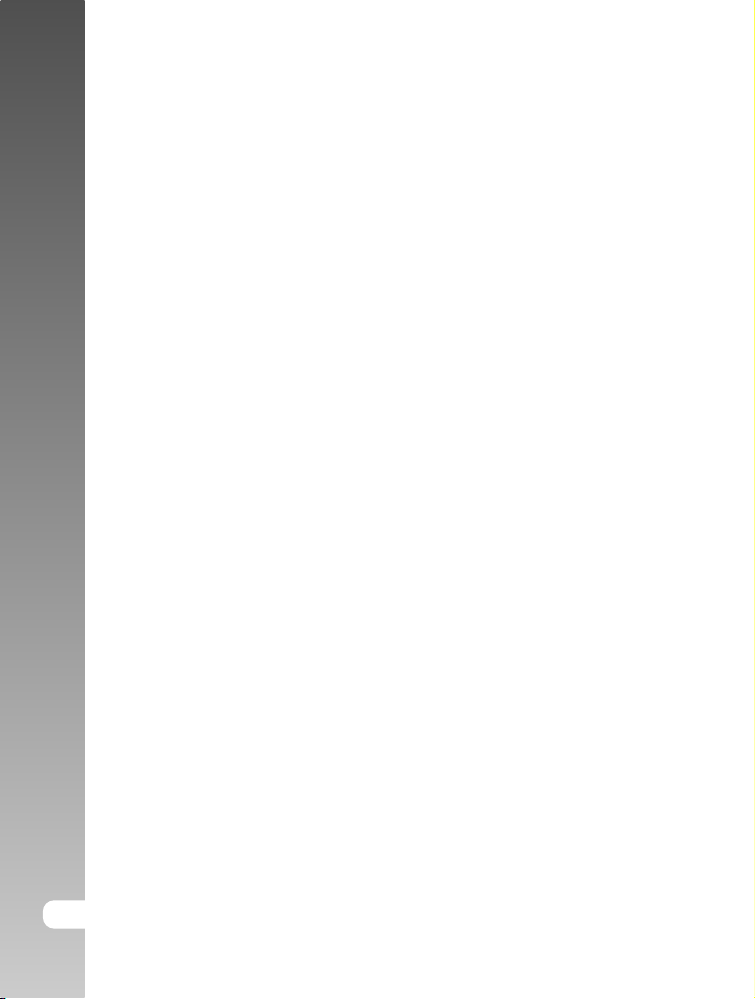
Digital Camera >>
INTRODUCTION
Overview
Congratulations on your purchase of the new digital camera.
Capturing high-quality digital pictures is fast and easy with this state-of-the-art
smart camera. Equipped with a 4.2 Mega pixels CCD, this camera is capable of
capturing pictures with a resolution of up to 2272 x 1704 pixels.
Other cool features provided by the camera include the following:
LCD monitor - 2.0" LTPS TFT color LCD monitor makes it easy
to frame your subject when taking pictures. It also
displays the pictures you have taken.
Recording media - External memory supports SD card.
Optical zoom - 3x optical lens allows you to take telephotoand
wide-angle pictures.
Digital zoom - 3.6x digital zoom and 3x optical zoom permit
zoom photography of up to 10.8 times; 2x and 4x
playback captured images to enlarge a selected
portion of an image.
Flexible flash settings - Change the flash setting according to your
lighting environment and photography mode setting.
Focus mode - Photographs can be taken with the distance to the
subject set by auto focus, macro or infinity.
Self-timer mode - Time selectable between 10 seconds, 2 seconds
and 10+2 seconds.
Capture mode - Take different still images including single, a series
of 3 images with different exposures, and 3 images
continuously.
Movie mode - Record video clips with voice.
8-E
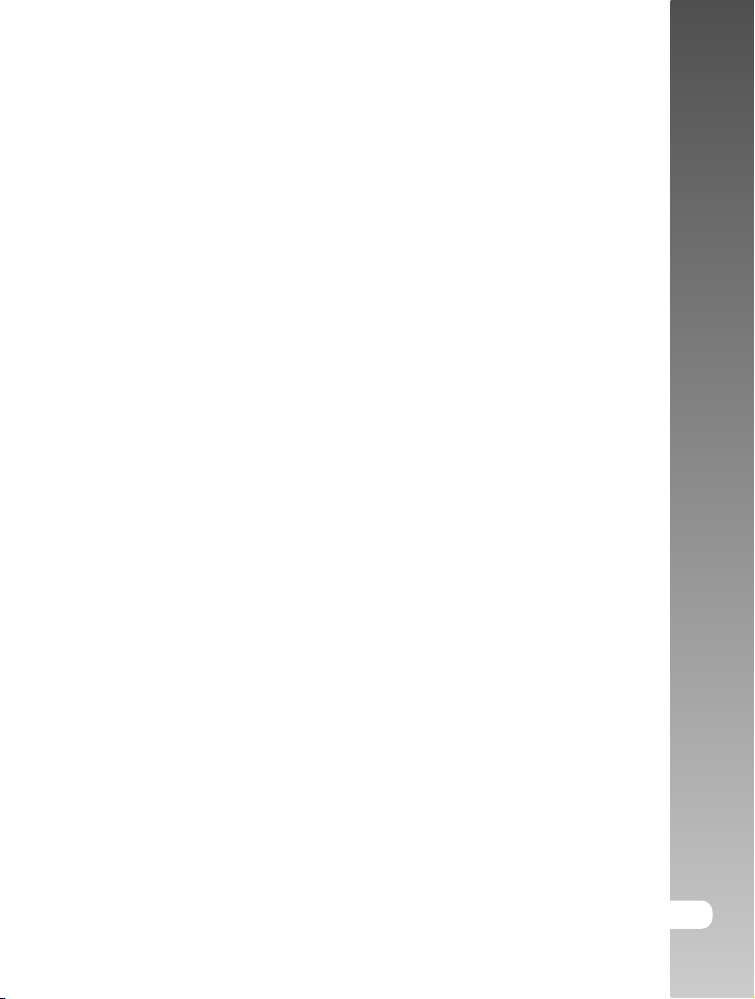
Voice memo - A voice memo can be recorded once for 30
seconds at photography mode immediately
following a still image captured or at playback
mode while viewing the picture.
Camera settings - Have more control over picture quality by adjusting
the menu options.
Thumbnail display - Display in sets of nine pictures on the LCD monitor
for easier and quicker selection of pictures.
TV and PC connection - View pictures on a television monitor or computer
while connected to the USB or A/V cable.
DPOF settings - Allow you to embed printing information on your
SD card and to print your images on a DPOF
compatible printer by simply inserting it.
User’s Manual >>
E-9
