Page 1

EN-1
Nokia Body
v1.0 | June, 2017
Nokia Body
BMI - Wi-Fi Scale
Installation and Operating Instructions (iOS users)
Page 2

EN-2
Nokia Body
v1.0 | June, 2017
Table of Contents
Minimum Requirements ���������������������������������������������������������������������������������������5
Internet Access ������������������������������������������������������������������������������������������������������������������� 5
Smartphone or Device �������������������������������������������������������������������������������������������������������� 5
OS Version ��������������������������������������������������������������������������������������������������������������������������� 5
Health Mate® App Version ������������������������������������������������������������������������������������������������� 5
Nokia Body Description ��������������������������������������������������������������������������������������� 6
Overview ����������������������������������������������������������������������������������������������������������������������������� 6
Box Contents ���������������������������������������������������������������������������������������������������������������������� 6
Product Description������������������������������������������������������������������������������������������������������������ 7
Scale Screens Description �������������������������������������������������������������������������������������������������� 7
Setting Up the Nokia Body ��������������������������������������������������������������������������������� 8
Installing the Health Mate® App ���������������������������������������������������������������������������������������� 8
Installing Your Nokia Body �������������������������������������������������������������������������������������������������� 8
Customizing Your Nokia Body �������������������������������������������������������������������������20
Changing the Conguration of Your Nokia Body ������������������������������������������������������������� 20
Changing the Settings of Your Nokia Body ��������������������������������������������������������������������� 23
Using Your Nokia Body �������������������������������������������������������������������������������������� 27
Tracking Your Weight �������������������������������������������������������������������������������������������������������� 27
Checking the Weather ������������������������������������������������������������������������������������������������������ 31
Using Baby mode �������������������������������������������������������������������������������������������������������������� 32
Using Pregnancy Mode ����������������������������������������������������������������������������������������������������� 34
Linking Your Account to Partner Apps ���������������������������������������������������������� 36
Linking Your Account to MyFitnessPal ����������������������������������������������������������������������������� 36
Linking Your Account to Nike+ ����������������������������������������������������������������������������������������� 37
Syncing Your Data �����������������������������������������������������������������������������������������������40
Dissociating Your Nokia Body ���������������������������������������������������������������������������41
Performing a Factory Reset of Your Nokia Body���������������������������������������� 43
Cleaning and Maintenance �������������������������������������������������������������������������������44
Cleaning Your Nokia Body ������������������������������������������������������������������������������������������������ 44
Page 3

EN-3
Nokia Body
v1.0 | June, 2017
Changing the Batteries ����������������������������������������������������������������������������������������������������� 44
Installing the Carpet Feet ������������������������������������������������������������������������������������������������� 45
Updating Your Nokia Body ������������������������������������������������������������������������������������������������ 45
Technology Description ������������������������������������������������������������������������������������� 48
Weight ������������������������������������������������������������������������������������������������������������������������������� 48
Body Mass Index ��������������������������������������������������������������������������������������������������������������� 48
User Guide Copyright ����������������������������������������������������������������������������������������49
Legal Notice ���������������������������������������������������������������������������������������������������������� 49
Safety Instructions ���������������������������������������������������������������������������������������������50
Use and Storage ��������������������������������������������������������������������������������������������������������������� 50
Location ���������������������������������������������������������������������������������������������������������������������������� 50
Personal Data �������������������������������������������������������������������������������������������������������������������� 50
Service and Maintenance ������������������������������������������������������������������������������������������������� 50
Specications ��������������������������������������������������������������������������������������������������������51
Document Release Overview ��������������������������������������������������������������������������� 53
Warranty ���������������������������������������������������������������������������������������������������������������� 54
Regulatory Statements ������������������������������������������������������������������������������������� 55
Page 4
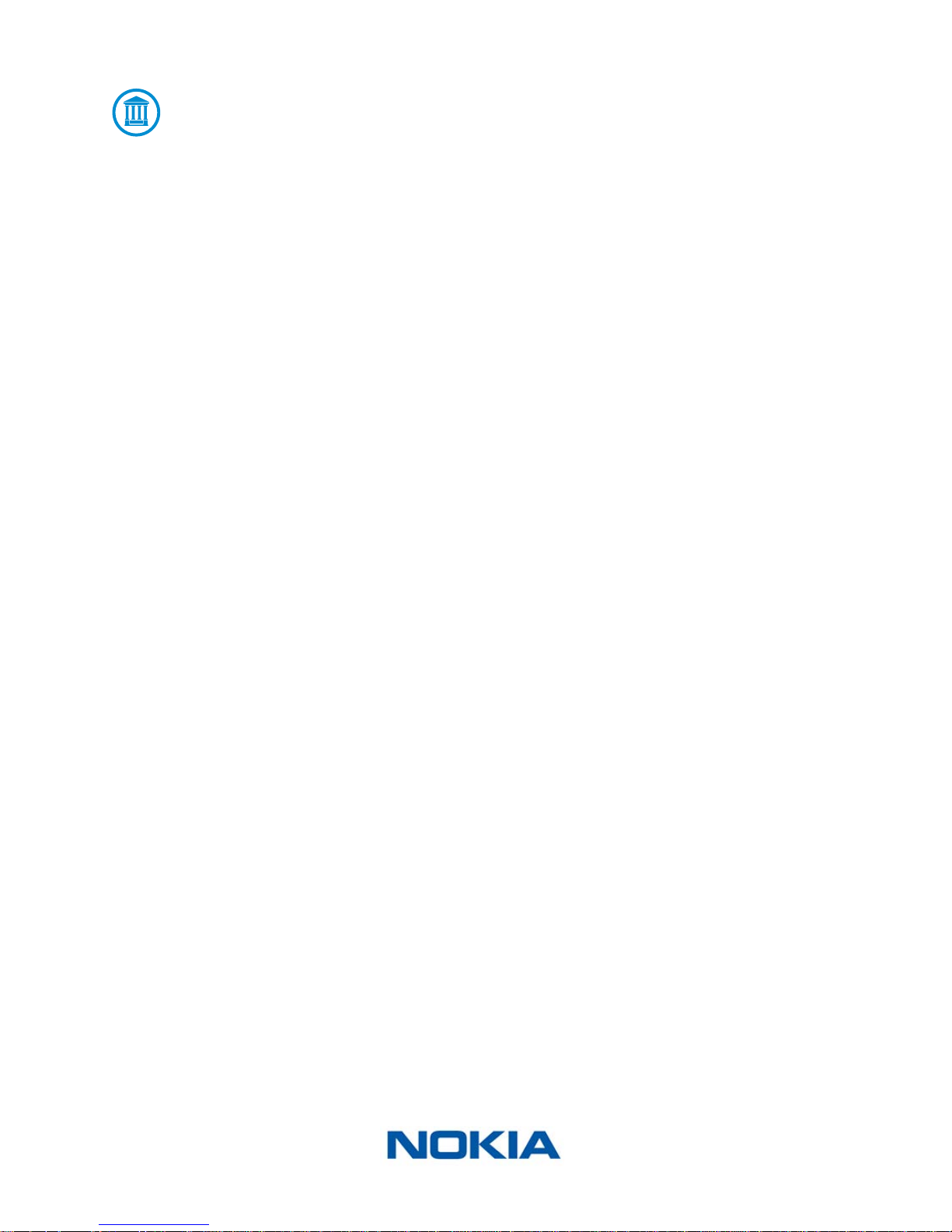
EN-4
Nokia Body
v1.0 | June, 2017
Important Notice
By using your Nokia Body you expressly agree to the Nokia® Services Terms and
Conditions available on our website�
Page 5

EN-5
Nokia Body
v1.0 | June, 2017
Minimum Requirements
Internet Access
Access to the Internet is required to:
• Download the Health Mate® app,
• Set up your Nokia Body,
• Upgrade the rmware.
For more details, refer to “Specications” on page51.
We recommend using the app on a device connected to the Internet to enjoy all features.
Smartphone or Device
An iOS device (with operational Bluetooth and Wi-Fi or 3G/4G) is required to:
• Set up your Nokia Body,
• Retrieve data from your Nokia Body,
• Access specic functions of your Nokia Body.
Bluetooth Low Energy (BLE) compatibility is recommended to install your Nokia Body.
For more details, refer to “Specications” on page51.
OS Version
You need iOS 8 or higher to install and run the Health Mate® App.
Health Mate® App Version
We recommend that you use the latest available version of the Health Mate® app to have
all the latest features available.
Page 6
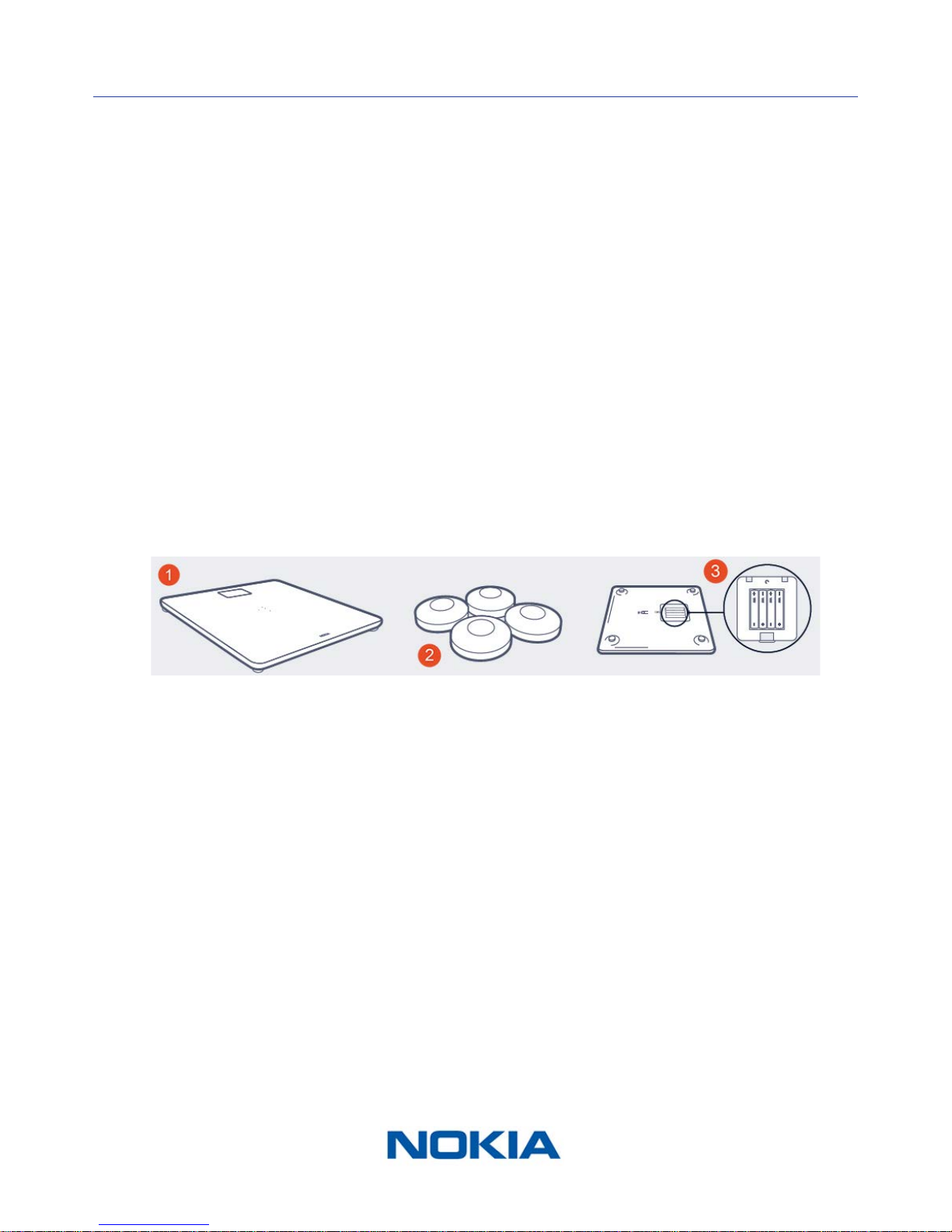
EN-6
Nokia Body
v1.0 | June, 2017
Nokia Body Description
Overview
The Nokia Body allows you to easily track your weight and monitor your progress. Not only
does it let you know how much you weigh, it also calculates your Body Mass Index (BMI) to
give you a better idea of where you stand as far as weight-related risks are concerned.
Of course that’s not all your Nokia Body does. If you activate the Weather screen, you also
get your daily weather report everytime you weigh in.
Because the Nokia Body is a connected scale, its true potential is achieved when you
use it along with the Health Mate® app. Beside allowing you to install your scale, the
Health Mate® app allows you to customize its display, to set a weight goal, and to check
the entire history of your weight data.
Thanks to its in-app activity tracking feature and the numerous partner apps you can
connect it to, the Health Mate® app helps you reach your weight goal faster by helping
you track your activity and check your calorie balance.
Box Contents
(1)Nokia Body (2)Carpet feet (3)Batteries (inserted)
Page 7
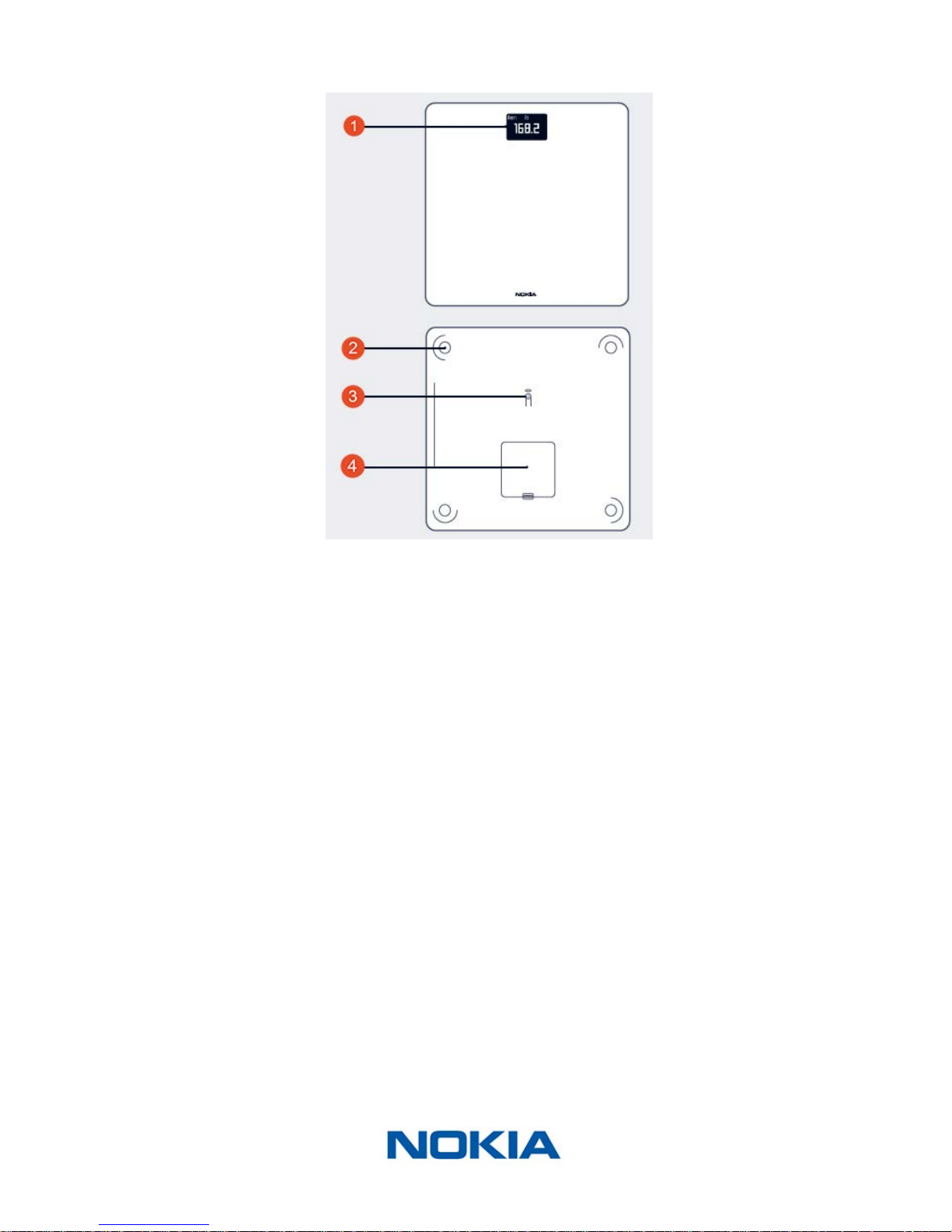
EN-7
Nokia Body
v1.0 | June, 2017
Product Description
(1)Screen
(4)Battery cover
(2)Feet (3)Unit and pairing button
Scale Screens Description
You can select a number of screens to be displayed on your Nokia Body:
• Weight: Displays your weight. This screen cannot be disabled.
• BMI: Displays your Body Mass Index.
• Weather
1
: Displays the weather for the day.
• Steps
1, 2,3
: Displays the number of steps you did the previous day.
You can disable or change the order of these screens as you like after you install your
Nokia Body. Otherwise, they will appear in the default order. Refer to “Changing the screen
order” on page23 for more information.
1
This screen can only be used if you set up your Nokia Body in Wi-Fi.
2
You either need to own a Nokia® tracker, or to use the in-app tracking of the
Health Mate® app to display your number of steps on this screen. If you don’t have
a Nokia® tracker, tap on Activity in your Dashboard in the Health Mate® app and tap
Activate now. Your mobile device will then start tracking your steps.
3
You need to have a Nike+ account to see the amount of NikeFuel you have on this screen.
Page 8
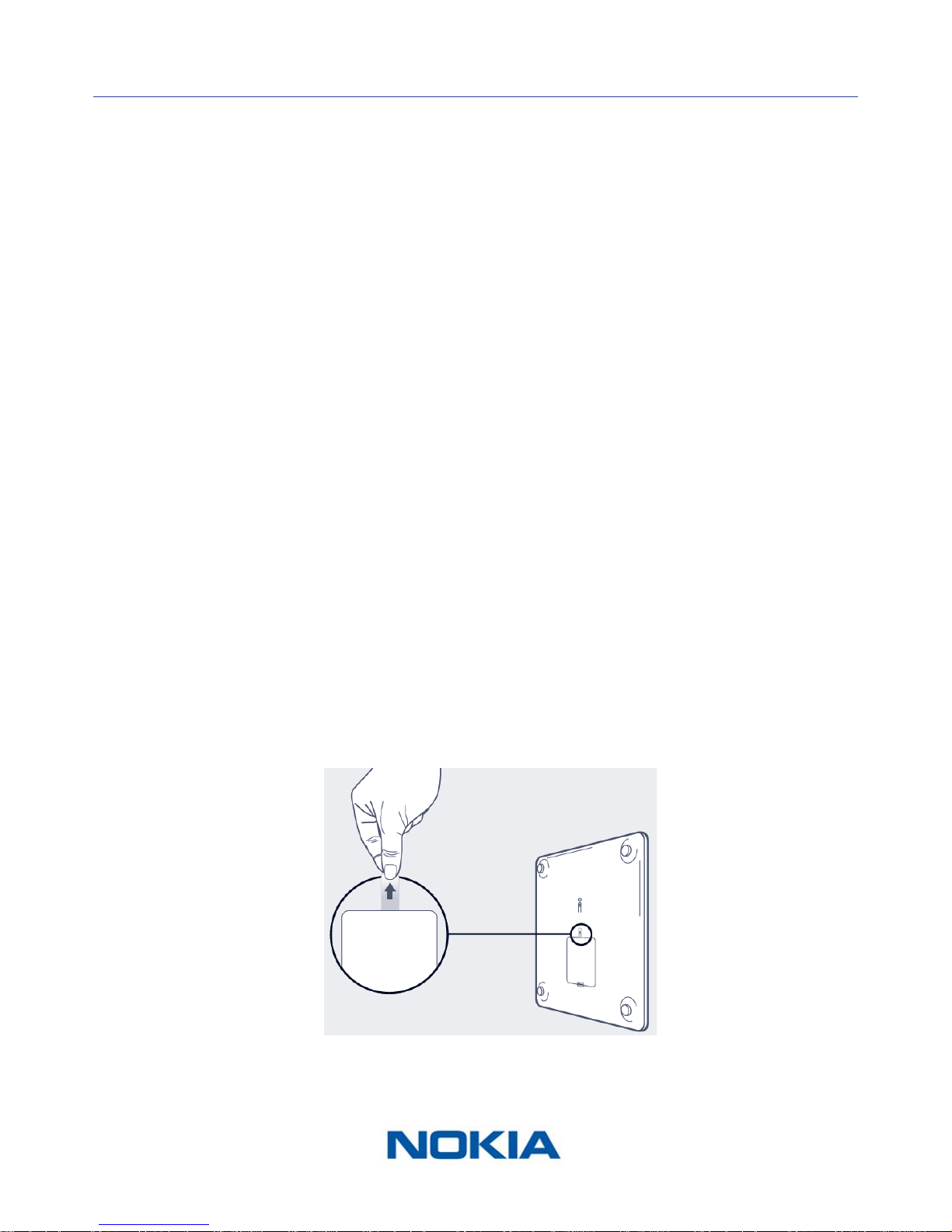
EN-8
Nokia Body
v1.0 | June, 2017
Setting Up the Nokia Body
Installing the Health Mate® App
If the Health Mate® app is not already installed on your device, perform the following
steps:
1. Go to healthapp.nokia.com in your device’s web browser.
2. Tap Download on the App Store.
3. Tap GET.
The installation process starts.
Installing Your Nokia Body
Overview
Installing your Nokia Body in Wi-Fi gives you access to all the features and screens
available. Installing your Nokia Body in Bluetooth limits the features and screens available.
For example, you can’t use the Weather screen and the Steps screen, as they require
access to the Internet.
You can change the conguration of your Nokia Body anytime you want. Refer to
“Changing the Conguration of Your Nokia Body” on page20 for more information.
Note that once you’ve installed your Nokia Body on your account, all the users of the
account can use it. You are also free to install it on various accounts. There is, however, a
limit of eight users per scale at the moment.
I’m new to Health Mate®
1. Pull the tab out of the battery compartment if it’s the rst time you install
your Nokia Body.
2. Open the Health Mate® app.
Page 9
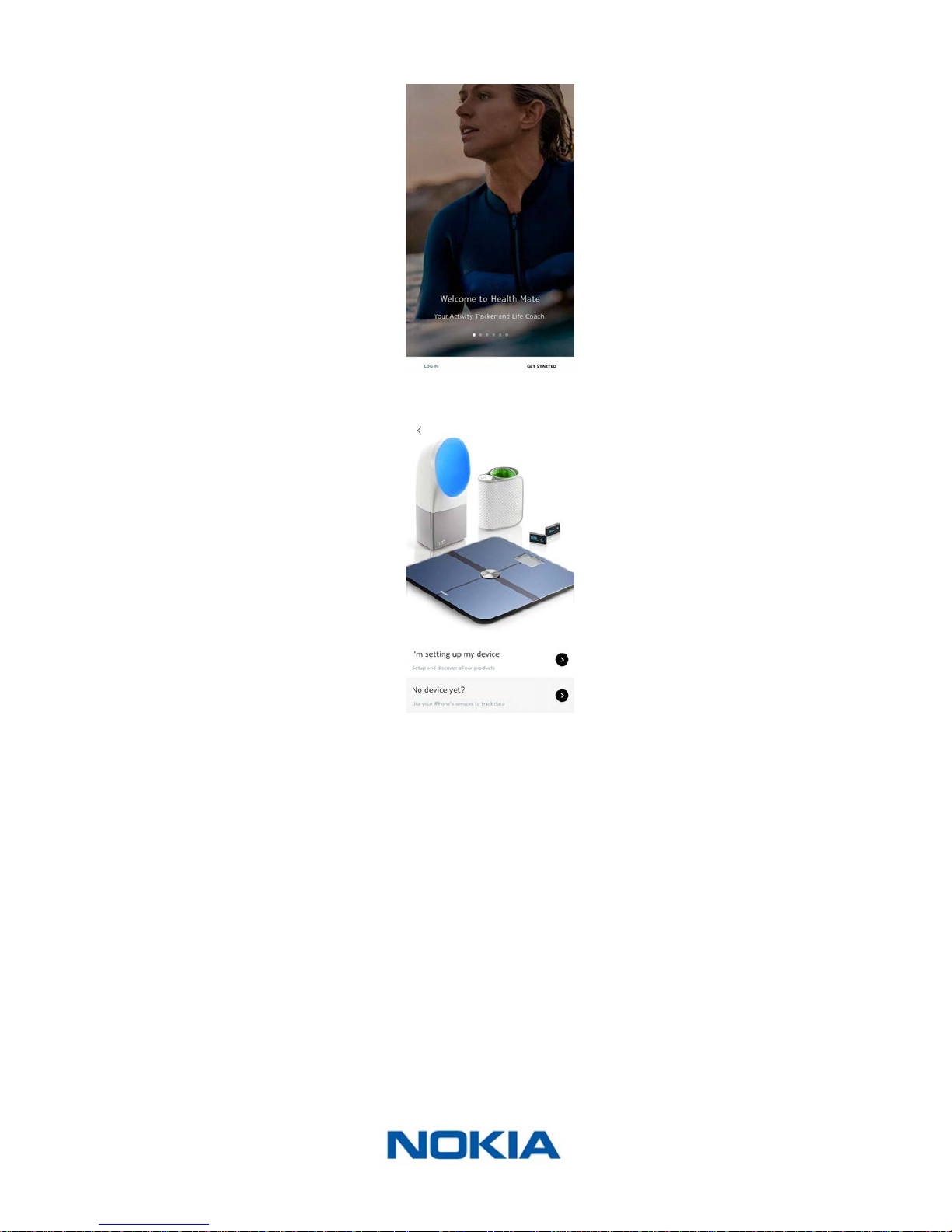
EN-9
Nokia Body
v1.0 | June, 2017
3. Tap Get Started.
4. Tap I’m setting up my device.
Page 10
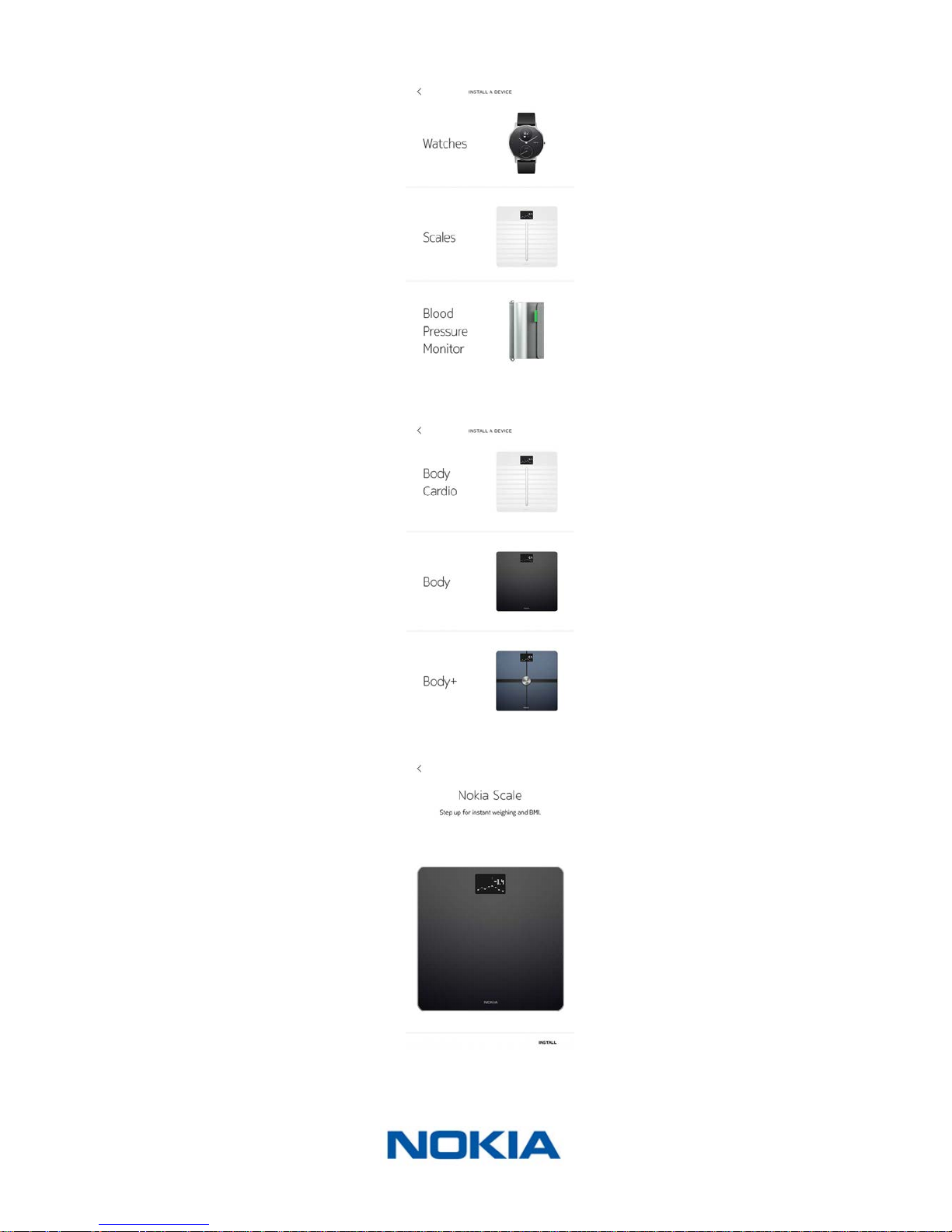
EN-10
Nokia Body
v1.0 | June, 2017
5. Tap Scales.
6. Tap Nokia Body.
7. Tap Install.
Page 11
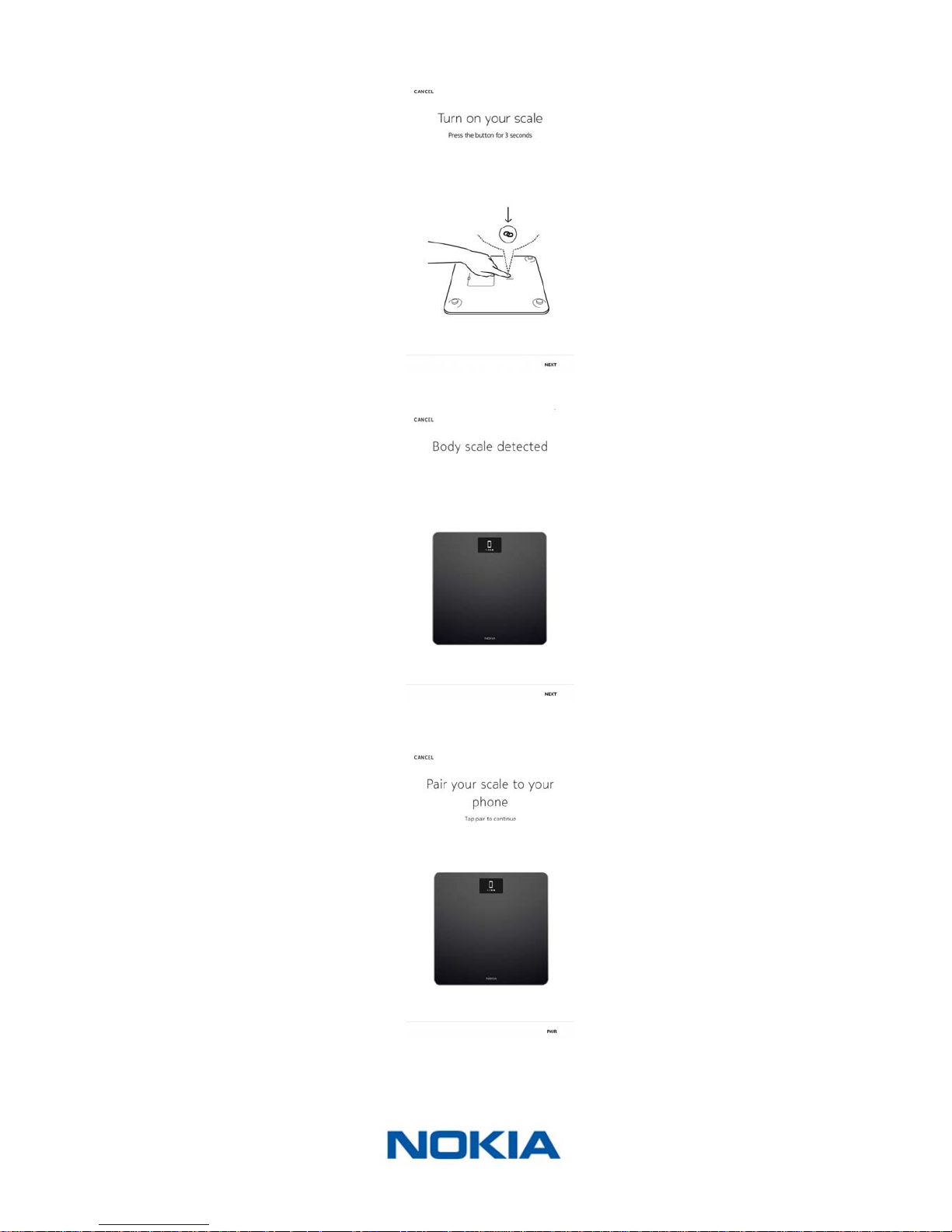
EN-11
Nokia Body
v1.0 | June, 2017
8. Press the button at the back of the scale for three seconds and tap Next.
9. Tap Next.
10. Tap Pair.
Page 12
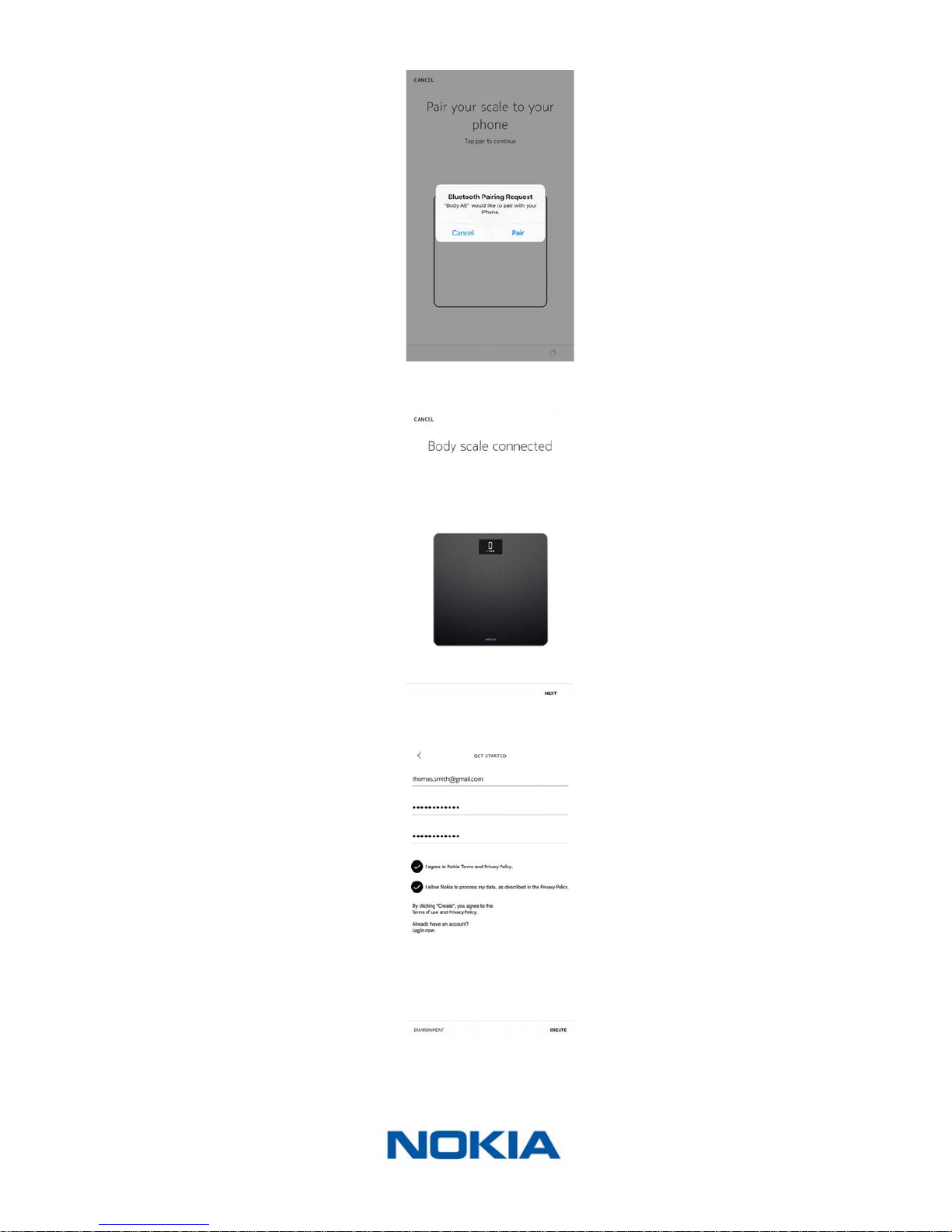
EN-12
Nokia Body
v1.0 | June, 2017
11. Tap Pair.
12. Tap Next.
13. Enter your email and password. Tap Create.
14. Tap Change the avatar if you want to change it.
15. Tap Next.
Page 13

EN-13
Nokia Body
v1.0 | June, 2017
You have the possibility to add a family member if you want to.
16. To install your scale in Wi-Fi, perform the following steps:
a. Tap Quick setup to use the same Wi-Fi network as your mobile device or Setup
another network to use another one.
b. Tap Allow.
You will need to update the Wi-Fi conguration if you change the network name or
password. Refer to “Changing the Conguration of Your Nokia Body” on page20 for
more information.
17. To install your scale in Bluetooth, tap I don’t have a Wi-Fi Network.
18. Tap OK.
19. Tap Close.
The Health Mate® now prompts you to select your target weight. Tap Cancel if you
don’t want to set a weight goal. You can set one later on if you change your mind. Refer
to “Changing Your Weight Goal” on page28 for more information.
The Nokia Body is updating and restarting.
Page 14
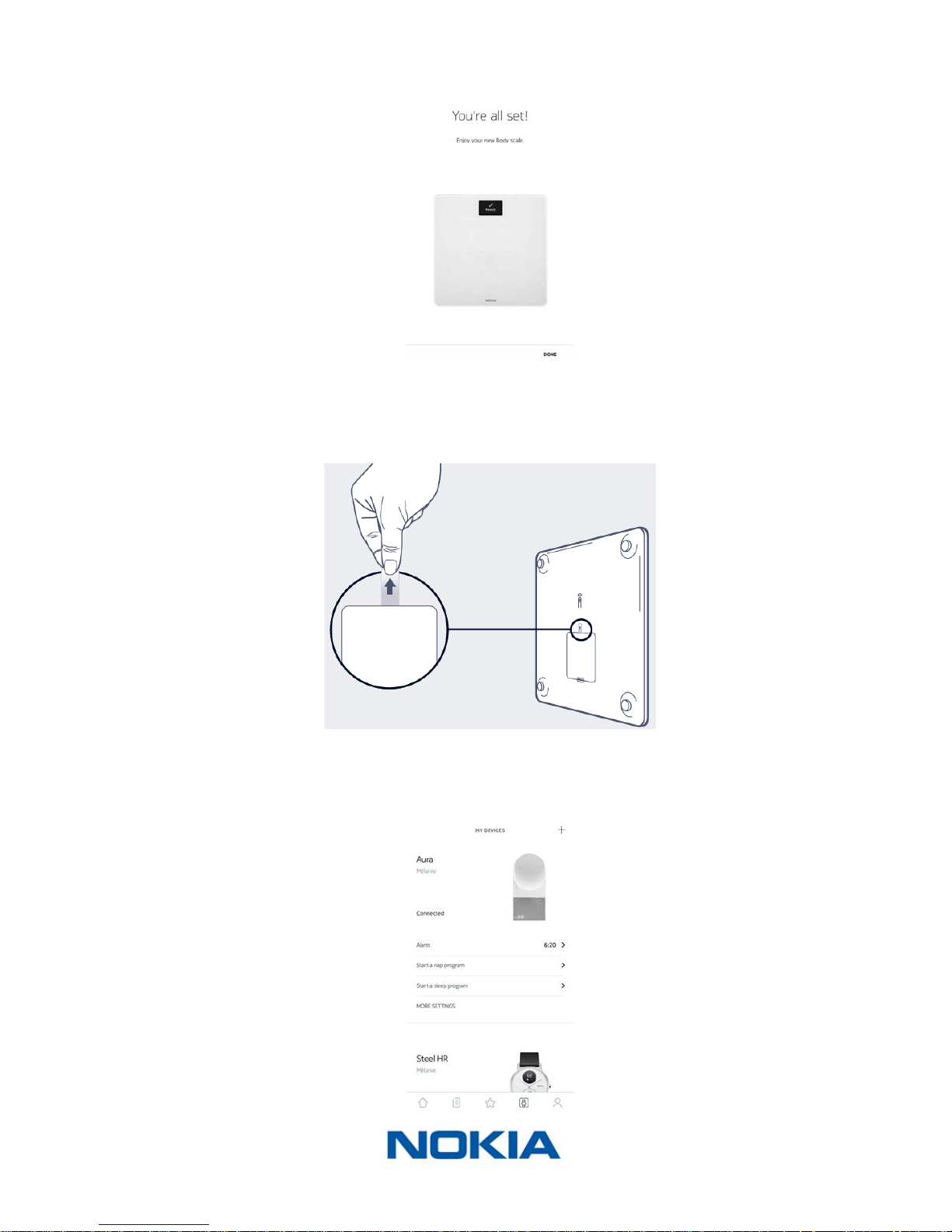
EN-14
Nokia Body
v1.0 | June, 2017
20. Tap Done.
I already have a Health Mate® account
1. Pull the tab out of the battery compartment if it’s the rst time you install your
Nokia Body.
2. Open the Health Mate® app.
3. Go to My devices.
4. Tap +.
Page 15
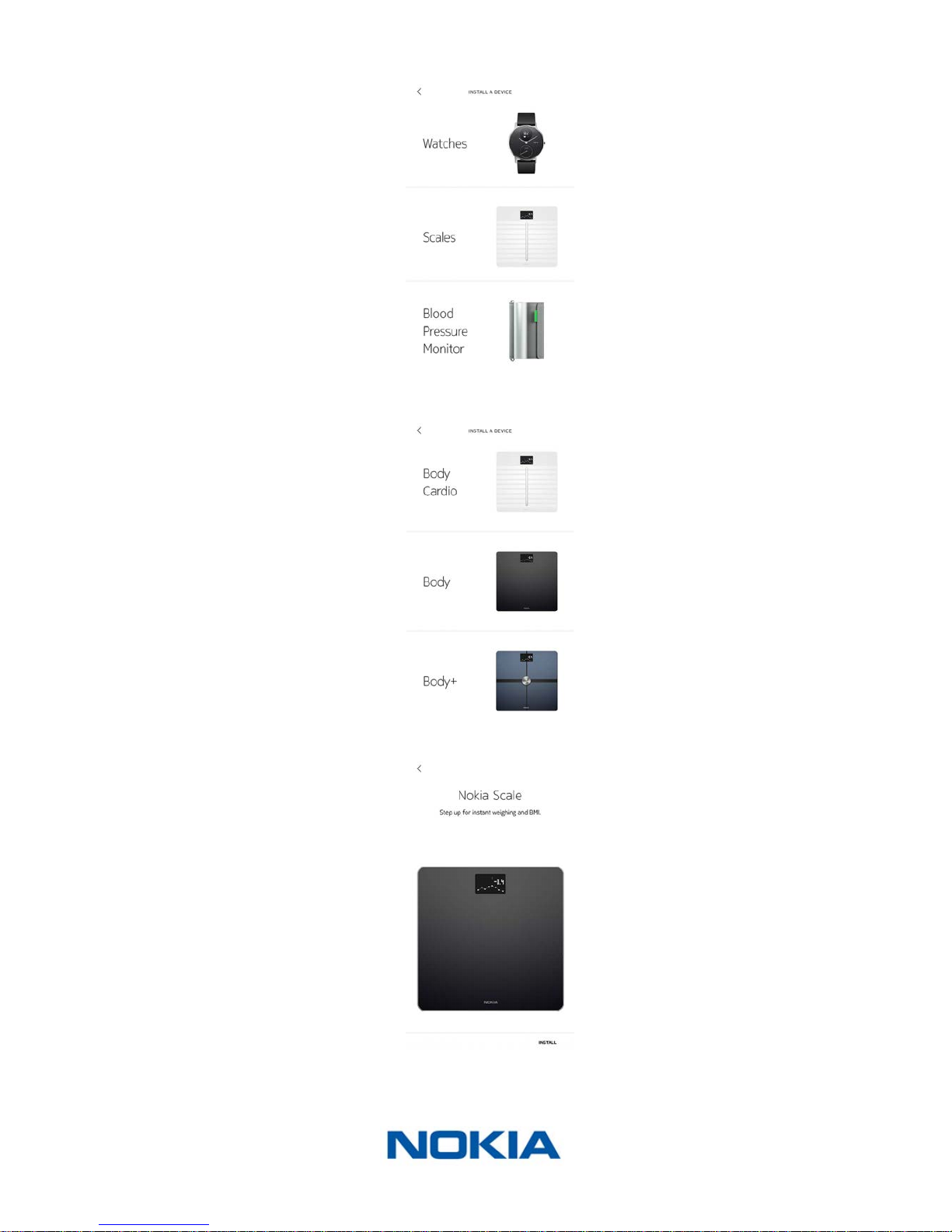
EN-15
Nokia Body
v1.0 | June, 2017
5. Tap Scales.
6. Tap Nokia Body.
7. Tap Install.
Page 16
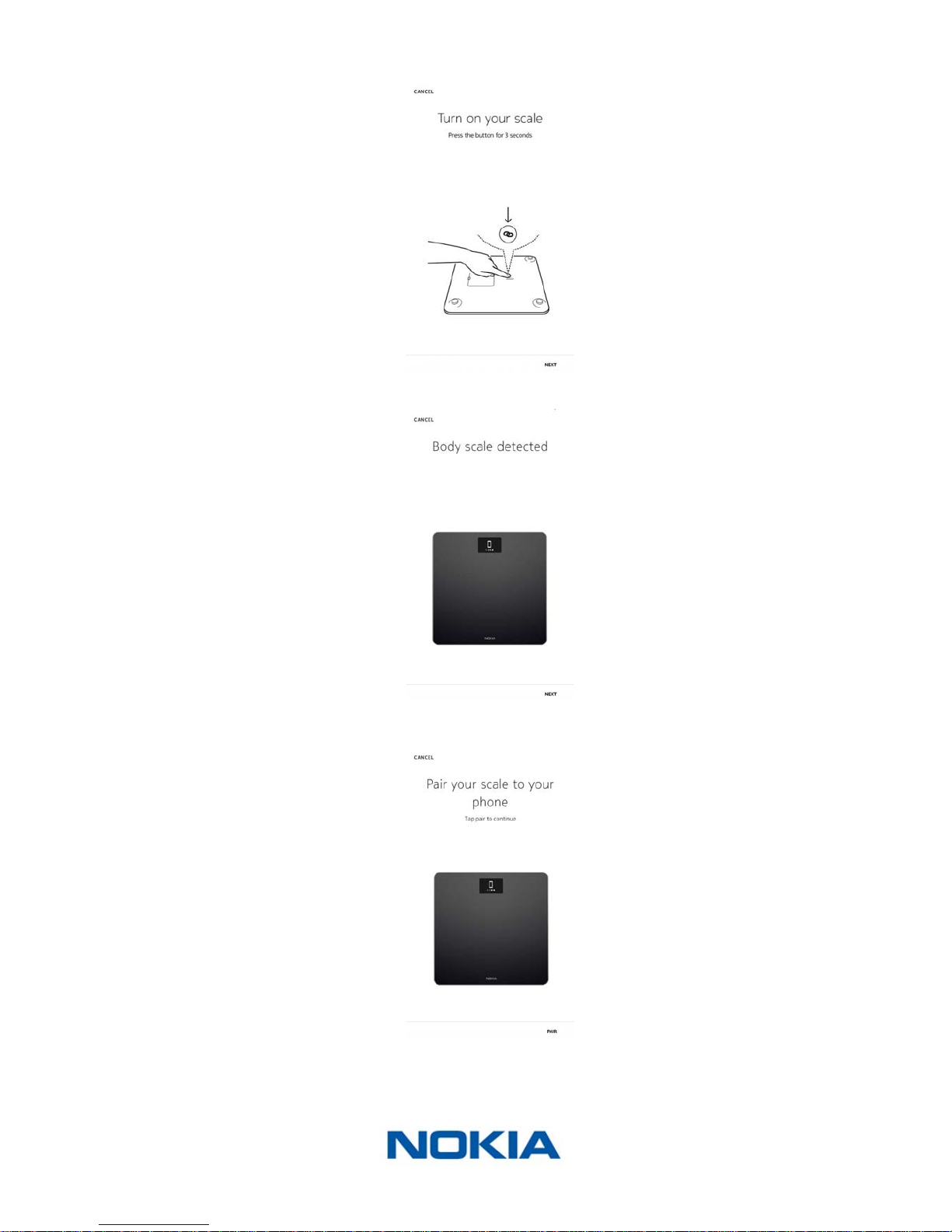
EN-16
Nokia Body
v1.0 | June, 2017
8. Press the button at the back of the scale for three seconds and tap Next.
9. Tap Next.
10. Tap Pair.
Page 17
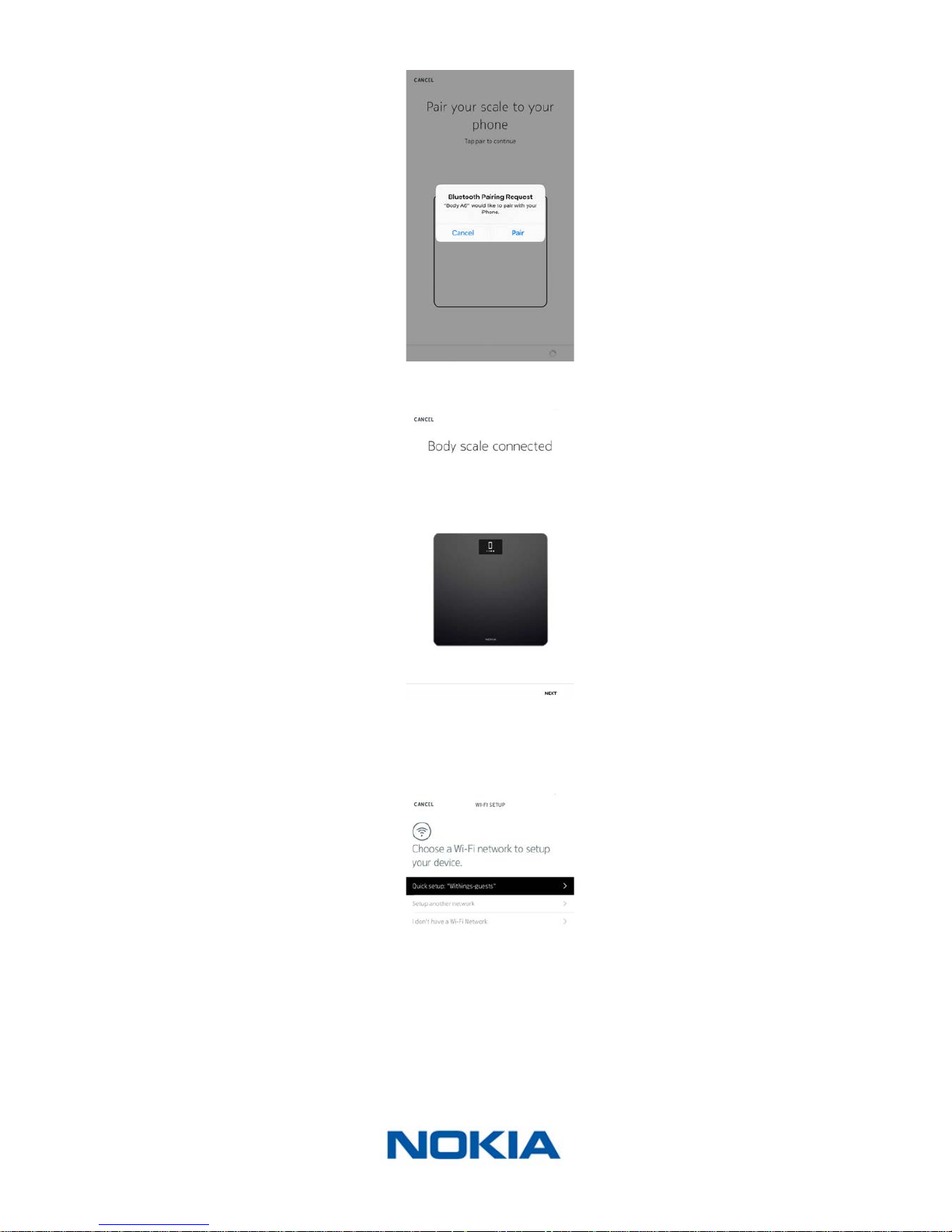
EN-17
Nokia Body
v1.0 | June, 2017
11. Tap Pair.
12. Tap Next.
13. To install your scale in Wi-Fi, perform the following steps:
a. Tap Quick setup to use the same Wi-Fi network as your mobile device or Setup
another network to use another one.
Page 18

EN-18
Nokia Body
v1.0 | June, 2017
b. Tap Allow.
You will need to update the Wi-Fi conguration if you change the network name or
password. Refer to “Changing the Conguration of Your Nokia Body” on page20 for
more information.
14. To install your scale in Bluetooth, tap I don’t have a Wi-Fi Network.
15. Tap OK.
16. Tap Close.
The Nokia Body is updating and restarting.
17. Tap Done.
The Health Mate® now prompts you to select your target weight.
Page 19
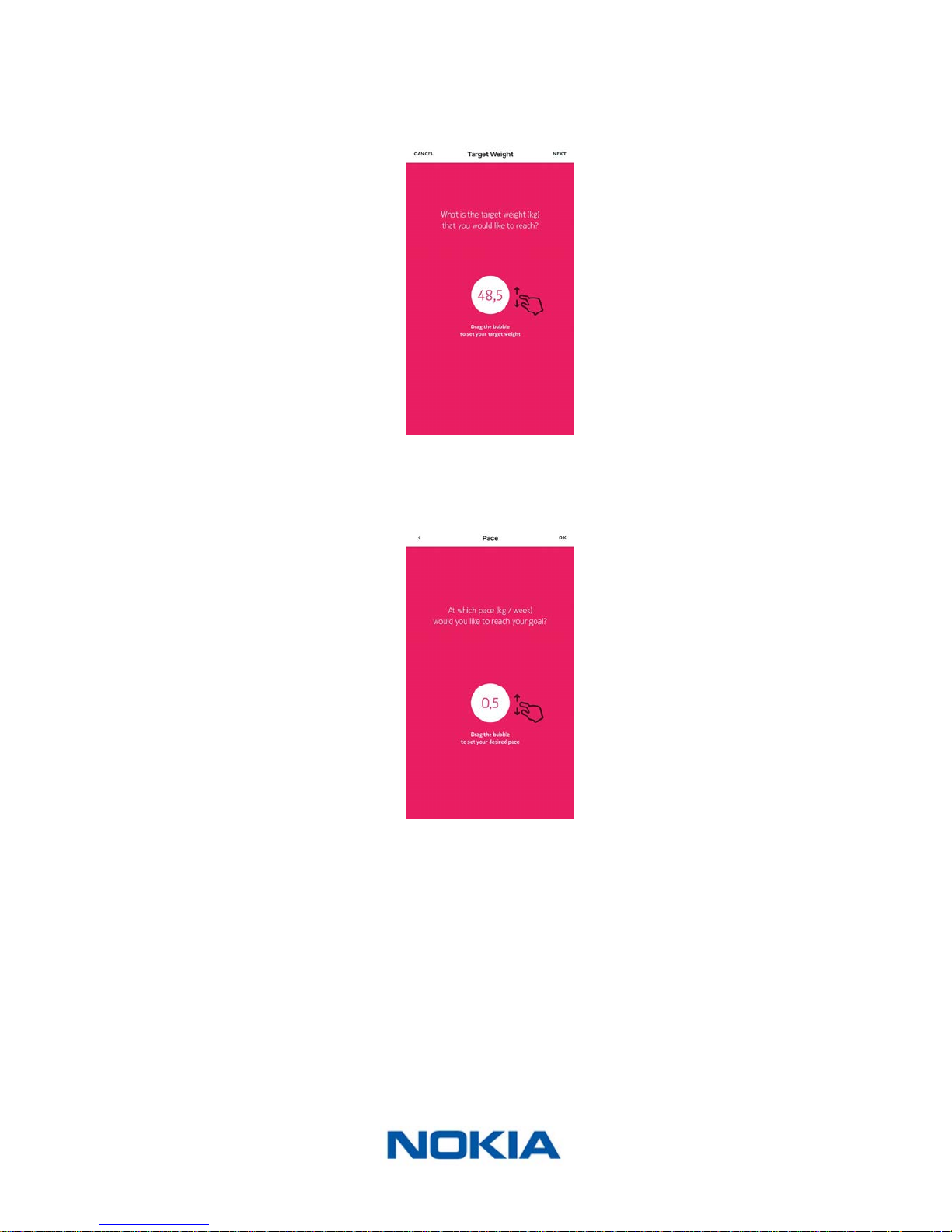
EN-19
Nokia Body
v1.0 | June, 2017
Selecting your weight goal
To select your weight goal, perform the following steps:
1. Tap and slide up or down to select your target weight.
2. Tap Next.
3. Tap and slide up or down to select the pace at which you want to achieve your weight
goal.
4. Tap OK.
Page 20
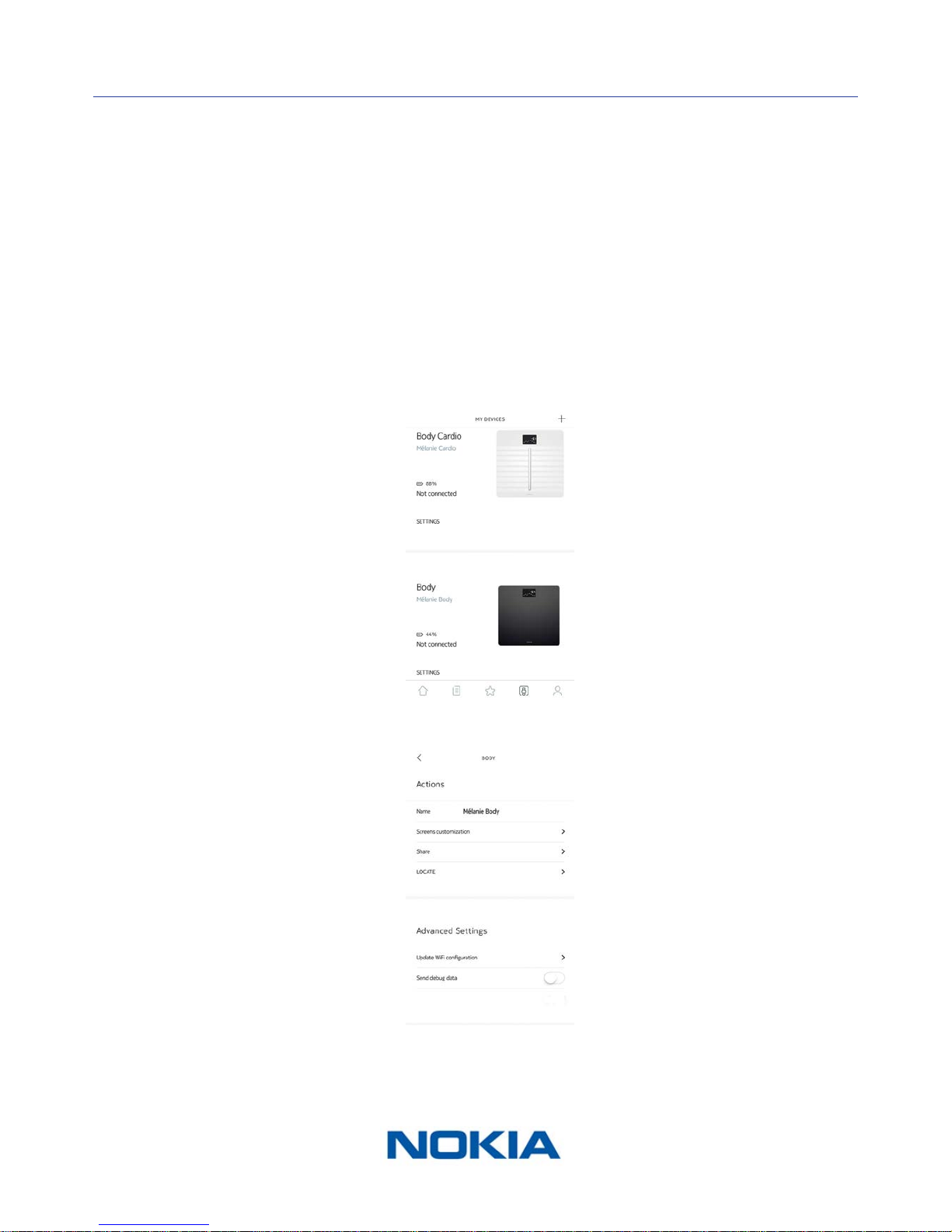
EN-20
Nokia Body
v1.0 | June, 2017
Customizing Your Nokia Body
Changing the Conguration of Your Nokia Body
You may need to change the conguration of your Nokia Body:
• If you want to use a dierent Wi-Fi network,
• If you want to switch to a Wi-Fi conguration,
• If you want to switch to a Bluetooth conguration.
To change your conguration, perform the following steps:
1. Open the Health Mate® app.
2. Go to My devices.
3. Tap Nokia Body.
4. Tap Update Wi-Fi Conguration.
Page 21

EN-21
Nokia Body
v1.0 | June, 2017
5. Press the button at the back of the scale and tap Next.
6. Tap Next.
7. To install your scale in Wi-Fi, perform the following steps:
a. Tap Quick setup to use the same Wi-Fi network as your mobile device or Setup
another network to use another one.
Page 22

EN-22
Nokia Body
v1.0 | June, 2017
b. Tap Allow.
8. To install your scale in Bluetooth, tap I don’t have a Wi-Fi Network.
9. Tap OK.
10. Tap Close.
Page 23
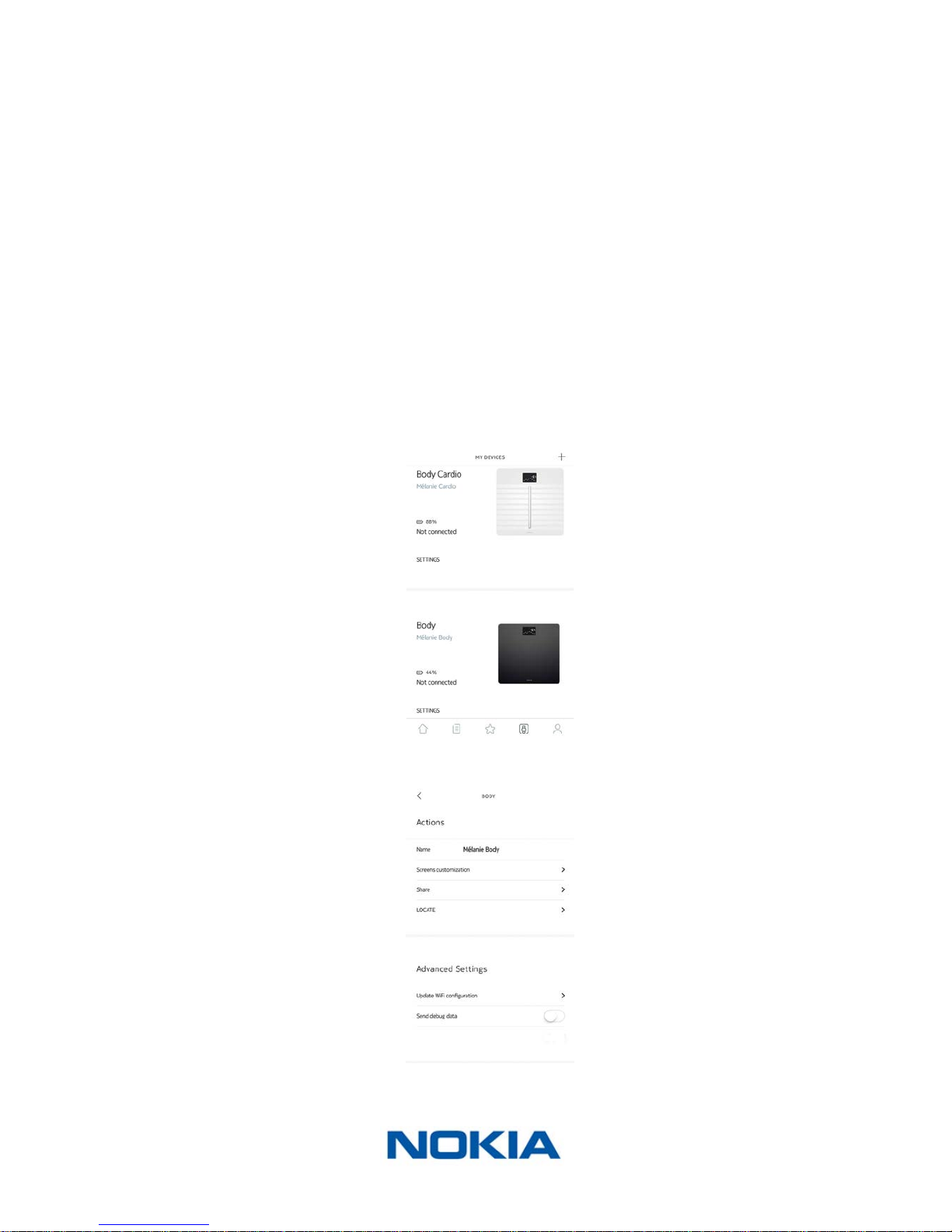
EN-23
Nokia Body
v1.0 | June, 2017
Changing the Settings of Your Nokia Body
Changing the weight unit
You have the choice between three weight units: kilogram (kg), stone (stlb) and pound (lb).
To change the units on your Nokia Body, perform the following steps:
1. Press and hold the button at the back of your Nokia Body for a few second.
2. Press the button again to change the unit.
3. Check the screen of your scale to see the unit change. The unit change is conrmed a
few seconds after you stop pressing the button.
Changing the screen order
You can change the order of the screens of your Nokia Body, for example if you want to
display the Weather or BMI screens rst. To do so, perform the following steps:
1. Open the Health Mate® app.
2. Go to My devices.
3. Tap Nokia Body.
4. Tap Screens customization.
5. Tap the user prole for which you want to change the screen order.
Page 24

EN-24
Nokia Body
v1.0 | June, 2017
6. Select the screens you want to display:
- Tap the black circles on the left to hide a screen.
- Tap the empty circles on the left to display a screen.
7. Tap and hold the icon on the right to drag a screen up or down.
8. Tap the back button to conrm.
9. Weigh yourself once to synchronize your Nokia Body with your app and nalize the
change.
The change will be eective for your next weigh-in.
Page 25

EN-25
Nokia Body
v1.0 | June, 2017
Changing the location of your scale
The location of your scale is used to provide you with the correct weather forecast if you
have activated the Weather screen. It is based on your IP address but it is not always
accurate. If the preset location of your scale happens to be incorrect, you are free to
change it anytime you want. To do so, perform the following steps:
1. Open the Health Mate® app.
2. Go to My devices.
3. Tap Nokia Body.
4. Tap Locate.
Page 26
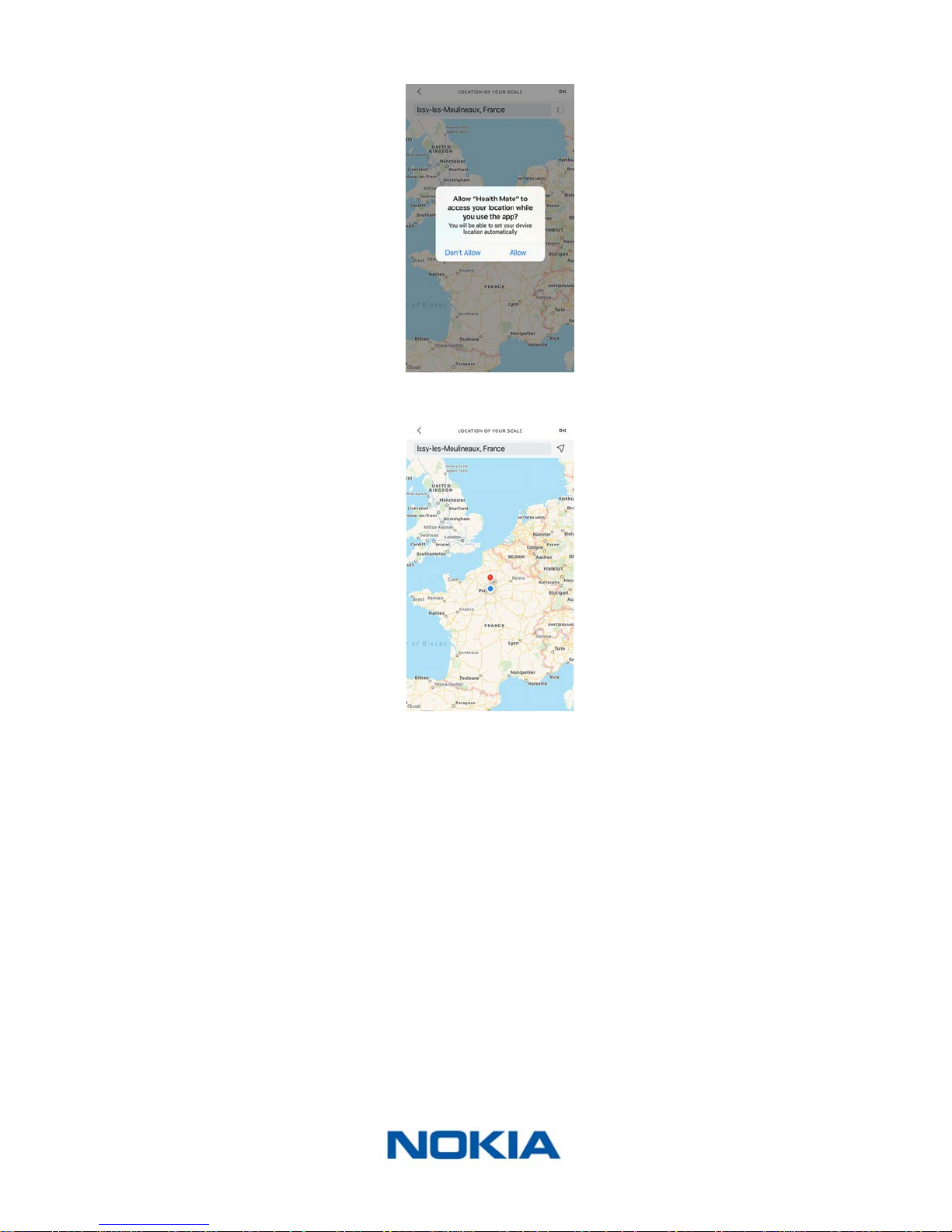
EN-26
Nokia Body
v1.0 | June, 2017
5. Tap Allow.
6. Tap OK.
Page 27

EN-27
Nokia Body
v1.0 | June, 2017
Using Your Nokia Body
Tracking Your Weight
Overview
The Nokia Body allows you to track your weight and Body Mass Index (BMI). It also lets you
see how your weight trend changes over time.
Make sure you follow the recommendations below to get accurate and representative
weight measurements:
• Make sure you always weigh yourself around the same time to improve the consistency
of your measurements.
• Wait ve seconds before weighing yourself if you have just moved your scale.
• If your scale is on a carpet, make sure you’re using the carpet feet. Refer to “Installing
the Carpet Feet” on page45 for more information.
Weighing Yourself
Thanks to the Position Control ™ technology, getting an accurate weight measurement has
never been easier. If your weight is not properly distributed on your Nokia Body, arrows
are displayed on the scale to indicate in which direction you should lean to stabilize your
weight.
If several users have a similar weight, the following screen can be displayed:
Simply lean left or right to select the correct name.
Retrieving Your Weight Data
As soon as you weigh yourself, your weight is displayed on the display of your scale.
If you’ve activated the Weight Trend screen, you’ll also see a graph showing your eight last
measurements as well as the delta between the latest measurement and the previous one.
Page 28
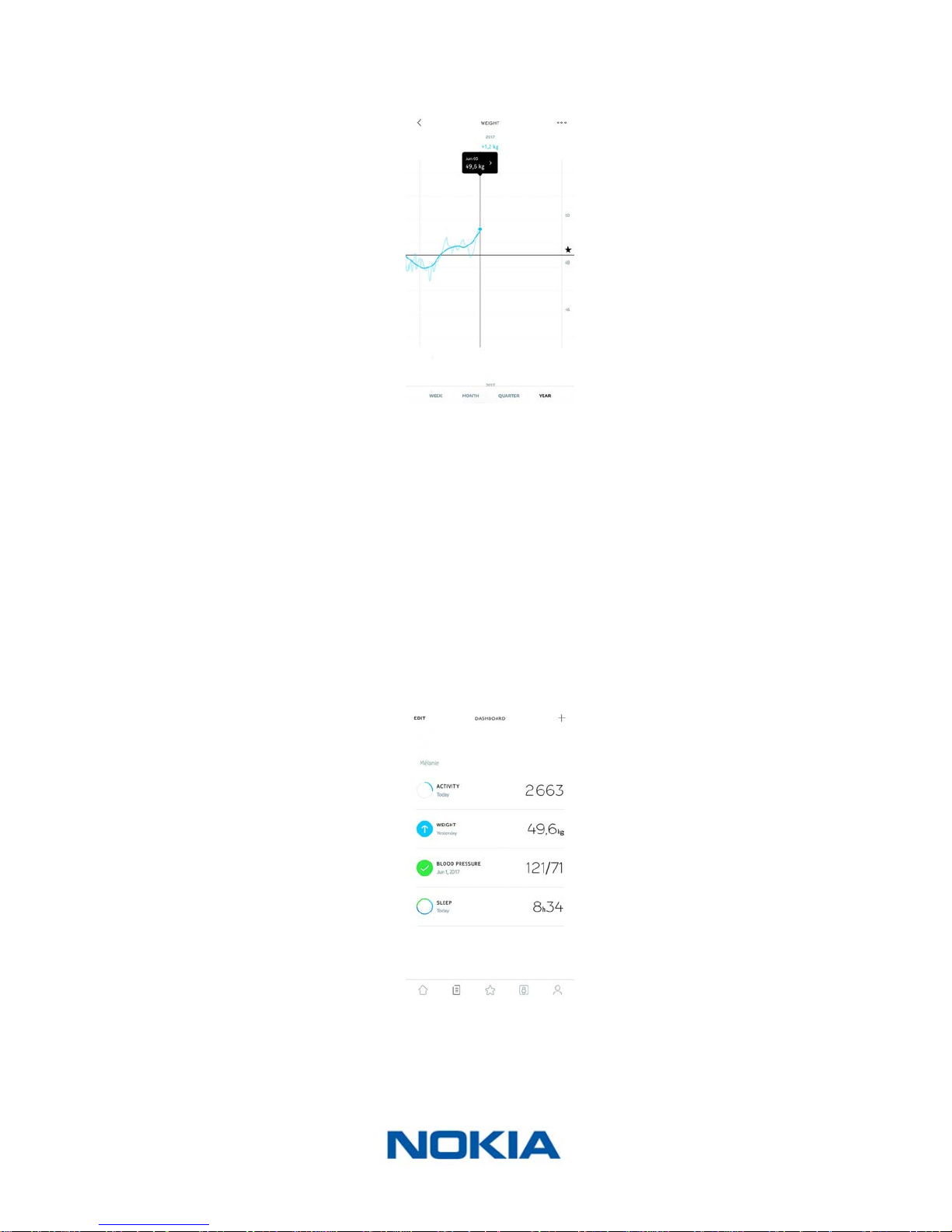
EN-28
Nokia Body
v1.0 | June, 2017
To see detailed graphs about your weight and see your full history, you have to check
your data on the Health Mate® app.
You can access your graphs:
• By tapping the Weight widget on your Dashboard.
• By tapping any weight measurement item in your Timeline.
Once you’re viewing the weight graph, you can alternate between the tabs to view your
weight graph and your BMI graph.
Changing Your Weight Goal
To change your weight goal, perform the following steps:
1. Open the Health Mate® app.
2. Select the Dashboard view.
3. Tap Weight.
Page 29

EN-29
Nokia Body
v1.0 | June, 2017
4. Tap and slide up or down to select your target weight.
5. Tap Next.
6. Tap and slide up or down to select the pace at which you want to achieve your weight
goal.
7. Tap OK.
Retrieving unknown measurements
If your Nokia Body doesn’t recognize you when you weigh in, your weight measurements
will be listed as unknown measurements. To assign them to a user, perform the following
steps:
1. Open the Health Mate® app.
2. Go to My devices.
Page 30
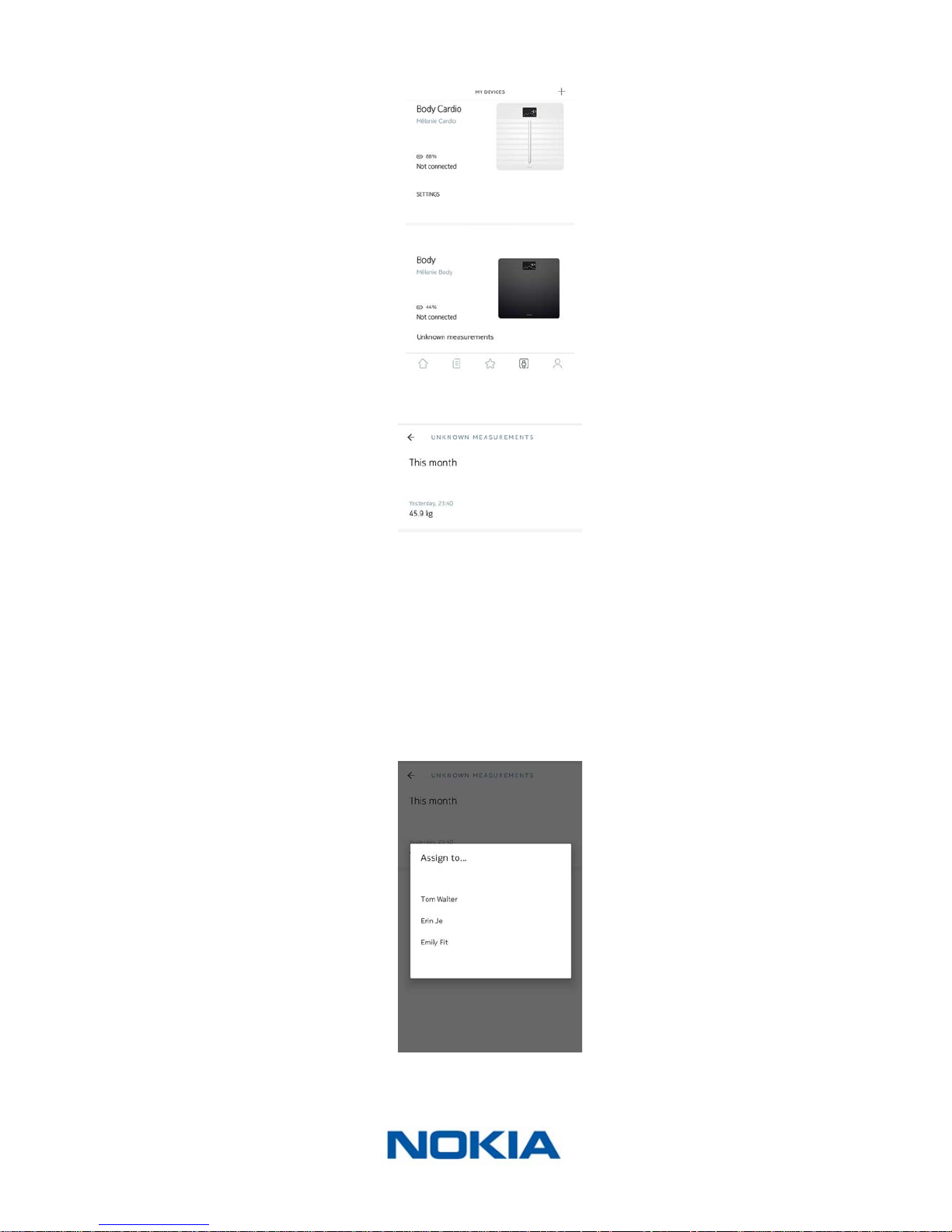
EN-30
Nokia Body
v1.0 | June, 2017
3. Tap Unknown measurements.
4. Select the Unknown measurement.
5. Tap the user you want to assign the measurement to.
Page 31

EN-31
Nokia Body
v1.0 | June, 2017
Checking the Weather
Overview
You can check the local weather forecast for the day directly on your Nokia Body if the
following conditions are met:
• Your Nokia Body is set up in Wi-Fi. Refer to “Changing the Conguration of Your
Nokia Body” on page20 for more information on how to switch to a Wi-Fi
conguration.
• The Weather screen is enabled. Refer to “Changing the screen order” on page23
for more information.
Retrieving Weather Information
All you have to do to retrieve weather information on your Nokia Body is to step on the
scale and wait for the Weather screen to be displayed.
The Weather screen provides you with information about the average weather and
temperature for the morning (between 6:00 AM and 12:00 PM) and for the afternoon
(between 12:00 PM and 9:00 PM).
If you weigh yourself in the morning, the data of the day is displayed. If you weigh after
7:00 PM, the data of the next day is displayed.
Page 32

EN-32
Nokia Body
v1.0 | June, 2017
Using Baby mode
Baby mode allows you to nd out the weight of your baby by weighing yourself on the
scale while holding your baby. To use this mode, you must create a prole for your baby in
the Health Mate® app. Then enter the height and weight of your baby and weigh yourself
while holding your baby in your arms. The weight of your baby will be automatically
detected by the scale.
Important: your baby must weigh between 7 and 33 lbs (3 and 15 kg) to be detected by
the scale. As Baby mode is enabled by default on the Nokia Body, you do not need to
enable it in the Health Mate® app.
Follow the steps below to use Baby mode:
1. Create a prole for your baby in the Health Mate® app.
2. Enter the height and weight of your baby.
3. Weigh yourself on your own.
Your weight will be displayed on the screen of the Nokia Body.
4. Weigh yourself with your baby (within 5 minutes of rst weighing yourself).
The scale will display your weight plus your baby’s weight, followed by the weight of
your baby on its own.
Page 33

EN-33
Nokia Body
v1.0 | June, 2017
For best results, we recommend you to weigh yourself when your baby is calm.
Note: you can use Baby mode for several members of your family. For example, you may
wish to add a prole for your baby to your account or create a separate account for your
baby. Please note that you can add up to 8 users to your Nokia® account.
Page 34
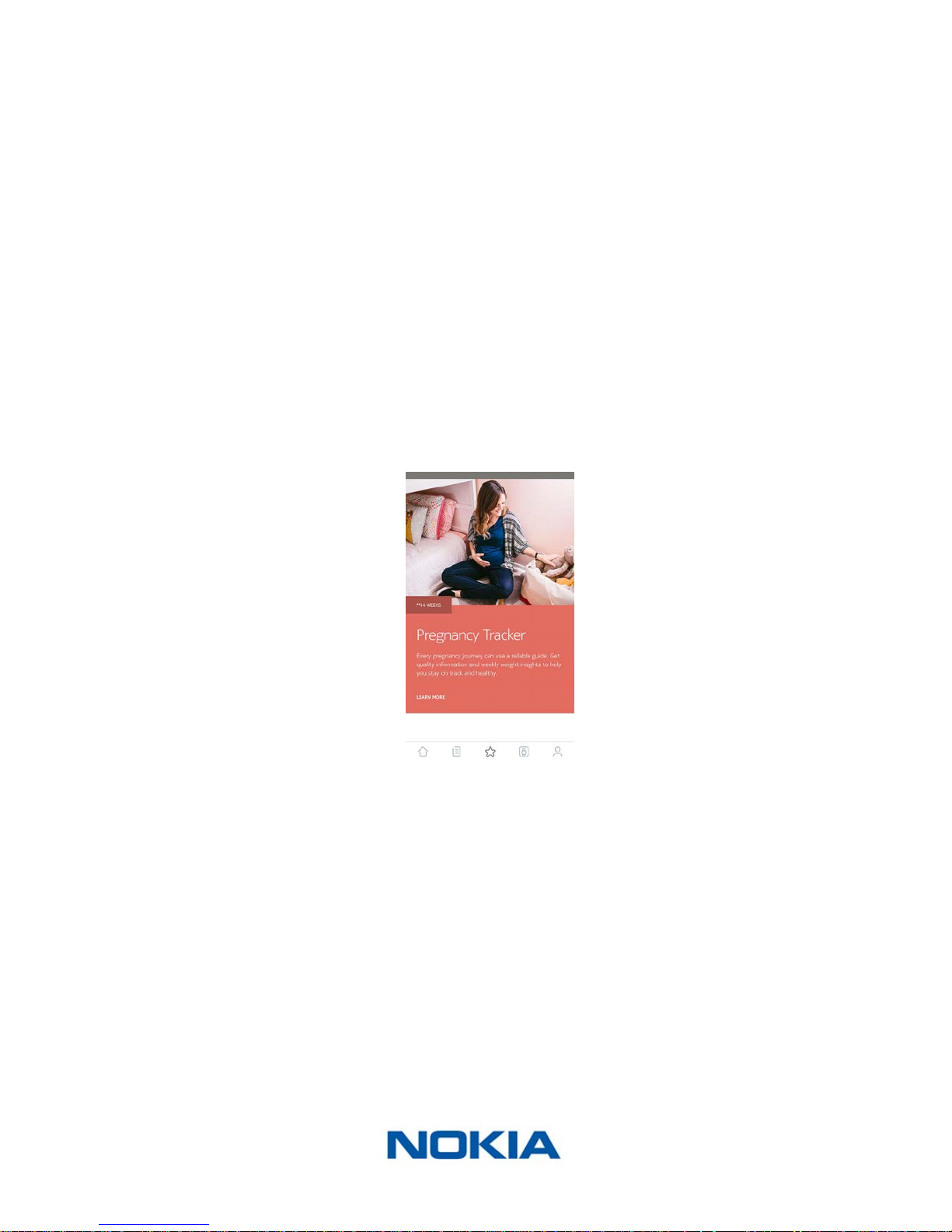
EN-34
Nokia Body
v1.0 | June, 2017
Using Pregnancy Mode
Pregnancy Mode provides an enriched Health Mate experience for pregnant women,
oering advice, tips, and easy weight tracking throughout pregnancy.
Pregnant women will receive the following information on a weekly basis in their Health
Mate Timeline:
• an overview of the week with the current stage of pregnancy and cumulative weight
gain, along with how it compares with your personalized recommendations
• health-related and obstetrician-reviewed information relevant to the current week of
pregnancy
Activating Pregnancy Mode
Pregnancy Mode can be activated by any woman at any time during pregnancy. To do so,
perform the following steps:
1. Open the Health Mate® app.
2. Go to Wellness Programs.
3. Tap Learn more.
Page 35

EN-35
Nokia Body
v1.0 | June, 2017
4. Tap Join.
Page 36

EN-36
Nokia Body
v1.0 | June, 2017
Linking Your Account to Partner Apps
Linking Your Account to MyFitnessPal
Overview
When you monitor your weight, it can also be useful to monitor your calorie intake with
apps such as MyFitnessPal to help you reach your weight goal.
Once you link both accounts, your Nokia® account will be able to retrieve your daily
calorie intake from MyFitnessPal. You can then check the MyFitnessPal widget from your
Dashboard to see your calorie balance.
MyFitnessPal can also retrieve information from your Nokia® account: your weight and
your calorie outtake.
Your calorie outtake is based on any activity data coming from a Nokia® activity tracker or
the in-app tracking feature of the Health Mate® app. Note that tracking your activity can
be a great way to help you achieve your weight goal.
Connecting to MyFitnessPal
To connect your Nokia® account to your MyFitnessPal account, perform the following
steps:
1. Open the Health Mate® app.
2. Tap Prole.
3. Tap MyFitnessPal.
4. Tap Open.
5. Log in to your MyFitnessPal account.
You can unlink your MyFitnessPal account and your Nokia® account anytime you want from
your Prole.
Page 37

EN-37
Nokia Body
v1.0 | June, 2017
Linking Your Account to Nike+
Overview
If you have a Nike+ account, you can start the day by seeing your NikeFuel of the previous
day displayed on your Nokia Body and in the Health Mate® app thanks to the Nike+
integration.
Only your NikeFuels can be shared with your Nokia® account. You’ll have to stick to the
Nike+ app to see the rest of your Nike+ data.
Note that it can take up to 48 hours after the association for your data to be shared with
your Nokia® account. You also need to have at least 5 days worth of Nike+ data before it
can be shared with your Nokia® account.
Connecting to Nike+
To connect your Nokia® account to your Nike+ account, perform the following steps:
1. Open the Health Mate® app.
2. Tap Prole.
3. Tap Nike+.
Page 38
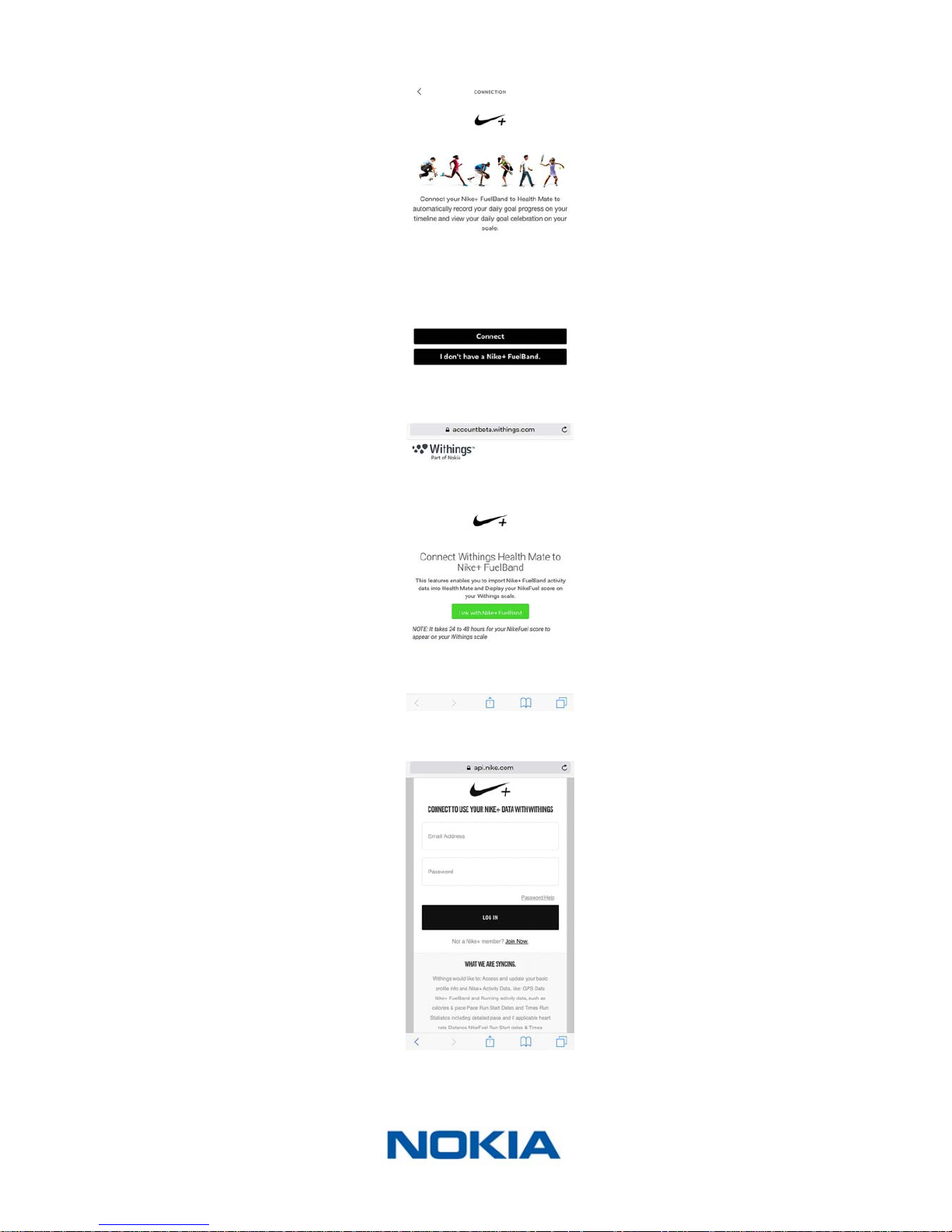
EN-38
Nokia Body
v1.0 | June, 2017
4. Tap Connect.
5. Tap Link with Nike+ FuelBand.
6. Log in to your Nike+ account and follw the instructions.
Page 39

EN-39
Nokia Body
v1.0 | June, 2017
Note that it can take up to 48 hours after the association for your data to be shared with
your Nokia® account.
You can unlink your Nike+ account and your Nokia® account anytime you want from your
Prole.
Page 40

EN-40
Nokia Body
v1.0 | June, 2017
Syncing Your Data
Data from your Nokia Body is automatically synced, without any action required on your
part. Your weight data is synced with the Health Mate® app within a few minutes after you
weigh in.
• 14 hours after your last weigh-in and then every 14 hours (default behavior)
• Once a night (if the Steps screen is activated)
If you’ve set up your Nokia Body in Bluetooth, we advise that you weigh in regularly.
Page 41

EN-41
Nokia Body
v1.0 | June, 2017
Dissociating Your Nokia Body
All data that wasn’t synced before dissociating your Nokia Body will be lost
permanently�
Dissociating your Nokia Body allows you to remove it from your account.
Dissociating your Nokia Body will not remove any of the data that was synced
from the Health Mate® app.
To dissociate your Nokia Body, perform the following steps:
1. Open the Health Mate® app.
2. Go to My devices.
3. Tap Nokia Body.
4. Tap Dissociate this product.
Page 42
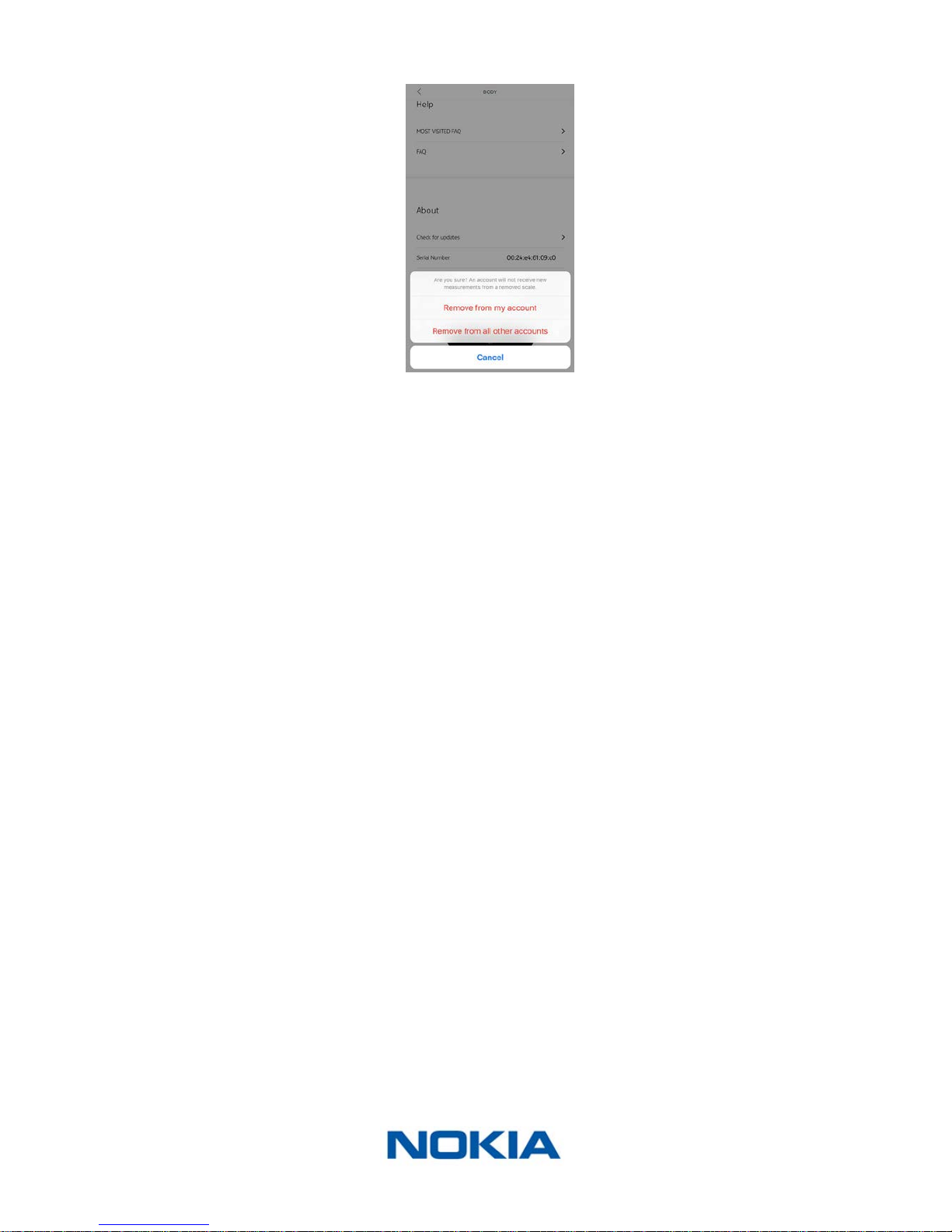
EN-42
Nokia Body
v1.0 | June, 2017
5. Tap Remove from my account.
6. Perform a factory reset of your Nokia Body. Refer to “Performing a Factory Reset of
Your Nokia Body” on page43 for more information.
Page 43

EN-43
Nokia Body
v1.0 | June, 2017
Performing a Factory Reset of Your Nokia Body
All data that wasn’t synced before factory resetting your Nokia Body will be lost
permanently�
Factory resetting your Nokia Body allows you to delete the data stored on it. Factory
resetting completes the dissociation process.
Factory resetting your Nokia Body will not remove any of the data from the
Health Mate® app�
1. Go to the Bluetooth settings of your device and “forget” your Nokia Body from the list
of Bluetooth devices.
2. Remove one of the batteries for ten seconds.
3. Put the battery back.
4. When “Hello” appears on the display of your scale, press and hold the unit button at
the back of the scale for 20 seconds until “Factory” appears.
At this time, you can start the installation process for the Nokia Body. Refer to “Setting Up
the Nokia Body” on page8 for more information.
Page 44

EN-44
Nokia Body
v1.0 | June, 2017
Cleaning and Maintenance
Cleaning Your Nokia Body
You can clean your Nokia Body using a cloth dampened with water. If water is not enough
to clean it, you can also use crystal vinegar.
Do not, under any circumstance, use any solvent to clean your Nokia Body�
Changing the Batteries
Your Nokia Body uses four standard AAA batteries and has an autonomy of 12 months. To
check the battery level of your Nokia Body, perform the following steps:
1. Open the Health Mate® app.
2. Go to My devices.
3. Check the battery level displayed on the left.
If the battery level is below 20% and you’re having syncing issues, we advise that you
change the batteries.
Page 45
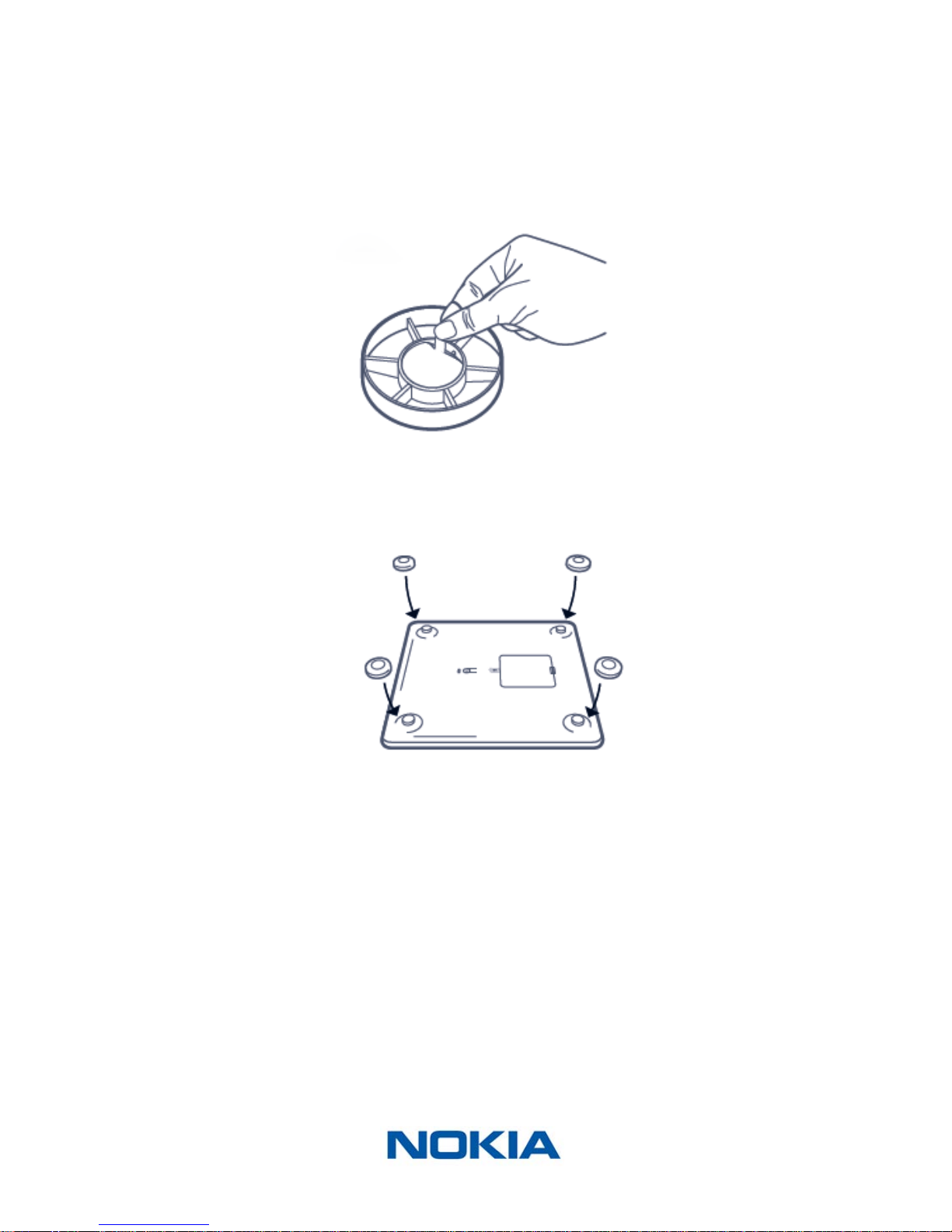
EN-45
Nokia Body
v1.0 | June, 2017
Installing the Carpet Feet
If you are using your Nokia Body on a carpet, we recommend that you use the carpet feet
included with your scale. To do so, perform the following steps:
1. Remove the tab below each carpet foot.
2. Stick each carpet foot on the Nokia Body feet.
Updating Your Nokia Body
We regularly oer new rmware so that you can benet from the latest features we add
to our products. When new rmware is available, it is automatically installed without any
prompt from the Health Mate® app (only in Wi-Fi).
However, you can check if updates are available and force their installation whenever you
want. To do so, perform the following steps:
1. Open the Health Mate® app.
2. Go to My devices.
Page 46
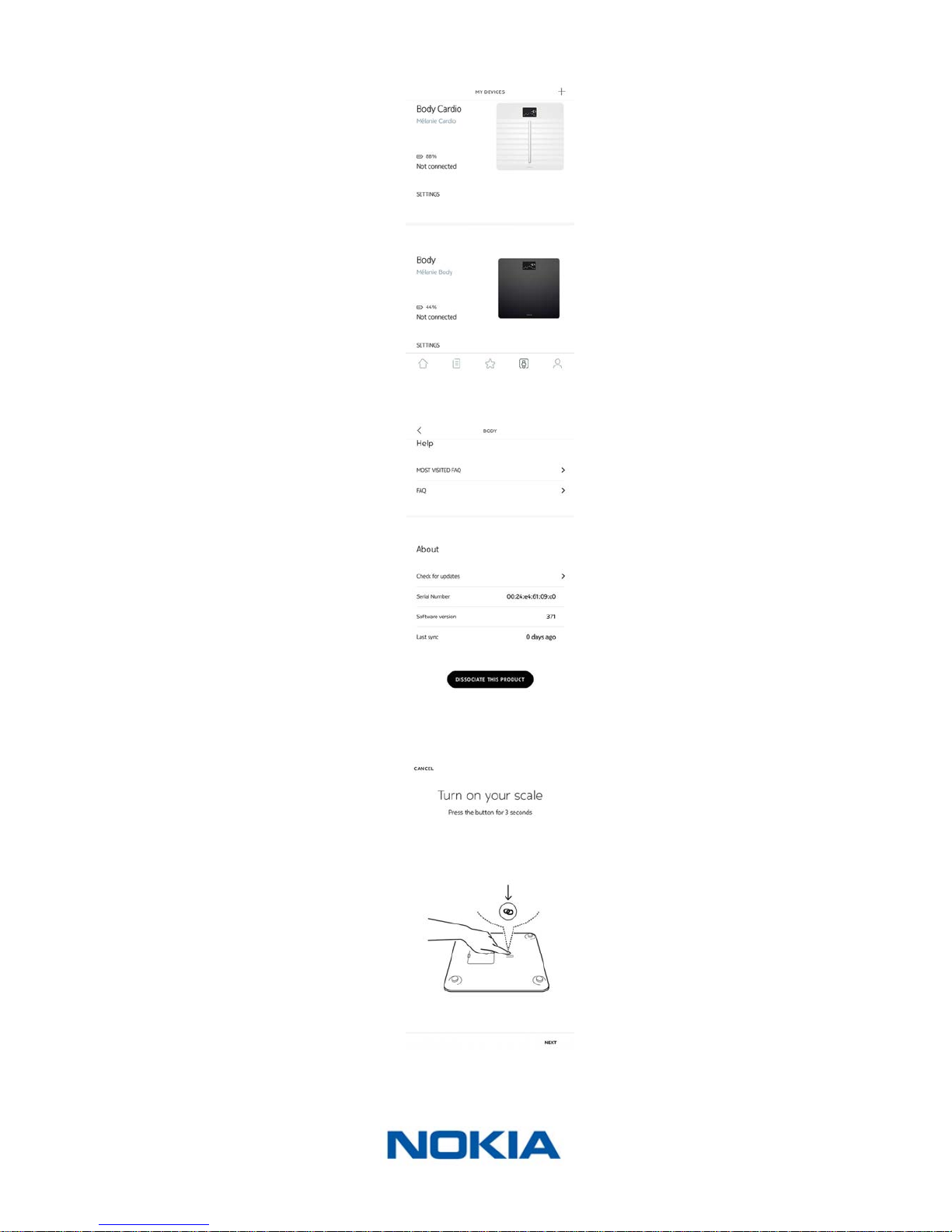
EN-46
Nokia Body
v1.0 | June, 2017
3. Tap Nokia Body.
4. Tap Check for updates.
5. Press the button at the back of the scale and tap Next.
6. Tap Upgrade.
7. Tap Close when the upgrade is complete.
Page 47
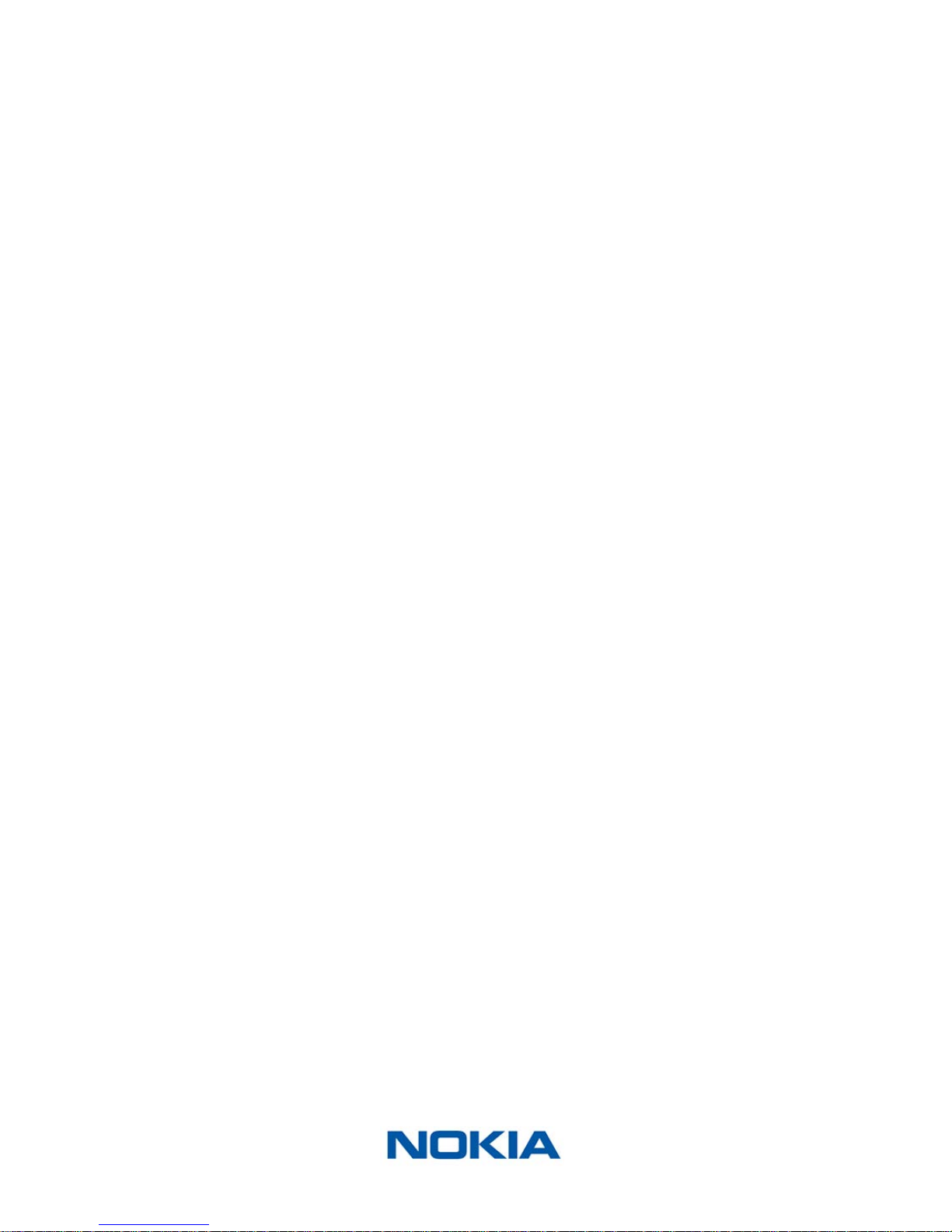
EN-47
Nokia Body
v1.0 | June, 2017
Note: You can check which rmware version your Nokia Body uses in My devices >
Nokia Body.
Page 48

EN-48
Nokia Body
v1.0 | June, 2017
Technology Description
Weight
Your weight is measured thanks to four weight sensors placed below the surface of your
Nokia Body.
Body Mass Index
The Body Mass Index (BMI) is calculated based on your weight and height. It is an
international standard adopted by the World Health Organization which helps evaluate the
health risks linked to abnormal weight.
Generally speaking, a BMI between 18 and 25 is considered as “normal”, meaning that
weight-related risks to your health are low. Please note, however, that BMI is only an
indicator, and that it doesn’t take into account a person’s morphology.
Page 49

EN-49
Nokia Body
v1.0 | June, 2017
User Guide Copyright
This User Guide is protected by Intellectual Property laws and copyright. Any reproduction,
modication, representation, and/or publication without Nokia® prior approval is strictly
prohibited. You may print this User Guide for your personal use exclusively. For any
questions, please contact Withings at: http://contact.nokia.com.
Legal Notice
By using your Nokia Body you expressly agree to the Nokia® Services Terms and
Conditions available on our website�
Identity data means the data which can directly identify you.
Body metrics data means data which correspond to an accurate
measurement of your physical features and your body activity.
Activity data means data which correspond to a measurement
of your physical/sports activities.
Cookies - technical features mean data, not directly identifying
you, which allows you to use our Products and Services and allow
us improve your personal experience.
Personal Data
• Make sure you have read our privacy policy, which you can nd on our website.
• Make sure your Nokia® account password is secure enough to restrict access to
your account. It should be at least eight-character long, have mixed case, and use a
combination of alphanumeric and special characters.
Page 50
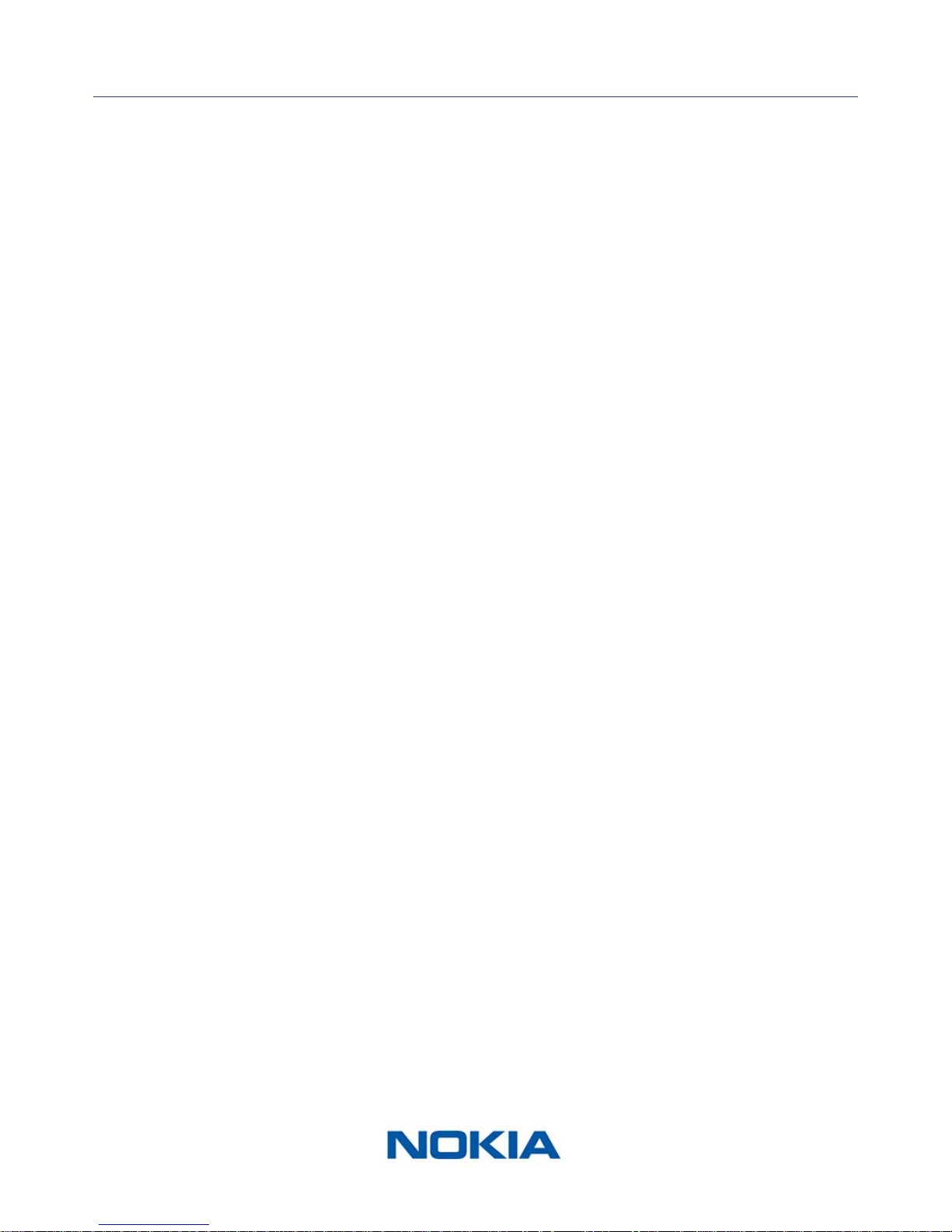
EN-50
Nokia Body
v1.0 | June, 2017
Safety Instructions
Use and Storage
• Use the product at temperatures between 5°C and 35°C (41°F and 95°F) with a relative
humidity between 30% and 80%.
• Product may be stored in a clean location between -10°C and 50°C (14°F and 122°F)
when it is not in use, with a relative humidity between 10% and 90%.
• This product is not a toy. Do not allow children to play with it.
• This device is designed for indoor use only.
• Do not allow the device to come in contact with liquids.
Location
• Do not use your Nokia Body in a place that is too humid as it can aect the batteries.
• Make sure you use the carpet feet if you place your Nokia Body on a carpet.
Personal Data
• Make sure you have read our privacy policy, which you can nd on our website.
• Make sure your Nokia® account password is secure enough to restrict access to
your account. It should be at least eight-character long, have mixed case, and use a
combination of alphanumeric and special characters.
• We recommend that you protect access to the Health Mate® app
with an additional passcode and/or Touch ID. You can do so from the app by going
to Settings in the app and activating Touch ID and Passcode.
• We recommend that you export your data on a regular basis to local storage
on your home computer. You can do so from the Health Mate® web interface by
clicking your Prole picture > Settings > User Preference > Download my data.
Service and Maintenance
• Do not attempt to repair or modify your Nokia Body yourself. Service and maintenance
not described in this User Guide should be performed by professional technicians.
• If you have any issues, feel free to contact customer service at: http://contact.nokia.
com.
Page 51
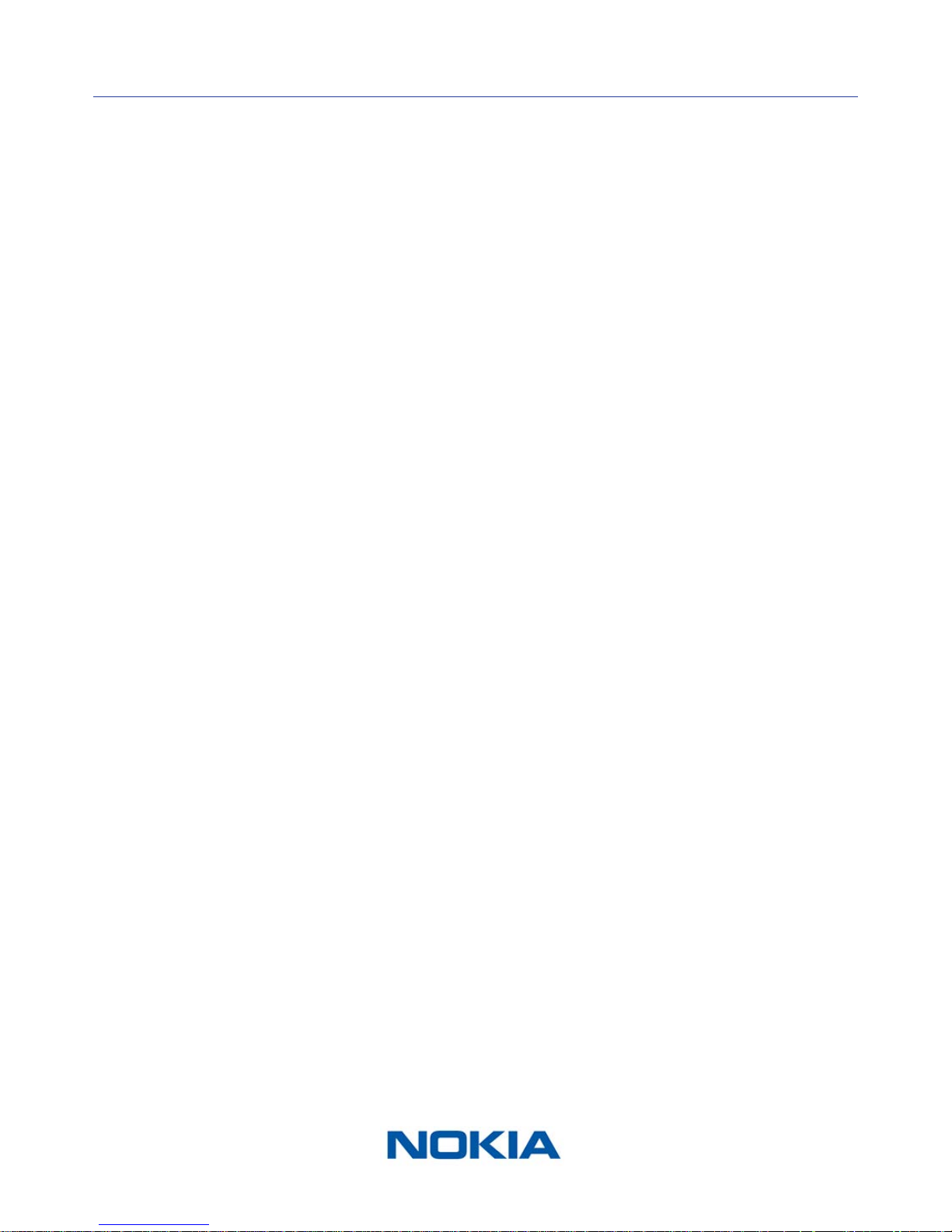
EN-51
Nokia Body
v1.0 | June, 2017
Specications
Nokia Body
• Length: 325 mm (12.8’’) 300 mm (11.9‘‘)
• Width: 325 mm (12.8’’) 300 mm (11.9‘‘)
• Depth: 23 mm (0.90’’) 33 mm (1.3‘‘)
• Weight: 2.1 kg (4.6 lbs) 2 kg (4.4 lbs‘)
• Weight range: 5 kg - 180 kg (9 lbs - 396 lbs)
• Weight units: kg, lb, stlb
• Precision: 100 g (3.5 oz)
Display
• 6.1 cm x 4.1 cm (2.4’’ x 1.6’’)
• 128 x 64 pixels
• High-contrast lighting
Connectivity
• Wi-Fi 802.11 b/g/n (2,4 GHz only), compatible with WEP/WPA/WPA2 personal networks
• Bluetooth / Bluetooth Low Energy (Bluetooth Smart Ready)
Sensors
• 4 weight sensors
• Patented Body Position Detector via Position Control™ technology
Metrics
• Weight
• Body Mass Index (BMI)
Batteries
• 12 months autonomy
• 4 LR3 batteries
Features
• Automatic user recognition
• Weather forecast
• Baby mode
• Pregnancy mode
Compatible Devices
• iPhone 4s (or higher)
• iPod Touch 5th Gen (or higher)
• iPad (2nd Gen or higher, as well as any iPad Mini)
Page 52
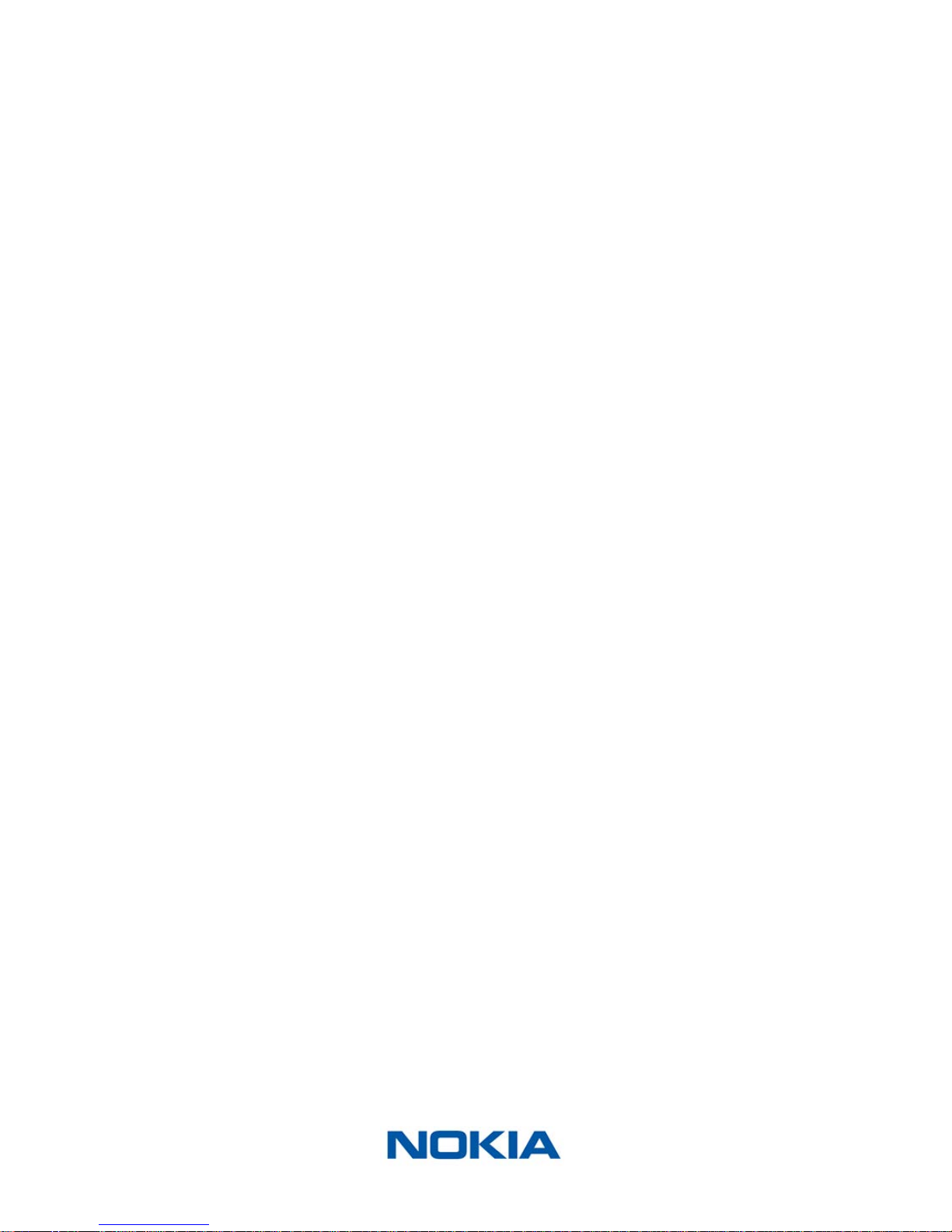
EN-52
Nokia Body
v1.0 | June, 2017
• Bluetooth Low Energy compatible Android device
Compatible OS
• iOS 8.0 (or higher)
• Android 5.0 (or higher)
Page 53

EN-53
Nokia Body
v1.0 | June, 2017
Document Release Overview
Release date Modications
June 2017 v1.0 First release
The screenshots in this manual are used for explanatory purposes. Your actual
screens may dier from the screenshots in this manual.
Page 54

EN-54
Nokia Body
v1.0 | June, 2017
Warranty
Nokia Digital Health® One (1) Year Limited Warranty - Nokia Body
Nokia Digital Health® warrants the Nokia® branded hardware product (“Nokia Body”)
against defects in materials and workmanship when used normally in accordance
with Nokia®’ published guidelines for a period of ONE (1) YEAR from the date of original
retail purchase by the end-user purchaser (“Warranty Period”). Nokia®’s published
guidelines include but are not limited to information contained in technical specications,
safety instructions, or quick start guide. Withings does not warrant that the operation
of the Nokia Body will be uninterrupted or error-free. Nokia Digital Health® is not
responsible for damage arising from failure to follow instructions relating to the
Nokia Body’s use.
The warranty does not extend to:
• Any damage to the device resulting from abnormal or abusive use, negligence or lack of
care, or accidental damage (such as dents).
• Indirect damages of any kind.
Page 55

EN-55
Nokia Body
v1.0 | June, 2017
Regulatory Statements
FCC ID: XNA-WBS06
This device complies with Part 15 of the FCC Rules. This equipment complies with FCC
radiation exposure limits set forth for an uncontrolled environment. End users must follow
the specic operating instructions for satisfying RF exposure compliance. This transmitter
must not be co-located or operated in conjunction with any other antenna or transmitter.
Operation is subject to the following two conditions:
(1) This device may not cause harmful interference, and
(2) This device must accept any interference received, including interference that may
cause undesired operation.
This device complies with the R&TTE Directive 1999/5/CE.
A copy of the EU Declaration of Conformity is available online at nokia.com/compliance
