
Nokia 9 PureView
Упатство за корисникот
Издание 2022-09-23 mk-MK

Nokia 9 PureView Упатство за корисникот
Индекс
1 За ова упатство за корисникот 5
2 Почеток 6
Keep your phone up to date . . . . . . . . . . . . . . . . . . . . . . . . . . . . . . . . . . 6
Keys and parts . . . . . . . . . . . . . . . . . . . . . . . . . . . . . . . . . . . . . . . . . . 6
Insert or remove the SIM card . . . . . . . . . . . . . . . . . . . . . . . . . . . . . . . . . 8
Charge your phone . . . . . . . . . . . . . . . . . . . . . . . . . . . . . . . . . . . . . . . 8
Switch on and set up your phone . . . . . . . . . . . . . . . . . . . . . . . . . . . . . . . . 9
Dual SIM settings . . . . . . . . . . . . . . . . . . . . . . . . . . . . . . . . . . . . . . . . 10
Setting up fingerprint ID . . . . . . . . . . . . . . . . . . . . . . . . . . . . . . . . . . . . 10
Lock or unlock your phone . . . . . . . . . . . . . . . . . . . . . . . . . . . . . . . . . . . 11
Use the touch screen . . . . . . . . . . . . . . . . . . . . . . . . . . . . . . . . . . . . . . 11
3 Основи 15
Personalize your phone . . . . . . . . . . . . . . . . . . . . . . . . . . . . . . . . . . . . . 15
Open and close an app . . . . . . . . . . . . . . . . . . . . . . . . . . . . . . . . . . . . . 15
Notifications . . . . . . . . . . . . . . . . . . . . . . . . . . . . . . . . . . . . . . . . . . . 16
Control volume . . . . . . . . . . . . . . . . . . . . . . . . . . . . . . . . . . . . . . . . . . 17
Google Assistant . . . . . . . . . . . . . . . . . . . . . . . . . . . . . . . . . . . . . . . . 17
Screenshots . . . . . . . . . . . . . . . . . . . . . . . . . . . . . . . . . . . . . . . . . . . 18
Battery life . . . . . . . . . . . . . . . . . . . . . . . . . . . . . . . . . . . . . . . . . . . . 18
Save on data roaming costs . . . . . . . . . . . . . . . . . . . . . . . . . . . . . . . . . . 19
Write text . . . . . . . . . . . . . . . . . . . . . . . . . . . . . . . . . . . . . . . . . . . . . 20
Date and time . . . . . . . . . . . . . . . . . . . . . . . . . . . . . . . . . . . . . . . . . . 21
Clock and alarm . . . . . . . . . . . . . . . . . . . . . . . . . . . . . . . . . . . . . . . . . 22
Calculator . . . . . . . . . . . . . . . . . . . . . . . . . . . . . . . . . . . . . . . . . . . . . 23
Accessibility . . . . . . . . . . . . . . . . . . . . . . . . . . . . . . . . . . . . . . . . . . . 23
© 2022 HMD Global Oy. Сите права се задржани. 2

Nokia 9 PureView Упатство за корисникот
4 Connect with your friends and family 24
Calls . . . . . . . . . . . . . . . . . . . . . . . . . . . . . . . . . . . . . . . . . . . . . . . . 24
Contacts . . . . . . . . . . . . . . . . . . . . . . . . . . . . . . . . . . . . . . . . . . . . . 24
Send and receive messages . . . . . . . . . . . . . . . . . . . . . . . . . . . . . . . . . . 25
Mail . . . . . . . . . . . . . . . . . . . . . . . . . . . . . . . . . . . . . . . . . . . . . . . . 26
Get social . . . . . . . . . . . . . . . . . . . . . . . . . . . . . . . . . . . . . . . . . . . . . 27
5 Камера 28
Camera basics . . . . . . . . . . . . . . . . . . . . . . . . . . . . . . . . . . . . . . . . . . 28
Record a video . . . . . . . . . . . . . . . . . . . . . . . . . . . . . . . . . . . . . . . . . . 29
Use your camera like a pro . . . . . . . . . . . . . . . . . . . . . . . . . . . . . . . . . . . 31
Your photos and videos . . . . . . . . . . . . . . . . . . . . . . . . . . . . . . . . . . . . . 32
6 Интернет и поврзување 34
Activate Wi-Fi . . . . . . . . . . . . . . . . . . . . . . . . . . . . . . . . . . . . . . . . . . . 34
Use a mobile data connection . . . . . . . . . . . . . . . . . . . . . . . . . . . . . . . . . 34
Browse the web . . . . . . . . . . . . . . . . . . . . . . . . . . . . . . . . . . . . . . . . . 35
Close a connection . . . . . . . . . . . . . . . . . . . . . . . . . . . . . . . . . . . . . . . . 36
Bluetooth® . . . . . . . . . . . . . . . . . . . . . . . . . . . . . . . . . . . . . . . . . . . . 37
NFC . . . . . . . . . . . . . . . . . . . . . . . . . . . . . . . . . . . . . . . . . . . . . . . . 39
VPN . . . . . . . . . . . . . . . . . . . . . . . . . . . . . . . . . . . . . . . . . . . . . . . . 40
7 Организирање на денот 41
Calendar . . . . . . . . . . . . . . . . . . . . . . . . . . . . . . . . . . . . . . . . . . . . . 41
Notes . . . . . . . . . . . . . . . . . . . . . . . . . . . . . . . . . . . . . . . . . . . . . . . 41
8 Maps 43
Find places and get directions . . . . . . . . . . . . . . . . . . . . . . . . . . . . . . . . . 43
Download and update maps . . . . . . . . . . . . . . . . . . . . . . . . . . . . . . . . . . 44
Use location services . . . . . . . . . . . . . . . . . . . . . . . . . . . . . . . . . . . . . . 44
9 Apps and services 46
Google Play . . . . . . . . . . . . . . . . . . . . . . . . . . . . . . . . . . . . . . . . . . . . 46
© 2022 HMD Global Oy. Сите права се задржани. 3

Nokia 9 PureView Упатство за корисникот
10 Software updates and backups 48
Update your phone software . . . . . . . . . . . . . . . . . . . . . . . . . . . . . . . . . . 48
Back up your data . . . . . . . . . . . . . . . . . . . . . . . . . . . . . . . . . . . . . . . . 48
Restore original settings and remove private content from your phone . . . . . . . . . . 48
Storage . . . . . . . . . . . . . . . . . . . . . . . . . . . . . . . . . . . . . . . . . . . . . . 49
11 Protect your phone 51
Protect your phone with your fingerprint . . . . . . . . . . . . . . . . . . . . . . . . . . . 51
Change your SIM PIN code . . . . . . . . . . . . . . . . . . . . . . . . . . . . . . . . . . . 51
Access codes . . . . . . . . . . . . . . . . . . . . . . . . . . . . . . . . . . . . . . . . . . . 52
12 Информации за производот и безбедноста 54
За ваша безбедност . . . . . . . . . . . . . . . . . . . . . . . . . . . . . . . . . . . . . . 54
Network services and costs . . . . . . . . . . . . . . . . . . . . . . . . . . . . . . . . . . . 57
Emergency calls . . . . . . . . . . . . . . . . . . . . . . . . . . . . . . . . . . . . . . . . . 57
Грижа за уредот . . . . . . . . . . . . . . . . . . . . . . . . . . . . . . . . . . . . . . . . . 58
Рециклирање . . . . . . . . . . . . . . . . . . . . . . . . . . . . . . . . . . . . . . . . . . 59
Симбол со прецртана канта со тркала . . . . . . . . . . . . . . . . . . . . . . . . . . . . 59
Информации за батеријата и полначот . . . . . . . . . . . . . . . . . . . . . . . . . . . 60
Мали деца . . . . . . . . . . . . . . . . . . . . . . . . . . . . . . . . . . . . . . . . . . . . 61
Медицински уреди . . . . . . . . . . . . . . . . . . . . . . . . . . . . . . . . . . . . . . . 61
Имплантирани медицински уреди . . . . . . . . . . . . . . . . . . . . . . . . . . . . . . 62
Слушање . . . . . . . . . . . . . . . . . . . . . . . . . . . . . . . . . . . . . . . . . . . . . 62
Заштитете го вашиот уред од штетни содржини . . . . . . . . . . . . . . . . . . . . . . 62
Возила . . . . . . . . . . . . . . . . . . . . . . . . . . . . . . . . . . . . . . . . . . . . . . 63
Потенцијално експлозивни средини . . . . . . . . . . . . . . . . . . . . . . . . . . . . . 63
Wet or dusty conditions . . . . . . . . . . . . . . . . . . . . . . . . . . . . . . . . . . . . . 63
Информации за сертификација (SAR) . . . . . . . . . . . . . . . . . . . . . . . . . . . . 64
За управувањето со дигитални права . . . . . . . . . . . . . . . . . . . . . . . . . . . . 65
Copyrights and notices . . . . . . . . . . . . . . . . . . . . . . . . . . . . . . . . . . . . . 65
© 2022 HMD Global Oy. Сите права се задржани. 4

Nokia 9 PureView Упатство за корисникот
1 За ова упатство за корисникот
Важно: Пред да почнете да го користите уредот, прочитајте ги важните информации
за безбедно користење на уредот и батеријата во деловите „За ваша безбедност“
и „Безбедност на производот“ во печатеното упатство за корисникот или на вебстраницата www.nokia.com/support. За да дознаете како да почнете да го користите
вашиот нов уред, прочитајте го печатеното упатство за корисникот.
© 2022 HMD Global Oy. Сите права се задржани. 5

Nokia 9 PureView Упатство за корисникот
2 Почеток
KEEP YOUR PHONE UP TO DATE
Your phone software
Keep your phone up to date and accept available software updates to get new and enhanced
features for your phone. Updating the software may also improve your phone’s performance.
KEYS AND PARTS
Explore the keys and parts of your new phone.
Your phone
This user guide applies to following models: TA-1087 and TA-1082.
1. Infrared sensor
2. Camera
3. Flash
4. Microphone
© 2022 HMD Global Oy. Сите права се задржани. 6
5. SIM card slot
6. Proximity sensor
7. Earpiece
8. Front camera

Nokia 9 PureView Упатство за корисникот
9. Volume keys
12. Charger and headset connector (USB
Type-C audio output)
1
10. Power/Lock key
11. Fingerprint sensor. The fingerprint sensor
is located on the phone display. Press your
13. Microphone
14. Loudspeaker
finger on to unlock the phone.
Some of the accessories mentioned in this user guide, such as charger, headset, or data cable,
may be sold separately.
Important: The device screen and back cover are made of glass. This glass can break if the
device is dropped on a hard surface or receives a substantial impact. If the glass breaks,
do not touch the glass parts of the device or attempt to remove the broken glass from the
device. Stop using the device until the glass is replaced by authorized service personnel.
Use the headset adapter
Your phone has a USB Type-C audio output. You can use a regular 3.5mm plug headset with
your new phone: just plug the headset in the adapter that came with your phone, and then plug
the USB end of the adapter in your phone.
Делови и приклучоци, магнетизам
Не приклучувајте го уредот на производи коишто даваат излезен сигнал, бидејќи тоа може
да го оштети уредот. Не поврзувајте никаков напонски извор на аудио-приклучокот. Ако на
© 2022 HMD Global Oy. Сите права се задржани. 7

Nokia 9 PureView Упатство за корисникот
аудио-приклучокот приклучите надворешен уред или слушалки поинакви од оние што се
одобрени за користење со овој уред, обрнете особено внимание на нивото на гласноста.
Некои делови од уредот се магнетни. Металните материјали може да бидат привлечени
кон уредот. Не ставајте кредитни картички или други картички со магнетна лента во
близина на уредот подолго време, бидејќи картичките може да се оштетат.
1
Your phone supports only digital audio output.
INSERT OR REMOVE THE SIM CARD
Insert the SIM card
1. Open the SIM card tray: push the tray opener pin in the tray hole and slide the tray out.
2. Put a nano-SIM card on the tray with the contact area face down. If you have a dual-SIM
phone, put the second SIM card in slot 2 with the contact area face down.
3. Slide the tray back in the slot.
1
Use only original nano-SIM cards. Use of incompatible SIM cards may damage the card or the device,
and may corrupt data stored on the card.
1
CHARGE YOUR PHONE
Charge the battery
© 2022 HMD Global Oy. Сите права се задржани. 8

Nokia 9 PureView Упатство за корисникот
1. Plug a compatible charger into a wall outlet.
2. Connect the cable to your phone.
You can charge your phone using wireless charging. Use only Qi-compatible chargers for
wireless charging.
Your phone supports the USB-C cable. You can also charge your phone from a computer with a
USB cable, but it may take a longer time.
If the battery is completely discharged, it may take several minutes before the charging
indicator is displayed.
SWITCH ON AND SET UP YOUR PHONE
When you switch your phone on for the first time, your phone guides you to set up your
network connections and phone settings.
Switch on your phone
1. To switch on your phone, press and hold the power key until the phone vibrates.
2. When the phone is switched on, choose your language and region.
3. Follow the instructions shown on your phone.
Transfer data from your previous phone
You can transfer data from an old phone to your new phone using your Google account.
To back up data on your old phone to your Google account, refer to your old phone’s user
guide.
1. Tap Settings > Accounts > Add account > Google .
2. Select which data you want to restore on your new phone. The sync starts automatically
once your phone is connected to the internet.
Restore app settings from your previous Android™ phone
If your previous phone was an Android, and back up to Google account is enabled on it, you can
restore your app settings and Wi-Fi passwords.
1. Tap Settings > System > Advanced > Backup .
2. Switch Backup to Google Drive to On .
© 2022 HMD Global Oy. Сите права се задржани. 9

Nokia 9 PureView Упатство за корисникот
DUAL SIM SETTINGS
If you have a dual SIM variant, you can have 2 SIMs in your phone, for example, one for your
work and one for your personal use.
Choose which SIM to use
When, for example, making a call, you can choose which SIM to use by tapping the
corresponding SIM 1 or SIM 2 button after you dial the number.
Your phone shows the network status for both SIMs separately. Both SIM cards are available
at the same time when the device is not being used, but while one SIM card is active, when, for
example, making a call, the other may be unavailable.
Manage your SIMs
Don’t want work to interfere with your free time? Or do you have a cheaper data connection on
one SIM? You can decide which SIM you want to use.
Tap Settings > Network & Internet > SIM Cards .
Rename a SIM card
Tap the SIM you want to rename, and type in the name you want.
Select which SIM to use for calls or data connection
Under Preferred SIM for , tap the setting you want to change and select the SIM.
SETTING UP FINGERPRINT ID
You can unlock your phone with just a touch of your finger. Set up your fingerprint ID for extra
security.
Add a fingerprint
1. Tap Settings > Security & Location > Fingerprint . If you don’t have screen lock set up on
your phone, tap Set up screen lock .
2. Select what backup unlocking method you want to use for the lock screen and follow the
instructions shown on your phone.
© 2022 HMD Global Oy. Сите права се задржани. 10

Nokia 9 PureView Упатство за корисникот
LOCK OR UNLOCK YOUR PHONE
Lock your phone
If you want to avoid accidentally making a call when your phone is in your pocket or bag, you
can lock your keys and screen.
To lock your keys and screen, press the power key.
Unlock the keys and screen
Press the power key, and swipe up across the screen. If asked, provide additional credentials.
USE THE TOUCH SCREEN
Important: Avoid scratching the touch screen. Never use an actual pen, pencil, or other sharp
object on the touch screen.
Your phone display
Leaving the phone screen on with maximum brightness level for a long time may cause the
display image to remain on the screen even when the screen switches off or when a new image
appears on the screen.
To avoid this:
• Lock your screen when you’re not using the phone and set the phone screen to switch off
after a short time. Tap Settings > Display > Advanced > Sleep and select the time.
• Keep your phone up to date and accept available software updates
• Lower the screen brightness: tap Settings > Display > Brightness level . To adjust the
brightness, drag the brightness level slider. Make sure that Adaptive brightness is disabled.
© 2022 HMD Global Oy. Сите права се задржани. 11
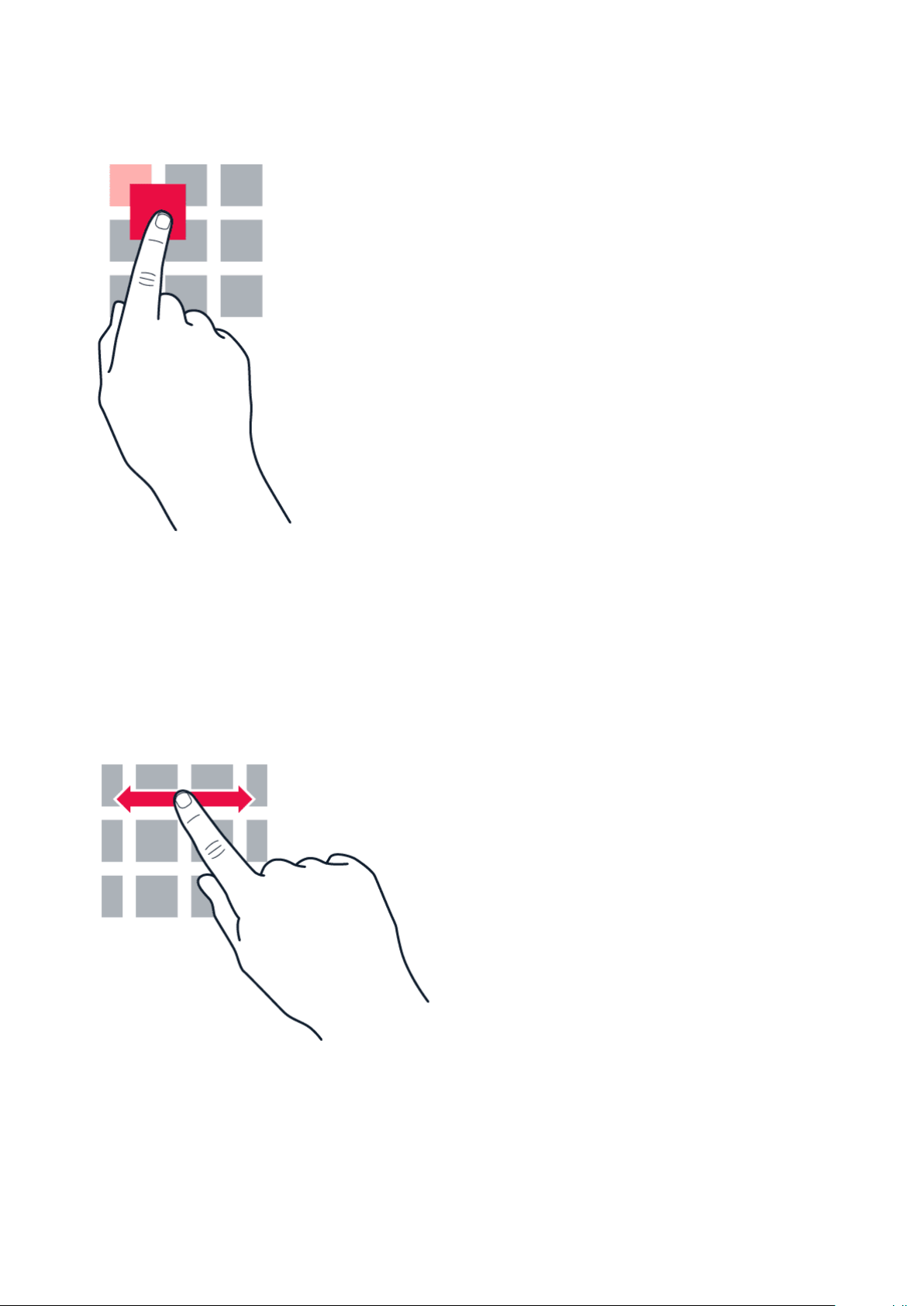
Nokia 9 PureView Упатство за корисникот
Tap and hold to drag an item
Place your finger on the item for a couple of seconds, and slide your finger across the screen.
Swipe
Place your finger on the screen, and slide your finger in the direction you want.
© 2022 HMD Global Oy. Сите права се задржани. 12
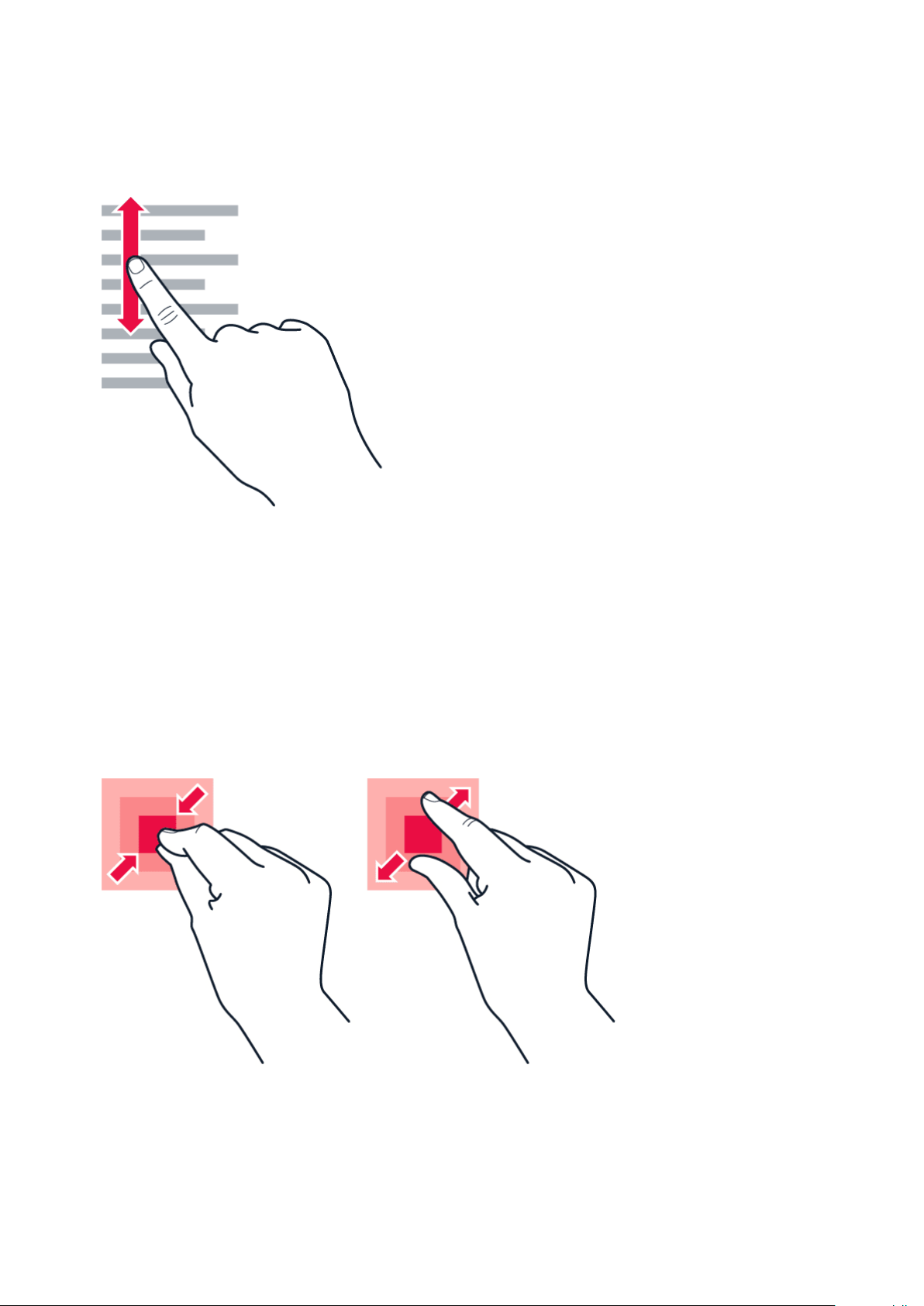
Nokia 9 PureView Упатство за корисникот
Scroll through a long list or menu
Slide your finger quickly in a flicking motion up or down the screen, and lift your finger. To stop
the scrolling, tap the screen.
Zoom in or out
Place 2 fingers on an item, such as a map, photo, or web page, and slide your fingers apart or
together.
© 2022 HMD Global Oy. Сите права се задржани. 13
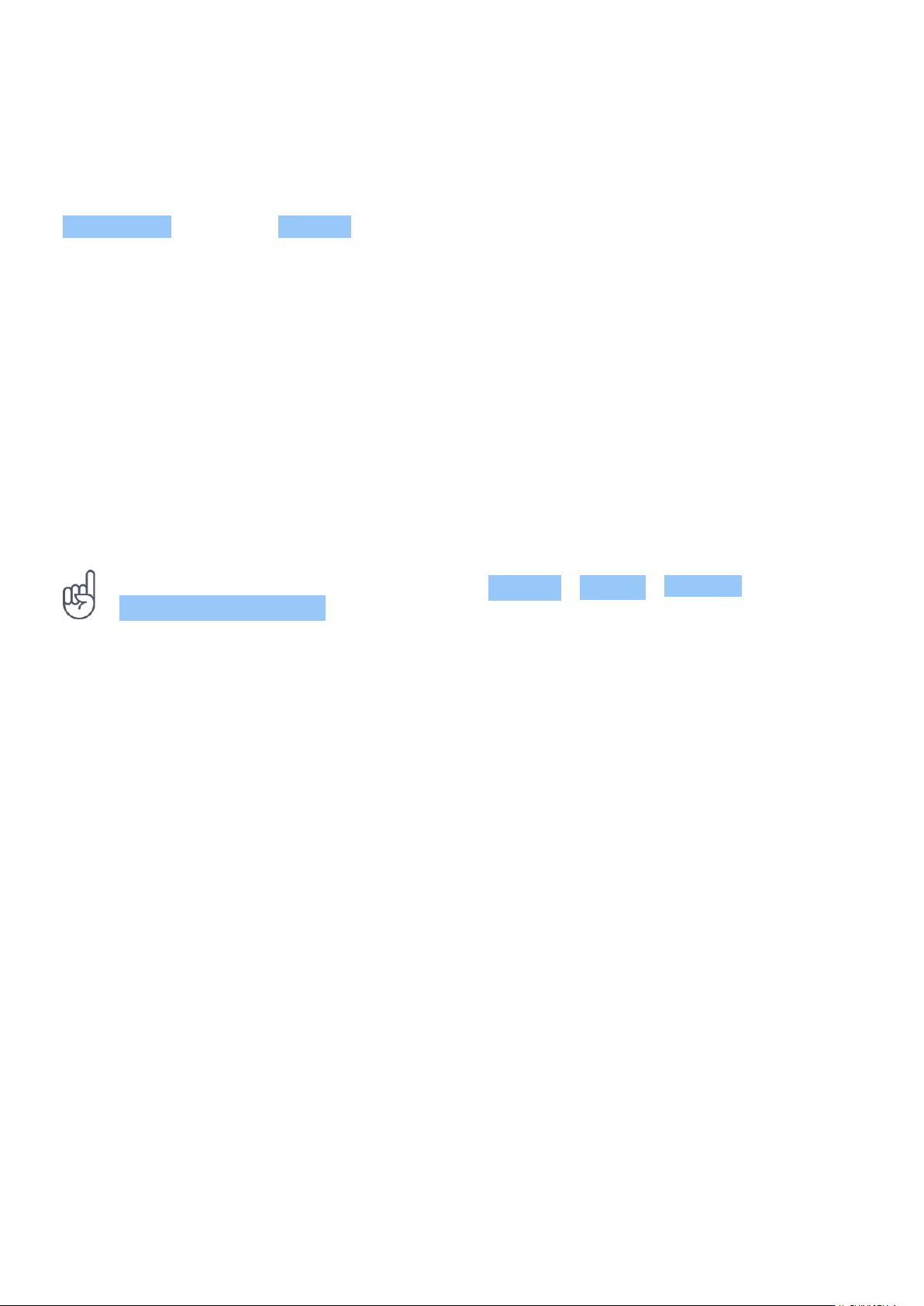
Nokia 9 PureView Упатство за корисникот
Lock the screen orientation
The screen rotates automatically when you turn the phone 90 degrees.
To lock the screen in portrait mode, swipe down from the top of the screen, and tap
Auto-rotate to switch to Portrait .
Use the navigation keys
To see which apps you have open, swipe up the home key .
To switch to another app, swipe right.
To close an app, swipe it up.
To go back to the previous screen you were in, tap the back key . Your phone remembers all
the apps and websites you’ve visited since the last time your screen was locked.
To go to the home screen, tap the home key . The app you were in stays open in the
background.
Tip: Do you want the overview key back? Tap Settings > System > Gestures . Disable
Swipe up on Home button and you have the overview key back on the bottom right of your
screen.
Open two apps at once
1. To navigate easier between apps, swipe up the home key .
2. Tap the app icon on top of the app and tap the icon.
3. Tap another app in the app list to divide the screen between two apps.
To go back to the normal view, tap an app and swipe up.
© 2022 HMD Global Oy. Сите права се задржани. 14

Nokia 9 PureView Упатство за корисникот
3 Основи
PERSONALIZE YOUR PHONE
Learn how to personalize the home screen and how to change ringtones.
Change your wallpaper
Tap Settings > Display > Wallpaper .
Change your phone ringtone
1. Tap Settings > Sound .
2. Tap Phone ringtone (SIM1) or > Phone ringtone (SIM2) to select the ringtone for
respective SIMs.
Change your message notification sound
Tap Settings > Sound > Advanced > Default notification sound .
OPEN AND CLOSE AN APP
Open an app
On the home screen, tap an app icon to open it. To open one of the apps running in the
background, swipe up the home key then swipe right and select the app.
Close an app
Swipe up the home key and swipe up the app you want to close.
Find your apps
Swipe up the home key and swipe up again to see all your apps.
Close all running apps
Swipe up the home key , swipe right through all apps, and tap CLEAR ALL .
© 2022 HMD Global Oy. Сите права се задржани. 15

Nokia 9 PureView Упатство за корисникот
NOTIFICATIONS
Stay in touch with what’s happening on your phone with notifications.
Use the notification panel
When you receive new notifications, such as messages or missed calls, indicator icons appear
on the status bar at the top of the screen. To see more information about the notifications,
drag the status bar down. To close the view, swipe up on the screen.
To open the notification panel, drag the status bar down. To close the notification panel, swipe
up on the screen.
To change the notification settings of an app, tap Settings > Apps & notifications and tap the
app name to open the app settings. Tap Notifications . You can turn off or on the notifications
per each app individually.
Tip: To see notification dots, tap Settings > Apps & notifications > Notifications and
switch Allow notification dots to on. A small dot will appear on the app icon, if you’ve got a
notification, but haven’t attended to it yet. Tap and hold the icon to see available options.
You can tap the notification to open it, or swipe to dismiss.
Use the quick setting icons
To activate features, tap the quick settings icons on the notification panel. To see more icons,
drag the menu down.
To rearrange the icons, tap , tap and hold an icon, and then drag it to another location.
© 2022 HMD Global Oy. Сите права се задржани. 16

Nokia 9 PureView Упатство за корисникот
CONTROL VOLUME
Change the volume
If you have trouble hearing your phone ringing in noisy environments, or calls are too loud, you
can change the volume to your liking by using the volume keys on the side of your phone.
Do not connect to products that create an output signal, as this may damage the device. Do
not connect any voltage source to the audio connector. If you connect an external device
or headset, other than those approved for use with this device, to the audio connector, pay
special attention to volume levels.
Change the volume for media and apps
Press a volume key on the side of your phone to see the volume status bar, tap , and drag
the slider on the volume bar for media and apps left or right.
Set the phone to silent
To set the phone to silent, press the volume down key, tap to set your phone to vibrate only
and tap to set it to silent.
Tip: Don’t want to keep your phone in silent mode, but can’t answer right now? To silence an
incoming call, press the volume down key. You can also set your phone to mute the ringing
when you pick the phone up: tap Settings > System > Gestures > Mute on pickup , and
switch to on.
If you want to be able to reject an incoming call by turning over the phone, tap Settings >
System > Gestures > Turn over to reject call , and switch to on.
GOOGLE ASSISTANT
The Google Assistant is available in selected markets and languages only. Where not available,
the Google Assistant is replaced by Google Search. The Google Assistant can help you search
information online, translate words and sentences, make notes and calendar appointments,
for example. You can use the Google Assistant even when your phone is locked. However, the
Google Assistant asks you to unlock your phone before accessing your private data.
Turn on the Google Assistant
1. To turn on your Google Assistant, tap Google app .
2. At the bottom right, tap More > Settings > Voice .
3. Tap Voice match and turn on Access with voice match .
© 2022 HMD Global Oy. Сите права се задржани. 17

Nokia 9 PureView Упатство за корисникот
Wake up the Google Assistant
There are several ways to wake up your Google Assistant.
• Tap Google app and say Ok Google or Hey Google.
• Tap .
• If your phone is locked, just swipe to start the Google Assistant.
SCREENSHOTS
Take a screenshot
To take a screenshot, open the notification panel, and drag the status bar downwards. Tap
Screen capture . You can view captured images in Photos .
It is not possible to capture a screenshot while using some apps and features.
BATTERY LIFE
Get the most out of your phone while getting the battery life you need. There are steps you
can take to save power on your phone.
Extend battery life
To save power:
1. Always charge the battery fully.
2. Mute unnecessary sounds, such
as touch sounds. Tap Settings >
Sound > Advanced , and under
Other sounds and vibrations , select which
sounds to keep.
brightness, drag the brightness
level slider. Make sure that
Adaptive brightness is disabled.
6. Stop apps from running in the background:
swipe up the home key and swipe up the
app you want to close.
3. Use wired headphones, rather than the
loudspeaker.
4. Set the phone screen to switch off after
a short time. Tap Settings > Display >
Advanced > Sleep and select the time.
5. Tap Settings > Display >
Brightness level . To adjust the
© 2022 HMD Global Oy. Сите права се задржани. 18
7. Enable Battery Manager . Limit battery
for apps that you don’t use often.
The notifications may be delayed for
these apps. Tap Settings > Battery >
Battery Manager .
8. Switch on the power saver: tap Settings
> Battery > Battery saver , and switch to
On .

Nokia 9 PureView Упатство за корисникот
9. Use location services selectively:
switch location services off when you
don’t need them. Tap Settings >
Security & Location > Location , and
disable Use location .
10. Use network connections selectively:
switch Bluetooth on only when needed.
Use a Wi-Fi connection to connect to
the internet, rather than a mobile data
Airplane mode closes connections to the mobile network and switches your device’s wireless
features off.
connection. Stop your phone scanning
for available wireless networks. Tap
Settings > Network & Internet > Wi-Fi ,
and disable Wi-Fi . If you’re listening to
music or otherwise using your phone, but
don’t want to make or receive calls, switch
the airplane mode on. Tap Settings
> Network & Internet > Advanced >
Airplane mode .
SAVE ON DATA ROAMING COSTS
You can cut data roaming costs and save on your phone bills by changing mobile data settings.
To use the optimal connection method, change the Wi-Fi and mobile networks settings.
Data roaming means using your phone to receive data over networks that your network service
provider doesn’t own or operate. Connecting to the internet when roaming, especially when
abroad, can increase data costs substantially.
Using a Wi-Fi connection is generally faster and less expensive than using a mobile data
connection. If both Wi-Fi and mobile data connections are available, your phone uses the WiFi connection.
Connect to a Wi-Fi network
1. Tap Settings > Network & Internet > Wi-Fi .
2. Make sure Wi-Fi networking is turned on.
3. Select the connection you want to use.
Close the mobile data connection
Swipe down from the top of the screen, tap Mobile data and switch Mobile data off.
Tip: To follow your data usage, tap Settings > Network & Internet > Data usage .
Stop data roaming
Tap Settings > Network & Internet > Mobile network , and switch Roaming off.
© 2022 HMD Global Oy. Сите права се задржани. 19

Nokia 9 PureView Упатство за корисникот
WRITE TEXT
Learn how to write text quickly and efficiently using your phone’s keyboard.
Use the on-screen keyboard
Writing with the on-screen keyboard is easy. You can use the keyboard when holding your
phone in portrait or landscape mode. The keyboard layout can vary in different apps and
languages.
To open the on-screen keyboard, tap a text box.
Switch between upper and lower case characters
Tap the shift key. To switch caps lock mode on, double-tap the key. To return to normal mode,
tap the shift key again.
Type in a number or special character
Tap the numbers and symbols key. Some special character keys bring up more symbols. To see
more symbols, tap and hold a symbol or special character.
Insert emojis
Tap the emoji key, and select the emoji.
Copy or paste text
Tap and hold a word, drag the markers before and after the word to highlight the section you
want to copy, and tap COPY . To paste the text, tap where you want to paste the text and
select PASTE .
Add an accent to a character
Tap and hold the character, and tap the accent or the accented character, if supported by your
keyboard.
Delete a character
Tap the backspace key.
© 2022 HMD Global Oy. Сите права се задржани. 20

Nokia 9 PureView Упатство за корисникот
Move the cursor
To edit a word you just wrote, tap the word, and drag the cursor to the place you want.
Use keyboard word suggestions
Your phone suggests words as you write, to help you write quickly and more accurately. Word
suggestions may not be available in all languages.
When you start writing a word, your phone suggests possible words. When the word you want
is shown in the suggestion bar, select the word. To see more suggestions, tap and hold the
suggestion.
Tip: If the suggested word is marked in bold, your phone automatically uses it to replace the
word you wrote. If the word is wrong, tap and hold it to see a few other suggestions.
If you do not want the keyboard to suggest words while typing, turn off the text corrections.
Tap Settings > System > Languages & input > Virtual keyboard . Select the keyboard you
normally use. Tap Text correction and switch off the text correction methods you do not
want to use.
Correct a word
If you notice that you have misspelled a word, tap it to see suggestions for correcting the word.
Switch spell checker off
Tap Settings > System > Languages & input > Advanced > Spell checker , and switch
Spell checker to Off .
DATE AND TIME
Keep track of time – learn how to use your phone as a clock, as well as an alarm clock, and how
to keep your appointments, tasks, and schedules up to date.
Set date and time
Tap Settings > System > Date & time .
© 2022 HMD Global Oy. Сите права се задржани. 21

Nokia 9 PureView Упатство за корисникот
Update the time and date automatically
You can set your phone to update the time, date, and time zone automatically. Automatic
update is a network service and may not be available depending on your region or network
service provider.
1. Tap Settings > System > Date & time .
2. Switch Automatic date & time on.
3. Switch Automatic time zone on.
Change the clock to the 24-hour format
Tap Settings > System > Date & time , and switch Use 24-hour format on.
CLOCK AND ALARM
Your clock is not just for alarms – learn what else you can do.
Use the countdown timer
No more overcooking – use the countdown timer to measure your cooking times.
1. Tap Clock > TIMER .
2. Set the duration of the timer.
Use the stopwatch
Use the stopwatch to see how you improve on the running track.
Tap Clock > STOPWATCH .
Set an alarm
You can use your phone as an alarm clock.
1. Tap Clock > ALARM .
2. To add an alarm, tap .
3. To modify an alarm, tap it. To set the alarm to repeat on specific dates, check Repeat and
highlight the days of the week.
© 2022 HMD Global Oy. Сите права се задржани. 22

Nokia 9 PureView Упатство за корисникот
Snooze an alarm
If you don’t want to get up just yet, when the alarm sounds, swipe the alarm left. To adjust
the snooze length, tap Clock > > Settings > Snooze length and select the length to your
liking.
Switch an alarm off
When the alarm sounds, swipe the alarm right.
Delete an alarm
Tap Clock > ALARM . Select the alarm, and tap Delete .
CALCULATOR
Forget your pocket calculator – there’s a calculator in your phone.
Use the calculator
Tap Calculator .
To use the advanced calculator, swipe the bar from the right edge of the screen to the left.
ACCESSIBILITY
You can change various settings to make using your phone easier.
Increase or decrease the font size
Do you want to have larger fonts on your phone?
1. Tap Settings > Accessibility .
2. Tap Font size . To increase or decrease the font size, drag the font size level slider.
Increase or decrease the display size
Do you want to make the items on your screen smaller or larger?
1. Tap Settings > Accessibility .
2. Tap Display size and to adjust the display size, drag the display size level slider.
© 2022 HMD Global Oy. Сите права се задржани. 23

Nokia 9 PureView Упатство за корисникот
4 Connect with your friends and family
CALLS
Make a call
1. Tap .
2. Type in a number, or tap and select a contact you want to call.
3. Tap . If you have a second SIM inserted, tap the corresponding icon to make a call from a
specific SIM.
Answer a call
When the phone rings, swipe up to answer.
Tip: Don’t want to keep your phone in silent mode, but can’t answer right now? To silence an
incoming call, press the volume down key. You can also set your phone to mute the ringing
when you pick the phone up: tap Settings > System > Gestures > Mute on pickup , and
switch to on.
If you want to be able to reject an incoming call by turning over the phone, tap Settings >
System > Gestures > Turn over to reject call , and switch to on.
Reject a call
To reject a call, swipe down.
CONTACTS
Save and organize your friends’ and family members’ phone numbers.
Save a contact from call history
1. In Phone , tap to see call history.
2. Tap the number you want to save.
3. Select if you want to Create new contact or Add to a contact .
4. Type in the contact information, and tap Save .
© 2022 HMD Global Oy. Сите права се задржани. 24

Nokia 9 PureView Упатство за корисникот
Add a contact
1. Tap Contacts > .
2. Fill out the information.
3. Tap Save .
Edit a contact
1. Tap Contacts and tap the contact you want to edit.
2. Tap .
3. Edit the information.
4. Tap Save .
Search for a contact
1. Tap Contacts .
2. Tap .
Filter your contacts list
Tap Contacts > > Settings , tap Sort by or Name format under the Contacts list.
Import or export contacts
Tap Contacts > > Settings > Import/export .
SEND AND RECEIVE MESSAGES
Keep in touch with your friends and family members through text messages.
Send a message
1. Tap Messages .
2. Tap Start chat .
3. To add a recipient, type their number in
a recipients box. To add a contact, start
© 2022 HMD Global Oy. Сите права се задржани. 25
typing their name and tap the contact.
4. To add more recipients, tap
Start group conversation . After choosing
all the recipients, tap .

Nokia 9 PureView Упатство за корисникот
5. Write your message in the text box. 6. Tap .
Tip: If you want to send a photo in a message, tap Photos , tap the photo you want to share,
and tap . Select Messages .
Read a message
1. Tap Messages .
2. Tap the message you want to read. You can also read a message from the notification
panel. Slide down from the top of the screen and tap the message.
Reply to a message
1. Tap Messages .
2. Tap the message you want to reply to.
3. Write your reply in the text box below the message and tap .
You can use your phone to read and reply to mail when you’re on the go.
Add a mail account
When you use the Gmail app for the first time, you are asked to set up your email account.
1. Tap Gmail .
2. You can select the address connected with your Google account or tap
Add an email address .
3. After adding all the accounts, tap TAKE ME TO GMAIL .
Delete a mail account
1. Tap Settings > Accounts .
2. Tap the account you want to delete and tap REMOVE ACCOUNT .
Send mail
© 2022 HMD Global Oy. Сите права се задржани. 26

Nokia 9 PureView Упатство за корисникот
1. Tap Gmail .
2. Tap .
3. In the To box, type in an address, or tap
Read and reply to mail
1. Tap Gmail .
2. Tap the message you want to read.
3. To reply the message, tap , or tap > Reply all .
Delete mail
1. Tap Gmail .
2. Tap the message you want to delete and tap .
> Add from Contacts .
4. Type in the message subject and the mail.
5. Tap .
3. To delete multiple messages, tap the circle with the recipient’s initial to select messages
and tap .
GET SOCIAL
Want to connect and share stuff with the people in your life? With social apps, you can stay up
to date with what’s happening with your friends.
Social apps
To keep in touch with your friends and family, sign in to your instant messaging, sharing, and
social networking services. Select the service you want to use from your Home screen. Social
apps are available in the Google Play Store . The available services may vary.
© 2022 HMD Global Oy. Сите права се задржани. 27

Nokia 9 PureView Упатство за корисникот
5 Камера
CAMERA BASICS
Why carry a separate camera if your phone has all you need for capturing memories? With your
phone’s camera, you can easily take photos or record videos.
Take a photo
Shoot sharp and vibrant photos – capture the best moments in your photo album.
1. Tap Camera .
2. Take aim and focus.
3. Tap .
Take a selfie
Need that perfect selfie? Use the phone’s front camera to take one.
1. Tap Camera .
2. Tap to switch to the front camera.
3. Take aim and focus.
4. Tap .
Take a bothie
In addition to perfect selfie, you can take a split-screen photo with your phone’s camera. Use
both front and rear cameras simultaneously.
1. Tap Camera > and tap .
2. Tap Dual for a split-screen photo. Or,
to take a picture-in-picture photo, tap .
3. Take aim and focus.
Tip: When you take a picture-in-picture photo or record a picture-in-picture video, and want
to move the smaller picture, tap and hold it and drag it to the place where you want.
© 2022 HMD Global Oy. Сите права се задржани. 28
4. Tap .
5. To go back to the full screen mode, tap
Single .

Nokia 9 PureView Упатство за корисникот
Take panoramas
Tap Camera > Panorama and follow the instructions on your phone.
Make your photos come to life
Do you want to see your photos become short videos?
1. Tap Camera > Motion off >
Motion on .
2. Take aim and focus.
3. Tap .
RECORD A VIDEO
Record a video
1. Tap Camera .
2. To switch to the video recording mode,
swipe to left.
3. Tap to start recording.
4. Select the photo you just took, you can
see it in the bottom right corner.
5. Tap to see your photo come to life.
4. To stop recording, tap .
5. To go back to camera mode, swipe to
right.
© 2022 HMD Global Oy. Сите права се задржани. 29

Nokia 9 PureView Упатство за корисникот
Use the full 360° surround system
With your phone camera, you can easily record videos with a full 360° surround sound. Tap
Camera . To switch to the video recording mode, swipe left.
Your phone has three microphones that use OZO Audio technology to record and process
audio spatially. In the video recording mode, to change the way audio is recorded, tap .
1. To clearly record what is in front of you, while silencing audio coming from behind, tap
Front . Use this setting when you, for example, interview someone.
2. To clearly record your own voice or audio coming from behind you, while silencing audio
coming in front, tap Rear .
3. To record audio naturally from all directions, tap Surround .
To optimize the audio quality for your videos, do not cover any of the small microphone holes
of your phone while recording a video. To record a full 360° degrees surround sound, keep the
phone in a horizontal position, and hold it by the sides.
Record a bothie video
You can record a split-screen video with your phone. Use both front and rear cameras
simultaneously.
1. Tap Camera .
© 2022 HMD Global Oy. Сите права се задржани. 30

Nokia 9 PureView Упатство за корисникот
2. To switch to the video recording mode, swipe left. Tap .
3. Tap Dual for a split-screen video. Or, to record a picture-in-picture video, tap P-I-P .
4. Tap to start recording.
Record a slow motion video
1. To switch to the video recording mode, swipe left.
2. Tap Slow Motion .
3. Tap to start recording.
4. To stop recording, tap .
Stream live video
With your phone’s camera, you can stream live video for social apps.
1. Tap Camera . To switch to the video recording mode, swipe left.
2. Tap and select the social media account you want to use to do live broadcast.
3. Tap to start live streaming.
USE YOUR CAMERA LIKE A PRO
Use the different modes in you camera to enhance the quality of your photos.
Learn about your camera settings
In the Camera app, tap to learn more about each setting.
Use Bokeh mode
If you want to be able to change the focus area of your photo after you have taken it, use
Bokeh mode when taking a photo.
1. Tap Camera > Bokeh .
2. Take aim and focus, and tap .
3. Select the photo you just took, you can see it in the bottom right corner.
4. Tap > Bokeh Editor to edit your photo.
© 2022 HMD Global Oy. Сите права се задржани. 31

Nokia 9 PureView Упатство за корисникот
Set the camera to Pro mode
Tap Camera > Pro .
Add depth and perspective to your photos
Do you want to create a sense of depth and perspective in your photos?
1. Tap Camera > Pro .
2. Tap > .
3. Take aim and focus, and tap .
Take photos with a timer
Want to have time to get in the shot too? Try out the timer.
1. Tap Camera .
2. Tap . The button shows the timer setting. To change it, tap it again.
3. Select the duration of the timer.
4. Tap .
Take high quality photos
4. Select the photo you just took, you can
see it in the bottom right corner.
5. Tap to edit your photo.
In Camera app, tap > Resolution , and set the resolution that you want to.
YOUR PHOTOS AND VIDEOS
View photos and videos on your phone
Want to relive those important moments? View photos and videos on your phone.
Tap Photos .
Play a video
Tap Photos and tap the video you want to play.
Tip: To pause playback, tap . To resume, tap .
© 2022 HMD Global Oy. Сите права се задржани. 32

Nokia 9 PureView Упатство за корисникот
Fast forward or rewind a video
To fast forward or rewind a video, drag the slider at the bottom of the screen right or left.
Copy your photos and videos to your computer
Do you want to view your photos or videos on a larger screen? Move them to your computer.
You can use your computer’s file manager to copy or move your photos and videos to the
computer.
Connect your phone to the computer with a compatible USB cable. To set the USB connection
type, open the notification panel, and tap the USB notification.
Share your photos and videos
You can share your photos and videos quickly and easily for your friends and family to see.
1. In Photos , tap the photo you want to share and tap .
2. Select how you want to share the photo or video.
© 2022 HMD Global Oy. Сите права се задржани. 33

Nokia 9 PureView Упатство за корисникот
6 Интернет и поврзување
ACTIVATE WI-FI
Using a Wi-Fi connection is generally faster and less expensive than using a mobile data
connection. If both Wi-Fi and mobile data connections are available, your phone uses the WiFi connection.
Turn on Wi-Fi
1. Tap Settings > Network & Internet > Wi-Fi .
2. Switch Wi-Fi to On .
3. Select the connection you want to use.
Your Wi-Fi connection is active when is shown on the status bar at the top of the screen.
Important: Use encryption to increase the security of your Wi-Fi connection. Using encryption
reduces the risk of others accessing your data.
Tip: If you want to track locations when satellite signals are not available, for example when
you’re indoors or between tall buildings, switch Wi-Fi on to improve positioning accuracy.
USE A MOBILE DATA CONNECTION
Close the mobile data connection
Swipe down from the top of the screen, tap Mobile data and switch Mobile data off.
Turn on the mobile data connection
Swipe down from the top of the screen, tap Mobile data and switch Mobile data on.
Use a mobile data connection when roaming
Tap Settings > Network & Internet > Mobile network , and switch Roaming to On .
Tip: To follow your data usage, tap Settings > Network & Internet > Data usage .
Connecting to the internet when roaming, especially when abroad, can raise data costs substantially.
1
1
© 2022 HMD Global Oy. Сите права се задржани. 34

Nokia 9 PureView Упатство за корисникот
BROWSE THE WEB
Use your phone to connect your computer to the web
It’s simple to use the internet on your laptop on the go. Turn your phone into a Wi-Fi hotspot,
and use your mobile data connection to access the internet with your laptop or other device.
1. Tap Settings > Network & Internet > Hotspot & tethering .
2. Switch on the Wi-Fi hotspot to share your mobile data connection over Wi-Fi,
USB tethering to use a USB connection, or Bluetooth tethering to use Bluetooth.
The other device uses data from your data plan, which may result in data traffic costs. For info
on availability and costs, contact your network service provider.
Start browsing
No need for a computer – you can easily browse the internet on your phone. Catch up on the
news, and visit your favorite websites. You can use the browser on your phone to view web
pages on the internet.
1. Tap Chrome .
2. Type a web address and tap .
Tip: If your network service provider doesn’t charge you a fixed fee for data transfer, to save
on data costs, use a Wi-Fi network to connect to the internet.
Open a new tab
When you want to visit several websites at the same time, you can open new browser tabs and
switch between them.
In Chrome,
1. Tap the box next to the address bar.
2. Tap .
Switch between tabs
In Chrome,
1. Tap the box next to the address bar.
2. Tap the tab you want.
© 2022 HMD Global Oy. Сите права се задржани. 35

Nokia 9 PureView Упатство за корисникот
Close a tab
In Chrome,
1. Tap the box next to the address bar.
2. Tap X on the tab you want to close.
Search the web
Explore the web and the outside world with Google Search. You can use the keyboard to write
your search words.
In Chrome,
1. Tap the search bar.
2. Write your search word in the search box.
3. Tap .
You can also select a search word from the proposed matches.
Use your data plan efficiently
If you’re worried about your data usage costs, your phone helps you prevent some apps from
sending or receiving data when running in the background.
1. Tap Settings > Network & Internet > Data usage > Data saver .
2. Switch Data saver to On .
CLOSE A CONNECTION
Close internet connections
Save your battery by closing internet connections that are open in the background. You can do
it without closing any apps.
1. Tap Settings > Network & Internet > Wi-Fi .
2. Switch Wi-Fi to Off .
© 2022 HMD Global Oy. Сите права се задржани. 36

Nokia 9 PureView Упатство за корисникот
Close the mobile data connection
Swipe down from the top of the screen, tap Mobile data and switch Mobile data off.
Turn on airplane mode
1. Tap Settings > Network & Internet > Advanced .
2. Switch on Airplane mode .
Airplane mode closes connections to the mobile network and switches your device’s wireless
features off. Comply with the instructions and safety requirements given by, for example,
an airline, and any applicable laws and regulations. Where allowed, you can connect to a Wi-Fi
network to, for example, browse the internet or switch Bluetooth sharing on in airplane mode.
BLUETOOTH®
You can connect wirelessly to other compatible devices, such as phones, computers, headsets,
and car kits. You can also send your photos to compatible phones or to your computer.
Connect to a Bluetooth accessory
You can connect your phone with many useful Bluetooth devices. For example, with a wireless
headset (sold separately), you can speak on the phone hands-free – you can continue what
you’re doing, such as working at your computer, during a call. Connecting a phone to a
Bluetooth device is called pairing.
1. Tap Settings > Connected devices >
Connection preferences > Bluetooth .
2. Switch Bluetooth to On .
3. Make sure the other device is switched on.
You may need to start the pairing process
from the other device. For details, see the
user guide for the other device.
4. To pair your phone and the device, tap the
device on the list of discovered Bluetooth
devices.
5. You may need to type in a passcode. For
details, see the user guide for the other
device.
Since devices with Bluetooth wireless technology communicate using radio waves, they do not
need to be in direct line-of-sight. Bluetooth devices must, however, be within 10 meters (33
feet) of each other, although the connection may be subject to interference from obstructions
such as walls or from other electronic devices.
Paired devices can connect to your phone when Bluetooth is switched on. Other devices can
detect your phone only if the Bluetooth settings view is open.
Do not pair with or accept connection requests from an unknown device. This helps to protect
your phone from harmful content.
© 2022 HMD Global Oy. Сите права се задржани. 37

Nokia 9 PureView Упатство за корисникот
Remove a pairing
If you no longer have the device with which you paired your phone, you can remove the pairing.
1. Tap Settings > Connected devices > PREVIOUSLY CONNECTED DEVICES .
2. Tap next to a device name.
3. Tap FORGET .
Connect to your friend’s phone with Bluetooth
You can use Bluetooth to wirelessly connect to your friend’s phone, to share photos, and much
more.
1. Tap Settings > Connected devices >
Connection preferences > Bluetooth .
2. Make sure Bluetooth is switched on in both
phones.
3. Make sure the phones are visible to each
other. You need to be in the Bluetooth
settings view for your phone to be visible
The passcode is only used when you connect to something for the first time.
Send your content using Bluetooth
When you want to share your content or send photos you’ve taken to a friend, use Bluetooth to
send them to compatible devices.
You can use more than one Bluetooth connection at a time. For example, while using a
Bluetooth headset, you can still send things to another device.
to other phones.
4. You can see the Bluetooth phones within
range. Tap the phone you want to connect
to.
5. If the other phone needs a passcode, type
in or accept the passcode, and tap Pair .
1. Tap Settings > Connected devices >
Connection preferences > Bluetooth .
2. Switch Bluetooth to On .
3. Go to the content you want to send, and
tap > Bluetooth .
4. Tap the device to connect to. You can see
The location of the received files depends on the other device. For details, see the user guide
for the other device.
© 2022 HMD Global Oy. Сите права се задржани. 38
the Bluetooth devices within range.
5. If the other device needs a passcode, type
in the passcode. The passcode, which you
can make up, must be typed in on both
devices. The passcode in some devices is
fixed. For details, see the user guide of the
other device.

Nokia 9 PureView Упатство за корисникот
NFC
Explore the world around you. If your phone supports Near Field Communication (NFC), you
can tap accessories to connect to them, and tap tags to call someone or open a website. The
NFC functionality can be used with some specific services and technologies like tap to pay with
your device. These services might not be available in your region. For additional info about the
availability of these services, contact your network service provider.
Get started with NFC
Switch on the NFC features in your phone, and start tapping to share stuff or connect
to devices. To see if your phone supports NFC, tap Settings > Connected devices >
Connection Preferences .
With NFC, you can:
• Connect to compatible Bluetooth accessories that support NFC, such as a headset or a
wireless loudspeaker.
• Tap tags to get more content for your phone, or to access online services.
• Pay with your phone, if supported by your network service provider.
The NFC area is on the back of your phone. Tap other phones, accessories, tags, or readers
with the NFC area.
1. Tap Settings > Connected devices > Connection preferences > NFC .
2. Switch NFC on.
Before using NFC, make sure the screen and keys are unlocked.
Read NFC tags
NFC tags can contain info, such as a web address, a phone number, or a business card. The info
you want is just a tap away.
To read a tag, tap the tag with the NFC area of your phone.
Note: Payment and ticketing apps and services are provided by third parties. HMD Global
does not provide any warranty or take any responsibility for any such apps or services
including support, functionality, transactions, or loss of any monetary value. You may need to
reinstall and activate the cards you have added as well as the payment or ticketing app after
repair of your device.
© 2022 HMD Global Oy. Сите права се задржани. 39

Nokia 9 PureView Упатство за корисникот
Connect to a Bluetooth accessory with NFC
Hands busy? Use a headset. Or why not listen to music using wireless speakers? You only need
to tap the compatible accessory with your phone.
1. Tap the NFC area of the accessory with the NFC area of your phone.*
2. Follow the instructions on the screen.
*Accessories are sold separately. The availability of accessories varies by region.
Disconnect the connected accessory
If you don’t need to be connected to the accessory anymore, you can disconnect the
accessory.
Tap the NFC area of the accessory again.
For more info, see the accessory’s user guide.
VPN
You may need a virtual private network (VPN) connection to access your company resources,
such as intranet or corporate mail, or you may use a VPN service for personal purposes.
Contact your company IT administrator for details of your VPN configuration, or check your
VPN service’s website for additional info.
Use a secure VPN connection
1. Tap Settings > Network & Internet > Advanced > VPN .
2. To add a VPN profile, tap .
3. Type in the profile info as instructed by your company IT administrator or VPN service.
Edit a VPN profile
1. Tap next to a profile name.
2. Change the info as required.
Delete a VPN profile
1. Tap next to a profile name.
2. Tap FORGET VPN .
© 2022 HMD Global Oy. Сите права се задржани. 40

Nokia 9 PureView Упатство за корисникот
7 Организирање на денот
CALENDAR
Keep track of time – learn how to keep your appointments, tasks, and schedules up to date.
Manage calendars
Tap Calendar > , and select what type of calendar you want to see.
Calendars are added automatically when you add an account to your phone. To add a new
account with a calendar, go to the apps menu and tap Settings > Accounts > Add account .
Add an event
To remember an appointment or an event, add it to your calendar.
1. In Calendar , tap and select an entry type.
2. Type in the details you want, and set the time.
3. To make an event repeat on certain days, tap More options > Does not repeat , and select
how often the event should repeat.
4. To edit the reminder time, tap the reminder time, and select the time you need.
Tip: To edit an event, tap the event and , and edit the details.
Delete an appointment
1. Tap the event.
2. Tap > Delete .
NOTES
Make a note
Notes on paper are easy to lose. Instead, jot them down with Keep app. This way, you always
have your notes with you.
© 2022 HMD Global Oy. Сите права се задржани. 41

Nokia 9 PureView Упатство за корисникот
1. Tap Keep > Take a note .
2. Write a note.
Your notes are automatically saved.
© 2022 HMD Global Oy. Сите права се задржани. 42

Nokia 9 PureView Упатство за корисникот
8 Maps
FIND PLACES AND GET DIRECTIONS
Find a spot
Google Maps helps you find specific locations and businesses.
1. Tap Maps .
2. Write search words, such as a street address or place name, in the search bar.
3. Select an item from the list of proposed matches as you write, or tap to search.
The location is shown on the map. If no search results are found, make sure the spelling of your
search words is correct.
See your current location
Tap Maps > .
Get directions to a place
Get directions for walking, driving, or using public transport – use your current location or any
other place as the start point.
1. Tap Maps and enter your destination in the search bar.
2. Tap Directions . The highlighted icon shows the mode of transportation, for example . To
change the mode, select the new mode under the search bar.
3. If you don’t want the starting point to be your current location, tap Your location , and
search for a new starting point.
4. Tap START to start the navigation.
The route is shown on the map, along with an estimate of how long it takes to get there. To see
detailed directions, swipe up from the bottom of the screen.
© 2022 HMD Global Oy. Сите права се задржани. 43

Nokia 9 PureView Упатство за корисникот
DOWNLOAD AND UPDATE MAPS
Download a map
Save new maps to your phone before a journey, so you can browse the maps without an
internet connection when traveling.
1. Tap Maps > > Offline maps > SELECT YOUR OWN MAP .
2. Select the area on the map and tap DOWNLOAD .
Update an existing map
1. Tap Maps > > Offline maps and the map name.
2. Tap UPDATE .
Tip: You can also set your phone to update the maps automatically. Tap Maps
> > Offline maps > and switch Automatically update offline maps and
Automatically download offline maps to On .
Delete a map
1. Tap Maps > > Offline maps and the map name.
2. Tap DELETE .
USE LOCATION SERVICES
Use Maps to find out where you are, attach your location to the photos you take. Location
info can be attached to a photo or video, if your location can be determined using satellite or
network technology. If you share a photo or video that contains location info, the location info
may be shown to those who view the photo or video. Some apps can use your location info to
offer you a wider variety of services.
Switch on location services
Your phone shows your location on the map using a satellite positioning system, Wi-Fi, or
network (Cell ID) based positioning.
The availability, accuracy and completeness of the location info depend on, for example,
your location, surroundings, and third party sources, and may be limited. Location
info may not be available, for example, inside buildings or underground. For privacy
© 2022 HMD Global Oy. Сите права се задржани. 44

Nokia 9 PureView Упатство за корисникот
info related to positioning methods, see the HMD Global Privacy Policy, available at
http://www.nokia.com/phones/privacy.
Some satellite positioning systems may require transferring small amounts of data over the
mobile network. If you want to avoid data costs, for example when traveling, you can switch the
mobile data connection off in your phone settings.
Wi-Fi positioning improves positioning accuracy when satellite signals are not available,
especially when you are indoors or between tall buildings. If you’re in a place where the use of
Wi-Fi is restricted, you can switch Wi-Fi off in your phone settings.
Tap Settings > Security & location , and switch Location on.
© 2022 HMD Global Oy. Сите права се задржани. 45

Nokia 9 PureView Упатство за корисникот
9 Apps and services
GOOGLE PLAY
Your Android phone can live up to its full potential with Google Play – apps, music, movies and
books are all readily available for your entertainment.
Add a Google account to your phone
1. Tap Settings > Accounts > Add account > Google . If asked, confirm your device lock
method.
2. Type in your Google account credentials and tap Next , or, to create a new account, tap
Create account .
3. Follow the instructions on your phone.
Download apps
Unleash your phone’s potential – there are thousands of apps waiting in the Google Play Store
to help you with this.
1. Tap Play Store .
2. Tap the search bar to look for apps, or select apps from your recommendations.
3. In the app description, tap INSTALL to download and install the app.
To see your apps, go to the home screen and swipe up from the bottom of the screen.
Update apps
Update your Play Store apps to get all the latest features and bug fixes.
1. Tap Play store > > My apps & games to see available updates.
1
2. Tap the app with an update available and UPDATE .
You can also update all apps at once. In My apps & games , tap UPDATE ALL .
Remove downloaded apps
Tap Play Store > > My apps & games , choose an app you want to remove, and tap
UNINSTALL .
© 2022 HMD Global Oy. Сите права се задржани. 46

Nokia 9 PureView Упатство за корисникот
Get music, movies, or books with Google Play
With Google Play, you can gain access to songs, movies, and books.
Tap Music , Movies , or Books to learn more.
1
You need to have a Google account added to your phone to use Google Play services. Charges may
apply to some of the content available in Google Play. To add a payment method, tap Play Store
> Menu > Account > Payment methods . Always be sure to have a permission from the payment
method owner when buying content from Google Play.
© 2022 HMD Global Oy. Сите права се задржани. 47

Nokia 9 PureView Упатство за корисникот
10 Software updates and backups
UPDATE YOUR PHONE SOFTWARE
Stay in step with the beat – update your phone software and apps wirelessly to get new and
enhanced features for your phone. Updating the software may also improve your phone
performance.
Install available updates
Tap Settings > System > Advanced > System updates > Update to check if updates are
available.
When your phone notifies you that an update is available, just follow the instructions shown on
your phone.
Warning: If you install a software update, you cannot use the device, even to make emergency
calls, until the installation is completed and the device is restarted.
Before starting the update, connect a charger or make sure the device battery has enough
power, and connect to Wi-Fi, as the update packages may use up a lot of mobile data.
BACK UP YOUR DATA
To ensure your data is safe, use the backup feature in your phone. Your device data (such as
Wi-Fi passwords and call history) and app data (such as settings and files stored by apps) will be
backed up remotely.
Switch on automatic backup
Tap Settings > System > Advanced > Backup , and switch back up on.
RESTORE ORIGINAL SETTINGS AND REMOVE PRIVATE CONTENT FROM YOUR PHONE
Accidents can happen – if your phone is not working properly, you can restore its settings. Or,
if you buy a new phone, or otherwise want to dispose of or recycle your phone, here’s how you
can remove your personal info and content. Note that it is your responsibility to remove all
private content.
© 2022 HMD Global Oy. Сите права се задржани. 48

Nokia 9 PureView Упатство за корисникот
Reset your phone
1. Tap Settings > System > Advanced > Reset options > Erase all data (factory reset) .
2. Follow the instructions shown on your phone.
STORAGE
To check how much memory you have available, tap Settings > Storage .
Remove downloaded apps
Tap Play Store > > My apps & games , choose an app you want to remove, and tap
UNINSTALL .
Disable an app
You can’t delete some apps that were pre-installed on your device. But you can disable them
and they will be hidden from the list of apps on your device. If you disable an app, you can add
it back to your device.
1. Tap Settings > Apps & notifications .
2. Tap the app name.
3. Tap DISABLE . You may not be able to disable all apps.
If an installed app depends on a removed app, the installed app may stop working. For details,
see the user documentation of the installed app.
Add back a disabled app
You can add a disabled app back to the list of apps.
1. Tap Settings > Apps & notifications .
2. Tap the app name.
3. Tap ENABLE .
© 2022 HMD Global Oy. Сите права се задржани. 49

Nokia 9 PureView Упатство за корисникот
Copy content between your phone and computer
You can copy photos, videos, and other content created by you between your phone and
computer to show or store them.
1. Connect your phone to a compatible computer with a compatible USB cable.
2. On your computer, open a file manager, and browse to your phone.
3. Drag and drop items from your phone to the computer, or from your computer to the
phone.
Make sure you put the files in the right folders on your phone, or you may not be able to see
them.
© 2022 HMD Global Oy. Сите права се задржани. 50

Nokia 9 PureView Упатство за корисникот
11 Protect your phone
PROTECT YOUR PHONE WITH YOUR FINGERPRINT
You can unlock your phone with just a touch of your finger. Set up your fingerprint ID for extra
security.
Add a fingerprint
1. Tap Settings > Security & Location > Fingerprint . If you don’t have screen lock set up on
your phone, tap Set up screen lock .
2. Select what backup unlocking method you want to use for the lock screen and follow the
instructions shown on your phone.
Unlock your phone with your finger
Place your registered finger on the sensor. The fingerprint sensor is located on the phone
display. Press your finger on to unlock the phone.
The fingerprint sensor may become unresponsive in cold temperatures, keep the device above
0°C (32°F) for optimal performance.
If there is a fingerprint sensor error, use alternative sign-in methods. If you cannot use
alternative sign-in methods to recover or reset the phone in any way, your phone will require
service. Additional charges may apply, and all the personal data on your phone may be deleted.
For more info, contact the nearest care point for your phone, or your phone dealer.
CHANGE YOUR SIM PIN CODE
If your SIM card came with a default SIM PIN code, you can change it to something more secure.
Not all network service providers support this.
Select your SIM PIN
You can choose which digits to use for the SIM PIN. The SIM PIN code can be 4-8 digits.
1. Tap Settings > Security & Location > Advanced > SIM card lock .
2. Under the selected SIM card, tap Change SIM PIN .
Tip: If you don’t want to protect your SIM with a PIN code, switch Lock SIM card to Off , and
type in your current PIN.
© 2022 HMD Global Oy. Сите права се задржани. 51

Nokia 9 PureView Упатство за корисникот
ACCESS CODES
Learn what the different codes on your phone are for.
PIN or PIN2 code
PIN or PIN2 codes have 4-8 digits.
These codes protect your SIM card against unauthorized use or are required to access some
features. You can set your phone to ask for the PIN code when you switch it on.
If you forget the codes or they aren’t supplied with your card, contact your network service
provider.
If you type in the code incorrectly 3 times in a row, you need to unblock the code with the PUK
or PUK2 code.
PUK or PUK2 codes
PUK or PUK2 codes are required to unblock a PIN or PIN2 code.
If the codes are not supplied with your SIM card, contact your network service provider.
Lock code
Lock code is also known as security code or password.
The lock code helps you protect your phone against unauthorized use. You can set your phone
to ask for the lock code that you define. Keep the code secret and in a safe place, separate
from your phone.
If you forget the code and your phone is locked, your phone will require service. Additional
charges may apply, and all the personal data on your phone may be deleted. For more info,
contact the nearest authorized service facility for your phone, or your phone dealer.
IMEI code
The IMEI code is used to identify phones in the network. You may also need to give the number
to your authorized service facility services or phone dealer.
To view your IMEI number, dial *#06# .
Your phone’s IMEI code is also printed either on your phone or on the SIM tray depending on
your phone model. If your phone has a removable back cover, you can find the IMEI code under
the cover.
The IMEI is also visible on the original sales box.
© 2022 HMD Global Oy. Сите права се задржани. 52

Nokia 9 PureView Упатство за корисникот
Locate or lock your phone
If you lose your phone, you may be able to find, lock, or erase it remotely if you have signed
in to a Google Account. Find My Device is on by default for phones associated with a Google
Account.
To use Find My Device, your lost phone must be:
• Turned on
• Signed in to a Google Account
• Connected to mobile data or Wi-Fi
• Visible on Google Play
• Location turned on
• Find My Device turned on
When Find My Device connects with your phone, you see the phone’s location, and the phone
gets a notification.
1. Open android.com/find on a computer, tablet or phone connected to the internet and sign
in to your Google Account.
2. If you have more than one phone, click the lost phone at the top of the screen.
3. On the map, see about where the phone is. The location is approximate and may not be
accurate.
If your device can’t be found, Find My Device will show its last known location, if available. To
lock or erase your phone, follow the instructions on the web site.
© 2022 HMD Global Oy. Сите права се задржани. 53

Nokia 9 PureView Упатство за корисникот
12 Информации за производот и безбедноста
ЗА ВАША БЕЗБЕДНОСТ
Прочитајте ги овие едноставни упатства. Непридржувањето кон нив може да биде опасно
или спротивно на локалните закони и прописи. За повеќе информации, прочитајте го
целосното упатство за корисникот.
ИСКЛУЧУВАЈТЕ ГО ВО ЗОНИ СО ОГРАНИЧУВАЊЕ
Исклучете го уредот кога користењето на мобилни уреди не е дозволено или кога тоа
може да предизвика пречки или опасност, на пример во авион, во болници или во близина
на медицинска опрема, гориво, хемикалии или зони на минирање. Почитувајте ги сите
упатства во зоните со ограничување.
БЕЗБЕДНОСТА НА ПАТОТ Е НА ПРВО МЕСТО
Почитувајте ги сите локални закони. Рацете секогаш треба да ви бидат слободни за да
управувате со возилото додека возите. Најважната работа додека возите треба да ви биде
безбедноста на патот.
© 2022 HMD Global Oy. Сите права се задржани. 54

Nokia 9 PureView Упатство за корисникот
ПРЕЧКИ
Сите безжични уреди може да бидат чувствителни на пречки, кои можат да влијаат на
нивната работа.
ОВЛАСТЕН СЕРВИС
Само овластен персонал може да го инсталира или поправа овој производ.
БАТЕРИИ, ПОЛНАЧИ И ДРУГИ ДОДАТОЦИ
Со овој уред употребувајте само батерии, полначи и други додатоци одобрени од HMD
Global Oy. Не приклучувајте некомпатибилни производи.
© 2022 HMD Global Oy. Сите права се задржани. 55

Nokia 9 PureView Упатство за корисникот
ЧУВАЈТЕ ГО УРЕДОТ СУВ
Ако уредот е водоотпорен, видете ја оцената за заштита во техничките спецификации на
уредот за подетални упатства.
СТАКЛЕНИ ДЕЛОВИ
Екранот на уредот е направен од стакло. Стаклото може да се скрши ако уредот падне
на тврда површна или ако прими силен удар. Ако се скрши стаклото, не допирајте ги
стаклените делови на уредот и не обидувајте се да го отстраните скршеното стакло од
уредот. Престанете да го користите уредот сè додека стаклото не се замени од страна на
квалификуван персонал.
ЗАШТИТЕТЕ ГО СЛУХОТ
За да спречите можно оштетување на слухот, не слушајте со голема гласност подолг
период. Обрнете внимание кога го држите уредот блиску до увото додека се користи
звучникот.
© 2022 HMD Global Oy. Сите права се задржани. 56

Nokia 9 PureView Упатство за корисникот
SAR
Овој уред ги исполнува упатствата за изложеност на радиофреквентно зрачење кога се
користи во нормална позиција на увото или кога е поставен на растојание од најмалку 1,5
сантиметри (5/8 инчи) од телото. Специфичните максимални вредности за SAR може да
се најдат во делот Информации за сертификација (SAR) што се наоѓа во ова упатство за
корисникот. За повеќе информации, проверете го делот Информации за сертификација
(SAR) што се наоѓа во ова упатство за корисникот или отидете на www.sar-tick.com.
NETWORK SERVICES AND COSTS
За користење одредени одлики и услуги или за преземање содржини, вклучувајќи и
бесплатни ставки, потребна е мрежна врска. Тоа може да предизвика пренос на големи
количества податоци, со што може да настанат трошоци за податоците. Исто така, можеби
ќе треба да се претплатите за некои одлики.
Important: 4G/LTE might not be supported by your network service provider or by the
service provider you are using when traveling. In these cases, you may not be able to make
or receive calls, send or receive messages or use mobile data connections. Tomake sure
your device works seamlessly when full 4G/LTE service is not available, it is recommended
that you change the highest connection speed from 4G to 3G. To do this, on the home
screen, tap Settings > Network & Internet > Mobile network > Advanced , and switch
Preferred network type to 3G .
Note: Using Wi-Fi may be restricted in some countries. For example, in the EU, youareonly
allowed to use 5150–5350 MHz Wi-Fi indoors, and in the USA and Canada, you are only
allowed to use 5.15–5.25 GHz Wi-Fi indoors. For more info, contact your local authorities.
For more info, contact your network service provider.
За користење одредени одлики и услуги или за преземање содржини, вклучувајќи и
бесплатни ставки, потребна е мрежна врска. Тоа може да предизвика пренос на големи
количества податоци, со што може да настанат трошоци за податоците. Исто така, можеби
ќе треба да се претплатите за некои одлики.
EMERGENCY CALLS
Важно: Не може да се гарантира врска во сите услови. Никогаш не потпирајте се само на
безжичен телефон кога станува збор за битни комуникации, како што се итни медицински
случаи.
Пред воспоставување повик:
© 2022 HMD Global Oy. Сите права се задржани. 57

Nokia 9 PureView Упатство за корисникот
• Вклучете го телефонот.
• Ако екранот и копчињата на телефонот се заклучени, отклучете ги.
• Поместете се на место со соодветна јачина на сигналот.
На почетниот екран, допрете на .
1. Внесете го официјалниот број за итни случаи што важи за местото каде што се наоѓате
во моментот. Броевите за итни повици се разликуваат според локацијата.
2. Допрете на .
3. Наведете ги потребните информации колку што е можно поточно. Не прекинувајте го
повикот додека не добиете дозвола да го направите тоа.
Можеби ќе треба да го направите и следново:
• Да ставите SIM-картичка во телефонот. Доколку немате SIM-картичка, на заклучениот
екран допрете на Итен повик .
• Доколку телефонот бара да внесете ПИН-код, допрете на Итен повик .
• Исклучете ги ограничувањата за повици во телефонот, како што се забраните на повик,
фиксното бирање или затворената група.
• Доколку мобилната мрежа не е достапна, може да се обидете да направите повик преку
интернет, ако имате пристап до интернет.
ГРИЖА ЗА УРЕДОТ
Внимателно ракувајте со уредот, батеријата, полначот и додатоците. Следниве предлози
помагаат да го одржите уредот во функција.
• Чувајте го уредот сув. Врнежите,
влажноста и сите видови течности
или влага може да содржат минерали
што предизвикуваат корозија на
електронските кола.
• Не чувајте го уредот на ниска
температура. Кога уредот ќе се загрее
до својата нормална температура, во
внатрешноста на уредот може да се
формира влага и да го оштети.
• Не користете го и не чувајте го уредот на
правливи или нечисти места.
• Не чувајте го уредот на висока
температура. Високите температури
може да го оштетат уредот или
батеријата.
© 2022 HMD Global Oy. Сите права се задржани. 58
• Не отворајте го уредот на друг начин
освен онака како што е наведено во
упатството за корисникот.
• Неодобрените модификации може да
го оштетат уредот и да ги прекршат
прописите кои важат за радиоуреди.

Nokia 9 PureView Упатство за корисникот
• Не испуштајте го, не удирајте го и не
тресете го уредот или батеријата.
Грубото ракување може да го скрши.
• Користете само мека, чиста и сува крпа
за чистење на површината на уредот.
• Не обојувајте го уредот. Бојата може да
спречи правилно функционирање.
За време на продолжена работа, уредот може да се загрее. Во најголем број од случаите,
ова е нормално. За да избегнете прегревање, уредот може автоматски да ја забави
работата, да затвори апликации, да го исклучи полнењето или, ако е потребно, самиот да
се исклучи. Ако уредот не работи правилно, однесете го до најблискиот овластен сервис.
• Држете го уредот подалеку од магнети
или магнетни полиња.
• За безбедно чување на важните
податоци, складирајте ги на најмалку
две одделни места, како што се уредот,
мемориска картичка или компјутер, или
запишете ги важните информации.
РЕЦИКЛИРАЊЕ
Секогаш враќајте ги искористените електронски производи, батерии и материјали за
пакување на места наменети за собирање. На овој начин помагате во спречувањето
на неконтролираното отстранување на отпадот и го промовирате рециклирањето
на материјалите. Електричните и електронските производи содржат многу вредни
материјали, вклучувајќи метали (како што се бакар, алуминиум, челик и магнезиум) и
благородни метали (како што се злато, сребро и паладиум). Сите материјали од уредот
можат да се искористат како материјали и енергија.
СИМБОЛ СО ПРЕЦРТАНА КАНТА СО ТРКАЛА
Симбол со прецртана канта со тркала
© 2022 HMD Global Oy. Сите права се задржани. 59

Nokia 9 PureView Упатство за корисникот
Симболот со прецртана канта со тркала кој стои на вашиот производ, батерија, литература
или пакување ве потсетува дека сите електрични или електронски производи и батерии
мора да се однесат на место за сортирано собирање на крајот од нивниот работен
век. Не фрлајте ги овие производи како несортиран комунален отпад: однесете ги на
рециклирање. За информации за најблиските места за рециклирање, проверете кај
локалните власти за управување со отпад.
ИНФОРМАЦИИ ЗА БАТЕРИЈАТА И ПОЛНАЧОТ
Информации за батеријата и полначот
За да проверите дали телефонот има батерија што може или што не може да се отстрани,
видете во упатството Почеток.
Уреди со батерија што може да се отстрани Користете го уредот само со оригинална
батерија што може повторно да се полни. Батеријата може да се полни и празни стотици
пати, но на крајот ќе се истроши. Кога времињата за разговор и мирување ќе станат
значително пократки од нормалното, заменете ја батеријата.
Уреди со батерија што не може да се отстрани Не обидувајте се да ја отстраните
батеријата, бидејќи може да го оштетите уредот. Батеријата може да се полни и празни
стотици пати, но на крајот ќе се истроши. Кога времињата за разговор и мирување ќе
станат значително пократки од нормалното, однесете го уредот во најблискиот овластен
сервис за да ви ја заменат батеријата.
Полнете го уредот со компатибилен полнач. Типот на приклучокот на полначот може да се
разликува. Времето на полнење зависи од можностите на уредот.
Безбедносни информации за батеријата и полначот
Откако ќе се наполни уредот, исклучете го полначот и од уредот и од штекерот за струја.
Имајте предвид дека континуираното полнење не треба да трае подолго од 12 часа. Ако не
се користи, целосно наполнетата батерија ќе го изгуби полнењето со текот на времето.
Екстремните температури ги намалуваат капацитетот и работниот век на батеријата. За
оптимални перформанси, секогаш чувајте ја батеријата на температура помеѓу 15°C и
25°C (59°F и 77°F). Уред со жешка или ладна батерија може привремено да не работи.
Имајте предвид дека на ниски температури батеријата може брзо да се празни и да изгуби
доволно енергија за да се исклучи телефонот за само неколку минути. Кога сте надвор на
ниски температури, чувајте го телефонот на топло.
Почитувајте ги локалните прописи. Рециклирајте секогаш кога можете. Не фрлајте ја
батеријата како отпад од домаќинството.
Не изложувајте ја батеријата на исклучително низок воздушен притисок и не оставајте ја на
исклучително висока температура, на пример да ја фрлите во оган, бидејќи така батеријата
може да експлодира или од неа да протече запалива течност или гас.
© 2022 HMD Global Oy. Сите права се задржани. 60

Nokia 9 PureView Упатство за корисникот
Во никој случај батеријата не смее да се расклопува, сече, крши, витка, дупчи или на друг
начин да се оштетува. Доколку батеријата протекува, не дозволувајте течноста да ја допре
кожата или очите. Доколку тоа се случи, веднаш исплакнете ги со вода зафатените места
или побарајте медицинска помош. Батеријата не смее да се модифицира, да се ставаат
туѓи објекти во неа, да се потопува или изложува на вода или на други течности. Батериите
можат да експлодираат ако се оштетат.
Батеријата и полначот користете ги само за наменетата цел. Неправилната употреба
или користењето на неодобрени или некомпатибилни батерии или полначи може да
претставуваат ризик од пожар, експлозија или друга опасност и може да поништи какво
било одобрување или гаранција. Ако сметате дека батеријата или полначот се оштетени,
однесете ги во сервисен центар или кај продавачот на телефонот пред да продолжите да
ги користите. Никогаш не користете оштетена батерија или полнач. Полначот користете
го само во затворен простор. Не полнете го уредот за време на грмежи. Ако полначот
не е вклучен во продажното пакување, наполнете го уредот со помош на кабелот за
податоци (приложен) и струен USB-адаптер (се продава одделно). Уредот може да го
полните со кабли од трети страни и адаптери усогласени со стандардот USB 2.0 (или
понов), со важечките прописи во земјата и со меѓународните и регионалните стандарди
за безбедност. Други адаптери може да не бидат усогласени со важечките стандарди за
безбедност, па полнењето со такви адаптери може да претставува ризик од имотна штета
или лична повреда.
За исклучување на полначот или некој додаток, фатете го и повлечете го приклучокот, а не
кабелот.
Освен тоа, ако уредот има батерија што може да се отстрани, важи следново:
• Секогаш исклучувајте го уредот и исклучувајте го полначот пред да ја извадите
батеријата.
• Може да настане случаен краток спој ако метален предмет ги допре металните ленти на
батеријата. Ова може да ја оштети батеријата или другиот предмет.
МАЛИ ДЕЦА
Вашиот уред и неговите додатоци не се играчки. Тие може да содржат мали делови.
Чувајте ги надвор од дофатот на малите деца.
МЕДИЦИНСКИ УРЕДИ
Работата на радиопредавателната опрема, вклучувајќи ги и безжичните телефони, може да
ги попречува несоодветно заштитените медицински уреди. Консултирајте се со лекар или
со производителот на медицинскиот уред за да одредите дали тој е соодветно заштитен од
надворешна радиоенергија.
© 2022 HMD Global Oy. Сите права се задржани. 61

Nokia 9 PureView Упатство за корисникот
ИМПЛАНТИРАНИ МЕДИЦИНСКИ УРЕДИ
За да се избегнат можни пречки, производителите на имплантирани медицински уреди
(како што се срцеви пејсмејкери, инсулински пумпи и невростимулатори) препорачуваат
минимално растојание од 15,3 сантиметри (6 инчи) меѓу безжичен уред и медицинскиот
уред. Лицата кои имаат такви уреди треба:
• Секогаш да го држат безжичниот уред на
растојание поголемо од 15,3 сантиметри
(6 инчи) од медицинскиот уред.
• Да не го носат безжичниот уред во џеб
на градите.
• Да го држат безжичниот уред на увото
на спротивната страна од медицинскиот
Ако имате какви било прашања во врска со користењето на вашиот безжичен уред со некој
имплантиран медицински уред, консултирајте се со вашиот давател на здравствена нега.
уред.
• Да го исклучат безжичниот уред доколку
постои каква било причина за сомнеж
дека постојат некакви пречки.
• Да ги следат насоките од
производителот за имплантираниот
медицински уред.
СЛУШАЊЕ
Предупредување: Кога користите слушалки, тоа може да влијае на вашата способност
за слушање надворешни звуци. Не користете ги слушалките онаму каде што можат да ја
загрозат вашата безбедност.
Некои безжични уреди може да попречуваат некои помагала за слушање.
ЗАШТИТЕТЕ ГО ВАШИОТ УРЕД ОД ШТЕТНИ СОДРЖИНИ
Вашиот уред може да биде изложен на вируси и други штетни содржини. Преземете ги
следниве мерки за претпазливост:
• Бидете внимателни кога отворате
пораки. Тие може да содржат
злонамерен софтвер или на друг начин
да бидат штетни за вашиот уред или
компјутер.
• Бидете внимателни кога прифаќате
барања за поврзување, при
пребарување по Интернет или при
преземање содржини. Не прифаќајте
поврзување преку Bluetooth од извори
на кои не им верувате.
• Инсталирајте и користете услуги
и софтвер само од извори на кои
им верувате и кои нудат соодветна
безбедност и заштита.
• Инсталирајте антивирус и друг
безбедносен софтвер на вашиот
уред и кој било друг поврзан
компјутер. Користете само една
апликација за антивирус во исто време.
Користењето повеќе може да влијае врз
перформансите и функционирањето на
уредот и/или компјутерот.
• Ако пристапувате до претходно
© 2022 HMD Global Oy. Сите права се задржани. 62

Nokia 9 PureView Упатство за корисникот
инсталирани обележувачи и вебврски до веб-сајтови на трети
страни, преземете соодветни мерки
на претпазливост. HMD Global не
поддржува или презема одговорност за
таквите веб-сајтови.
ВОЗИЛА
Радиосигналите може да влијаат на неправилно инсталирани или несоодветно заштитени
електронски системи во возилата. За повеќе информации, проверете кај производителот
на возилото или неговата опрема. Само овластен персонал треба да го инсталира уредот
во возило. Неправилното инсталирање може да биде опасно и да ја поништи вашата
гаранција. Редовно проверувајте дали целата опрема на безжичниот уред во вашето
возило е правилно поставена и правилно работи. Не чувајте и не пренесувајте запаливи
или експлозивни материјали во истиот оддел со уредот, неговите делови или додатоци. Не
ставајте го уредот или додатоците во зоната на отворање на воздушните перничиња.
ПОТЕНЦИЈАЛНО ЕКСПЛОЗИВНИ СРЕДИНИ
Исклучувајте го уредот во потенцијално експлозивни средини, како во близина на
бензински пумпи. Искрите може да предизвикаат експлозија или пожар коишто може
да резултираат со повреда или смрт. Почитувајте ги ограничувањата во зони со гориво,
хемиски погони или на места каде што се врши минирање. Зоните со потенцијално
експлозивна средина може да не бидат јасно означени. Обично тоа се зони каде што сте
советувани да го исклучите моторот, под палубата на бродовите, објекти за трансфер
или складирање хемикалии и места каде што воздухот содржи хемикалии или честички.
Проверете кај производителите на возила што користат течен нафтен гас (како што се
пропан или бутан) дали овој уред може безбедно да се користи во нивна близина.
WET OR DUSTY CONDITIONS
This device has been given a rating of IP67 for dust and water resistance based on tests done
in standby mode under controlled laboratory conditions. This resistance is not a permanent
condition, and may decrease as a result of normal wear.
Water resistance means resistance against cold, clean fresh water only. Do not expose the
device to any other type of liquid, (such as sea water, soap water, pool water, detergent, acids
or solvents, perfume, adhesive remover, hair dye, lotions, sunscreen or oil). Do not submerge
the device in water. If the device has been exposed to water, wipe it off with a dry cloth. If it
has been exposed to any other liquid, immediately splash some clean fresh water onto the
device. Carefully wipe the device dry. Do not charge the device or connect anything if the
connectors are dusty, wet, or damp.
Important: Liquid damage is not covered under warranty. To prevent liquid damage, avoid
swimming or bathing with the device, exposing it to pressurized or high velocity water (such as
when showering, surfing or jet skiing), using the device in a sauna or steam room, intentionally
© 2022 HMD Global Oy. Сите права се задржани. 63

Nokia 9 PureView Упатство за корисникот
submerging the device in water, or using the device outside the suggested temperature ranges
or in high humidity conditions.
Important: Accessories for use with this device are not as water-resistant as the device itself.
For example, chargers should only be used in dry conditions, never when damp or wet.
ИНФОРМАЦИИ ЗА СЕРТИФИКАЦИЈА (SAR)
Овој мобилен уред ги исполнува упатствата за изложување на радиобранови.
Вашиот мобилен уред е радиопредавател и приемник. Тој е дизајниран да не ги надминува
границите за изложување на радиобранови (радиофреквентни електромагнетни полиња),
препорачани со меѓународните упатства од независната научна организација ICNIRP. Овие
упатства вклучуваат значителни безбедносни маргини наменети да ја осигурат заштитата
на сите лица, без оглед на возраста и здравјето. Упатствата за изложеност се темелат на
специфична стапка на апсорпција (SAR), која го изразува количеството радиофреквентна
(RF) енергија на која се изложува главата или телото кога уредот емитува. Ограничувањето
за SAR на ICNIRP за мобилни уреди е 2,0 W/kg усреднети на 10 грама ткиво.
Тестовите за SAR се изведени со уредот поставен во стандарди позиции на ракување,
емитувајќи на највисокото сертифицирано ниво на моќност, во сите фреквентни опсези.
За максималните вредности за SAR на уредот, погледнете на www.nokia.com/phones/sar.
Овој уред ги исполнува упатствата за изложеност на радиофреквентно зрачење кога
се користи до главата или кога е поставен на растојание од најмалку 5/8 инчи (1,5
сантиметри) од телото. Ако за употреба на телефонот, кога се носи на телото, се користи
футрола за носење, штипка за каиш или друга форма на држач за уредот, тие не треба
да содржат метал и треба да го обезбедуваат барем погоре наведеното растојание на
раздвојување од телото.
За испраќање податоци или пораки, потребна е добра врска со мрежата. Испраќањето
може да се одложи додека таква врска не стане достапна. Следете ги упатствата за
растојанието за раздвојување додека не заврши испраќањето.
При вообичаена употреба, вредностите за SAR обично се многу помали од вредностите
наведени погоре. Тоа е така бидејќи, поради ефикасноста на системот и минимизирањето
на пречките во мрежата, работната моќност на мобилниот телефон автоматски се
намалува кога за повикот не е потребна целосната моќност. Колку е помала излезната
моќност, толку е помала вредноста за SAR.
Моделите на уредите може да имаат различни верзии и повеќе од една вредност. Со тек на
време може да настанат промени во компонентите и дизајнот и некои од тие промени може
да влијаат на вредностите за SAR.
За повеќе информации, одете на www.sar-tick.com. Имајте предвид дека мобилните уреди
може да емитуваат дури и кога не остварувате говорен повик.
Светската здравствена организација (СЗО) изјави дека тековните научни информации не
укажуваат на потребата за каква било специјална претпазливост при користење мобилни
уреди. Ако сте заинтересирани за намалување на изложеноста, тие препорачуваат да
© 2022 HMD Global Oy. Сите права се задржани. 64

Nokia 9 PureView Упатство за корисникот
ја ограничите употребата или да користите комплет за употреба без раце за да се држи
уредот подалеку од главата и телото. За повеќе информации, објаснувања и дискусии
за изложувањето на RF-зрачење, одете на веб-локацијата на СЗО на www.who.int/health-
topics/electromagnetic-fields#tab=tab_1.
ЗА УПРАВУВАЊЕТО СО ДИГИТАЛНИ ПРАВА
Кога го користите овој уред, почитувајте ги сите закони и локалните обичаи, приватноста и
легитимните права на другите, вклучувајќи ги и авторските права. Заштитата на авторските
права може да ве спречува да копирате, модифицирате или пренесувате фотографии,
музика и други содржини.
COPYRIGHTS AND NOTICES
Copyrights and other notices
The availability of products, features, apps and services may vary by region. For more info,
contact your dealer or your service provider. This device may contain commodities, technology
or software subject to export laws and regulations from the US and other countries. Diversion
contrary to law is prohibited.
The contents of this document are provided ”as is”. Except as required by applicable law, no
warranties of any kind, either express or implied, including, but not limited to, the implied
warranties of merchantability and fitness for a particular purpose, are made in relation to the
accuracy, reliability or contents of this document. HMD Global reserves the right to revise this
document or withdraw it at any time without prior notice.
To the maximum extent permitted by applicable law, under no circumstances shall HMD Global
or any of its licensors be responsible for any loss of data or income or any special, incidental,
consequential or indirect damages howsoever caused.
Reproduction, transfer or distribution of part or all of the contents in this document in any
form without the prior written permission of HMD Global is prohibited. HMD Global operates
a policy of continuous development. HMD Global reserves the right to make changes and
improvements to any of the products described in this document without prior notice.
HMD Global does not make any representations, provide a warranty, or take any responsibility
for the functionality, content, or end-user support of third-party apps provided with your
device. By using an app, you acknowledge that the app is provided as is.
Downloading of maps, games, music and videos and uploading of images and videos may
involve transferring large amounts of data. Your service provider may charge for the data
transmission. The availability of particular products, services and features may vary by region.
Please check with your local dealer for further details and availability of language options.
Certain features, functionality and product specifications may be network dependent and
subject to additional terms, conditions, and charges.
© 2022 HMD Global Oy. Сите права се задржани. 65

Nokia 9 PureView Упатство за корисникот
All specifications, features and other product information provided are subject to change
without notice.
HMD Global Privacy Policy, available at http://www.nokia.com/phones/privacy, applies to your
use of the device.
HMD Global Oy is the exclusive licensee of the Nokia brand for phones & tablets. Nokia is a
registered trademark of Nokia Corporation.
ZEISS and the ZEISS logo are registered trademarks of Carl Zeiss AG used under license of Carl
Zeiss Vision GmbH.
Google, Android, Google Play and other marks are trademarks of Google LLC.
The ’Qi’ symbol is a trademark of the Wireless Power Consortium.
The Bluetooth word mark and logos are owned by the Bluetooth SIG, Inc. and any use of such
marks by HMD Global is under license.
OZO
OZO is a trademark of Nokia Technologies Oy.
Qualcomm aptX
Qualcomm Snapdragon is a product of Qualcomm Technologies, Inc. and/or its subsidiaries.
Qualcomm and Snapdragon are trademarks of Qualcomm Incorporated, registered in
the United States and other countries. aptX is a trademark of Qualcomm Technologies
International, Ltd., registered in the United States and other countries, used with permission.
© 2022 HMD Global Oy. Сите права се задржани. 66
