Page 1

9243048
Issue 1 EN
Nokia and Nokia Connecting People are registered trademarks of Nokia Corporation
Page 2
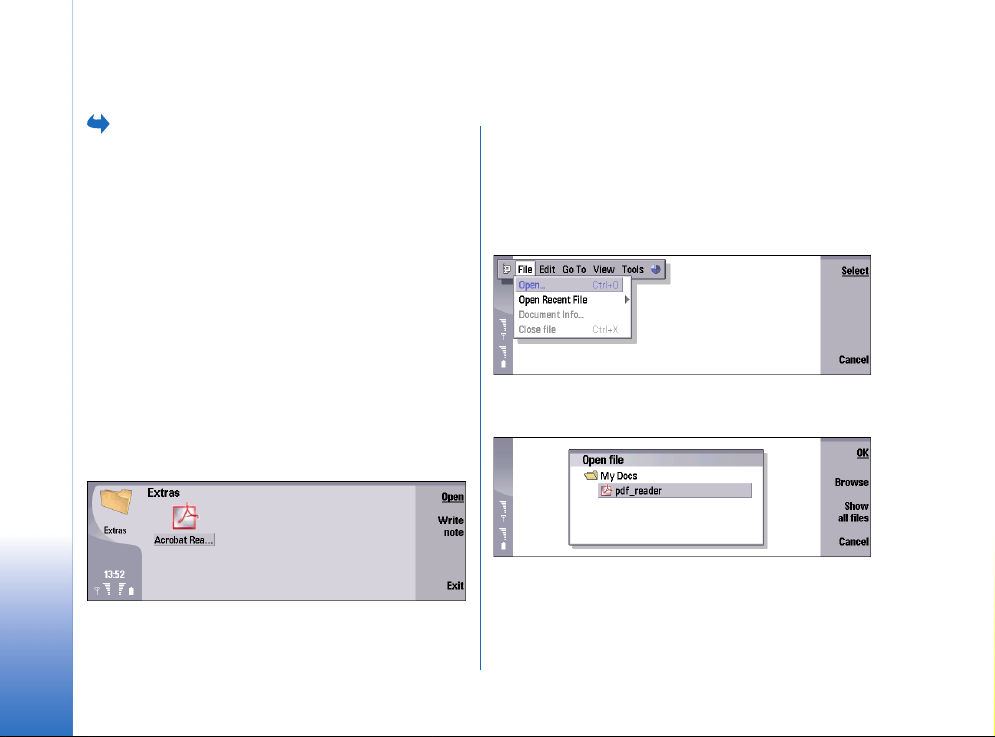
Adobe Reader user guide
Select Adobe Reader.
Adobe Reader for Symbian OS lets you view Adobe PDF
files on your Nokia 9300i.
Downloading PDF files
You can download PDF files to your device using a
Bluetooth or infrared connection, e-mail, or by
Adobe Reader user guide
downloading PDF files from your computer or the
Internet.
Starting Adobe Reader
1 Go to the location where you installed Adobe Reader,
for example, Desk.
2 Using the arrow keys, select Adobe Reader.
3 Press Open.
You can also start Adobe Reader by opening a PDF file
→ File manager.
in Office
Copyright © 2005 Nokia. All rights reserved.
2
Opening and closing a PDF file
You can open a PDF file from within Adobe Reader, from
Office, or from the Web browser.
To open a PDF file in Adobe Reader:
1 Press Menu, and select File→ Open or Open Recent File.
2 To display only PDF files, press Show PDF files, or to
display files of any type, press Show all files.
3 Select a PDF file. If the PDF file is not in the current
folder, press Browse. To display subfolders, press
Page 3
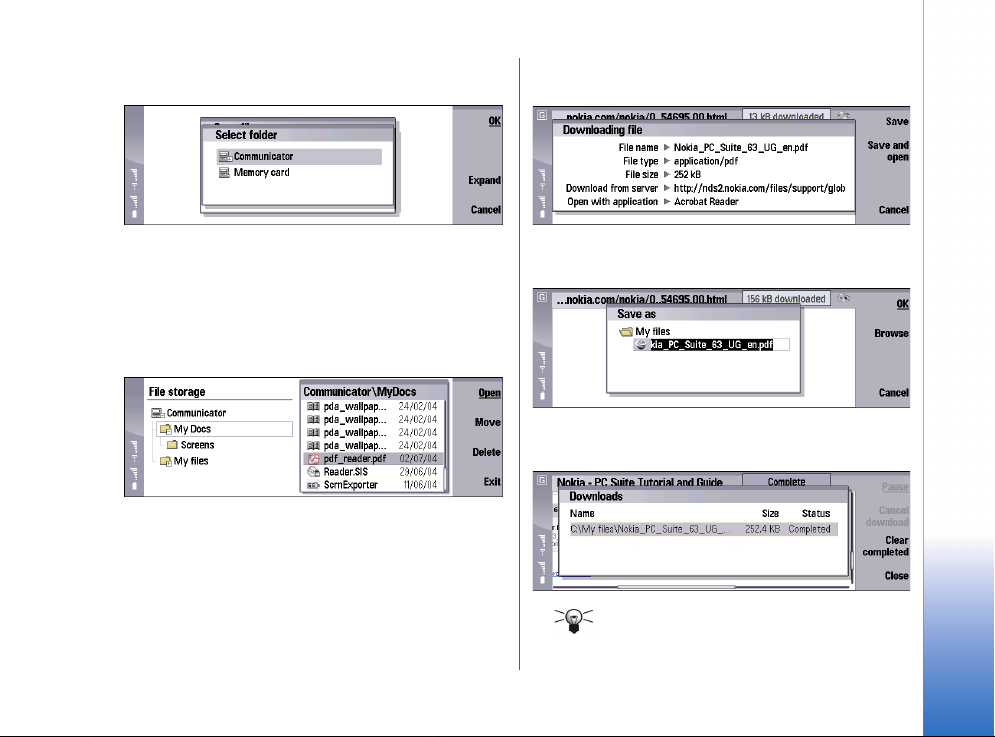
Expand; or to hide the folders, press Collapse. Select a
folder, and press OK twice.
3 When your browser starts to download the file, press
Save.
4 If the PDF file is password-protected, you are prompted
to enter the password. If the PDF file contains
unsupported colors or fonts, a message appears on the
display.
To open a PDF file from Office, select File Manager, scroll to
the PDF file, and press Open.
To open a PDF file from the Web browser:
1 Connect to the Internet.
Refer to the separate user guide of your Nokia 9300i for
instructions on accessing and browsing the Internet.
2 Once you have found a PDF file that you want to open,
place the pointer on the link to the PDF file, and press
the scroll key.
4 Browse to the location where you want to save the
file, and press OK.
5 Once the file is saved, press Close. You can open the
file from File manager or from Adobe Reader.
Tip: To open the PDF file automatically after
the file is saved, press Save and open instead
of Save.
Copyright © 2005 Nokia. All rights reserved.
Adobe Reader user guide
3
Page 4

To close the file, press Menu, and select File→ Close file.
To close both the file and Adobe Reader, press Exit or
Ctrl+E.
Adobe Reader user guide
Adjusting the view
You can change the document view so that the PDF file is
easier to read and navigate. Press Menu, and select View
and:
• Zoom Level or Zoom To — Increase or decrease the
magnification level by a percentage that is relative to
the original size of the file.
• Zoom In or Zoom Out — Incrementally increase or
decrease the view.
• Full Screen — Maximize the page on the display. To
display the indicators and the commands on either
side of the document window, repeat the step.
• Fit In Window — View the entire page within the
window.
• Fit Width — Resize the file to fill the width of the
window.
• Reflow — Wrap text to fit the width of the window and
eliminate the need to scroll horizontally. This option is
only available for tagged PDF files. Tagged PDF files can
be created in Adobe PageMaker 7.0, Adobe InDesign
2.0, Adobe FrameMaker 7.0, Acrobat 5.0, or in a
Microsoft Office 2000 Windows application with
Acrobat 5.0.
• Previous View or Next View — Return to the previous
view or proceed to the next view in your history of
views.
• Show Title — Display the PDF file name at the top of the
window.
Navigating in PDF files
Adobe Reader provides many ways to scroll through a PDF
file or quickly display a specific page.
Scrolling through a PDF file
You can use keyboard keys, keyboard shortcuts, or the
pointer to scroll through a file.
To scroll in a continuous motion through a page, press the
arrow keys.
To scroll forward one screen at a time, press the space bar.
To scroll with the pointer:
1 Press Menu, select View→ Pointer.
Copyright © 2005 Nokia. All rights reserved.
4
Page 5

2 To scroll from one screen of the PDF file to the previous
or next screen, click above or below the scrollbar
marker.
3 To drag the scrollbar forward or backward through the
file, select and hold the scrollbar marker with the
pointer while pressing the up or down arrow.
Displaying a specific page
You can quickly display the first or last page or a specific
page in a PDF file.
To go to a specific page:
1 Press Menu, and select Go To→ Pages.
2 In the Pages dialog box, select Go To, and enter a page
number, or select First Page or Last Page.
Tip: To open the Pages dialog box quickly, press
Pages.
Bookmarks
Bookmarks provide a visual table of contents and usually
represent the chapters, sections, and other organizational
items in a file. If a PDF file contains bookmarks, you can
use them in the Navigate view to quickly display
bookmarked pages.
To display bookmarks in a PDF file, press Navigate.
To browse using bookmarks:
1 Scroll and select a bookmark. A selected bookmark is
underlined. A plus sign appears over a bookmark icon
if more bookmarks are nested below it.
Tip: To view the entire bookmark name
when only part of the name is visible, press
Ctrl + the arrow keys.
2 To expand nested bookmarks, select the parent
bookmark, and press Expand. To collapse expanded
bookmarks, select the parent bookmark, and press
Collapse.
3 To display the bookmarked page, press OK or Enter.
Adobe Reader user guide
3 Press OK.
Copyright © 2005 Nokia. All rights reserved.
5
Page 6

4 To exit the Navigate view, press Close.
Finding text
You can use the Find command to find a complete word,
Adobe Reader user guide
part of a word, or multiple words or characters in a PDF
file. A found word is highlighted.
To find text:
1 Press Menu, and select Edit→ Find.
2 Enter the text to search for. To enter special
characters, press Chr. Select a character, and press
Insert.
3 To set additional find options, press Options and
select:
• Match Case to find only words that contain exactly
the same capitalization you enter in the Find text
box.
• Find Backwards to search backwards from the end of
the current page.
• Match Exact to find the text as you enter it and not
to find the text if it is a fragment of a word. For
example, if you search for “per”, the word person is
not highlighted. This option is not case-sensitive.
4 To start the search, press Find.
5 To find the same text again, press Find Next.
Selecting and copying text
To select and copy a portion of content in a PDF file, you
can drag the pointer over the desired area, or you can use
keyboard shortcuts to select everything in the file.
To select and copy an area of text:
Copyright © 2005 Nokia. All rights reserved.
6
Page 7

1 Display the pointer. To display or hide the pointer, press
Menu, select View
2 Position the pointer at the beginning or end of the text
you want to copy.
3 Press the space bar.
4 Use the pointer to select the text you want to copy.
5 Press the space bar.
6 To copy the selected text, press Menu, and select
→ Copy; or press Ctrl+C.
Edit
7 Open the desired application, and paste the content.
Tip: If you cannot see the pointer, use the
scroll key to move the pointer into the window.
To select all of the text in a page, press Menu, and select
Edit
→ Select All; or press Ctrl+A.
→ Pointer; or press Ctrl+Q.
To deselect text, press Menu, and select Edit→ Deselect
All; or press Shift+Ctrl+A.
Opening and closing comments
PDF files can contain several types of annotations,
including comments, graphic markups, and text markups.
Using the pointer, you can open these annotations to
display the additional text.
To open an annotation:
1 Press Menu, and select View→ Pointer.
2 Move the pointer over the comment, and press the
scroll key. To close the comment, press Close.
Viewing file or application information
Document information gives you information about the
PDF file such as the author, how it was created, the dates
it was created and modified, the number of pages, and
whether the file is tagged. You can also display
information about the version of Adobe Reader currently
installed.
Adobe Reader user guide
Copyright © 2005 Nokia. All rights reserved.
7
Page 8

To view document information, press Menu, and select
→ Document Info.
File
To view information about Adobe Reader, press Menu,
and select Tools
→ About Adobe Reader.
Adobe Reader user guide
Setting application preferences
Preferences let you control your experience with Adobe
Reader.
To set preferences:
1 Press Menu, and select Tools→ Preferences.
2 Select from the following:
• Close other applications on start — Select Yes to free
memory space by closing other applications when
you start Adobe Reader.
• Retain view upon close — Select Yes to retain the last
page displayed in memory, including the zoom level,
position, reflow mode, and full screen mode when
the application is closed. The next time you open
the application, the file appears in this view.
• Reflow on open — Select Yes to reflow the file when
opened. Reflow applies only to tagged PDF files.
• Show title on open — Select Yes to display the
document title at the top of the document window
when first opened.
• Default zoom — Set the zoom level that is used to
view files. This option does not override zoom levels
that you have defined in PDF Open options.
• Always open in full screen mode — Select Yes to open
the PDF file to fill the entire screen without
indicators on the left and command button labels on
the right.
3 Press Done.
Nokia and Nokia Connecting People are registered trademarks of Nokia
Corporation. Other company and product names mentioned herein may be
trademarks or trade names of their respective owners.
Copyright © 2005 Nokia. All rights reserved.
8
