Page 1

BlackBerry Connect 4.0 for S60
User Guide
February 2007
Page 2
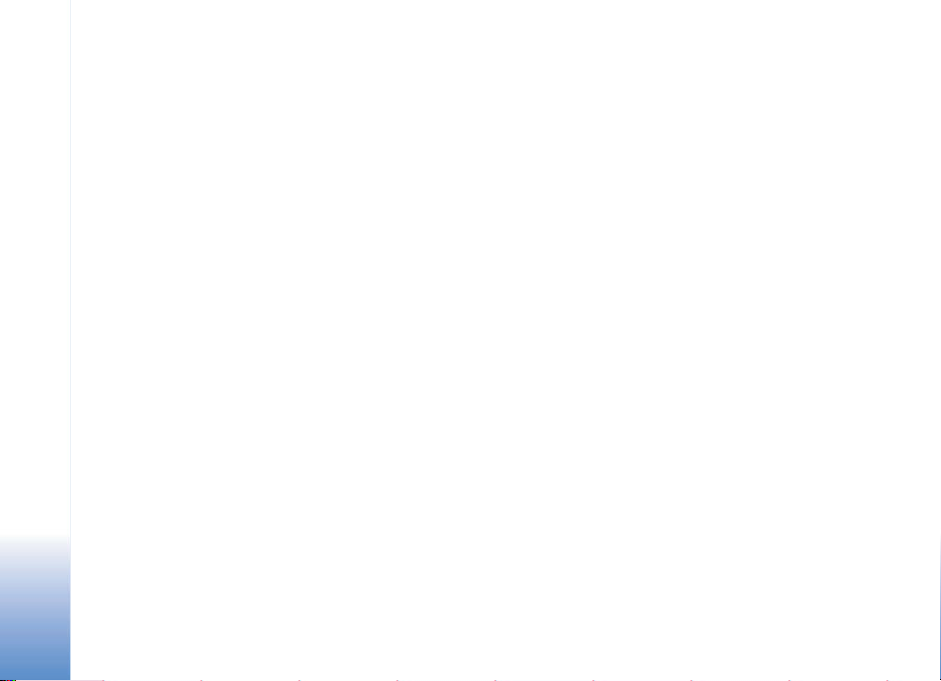
Copyright © Nokia 2007. All rights reserved.
Reproduction, transfer, distribution or storage of part or all of the contents in this document in any form without the prior written
permission of Nokia is prohibited.
Nokia and Nokia Connecting People are registered trademarks of Nokia Corporation. Other product and company names mentioned
herein may be trademarks or trade names of their respective owners.
Nokia operates a policy of ongoing development. Nokia reserves the right to make changes and improvements to any of the products
described in this document without prior notice.
Under no circumstances shall Nokia be responsible for any loss of data or income or any special, incidental, consequential or indirect
damages howsoever caused.
The contents of this document are provided "as is". Except as required by applicable law, no warranties of any kind, either express or
implied, including, but not limited to, the implied warranties of merchantability and fitness for a particular purpose, are made in
relation to the accuracy, reliability or contents of this document. Nokia reserves the right to revise this document or withdraw it at
any time without prior notice.
The BlackBerry and RIM families of related marks, images and symbols are the exclusive properties and trademarks of Research In
Motion Limited and are used by permission.
Part number: 9201597r001
Page 3
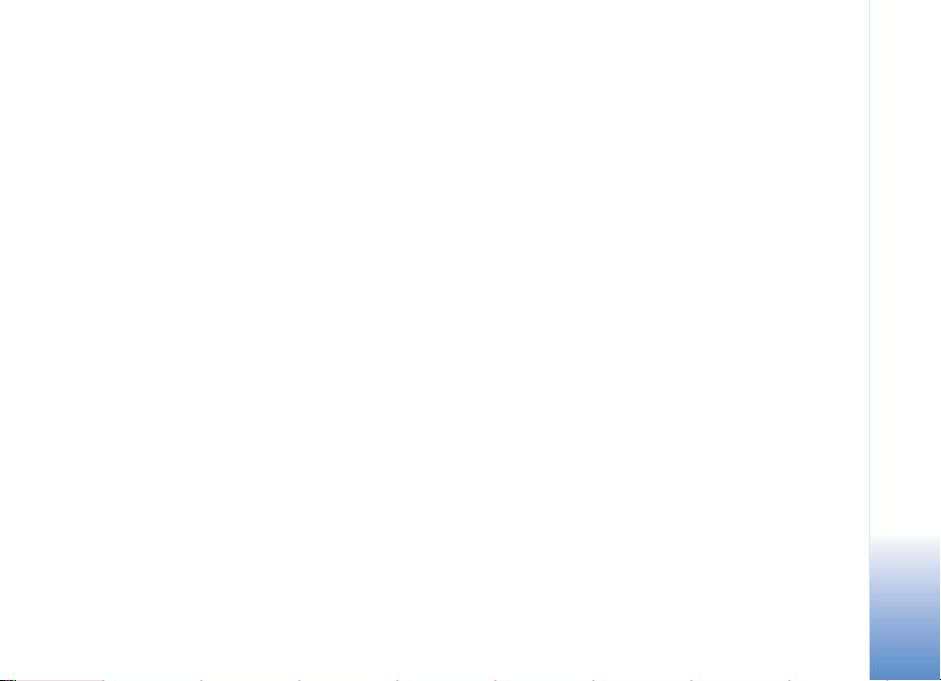
CONTENTS
What is BlackBerry? . . . . . . . . . . . . . . . . . . . . . . . . . 3
Before You Use BlackBerry Connect . . . . . . . . . . . 3
Configuring BlackBerry Connect . . . . . . . . . . . . . . 3
Scheduling BlackBerry Connect. . . . . . . . . . . . . 4
Activating BlackBerry Connect . . . . . . . . . . . . 4
Setting When BlackBerry Service Is Active . 4
Specifying General Settings . . . . . . . . . . . . . . . . 5
Retrieving Message Text Automatically . . . 5
Controlling the Service While Roaming . . . . 5
Confirming Message Deletions . . . . . . . . . . . 5
Configuring Email Reconciliation . . . . . . . . . 5
Getting Email From Several Folders . . . . . . . 6
Getting Service Information. . . . . . . . . . . . . . . . 7
Specifying What to Synchronize . . . . . . . . . . . . 7
Specifying Email Settings . . . . . . . . . . . . . . . . . . 7
Forwarding Email to the Device . . . . . . . . . . 7
Saving Copies of Sent Items on Server . . . . . 8
Creating an Auto Signature . . . . . . . . . . . . . . 8
Setting Up an Out of Office Notice . . . . . . . . 8
Writing an Out of Office Notice . . . . . . . . . . . 8
Creating Email Filters. . . . . . . . . . . . . . . . . . . . . . 8
Getting Device Information . . . . . . . . . . . . . . . . 9
Working With Email. . . . . . . . . . . . . . . . . . . . . . . . . 9
Working With the List of Emails . . . . . . . . . . . . 10
Opening an Email . . . . . . . . . . . . . . . . . . . . . . . . . 10
Composing an Email. . . . . . . . . . . . . . . . . . . . . . . 11
Viewing Email Attachments . . . . . . . . . . . . . . . . 11
Working With Meeting Requests . . . . . . . . . . . 12
Looking at the Meeting Date . . . . . . . . . . . . . 12
Accepting or Declining a Meeting . . . . . . . . . 12
Creating and Sending a Meeting Request . . 12
Working With Contacts and the Directory . . . . . 13
What Is a Directory?. . . . . . . . . . . . . . . . . . . . . . . 13
What Are Contacts? . . . . . . . . . . . . . . . . . . . . . . . 13
Searching for Email Addresses. . . . . . . . . . . . . . 14
About PIN-to-PIN Messages . . . . . . . . . . . . . . . . . . 14
Protecting Your Information . . . . . . . . . . . . . . . . . 15
1
Page 4
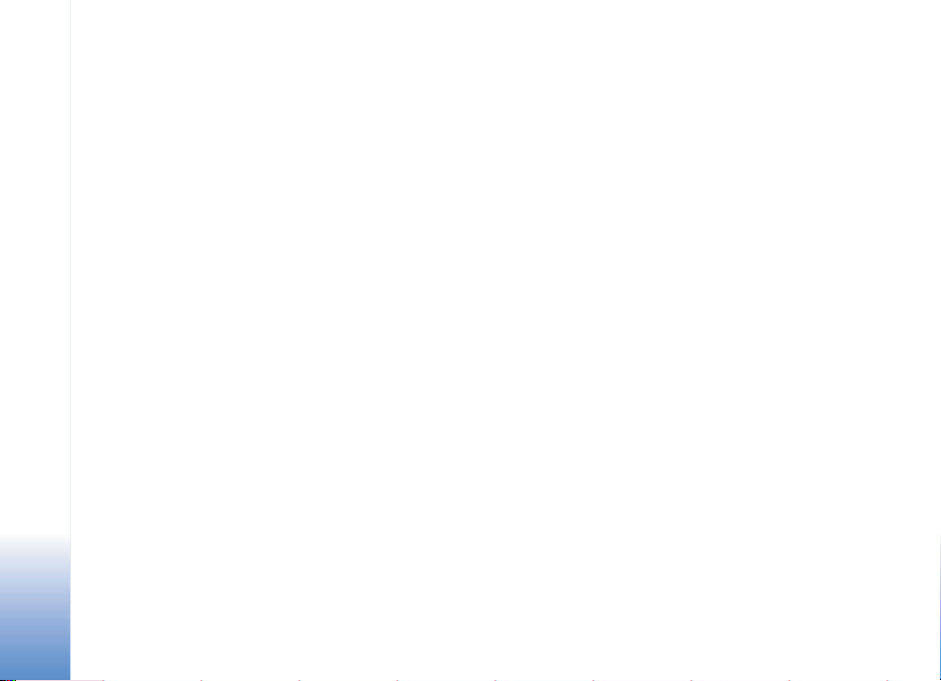
2
Page 5
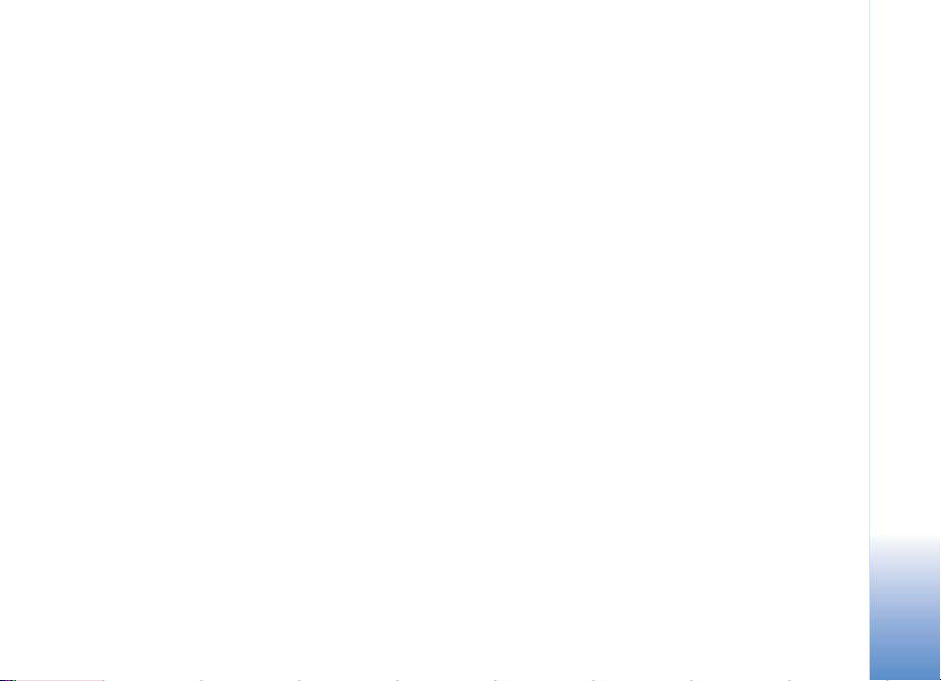
HAT IS BLACKBERRY?
W
With BlackBerry, you can access your email
accounts with your Nokia device.
An email account resides on a server to which
emails are sent. The server then sends the emails
to clients, such as your Nokia device or your
desktop computer, where you can forward and
reply to them. You can also compose and send
new email from your device.
When you have BlackBerry on your device, you
can receive email from:
• Your company’s corporate network, if your
company has a BlackBerry Enterprise Server.
• An Internet Service Provider (ISP) or other email
accounts (POP3, IMAP4).
When you have an email account on your
company’s server, you can also:
• Look up email addresses from your company's
electronic directory.
• Synchronize your calendar entries and meetings
on the device with calendar entries and
meetings in your server account.
BEFORE YOU USE BLACKBERRY
ONNECT
C
Before you use BlackBerry Connect, first learn to
use your Nokia device by reading the user guide
that came with it. The manual has information
you will need about how to navigate to and
access features. This guide does not tell you how
to perform these tasks on your specific Nokia
device model.
CONFIGURING BLACKBERRY CONNECT
After you’ve installed BlackBerry Connect on
your device and set it up to work with your
company’s server or Internet Service Provider,
you can modify the BlackBerry Connect settings
on your Nokia device to suit how you want to
use the service.
Not all versions of BlackBerry Enterprise Servers
support all of the features described in this
guide. For information about which features your
server supports, contact your system
administrator.
To set up BlackBerry Connect on your device,
select Menu > BlackBerry > Settings.
WHAT IS BLACKBERRY?
3
Page 6
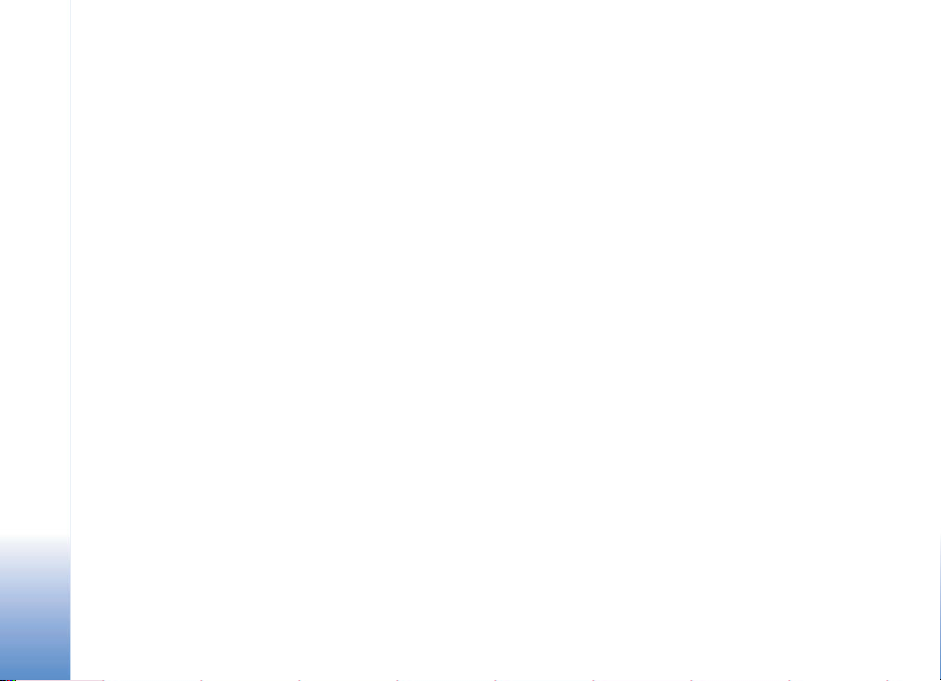
In Settings, you can scroll left to right to access
the following groups of settings:
• Connect. Turn on and schedule BlackBerry
connection times.
• General. Specify how email is retrieved, how
BlackBerry Connect behaves during roaming,
whether email deletions are confirmed, and
how to set up wireless reconcile.
• Synchronize. Specify how you want the
information in your server account and in your
device to be synchronized.
• Email Settings. Specify how you want to
customize your email. Allows you to modify
options such as Signature and Out Of Office
Reply.
• Email Filters. Create filters that control which
CONFIGURING BLACKBERRY CONNECT
emails are forwarded to your device.
• Service Info. Provides information about your
service.
• Device Info. Provides information about your
device.
Scheduling BlackBerry Connect
To turn on and schedule the BlackBerry Connect
service, scroll to Connect in Settings.
Activating BlackBerry Connect
To control how BlackBerry Service is activated,
select one of the following:
• On. Activates BlackBerry service.
• Off. Disables the BlackBerry service.
• Timed. Activates BlackBerry service and lets you
specify your service hours.
You can send and receive messages only when
BlackBerry service is set to On or Timed.
Setting When BlackBerry Service Is Active
When you set BlackBerry service to Timed, you
can set up two BlackBerry Connect schedules:
• Weekday Connect Time (Monday through
Friday).
• Weekend Connect Time (Saturday and Sunday).
To specify the periods of time when the
BlackBerry service automatically turns on and off
during these days:
1 Make sure that BlackBerry Service is set to
Timed.
4
Page 7

2 Scroll to the Weekday and Weekend Connect
Time settings. The following options are
available for both settings:
• On All Day. Connected 24 hours a day during
the period.
• Off All Day. Disconnected 24 hours a day
during the period.
• Customize. Enter the hours during each day
of the period when you want to connect to
BlackBerry services.
Specifying General Settings
To specify how email is retrieved, how BlackBerry
Connect behaves during roaming, whether email
deletions are confirmed, how to set up wireless
reconcile, and set up folder redirection, scroll to
General in Settings.
Retrieving Message Text Automatically
Set Auto More to On for any remaining message
text to be automatically retrieved and displayed
as you scroll through the message. BlackBerry
initially delivers the first two kilobytes of a
message to the device. If Auto More is set to Off,
you must select Options > Get More while
reading a message to retrieve the remaining
message text.
Controlling the Service While Roaming
To control BlackBerry Connect behavior while
roaming, scroll to When Roaming. To maintain
BlackBerry service when the device is outside the
home service area, set When Roaming to
BlackBerry On. Set the selection to BlackBerry
Off to disable BlackBerry service when the device
is outside the home service area to avoid
roaming charges.
Confirming Message Deletions
Scroll to Confirm Deletion. When you choose to
delete a BlackBerry message, you are prompted
to confirm the deletion. Set Confirm Deletion to
No to turn off the delete confirmation prompt.
Configuring Email Reconciliation
Most corporate accounts support email
reconciliation (synchronization), but not all
Internet Service Providers do. Ask your system
administrator about what is supported.
To configure whether the device and server
should update each other if messages have been
read or deleted, scroll to Wireless Reconcile.
Reconciliation happens approximately every 15
minutes.
CONFIGURING BLACKBERRY CONNECT
5
Page 8

To set up reconciliation:
1 Select Wireless Reconcile.
2 If you have several BlackBerry services (for
example, a corporate account and a private ISP
account), select the BlackBerry service whose
reconciliation options you want to define and
set the following preferences for that account:
• Read/Unread Status. To reconcile changes in
read status between server and device, set
this option to On. To maintain separate
statuses on the device and the server, set this
option to Off.
• Deletions. Use Sync to reconcile message
deletions between the Nokia device and the
account on the server. To maintain separate
CONFIGURING BLACKBERRY CONNECT
statuses on the device and the server, set this
option to Off.
• Delete From. Select Device Only to delete
emails only from your Nokia device. The
emails deleted on the device are kept on the
server. Select Device And Server to delete
emails from the Nokia device and the
account on the server.
3 Press Back to apply the setting and return to
the list of BlackBerry services.
4 Repeat steps 2-3 to set up reconcile for each
BlackBerry service.
To reconcile the device and server before the next
automatic reconciliation:
1 From the General panel, select Wireless
Reconcile.
2 Select Options and select Reconcile Now.
To empty the Deleted Items folder of your
account on a server:
1 From the General panel, select Wireless
Reconcile.
2 Select the BlackBerry service whose Deleted
Items folder you want to clear.
3 Select Options > Purge Deletions.
Getting Email From Several Folders
By default, only emails that arrive in your Inbox
on the server are forwarded to your device.
However, when you have an email account on a
corporate server, you can specify that emails
from other folders also be forwarded to your
device.
6
Page 9

To receive email from additional folders:
1 Select Settings > General.
2 Select Folder Redirection.
3 From the list of folders that appears, select the
folder, or folders, from which you want to
receive email. Make sure to select Inbox.
4 Select OK.
Getting Service Information
This panel contains information about the
BlackBerry service that is activated and set up to
work with your specific device. The information is
organized into two panels:
• Service Books. Contains files that allow
synchronization of specific information such as
contacts, calendar, and email. Be careful not to
delete these files because without them, your
device will not synchronize information
properly. If you delete one of these files, you will
have to reconfigure BlackBerry Connect to
enable that functionality to work again.
• Host Routing. Contains information about how
the information is routed to and from your
device. You can read, but not change any of the
information in this panel. A system
administrator might ask you for information
from this panel.
Specifying What to Synchronize
In the Synchronize panel, you can specify what
you want to synchronize: your contacts (address
book), email settings, email filters, and calendar.
In these settings, you can toggle each category
between Sync and Do Not Sync. Sync allows
synchronization. Do Not Sync disables
synchronization.
If you disable email synchronization, email
continues to be delivered as it was before the
setting you turned off the setting. Email delivery
cannot be controlled from the device until the
email settings are synchronized again.
Specifying Email Settings
In the Email Settings panel, you can configure
how your email behaves.
Forwarding Email to the Device
Set Send email To Device to Yes to enable your
device to receive email from your server account.
CONFIGURING BLACKBERRY CONNECT
7
Page 10

Saving Copies of Sent Items on Server
All emails sent from your device are
automatically saved in the Sent Items folder on
your device (unless you specify No in the
Message Center option under Messaging >
Settings > Other > Save Sent Items). To save
emails sent from your device on the server, set
emails Sent From Device to Save Copy On Server.
Creating an Auto Signature
A signature is text that is automatically added to
your BlackBerry emails.
To create a signature, select Auto Signature and
enter the text you want in the Auto Signature
field.
If you do not want to use an auto signature,
CONFIGURING BLACKBERRY CONNECT
delete any text in the auto signature box and
select Back.
Setting Up an Out of Office Notice
When you set the Out of Office setting to Yes,
the message you enter in the Out of Office Reply
setting is automatically sent when you receive
an email.
Writing an Out of Office Notice
The message you enter in this field is
automatically displayed when you set Out of
Office Reply to Yes.
Creating Email Filters
In the Email Filters panel, you can determine
which emails are forwarded to your Nokia device
by creating filters.
Set If No Filters Apply to:
• Send Email To Device. Allow emails that are not
affected by any filter to come to your device.
• Hold Email. Stops email messages that are not
affected by any filter from coming to your
device.
To create and apply a filter:
1 Select Filters.
2 Select Options > New.
3 Enter a filter name. The filter name should
reflect what the filter does.
4 Enter the properties that you want the filter to
use in these settings: From, Sent To, Subject,
Body, Recipient Type, Importance, and
Sensitivity fields. Where applicable, separate
multiple entries with a semicolon (;).
8
Page 11

5 Select how you want to apply the filter to your
email, by selecting one of the following for
action:
• Don’t Send Messages. Holds the email in your
server account rather than forwarding email
to your device.
• Send Messages. Forwards the email from the
server to your device.
• Send Headers Only. Sends only the email
header to your device.
6 Select Apply This Filter > Yes.
7 Select Back to apply the settings.
To exit a blank filter, select Options > Discard.
Filters are used in the order listed on the Filters
panel.
To move a filter, select the filter you want to
move and select Options > Move Up (or Move
Down).
Getting Device Information
This panel contains information about the
BlackBerry service that is activated and set up to
work with your specific device.
You can read, but not change any of the
information in this panel. A system administrator
might ask you for information from this panel.
WORKING WITH EMAIL
Email tasks such as opening, reading, finding,
replying, and forwarding emails on your Nokia
device are very much like using email on a
computer. This guide does not tell you how to
perform these tasks on your specific Nokia
device, but will point out differences between
using email on a Nokia device and on a
computer.
When you work with email, keep the following in
mind:
• Typically, selecting Options displays a list of
actions you can perform on whatever is
displayed on the screen.
• You can send messages only when BlackBerry
service is set to On and when the device is
online. When BlackBerry Service is set to Off,
you can still compose and save an email to the
Drafts folder.
• You can send BlackBerry emails to any
recipient with an email account. The recipient
does not need to have BlackBerry Connect.
WORKING WITH EMAIL
9
Page 12

• You can store up to 500 emails in the
BlackBerry folder, depending on the amount of
free memory on your Nokia device. If the
number of emails reaches the maximum limit
of 500, the oldest emails are deleted from the
folder as new messages arrive. Emails deleted
for this reason are deleted only from the Nokia
device, not from the server.
• All BlackBerry emails are delivered to a
BlackBerry folder in the Messages folder. If you
WORKING WITH EMAIL
have more than one BlackBerry service, then
one folder is created for each service. The folder
is created automatically after you have set up
BlackBerry Connect on your Nokia device.
Working With the List of Emails
To start working with email, press Menu and
select Messaging > BlackBerry (or the displayed
mailbox name) to open the BlackBerry mailbox
and display the list of BlackBerry emails sent to
the Nokia device.
Before you open a message in the BlackBerry
mailbox, you can highlight a specific email and
select Options to reply to or delete the message.
Deleted emails may also be deleted from the
remote email server depending on your wireless
reconcile settings.
You can also select Options to mark a selected
message as unread or read, to create a new
message, get detailed information about a
selected message, sort the messages by date,
sender, or subject, copy a message into a folder,
or mark and unmark messages.
For example, you can mark several messages
from one person and then select Options > Delete
to discard them.
Opening an Email
To open an email from the list, select an email
and then Options > Open.
Initially, the device receives only the first 2 kb of
an email. If the Auto More selection within the
BlackBerry Connect settings is On (see
“Specifying General Settings” on page 5), any
remaining message portion is automatically
retrieved and displayed as you scroll. If the Auto
More selection is set to Off, select Options > Get
More to download the remainder of the message.
When you are reading an email, select Options to
select from the list of the available features. For
example, you can save the sender as a contact,
mark the message as unread, move the message
to another folder, or turn on or off Automatic
Find. When you activate Automatic Find, phone
10
Page 13

numbers, email addresses, and Web addresses
within the email are highlighted, which you can
then call, email, or browse, respectively.
Composing an Email
To compose a new message, do one of the
following:
• From the list of BlackBerry emails, select
Options > Create Message > email. If you have
more than one email account on the device, you
are prompted to choose the email account.
• From within a BlackBerry message, select
Options > Reply or Forward. You can also reply
from the Messaging center without opening the
BlackBerry message.
• From the Messaging application, select New
Message.
Once you are in an email, you can move around
the fields (To, Cc, Subject, body of message) by
scrolling. After you compose the message and
specify recipients, you can:
• Send an email message (Options > Send).
• Specify delivery settings for the message
(Options > Sending Options > Priority or Send
Using). Select the Priority setting to change the
default Normal delivery importance level to
High or Low.
If you have more than one account that uses
BlackBerry, select Send Using to specify the
account you want to use to send the email.
• Match a partial recipient entry in an address
field to a name in the device contacts (Options
> Check Contacts).
Viewing Email Attachments
When you receive an email containing an
attachment, press Options and select View
Attachment. A list of the supported attachments
appears. Press Options and select Full Content to
view the entire attachment file or Table of
Contents to view a section breakdown of the
attachment file.
You can view .doc, .xls, .ppt, .pdf, .wpd, .txt, .htm,
.zip, .jpeg, .bmp, .gif, .png, .wmf, and .tif files that
are attached to an email.
Some attachment types listed might not be
supported by your server or by actions of the
server administrator.
WORKING WITH EMAIL
11
Page 14

Working With Meeting Requests
A meeting request is an email that invites you
to attend a meeting. The meeting is placed on
your Nokia device calendar without acceptance
status. You can also create and send meeting
requests from your Nokia device.
Looking at the Meeting Date
While viewing the meeting request email, you
can look at appointments already scheduled on
WORKING WITH EMAIL
that day to determine whether you can attend
by selecting Options > View Calendar.
Accepting or Declining a Meeting
To accept or decline a meeting request:
1 Open the meeting request email.
2 Press Options and then select Respond and
one of the following: Accept, Tentative, or
Decline.
3 Select one of the following:
• Send Now. Send a reply to the sender
without additional comments.
• Edit Response. Add comments to the reply
to the sender before sending it.
If the sender of a meeting request cancels the
meeting, the meeting is removed from the
calendar, and you receive an email on your Nokia
device stating that the meeting has been
canceled.
Creating and Sending a Meeting Request
To create and send a meeting request:
1 Open the Calendar and select the day during
which you want to schedule the meeting.
2 Press Options and select New Entry > Meeting
Request. The meeting request view displays a
Description field and Attendees field.
3 With Description highlighted, press Options and
select Open. Enter the meeting information,
including date, time, and description.
4 Press Back to return to the meeting request
view.
5 Scroll to Attendees, press Options and select
Open.
6 Press Options and select Add Attendees, and
then one of the following:
• From Contacts. Searches the contacts on your
device.
• From Company Directory. Searches the
directory on your company's server.
12
Page 15

• Enter Manually. Type the email address of an
invitee.
(For more information about using contacts
and the company directory, see “Working With
Contacts and the Directory” on page 13.)
7 Press Options to view and select additional
functions such as displaying more information
about the highlighted attendee (Attendee
Details).
8 Press Back to return to the meeting request
view.
9 Press Options and select Send to send the
meeting request.
WORKING WITH CONTACTS AND THE DIRECTORY
When you create, reply to, or forward an email,
you can search for email addresses that are in
your local contacts on the device or in your
company’s directory, if you have an account on
your company’s BlackBerry Enterprise Server.
What Is a Directory?
A directory is an address book that contains
contact information for the members of an
organization (for example, of a corporation or an
Internet Service Provider). The organization
controls the contents of the directory, and you
are restricted to looking up information in it.
Think of a directory as a telephone book that you
receive when you get a telephone account.
What Are Contacts?
Contacts is a list of entries on your device that
you've entered (for example, your favorite
restaurant’s telephone number) or copied from a
directory (your manager's telephone number).
You control what goes into the contacts
database by adding entries on the device, or by
choosing to synchronize contacts with your
contacts database on the server (see “Specifying
What to Synchronize” on page 7). Think of
contacts as your personal notebook in which you
write telephone numbers that are important to
you.
WORKING WITH CONTACTS AND THE DIRECTORY
13
Page 16

Searching for Email Addresses
To look up a name in the device contacts:
1 With the cursor in the To, Cc, or Bcc address
field, press Options and select Add From
Contacts.
2 Select the name you want from the list that
appears.
3 Press OK. The name appears within the field in
which you placed your cursor. If the cursor
was in the Subject or body of the message,
the contact is added to the To field.
To look up a name in the company directory
from within an email:
ABOUT PIN-TO-PIN MESSAGES
1 With the cursor in the To, Cc, or Bcc address
field, press Options and select Company
Directory.
2 Enter a name or part of a name in the
displayed field.
3 Press OK. A note is displayed, indicating the
search is in progress.
4 A list of up to the first 20 matches is
displayed.
5 Select the match or matches you want, select
Options > Add Recipient(s). If the name you
enter is not found within the company
directory, select Options > Get More Results to
display more names or enter the email address
manually in the address field.
To look up a name in the company directory
without creating an email, select Menu >
BlackBerry > Lookup and follow the instructions
on the screen of your device.
You can also:
• Add the name from the company directory to
your Contact’s list by highlighting the name in
the directory and selecting Options > Add To
Contacts.
• Get additional information, such as additional
phone numbers and addresses, about the
contact by selecting Options > View Details.
ABOUT PIN-TO-PIN MESSAGES
A PIN-to-PIN message is a BlackBerry message
that travels directly from one mobile device to
another without going through a server the way
a regular email does.
On your Nokia device, you can receive and display
a PIN-to-PIN message, but not create or respond
14
Page 17

to one.
A person can send you a PIN-to-PIN message
only if the person knows your PIN. To find your
PIN, select Menu > BlackBerry > Settings >
Device Info. The number is located in the PIN
field. The PIN is associated with your device, not
with your account or SIM card.
Ask your system administrator whether PIN-toPIN is available.
PROTECTING YOUR INFORMATION
Before you service or exchange your Nokia
device, disable BlackBerry Connect to prevent
your emails from being delivered when someone
else is handling your Nokia device:
• Disable the Redirect Incoming Messages to
Your Handset using the BlackBerry Connect
Desktop application or your service provider’s
configuration. Web page. Or you can, on your
device, select Menu > BlackBerry > Settings >
Email Settings > Redirection > No.
• Turn off the BlackBerry service on your device
by setting the BlackBerry service to Off. (Select
Menu > BlackBerry > Settings > BlackBerry
Service > Off).
• Before exchanging your device for another,
reconfigure your new device with your
BlackBerry Connect account. Use the
BlackBerry Connect Desktop application or
your service provider's BlackBerry Internet
Service Web page to update the new device's
BlackBerry PIN to the server. You can also
provision a new device by using Over The Air
Enterprise Activation (OTA EA).
If you lose your device, the BlackBerry Enterprise
Server administrator might be able to remotely
erase BlackBerry Connect data from the Nokia
Device. This feature can be helpful if you have
confidential information on your device. For
more information about this feature, contact
your system administrator.
PROTECTING YOUR INFORMATION
15
Page 18

