Nokia 918 Owner's Manual
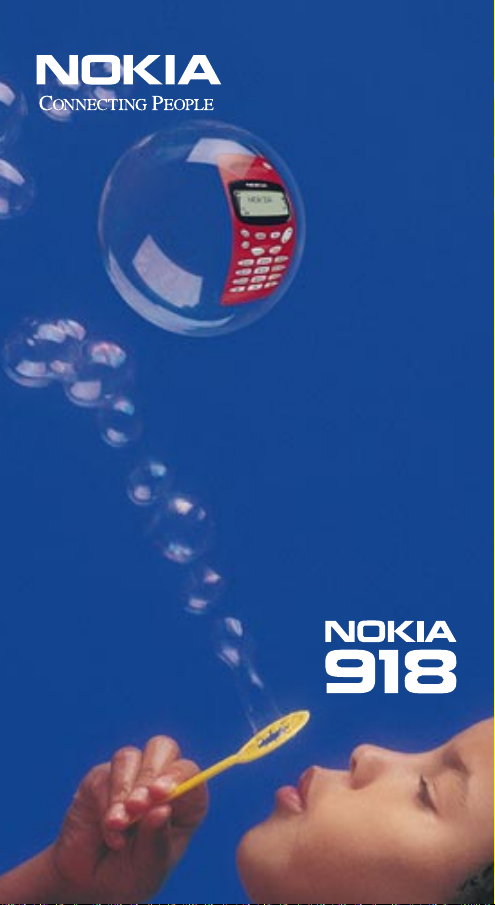
OWNER’S
MANUAL
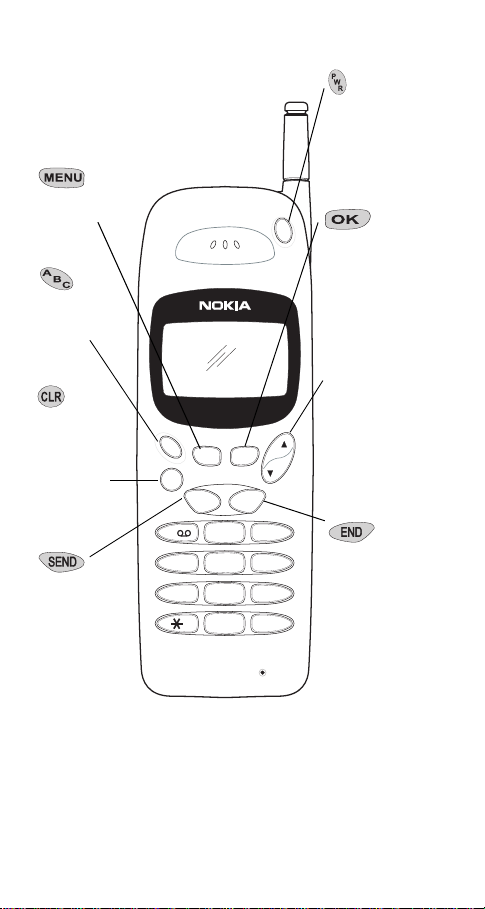
Description of Keys
Used to enter
the menu
facility.
Used to switch
between alpha
and numeric
modes.
Used to delete
characters or
clear the entire
display. Also
used to
exit the menu
functions.
Used to dial a
phone number
and answer a
call.
A
B
C
MENU OK
CLR
SEND
12
ghi
5
4
pqrs
8
7
abc
0
P
W
R
END
def
3
mno
jkl
6
wxyz
tuv
9
#
Press and hold
the key to
switch the
phone on and
off.
Used to confirm a setting in
the menu
facility.
WýV
Used to scroll
through menu
functions. Also
used to adjust
the earpiece
volume during
a call.
Used to end a
phone call.
Note: When
you press and
hold the key,
the keyguard
feature is
activated.
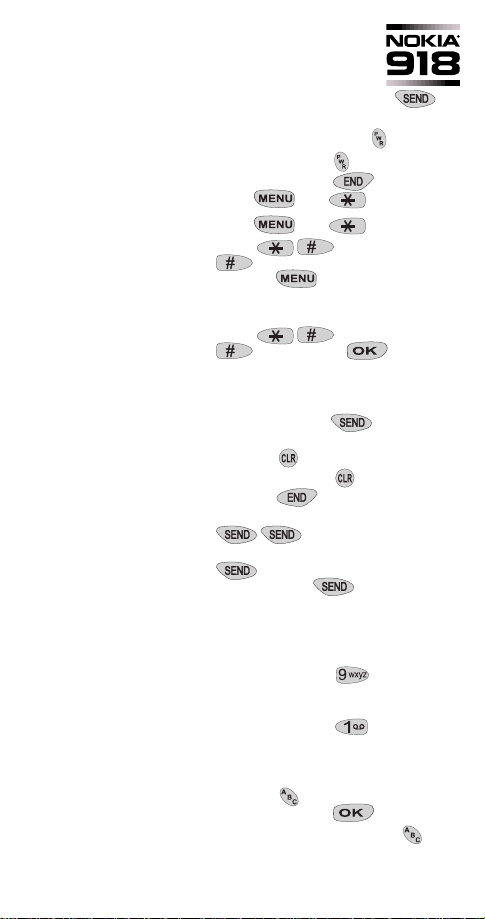
Quick Guide
Making a call Key in the area code and
Receiving a call Press any key except the key
Switching on/off Press and hold the key
Activate Keyguard Press and hold the key or
Deactivate Keyguard Press then
Activate PINCALL Key in P I N C A L L
phone number and press the
key
Press then
then enter PIN Code and then
press the key
Deactivate PINCALL Key in P I N C A L L
Adjust Volume Press V to increase and W to
Calling Card Call Enter destination phone number and
Clear a digit Press the key
Clear display Press and hold the key
Ending a Call Press the key
Last number redial Ensure the display is clear and press
Last 10 dialed numbers Ensure the display is clear and press
then press the key
decrease the volume (in a call)
press and hold the key for more
than 1 second
. Press W to view dialed
numbers. Press to dial
Memory Functions
9 Key Emergency Call Press and hold the key for more
(Note: Emergency dialing menu must be set to on)
One-Touch dialing Press and hold the key for a few
Storing a number Ensure the display is clear, enter area
Search for a name With a clear display, press the
than 4 seconds
seconds
code and number.
Press the key to enter a name.
Press and hold the key
key then W
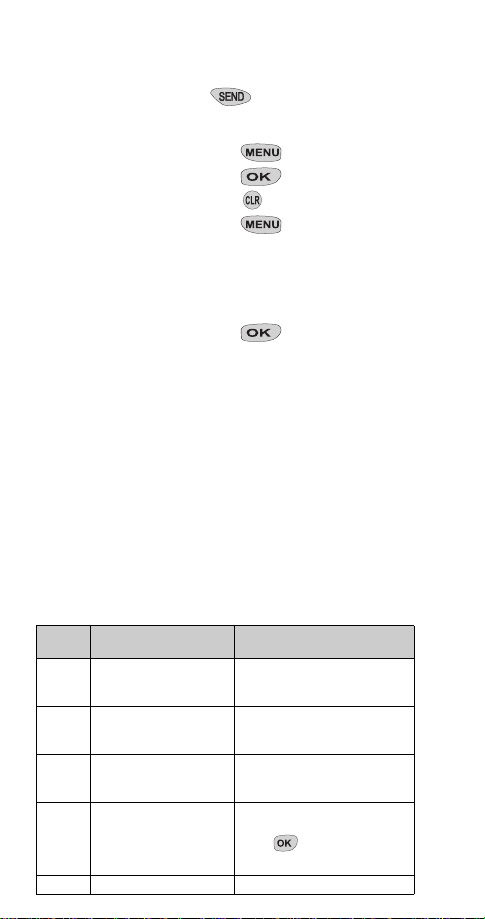
Search for a number Press W key to scroll through stored
numbers
Speed dialing Press a location number (1-40) and
then
The Menu Facility
Enter menu facility Press the key
Enter function Press the key
Exit menu facility Press the key
Menu shortcut Press the key and then the
(For Menus 1-9) Menu number
Scroll Press W to scroll forward and V to
scroll backward
Select option Press the key
To Activate Calling Card (Menu 13)
Card
Includes these cards
Type
Sprint
A
MCI
PacBell
MCI
B
MCI
GTE
AT& T
C
Sprint
PacBell
AT&T10
D
Sprint
Ameritech
E
MCI 1-800-999-9000
Uses this U.S.A.
access number
1-800-877-8000
1-800-950-1022
1-800-555-5321
1-800-888-8000
1-800-674-0700
1-800-225-5483
1-800-225-5288
1-800-277-7468
1-800-522-2020
10288
10333
(press at
180%(5"
prompt)
$&&(66#
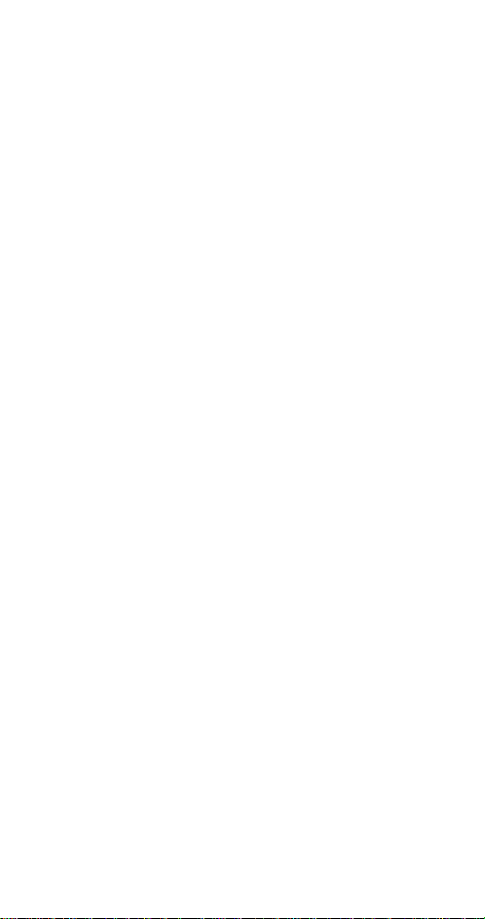
Contents
1. For Your Safety . . . . . . . . . . . . . 1
Making Calls . . . . . . . . . . . . . . . . . . . . . . . . 2
Emergency Calls. . . . . . . . . . . . . . . . . . . . . 2
Regulations . . . . . . . . . . . . . . . . . . . . . . . . . 2
2. Battery and Signal . . . . . . . . . . 3
To Install the Battery . . . . . . . . . . . . . . . . .3
To Remove the Battery . . . . . . . . . . . . . . . 3
To Charge the Battery . . . . . . . . . . . . . . . . 4
To Discharge the Battery . . . . . . . . . . . . . . 5
Important Battery Information . . . . . . . . . . 6
Signal Strength Indication . . . . . . . . . . . . . 7
3. The Basics. . . . . . . . . . . . . . . . 8
Switching On/Off . . . . . . . . . . . . . . . . . . . .8
Making a Call . . . . . . . . . . . . . . . . . . . . . . . 8
Ending a Call . . . . . . . . . . . . . . . . . . . . . . . . 9
Answering a Call . . . . . . . . . . . . . . . . . . . . . 9
Adjusting the Earpiece Volume . . . . . . . . 10
Last Number Redial . . . . . . . . . . . . . . . . . 10
Speed Dialing . . . . . . . . . . . . . . . . . . . . . . 11
1 Touch Dialing . . . . . . . . . . . . . . . . . . . . . 11
Using Your Voice Mailbox . . . . . . . . . . . . 11
9 Key Emergency Dialing . . . . . . . . . . . . . 12
Keyguard . . . . . . . . . . . . . . . . . . . . . . . . . 12
Calling Card Call . . . . . . . . . . . . . . . . . . . . 13
PIN Call . . . . . . . . . . . . . . . . . . . . . . . . . . . 14
What is Prepaid Mode? . . . . . . . . . . . . . . 15
4. The Phone Directory . . . . . . . . 16
Alpha Mode. . . . . . . . . . . . . . . . . . . . . . . . 16
To Store Numbers and Names . . . . . . . . 17
To Erase Stored Names and Numbers . . 20
To Recall Stored Numbers . . . . . . . . . . . . 21
To Recall Stored Names . . . . . . . . . . . . . 21
i
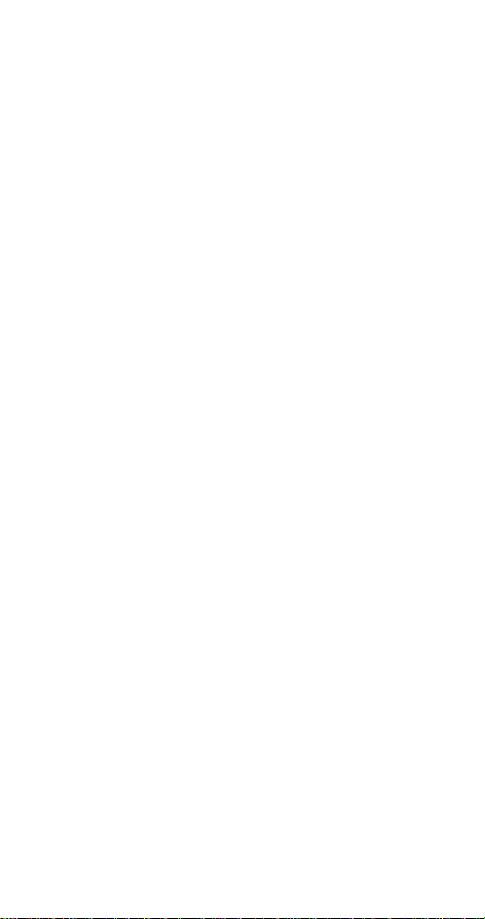
5. The Menu . . . . . . . . . . . . . . . . 22
Accessing Menus by Number. . . . . . . . . 22
List of Menu Functions . . . . . . . . . . . . . . 23
Menu 1, Store To Memory . . . . . . . . . . . 24
Menu 2, Find Name . . . . . . . . . . . . . . . . . 24
Menu 3, Erase Name . . . . . . . . . . . . . . . 24
Menu 4, Restrict Calls . . . . . . . . . . . . . . . 24
Menu 5, System Select . . . . . . . . . . . . . . 25
Menu 6, Call Timers. . . . . . . . . . . . . . . . . 27
Menu 7, Lights . . . . . . . . . . . . . . . . . . . . . 28
Menu 8, Keypad Tones . . . . . . . . . . . . . . 29
Menu 9, Ringing Volume . . . . . . . . . . . . . 30
Menu 10, Ringing Type . . . . . . . . . . . . . . 30
Menu 11, Emergency Key 9 . . . . . . . . . . .31
Menu 12, NAM Select . . . . . . . . . . . . . . . .31
Menu 13, Calling Card . . . . . . . . . . . . . . . 32
Menu 14, Change Lockcode. . . . . . . . . . 34
Menu 15, Call Register . . . . . . . . . . . . . . 34
Menu 16, Debit
(prepaid only)
. . . . . . . . . . . 35
6. Additional Features . . . . . . . . . 40
Sending DTMF (“Touch”) Tones . . . . . . . 40
7. Accessories . . . . . . . . . . . . . . 42
8. Reference Information . . . . . . 52
Important Safety Information . . . . . . . . . 52
Care and Maintenance . . . . . . . . . . . . . . 55
Troubleshooting . . . . . . . . . . . . . . . . . . . 56
Technical Information . . . . . . . . . . . . . . . 57
Nokia 1-Year Limited Warranty . . 58
ii
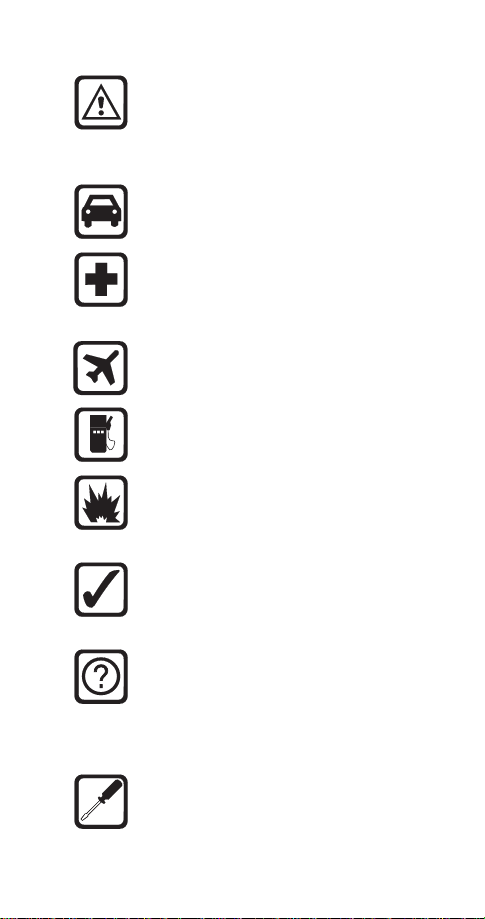
1. For Your Safety
Read these simple guidelines before using your
phone. Failure to comply with these guidelines
may be dangerous or illegal.
For more detailed safety information, see
“Important Safety Information” on page 52.
Road Safety Comes First
Don't use a hand-held phone while driving; park
the vehicle first.
Switch Off In Hospitals
Switch off your phone when near medical
equipment. Follow any regulations or rules in
force.
Switch Off On Aircraft
Mobile phones can cause interference. Using
them on aircraft is illegal.
Switch Off When Refueling
Do not use the phone at a refueling point. Do not
use near fuels or chemicals.
Switch Off Near Blasting
Do not use the phone where a blasting operation
is in progress. Observe restrictions, and follow
any regulations or rules in force.
Use Sensibly
Use only in the normal position (to ear). Avoid
unnecessary contact with the antenna when
phone is on.
Interference
All mobile phones may be subject to radio
interference, which may affect the performance
of the phone. Therefore, you should never rely
solely upon any cellular phone for essential
communications (e.g., medical emergencies).
Qualified Service
Only qualified service personnel may install or
repair cellular phone equipment. Use only
approved accessories and batteries.
1
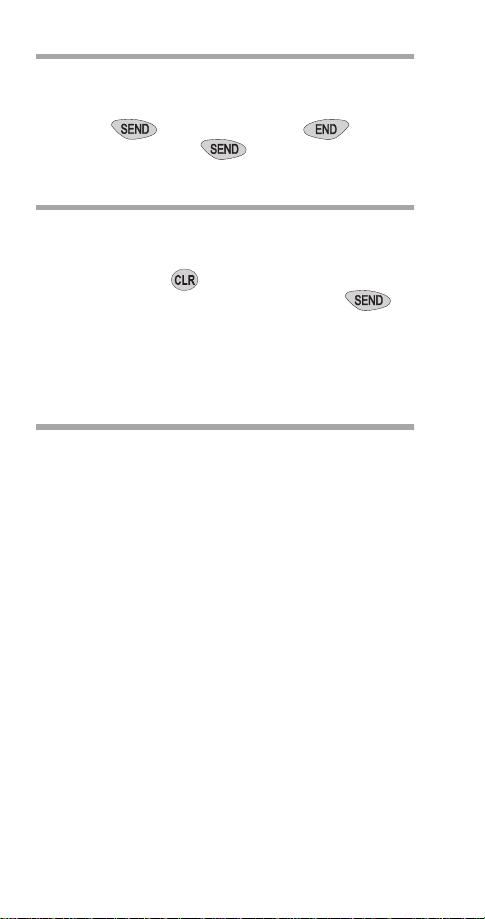
Making Calls
Switch the phone on and make sure it is in service.
1)
Enter the
2)
press . To end a call press . To
answer a call press .
phone number
including area code then
Emergency Calls
Switch the phone on. Make sure it is on and in
1)
service.
Press and hold to clear the display. Enter the
2)
emergency number (e.g. 911) and press .
Give your location. Do not end the call until given
permission to do so.
See “9 Key Emergency Dialing” on page 12.
Regulations
FCC/Industry Canada Notice
A cellular phone may cause TV or radio interference
(e.g., when using a phone in close proximity to electronic
receiving equipment). The FCC/Industry Canada can
require you to stop using your cellular phone if such
interference cannot be eliminated. If you require
assistance, please contact your local service facility.
This device complies with part 15 of the FCC rules.
Operation is subject to the condition that this device
does not cause harmful interference.
The cellular phone described in this guide is approved
for use in AMPS networks.
2
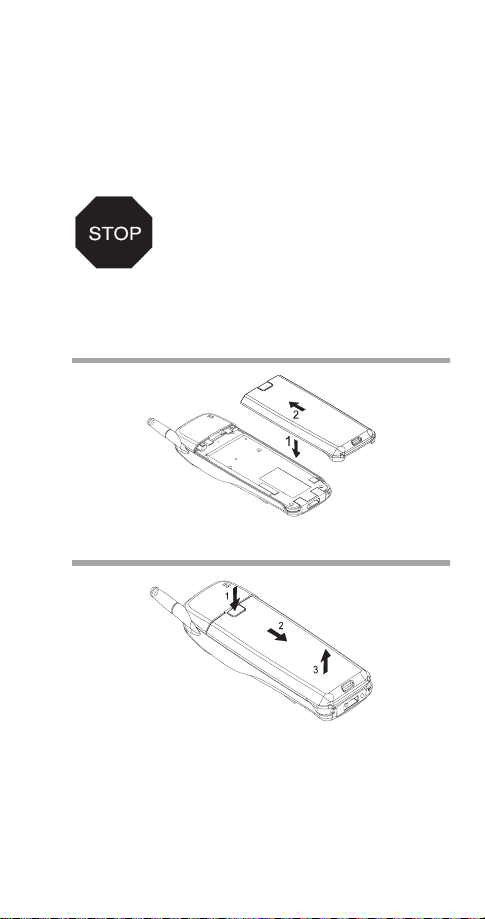
2. Battery and Signal
Your phone is powered by a rechargeable battery. Use
only batteries approved by the phone manufacturer and
recharge your battery only with the chargers approved
by the manufacturer. See “Important Battery
Information” on page 6.
A new battery must be fully charged
before being used for the first time. A new
battery’s full performance is achieved
only after two or three complete charge
and discharge cycles!
To Install the Battery
To Remove the Battery
Switch off the power before removing the battery.
3
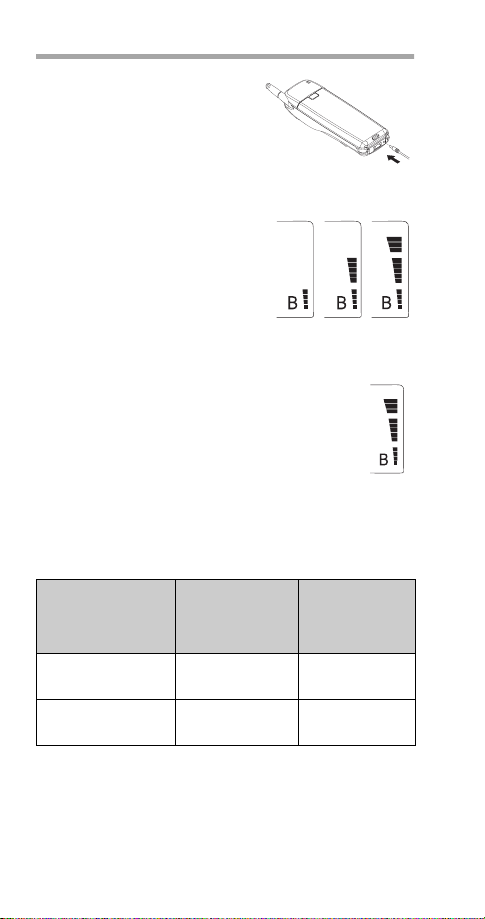
To Charge the Battery
Plug the charger into a standard
AC wall outlet then connect the
connector to the bottom of your
phone.
When charging starts the battery
segments scroll and the phone beeps once.
You can use the phone during
the charging, but the charging
will be reduced for the duration
of the call. Note that if the battery
is completely empty and you are
using the Standard Travel
Charger (ACH-8U), you can’t
use the phone until it has enough charge to operate.
After the segments of the battery indicator bar
stop scrolling and the bar is entirely displayed,
the battery is charged.
If the battery is too hot or cold, the charging
may be interrupted.
Charging Times
The battery charging times below are approximate.
Battery
Slim 800 mAh
NiMH (BMT-1L)
Extended 800 mAh
NiCd (BKL-2S)
Standard
Charger
(ACH-8U)
6 hours 90 minutes
6 hours 90 minutes
4
Rapid
Charger
(ACH-6U)
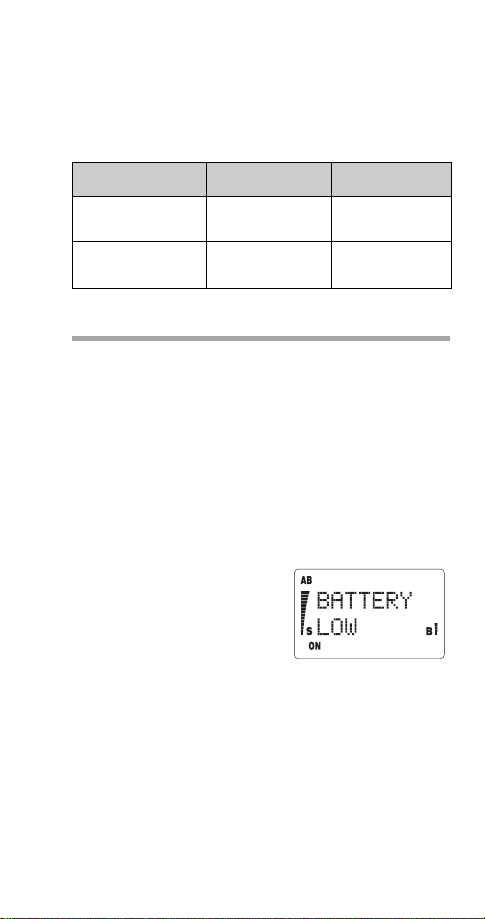
Talk and Standby Times
Battery operation times depend greatly on how you use
the batteries, as well as on the coverage of the network
and network parameters set by the cellular service
provider.
Battery Talk Time Standby Time
Slim 800 mAh
NiMH (BMT-1L)
Extended 800 mAh
NiCd (BKL-2S)
1 hour 40 minu tes 21 hours
1 hour 40 minu tes 21 hours
To Discharge the Battery
A battery lasts longer and performs better if you fully
discharge it from time to time!
To discharge the battery, either leave your phone
switched on until it turns itself off or use the battery
discharge feature of any approved accessory available
for your phone.
Note: Do not attempt to discharge the battery by any
other means.
Battery Low
You get this message and a
warning tone when the battery
charge is low and only a few
minutes of talk time remain.
When the battery charge is too low for the phone to
operate,
warning tone is given. After about 10 seconds, the
phone automatically switches itself off.
Note: If Silent Service has been selected, no audible
warning tones are given.
Charge the battery as described earlier in this section.
RECHARGE BATTERY
is displayed and a
5
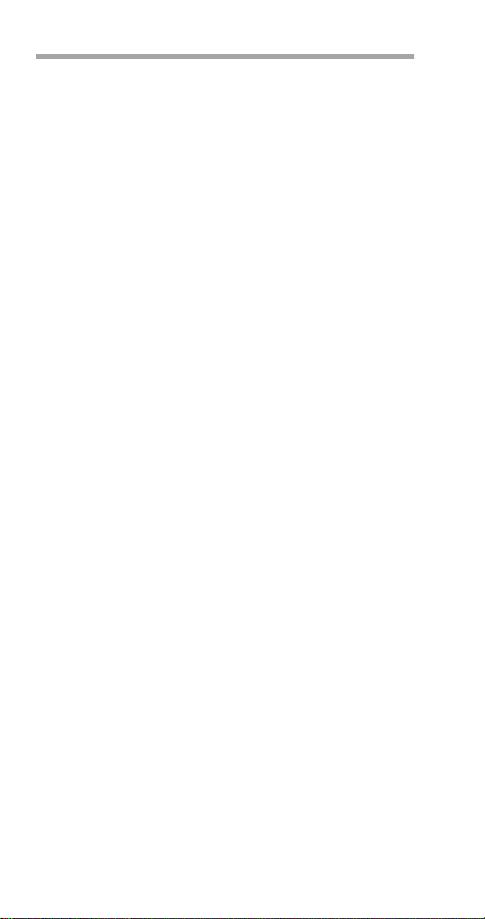
Important Battery Information
• Use only batteries and chargers approved by the
phone manufacturer.
• When a charger is not in use, disconnect it from the
power source. Do not leave the battery connected
to a charger for longer than a week; overcharging
may shorten its life.
• If left unused, a fully charged battery will discharge
itself in about a week at room temperature.
• Never use any charger or battery that is damaged
or worn out.
• Use the battery only for its intended purpose.
• Do not short circuit the battery. Accidental short
circuiting can occur when a metallic object
(e.g. coin, clip, or pen) causes direct connection of
the + and - terminals of the battery (metal strips on
the back of the battery), for example when you
carry a spare battery in your pocket or purse.
Short circuiting the terminal may damage the
battery or the connecting object.
• Leaving the battery in hot or cold places, such as in
a closed car in summer or winter conditions,
reduces the capacity and lifetime of the battery.
Always try to keep the battery between 59°F and
77°F (15°C and 25°C). A phone with a hot or cold
battery may temporarily not work (or charge) even if
the battery is fully charged. NiMH battery
performance is particularly limited in temperatures
below 14°F (-10°C).
• Temperature extremes affect the ability of your
battery to charge: it may require cooling or warming
first.
• When the battery is not in use, store it uncharged in
a cool, dark and dry place.
• The battery is a sealed unit with no serviceable
parts. Do not attempt to open the case.
• It is recommended that you allow your battery to
fully discharge before you recharge it.
6
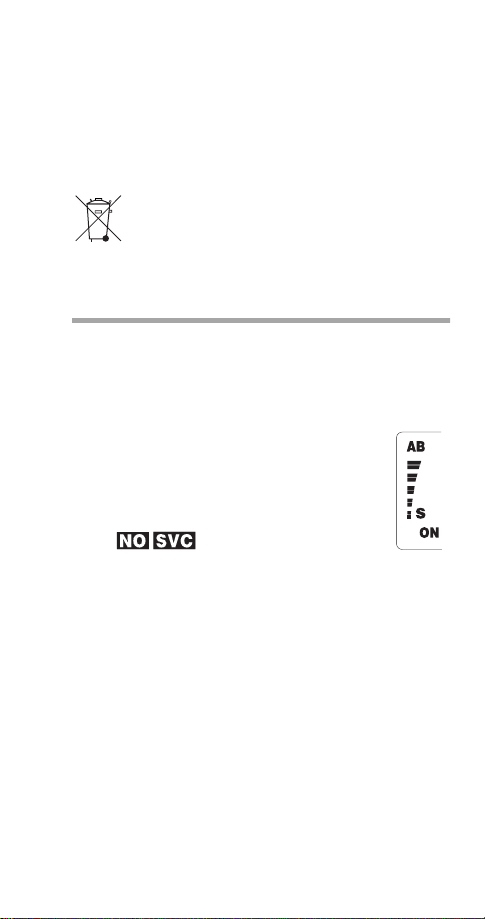
• The battery can be charged and discharged
hundreds of times but it will eventually wear out.
When the operating time is noticeably shorter than
normal, it is time to buy a new battery.
• Do not dispose of a battery in a fire!
• Dispose of used batteries in accordance with any
local regulations.
NICKEL CADMIUM BATTERIES MUST BE
RECYCLED OR DISPOSED OF PROPERLY.
MUST NOT BE DISPOSED OF IN MUNICIPAL
NiCd
WASTE.
Signal Strength Indication
A cellular phone sends and receives radio signals. As
with all radio equipment, the quality of radio reception
depends on the strength of the radio signal in the area
where you are operating your phone.
The strength of the cellular signal is shown by
the vertical bar on the left-hand side of the
display. The higher the bar, the stronger the
signal is where you are operating your
phone.
When is displayed, the phone is
outside of the cellular service area and calls
cannot be made or received.
If the signal is poor and you are using the phone in a
building, you may get better reception near a window.
7
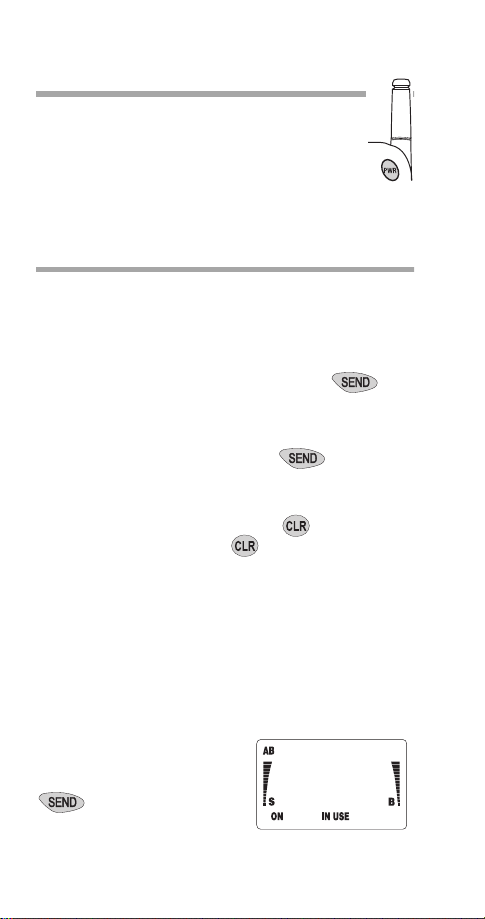
3. The Basics
Switching On/Off
Press and hold the power key for one second
to switch the phone on or off.
IMPORTANT! Do not switch on the phone
when cellular phone use is prohibited or when
it may cause interference or danger.
Making a Call
If your phone has an extendable antenna, extend the
antenna fully. As with any other radio transmitting
device, avoid unnecessary contact with the antenna
when the phone is switched on.
Enter the area code + number, then press .
Check with your operator to see if you must enter the
area code.
If the
PIN CALL
the tone. See “To Activate PIN Call” on page 14 for
details.
If you make a mistake dialing, press to erase digits
one by one. Press and hold to clear the whole
display.
NO SERVICE
make a call when your phone is outside of the cellular
service area.
NOT ALLOWED
call.
PRESS MENU
IN USE
number appears on the
display when you press
when the phone number
disappears from the display.
is set to on, press again after
appears and a beep is given if you try to
appears if you try to make a restricted
appears if Keyguard is on.
and the dialed phone
. The call is connected
8
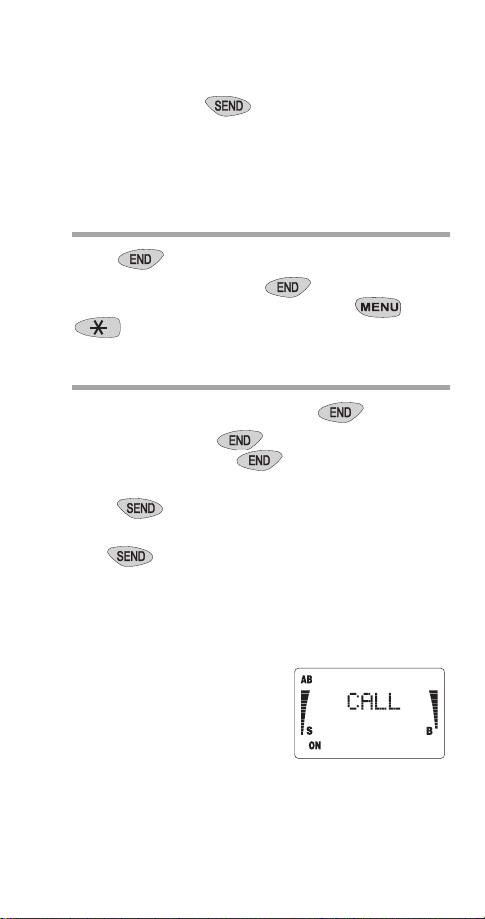
To make a call while you have a call in
progress:
Enter the phone number or recall the number from the
memory and press . This puts the current call on
hold and dials the new call.
Note: You can do this only if you have subscribed to this
network service.
Ending a Call
Press .
Note: If you press and hold , Keyguard is
activated
. To deactivate Keyguard, press then
.
Answering a Call
Press any key except the power or keys.
Note: You can press
incoming call. Pressing will not answer the call.
To answer a waiting call (normally indicated by a beep)
press .
Note: If Keyguard is active, a call can only be answered
with .
Note: Call Waiting is a network feature. You need to
subscribe to it through your service provider to use it
to silence the ringing of an
.
Calling Line Identification
If you have subscribed to and
activated Calling Line
Identification (a network
service), the phone displays
the caller’s phone number as
the phone rings.
The phone displays the caller’s name if you have that
person’s name and number stored in your phone.
Otherwise it displays
ID CALL
.
CALL, NO ID CALL
9
, or
PRIVATE
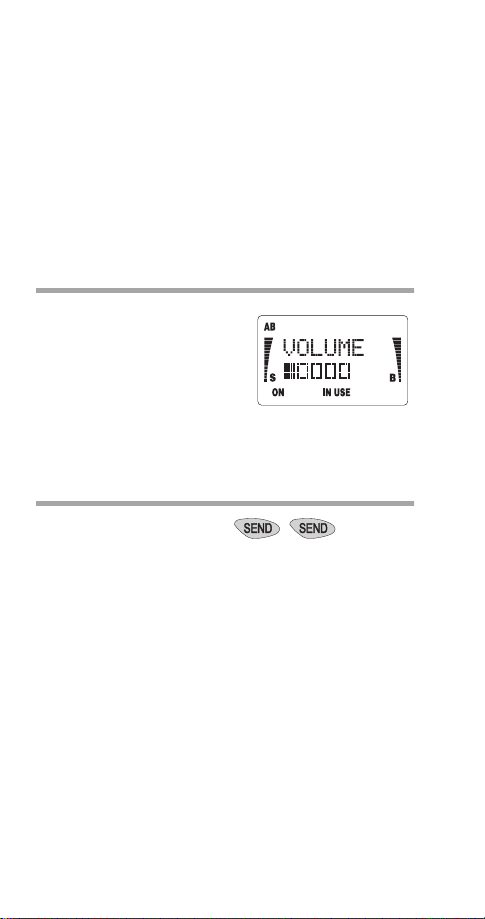
If you have set Ringing Volume to
phone’s lights flash and the phone makes a short beep.
You can answer a call any time, even while using the
Keyguard, memory or menu functions.
If you don't answer a call, the message
or
n CALLS MISSED
you press any key (except the on/off key) to clear
the display. The phone stores the caller’s number
(if available) in the list of Missed Calls (see “Menu 15, Call
Register” on page 34).
will remain on the display until
SILENT SERVICE
1 CALL MISSED
, the
Adjusting the Earpiece Volume
During a call, press W or V
to decrease or increase the
earpiece volume level. The
display must be clear.
Note: The W and V keys
scroll through memory and
the menu when not in a call.
Last Number Redial
Clear the display then press
10
.
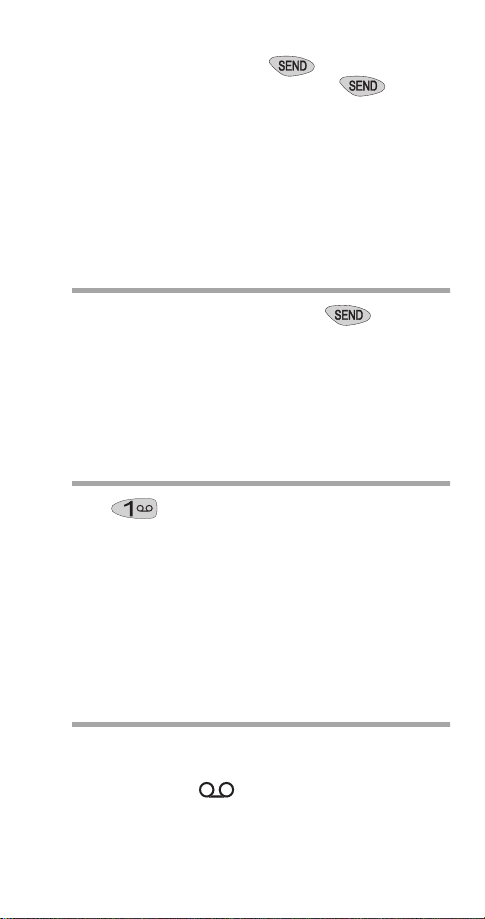
Last 10 Dialed Numbers
Clear the display then press
see the number you want. Then press to dial it.
The phone stores the last 10 phone numbers you called
or attempted to call. This list remains in the phone's
memory when the phone is switched off.
If the stack of the last dialed numbers is empty, the
message
See “Menu 15, Call Register” on page 34.
LOCATION EMPTY
.
will be displayed.
Press W until you
Speed Dialing
Press a location number (
The phone recalls the number stored in the
corresponding location number in your phone directory
(see “The Phone Directory” on page 16), displays it
briefly, then dials it. If the memory location is empty, the
message
LOCATION EMPTY
1-40
) then .
is displayed.
1 Touch Dialing
Hold for a few seconds.
The phone dials the number stored in location 1 of your
phone directory (see “The Phone Directory” on
page 16). You may want to store your voice mailbox
number in location 1 if you have subscribed to voice
mail (see below).
To store the number in the phone directory location 1,
see “To Store Numbers and Names” on page 17.
Using Your Voice Mailbox
If you have subscribed to voice mail service and
notification through your service provider, your phone
displays the icon when you have a voice
message in your voice mailbox.
11
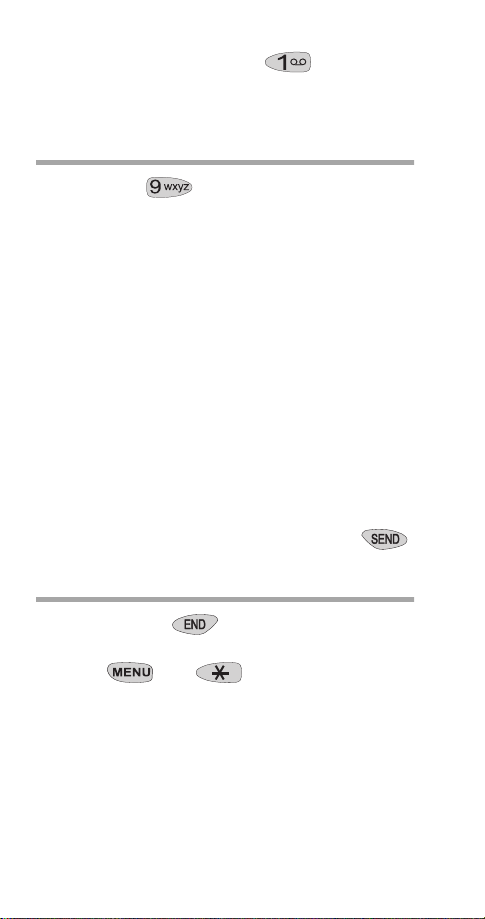
If you have stored your voice mailbox number in location
1, you can simply press and hold to call your
voice mailbox. Otherwise, dial your voice mailbox number
to listen to your messages.
9 Key Emergency Dialing
Press and hold for more than 4 seconds.
The phone dials the emergency number programmed
into your phone and displays the message
Emergency Key 9
if
TRY
The emergency number is displayed only after you have
entered the last digit of the number.
Note: Official emergency numbers vary by location
(e.g., 911 or another official emergency number).
However, only one emergency number is programmed
into your phone to be dialed automatically by one-touch
emergency dialing, which may not be the proper
number in all circumstances.
Note: 9 Key Emergency Dialing does not operate when
the Keyguard feature is activated. However, an
emergency call can be made without deactivating the
Keyguard by entering the whole emergency number
programmed into your phone and then pressing .
is set to on (
EMERG. CALL
EMERG. 9 ON
Keyguard
).
• Press and hold to activate Keyguard.
• Press then to deactivate Keyguard.
You can also activate Keyguard this way.
Keyguard locks the phone's keypad to prevent
accidental keypresses (e.g. when the phone is in a
pocket or a bag).
KEYGUARD ACTIVE
Keyguard is deactivated.
remains on the display until
12
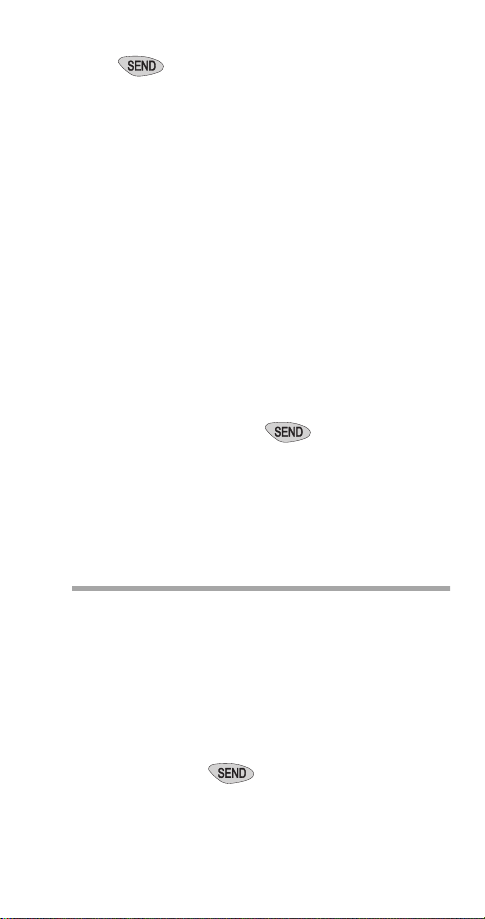
Answering a call with Keyguard active
Press .
During the call, the keypad remains unlocked and the
phone can be used normally. After the call is ended,
Keyguard automatically becomes active again.
The phone cannot be switched off when Keyguard is
active. However, if you give a quick press to the power
key with Keyguard active, the phone’s lights go on for
15 seconds, regardless of the Lights setting.
Note: When Keyguard is activated, calls may be
possible to the emergency number programmed into
your phone (e.g., 911 or another official emergency
number). However, one-touch 9-key emergency dialing
(`the 9 key') does not operate.
To make an emergency call with
Keyguard active
Enter the emergency number preprogrammed into your
phone (e.g. 911) and press .
The emergency number is displayed only after you have
entered the last digit of the number.
The phone dials the emergency number programmed into
the phone and displays the message
EMERG. CALL TRY
Calling Card Call
When making a call, the call charges can be directed to
a selected long distance service provider, if the card
number is sent to the network during the call setup.
Before making an automatic calling card call, you have to
activate one of the calling card options from the menu
CALLING CARD
Enter the area code and phone number.
1)
Press and hold for more than one second.
2)
Note: If no calling card is activated, the phone will
make a normal call to the phone number entered.
.
.
13
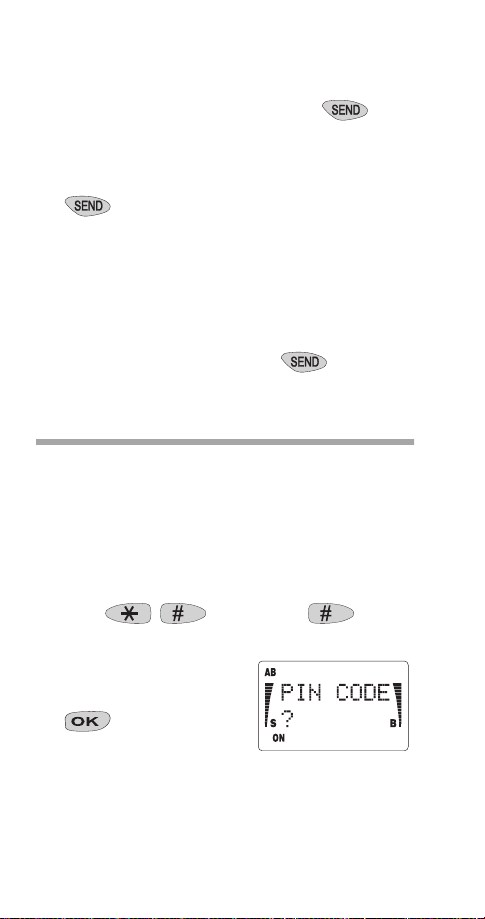
CARD CALL
number has been sent to the network. The phone
asks you to
After the tone or voice prompt, press .
3)
CARD CALL
you to again
If you get another tone or voice prompt, press
4)
Note: This procedure may not apply to all calling card
options programmed into your phone. Please look at
the back of your calling card or contact your long
distance company for more information.
If you are making a calling card call with PIN CALL ON,
go through steps 1 and 2 above. The phone displays
. When you hear a tone, press . Then
CALL
continue with steps 3 and 4 above.
remains on the display until the access
WAIT FOR PROMPT
remains on the display; the phone asks
WAIT FOR PROMPT
again.
.
.
PIN
PIN Call
You can activate or deactivate
feature that requires a PIN Code every time you make a
call.
Note: If you are using the phone in an area that doesn’t
require PIN dialing, deactivate PIN Call.
To Activate PIN Call
Enter
1)
(PINCALL).
The phone asks for your
2)
four-digit PIN Code. Enter
your PIN code and press
The phone briefly displays
PIN CALL ON
Making a Call with PIN Call On
Make the call as usual (see “Making a Call” on
1)
page 8).
.
.
PIN Call
7 4 6 2 2 5 5
14
, a security
(spells
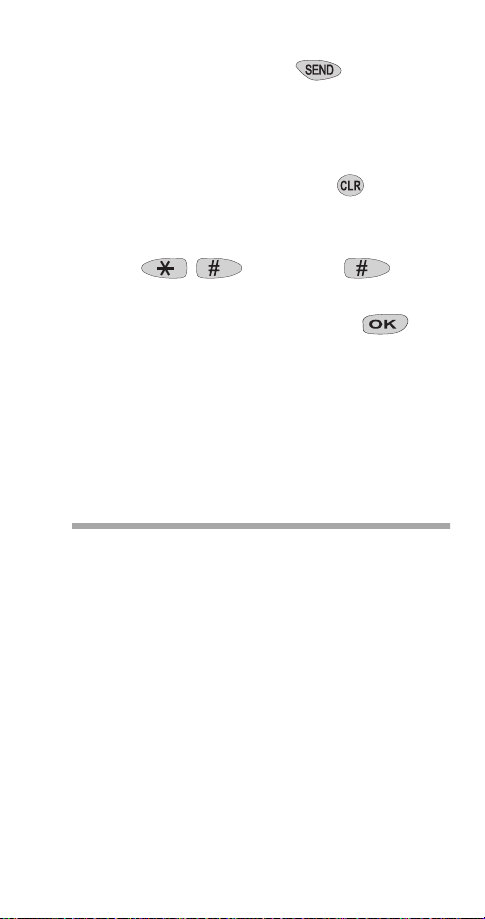
The phone displays
After you hear a tone, press again.
2)
Wait for your call to be connected.
Note: If you’re in a network that doesn’t support
PIN Calls, but your phone has PIN Call On, the
phone tries to send a PIN anyway. To stop this,
make the call as usual, then press to end the
PIN Call attempt.
To Deactivate PIN Call
Enter
1)
The phone asks for your four-digit PIN Code.
Don’t enter your PIN Code, just press .
2)
The phone briefly displays
Note: When the phone is set to PIN CALL ON, an
emergency call to the emergency number programmed
into your phone (e.g., 911 or another official emergency
number) will be dialed as a normal call without the PIN
code request.
PIN CALL
.
7 4 6 2 2 5 5
PIN CALL OFF
.
.
What is Prepaid Mode?
To activate your phone through TRACFONE®, call the
toll free number on the card included with this Owner’s
Manual.
If you activate your phone through TRACFONE, see
“Menu 16, Debit” on page 35 for information on the
features available.
Important note: Your phone cannot be activated
through TRACFONE and another cellular service
provider at the same time.
Note: If you have questions regarding any of the prepaid
features in your phone, contact TRACFONE Customer
Service at 1-800-867-7183.
15
