Nokia 9000i Service Manual
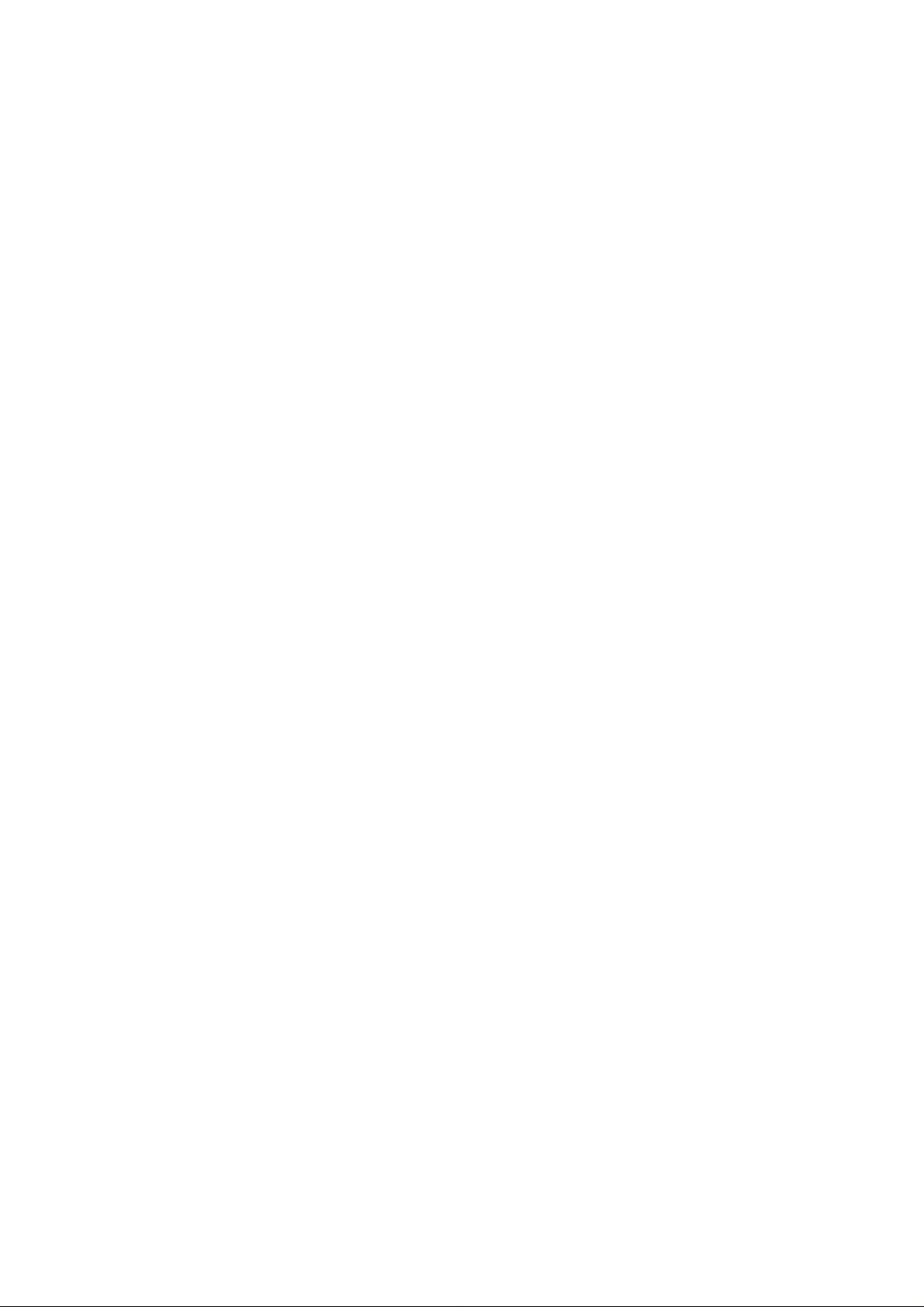
After Sales Technical Documentation
Appendix 1 RAE/RAK–1N
QUICK GUIDE
Original, 08/96
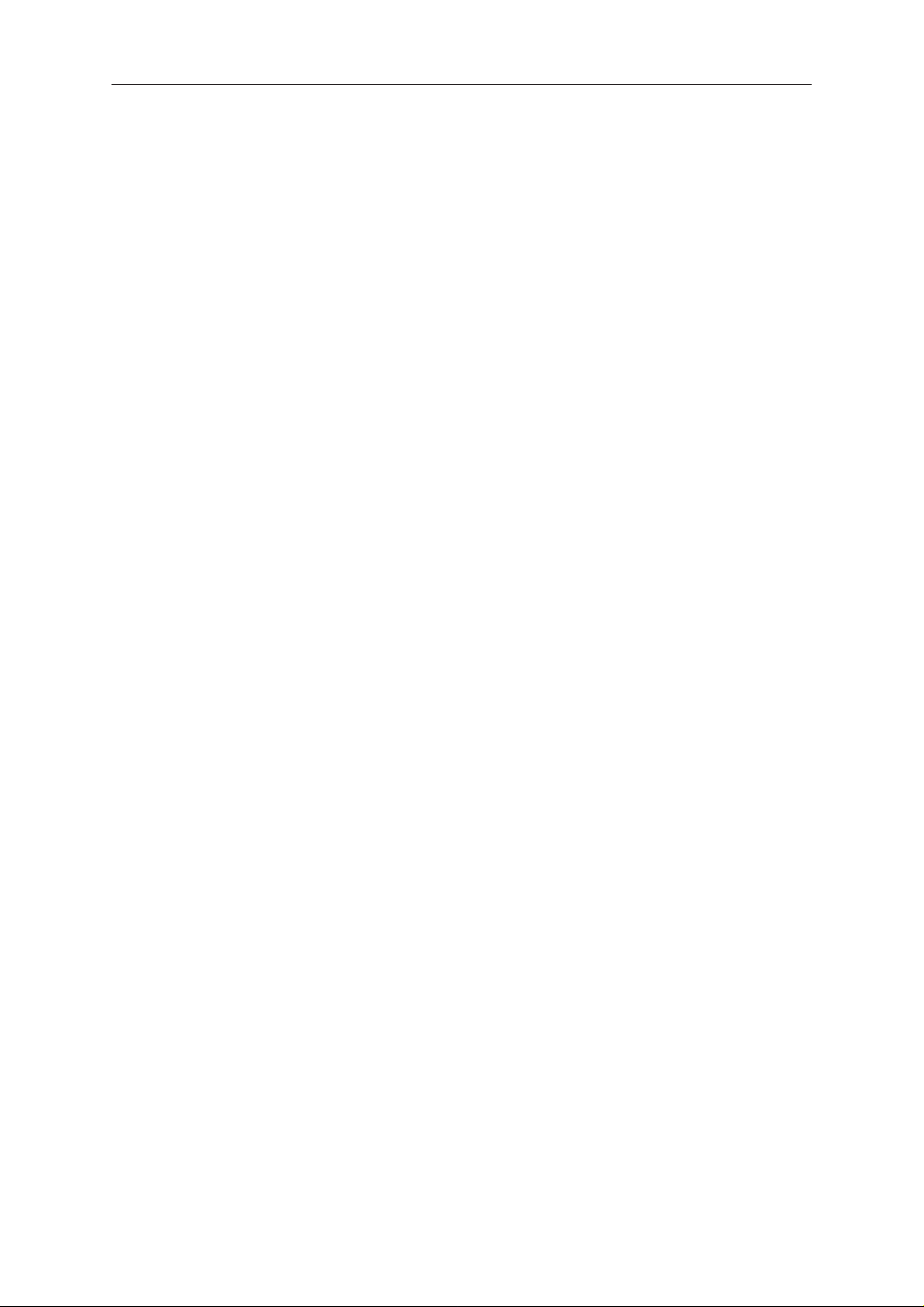
RAE/RAK–1N
After Sales
Quick Guide
Technical Documentation
Contents
Overview 5. . . . . . . . . . . . . . . . . . . . . . . . . . . . . . . . . . . . . . . . . . . . . . . . . . . . . . .
Communicator Applications 6. . . . . . . . . . . . . . . . . . . . . . . . . . . . . . . . . . . . .
CMT Operation 7. . . . . . . . . . . . . . . . . . . . . . . . . . . . . . . . . . . . . . . . . . . . . . . . . .
List Of Keys 7. . . . . . . . . . . . . . . . . . . . . . . . . . . . . . . . . . . . . . . . . . . . . . . . . .
Display Indicators 8. . . . . . . . . . . . . . . . . . . . . . . . . . . . . . . . . . . . . . . . . . . . .
Getting Started 9. . . . . . . . . . . . . . . . . . . . . . . . . . . . . . . . . . . . . . . . . . . . . . . .
Using Memory 9. . . . . . . . . . . . . . . . . . . . . . . . . . . . . . . . . . . . . . . . . . . . . . . .
Using the Menus 11. . . . . . . . . . . . . . . . . . . . . . . . . . . . . . . . . . . . . . . . . . . . . .
PDA Operation 13. . . . . . . . . . . . . . . . . . . . . . . . . . . . . . . . . . . . . . . . . . . . . . . . . .
Keys and Buttons 13. . . . . . . . . . . . . . . . . . . . . . . . . . . . . . . . . . . . . . . . . . . . .
Audio Control 15. . . . . . . . . . . . . . . . . . . . . . . . . . . . . . . . . . . . . . . . . . . . . . . . .
Page No
Contacts 16. . . . . . . . . . . . . . . . . . . . . . . . . . . . . . . . . . . . . . . . . . . . . . . . . . . . .
Contact Cards 16. . . . . . . . . . . . . . . . . . . . . . . . . . . . . . . . . . . . . . . . . . . . .
Telephone 17. . . . . . . . . . . . . . . . . . . . . . . . . . . . . . . . . . . . . . . . . . . . . . . . . . . .
Making a Call From The Directory 17. . . . . . . . . . . . . . . . . . . . . . . . . . . .
Making a Call Manually 17. . . . . . . . . . . . . . . . . . . . . . . . . . . . . . . . . . . . .
Answering Calls 17. . . . . . . . . . . . . . . . . . . . . . . . . . . . . . . . . . . . . . . . . . . .
Fax 18. . . . . . . . . . . . . . . . . . . . . . . . . . . . . . . . . . . . . . . . . . . . . . . . . . . . . . . . . .
Sending a New Fax 18. . . . . . . . . . . . . . . . . . . . . . . . . . . . . . . . . . . . . . . . .
Sending a Fax from Own Texts folder 19. . . . . . . . . . . . . . . . . . . . . . . . .
Sending from Received Faxes folder 19. . . . . . . . . . . . . . . . . . . . . . . . . .
Receiving Faxes 19. . . . . . . . . . . . . . . . . . . . . . . . . . . . . . . . . . . . . . . . . . .
SMS (Short Message Service) 20. . . . . . . . . . . . . . . . . . . . . . . . . . . . . . . . . .
Sending messages 20. . . . . . . . . . . . . . . . . . . . . . . . . . . . . . . . . . . . . . . . .
Receiving messages 21. . . . . . . . . . . . . . . . . . . . . . . . . . . . . . . . . . . . . . . .
Internet 22. . . . . . . . . . . . . . . . . . . . . . . . . . . . . . . . . . . . . . . . . . . . . . . . . . . . . .
Mail 23. . . . . . . . . . . . . . . . . . . . . . . . . . . . . . . . . . . . . . . . . . . . . . . . . . . . . .
World Wide Web 24. . . . . . . . . . . . . . . . . . . . . . . . . . . . . . . . . . . . . . . . . . .
Page 2
Telnet and Terminal 24. . . . . . . . . . . . . . . . . . . . . . . . . . . . . . . . . . . . . . . . .
Notes 25. . . . . . . . . . . . . . . . . . . . . . . . . . . . . . . . . . . . . . . . . . . . . . . . . . . . . . . .
Reading Documents 25. . . . . . . . . . . . . . . . . . . . . . . . . . . . . . . . . . . . . . . .
Creating Documents 25. . . . . . . . . . . . . . . . . . . . . . . . . . . . . . . . . . . . . . . .
Deleting Documents 25. . . . . . . . . . . . . . . . . . . . . . . . . . . . . . . . . . . . . . . .
Sending Documents 25. . . . . . . . . . . . . . . . . . . . . . . . . . . . . . . . . . . . . . . .
Original, 08/96
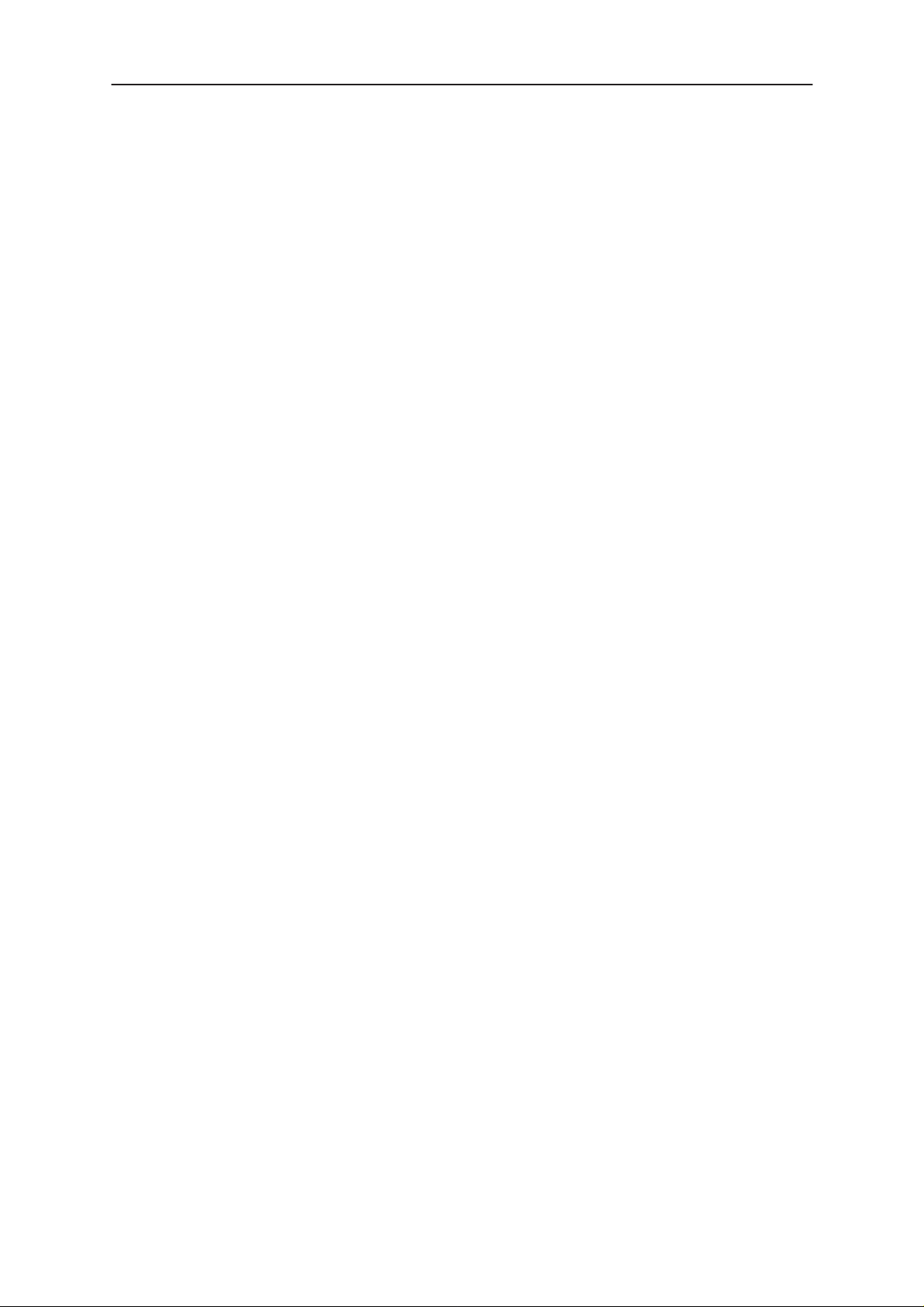
After Sales
RAE/RAK–1N
Technical Documentation
Calendar 26. . . . . . . . . . . . . . . . . . . . . . . . . . . . . . . . . . . . . . . . . . . . . . . . . . . . .
Month View 26. . . . . . . . . . . . . . . . . . . . . . . . . . . . . . . . . . . . . . . . . . . . . . . .
Day View 26. . . . . . . . . . . . . . . . . . . . . . . . . . . . . . . . . . . . . . . . . . . . . . . . . .
To–do List 27. . . . . . . . . . . . . . . . . . . . . . . . . . . . . . . . . . . . . . . . . . . . . . . . .
System 28. . . . . . . . . . . . . . . . . . . . . . . . . . . . . . . . . . . . . . . . . . . . . . . . . . . . . .
Security 28. . . . . . . . . . . . . . . . . . . . . . . . . . . . . . . . . . . . . . . . . . . . . . . . . . .
User Data 28. . . . . . . . . . . . . . . . . . . . . . . . . . . . . . . . . . . . . . . . . . . . . . . . .
Fax Modem 28. . . . . . . . . . . . . . . . . . . . . . . . . . . . . . . . . . . . . . . . . . . . . . .
File Transfer 29. . . . . . . . . . . . . . . . . . . . . . . . . . . . . . . . . . . . . . . . . . . . . . .
Installing / Removing Software 29. . . . . . . . . . . . . . . . . . . . . . . . . . . . . . .
Backup / Restore 29. . . . . . . . . . . . . . . . . . . . . . . . . . . . . . . . . . . . . . . . . . .
Importing / Exporting Contacts 29. . . . . . . . . . . . . . . . . . . . . . . . . . . . . . .
Data Removal 29. . . . . . . . . . . . . . . . . . . . . . . . . . . . . . . . . . . . . . . . . . . . .
Settings 29. . . . . . . . . . . . . . . . . . . . . . . . . . . . . . . . . . . . . . . . . . . . . . . . . . .
Quick Guide
Extras 30. . . . . . . . . . . . . . . . . . . . . . . . . . . . . . . . . . . . . . . . . . . . . . . . . . . . . . .
Calculator 30. . . . . . . . . . . . . . . . . . . . . . . . . . . . . . . . . . . . . . . . . . . . . . . . .
Clock 31. . . . . . . . . . . . . . . . . . . . . . . . . . . . . . . . . . . . . . . . . . . . . . . . . . . . .
Composer 32. . . . . . . . . . . . . . . . . . . . . . . . . . . . . . . . . . . . . . . . . . . . . . . . .
Help 32. . . . . . . . . . . . . . . . . . . . . . . . . . . . . . . . . . . . . . . . . . . . . . . . . . . . . . . . .
Document Outbox 32. . . . . . . . . . . . . . . . . . . . . . . . . . . . . . . . . . . . . . . . . . . . .
Original, 08/96
Page 3
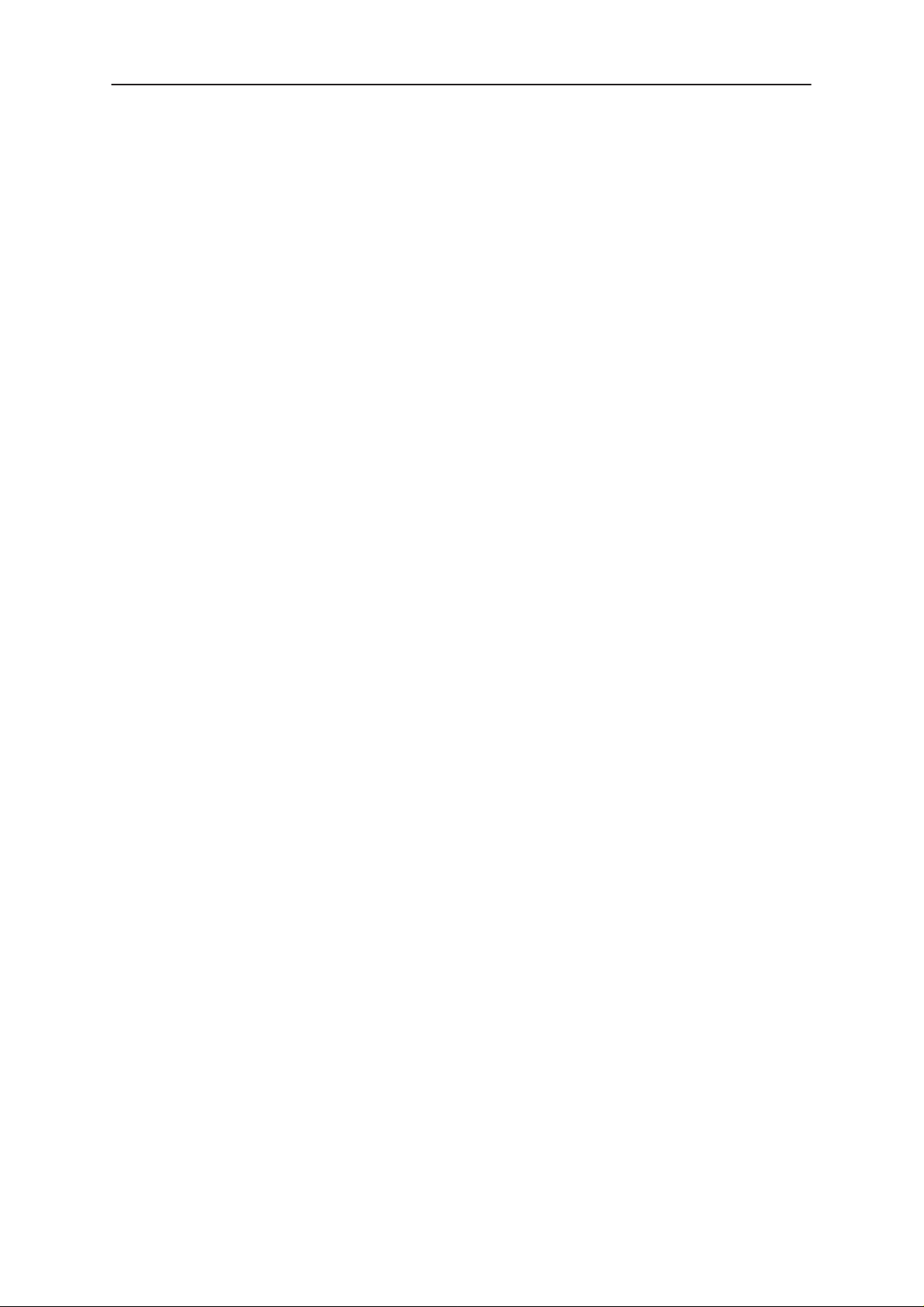
RAE/RAK–1N
After Sales
Quick Guide
Technical Documentation
List of Figures
Figure 1. NOKIA 9000 Communicator 5. . . . . . . . . . . . . . . . . . . . . . . . . . . . .
Figure 2. Communicator – Applications 6. . . . . . . . . . . . . . . . . . . . . . . . . . .
Figure 3. Selection Keys 8. . . . . . . . . . . . . . . . . . . . . . . . . . . . . . . . . . . . . . . . .
Figure 4. Display Indicators 8. . . . . . . . . . . . . . . . . . . . . . . . . . . . . . . . . . . . . .
Figure 5. PDA Layout 13. . . . . . . . . . . . . . . . . . . . . . . . . . . . . . . . . . . . . . . . . . .
Figure 6. Contacts Directory 16. . . . . . . . . . . . . . . . . . . . . . . . . . . . . . . . . . . . . .
Figure 7. Contact Card 16. . . . . . . . . . . . . . . . . . . . . . . . . . . . . . . . . . . . . . . . . .
Figure 8. Telephone Directory 17. . . . . . . . . . . . . . . . . . . . . . . . . . . . . . . . . . . .
Figure 9. Fax Main View 18. . . . . . . . . . . . . . . . . . . . . . . . . . . . . . . . . . . . . . . . .
Figure 10. Fax Directory 18. . . . . . . . . . . . . . . . . . . . . . . . . . . . . . . . . . . . . . . . .
Figure 11. Fax Viewer 19. . . . . . . . . . . . . . . . . . . . . . . . . . . . . . . . . . . . . . . . . . .
Page No
Figure 12. SMS Main View 20. . . . . . . . . . . . . . . . . . . . . . . . . . . . . . . . . . . . . . .
Figure 13. SMS Message received 21. . . . . . . . . . . . . . . . . . . . . . . . . . . . . . . .
Figure 14. Internet main View 22. . . . . . . . . . . . . . . . . . . . . . . . . . . . . . . . . . . .
Figure 15. Mail – main view 23. . . . . . . . . . . . . . . . . . . . . . . . . . . . . . . . . . . . . .
Figure 16. Mail – envelope 23. . . . . . . . . . . . . . . . . . . . . . . . . . . . . . . . . . . . . . .
Figure 17. WWW – Hotlist 24. . . . . . . . . . . . . . . . . . . . . . . . . . . . . . . . . . . . . . . .
Figure 18. Telnet –VT100 emulation 24. . . . . . . . . . . . . . . . . . . . . . . . . . . . . . .
Figure 19. Notes – main view 25. . . . . . . . . . . . . . . . . . . . . . . . . . . . . . . . . . . . .
Figure 20. Calendar – main view 26. . . . . . . . . . . . . . . . . . . . . . . . . . . . . . . . . .
Figure 21. Calendar – day view 26. . . . . . . . . . . . . . . . . . . . . . . . . . . . . . . . . . .
Figure 22. Calendar – to do list 27. . . . . . . . . . . . . . . . . . . . . . . . . . . . . . . . . . .
Figure 23. System – main view 28. . . . . . . . . . . . . . . . . . . . . . . . . . . . . . . . . . .
Figure 24. Extras –main view 30. . . . . . . . . . . . . . . . . . . . . . . . . . . . . . . . . . . . .
Figure 25. Extras –calculator 30. . . . . . . . . . . . . . . . . . . . . . . . . . . . . . . . . . . . .
Figure 26. Extras –clock main view 31. . . . . . . . . . . . . . . . . . . . . . . . . . . . . . . .
Figure 27. Extras –clock world time 31. . . . . . . . . . . . . . . . . . . . . . . . . . . . . . .
Figure 28. Extras –composer 32. . . . . . . . . . . . . . . . . . . . . . . . . . . . . . . . . . . . .
Figure 29. Document outbox 32. . . . . . . . . . . . . . . . . . . . . . . . . . . . . . . . . . . . .
Page 4
Original, 08/96
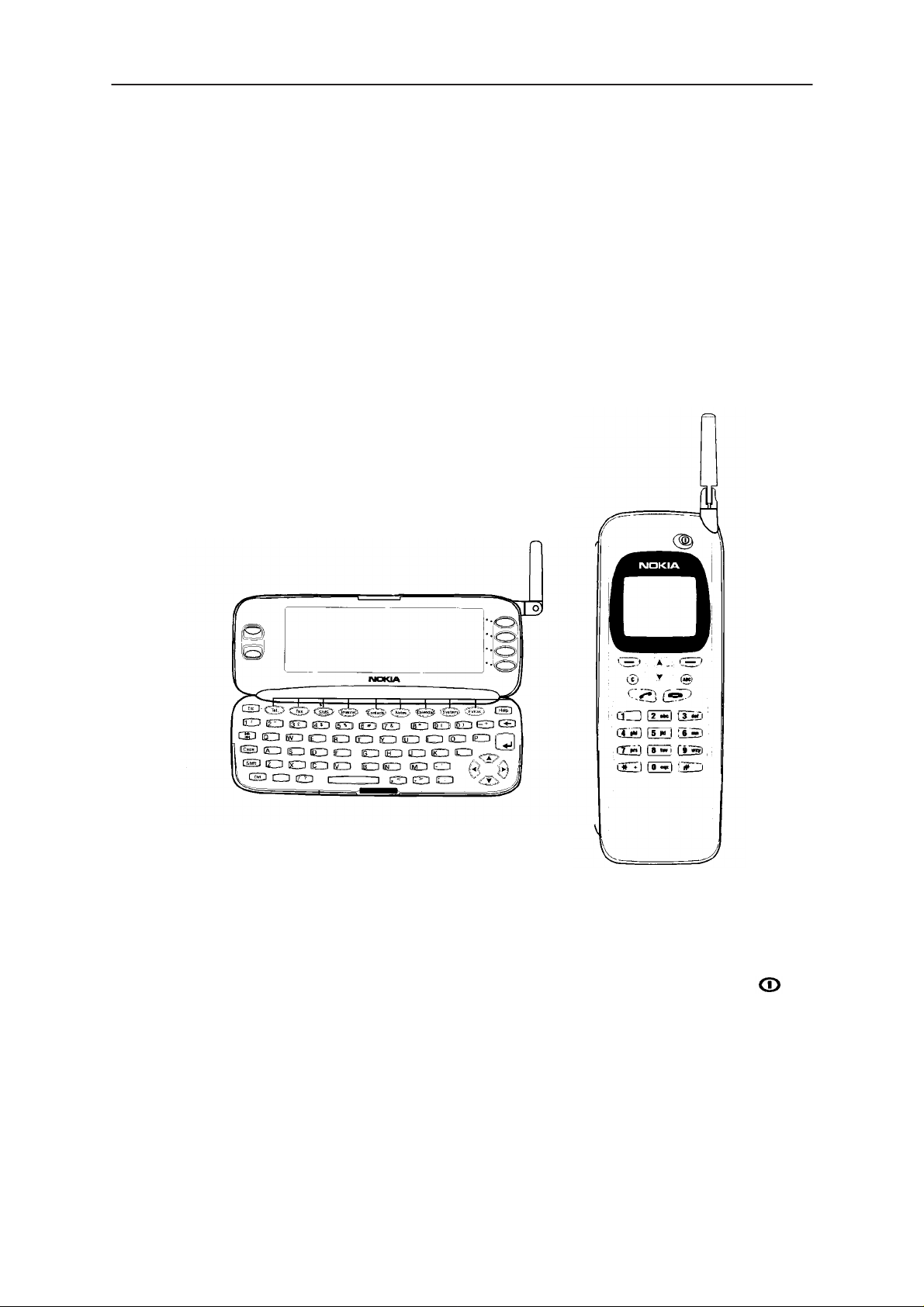
After Sales
RAE/RAK–1N
Technical Documentation
Overview
The NOKIA 9000 Communicator has two interfaces, the phone interface
and the communicator interface. The word “interface” emphasizes the
fact that of these two aspects of the NOKIA 9000 Communicator both use
the same resources and work closely together — they are not separate
devices. For example, the phone interface uses names and phone
numbers stored in the communicator interface’s Contacts directory and
the communicator interface uses the phone interface for communicating
with the “outside world”, for example, sending, receiving faxes and
connecting to remote computers.
Quick Guide
The phone interface looks and operates like other NOKIA cellular phones
(except that the earpiece and microphone are located on the rear of the
device). The phone interface is switched on and off by pressing the
button on the cover.
The communicator interface has many organiser and communication
applications and features a QWERTY keyboard, command buttons and
large display for easy application use. The communicator interface has no
power on/off button and is activated when the cover is opened and
deactivated it is closed.
Original, 08/96
Figure 1. NOKIA 9000 Communicator
Page 5
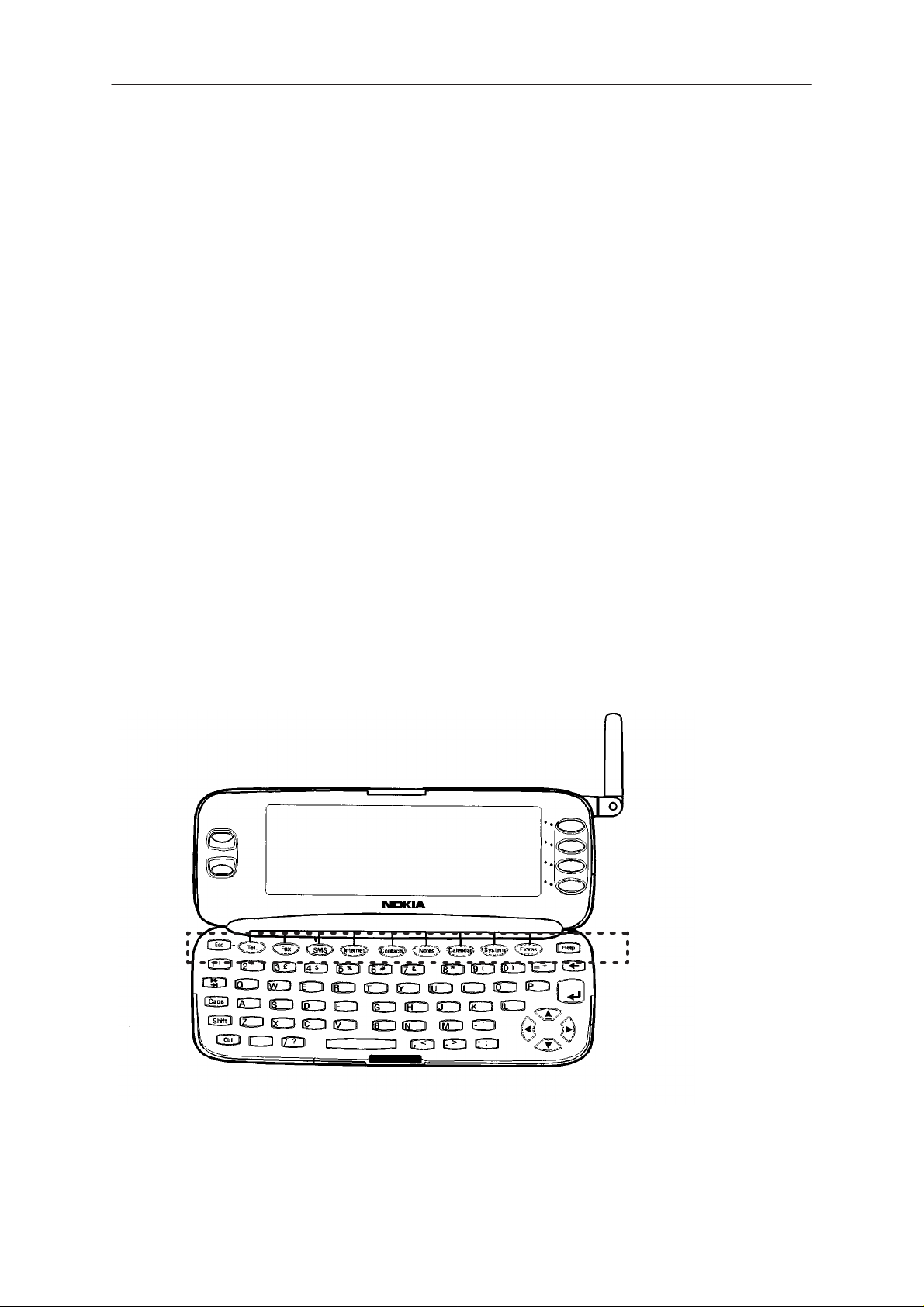
RAE/RAK–1N
After Sales
Quick Guide
Communicator Applications
The application buttons on the communicator interface keyboard are used
to start the corresponding applications.
Tel.
— Telephone is used for managing voice calls.
Fax
— Fax enables you to send any of your own documents as a fax. Faxes received can
be read or forwarded.
SMS
— Short Message Service enables you to send short messages. Short messages
received can be read, forwarded or replied to.
Internet
World Wide Web, Telnet and Terminal (VT100 compliant).
Contacts
addresses.
Notes
You can also send documents as SMS, fax or mail in the Notes application.
— Internet applications include Internet and modem–based applications: Mail,
— Contacts is used for managing contact information: names, numbers and
— Notes is used for text editing, printing and document management.
Technical Documentation
Calendar
and attach memos to events.
System
applications.
Extras
Help
— Calendar contains an appointment book and a to–do list. You can set alarms
— System contains desktop connectivity, security and other system related
— Extras applications include Calculator, Clock and Composer.
— Context sensitive help feature.
Application
Buttons
Page 6
Figure 2. Communicator – Applications
Original, 08/96
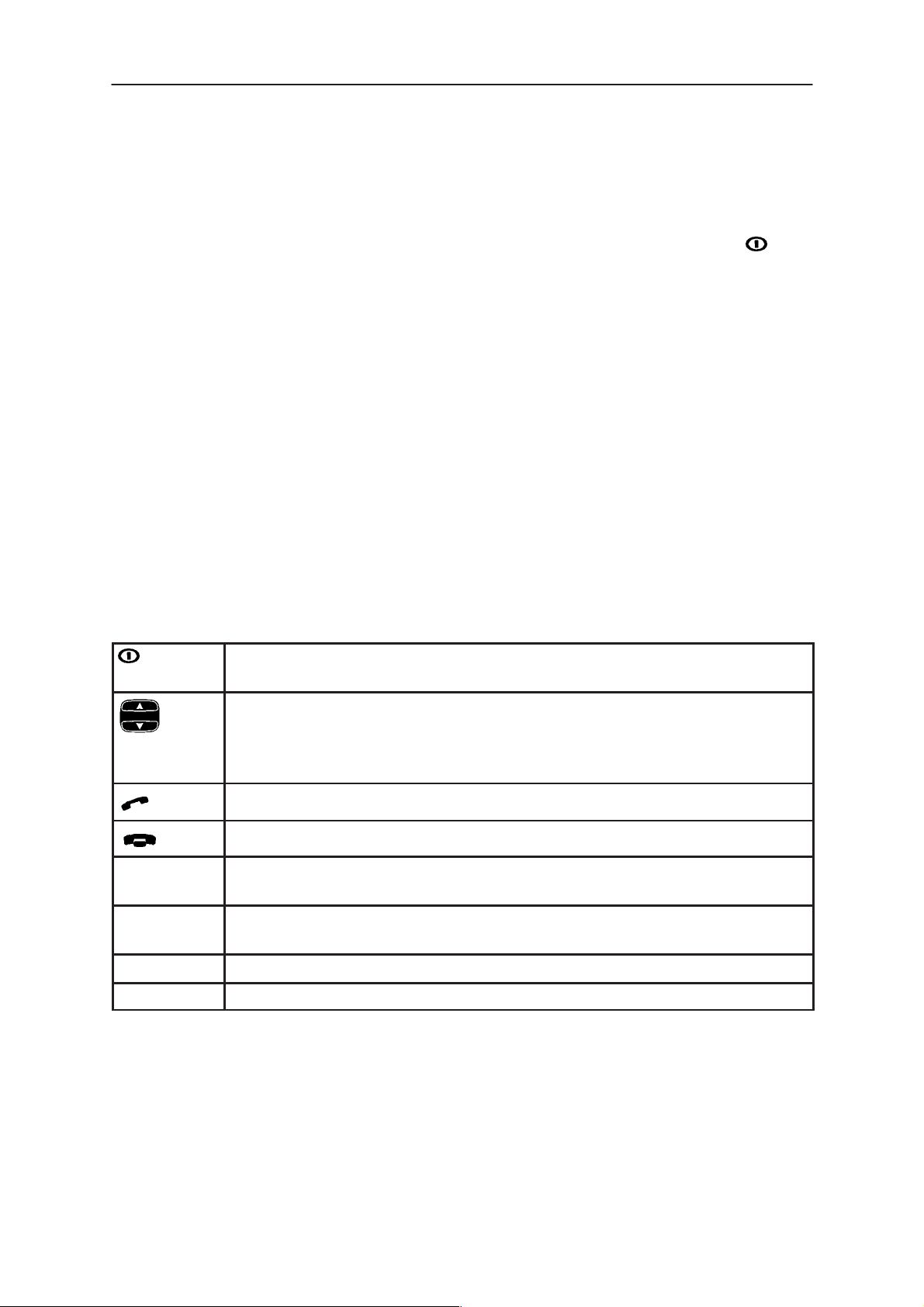
After Sales
RAE/RAK–1N
Technical Documentation
CMT Operation
In order to make phone calls, the communicator must have a proper SIM
card fitted and the phone interface must be switched on using the
button.
Note
Opening or closing the cover does not affect active phone calls.
The phone interface keys are not functional when the device cover is open.
If you have an active phone call and you open the cover, the phone application
will start automatically, and you can continue the call in the communicator
interface.
Whenever you have made a voice call via the phone interface and change
to the communicator interface, the audio is off (see “Audio Control”).
When you make a call via the communicator interface (with the Tel
application), the audio is on.
Quick Guide
List Of Keys
When operating the phone interface, keys are pressed one at a time. Two
keys are never to be pressed simultaneously.
Switches the phone interface on and off. This button does not function when the device cover is open.
This rocker key is used to scroll through menus, sub–menus or
settings. If there are no active calls, the scroll keys can be used to
browse through the memory contents. When a call is active, pressing
scroll keys adjusts the volume level.
Dials a phone number and answers a call.
Ends an active call.
C
ABC Switches between alpha mode and numeric mode. In the menu
0 to 9 Number and alpha keys.
* and # Used for special purposes and certain functions.
Deletes characters or exits the menu facility and memory
functions.
facility, this key produces a help text on the current function.
Original, 08/96
Page 7
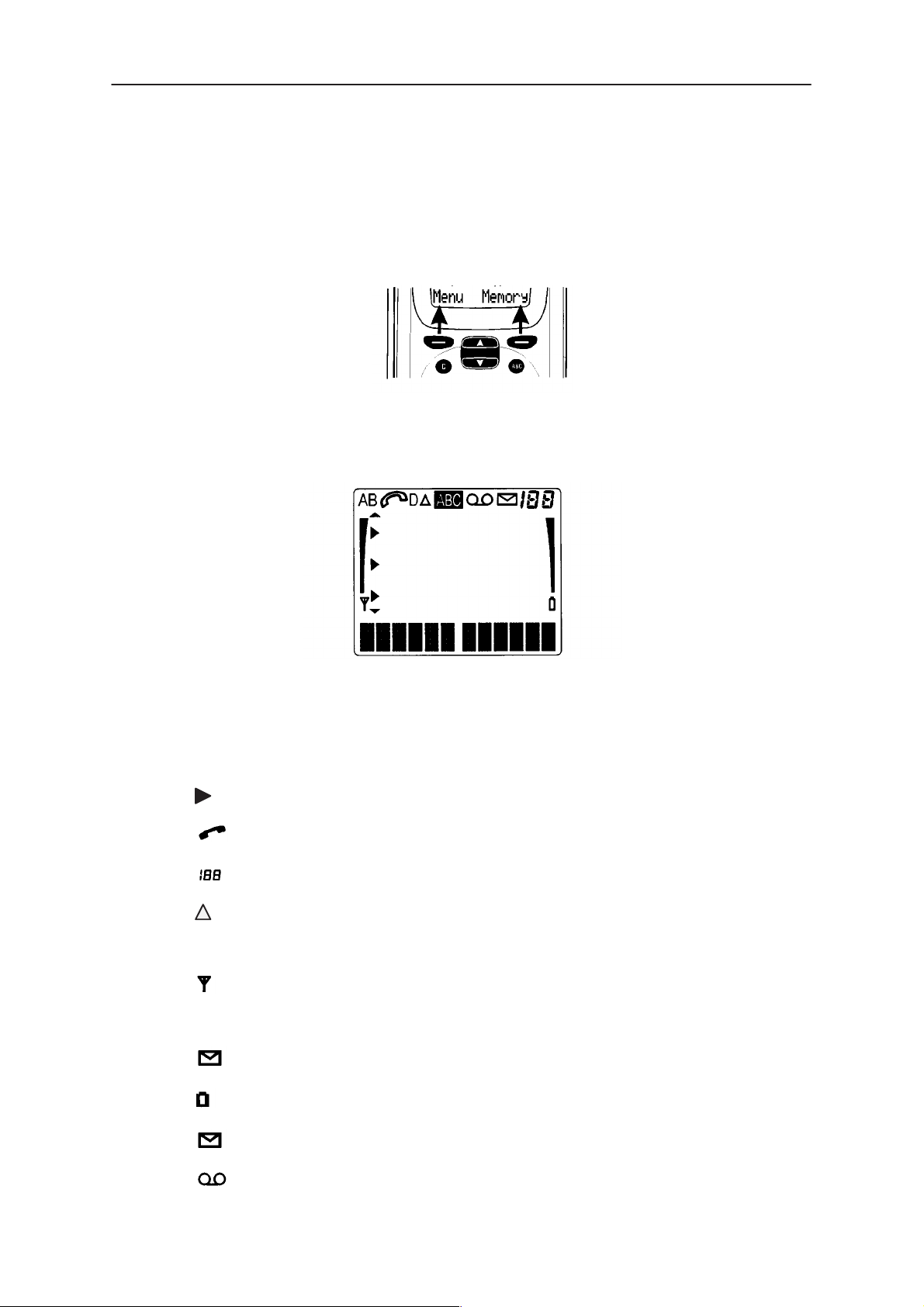
RAE/RAK–1N
After Sales
Quick Guide
Pressing Menu (the selection key under the text
the menu functions and Memory (selection key under the text
the memory functions. The functions change according to the situation
and previous selection.
Display Indicators
Figure 3. Selection Keys
Technical Documentation
Menu
) gains access to
Memory
) to
Figure 4. Display Indicators
AB Indicates which memory is currently selected. “A” refers to the SIM
card memory and “B” to the communicator’s memory.
Indicates that there is a list of options to select from.
Indicates that a voice call is in progress.
Indicates either: memory location, menu,submenu or setting option.
Roaming - when used in networks other than your subscribed one.
ABC The phone interface is in alpha mode.
and bar. Indicates that the current signal strength.
D A data or fax call is in progress.
Indicates an SMS message,fax or written mail has been received.
and bar. Indicates how much charge there is left in the battery.
Indicates an SMS message,fax or mail has been received.
Page 8
Indicates a voice mail message has been received.
Original, 08/96
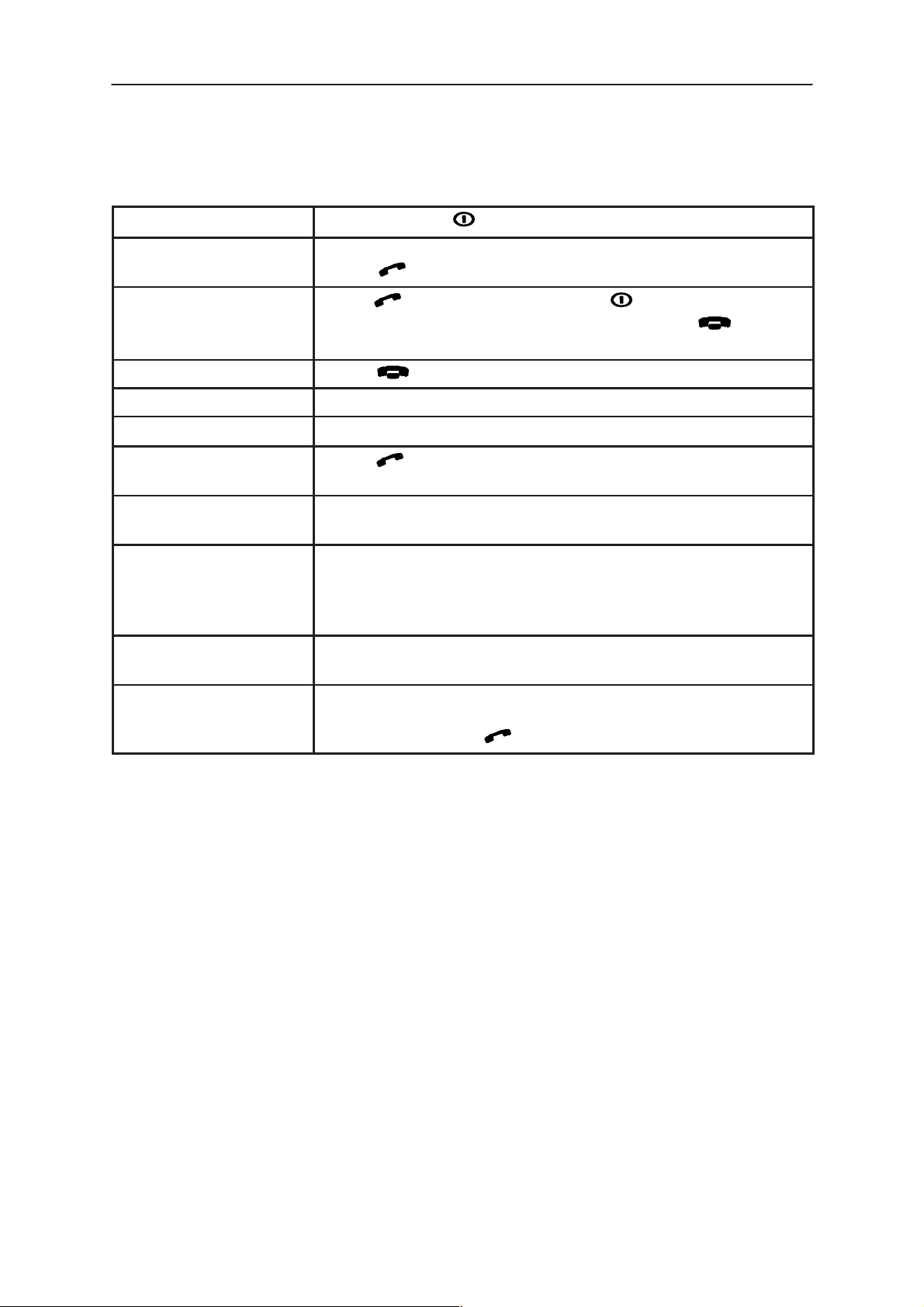
After Sales
RAE/RAK–1N
Technical Documentation
Quick Guide
Getting Started
Switch on/off
Make a call Key in the number (include area code if necessary).
Answer a call
End a call Press key.
Clear digit Press C key.
Clear display
Last number redial Press and the rocker keys, Y or B to recall last
Adjust audio volume When in a call (or there is a call on hold) press Y or B on
Press and hold key.
Press key.
Press or any other key except or *
If you do not wish to answer the call, pressing will send
out a busy tone to the caller.
Press and hold C key.
number dialled.
the rocker key.
Activate keyguard Press Menu soft key then press # within 3 seconds (the
phone must be switched on). The display will show the
message Keypad Locked, and respond with help text if
any key is pressed.
De–activate keyguard Press the Menu soft key and then * again. The display
shows Keypad activated.
Calling the emergency
services
Hold C key to clear display, ensure phone is in number
entry mode. If in doubt press ABC . Enter emergency
number. Press the key.
Using Memory
Phone numbers and names you store are normally located in the standard
memory of the communicator, indicated by the letter “B” on the phone
interface display.
The “B” memory is the communicator memory, the Contacts directory.
When the communicator is started–up for the first time, the “B” memory is
selected automatically.
The “A” memory is located on the SIM card that is inserted in the
communicator. The SIM card memory uses numbered memory locations
to store data. When numbers are saved in the SIM card (“A”) memory, a
message will indicate its location number. The number of standard
memory locations available on SIM cards varies from one card to another.
When the “A” memory is selected, the phone interface stores all contact
information on the SIM card and cannot access the Contacts directory.
Therefore, the use of the communications applications of the
communicator interface will be less convenient (you will have to enter
most contact information manually). This manual will assume that you use
the standard “B” memory.
Original, 08/96
Page 9
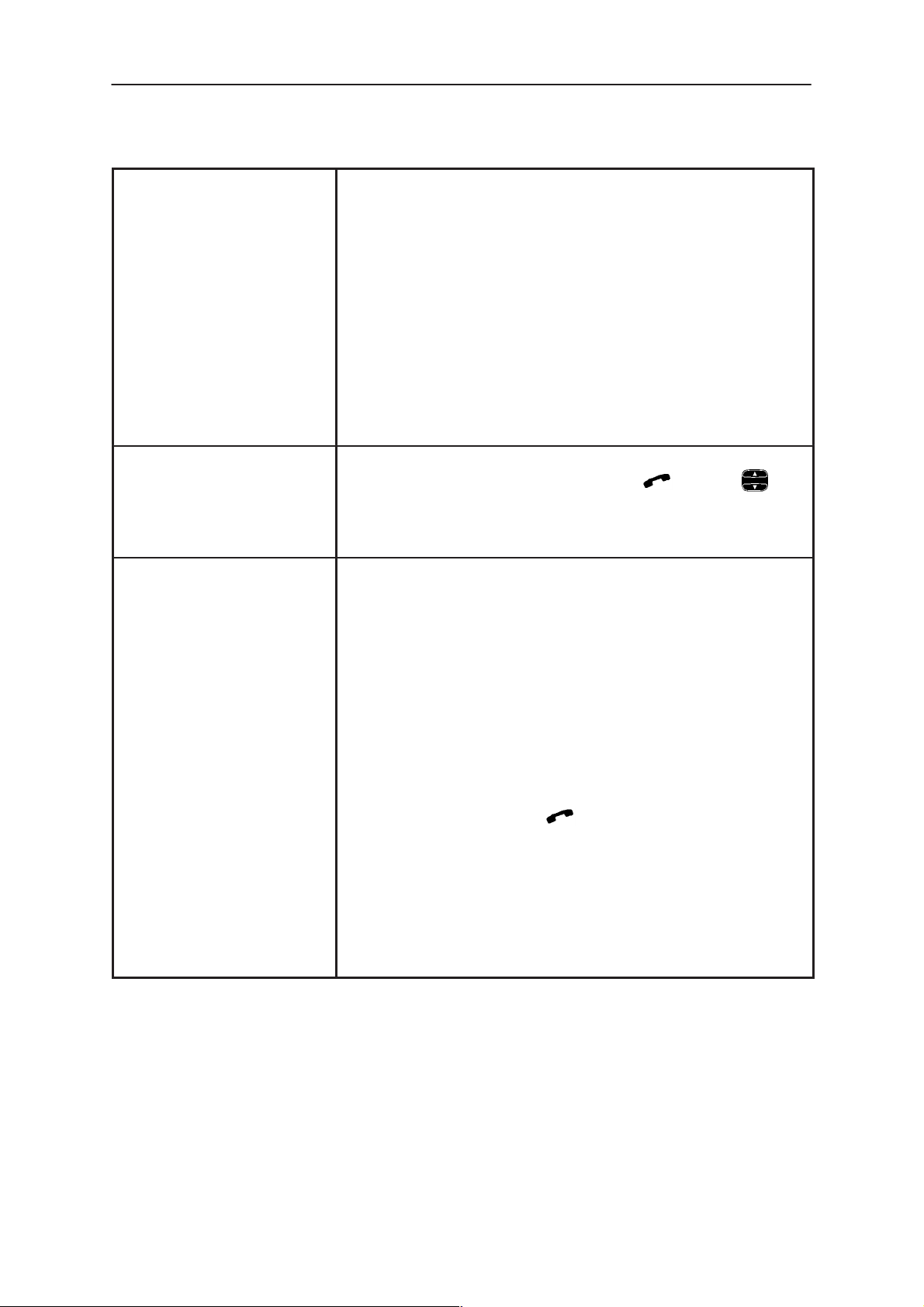
RAE/RAK–1N
After Sales
Quick Guide
Storing information
Speed Dial /Search
Technical Documentation
Press Memory, Key in the name (of up to 30 charac-
ters) that you want to store with the phone number.
Press Save.⋅
Key in the international access and country codes (if
necessary), area code and phone number. Press Save.
The message SAVED will appear (in the middle of the
display).
The entry will be automatically saved in the Contacts
directory in alphabetical order (numbers will precede
letters).
Speed Dial –
Key in the number of the memory /location
of the stored phone number. Press or
Note: Speed dialling is not possible during a call.
Recalling information Press Memory, Key in the name or its first letter(s).⋅
Press Find.
The name closest to the keyed in characters will ap-
pear. You can move to the next name containing the
same characters by pressing the scroll keys.
Speed Search
–Press Find. The first matching name appears with the cursor blinking under the last matching
character you keyed in. If the found name was not the
one you searched for, scroll to view the next matching
name. When the name of the contact you want to call is
shown on display, press
Press ABC to view the associated phone number
If the phone number has been designated a speed dial
number, the location number of the name and phone
number is shown in the upper right corner of the display.
Page 10
Original, 08/96
