Page 1

Electronic user's guide released subject to "Nokia User's Guides Terms and Conditions, 7th
June, 1998"
User’s Guide
9355347
Issue 1
Page 2
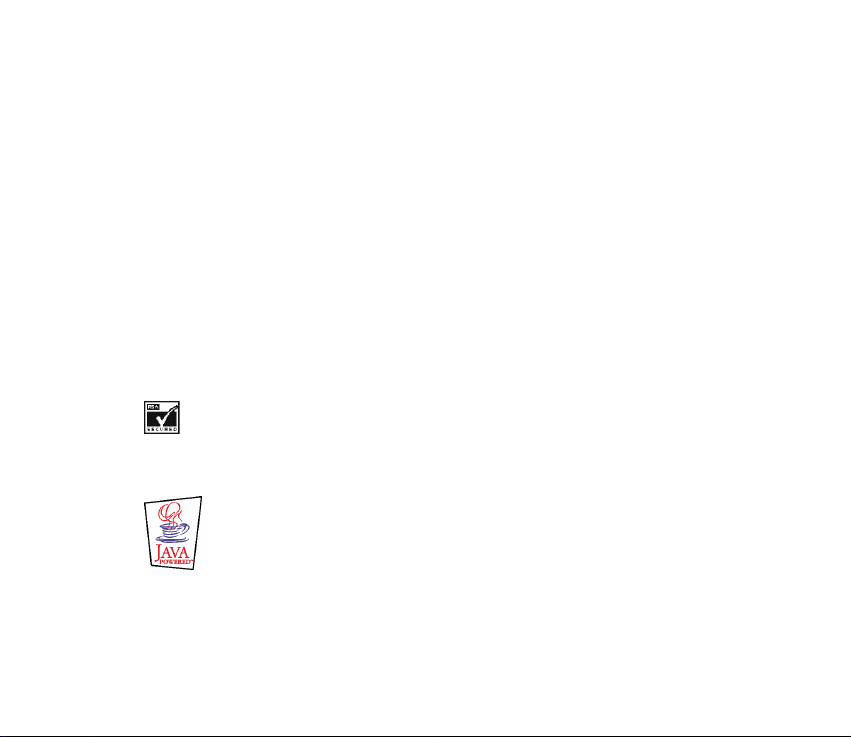
DECLARATION OF CONFORMITY
We, NOKIA CORPORATION, declare under our sole responsibility that the product
NHM-4NX is in conformity with the provisions of the following Council Directive: 1999/5/EC.
A copy of the Declaration of Conformity can be found from
http://www.nokia.com/phones/declaration_of_conformity/.
Copyright © 2002 Nokia. All rights reserved.
Reproduction, transfer, distribution or storage of part or all of the contents in this document in any form
without the prior written permission of Nokia is prohibited.
Nokia and Nokia Connecting People are registered trademarks of Nokia Corporation. Other product and
company names mentioned herein may be trademarks or tradenames of their respective owners.
Nokia tune is a soundmark of Nokia Corporation.
US Patent No 5818437 and other pending patents. T9 text input software Copyright (C) 1997-2002. Tegic
Communications, Inc. All rights reserved.
Includes RSA BSAFE cryptographic or security protocol software from RSA Security.
Java is a trademark of Sun Microsystems, Inc.
Page 3
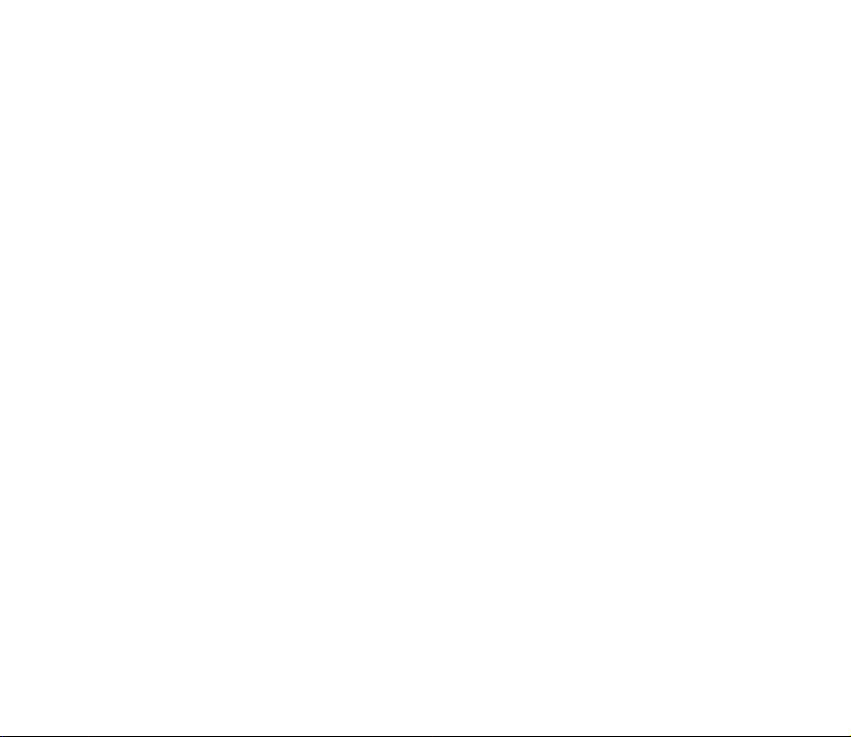
Nokia operates a policy of continuous development. Nokia reserves the right to make changes and
improvements to any of the products described in this document without prior notice.
Under no circumstances shall Nokia be responsible for any loss of data or income or any special,
incidental, consequential or indirect damages howsoever caused.
The contents of this document are provided "as is". Except as required by applicable law, no warranties of
any kind, either express or implied, including, but not limited to, the implied warranties of
merchantability and fitness for a particular purpose, are made in relation to the accuracy, reliability or
contents of this document. Nokia reserves the right to rev ise t his docu ment or wi thdr aw it a t any time
without prior notice
The availability of particular accessories may vary by region. Please check with the Nokia dealer nearest to
you.
Page 4
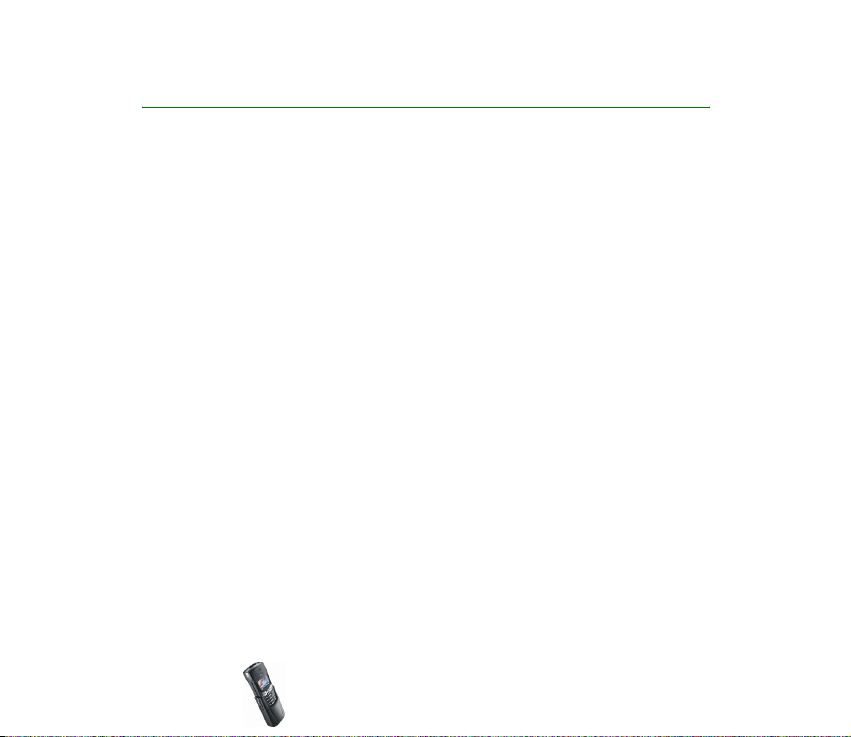
Table of contents
FOR YOUR SAFETY ..............................................................................................10
General information............................................................................................13
Stickers in the sales package ................................................................................................................. 13
Access codes ...............................................................................................................................................13
1. Getting started ................................................................................................15
Keys and connectors.................................................................................................................................15
Standby mode and essential indicators ..............................................................................................16
Installing the SIM card and the battery.............................................................................................. 17
Charging the battery ................................................................................................................................19
Switching the phone on and off ........................................................................................................... 20
Keypad lock (Keyguard) ........................................................................................................................... 21
Shared memory ..........................................................................................................................................22
Using the menu.......................................................................................................................................... 22
Accessing a menu function................................................................................................................. 23
List of menu functions ............................................................................................................................. 24
2. Call functions and phone book ......................................................................31
Basic call functions...................................................................................................................................31
Making a call........................................................................................................................................... 31
Redialling last number ......................................................................................................................31
Answering or rejecting an incoming call..................................................................................... 32
Speed dialling ......................................................................................................................................32
Call waiting .......................................................................................................................................... 32
Voice mailbox .............................................................................................................................................33
Call register ................................................................................................................................................. 33
Copyright © 2002 Nokia. All rights reserved.
4
Page 5
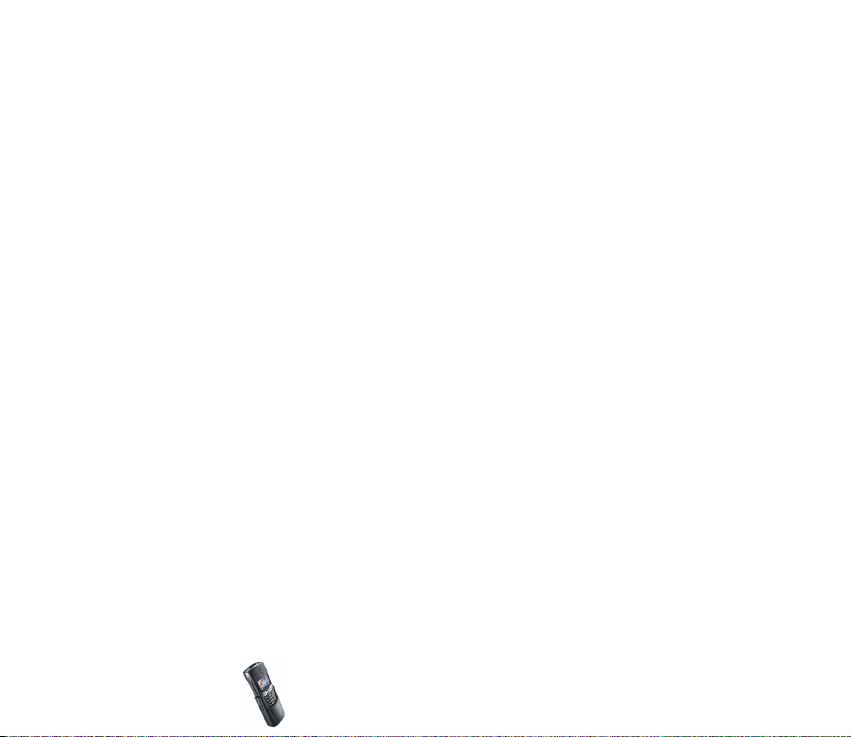
Missed calls and received calls .......................................................................................................... 34
Dialled numbers ....................................................................................................................................34
Erase recent calls lists ..........................................................................................................................34
Call counters and call timers.............................................................................................................. 35
Making a conference call........................................................................................................................36
Options during a call ................................................................................................................................37
Call settings ................................................................................................................................................ 37
Voice dialling ..............................................................................................................................................38
Adding a voice tag.................................................................................................................................39
Making a call using a voice tag .........................................................................................................40
Replaying, changing or erasing a voice tag....................................................................................40
Phone book..................................................................................................................................................41
Saving names and phone numbers (Add name)............................................................................41
Saving multiple numbers and text items per name..................................................................42
Searching for a name in the phone book........................................................................................ 43
Editing a name, number or text item ...............................................................................................43
Erasing names and numbers...............................................................................................................44
Copying phone books............................................................................................................................ 44
Sending and receiving a business card ............................................................................................ 45
Selecting the phone book settings....................................................................................................45
Service numbers .....................................................................................................................................46
3. Profiles and tones............................................................................................47
Profiles..........................................................................................................................................................47
Tones .............................................................................................................................................................48
4. Text and multimedia messages.......................................................................49
Writing and sending text messages..................................................................................................... 49
Options for sending text messages................................................................................................... 50
Copyright
© 2002 Nokia. All rights reserved.
5
Page 6

Writing text................................................................................................................................................. 50
Setting predictive text input on or off............................................................................................. 51
Using predictive text input..................................................................................................................51
Writing compound words.................................................................................................................52
Using traditional text input ................................................................................................................ 53
Tips for writing text............................................................................................................................... 53
Writing and sending e-mails..................................................................................................................54
Templates.....................................................................................................................................................55
Inserting a text template into a message or an e-mail .............................................................. 55
Inserting a picture into a text message...........................................................................................56
Reading and replying to a message or an e-mail ............................................................................56
Inbox and outbox folders ........................................................................................................................ 58
My folders and Archive folder................................................................................................................58
Erasing text messages..............................................................................................................................59
Chat............................................................................................................................................................... 59
Text message settings ..............................................................................................................................60
Message counter........................................................................................................................................ 61
Info messages ............................................................................................................................................. 61
Service command editor.......................................................................................................................... 61
Multimedia messages............................................................................................................................... 62
Writing and sending multimedia messages ...................................................................................63
Reading and replying to a multimedia message...........................................................................64
Inbox, Outbox, Saved, and Sent items folders ...............................................................................65
Settings for multimedia messages ....................................................................................................... 66
Gallery........................................................................................................................................................... 67
5. Settings ............................................................................................................69
Time and date settings............................................................................................................................. 69
Clock settings..........................................................................................................................................69
Copyright © 2002 Nokia. All rights reserved.
6
Page 7
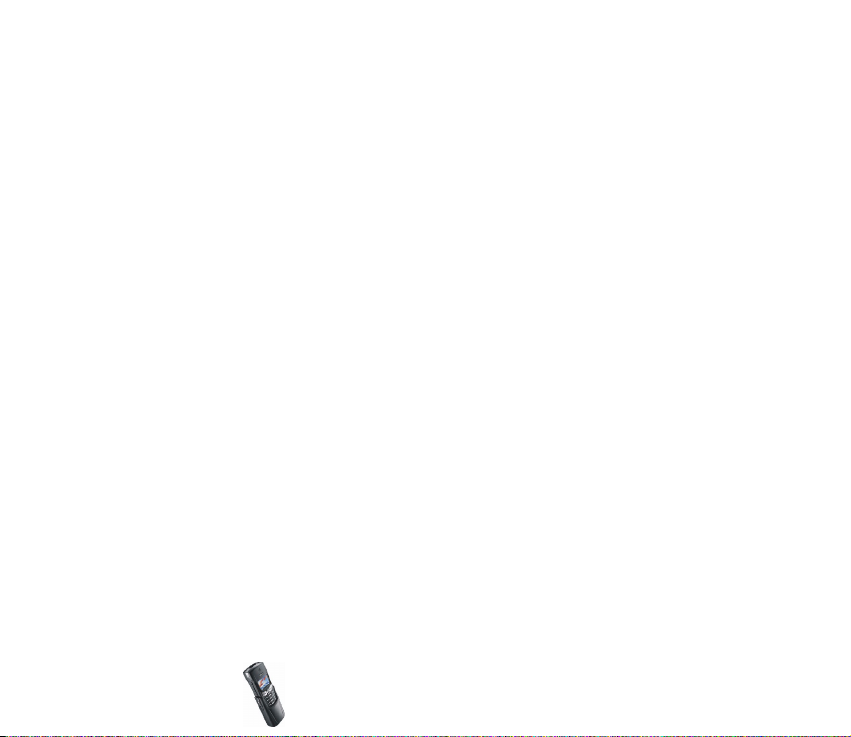
Date settings ...........................................................................................................................................69
Automatic update of date and time.................................................................................................70
Phone settings............................................................................................................................................70
Language ..................................................................................................................................................70
Cell info display......................................................................................................................................70
Welcome note.........................................................................................................................................71
Network selection..................................................................................................................................71
Confirm SIM service actions ...............................................................................................................71
Help text activation...............................................................................................................................71
Start-up tone ..........................................................................................................................................72
Display settings .........................................................................................................................................72
Wallpaper ................................................................................................................................................. 72
Colour schemes....................................................................................................................................... 73
Operator logo ..........................................................................................................................................73
Screen saver.............................................................................................................................................73
Tone settings...............................................................................................................................................74
Accessory settings.....................................................................................................................................75
Security settings ........................................................................................................................................76
Restore factory settings........................................................................................................................... 77
6. WAP services....................................................................................................78
Setting up the phone for a WAP service.............................................................................................78
Saving the service settings received as a text message .............................................................79
Keying in the service settings manually.......................................................................................... 79
Settings when GSM data is the selected data bearer.............................................................. 80
Settings when GPRS is the selected data bearer ......................................................................81
Making a connection to a WAP service ..............................................................................................82
Browsing the pages of a WAP service................................................................................................. 83
General guidelines for using the phone keys.................................................................................83
Copyright
© 2002 Nokia. All rights reserved.
7
Page 8
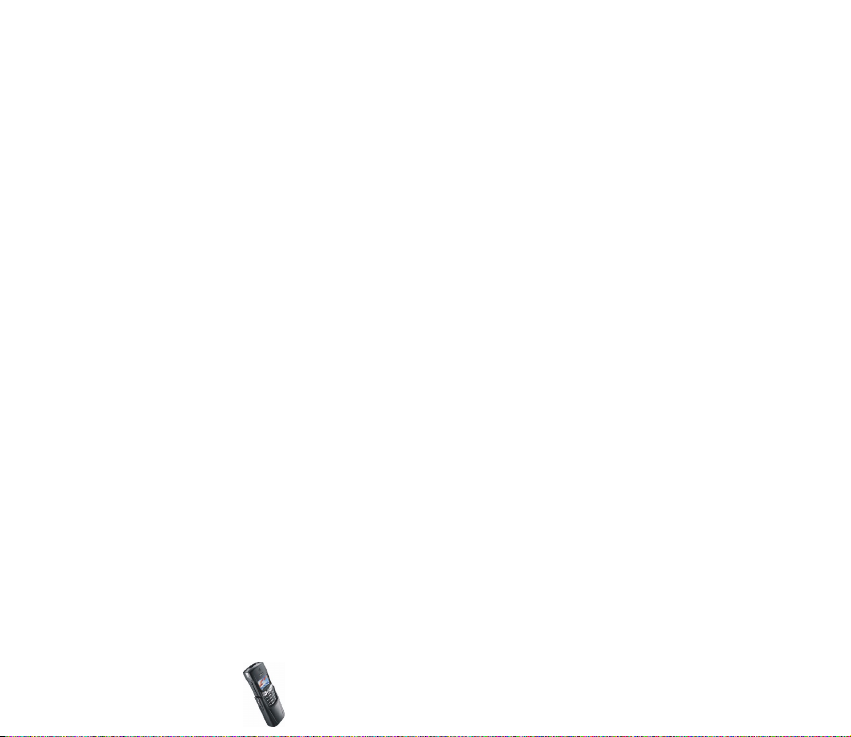
WAP direct calling ................................................................................................................................. 85
Ending a WAP connection.......................................................................................................................85
Appearance settings of the WAP browser ........................................................................................ 85
Download settings..................................................................................................................................... 86
Bookmarks ...................................................................................................................................................87
Receiving a bookmark...........................................................................................................................88
Service inbox............................................................................................................................................... 88
To set the phone to receive service messages ...............................................................................89
The cache memory ....................................................................................................................................89
Security indicator ...................................................................................................................................... 89
Authority certificates ...............................................................................................................................90
7. Key features .....................................................................................................91
Bluetooth .....................................................................................................................................................91
Using Bluetooth......................................................................................................................................91
Bluetooth settings .................................................................................................................................93
Pairing settings ...................................................................................................................................93
Infrared.........................................................................................................................................................93
PC connectivity .......................................................................................................................................... 95
PC Suite.....................................................................................................................................................95
GPRS and HSCSD ................................................................................................................................ 96
Using data communication applications.........................................................................................96
Calendar .......................................................................................................................................................97
Making a calendar note ....................................................................................................................... 98
When the phone alarm activates for a note ..................................................................................99
Calculator .................................................................................................................................................... 99
Making a currency conversion ........................................................................................................ 100
To-do list................................................................................................................................................... 100
Copyright © 2002 Nokia. All rights reserved.
8
Page 9
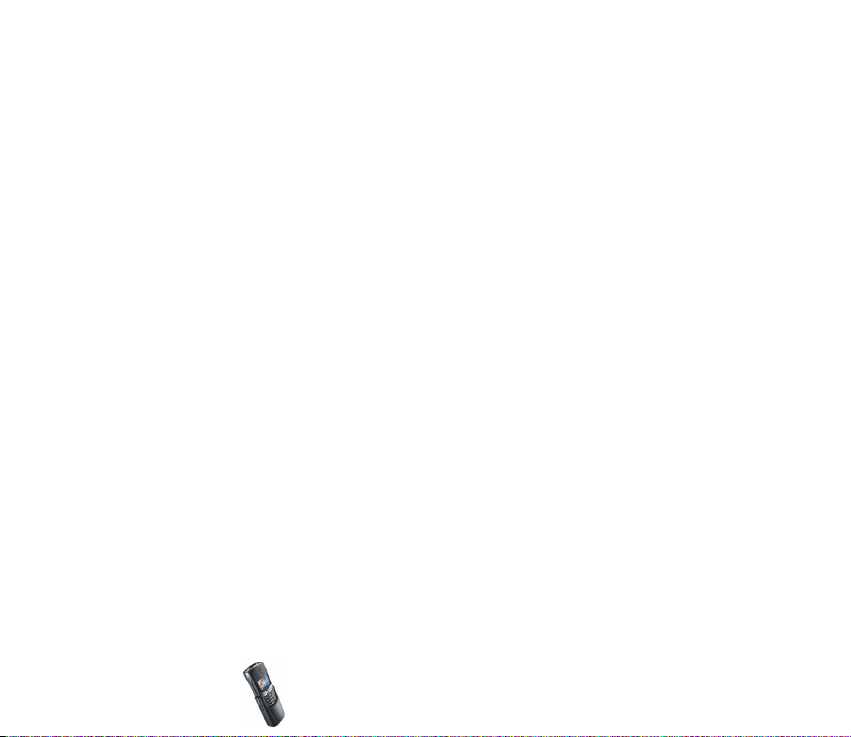
8. Other functions ............................................................................................ 102
Countdown timer.................................................................................................................................... 102
Stopwatch................................................................................................................................................. 102
Timing and time splitting ................................................................................................................. 103
Lap times ............................................................................................................................................... 103
Viewing and erasing times ............................................................................................................... 104
Alarm clock............................................................................................................................................... 104
Games ........................................................................................................................................................ 105
Starting a game................................................................................................................................... 105
Game services and game settings.................................................................................................. 105
Applications ............................................................................................................................................. 106
Launching an application ................................................................................................................. 106
Other options available for an application or application set............................................ 106
Downloading an application............................................................................................................ 107
Memory status for applications...................................................................................................... 108
SIM services ............................................................................................................................................. 108
9. Battery information...................................................................................... 109
Charging and Discharging.................................................................................................................... 109
CARE AND MAINTENANCE.............................................................................. 111
IMPORTANT SAFETY INFORMATION............................................................... 112
Copyright
© 2002 Nokia. All rights reserved.
9
Page 10
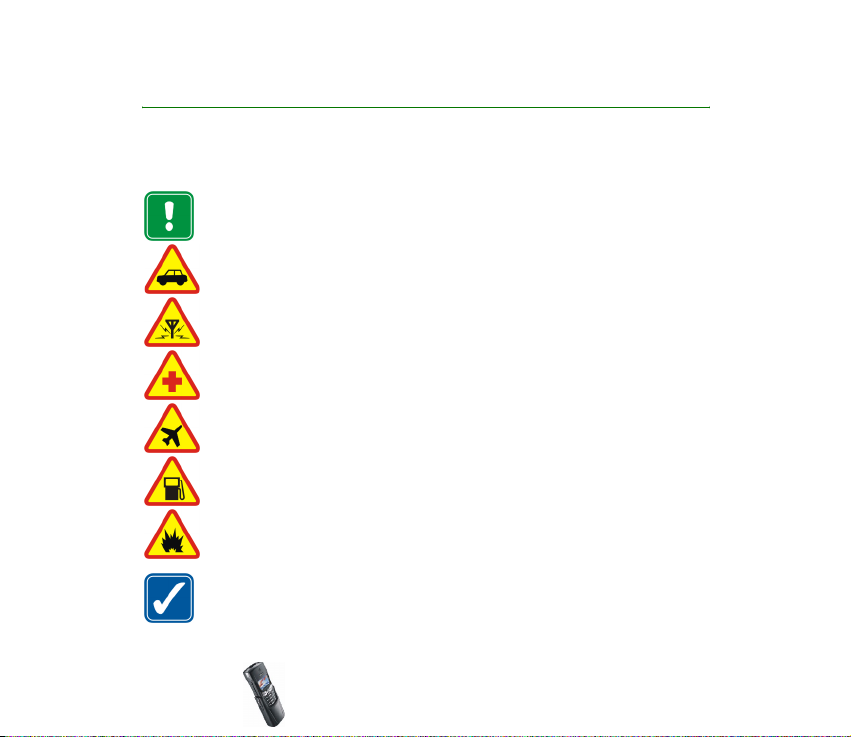
FOR YOUR SAFETY
Read these simple guidelines. Breaking the rules may be dangerous or illegal. Further
detailed information is given in this manual.
Do not switch the phone on when wireless phone use is prohibited or when it
may cause interference or danger.
ROAD SAFETY COMES FIRST
Don't use a hand-held phone while driving.
INTERFERENCE
All wireless phones may get interference, which could affect performance.
SWITCH OFF IN HOSPITALS
Follow any regulations or rules. Switch the phone off near medical equipment.
SWITCH OFF IN AIRCRAFT
Wireless devices can cause interference in aircraft.
SWITCH OFF WHEN REFUELLING
Don't use the phone at a refuelling point. Don't use near fuel or chemicals.
SWITCH OFF NEAR BLASTING
Don't use the phone where blasting is in progress. Observe restrictions, and
follow any regulations or rules.
USE SENSIBLY
Use only in the normal position. Don't touch the antenna unnecessarily.
Copyright © 2002 Nokia. All rights reserved.
10
Page 11
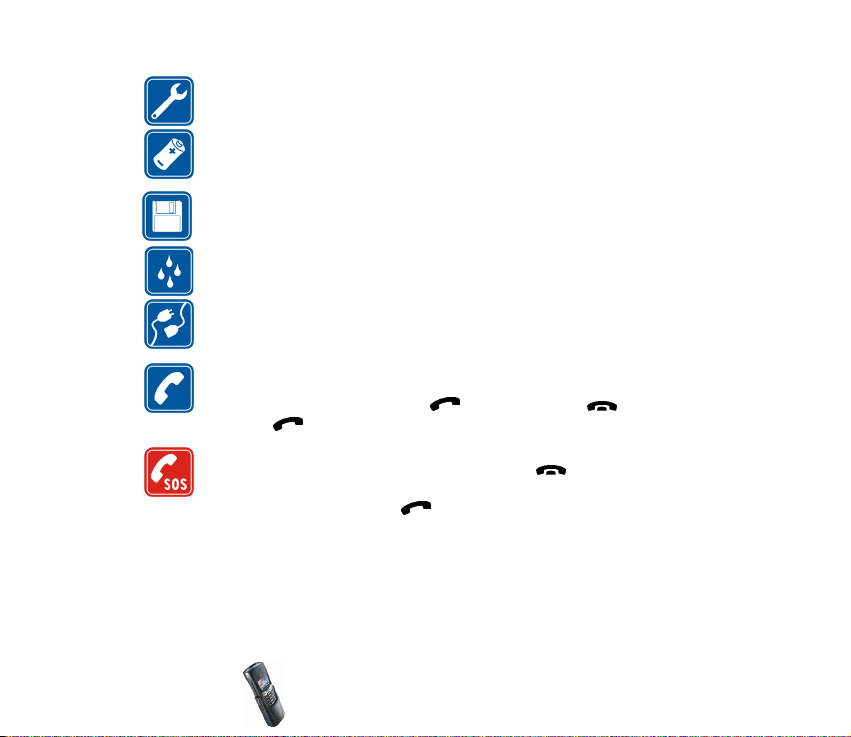
QUALIFIED SERVICE
Only qualified personnel may install or repair phone equipment.
ACCESSORIES AND BATTERIES
Use only approved accessories and batteries. Do not connect incompatible
products.
BACKUP COPIES
Remember to make backup copies of all important data.
WATER-RESISTANCE
Your phone is not water-resistant. Keep it dry.
CONNECTING TO OTHER DEVICES
When connecting to any other device, read its user's guide for detailed safety
instructions. Do not connect incompatible products.
CALLING
Ensure the phone is switched on and in service. Enter the phone number,
including the area code, then press . To end a call, press . To answer a
call, press .
EMERGENCY CALLS
Ensure the phone is switched on and in service. Press as many times as
needed (e.g. to exit a call, to exit a menu, etc.) to clear the display. Enter the
emergency number, then press . Give your location. Do not end the call until
told to do so.
■ Network Services
The wireless phone described in this guide is approved for use on the EGSM 900 and GSM
1800 networks.
Copyright
© 2002 Nokia. All rights reserved.
11
Page 12
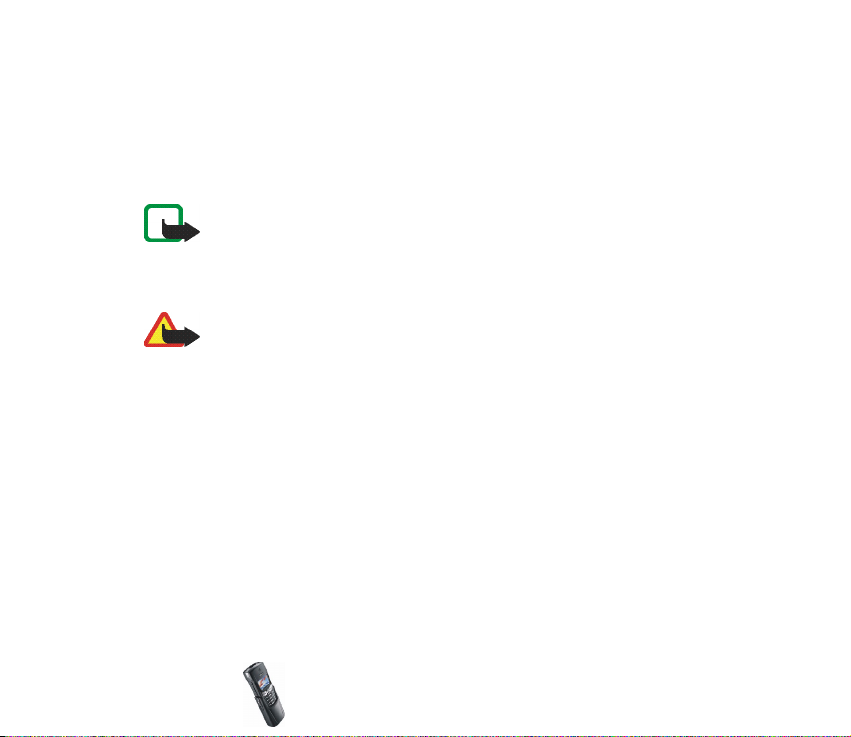
Dualband is a network dependent feature. Check with your local service provider if you can
subscribe to and use this feature.
A number of features included in this guide are called Network Services. These are special
services that you arrange through your wireless service provider. Before you can take
advantage of any of these Network Services, you must subscribe to them through your
service provider and obtain instructions for their use from your service provider.
Note: Some networks may not support all language-dependent characters and/
or services.
Check the model number of any charger before use with this device. This device is intended
for use when supplied with power from ACP-7, ACP-8, LCH-9 and ACP-12.
Warning: Use only batteries, chargers and accessories approved by the phone
manufacturer for use with this particular phone model. The use of any other
types may invalidate any approval or warranty applying to the phone, and may
be dangerous.
For availability of approved accessories, please check with your dealer.
When you disconnect the power cord of any accessory, grasp and pull the plug,
not the cord.
Copyright © 2002 Nokia. All rights reserved.
12
Page 13
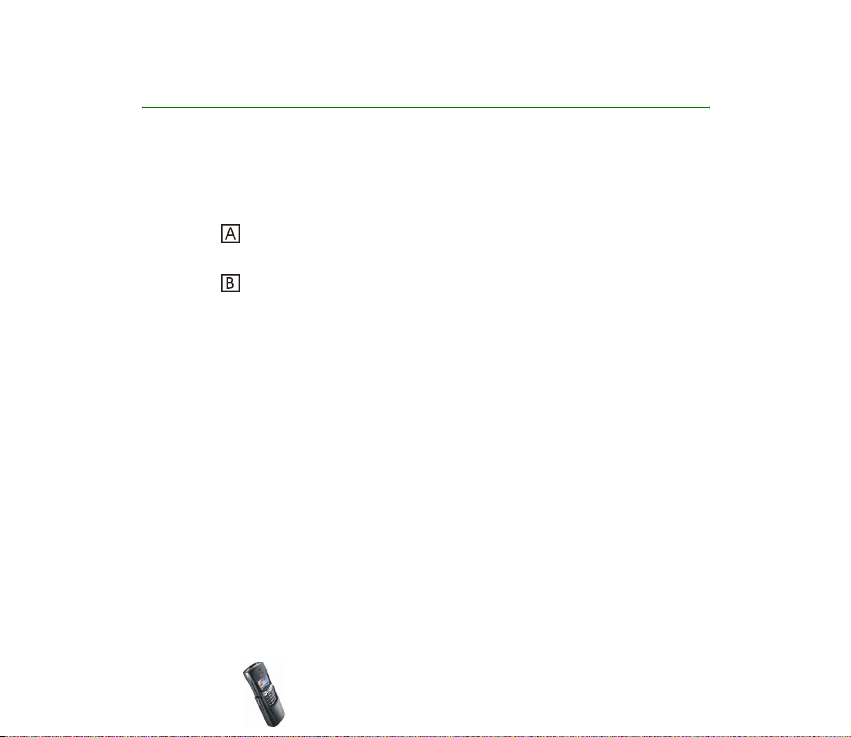
General information
■ Stickers in the sales package
The stickers contain important information for service and customer support
purposes.
Attach the sticker to the Club Nokia Invitation Card included in the sales
package.
Attach the sticker to your warranty card.
■ Access codes
• Security code (5 digits): The security code protects your phone against
unauthorised use, and is supplied with the phone. The preset code is 12345.
Change the code in the Settings menu, see Security settings on page 76. Keep
the new code secret and in a safe place separate from your phone.
To set the phone to request the code, see Security settings on page 76.
• PIN code (4 to 8 digits): The Personal Identification Number (PIN) code
protects your SIM card against unauthorised use. The PIN code is usually
supplied with the SIM card.
To set the phone to request the PIN code each time the phone is switched on,
see Security settings on page 76.
• PIN2 code (4 to 8 digits): The PIN2 code may be supplied with the SIM card
and is required to access some functions, such as charging unit counters.
Copyright
© 2002 Nokia. All rights reserved.
13
Page 14
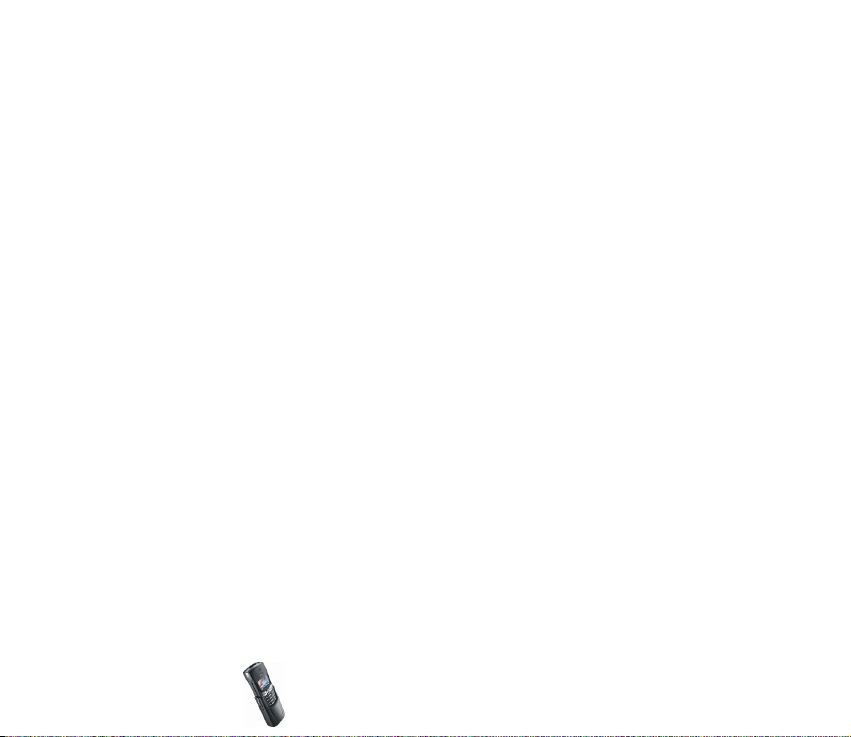
• PUK and PUK2 codes (8 digits): The Personal Unblocking Key (PUK) code is
required to change a blocked PIN code. The PUK2 code is required to change a
blocked PIN2 code.
If the codes are not supplied with the SIM card, contact your local service
provider for the codes.
• Barring password: The barring password is needed when using the Call barring
service, see Security settings on page 76. The password is supplied by your
service provider.
Copyright © 2002 Nokia. All rights reserved.
14
Page 15
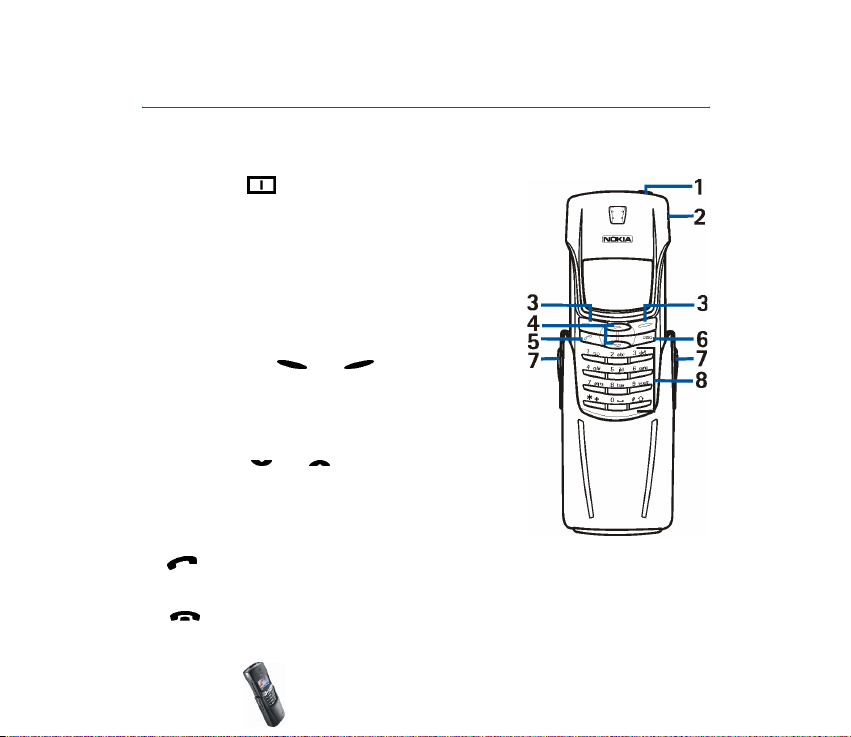
1. Getting started
■ Keys and connectors
1. Power key,
Switches the phone on and off.
While in the phone book or in menu functions, or
when the keypad is locked, briefly pressing the
power key turns the phone’s display lights on for
approximately 15 seconds.
2. Infrared port
3. Selection keys, and
The function of the keys depends on the guiding
text shown on the display above the keys, for
example Menu and Names in standby mode.
4. Scroll keys, and
Enable scrolling through names, phone numbers,
menus or settings. Also adjust the earpiece
volume during a call.
5. dials phone numbers, and answers calls. In standby mode, it shows the
most recently called number.
6. ends an active call. Exits from any function.
Copyright
© 2002 Nokia. All rights reserved.
15
Page 16
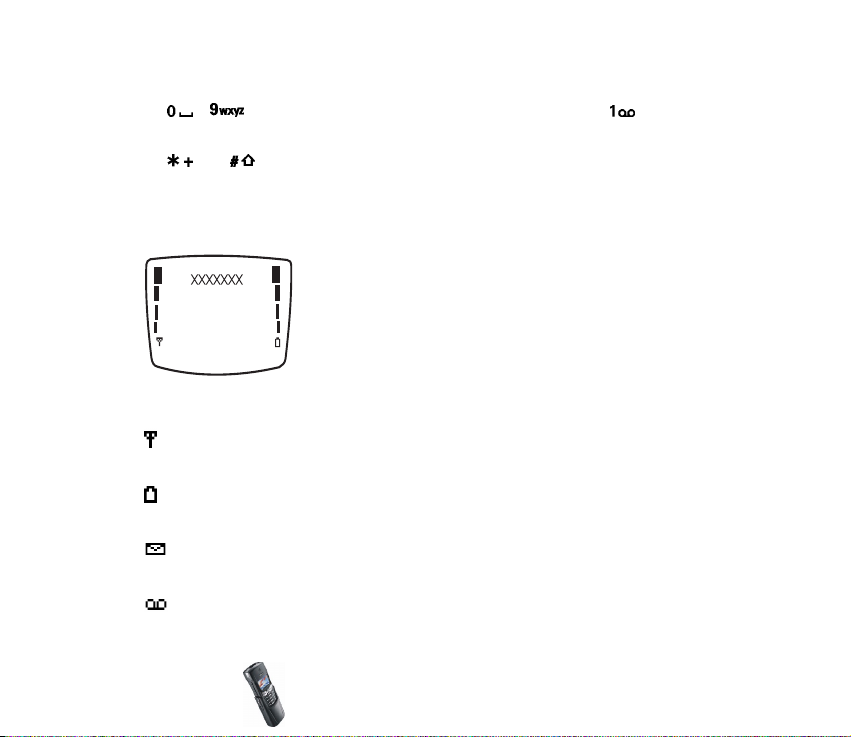
7. Grip release buttons
8. - enter numbers and characters. Pressing and holding calls your
voice mailbox.
and are used for various purposes in different functions, for example,
when locking the keypad.
■ Standby mode and essential indicators
When the phone is ready for use and no characters have
been entered by the user, the phone is in standby mode.
The selection keys in standby mode are Menu and Names.
xxxxxx Indicates the cellular network in which the phone is currently being used.
Shows the signal strength of the cellular network at your current location.
The higher the bar, the stronger the signal.
Shows the battery charge level. The higher the bar, the more power in the
battery.
You have received one or several text or picture messages. See Text and
multimedia messages on page 49.
You have received one or several voice messages. See Voice mailbox on
page 33.
Copyright © 2002 Nokia. All rights reserved.
16
Page 17

The phone’s keypad is locked. See Keypad lock (Keyguard) on page 21.
The phone does not ring for an incoming call or text message when
Incoming call alert is set to Off and Message alert tone is set to Off. See
Profiles on page 47.
The alarm clock is set to On. See Alarm clock on page 104.
The countdown timer is running. See Countdown timer on page 102.
The stopwatch is running in the background. See Stopwatch on page 102.
All your calls are diverted to another number, Divert all voice calls. If you
have two phone lines, the divert indicator for the first line is and for
the second line is . See Call settings on page 37.
Calls are limited to a closed user group (network service). See Security
settings on page 76.
■ Installing the SIM card and the battery
• Keep all miniature SIM cards out of the reach of small children.
• The SIM card and its contacts can easily be damaged by scratches or bending,
so be careful when handling, inserting or removing the card.
• Before installing the SIM card, always make sure that the phone is switched off
and then remove the battery.
Copyright
© 2002 Nokia. All rights reserved.
17
Page 18

1. Press the release buttons on both sides of the
phone to open the grip.
Note that you should always close the phone
gently.
2. With the back of the phone facing
you, press the release button with a
suitable instrument. Make sure the
instrument is not so sharp that it will
damage the phone. Slide the back
cover off the phone in the direction of
the arrow.
3. Lift the battery out of the phone.
Copyright © 2002 Nokia. All rights reserved.
18
Page 19
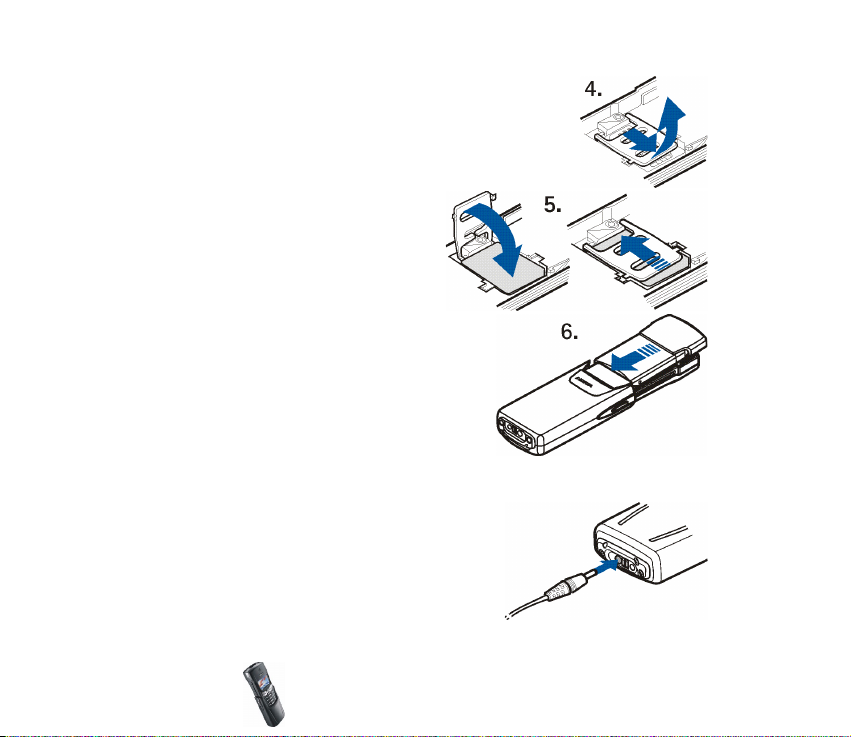
4. Release the SIM card holder by first sliding it to the right
and then lifting it. Insert the SIM card into the phone.
Make sure that the SIM card is inserted properly and that
the golden contact area on the card is facing downwards.
5. Lock the SIM card in its place by first
putting the card holder cover down
over the SIM card and then sliding it
to the left.
6. Replace the battery, and close the
back cover by sliding it back over the phone
until it locks into place.
■ Charging the battery
1. Connect the lead of the charger to the socket
on the bottom of your phone.
2. Connect the charger to an AC wall socket.
The text Charging is displayed briefly if the
phone is switched on. If the battery is
Copyright
© 2002 Nokia. All rights reserved.
19
Page 20
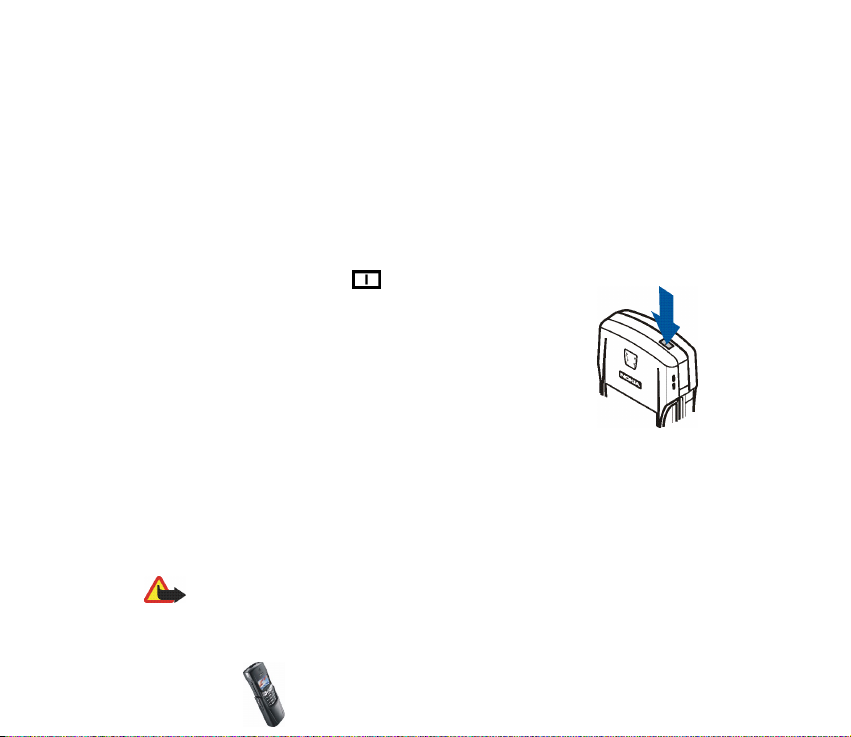
completely flat, it may take a few minutes before the charging indicator
appears on the display or any calls can be made.
You can use the phone while the charger is connected.
The charging time depends on the charger and the battery used. For example,
charging a BLC-2 battery with the ACP-7 charger takes about 3 hours and 45
minutes.
■ Switching the phone on and off
Press and hold the power key, .
Note that if the phone displays Insert SIM card even though
the SIM card is properly inserted, you should contact your
network operator or service provider. Your phone does not
support 5 Volt SIM cards and the card may need to be
changed.
• If the phone asks for a PIN code, key it in (displayed as ****)
and press OK.
See also PIN code request in Security settings on page 76 and Access codes on
page 13.
• If the phone asks for a security code, key it in (displayed as *****) and press OK.
See also Access codes on page 13.
Warning: Do not switch the phone on when wireless phone use is prohibited or
when it may cause interference or danger.
Copyright © 2002 Nokia. All rights reserved.
20
Page 21
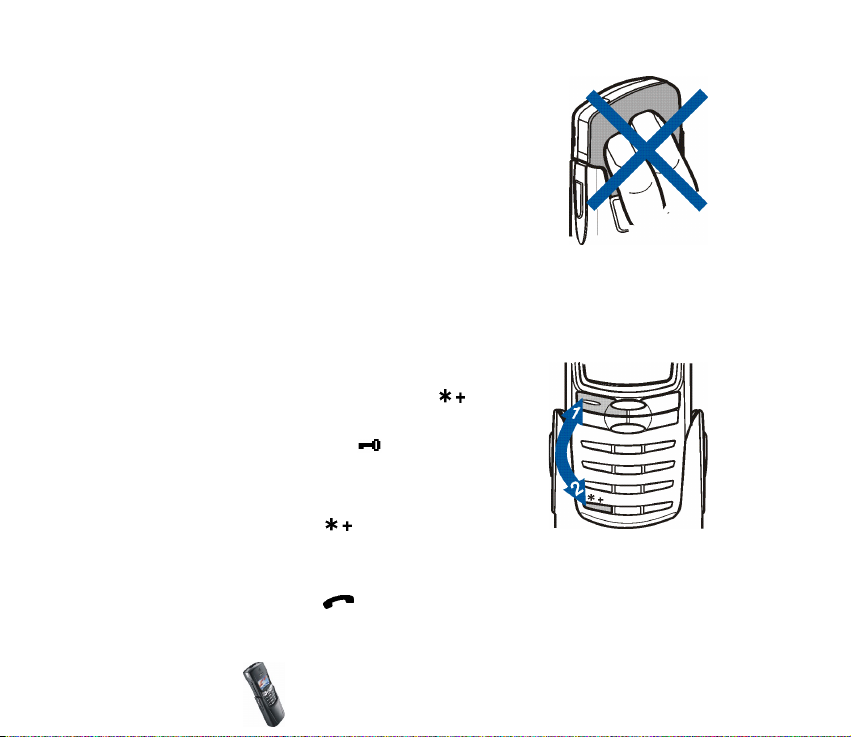
TIPS ON EFFICIENT OPERATION: Your phone has a built-in antenna.
As with any other radio transmitting device, do not touch the
antenna unnecessarily when the phone is switched on. Contact
with the antenna affects call quality and may cause the phone to
operate at a higher power level than otherwise needed. Not
touching the antenna area during a phone call optimises the
antenna performance and the talktime of your phone.
■ Keypad lock (Keyguard)
You can lock the keypad to prevent the keys being accidentally pressed, for
example, when your phone is in your bag.
• Locking the keypad
In standby mode, press Menu and then within
1.5 seconds to lock the keypad.
When the keypad is locked, appears at the top of
the display.
• Unlocking the keypad
Press Unlock and then within 1.5 seconds to
unlock the keypad.
• When the keyguard is on
To answer a call, press . During a call, the phone can be operated
normally. When you end or reject a call, the keypad will automatically lock.
Copyright
© 2002 Nokia. All rights reserved.
21
Page 22
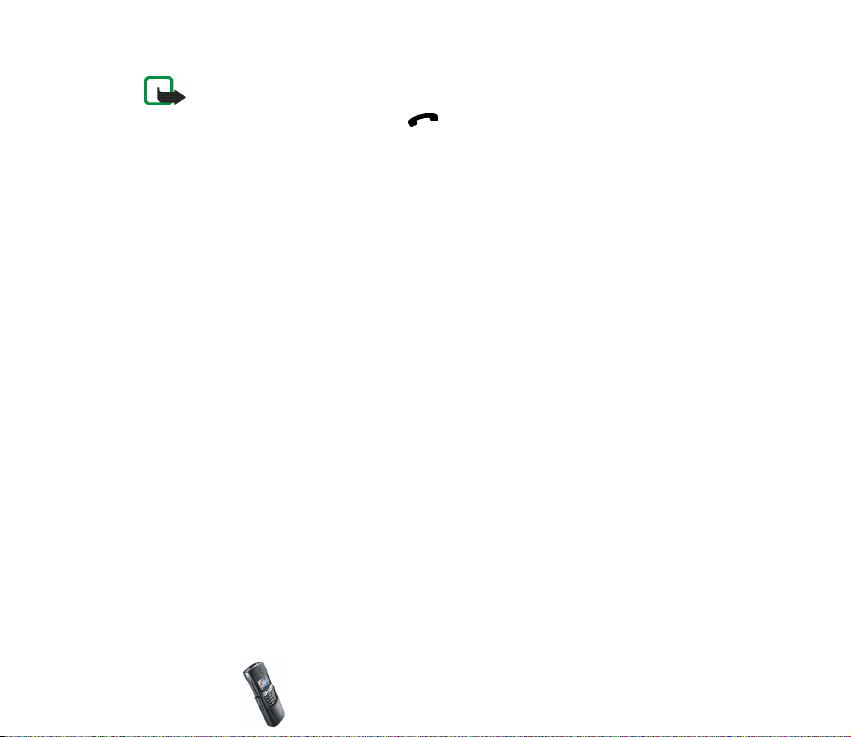
Note: When Keyguard is on, calls may be possible to the emergency number
programmed into your phone (e.g. 112 or other official emergency number). Key in
the emergency number and press . The number is displayed only after you
have keyed in its last digit.
■ Shared memory
The following features in your phone may share memory: phone book, text and
multimedia messages, images and ringing tones in gallery, calendar, to-do notes,
and Java games and applications. Using any such features may reduce the
memory available for any features sharing memory. This is especially true with
heavy use of any of the features (although some of the features may have a
certain amount of memory specially allotted to them in addition to the amount of
memory shared with other features). For example, saving many images,
bookmarks, java apps, etc. may take all of the shared memory and your phone may
display a message that the memory is full. In this case, delete some of the
information or entries stored in the shared memory features before continuing.
■ Using the menu
The phone offers you an extensive range of functions, which are grouped into
menus. Most of the menu functions are provided with a brief help text. To activate
the help texts, see Help text activation on page 71. To view the help text, scroll to
the menu function you want and wait for 15 seconds. To exit the help text, press
Back.
Copyright © 2002 Nokia. All rights reserved.
22
Page 23
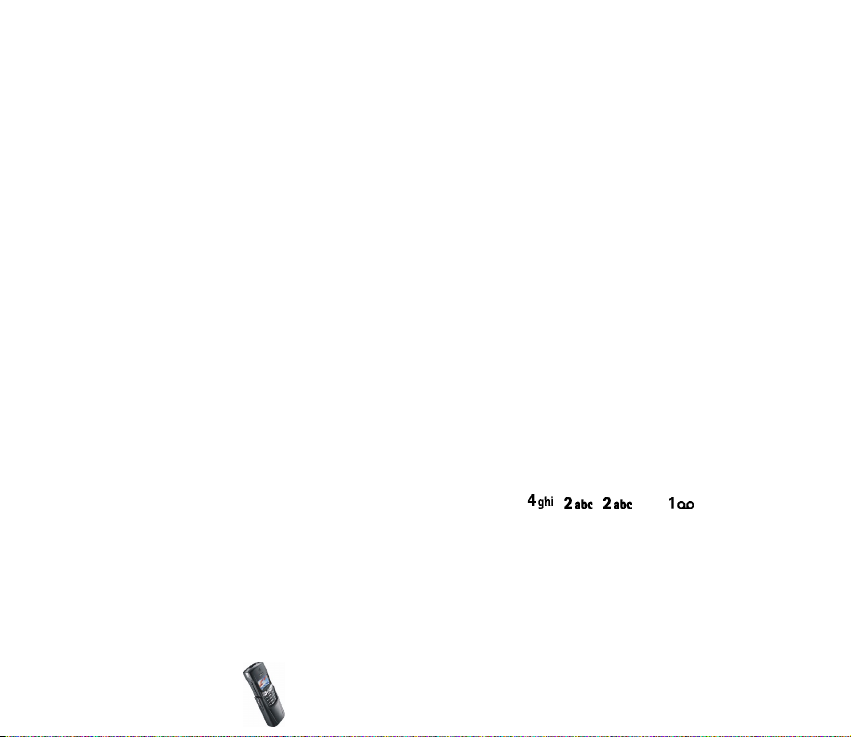
Accessing a menu function
By scrolling
1. To access the menu, press Menu.
2. Scroll through the menu and choose, for example, Settings by pressing Select.
3. If the menu contains submenus, select the one you want, for example Call
settings.
4. If the selected submenu contains further submenus, repeat step 3. Select the
next submenu, for example Anykey answer.
5. Select the setting of your choice.
6. Press Back to return to the previous menu level, and Exit to exit the menu.
By shortcuts
The menus, submenus and setting options are numbered and you can access them
using their shortcut numbers. The shortcut number is shown on the top right
corner of the display.
• To access the menu, press Menu and within two seconds key in the index
number of the menu function you want to access.
For example, to set the Anykey answer On, press Menu, , , and .
Copyright
© 2002 Nokia. All rights reserved.
23
Page 24
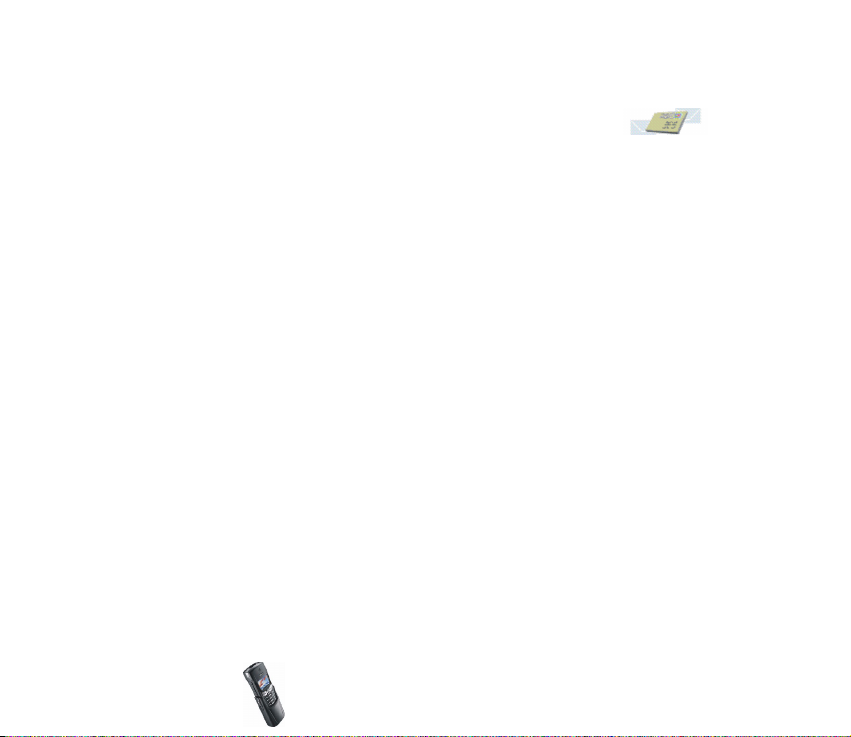
■ List of menu functions
1. Messages
1. Text messages
1. Create message
2. Inbox
3. Create e-mail
4. Sent items
5. Archive
6. Templates
7. My folders
8. Delete messages
2. Multimedia msg.
1. Create message
2. Inbox
3. Outbox
4. Sent items
5. Saved items
6. Delete messages
3. Chat
4. Voice messages
1. Listen to voice messages
2. Voice mailbox number
5. Info messages
6. Message settings
1. Text messages
2. Multimedia msg.
Copyright © 2002 Nokia. All rights reserved.
24
Page 25
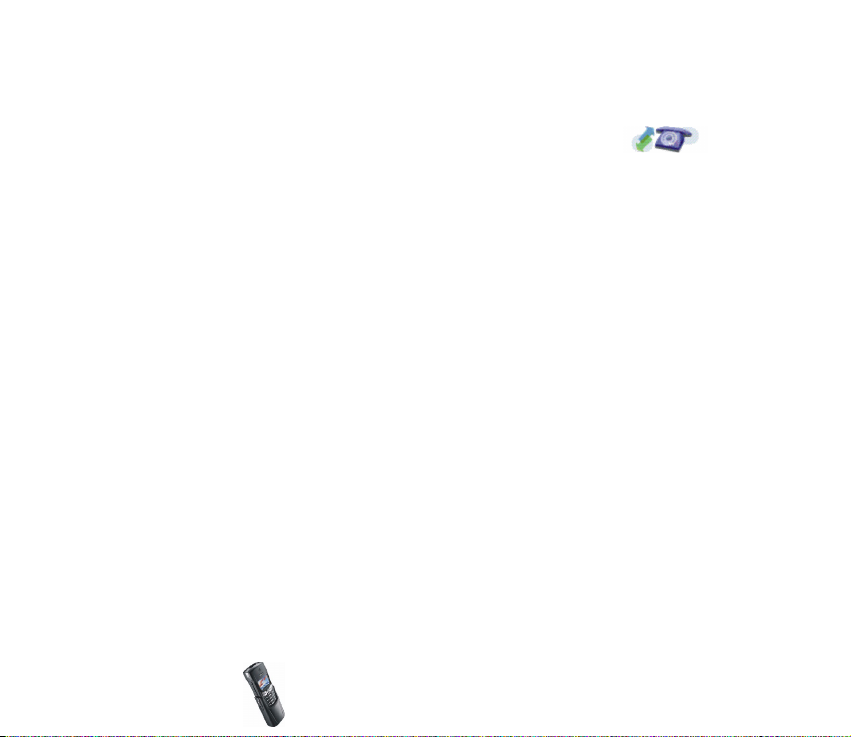
3. Other settings
7. Service command editor
2. Call register
1. Missed calls
2. Received calls
3. Dialled numbers
4. Delete recent call lists
1. All
2. Missed
3. Received
4. Dialled
5. Call duration
1. Last call duration
2. Received calls' duration
3. Dialled calls' duration
4. All calls' duration
5. Clear timers
6. Call costs
1. Last call units
2. All calls' units
3. Call cost settings
7. GPRS data counter
1. Data sent in last session
2. Data received in last session
3. All sent data
4. All received data
Copyright
© 2002 Nokia. All rights reserved.
25
Page 26
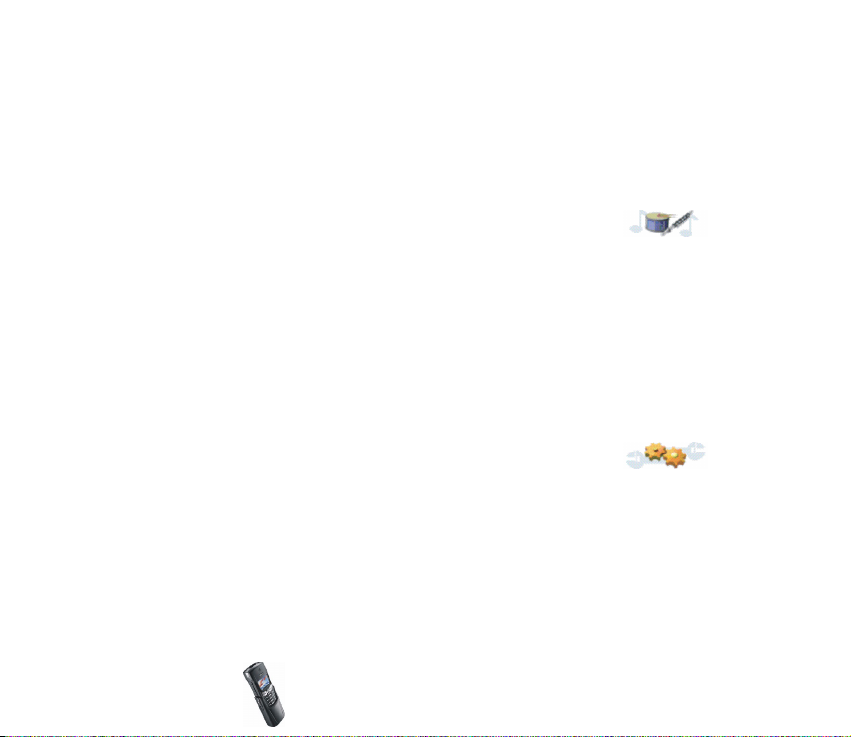
5. Clear counters
8. GPRS connection timer
1. Duration of last session
2. Duration of all sessions
3. Clear timers
9. Message counter
3. Profiles
1. General
1. Activate
2. Personalise
3. Timed
2. Silent
3. Discreet
4. Loud
5. My style 1
6. My style 2
4. Settings
1. Time and date settings
1. Clock
2. Date
3. Auto-update of date & time
2. Call settings
1. Call divert
2. Anykey answer
3. Automatic redial
Copyright © 2002 Nokia. All rights reserved.
26
Page 27
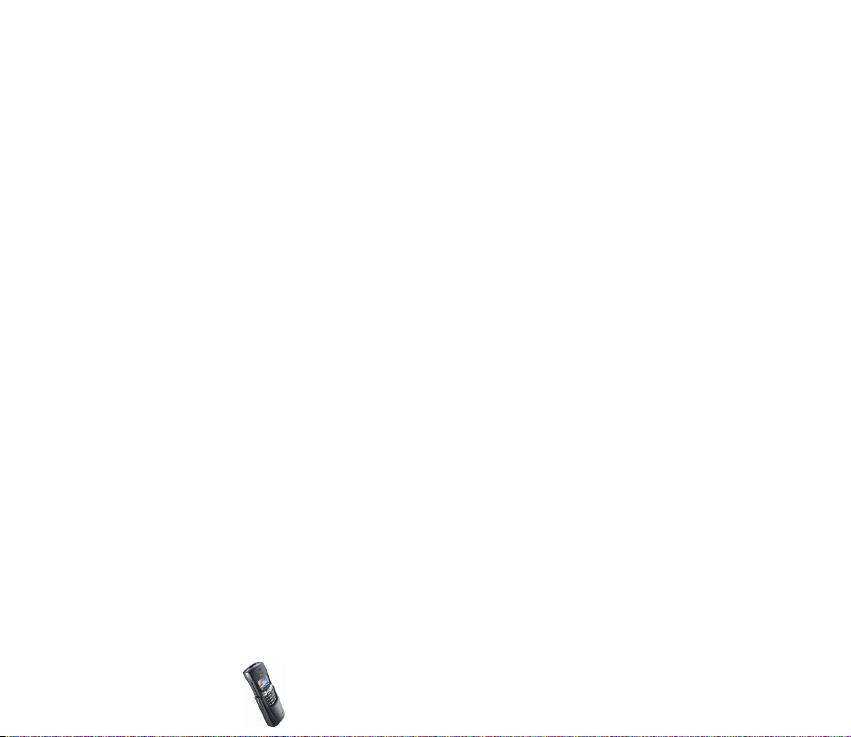
4. Speed dialling
5. Call waiting
6. Summary after call
7. Send my caller identity
8. Line for outgoing calls
3. Phone settings
1. Language
2. Cell info display
3. Welcome note
4. Network selection
5. Confirm SIM service actions
6. Help text activation
7. Start-up tone
4. Display settings
1. Wallpaper
2. Colour schemes
3. Operator logo
4. Screen saver timeout
5. Tone settings
1. Incoming call alert
2. Ringing tone
3. Ringing volume
4. Vibrating alert
5. Message alert tone
6. Keypad tones
7. Warning tones
8. Alert for
Copyright
© 2002 Nokia. All rights reserved.
27
Page 28
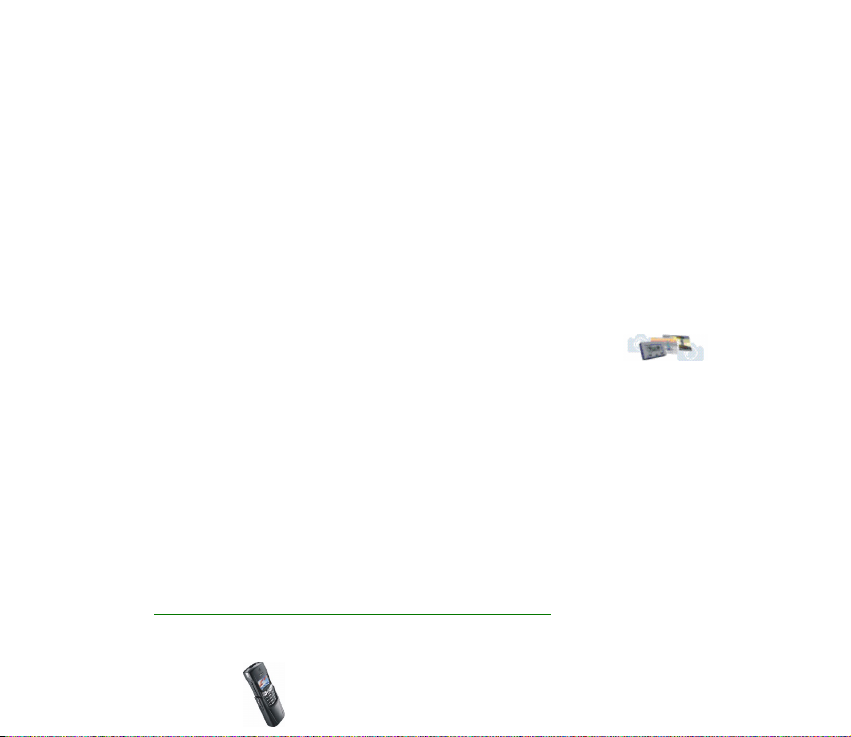
6. Accessory settings
1
1. Headset
2. Handsfree
3. Loopset
7. Security settings
1. PIN code request
2. Call barring service
3. Fixed dialling
4. Closed user group
5. Security level
6. Change of access codes
8. Restore factory settings
5. Gallery
1. View folders
2. Add folder
3. Delete folder
4. Rename folder
5. Gallery servs.
6. Organiser
1. Alarm clock
2. Calendar
3. To-do list
1. Shown only when an accessory has been used.
Copyright © 2002 Nokia. All rights reserved.
28
Page 29
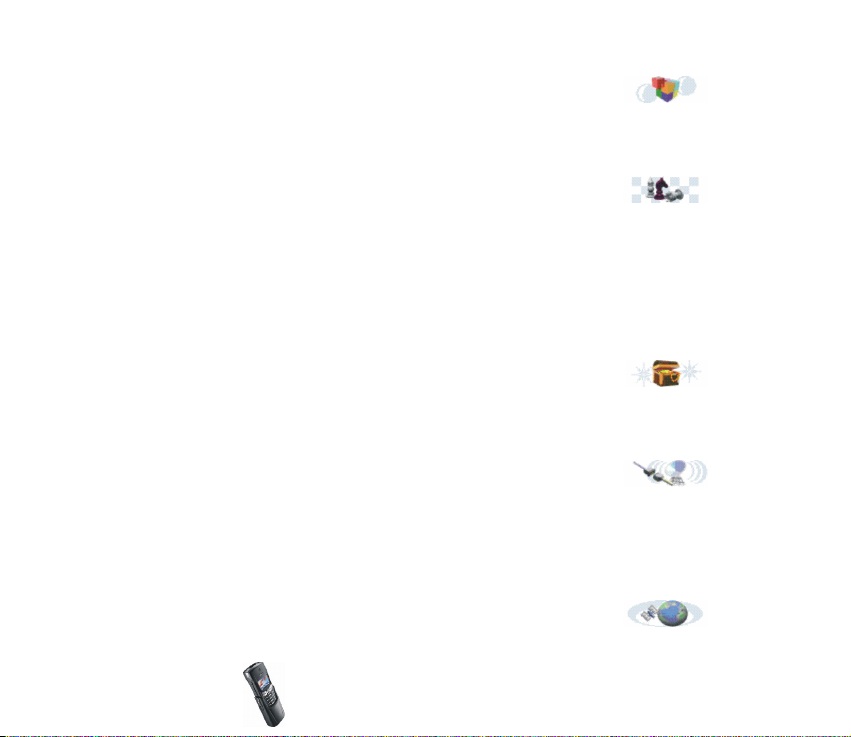
7. Applications
1. Select application
2. App. services
3. Memory
8. Games
1. Select game
2. Game services
3. Memory
4. Settings
1. Game sounds
2. Game lights
3. Shakes
9. Extras
1. Calculator
2. Countdown timer
3. Stopwatch
10.Connectivity
1. Bluetooth
2. Infrared
3. GPRS
1. GPRS connection
2. GPRS modem settings
11.Services
Copyright
© 2002 Nokia. All rights reserved.
29
Page 30
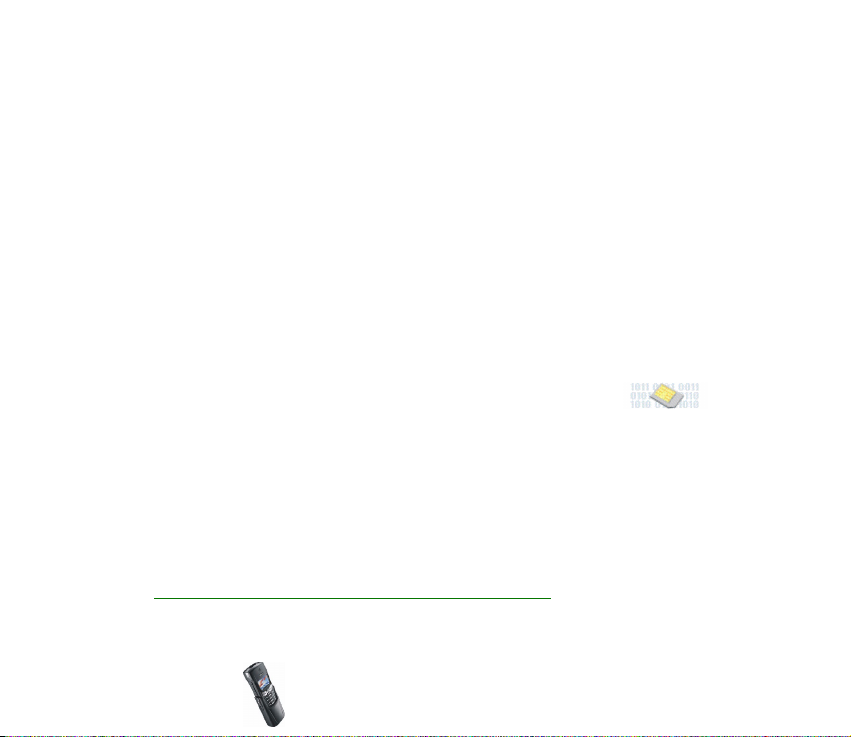
1. Home
2. Bookmarks
•Send
3. Service inbox
4. Settings
1. Active service settings
2. Edit active service settings
3. Appearance settings
4. Cookie settings
5. Certificates
6. Security module settings
7. Service inbox settings
5. Go to address
6. Clear the cache
12.SIM services
1. Only shown if supported by your SIM card. The name and contents vary depending on the SIM
card.
1
Copyright © 2002 Nokia. All rights reserved.
30
Page 31

2. Call functions and phone book
■ Basic call functions
Making a call
1. Key in the phone number, including the area code. To edit the number on the
display, press or to move the cursor and press Clear to delete the
character to the left of the cursor.
For international calls, press twice for the international prefix (the +
character replaces the international access code) and then key in the country
code, the area code and the phone number.
2. Press to call the number.
3. Press or End call to end the call (or to cancel the call attempt).
Making a call using the phone book
1. See Searching for a name in the phone book on page 43.
2. Press to call the number on the display.
Redialling last number
In standby mode, press once to access a list of the 20 numbers you most
recently called or attempted to call. Scroll to the number or name you want, and
press to call the number.
Copyright
© 2002 Nokia. All rights reserved.
31
Page 32

Answering or rejecting an incoming call
Press to answer an incoming call and press to end a call.
Press to reject an incoming call.
If you press Silence, only the ringing tone is muted. Then either answer or reject
the call.
Tip: If the Divert if busy function has been activated to divert calls, for
example to your voice mailbox, rejecting an incoming call will also divert
the call. See Call settings on page 37.
Speed dialling
Press Names and select Speed dials. Scroll to the speed dialling key number you
want.
• Press Assign and then Search. Select the name first and then the number you
want to assign to that key.
• If a number has already been assigned to that key, press Options, and you can
view, change or erase the assigned number.
You can call the assigned speed dialling number in either of the following ways:
• Press the speed dialling key you want and then press .
•If Speed dialling is activated, press and hold a speed dialling key until the call is
started.
Call waiting
You can answer an incoming call while you have a call in progress if you have
activated the function Call waiting, see Call settings on page 37.
Copyright © 2002 Nokia. All rights reserved.
32
Page 33

During a call, press to answer the waiting call. The first call is put on hold.
Press to end the active call.
■ Voice mailbox
Voice mailbox is a network service. For more information and for the voice
mailbox number, contact your service provider.
If supported by the network, will indicate new voice messages.
Setting your voice mailbox number
1. Press Menu, select Messages and Voice messages.
2. Select Voice mailbox number.
3. Key in your voice mailbox number and press OK to save it.
Calling your voice mailbox
1. In standby mode, press and hold .
2. If the phone asks for the voice mailbox number, key it in and press OK.
■ Call register
The phone registers the phone numbers of missed, received
and dialled calls, as well as the approximate length and cost
of your calls.
The phone only registers missed and received calls if the network supports these
functions, and the phone is switched on and within the network’s service area.
Copyright
© 2002 Nokia. All rights reserved.
33
Page 34

When you press Options in the Missed calls, Received calls, and Dialled numbers
menus, you can view the date and the time of the call, edit or erase the phone
number from the list, save the number in the phone book, or send a message to the
number.
Missed calls and received calls
To view a list of the ten phone numbers from which somebody has most recently
tried to call you (network service), press Menu, select Call register and Missed
calls.
Tip: When a note about missed calls is displayed, press List to access the
list of phone numbers. Scroll to the number you would like to call and press
.
To view a list of the ten phone numbers from which you have most recently
accepted calls (network service), press Menu, select Call register and Received
calls.
Dialled numbers
To view a list of the 20 phone numbers that you have most recently called or
attempted to call, press Menu, select Call register and Dialled numbers. See also
Redialling last number on page 31.
Erase recent calls lists
To erase the recent calls lists, press Menu, select Call register and select Delete
recent call lists. Select whether you want to delete all the phone numbers in the
Copyright © 2002 Nokia. All rights reserved.
34
Page 35

recent calls lists, or only the numbers in the missed calls, received calls or dialled
numbers lists. You cannot undo the operation.
Call counters and call timers
Note: The actual invoice for calls and services from your service provider may vary,
depending upon network features, rounding-off for billing, taxes and so forth.
Press Menu and select Call register. Select
• Call duration and scroll to view the approximate duration of your incoming
and outgoing calls in hours, minutes and seconds. Your security code is needed
to clear the timers.
Each phone line has its own call timers and the timers of the selected line are
displayed. See Call settings on page 37.
• Call costs (network service) and select Last call units or All calls' units to check
the cost of your last call or all calls.
Select Call cost settings and then select Clear counters or Show costs in to set
the phone to show the remaining talk time in terms of charging units, Units, or
units of currency, Currency. Contact your service provider for charging unit
prices. Select Call cost limit to limit the cost of your calls to a certain amount
of charging units or units of currency. The PIN2 code is needed for the call cost
settings.
Note: When no more charg ing uni ts or curre ncy units are left, calls may only be
possible to the emergency number programmed into your phone (e.g. 112 or other
official emergency number).
Copyright
© 2002 Nokia. All rights reserved.
35
Page 36

• GPRS data counter and scroll to check the amounts of data that were most
recently sent and received, data sent and received in total, and to clear the
counters. The counter unit is a byte.
• GPRS connection timer and scroll to check the duration of the last GPRS
connection or the total duration of the GPRS connection. You can also clear
the timers.
■ Making a conference call
Conference calling is a network service that allows up to six people to take part in
a conference call.
1. Make a call to the first participant.
2. To make a call to a new participant, press Options and select New call.
3. Key in or search the phone book for the phone number of the new participant
and press Call. The first call is put on hold.
4. When the new call has been answered, include the first participant in the
conference call. Press Options and select Conference.
5. To add another new participant to the call, repeat steps 2 to 4.
6. To have a private conversation with one of the participants:
Press Options and select Private. Scroll to the desired participant and press OK.
Once you have finished the private conversation, re-establish the conference
call as described in step 4 above.
7. To end the conference call, press .
Copyright © 2002 Nokia. All rights reserved.
36
Page 37

■ Options during a call
Press Options during a call for some of the following network service options (if
they are available from your service provider and operator for the current call):
Mute or Unmute, End call, End all calls, Phone book, Menu and Hold or Unhold,
New call, Conference, Private, Answer, and Reject.
Send DTMF is used to send DTMF tone strings, for example, passwords or bank
account numbers. Key in the DTMF string, or search for it in the phone book, and
press OK. Note that you can key in the wait character (w) and the pause character
(p) by repeatedly pressing .
Swap is used to switch between the active call and the call on hold.
Transfer is used to connect a call on hold to an active call and to disconnect
yourself from a call.
■ Call settings
Press Menu, select Settings and Call settings. Then select
• Call divert to direct your incoming calls to another number. Select the divert
option you want and then Activate.
• Anykey answer to answer an incoming call by briefly pressing any key, except
and .
• Automatic redial and your phone will make a maximum of ten attempts to
connect the call after an unsuccessful call attempt.
Copyright
© 2002 Nokia. All rights reserved.
37
Page 38

• Speed dialling and you can call the phone number assigned to the speed
dialling keys, to , by pressing and holding the corresponding number
key.
• Call waiting and the network will notify you of an incoming call while you have
a call in progress (network service).
• Summary after call and the phone will briefly display the duration and cost
(network service) of the last call.
• Send my caller identity and your phone number will be displayed to the person
you are calling (network service). If you select Set by network, the setting that
you have agreed upon with your service provider will be used.
• Line for outgoing calls to select phone line 1 or 2 for making calls. This is a
network service. If you select Line 2 and have not subscribed to this network
service, you will not be able to make calls. However, calls on both lines can be
answered regardless of the selected line.
■ Voice dialling
You can make a phone call by saying a voice tag that has been added to a phone
number. Any spoken word(s), such as a person’s name(s), can be used as a voice
tag.
Before using voice dialling, note that:
• Voice tags are not language dependent. They are dependent on the speaker's voice.
• Voice tags are sensitive to background noise. Record them and make calls in a quiet
environment.
Copyright © 2002 Nokia. All rights reserved.
38
Page 39

• When recording a voice tag or making a call by saying a voice tag, hold the phone in the
normal position near to your ear.
• Very short names are not accepted. Use long names and avoid similar names for different
numbers.
Note: You must say the name exactly as you said it when you recorded it. This may
be difficult in, for example, a noisy environment or during an emergency, so you
should not rely solely upon voice dialling in all circumstances.
Adding a voice tag
Save or copy the names and phone numbers to which you want to add voice tags
in the phone’s memory.
You can also add voice tags to the names on the SIM card, but if you replace your
SIM card with a new one, you need to delete the old voice tags before you can add
new ones.
1. In standby mode, press or .
2. Scroll to the name to which you want to add a voice tag and press Details.
Scroll to the phone number you want and press Options.
3. Select Add voice tag.
4. Press Start, and speaking clearly say the word(s) you want to record as a voice
tag. Afterwards, the phone plays the recorded tag.
5. When the voice tag has been successfully saved, Voice tag saved is displayed, a
beep sounds and a symbol appears after the phone number with the voice
tag.
Copyright
© 2002 Nokia. All rights reserved.
39
Page 40

Making a call using a voice tag
When an application using the GPRS connection is sending or receiving data, you
cannot make a call using voice dialling. To make a call using a voice tag, end the
application using the GPRS connection.
1. In standby mode, press and hold Names. A short tone is heard and Speak now is
displayed.
2. Say the voice tag clearly.
3. The phone plays the recognised voice tag and then dials the phone number
after 1.5 seconds.
If you are using a headset, press and hold the headset key to start the voice
dialling.
Replaying, changing or erasing a voice tag
Press Names and select Voice tags. Scroll to the name with the voice tag you want,
and press Options.
• To replay the voice tag, select Playback.
• To erase the voice tag, select Delete and press OK.
• To change the voice tag, select Change. Press Start to add the new voice tag.
Copyright © 2002 Nokia. All rights reserved.
40
Page 41

■ Phone book
You can save names and phone numbers in the phone’s
memory (internal phone book) or in the SIM card’s memory
(SIM phone book).
• The internal phone book can contain a maximum of 500 names with several
numbers and text notes for each name. The total number of names that can be
saved depends on the number of the names and the phone numbers and text
items attached to them.
• The phone supports SIM cards that can save a maximum of 250 names and
phone numbers. Names and numbers saved in the SIM card’s memory are
indicated by .
Saving names and phone numbers (Add name)
Names and numbers will be saved in the memory currently being used, see
Selecting the phone book settings on page 45.
1. Press Names and select Add name.
2. Key in the name and press OK. See Writing text on page 50.
3. Key in the phone number and press OK. To key in the numbers, see Making a
call on page 31.
4. When the name and number are saved, press Done.
Tip: Quick save: In standby mode, key in the phone number. Press Options
and select Save. Key in the name and press OK.
Copyright
© 2002 Nokia. All rights reserved.
41
Page 42

Saving multiple numbers and text items per name
You can save a maximum of five phone numbers and three brief text items for
each name in the phone’s internal phone book. Text items saved for each name
can be, for example, street and e-mail addresses, a note and a web address.
The first number saved is automatically set as the default number, and is indicated
by . When you select a name from the phone book, for example, to make a call,
the default number is used unless you select another number.
1. Make sure that the memory in use is either Phone or Phone and SIM, since
multiple numbers and text items can only be saved in the phone’s memory. See
Selecting the phone book settings on page 45.
2. To access the list of names and phone numbers, press or in standby
mode.
3. Scroll to the name saved in the phone’s internal phone book to which you want
to add a new number or text item and press Details. (If the name is not saved
on the phone, the phone will ask you if you want to save it there.)
4. Press Options and select Add number or Add detail.
5. Select one of the following number or text types:
General is the default type used when no other number type is set as the
default number. Other number types are Mobile, Home, Office and
Fax.
Text types are E-mail, Postal addr., Note and Web address:.
To change the number or text type, select Change type in the options list.
6. Key in the number or text item and press OK to save it.
7. Press Back and then Exit to return to standby mode.
Copyright © 2002 Nokia. All rights reserved.
42
Page 43

Changing the default number
Press or in standby mode, scroll to the name you want and press Details.
Scroll to the number you want to set as the default. Press Options and select Set
as default.
Searching for a name in the phone book
1. Press Names, then select Search.
2. Press List to access the phone book or key in the first character(s) of the name
you are searching for and press Search. The matches appear with the pop-up
window.
3. Scroll to the name you want and press Details. Scroll to view the details of the
selected name.
Tip: To quickly find a name and phone number, press or in standby
mode. Key in the first letter(s) of the name, and/or scroll to the name you
want.
Editing a name, number or text item
Search for the name (and number) you want to edit and press Details. Scroll to the
name, number or text item you want to edit and press Options. Select Edit name,
Edit number or Edit detail, make the changes and press OK.
Copyright
© 2002 Nokia. All rights reserved.
43
Page 44

Erasing names and numbers
Press Names, and select Delete.
• To delete names and numbers one by one, select One by one and scroll to the
name (and number) you want to delete. Press Delete and press OK to confirm.
• To delete all the names and numbers in the phone book at once, select Delete
all, choose the phone book, Phone or SIM card, and press Delete. Press OK and
confirm with your security code.
Copying phone books
You can copy names and phone numbers from the phone’s memory to your SIM
card’s memory and vice versa.
1. Press Names, and select Copy.
2. Select the copying direction, From phone to SIM card or From SIM card to
phone.
3. Select One by one, All or Default nos.
• If you select One by one, scroll to the name you want to copy and press
Copy.
Default nos. is shown if you copy from the phone to the SIM card. Only the
default numbers will be copied since your SIM card may not support multiple
numbers stored under one name.
4. To select whether you want to keep or erase the original names and numbers,
choose Keep original or Move original.
Copyright © 2002 Nokia. All rights reserved.
44
Page 45

• If you select All or Default nos., press OK when Start copying? or Start
moving? is displayed.
Sending and receiving a business card
You can send and receive a person’s contact details as a business card as an Over
The Air (OTA) message, if supported by the network.
• Receiving a business card
When you have received a busi nes s card as an Over The Air (OTA) message,
press Show. Press Options and select Save to save the busin ess car d in the
phone’s memory, or Discard to discard the received business card.
• Sending a business card
You can send a person’s contact details as a business card to a compatible
phone or other compatible handheld device that supports the vCard standard.
1. Search the phone book for the name and phone number you want to send,
press Options and select Send bus. card.
2. To send the business card as an OTA message, selec t Via text msg., Via
infrared or Via Bluetooth.
Selecting the phone book settings
1. Press Names and then select Settings.
2. Select Memory in use and select one of the following options:
Copyright
© 2002 Nokia. All rights reserved.
45
Page 46

Phone and SIM to obtain names and numbers from both phone books. The
names and numbers will be saved in the phone’s memory.
Phone to use the phone’s internal phone book.
SIM card to use the SIM card’s phone book.
3. Select Phone book view and select one of the following options:
Name list to show four names at a time.
Name and no. to show one name and one phone number at a time.
Large font to show only the name.
4. Select Memory status. Select Phone or SIM card to see how many names and
phone numbers are currently saved and how many can still be saved in the
selected phone book.
Service numbers
You can call the service numbers of your service provider if the numbers are
included on your SIM card.
Press Names and select Service Nos. Scroll to a service number and press to
call the number.
Copyright © 2002 Nokia. All rights reserved.
46
Page 47

3. Profiles and tones
■ Profiles
Your phone has various setting groups, called profiles, for
which you can customise the phone’s ringing tones for
different events and environments. Firstly, personalise the profiles and then you
only need to activate a profile to use it.
Available profiles are General, Silent, Discreet, Loud, My style 1, and My style 2.
Press Menu and select Profiles. Scroll to a profile and press Select.
• To activate the profile, select Activate.
Tip: To quickly change the profile in standby mode, press the power key
, scroll to the profile you want to activate and press Select.
• To set the profile to be active for a certain amount of time up to 24 hours,
select Timed and set the desired time length. When the time set for the profile
expires, the previous profile that was not timed becomes active.
• To personalise the profile, select Personalise. Select
• Incoming call alert to choose how the phone notifies you of an incoming
voice call. The options are Ringing, Ascending, Ring once, Beep once and
Off.
• Ringing tone, Ringing volume and Vibrating alert for incoming voice calls
and incoming messages. The vibrating alert does not work when the phone
is connected to a charger, desktop stand or a car kit.
Copyright
© 2002 Nokia. All rights reserved.
47
Page 48

• Message alert tone to set the alert tone for incoming messages, Keypad
tones, or Warning tones to set the phone to sound tones, for example, when
the battery is running out of power.
In addition, you can rename a profile, Profile name. The General profile cannot
be renamed.
■ Tones
If you receive a traditional ringing tone as an OTA message, you can save it in the
ringing tone list. The number of ringing tones you can save in the ringing tone list
depends on the size of an individual ringing tone. If there is no free space for new
ringing tones, you can replace a previously stored ringing tone with the newly
received one. Note that your phone does not support polyphonic ringing tones.
Copyright © 2002 Nokia. All rights reserved.
48
Page 49

4. Text and multimedia messages
You can read, write and send text, picture and multimedia messages and e-mail,
or save your messages. All the messages in your phone’s message memory are
organised in folders.
Before you can send any text or picture messages, you need to save your message
centre number, see Text message settings on page 60.
Note: Your phone must be switched on to use these functions. Do not switch the
phone on when wireless phone use is prohibited or when it may cause interference
or danger.
■ Writing and sending text messages
Your phone is able to send and receive multi-part messages comprised of several
ordinary text messages (network service). Invoicing is based on the number of
ordinary messages needed for a multi-part message.
The number of available characters and the current part number of a multi-part
message are shown on the top right of the display.
1. Press Menu, and select Messages, Text messages and Create message.
2. Key in a message. See Writing text on page 50.
See also Templates on page 55.
3. To send the message, press Options and select Send.
Copyright
© 2002 Nokia. All rights reserved.
49
Page 50

4. Enter the recipient’s phone number, or search for it in the phone book, and
press OK to send the message.
Note: When sending messages via the SMS network service, your phone may
display the words "Message Sent". This is an indication that the message has been
sent by your phone to the message centre number programmed into your phone.
This is not an indication that the message has been received at the intended
destination. For more details about SMS services, check with your service provider.
Options for sending text messages
After you have written a message, press Options, and select Sending options.
• To send a message to several recipients, select Send to many. When you have
sent the message to everyone you want to send it to, press Done.
• To send a message using a message profile, select Sending profile and then the
message profile you want to use.
For example, if you select a profile that you have defined for sending e-mail
messages, key in or search the phone book for the recipient’s e-mail address
and press OK. Key in the e-mail service number and select Accept to send the
message.
To define a message profile, see Text message settings on page 60.
■ Writing text
You can key in text, for example, when writing messages, using the traditional
method, or another method called predictive text input.
Copyright © 2002 Nokia. All rights reserved.
50
Page 51

When you are writing text, predictive text input is indicated by and
traditional text input by at the top left of the display. The character case is
indicated by Abc, abc, or ABC next to the text input indicator, and you can change
the character case by pressing . The number mode is indicated by 123, and you
can switch between letter and number modes by pressing and holding .
Setting predictive text input on or off
When writing text, press Options and select Dictionary.
• To set the predictive text input on, select a language from the dictionary
options list. Predictive text input is only available for the languages in the list.
• To change back to traditional text input, select Dictionary off.
Tip: To quickly set predictive text input on or off when writing text, press
twice, or press and hold Options.
Using predictive text input
You can key in any letter from A to Z with a single keypress. Predictive text input is
based on a built-in dictionary to which you can also add new words.
1. Start writing a word by using the keys to . Press each key only once
for one letter. The word changes after each keystroke.
Copyright
© 2002 Nokia. All rights reserved.
51
Page 52

For example, to write Nokia when the English dictionary is selected, press
once for N, once for o, once for k, once for i and once for a:
To insert a number while in letter mode, press and hold the desired number key.
For more instructions on writing text, see Tips for writing text on page 53.
2. When you have finished writing the word and it is correct, confirm the word by
pressing or adding a space with .
If the word is not correct, you have the following options:
• Press repeatedly until the word you want appears and then confirm it.
• Press Options and select Matches.
If the ? character is displayed after the word, the word you intended to write is
not in the dictionary. To add the word to the dictionary, press Spell, key in the
word (traditional text input is used) and press Save. When the dictionary
becomes full, the new word replaces the oldest one that was added.
3. Start writing the next word.
Writing compound words
Key in the first part of the word and confirm it by pressing . Write the last part
of the word and confirm it by pressing or .
Copyright © 2002 Nokia. All rights reserved.
52
Page 53

Using traditional text input
Press a number key, to , repeatedly until the character you want
appears. Not all of the characters available under a number key are printed on the
key. The characters available depend on the language selected in the Language
menu, see Language on page 70.
To insert a number while in letter mode, press and hold the desired number key.
• If the next letter you want is located on the same key as the present one, wait
until the cursor appears, or press or and then key in the letter.
• The most common punctuation marks and special characters are available
under the number key .
For more instructions on writing text, see Tips for writing text below.
Tips for writing text
You can also use the following keys for writing text:
• To insert a space, press .
• To move the cursor to the right or left, press or , respectively.
• To delete a character to the left of the cursor, press Clear. Press and hold Clear
to delete the characters more quickly.
• To insert a special character when using traditional text input, press , or
when using predictive text input, press and hold , or press Options and
select Insert symbol.
Scroll through the list of characters and press Use to select a character.
Copyright
© 2002 Nokia. All rights reserved.
53
Page 54

To scroll through the list more quickly, press , , or , and press
to select a character.
• To insert a number while in letter mode, press Options and select Insert
number. Key in the numbers you want and press OK.
• To insert a name or a phone number by searching for it in the phone book, press
Options and select Insert name or Insert number.
• To insert a word when using predictive text input, press Options and select
Insert word. Write the word using traditional text input and press Save. The
word is also added to the dictionary.
■ Writing and sending e-mails
Before you can send any e-mails via SMS you need to save the settings for e-mail
sending, see Text message settings on page 60. For availability and subscription to
the e-mail service, contact your network operator or service provider. To save an
e-mail address in the phone book, see Saving multiple numbers and text items per
name on page 42.
1. Press Menu, and select Messages, Text messages and Create e-mail.
2. Key in the recipient’s e-mail address or search for it in the phone book and
press OK.
3. You can key in a subject for the e-mail if you want and press OK.
4. Key in the e-mail message. See Writing text on page 50. The number of
characters you can key in is shown on the top right of the display. The e-mail
address and subject are included in the total number of characters.
Copyright © 2002 Nokia. All rights reserved.
54
Page 55
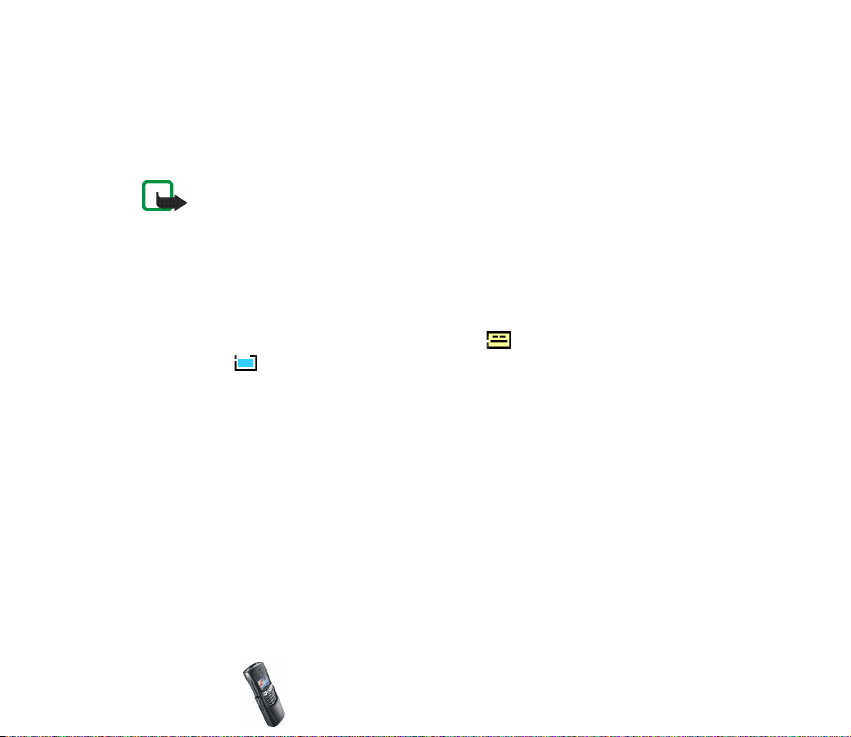
See also Templates on page 55. Inserting a picture is not possible.
5. To send the e-mail, press Options and select Send e-mail. If you have not saved
the settings for sending e-mails, the phone asks for the e-mail server number.
Press OK to send the e-mail.
Note: When sending e-mails via the SMS network service, your phone may display
the words Message sent. This is an indication that the e-mail has been sent by your
phone to the e-mail server. This is not an indication that the e-mail has been
received at the intended destination. For more details about e-mail services, check
with your service provider.
■ Templates
Your phone includes text templates, indicated by , and picture templates,
indicated by .
To access the template list, press Menu and select Messages, Text messages and
Templates.
Inserting a text template into a message or an e-mail
When you are writing or replying to a message, or an e-mail, press Options. Select
Use template and select the template you want to insert.
Copyright
© 2002 Nokia. All rights reserved.
55
Page 56

Inserting a picture into a text message
Your phone includes picture message templates. You can also save new pictures
into the Templates folder. More pictures can be found on the Nokia website, http:/
/www.club.nokia.com.
Note: This function can be used only if it is supported by your network operator or
service provider. Only phones that offer picture message features can receive and
display picture messages.
• Each picture message is made up of several text messages. Therefore, sending
one picture message may cost more than sending one text message.
• Since picture messages are saved in the phone’s memory, you cannot view
them if you use your SIM card with another phone.
When you are writing or replying to a message, press Options. Select Insert
picture and select a picture to view it. Press Attach to insert the picture into your
message. The indicator on the header of the message indicates that a picture
has been attached. The number of characters that you can enter in a message
depends on the size of the picture.
To view the text and the picture together before sending the message, press
Options and select Preview.
■ Reading and replying to a message or an e-mail
When you have received a text message or an e-mail, the indicator and the
number of new messages followed by messages received are shown.
Copyright © 2002 Nokia. All rights reserved.
56
Page 57

The blinking indicates that the message memory is full. Before you can receive
new messages, delete some of your old messages.
1. Press Show to view the message, or press Exit to view it later .
Reading the message later:
Press Menu, and select Messages, Text messages, and Inbox.
2. If more than one message has been received, select the message you want to
read. An unread text message is indicated by in front of it and an
unviewed picture message by .
3. While reading or viewing the message, press Options.
You can select, for example, an option to delete, forward, or edit the message
as a text message or an e-mail, move, or rename the message you are reading.
Select Copy to calend. to copy text from the beginning of the message to your
phone’s calendar as a reminder note for the current day.
Select Message details to view the sender’s name and phone number, the
message centre used, and the date and time of receipt.
Select Use detail to extract numbers, e-mail addresses, and website addresses
from the current message.
When viewing a picture message, select Save picture to save the picture in the
Templates folder.
4. Select Reply to reply to a message. Select Original text to include the original
message in the reply, or select a standard answer to be included in the reply, or
select Empty screen.
Copyright
© 2002 Nokia. All rights reserved.
57
Page 58

When replying to an e-mail, confirm or edit the e-mail address and subject
first. Then write your reply message.
5. Press Options, select Send, and press OK to send the message to the displayed
number.
■ Inbox and outbox folders
After you have read a new text or picture message, the phone saves the message
in the Inbox folder of the Text messages menu.
You can save messages that you want to send later in the Sent items or Archive
folder.
■ My folders and Archive folder
To organise your messages, you can create new folders and then move messages
to them or to the Archive folder.
To add or delete a folder, press Menu, select Messages, Text messages and My
folders.
• To add a folder, press Options and select Add folder.
• To delete a folder, scroll to the folder you want to delete, press Options and
select Delete folder.
To move a message to another folder, press Options while reading the message
you want to move. Select Move, scroll to the folder to which you want to move the
message and press OK.
Copyright © 2002 Nokia. All rights reserved.
58
Page 59

■ Erasing text messages
Press Menu, select Messages, Text messages and select Delete messages.
To delete all messages in a folder, scroll to the folder and press OK. Then press OK
when Delete all read messages from folder? is displayed.
To delete all read messages from all folders, scroll to All read and press OK. Then
press OK when Delete read messages from all folders? is displayed.
■ Chat
You can have a conversation with other people using this faster text message
service. Messages sent or received during a chat session are not saved.
1. To start a chat, press Menu, select Messages and Chat. Key in or search the
phone book for the phone number of the person with whom you want to chat
and press OK.
Another way to start a chat: When you have received a message, press Show
to read it. To start a chat, press Options and select Chat.
2. Key in your nickname for the chat and press OK.
3. Write your chat message, see Writing text on page 50.
4. To send the message, press Options and select Send.
5. The reply message from the other person is shown above your original
message. To reply to the message, press OK and repeat step 3.
To view the most recent messages of the current chat session, press Options and
select Chat history. The messages you sent are indicated by "<" and your
Copyright
© 2002 Nokia. All rights reserved.
59
Page 60

nickname, and the messages you received by ">" and the sender’s nickname. Press
Back to return to the message you are writing.
To edit your nickname, select the option Chat name.
■ Text message settings
Text message settings affect the sending of messages.
Press Menu, select Messages, Message settings, and Text messages. If more than
one message profile set is supported by your SIM card, select the message profile
set that you want to change. Select
• Message centre number to save the phone number of the message centre. You
need the message centre number to send text and picture messages. You will
receive the number from your service provider.
• Messages sent as to select the message format.
• Message validity to set the length of time that the network will attempt to
send you a message, for example, when your phone is turned off.
• Default recipient number to save a default number for sending messages for
this message profile.
• Delivery reports to ask the network to send delivery reports about your
messages (network service).
• Use GPRS to set GPRS as the preferred SMS bearer.
• Reply via same centre to allow the recipient of your message to send you a
reply via your message centre (network service)
• Rename sending profile to change the name of the selected message profile.
Copyright © 2002 Nokia. All rights reserved.
60
Page 61

■ Message counter
Press Menu, select Call register and Message counter to see the number of sent
and received text and picture messages, chat messages and e-mails. Note that for
example picture messages are formed by several text messages, and the message
counter counts these text messages separately. Follow the instructions on the
phone display.
■ Info messages
With the info message network service, you can receive messages on various
topics, for example weather or traffic conditions, from your service provider. For
available topics and relevant topic numbers, contact your service provider.
If the GPRS connection is set to Always online, the info messages may not be
received. In that case, set the GPRS connection to When needed, see Setting up
the phone for a WAP service on page 78.
■ Service command editor
Press Menu, select Messages and Service command editor. Key in and send service
requests (also known as USSD commands), such as activation commands for
network services, to your service provider.
Copyright
© 2002 Nokia. All rights reserved.
61
Page 62

■ Multimedia messages
Note: This function can be used only if it is supported by your network operator or
service provider. Only phones that offer multimedia message features can receive
and display multimedia messages.
A multimedia message can contain text, picture and sound. Note that your phone
does not support polyphonic ringing tones and your phone cannot play them. The
phone supports multimedia messages of size up to 45KB. If that maximum size is
exceeded, the phone may not be able to receive the message. Depending on the
network, you may receive a text message including an Internet address where you
can view the multimedia message.
If the message contains pictures, the phone scales them down to fit the display
area.
Note: If Allow multimedia reception is set to Yes or Home network, your operator or
service provider may charge you for every message you receive.
Multimedia messaging supports the following formats:
• Picture: JPEG, GIF, PNG, and BMP.
If a received message contains any unsupported elements, they may be replaced
with the file name and the text Object format not supported
Note that you are not able to receive any multimedia messages if you have a call
in progress, a game or another Java application running, or an active WAP
connection over GSM data (see Keying in the service settings manually on page
79). Because delivery of multimedia messages can fail for a variety of reasons, do
not rely solely upon them for essential communications.
Copyright © 2002 Nokia. All rights reserved.
62
Page 63

Writing and sending multimedia messages
To set the settings needed for multimedia messaging, see Settings for multimedia
messages on page 66. For availability and subscription to the multimedia
messaging service, contact your network operator or service provider.
1. Press Menu, and select Messages, Multimedia msg., and Create message.
2. Key in a message. See Writing text on page 50.
You can insert one picture into a multimedia message. To insert a picture, press
Options and select Insert image. The list of available folders in the Gallery is
shown. To open the desired folder, select it and then select the desired picture.
The indicator on the header of the message indicates that a picture has
been attached.
To insert a name from the phone book, press Options, and select More options
and Insert name. Scroll to the desired name, press Options and select Insert
name.
To insert a number, press Options, and select More options and Insert number.
Key in the number or search for it in the phone book, and press OK.
3. To view the message before sending it, press Options and select Preview.
4. To send the message, press Options and select Send to number (or Send to e-
mail).
5. Enter the recipient’s phone number (or e-mail address) or search for it in the
phone book. Press OK and the message is moved to the Outbox folder for
sending.
Copyright
© 2002 Nokia. All rights reserved.
63
Page 64

It takes longer to send a multimedia message than a text message. While the
message is being sent, the animated indicator is displayed and you can use
other functions on the phone. If the sending is interrupted, the phone tries to
resend it a few times. If this fails, the message remains in the Outbox folder
and you can try to resend it later.
The sent messages will be saved in the Sent items folder if the setting Save sent
messages is set to Yes. See Settings for multimedia messages on page 66.
Reading and replying to a multimedia message
When your phone is receiving a multimedia message, the animated indicator
is displayed. When the message has been received, the indicator and the text
Multimedia message received are shown.
• The blinking indicates that the memory for multimedia messages is full,
and Memory full, view waiting multimedia is shown. Before you can receive
new messages, delete some of your old messages.
1. Press Show to view the message. Press Exit to vie w it later.
Reading the message later: Press Menu and select Messages, Multimedia
msg., and Inbox.
2. Scroll to view the message. Press Options and some of the following options
may be available.
• Delete message to delete a saved message.
Copyright © 2002 Nokia. All rights reserved.
64
Page 65

• Reply to reply to the message. To send the reply message, press Options and
select Send. The sender’s phone number (or e-mail address) is used as the
default value.
• Forward to no. or Fwd. to e-mail to forward the message to a phone number
or an e-mail address.
• Edit to edit a message. You can only edit messages you have written. See
Writing and sending multimedia messages on page 63.
• Message details to view the message subject, size and class.
• Zoom in to increase the size of the picture in the message.
• Save image to save a picture in the Gallery.
Inbox, Outbox, Saved, and Sent items folders
The phone saves the received multimedia messages in the Inbox folder of the
Multimedia msg. submenu.
Multimedia messages to be sent are moved to the Outbox folder of the
Multimedia msg. submenu.
The multimedia messages you want to send later can be saved in the Saved items
folder of the Multimedia msg. submenu.
The sent multimedia messages are saved in the Sent items folder of the
Multimedia msg. submenu.
Copyright
© 2002 Nokia. All rights reserved.
65
Page 66

■ Settings for multimedia messages
Press Menu and select Messages, Message settings, and Multimedia msg. Select
• Save sent messages. Select Yes to set the phone to save sent multimedia
messages in the Sent items folder. If you select No, the sent messages are not
saved.
• Allow multimedia reception. Choose No, Yes or Home network to use
multimedia services. If you choose Home network, you cannot receive
multimedia messages when outside your home network.
• Incoming multimedia messages. Select Retrieve to set the phone to
automatically fetch new multimedia messages, or select Reject if you do not
wish to receive multimedia messages.
• Connection settings. Define WAP connection settings for retrieving
multimedia messages. Activate the set where you want to save the connection
settings and then edit the settings. Refer also to Keying in the service settings
manually on page 79.
• Settings’ name. Key in the new name for the connection set and press OK.
• Homepage. Key in the homepage address of the WAP service that you want
to use, press for a dot, and press OK.
• Data bearer. Select GPRS.
• GPRS access point. Key in the access point name and press OK. An access
point name is needed to establish a connection with a GPRS network. You
can obtain the access point name from your network operator or service
provider.
Copyright © 2002 Nokia. All rights reserved.
66
Page 67

• IP address. Key in the address, press for a dot, and press OK. You can
obtain the IP address from your network operator or service provider.
• Authentication type. Select Secure or Normal.
• User name. Key in the user name and press OK.
• Passwor d. Key in the password and press OK.
• Allow adverts. You can receive or reject adverts.
To receive multimedia connection settings as a text message
You may receive the service settings as a text message from the network operator
or service provider that offers the WAP service that you want to use. For more
information, contact your network operator or service provider, or visit Club
Nokia’s website (www.club.nokia.com).
■ Gallery
You can save pictures and ringing tones, for example,
received in a multimedia message, in the folders of the
gallery, see Reading and replying to a multimedia message on page 64.
1. Press Menu and select Gallery. A list of options is shown.
2. Select View folders to open the list of folders.
Other available options are:
• Delete folder to select a folder you want to delete. You cannot delete the
original folders in the phone.
Copyright
© 2002 Nokia. All rights reserved.
67
Page 68

• Rename folder to select a folder you want to rename. You cannot rename
the original folders in the phone.
• Add folder to add a new folder. Key in a name for the folder and press OK.
• Gallery servs. to download images and tones. Select Image services or
Tones, respectively. The phone tries to connect to the WAP page of Club
Nokia using the currently active set of service settings. If the connection
fails, you may not be able to access Club Nokia from the WAP service whose
connection settings are currently active. In this case, enter the Services
menu, activate another set of service settings, see Making a connection to a
WAP service on page 82. Try again to connect to Club Nokia.
Contact your network operator and/or the WAP service provider for the
availability of different WAP services, pricing and tariffs.
3. Select the desired folder and a list of files in the folder is shown. Graphics and
Ringing tones are the original folders in the phone.
4. Select the desired file. Press Options and some of the following options are
available:
• Open to open the selected file.
• Delete to delete the selected file.
• Set as wallpap. to set the selected file as wallpaper.
• Move to move a file to another folder.
• Rename to give a new name to the file.
• Details to see the details of the file.
• Sort to sort the files and folders by date, type, name, or size.
Copyright © 2002 Nokia. All rights reserved.
68
Page 69

5. Settings
■ Time and date settings
Clock settings
Press Menu, select Settings, Time and date settings and Clock. Select
• Show clock (Hide clock) and the time is shown on the top right of the display
when the phone is in standby mode.
• Set the time, key in the correct time and press OK.
• Time format and select the 12-hour or 24-hour time format.
The clock is also used for the following functions: Messages, Call register, Alarm
clock, timed Profiles and Calendar.
If the battery is removed from the phone for more than a few minutes, you may
need to set the time again.
Date settings
Press Menu, select Settings, Time and date settings, and Date. Select
• Set the date to set the current date.
• Date format to choose how the date is displayed on the screen.
Copyright
© 2002 Nokia. All rights reserved.
69
Page 70

Automatic update of date and time
Select Auto-update of date & time and On to set the phone to automatically
update the time and date according to the current time zone. To set the phone to
ask for confirmation before updating, select Confirm first.
■ Phone settings
Language
Press Menu, select Settings, Phone settings and Language. Select the language for
the display texts. If Automatic is selected, the phone selects the language
according to the information on the SIM card.
Cell info display
Press Menu, select Settings, Phone settings, and Cell info display. Select On to set
the phone to indicate when it is used in a cellular network based on Micro Cellular
Network (MCN) technology.
If the GPRS connection is set to Always online, the info messages may not be
received. In that case, set the GPRS connection to When needed, see Setting up
the phone for a WAP service on page 78.
Copyright © 2002 Nokia. All rights reserved.
70
Page 71

Welcome note
Press Menu, select Settings, Phone settings, and Welcome note. Key in the note
you would like to be shown briefly when the phone is switched on. To save the
note, press Options and select Save.
Network selection
The cellular network to which your phone is connected can be selected either
manually or automatically.
Press Menu, select Settings, Phone settings, and Network selection. Select
Automatic and the phone automatically selects one of the cellular networks
available in your area.
If you select Manual, the phone shows a list of the available networks and you can
select a network that has a roaming agreement with your home network operator.
Otherwise, No access will be displayed and you must select another network. The
phone stays in manual mode until the automatic mode is selected or another SIM
card is inserted into the phone.
Confirm SIM service actions
See SIM services on page 108.
Help text activation
To set the phone to show or not to show help texts, press Menu, select Settings,
Phone settings, and Help text activation.
See also Using the menu on page 22.
Copyright
© 2002 Nokia. All rights reserved.
71
Page 72

Start-up tone
To set the phone to play or not to play a start-up tone when the phone is switched
on, press Menu, select Settings, Phone settings, and Start-up tone.
If you have activated a welcome note, a start-up tone will not be played, see
Welcome note on page 71.
■ Display settings
Wallpaper
You can set your phone to display a background picture, called wallpaper, when
the phone is in standby mode. Some pictures are pre-saved in the Gallery menu.
You can also receive pictures via multimedia messages, download them from WAP
pages or use PC Suite to transfer them from your PC and then save them in
Gallery. Your phone supports JPEG, GIF and PNG formats.
To select a wallpaper picture
1. Press Menu and select Settings, Display settings, and Wallpaper.
2. Select Change image and the folder list in the Gallery menu will be shown.
3. Select the folder and scroll to the desired picture.
4. To set the picture as wallpaper, press Options and select Set as wallpap..
Note that if you delete the selected wallpaper picture from the gallery, it will still
be used as wallpaper until you replace it with another picture.
Copyright © 2002 Nokia. All rights reserved.
72
Page 73

Note that the wallpaper is not displayed when the phone activates the screen
saver.
To activate or deactivate the wallpaper
Press Menu and select Settings, Display settings and Wallpaper. To activate/
deactivate the wallpaper, select On or Off, respectively.
Colour schemes
You can change the colour of some display components, for example, indicators
and signal bars.
Press Menu and selectSettings, Display settings, and Colour schemes. Select the
desired colour scheme.
Operator logo
To set your phone to display or hide the operator logo, press Menu and select
Settings, Display settings, and Operator logo.
Note that the operator logo is not displayed when the phone activates the screen
saver.
Screen saver
A digital clock screen saver is used for power saving in standby mode. It activates
when no function of the phone has been used for a certain length of time. Press
any key to deactivate the screen saver. The screen saver is also deactivated when
the phone is out of the network coverage area.
Copyright
© 2002 Nokia. All rights reserved.
73
Page 74

Press Menu and select Settings, Display settings, and Screen saver timeout. Select
the length of time after which the digital clock display will be activated. The
timeout can vary from 5 seconds to 60 minutes.
Note that the screen saver overrides all graphics and texts that are on the display
in standby mode.
■ Tone settings
Press Menu, and select Settings and then Tone settings. You can find the same
settings in the Profiles menu, see Profiles on page 47. Note that the settings you
make, change the settings in the active profile.
Select Incoming call alert to select how the phone notifies you of an incoming
voice call. The options are Ringing, Ascending, Ring once, Beep once and Off.
Select Ringing tone for incoming voice calls. To select ringing tones that have
been saved in the Gallery, select Open gallery from the ringing tone list.
Select Ringing volume and Vibrating alert for incoming voice calls and messages.
The vibrating alert does not work when the phone is connected to a charger, a
desktop stand, or a car kit.
Tip: If you receive a ringing tone via OTA or by downloading, you can save
the ringing tone in the Gallery. Note that your phone does not support
polyphonic ringing tones.
Select Message alert tone to set the alert tone for the incoming messages, Keypad
tones, or Warning tones to set the phone to sound tones for example, when the
battery is running out of power.
Copyright © 2002 Nokia. All rights reserved.
74
Page 75

Select Alert for to set the phone to ring only upon calls from phone numbers that
belong to a selected caller group. Scroll to the caller group you want or All calls
and press Mark.
■ Accessory settings
The accessory settings menu is only shown if the phone is or has been connected
to one of the following accessories: headset HDC-5 , loopset LPS-3, or handsfree
car kits PPH-1 or CARK 125.
Press Menu, select Settings and Accessory settings. Select Headset, Handsfree or
Loopset.
• Select Default profile to select the profile you want to automatically activate
when you connect the selected accessory. You can select another profile while
the accessory is connected.
• Select Automatic answer to set the phone to automatically answer an
incoming call after five seconds. If the Incoming call alert is set to Beep once or
Off, automatic answer will not be used.
• Select Lights and then On to set the lights permanently on. Select Automatic
to switch the lights on for 15 seconds after a keypress. The Lights option is only
available when Handsfree is selected.
• Select Use loopset and then Yes to use the loopset instead of the headset. Use
loopset is only available when Loopset is selected.
Copyright
© 2002 Nokia. All rights reserved.
75
Page 76

■ Security settings
Note: When security features, which restrict calls, are in use (call barring, closed
user group and fixed dialling), calls may be possible to certain emergency numbers
in some networks (e.g. 112 or other official emergency number).
Press Menu, select Settings and Security settings. Select
• PIN code request to set the phone to ask for your PIN code every time the
phone is switched on. Some SIM cards do not allow the PIN code request to be
turned off.
• Call barring service (network service) to restrict incoming calls to and outgoing
calls from your phone. A barring password is required.
• Fixed dialling to restrict your outgoing calls to selected phone numbers, if this
function is supported by your SIM card. The PIN2 code is required.
• Closed user group. Closed user group is a network service that specifies a group
of people whom you can call and who can call you. For more information,
contact your network operator or service provider.
• Security level. Select Phone and the phone will ask for the security code
whenever a new SIM card is inserted into the phone.
Select Memory and the phone will ask for the security code whenever you
want to select the phone’s internal memory or to copy from one memory to
another. Note that the selected memory has to be the SIM card memory. See
Selecting the phone book settings on page 45 and Copying phone books on
page 44.
Copyright © 2002 Nokia. All rights reserved.
76
Page 77

• Change of access codes and you can change the security code, the PIN code,
the PIN2 code or the barring password. Codes can only include numbers from 0
to 9.
Note that you should avoid using access codes similar to emergency numbers,
such as 112, to prevent accidental dialling of an emergency number.
■ Restore factory settings
To reset some of the menu settings to their original values, press Menu, select
Settings and Restore factory settings. Key in the security code and press OK. The
names and phone numbers saved in the phone book are not deleted.
Copyright
© 2002 Nokia. All rights reserved.
77
Page 78

6. WAP services
You can access various WAP services such as news, weather reports,
entertainment, cinema, and online games. These services are specially designed
for mobile phones and they are maintained by WAP service providers.
The WAP services use Wireless Mark-Up Language (WML) on their WAP pages.
Web pages using the Hyper Text Mark-Up Language (HTML) cannot be viewed on
your phone.
Check the availability of WAP services, pricing and tariffs with your network
operator and/or the service provider whose services you wish to use. Service
providers will also give you instructions on how to use their services.
Note: The phone must be switched on to use this function. Do not switch on the
phone when the use of a wireless phone is prohibited or when it may cause
interference or danger.
■ Setting up the phone for a WAP service
You may receive the service settings on your phone directly from the network
operator or service provider that offers the WAP service that you want to use. For
more information, contact your network operator or service provider, or visit Club
Nokia’s Web site (www.club.nokia.com).
You can also key in the settings manually. For the correct settings, contact your
network operator or service provider. The WAP settings may be available, for
example, on the web site of the network operator or service provider.
Copyright © 2002 Nokia. All rights reserved.
78
Page 79

Saving the service settings received as a text message
When you receive the service settings as a text message, Service settings received
is displayed.
• To save and activate the received settings, press Options and select Save.
If no settings are saved in Active service settings, the settings are saved in the
first free connection set and are also activated.
• To discard the received settings, press Options and select Discard.
• To view the received settings first, press Options and select View. To save the
settings, press Save.
Keying in the service settings manually
1. Press Menu, select Services and Settings.
2. Select Active service settings.
You need to activate the set in the place where you want to save the service
settings. A set is a collection of settings needed to make a connection to a WAP
service.
3. Scroll to the set you want to activate and press Activate.
4. Select Edit active service settings.
Select each of the service settings one by one and key in all the required
settings.
• Settings' name - Key in a new name for the connection set and press OK.
Copyright
© 2002 Nokia. All rights reserved.
79
Page 80

• Homepage - Key in the homepage address of the WAP service that you
want to use, press for a dot and press OK.
• Connection security - Select On or Off.
When the connection security is set to On, the phone tries to use a secure
connection to the WAP service. If a secure connection is not available, the
connection will not be made. If you wish to connect anyway, with a nonsecure connection, you must set the connection security to Off.
• Data bearer - Select GSM data or GPRS. For settings for the selected bearer,
see Settings when GSM data is the selected data bearer and Settings when
GPRS is the selected data bearer below.
For pricing, connection speed, and other information, contact your network
operator or service provider.
Settings when GSM data is the selected data bearer
• Dial-up number - Key in the phone number and press OK.
• IP address - Key in the address, press for a dot and press OK. You can
obtain the IP address from your network operator or service provider.
• Authentication type - Select Secure or Normal.
• Data call type - Select Analogue or ISDN.
• Data call speed - Select the speed you want to use, or select Automatic.
Automatic is only available if the currently selected data call type is Analogue.
The actual data call speed depends on the service provider.
Copyright © 2002 Nokia. All rights reserved.
80
Page 81

• Login type - Select Manual or Automatic. If you select Automatic, the login
type uses the user name and password keyed in for the following settings. If
you select Manual, the login information must be entered when establishing a
connection.
• User name - Key in the user name and press OK.
• Passwor d - Key in the password and press OK.
Settings when GPRS is the selected data bearer
• GPRS connection - Select Always online or When needed.
If you select Always online, the phone automatically registers with a GPRS
network when you switch the phone on. Starting a WAP application creates
the connection between your phone and the network, making data transfers
possible. When you end the application, the GPRS connection ends but the
registration to the GPRS network remains.
If you select When needed, the GPRS connection is established when you
connect to a WAP service and is closed when you end the WAP connection.
• GPRS access point - Key in the access point name and press OK.
An access point name is needed to establish a connection to a GPRS network.
You can obtain the access point name from your network operator or service
provider.
• IP address - Key in the address, press for a dot and press OK. You can
obtain the IP address from your network operator or service provider.
• Authentication type - Select Secure or Normal.
Copyright
© 2002 Nokia. All rights reserved.
81
Page 82

• Login type - Select Manual or Automatic. If you select Manual when the GPRS
connection is set to Always online, the Always online connection will be
disabled.
• User name - Key in the user name and press OK.
• Passwor d - Key in the password and press OK.
■ Making a connection to a WAP service
Firstly, make sure that the service settings of the WAP service you want to use
have been activated. To activate the settings:
• Press Menu, select Services and Settings. Select Active service settings and
scroll to the set you want to activate and press Activate.
Secondly, make a connection to the WAP service. There are three ways to connect:
• Open the homepage of the WAP service:
Press Menu, select Services and Home.
Tip: To quickly open the homepage of a WAP service: press and hold
in standby mode.
OR
• Select a bookmark for the WAP service:
Press Menu, select Services, Bookmarks and select a bookmark.
If the bookmark does not work with the currently active service settings,
activate another set of service settings and try again.
OR
Copyright © 2002 Nokia. All rights reserved.
82
Page 83

• Key in the address of the WAP service:
Press Menu, select Services and then Go to address. Key in the address of the
WAP service, press for special characters and press OK.
Note that it is not necessary to add the prefix http:// in front of the address
since it will be added automatically.
■ Browsing the pages of a WAP service
After you have made a connection to the WAP service, you can start browsing its
WAP pages. The function of the phone keys may vary for different WAP services.
Follow the text guides on the phone’s display. For more information, contact your
WAP service provider.
Note that if GPRS is selected as the data bearer, the indicator is shown on the
top left of the display during browsing. If there is an incoming (or outgoing) call
during a GPRS connection, the indicator is shown on the top right of the
display. The GPRS connection is suspended.
General guidelines for using the phone keys
• Use the scroll keys or to browse WAP pages.
• To select a highlighted item, press .
• To enter letters and numbers, press the keys - and to enter special
characters, press the key.
• Some or all of the following options are available while a WAP connection is in
progress. Press Options and select the option you want.
Copyright
© 2002 Nokia. All rights reserved.
83
Page 84

Home - to return to the homepage of the WAP service
Bookmarks - to display the list of bookmarks. For details, see Bookmarks on
page 87.
Edit/Open row/Open link/Open list - to key in text or select a highlighted item
on the WAP page.
Add bookmark - to add the current WAP page to your bookmarks list.
Go to address - to key in the address of the WAP service you wish to connect to.
Service inbox - a list of service messages is displayed, see Service inbox on page
88.
Appear. sett. - see Appearance settings of the WAP browser on page 85.
Cookie settings - see Download settings on page 86.
Use number - to copy a number from the current WAP page for saving or
calling (this will end the WAP connection). If the WAP page contains several
numbers, you may select the desired one.
Reload - to reload and update the current WAP page.
Clear the cache - see The cache memory on page 89.
Security info - to view security information about the current WAP connection
and the server.
Quit - to quit browsing and end the call.
The options may also include links provided by the service provider.
Copyright © 2002 Nokia. All rights reserved.
84
Page 85

WAP direct calling
Certain WAP pages support functions that you can access while browsing. This is
indicated on the WAP page. You may, for example, be able to
• make a voice call while you are on a WAP page.
• send DTMF tones while a voice call is in progress.
• save a name and a phone number from a WAP page in the phone book.
The phone asks for a confirmation before carrying out any of these functions.
■ Ending a WAP connection
When you are using a WAP service, press Options and select Quit. When Quit
browsing? is shown, press Yes.
Alternatively,
• When GPRS is the selected bearer: Press once to exit the WAP menu. The
GPRS connection remains active.
• When GSM data is the selected bearer: Press twice to end the
connection and then exit the WAP menu.
■ Appearance settings of the WAP browser
1. When no WAP connection is in progress
• Press Menu, select Services, Settings and Appearance settings.
Copyright
© 2002 Nokia. All rights reserved.
85
Page 86

When a WAP connection is in progress
• Press Options and select Appear. sett.
2. Select Text wrapping or Show images.
3. Select On or Off for Text wrapping and Yes or No for Show images.
When Text wrapping is set to On, the text continues onto the next line if it
cannot be shown on one line.
When Show images is set to No, the pictures that appear on the WAP page are
not shown. This can speed up the browsing of WAP pages that contain a lot of
pictures.
■ Download settings
You can set the phone to allow or prevent the phone receiving cookies.
A cookie is data that a WAP site saves in your phone’s browser cache memory. The
data can be, for example, your user information or your browsing preferences.
Cookies will be saved until you clear the cache memory, see The cache memory on
page 89.
1. When no WAP connection is in progress
• Press Menu, select Services, Settings and Cookie settings.
When a WAP connection is in progress
• Press Options and select Cookie settings.
2. Select Cookies and select Allow or Reject to allow or prevent the phone
receiving cookies.
Copyright © 2002 Nokia. All rights reserved.
86
Page 87

■ Bookmarks
You can save a maximum of 50 WAP page addresses as bookmarks in the phone’s
memory.
1. When no WAP connection is in progress
• Press Menu, select Services and then Bookmarks.
When a WAP connection is in progress
• Press Options and select Bookmarks.
2. Scroll to the bookmark you want to use and press Options.
3. Select one of the following options:
Go to to make a connection to the WAP page associated with the bookmark.
Edit or Delete to modify or delete the selected bookmark.
Send to send the selected bookmark to another phone via SMS.
New bookmark to create a new bookmark without connecting to a WAP
service. Key in the address and the title of the WAP page and press OK.
Note that your phone may have some pre-installed bookmarks for sites not
affiliated with Nokia. Nokia does not warrant or endorse these sites. If you choose
to access them, you should take the same precautions, for security or content, as
you would with any site.
Copyright
© 2002 Nokia. All rights reserved.
87
Page 88

Receiving a bookmark
When you have received a bookmark from a compatible phone, press Options and
select View to view the bookmark, Save to save the bookmark, or Discard to
discard it.
■ Service inbox
The phone can receive service messages (pushed messages) sent by your service
provider. Service messages are notifications of, for example, news headlines, and
they may contain the address of a WAP service.
1. To access the service inbox when no WAP connection is in progress
When you have received a service message, 1 service message received will be
displayed. Press View to access the Service inbox.
If you press Exit, the message is moved to the Service inbox. To access the
Service inbox later, press Menu, select Services, and then Service inbox.
When a WAP connection is in progress
Press Options and select Service inbox.
2. Scroll to the message you want and press Options.
Select Retrieve to activate the browser and download the contents of the
service message.
Select Details to display detailed information about the service notification.
Select Delete to delete the selected service notification.
Copyright © 2002 Nokia. All rights reserved.
88
Page 89

To set the phone to receive service messages
Press Menu, select Services, Settings, Service inbox settings, and Service
messages. To set the phone to receive service messages, select On. If you select
Off, the phone will not receive service messages.
■ The cache memory
Note: The information or services you have accessed are stored in the cache of your
phone. A cache is a buffer memory, which is used to store data temporarily. If you
have tried to access or have accessed confidential information requiring passwords
(for example, your bank account), empty the cache of your phone after each use.
To clear the cache memory when no WAP connection is in progress
• Press Menu, select Services and Clear the cache.
To clear the cache memory when a WAP connection is in progress
• Press Options and select Clear the cache.
■ Security indicator
If the security indicator is displayed during a WAP connection, the data
transmission between the phone and the WAP gateway or WAP server (identified
by the IP address setting in the Edit active service settings menu) is encrypted.
However, the security indicator does not indicate that the data transmission
between the gateway and the content server (the location where the requested
resource is stored) is secure. It is up to the service provider to secure the data
transmission between the gateway and the content server.
Copyright
© 2002 Nokia. All rights reserved.
89
Page 90

■ Authority certificates
Authority certificates are used by some WAP services, such as banking services, for
checking signatures, server certificates (used to determine the identity of the WAP
server) or other authority certificates.
You can download the certificate from a WAP page, if the WAP service supports
the use of authority certificates. After the download, you can view the certificate
and then save or delete it. If you save the certificate, it is added to the certificate
list on the phone.
Copyright © 2002 Nokia. All rights reserved.
90
Page 91

7. Key features
Note: Your phone must be switched on to use these functions. Do not switch the
phone on when wireless phone use is prohibited or when it may cause interference
or danger.
■ Bluetooth
Bluetooth technology allows wireless connections between electronic devices.
Since Bluetooth devices communicate using radio waves, your phone and the
other Bluetooth device do not need to be in line of sight. The two devices only
need to be within a maximum of 10 meters of each other, although the
connection can be subject to interference from obstructions such as walls or other
electronic devices.
There may be restrictions on using Bluetooth devices. Check with your local
authorities.
You can use the Bluetooth to connect wirelessly to compatible Bluetooth
accessories or computers with Bluetooth ability. In the Bluetooth menu, you can
manage connections and define settings.
Using Bluetooth
1. To activate Bluetooth, press Menu, select Connectivity, Bluetooth and On. The
indicator is displayed.
Copyright
© 2002 Nokia. All rights reserved.
91
Page 92

Using Bluetooth consumes the battery and the phone’s operating time will be
reduced. Take this into account when performing other operations with your
phone.
2. The first time you use Bluetooth, the phone asks for a name for your phone.
Accept the default name or change it. The name helps you to distinguish one
Bluetooth device or accessory from another.
3. Press Menu, select Connectivity, Bluetooth and Search for audio accessories to
start looking for a Bluetooth accessory to connect to. The found devices
appear on a list of Bluetooth accessories one by one starting from the device
which was found first. To end the inquiry, press Stop.
4. Scroll to the device you want and press Select. When the connection has been
established, the device shows Connected to followed by the device’s name, and
the indicator . You can have only one active Bluetooth connection at a
time.
• If your phone requests a pairing, you should give a passcode. The passcode
is fixed for accessories and supplied with the accessory, but with other
devices you can create your own passcode. For pairing, both Bluetooth
devices must use the same passcode. Note that you can use a different
passcode each time you make a connection.
5. To view the currently active device and close the connection to it, press Menu,
select Bluetooth and View active device.
Copyright © 2002 Nokia. All rights reserved.
92
Page 93

Bluetooth settings
Press Menu, select Connectivity, Bluetooth and Bluetooth settings. Select
• My phone's visibility, to change the way the phone is visible to other Bluetooth
devices. Hidden makes your phone respond only to devices it has been paired
with.
• My phone's name to change your phone’s Bluetooth device name, which is
shown to other Bluetooth equipment.
Pairing settings
To view the list of paired devices, press Menu, select Connectivity, Bluetooth and
View paired devices. The oldest pairing is at the top of the list. When you press
Options , some of the following options may be available, depending on the status
of the device or connection:
• Connect to connect to the indicated accessory.
• Assign short name, to give a name (visible to you only) to the paired device.
• Delete pairing to remove the selected device from the list.
• Request conn. authorisation to define whether the connection from the paired
device is established automatically (No) or whether the phone asks permission
before connecting (Yes ).
■ Infrared
You can set up the phone to receive data through its infrared (IR) port. To use an IR
connection, the device with which you want to establish a connection must be
Copyright
© 2002 Nokia. All rights reserved.
93
Page 94

IrDA compliant. You can send or receive data such as business cards and calendar
notes to or from a compatible phone or data device (for example, a computer) via
the IR port of your phone.
Do not point the IR (infrared) beam at anyone's eye or allow it to interfere with
other IR devices. This device is a Class 1 Laser product.
Sending and receiving data via IR
• Ensure that the IR ports of the sending and receiving devices are pointing at
each other and that there are no obstructions between the devices. The
preferable distance between the two devices in an infrared connection is one
metre at most.
• To activate the IR port of your phone to receive data via IR, press Menu,
Connectivity, and select Infrared.
• The user of the sending phone selects the desired IR function to start data
transfer.
If data transfer is not started within two minutes after the activation of the IR
port, the connection is cancelled and has to be started again.
IR connection indicator
• When is shown continuously, the IR connection is activated and your
phone is ready to send or receive data via its IR port.
• When blinks, your phone is trying to connect to the other device or a
connection has been lost.
Copyright © 2002 Nokia. All rights reserved.
94
Page 95

■ PC connectivity
You can send and receive e-mails, and access the Internet when your phone is
connected to a compatible PC via an IR connection or Bluetooth. You can use your
phone with a variety of PC connectivity and data communications applications.
With the PC suite you can, for example, send text and picture messages,
synchronise contacts, calendar and to-do notes between your phone and the PC
and manage your WAP bookmarks and connection sets.
You may find more information and downloadable files on the Nokia website,
www.nokia.com/support/phones/8910i.
PC Suite
The PC Suite contains the following applications :
• Nokia Application Installer to install Java applications from the PC to the
phone.
• Nokia Image Converter to make images usable for multimedia messages, for
wallpaper or operator logos and to transfer them to your phone.
•
• Nokia PC Composer to create monophonic ringing tones for previous
compatible Nokia phone models, for example, the Nokia 8310.
• Nokia Content Copier to copy data or back-up data from your phone to a PC or
to another Nokia phone.
• Nokia PC WAP Manager to edit and send your WAP bookmarks or update the
connection sets to your phone.
Copyright
© 2002 Nokia. All rights reserved.
95
Page 96

• Nokia Phone Editor to send t ext mes sages and edit the phone book, profiles
and message settings of your phone.
• Nokia PC Sync to synchronise the phone book, calendar and to-do notes
between your phone and PC.
• Nokia PC Graphics to create and edit picture messages for previous
compatible Nokia phone models, for example, the Nokia 8310.
• Nokia 8910i data modem drivers enable you to use your phone as a modem.
• Nokia Modem Options contains settings for HSCSD and GPRS connections.
• Nokia Connection Manager to select the connection type between the PC and
the phone.
GPRS and HSCSD
With your phone you can use GPRS (General Packet Radio Service) and HSCSD
(High Speed Circuit Switched Data) high-speed data services.
For availability and subscription to high-speed data services, contact your
network operator or service provider.
Note that the use of HSCSD service consumes the phone’s battery faster than
normal voice or data calls. You may need to connect the phone to a charger for
the duration of data transfer.
Using data communication applications
For information on using a data communication application, refer to the
documentation provided with it.
Copyright © 2002 Nokia. All rights reserved.
96
Page 97

1. If you use an IR connection: Activate the IR connection in the phone, see
Infrared on page 93. Make sure that the connection is active in your PC.
2. Start using the data communications application on the computer.
Note that making or answering phone calls during a computer connection is not
recommended as it might disrupt the operation.
For better performance during data calls, place the phone on a stationary surface
with the keypad facing downward. Do not move the phone by holding it in your
hand during a data call.
■ Calendar
The calendar helps you to keep track of reminders, calls that you need to make and
birthdays. The phone will sound an alarm tone when the set date for an event has
been reached if you have set an alarm for the note.
Press Menu, select Organiser and Calendar. Scroll to the day you want. If you
want to see the day’s notes, press Options and select Day notes. The note indicator
is shown on the first line. You can view an individual note by scrolling to it in day
view, then pressing Options and View. The week view shows four weeks at a time.
Other options for the calendar views may include:
• Options for making a note or for sending a note directly to another phone’s
calendar or as a text message.
• Options for erasing, editing, moving, and repeating a note, and for copying a
note to another day.
Copyright
© 2002 Nokia. All rights reserved.
97
Page 98

• Settings to set, for example the date, time, date format or time format. In the
Auto-delete option, you can set the phone to automatically delete old notes
after a specified time. However, the repeat notes, for example, birthday notes,
will not be deleted.
Making a calendar note
For keying in letters and numbers, see Writing text on page 50.
Press Menu, select Organiser and Calendar. Scroll to the date you want, press
Options and select Make a note. Select one of the following note types:
• Reminder - Key in the note, press Options and Save. Choose whether you
want an alarm to sound as a reminder, and enter the time if you wish.
• Call - Key in the phone number, and press Options and Save. You can also
search for the number in the phone book by pressing Options and Search. Then
key in a time for the call and press OK. If you wish, select With tone to set an
alarm for the note and a time for the alarm.
• Birthday - Key in the person’s name (or search for it in the phone book by
pressing Options and Search), press Options and Save. Then key in the year of
birth and press OK. If you key in the year, the note shows the person’s age after
their name. If you wish, select With tone to set an alarm for the note, and a
time for the alarm.
When a tone alert has been set, the indicator is displayed when you view the
notes.
Copyright © 2002 Nokia. All rights reserved.
98
Page 99

When the phone alarm activates for a note
The phone beeps and displays the note. When a call note is on the display, you can
call the displayed number by pressing . To stop the alarm and view the note,
press View. To stop the alarm without viewing the note, press Exit.
■ Calculator
The calculator on your phone adds, subtracts, multiplies, divides, calculates the
square and the square root and converts currency values.
This calculator has a limited accuracy and rounding errors may occur, especially in long
divisions.
1. Press Menu, select Extras and Calculator.
2. When ’0’ is displayed on the screen, key in the first number of the calculation,
press for a decimal point.
3. Press Options and select Add, Subtract, Multiply, Divide, Square, Square root,
or Change sign.
Tip: Alternatively, press once to a dd, twice to subtract, three times
to multiply or four times to divide.
4. Key in the second number.
5. For the total, press Options and select Equals. Repeat steps 3 to 5 as many
times as is necessary.
6. To start a new calculation, press and hold Clear first.
Copyright
© 2002 Nokia. All rights reserved.
99
Page 100

Making a currency conversion
1. Press Menu, select Extras and Calculator.
2. To save the exchange rate, press Options and select Exchange rate. Select
either of the displayed options. Key in the exchange rate, press for a
decimal point and press OK. The exchange rate remains in the memory until
you replace it with another one.
3. To make the currency conversion, key in the amount to be converted, press
Options and select In domestic or In foreign.
You can also make the currency conversion in standby mode. Key in the amount to
be converted, press Options and select In domestic or In foreign.
■ To-do list
You can save a note for a task you have to do. The notes can be saved in priority
order. You may be able to save up to 30 notes, but this depends on how long the
notes are.
Press Menu and select Organiser and To-do list. Press Options, or scroll to the note
you want and then press Options.
• Select Add to add a new note. Key in the subject for the note, press Options
and select Save. Select the priority for the note, High (1), Medium (2), or Low
(3). The notes are listed first in priority order and then in alphabetical order.
Dictionary, refer to Using predictive text input on page 51.
Copyright © 2002 Nokia. All rights reserved.
100
