Page 1

©2000 Nokia Mobile Phones. All rights reserved.
User’s guide
9352596
Issue 1
Page 2
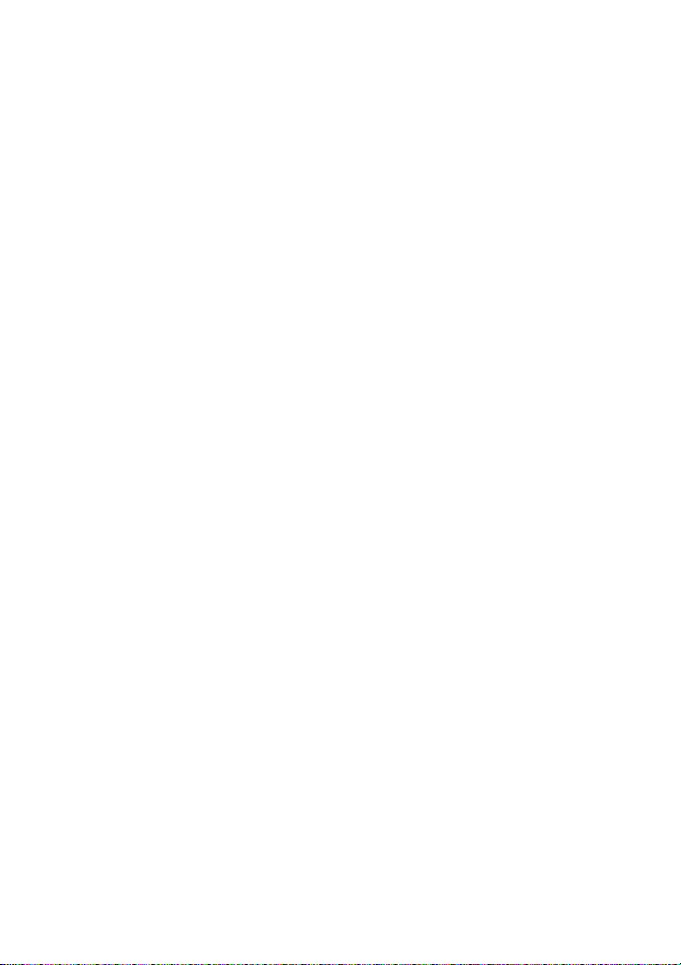
Nokia is a registered trademark of Nokia Corporation, Finland.
©2000. Nokia Mobile Phones. All rights reserved.
US Patent No 5818437 and other pending patents. T9 text input
software Copyright (C) 1997-2000. Tegic Communications, Inc. All
rights reserved.
Nokia Mobile Phones operates a policy of continuous development.
Therefore, we reserve the right to make changes and improvements
to any of the products described in this guide without prior notice.
Page 3
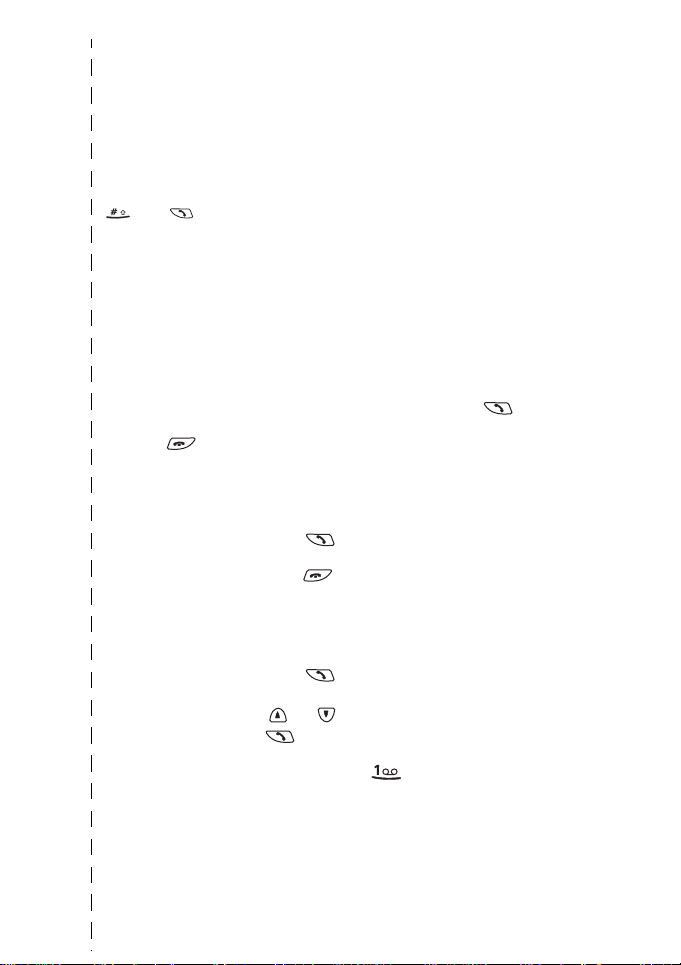
Quick and easy
Thank you for choosing this phone! These pages give you some tips on
using your phone. For more detailed information, read through the User’s
Guide.
Throughout this guide, all key presses are represented by icons such as
and .
Making your first call
• Before you can make your first call, see ‘Getting started’ to learn how
to insert the SIM card,
• install and charge the battery,
• switch on your phone.
1. Key in the area code and phone number and press .
2. Press to end the call.
Call functions
Answering a call
Ending/rejecting a
call
Adjusting earpiece
volume
Last number redial Press in the standby mode to access
Calling your voice
mailbox
✁
Press or open the sliding cover.
Press or close the sliding cover.
Press the volume keys on the side of the
phone.
the list of last dialled numbers. Scroll with
or to the desired number and press
.
Press and hold . If the phone asks for
the voice mailbox number, key it in and
press OK.
©2000 Nokia Mobile Phones. All rights reserved.
Page 4
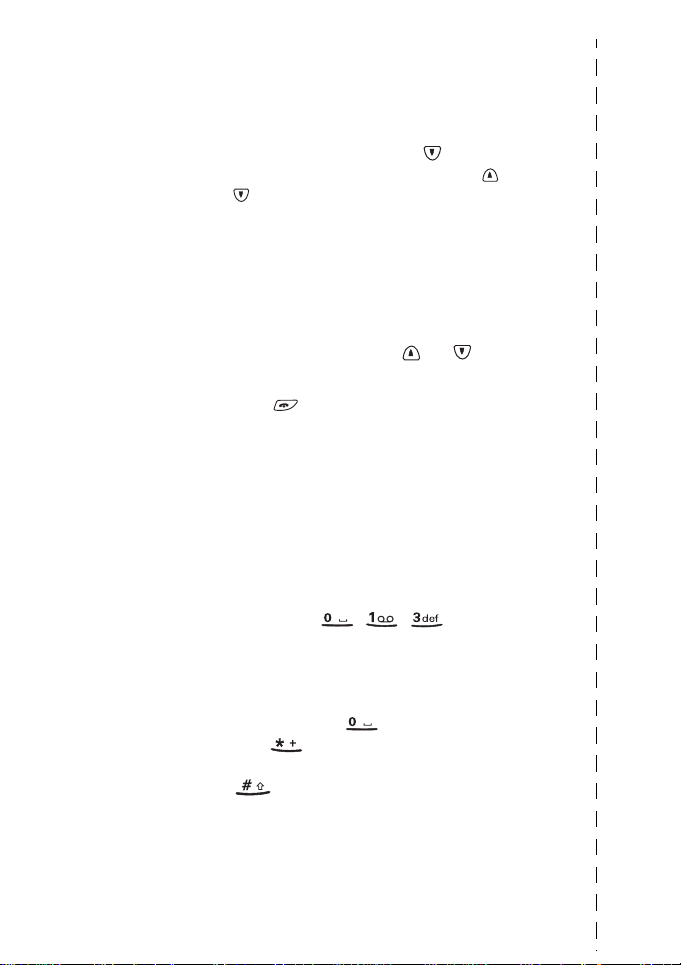
Phone book functions
Quick save Key in the phone number and press Save.
Quick find
Using phone book
during a call
Key in the name and press OK.
In the standby mode, press , key in the
first letter of the name, scroll with or
to the desired name.
Press Options during a call, then scroll to
Names and press Select.
Entering menus
Entering a menu
Exiting a menu
Press Menu, scroll with or to the
desired menu function and press Select.
Press to exit a menu function without
changing its settings and return to standby
mode.
Other essential functions
Locking / Unlocking
the keypad
Writing a message
Close the sliding cover and press Lock keys./
Press Unlock and then OK to unlock the
keypad.
Press Menu, , , to enter
Write messages. Key in the message.
Using the predictive text input: Press the
key labelled with the desired character only
once for one letter. If the underlined word
is correct, press for a space. If not,
press to view the next matching word.
Selecting the traditional text input: Press
twice.
©2000 Nokia Mobile Phones. All rights reserved.
✁
Page 5
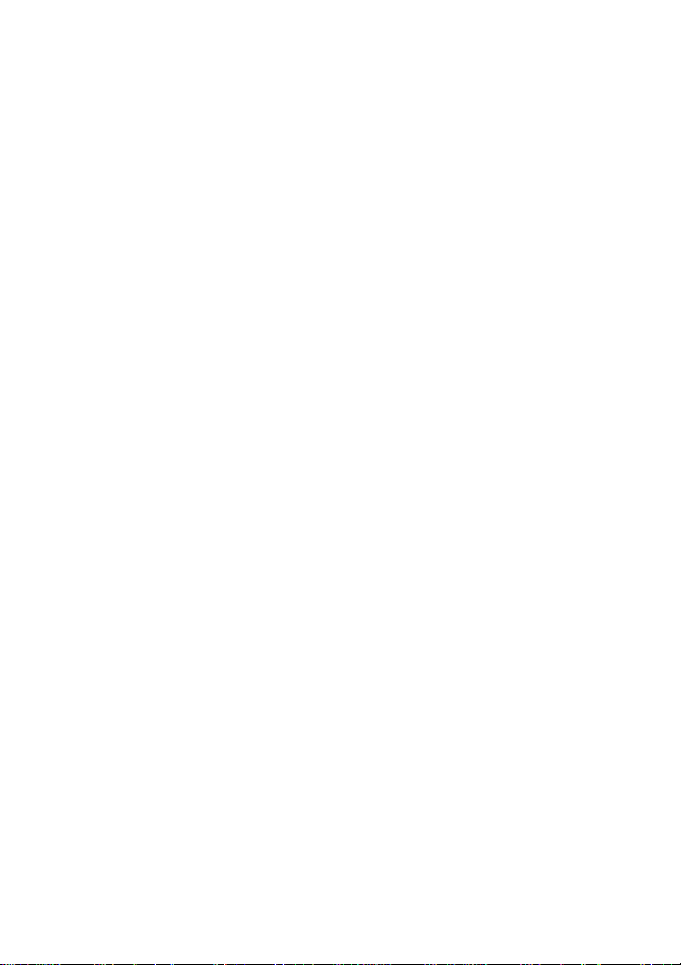
Contents
For your safety .................... 8
General information ..........10
Labels on the phone ...................... 10
Security code ................................... 10
FCC Notice -
Industry Canada Notice ................ 10
Network services ............................ 10
Accessories ....................................... 11
Typographics used
in this guide ..................................... 11
1.Your phone .....................12
Keys and functions ........................12
Display indicators
in standby mode .........................13
2.Getting started ...............15
Installing the SIM card
and the battery ............................... 15
Charging the battery ..................... 16
Switching the phone
on and off ......................................... 17
Using the antenna ...................... 18
Using the sliding cover ................. 19
3.Call functions .................20
Making and answering calls .......20
Making calls ................................. 20
International calls ..................... 20
Making a call using
the phone book .......................... 20
Last number redial .................... 21
Calling your voice mailbox ..... 21
Speed dialling
a phone number ........................ 21
Assigning a phone number
as a speed dial number ...........21
Answering a call .........................22
Call waiting .................................22
In-call options ..............................23
Making a conference call ........23
Keypad locks (Keyguard) ..............24
4.Phone book (Names) ...... 26
Selecting the phone book
(Memory in use) ..............................26
Storing a phone number
with a name (Add entry) .............. 27
Recalling a name
and phone number .........................28
Copying a name
and phone number .........................28
Erasing a name
and phone number .........................29
One by one .................................... 29
Erase all .........................................29
Caller groups ....................................30
Including a phone number
in a caller group .......................... 30
Setting the ringing tone and
graphic for a caller group .........30
Phone book status ..........................31
Setting the type of view for stored
names and phone numbers .........31
To set the type of view ..............32
Service numbers (Service Nos) ...32
Copying and printing via IR .........32
Copying a name and phone
number to your phone ...............32
Copying and printing
from your phone ..........................33
Voice dialling feature ....................33
Adding a voice tag
to a phone book entry ...............34
Replaying a voice tag ...............35
Making a call ................................35
©2000 Nokia Mobile Phones. All rights reserved.
5
Page 6
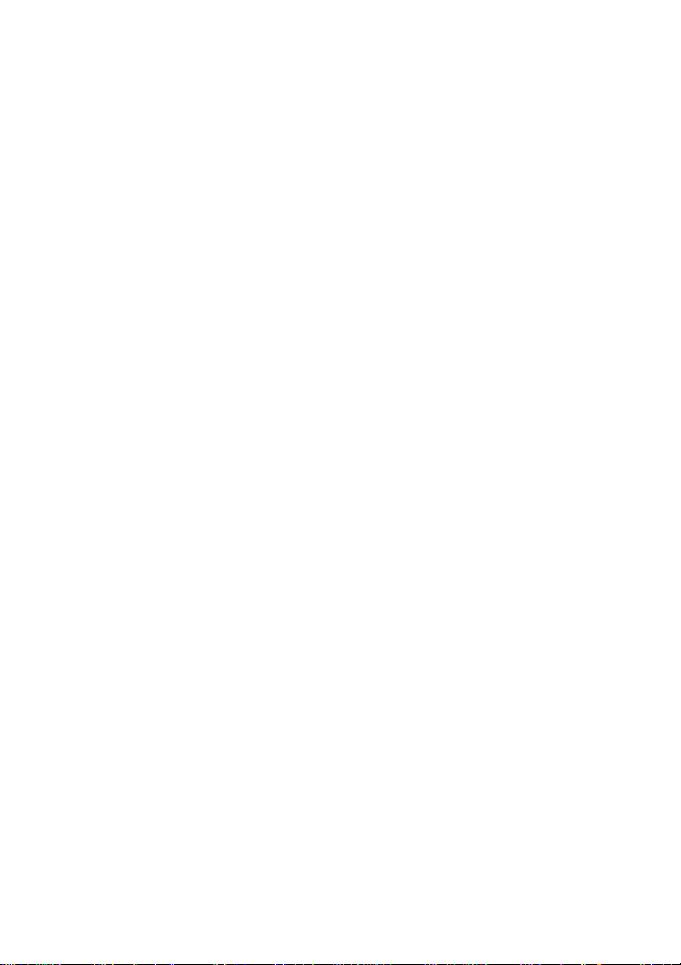
Changing voice tags ................... 35
Erasing a voice tag ..................... 36
5.Using the Menu ..............37
Accessing a menu
function by scrolling .....................37
Accessing a menu function
by using its shortcut ...................... 38
List of menu functions .................. 39
6.Menu functions .............. 42
Messages (Menu1) ......................... 42
Reading a text message
(Inbox menu 1-1) ........................ 42
Viewing your own messages
(Outbox menu 1-2) ....................43
Sending a text message
(Write messages menu1-3) ...... 43
Writing and sending
a text message ...........................44
Predictive text input ................45
Picture messages (Menu 1-4) .47
When you receive
a picture message ..................... 47
Sending a picture message ....47
Message settings (Menu 1-5) .48
Set 1 (Menu 1-5- ) ...................48
Common (Menu 1-5- ) ............49
Info service (Menu 1-6) ............ 49
Service command editor
(Menu 1-7) ...................................49
Fax or data call (Menu 1-8) ..... 49
Making a data or fax call .......50
Receiving a data or fax call ...50
Calling fax or data mailbox ....50
Voice messages (Menu 1-9) ....50
Listen to voice messages
(Menu 1-9-1) ............................. 50
Voice mailbox number
(Menu 1-9-2) ............................. 51
Call register (Menu 2) ................... 52
Missed calls (Menu 2-1) ...........52
Received calls (Menu 2-2) ........52
Dialled numbers (Menu 2-3) ....52
Erase recent call lists
(Menu 2-4) ....................................53
Show call duration
(Menu 2-5) ....................................53
Show call costs (Menu 2-6) .....53
Call cost settings
(Menu 2-7) ....................................53
Call costs’ limit
(Menu 2-7-1) ..............................53
Show costs in
(Menu 2-7-2) ..............................54
Profiles (Menu 3) ...........................55
Customising profiles ...................55
Tone settings for profiles ..........56
Incoming call alert ....................56
Ringing tone ...............................56
Ringing volume ..........................56
Vibrating alert ............................56
Message alert tone ...................56
Keypad tones ..............................56
Warning and game tones ........57
Other settings for profiles ........57
Automatic answer
(in the headset profile only) ...57
Renaming profiles .......................57
Settings (Menu 4) ...........................58
Alarm clock (Menu 4-1) ............58
Clock (Menu 4-2) ........................58
Automatic update of date
and time (Menu 4-3) ..................59
Call settings (Menu 4-4) ...........59
Automatic redial (4-4-1) .........59
Calling card (Menu 4-4-2) ......59
Closed user group
(Menu 4-4-3) ..............................61
Own number sending
(Menu 4-4-4) ..............................61
6
©2000 Nokia Mobile Phones. All rights reserved.
Page 7
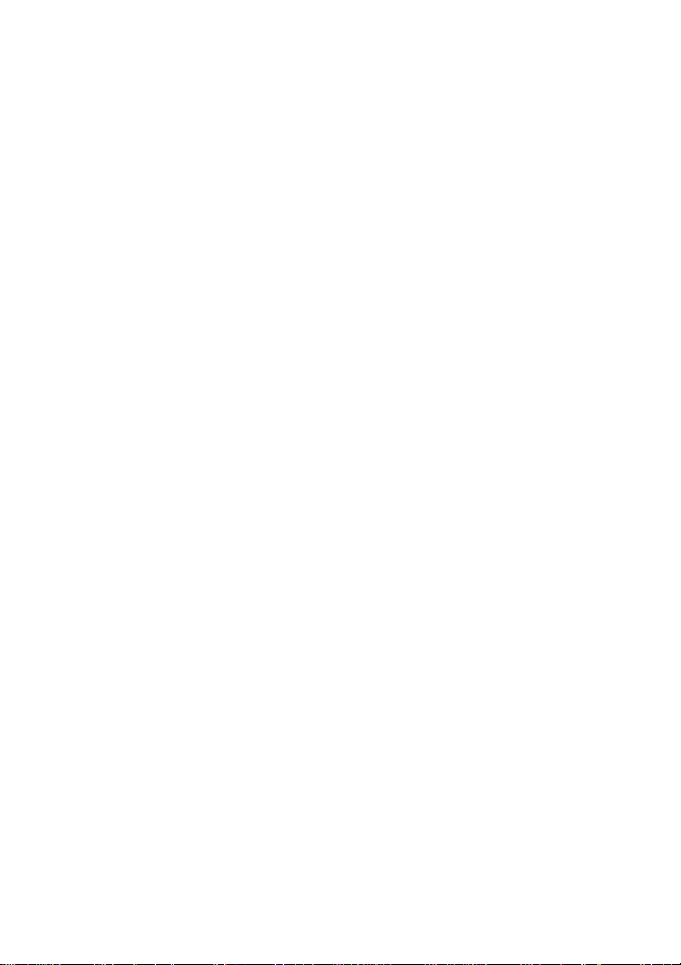
Call waiting options
(Menu 4-4-5) ............................. 61
Phone line in use
(Menu 4-4-6) ............................. 61
Phone settings (Menu 4-5) ...... 62
Language (Menu 4-5-1) .........62
Cell info display
(Menu 4-5-2) ............................. 62
List of own numbers
(Menu 4-5-3) ............................. 62
Network selection
(Menu 4-5-4) ............................. 62
Touch tone length
(Menu 4-5-5) ............................. 63
Confirm SIM service actions
(Menu 4-5-6) ............................. 63
Restore factory settings
(Menu 4-5-7) ............................. 63
Security settings
(Menu 4-6) ................................... 64
PIN-code request
(Menu 4-6-1) ............................. 64
Security level
(Menu 4-6-2) ............................. 64
Call barring service
(Menu 4-6-3) ............................. 64
Fixed dialling (Menu 4-6-4) ..65
Change access codes
(Menu 4-6-5) ............................. 65
Phone line change
(Menu 4-6-6) ............................. 65
Call divert (Menu 5) ......................67
Games (Menu 6) ............................. 69
Game options ............................... 69
Starting a 2-player game ......... 69
Calculator (Menu 7) ......................70
Using the calculator ..................70
To make a currency
conversion .................................... 70
Calendar (Menu 8) ......................... 72
Infrared (Menu 9) ...........................74
Setting the devices ready for
infrared connection ....................74
Receiving data via the IR port . 74
Sending data via the IR port ....74
Checking the status
of an IR connection ....................75
SIM services (Menu 10) ................76
Services (Menu11) ..........................77
Using operator services .............78
Storing access numbers ...........78
Downloading the list
of services ....................................78
Saving a service message
as a bookmark ............................78
Using a service saved
as a bookmark ............................79
Other services ...............................79
Saving a service address .........80
Accessing a service ...................80
7.Reference information ..81
Access codes ....................................81
Security code (5 digits) .............81
PIN code (4 to 8 digits) .............81
PIN2 code (4 to 8 digits) ...........81
PUK code (8 digits) ..................... 82
PUK2 code (8 digit) ....................82
Barring password ........................82
Ciphering indicator ........................82
PC Suite .............................................83
Battery information .......................83
Charging and discharging
the battery ....................................83
Using the batteries ...................84
Radio Frequency (RF) Signals ...... 85
Care and maintenance ...... 86
Important safety
information ........................87
©2000 Nokia Mobile Phones. All rights reserved.
7
Page 8
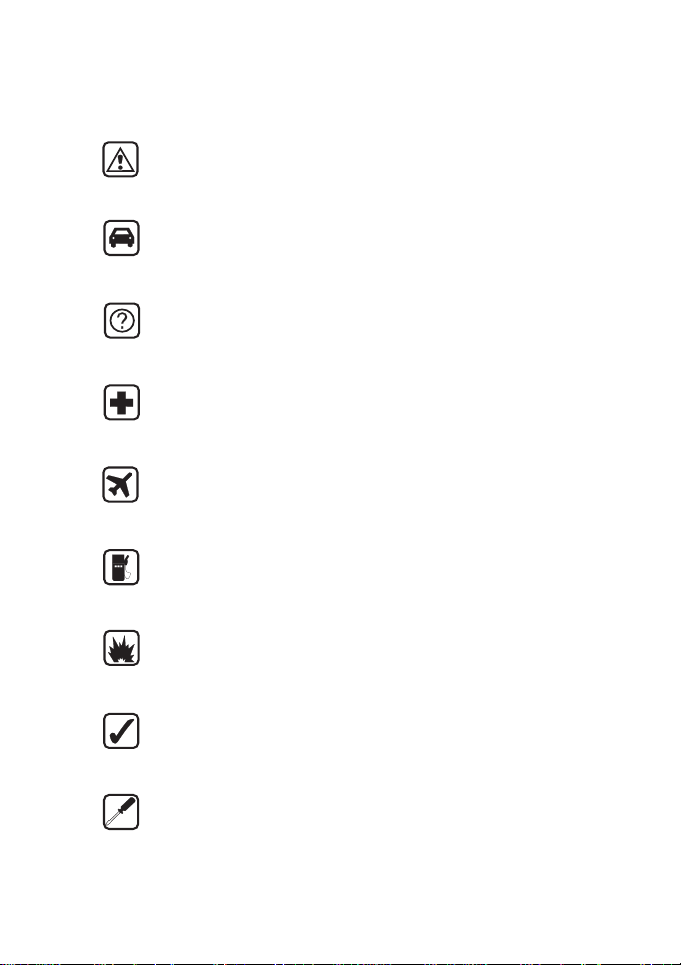
For your safety
Read these simple guidelines. Breaking the rules may be
dangerous or illegal. Further detailed information is given in
this manual.
ROAD SAFETY COMES FIRST
Don’t use a hand-held phone while driving; park the
vehicle first.
INTERFERENCE
All wireless phones may get interference which could
affect performance.
SWITCH OFF IN HOSPITALS
Follow any regulations or rules. Switch phone off near
medical equipment.
SWITCH OFF IN AIRCRAFT
Wireless phones can cause interference. Using them on
aircraft is illegal.
SWITCH OFF WHEN REFUELING
Don’t use phone at a refuelling point. Don’t use near fuel
or chemicals.
SWITCH OFF NEAR BLASTING
Don’t use phone where blasting is in progress. Observe
restrictions, and follow any regulations or rules.
USE SENSIBLY
Use only in normal position (to ear). Don’t touch the
antenna unnecessarily.
USE QUALIFIED SERVICE
Only qualified service personnel must install or repair
equipment.
8
©2000 Nokia Mobile Phones. All rights reserved.
Page 9
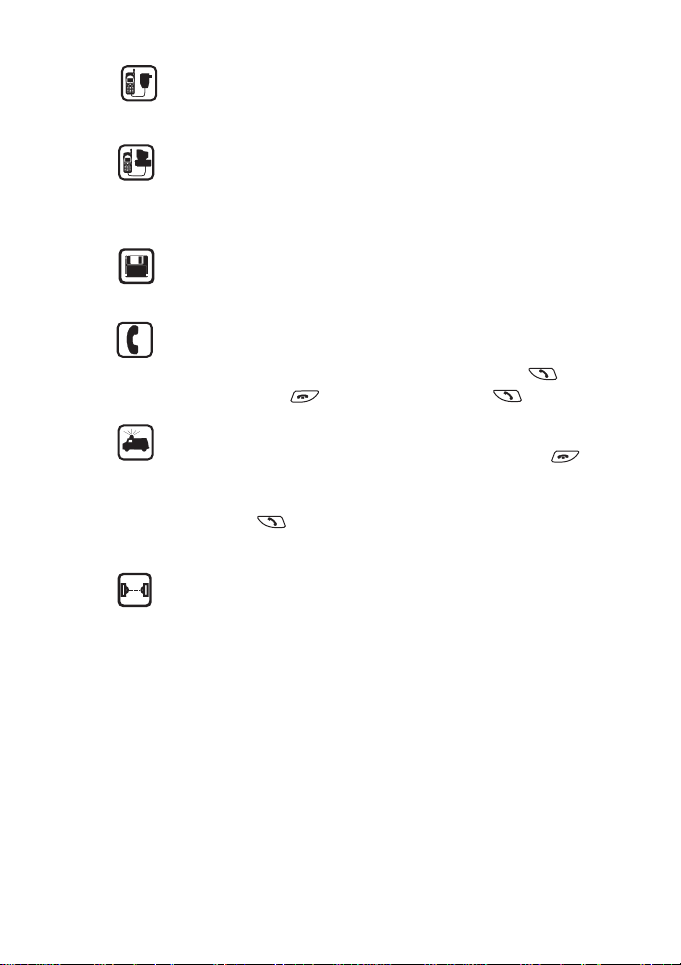
ACCESSORIES AND BATTERIES
Use only approved accessories and batteries. Do not
connect incompatible products.
CONNECTING TO OTHER DEVICES
When connecting to any other device, read its user’s guide
for detailed safety instructions. Do not connect
incompatible products.
MAKE BACKUP COPIES
Remember to make backup copies of all important data.
MAKING CALLS
Ensure the phone is switched on and in service. Enter the
phone number, including the area code, then press . To
end a call press . To answer a call press .
EMERGENCY CALLS
Ensure the phone is switched on and in service. Press
as many times as needed (e.g. to exit a call, to exit a menu,
etc.) to clear the display. Enter the emergency number,
then press . Give your location. Do not end the call
until told to do so.
INFRARED PRECAUTIONS
Do not point the IR beam at anyones’s eyes or allow it to
interfere with other IR devices.
9©2000 Nokia Mobile Phones. All rights reserved.
Page 10
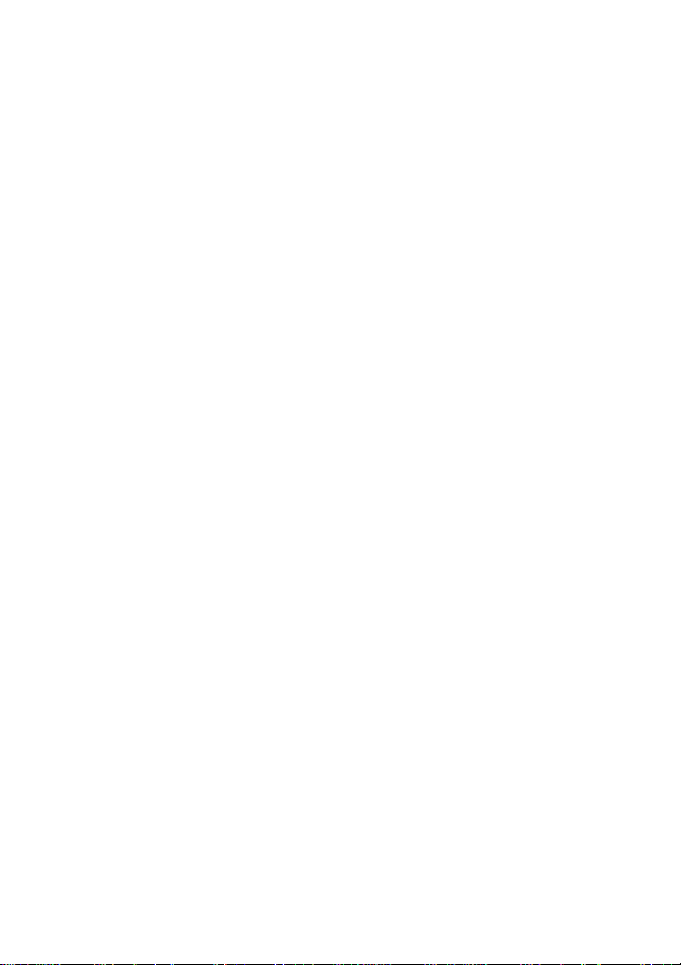
General information
This chapter gives you some general information on your new phone
and this user’s guide.
Labels on the phone
Your phone has labels on it. These are important for service and
related purposes, so be careful not to lose the label or the
information it contains.
Security code
The security code 12345 is supplied with your phone. To avoid
unauthorised use of your phone, change the code in the Settings
menu, 4-6-5-3. Keep the new code secret and in a safe place which
is separate from your phone.
FCC Notice - Industry Canada
Notice
Your phone may cause TV or radio interference (e.g. when using a
telephone in close proximity to receiving equipment). The FCC/
Industry Canada can require you to stop using your telephone if
such interference cannot be eliminated. If you require assistance,
contact your local service facility.
This device complies with part 15 of the FCC rules. Operation is
subject to the condition that this device does not cause harmful
interference.
Network services
The wireless phone described in this guide is approved for use on the
EGSM900 and GSM1900 networks.
10
©2000 Nokia Mobile Phones. All rights reserved.
Page 11
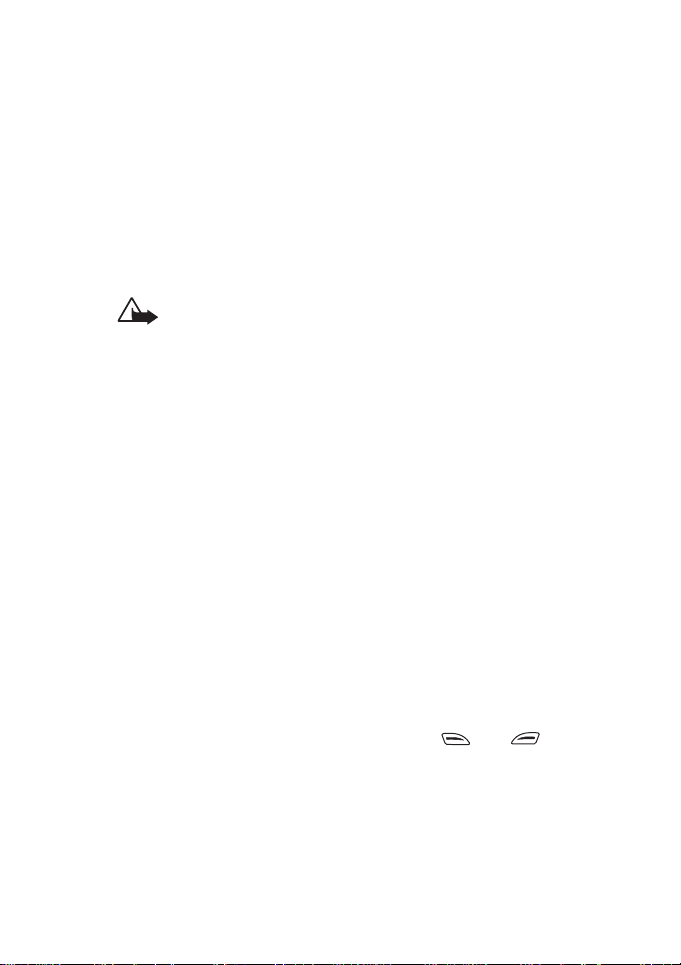
A number of features included in this guide are called network
services. They are special services provided by wireless service
providers. Before you can take advantage of any of these network
services, you must subscribe to these service(s) from your home
service provider and obtain instructions for their use.
Accessories
Li-Ion battery BLB-2 is the manufacturer-approved rechargeable
battery available for your phone.
WARNING! This apparatus is intended for use when
supplied with power from ACP-7, ACP-8 and LCH-9
battery chargers. Other usage will invalidate any approval
given to this apparatus and may be dangerous.
WARNING! Use only batteries, chargers and accessories
approved by the phone manufacturer for use with this
particular phone model. The use of any other types will
invalidate any approval or warranty applying to the
phone, and may be dangerous.
For availability of approved accessories, please check with
your dealer.
When you disconnect the power cord of any accessory,
grasp and pull the plug, not the cord.
Typographics used in this guide
The display texts which appear on the phone display are indicated
in blue colour in this guide, for example
The display texts related to the selection keys and are
indicated in bold, for example Menu. Only the selection key texts
without the key symbols are shown in the text.
calling.
11©2000 Nokia Mobile Phones. All rights reserved.
Page 12
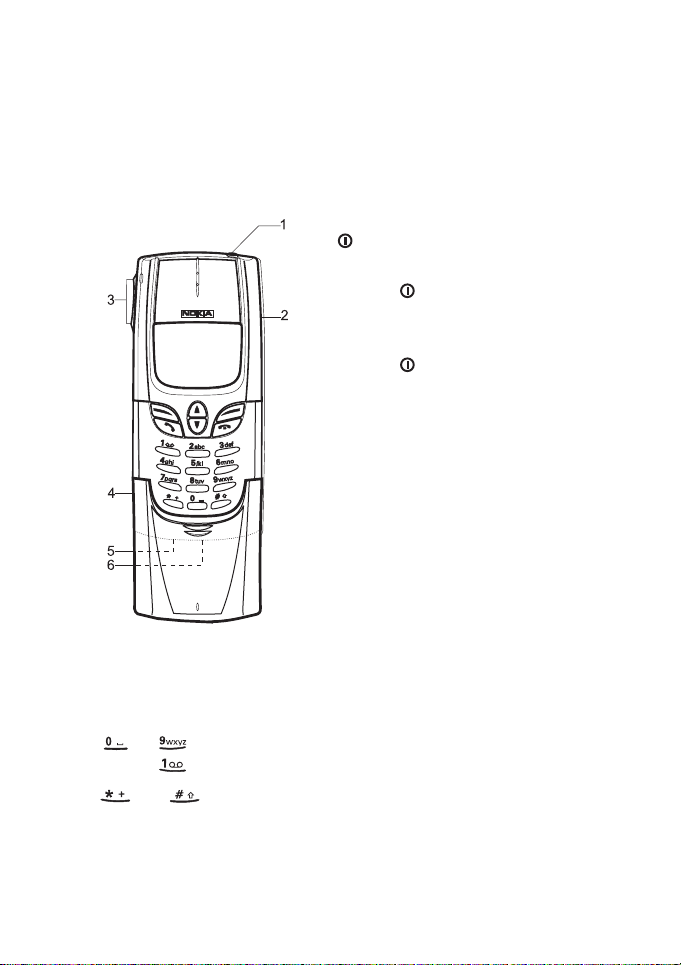
1. Your phone
This chapter introduces you to the keys, and the standby mode
display indicators of your phone. More details are given throughout
this user’s guide.
1. Power key. Pressing and holding
the key on top of your phone
switches the phone on or off.
Pressing the key briefly turns the
phone’s display lights on for
approximately 15 seconds.
Pressing the key allows you to
change the profiles used in your
phone.
2. Back cover release button. Press
to open the back cover.
3. Volume keys. Adjust the volume of
the phone’s earpiece. The upper key
increases and the lower key
decreases the volume.
4. Infrared port.
5. Charger connector.
6. Headset connector.
Keys and functions
to allow you to enter number and letters. Pressing and
holding calls your voice mailbox.
and are used for various purposes in different functions.
12
©2000 Nokia Mobile Phones. All rights reserved.
Page 13
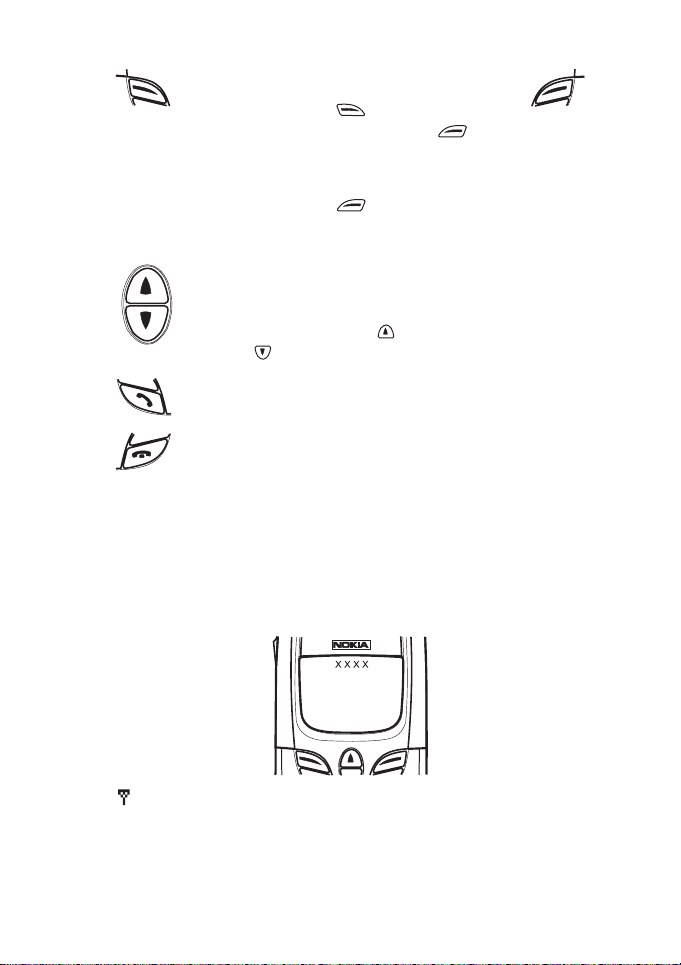
Selection keys perform the function indicated
on the display above them. When the word
Menu appears above , pressing this key
enters the menu functions. Pressing under
the text Names allows access to the phone book
functions.
Pressing and holding Names activates
voice dialling.
Scroll keys enable browsing through names, phone
numbers, menus or setting options in the phone book and
menu functions.
When writing a message, moves the cursor to the
left and moves the cursor to the right.
Answers a call and dials a phone number. Shows the most
recently called numbers.
Ends or rejects a call. Exits from any function at any time.
Display indicators in standby mode
The indicators described below are shown when the phone is ready
for use, and no characters have been entered by the user. The name
of the current cellular network operator is shown on the display.
and bar Shows the signal strength of the cellular network at
your current location. The higher the bar, the stronger
the signal.
13©2000 Nokia Mobile Phones. All rights reserved.
Page 14
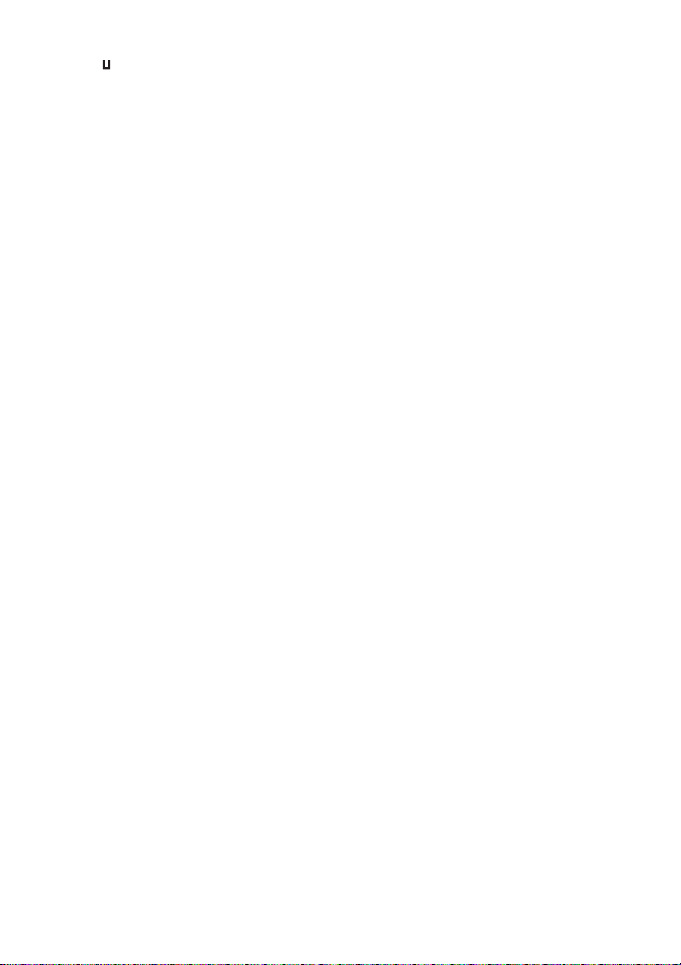
and bar Shows the battery charge level. The higher the bar, the
more power there is in the battery.
XXXX Stands for the network operator name.
14
©2000 Nokia Mobile Phones. All rights reserved.
Page 15
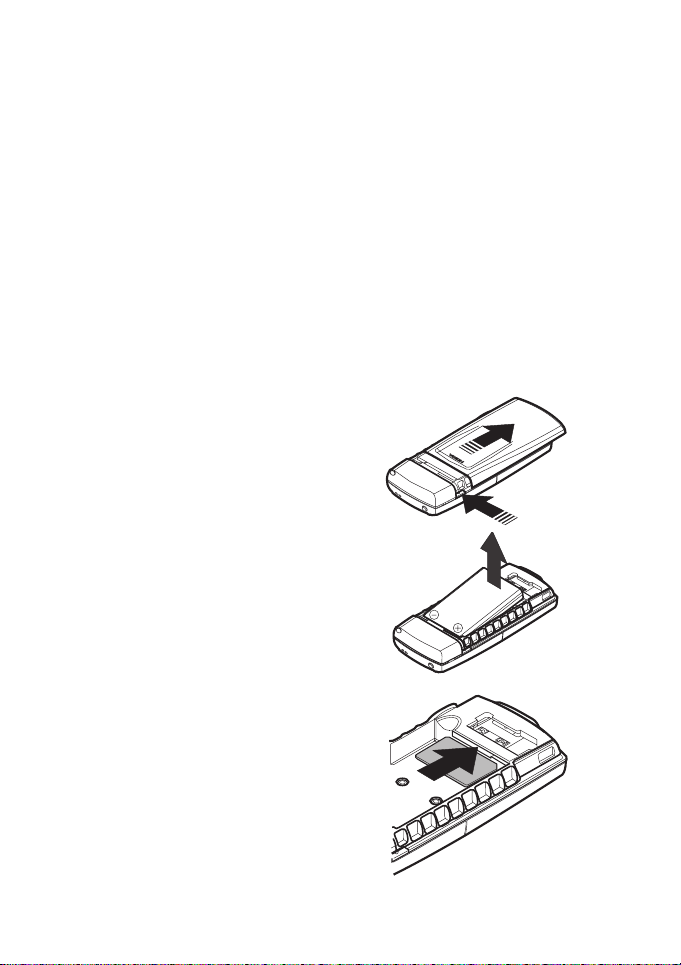
2. Getting started
Installing the SIM card and the
battery
• Keep all miniature SIM cards out of the reach of small children.
• The SIM card and its contacts can easily be damaged by
scratches or bending, so be careful when handling, inserting or
removing the card.
• Before installing the SIM card, always make sure that the phone
is switched off and then remove the battery.
1. With the back of the phone
facing you, press the back
cover release button. Slide the
back cover off.
2. Remove the battery by lifting it
from the finger grip.
3. Insert your SIM card. Make
sure that the golden connectors
are facing downwards and that
the bevelled corner is on the
right.
NOTE: If you need to remove
the SIM card, carefully slide it
out of the SIM card slot.
15©2000 Nokia Mobile Phones. All rights reserved.
Page 16
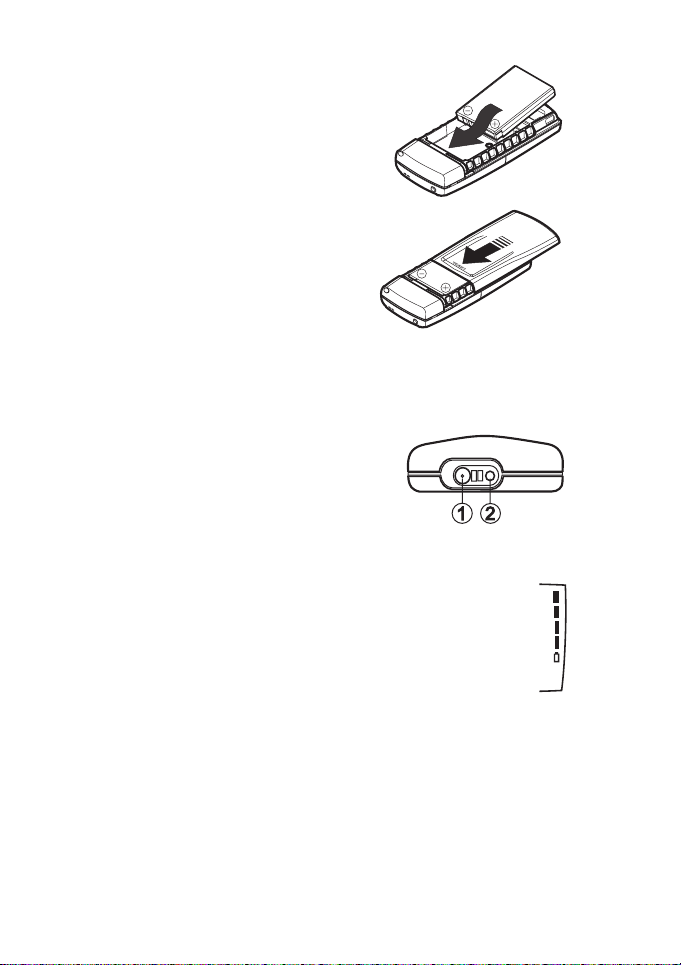
4. Replace the battery.
5. Slide the back cover into its place.
Charging the battery
1. Attach the lead from the charger
carefully to the socket (1.) on the
bottom of your phone.
NOTE: Connector (2.) is the headset
connector. Do not plug your headset in
the charger connector. It may damage
the charger connector.
2. Connect the charger to an AC wall outlet. The battery
indicator bar starts to scroll.
The text
switched on. You can use the phone while charging.
NOTE: If the battery is totally flat, it may take a few
minutes before the charging indication appears on the
display or any calls can be made. The charging time depends on
the charger and battery used. For example, charging a BLB-2
battery with the ACP-8 charger takes about 1 hour 40 minutes.
Charging is briefly displayed if the phone is
3. The battery is fully charged when the battery indicator bar stops
scrolling. If the phone is on, the text
displayed.
16
©2000 Nokia Mobile Phones. All rights reserved.
Battery full is also briefly
Page 17
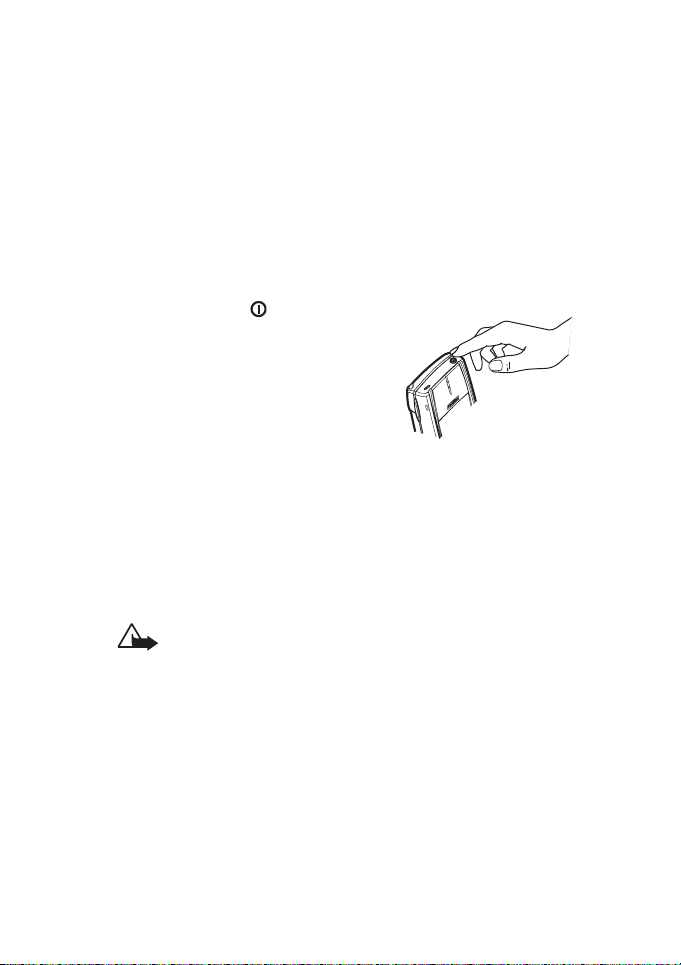
4. Disconnect the charger from the AC outlet and the phone.
If
Not charging is displayed, charging has been suspended. Wait for
a while, disconnect the charger and plug it in again. If charging still
fails, contact your dealer.
For more information, see ‘Reference Information’ - ‘Battery
Information’.
Switching the phone on and off
Press and hold the key.
If the phone requests a PIN code
• Key in the PIN code, which is
displayed as asterisks *, and press
OK.
See also ‘Reference Information’ ‘Access Codes’.
If the phone requests a security code
• Key in the security code, which is displayed as asterisks *, and
press OK.
See also ‘General Information’ - ‘Security Code’.
WARNING! Do not switch on the phone when wireless
phone use is prohibited or when it may cause interference
or danger.
Using the antenna
Your phone has both an internal and a retractable antenna.
When using the antenna in the extended position:
17©2000 Nokia Mobile Phones. All rights reserved.
Page 18
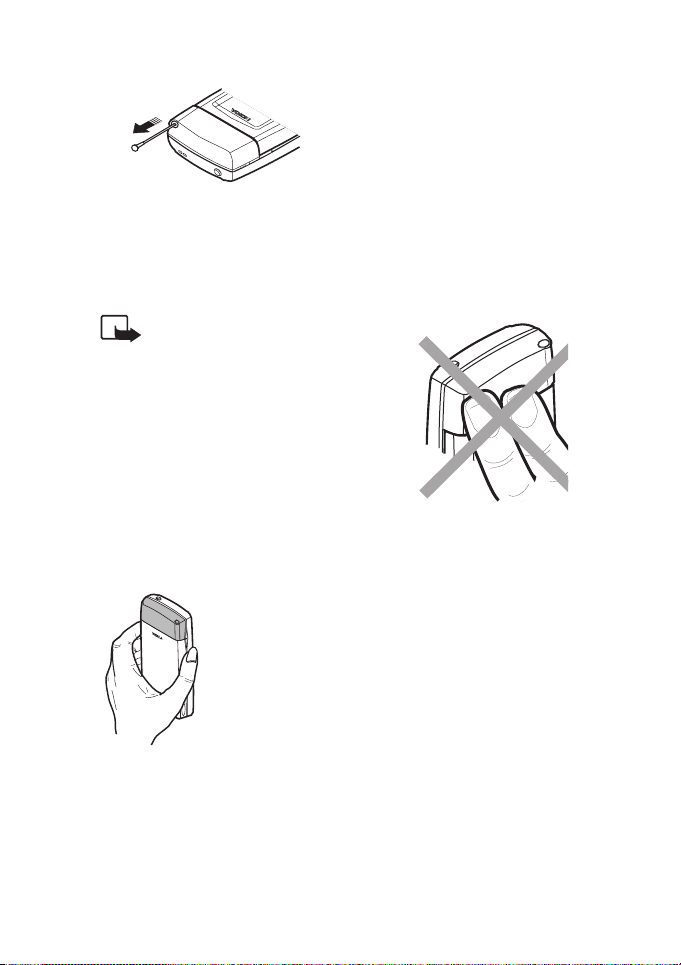
•extend the antenna fully.
• retract the antenna when you are
not using the phone.
Note: The position of the antenna does not affect the operation
of the phone.
NOTE: As with any other
radio-transmitting device, do
not touch the antenna
unnecessarily when the phone
is switched on. Contact with
the antenna affects call quality
and may cause the phone to
operate at a higher power level
than otherwise needed.
Not touching the antenna area during a phone
call optimizes the antenna performance and the
talktime of your phone.
Normal position: Hold the phone as you would
any other telephone.
18
©2000 Nokia Mobile Phones. All rights reserved.
Page 19
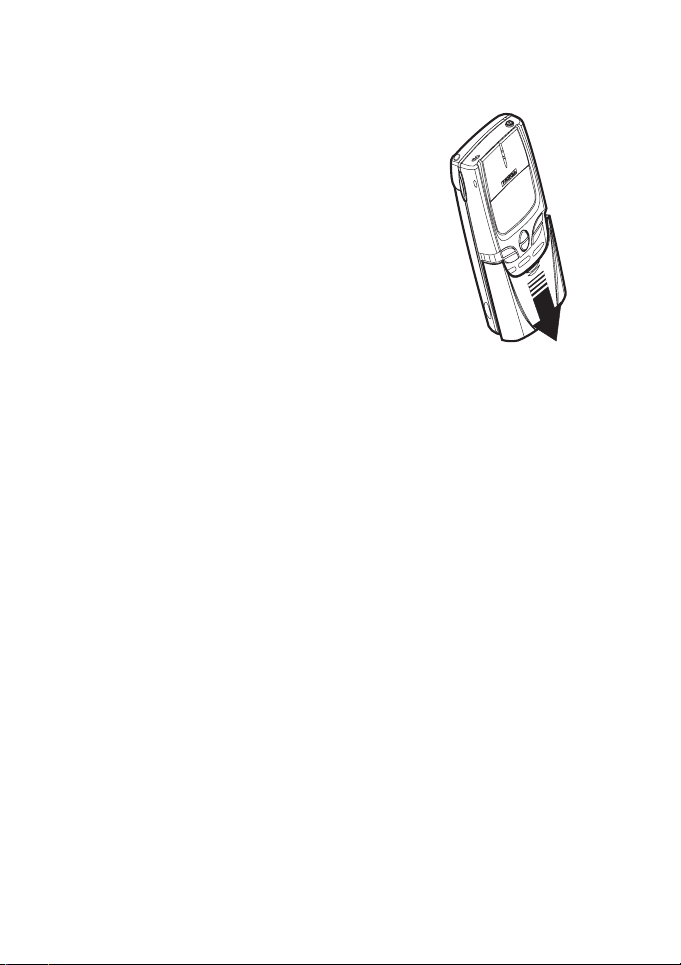
Using the sliding cover
The sliding cover protects your phone’s
number keys and can be used to answer
and end a call.
When the sliding cover is closed, you can
use Menu and the phone book and make
calls but you will not be able to key in
either numbers or letters.
To open the sliding cover, slide the cover
down. To close the slide, slide the cover up
until it locks into place.
Answering, ending and rejecting calls by
using the sliding cover
• To answer an incoming call, slide cover down.
• To reject an incoming call, slide the cover up.
• To end a call, slide the cover up. However, if during a call you
press Options and then close the sliding cover, the call will not
be terminated.
• Closing the sliding cover always exits the Menu facility and
phone book functions.
NOTE: With the headset attached, you cannot answer or reject a
call by using the sliding cover.
19©2000 Nokia Mobile Phones. All rights reserved.
Page 20
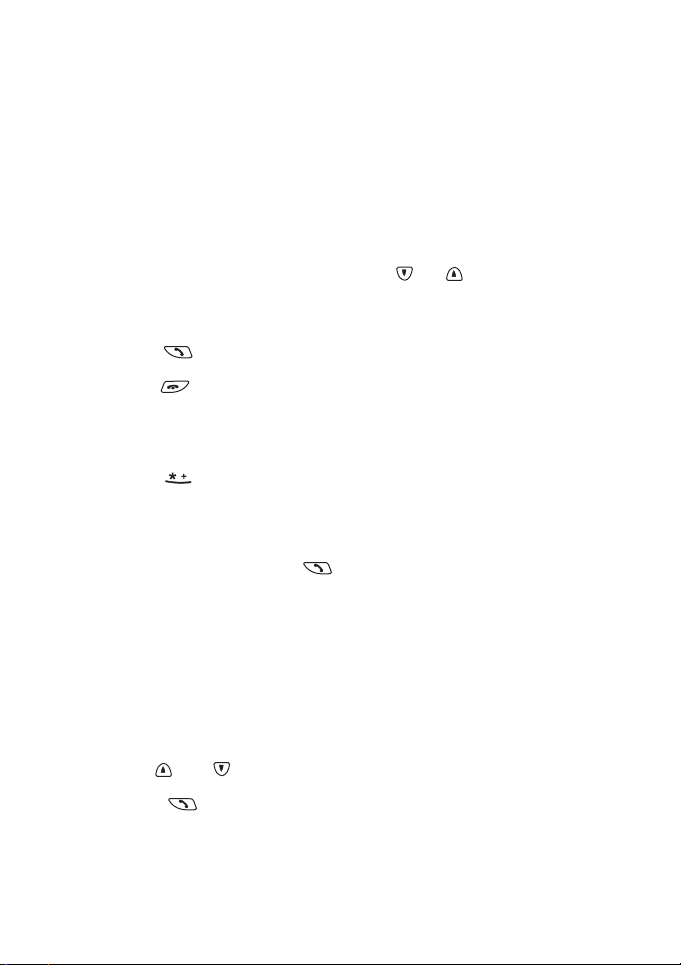
3. Call functions
Making and answering calls
Making calls
1. Key in the phone number including the area code.
To edit a number on the display, press or to move the
cursor. Press Clear to delete the character to the left of the
cursor.
2. Press to call the number.
3. Press to end the call or to cancel the call attempt. You can
also end the call by closing the sliding cover.
International calls
1. Press twice for the international prefix (+ character
replaces the international access code).
2. Enter the country code, area code and the phone number.
3. To call the number, press .
Making a call using the phone book
1. Press Names.
2. When
3. Key in the first letter(s) of the name and press OK.
4. Use and to reach the desired name.
5. Press to call the number.
20
Search is highlighted press Select.
You can skip this step if you wish.
©2000 Nokia Mobile Phones. All rights reserved.
Page 21
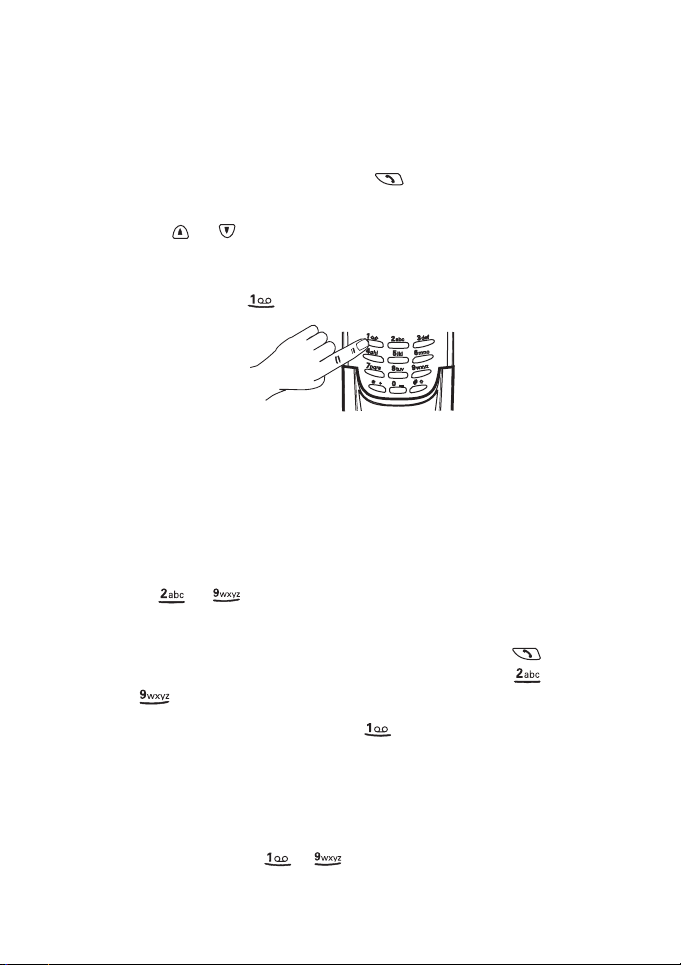
Last number redial
The last ten phone numbers you called or attempted to call are
stored in the phone’s memory. To redial one of these last-dialled
numbers:
1. When in the standby mode, press once to access the list of
the last-dialled numbers.
2. Use or to reach the desired number or name.
Calling your voice mailbox
1. Press and hold in the standby mode.
2. If the phone asks for the voice mailbox number, key it in and
press OK. You obtain this number from your service provider. To
edit this number at a later time, see ‘Voice mailbox number
(Menu 1-9-2)’.
Speed dialling a phone number
If you have assigned a phone number to one of the speed dialling
keys ( to ), you can call that phone number in either of the
following ways:
• Press the corresponding speed dialling key and press or
press and hold the corresponding speed dialling key ( to
) until the call is started.
Note that pressing and holding dials your voice mailbox
number.
Assigning a phone number as a speed dial number
The first nine names and phone numbers stored in phone book are
automatically saved as speed dial numbers and can be speed dialled
via the number keys - . If you want to assign another
number to a speed dial key, take the following steps:
21©2000 Nokia Mobile Phones. All rights reserved.
Page 22
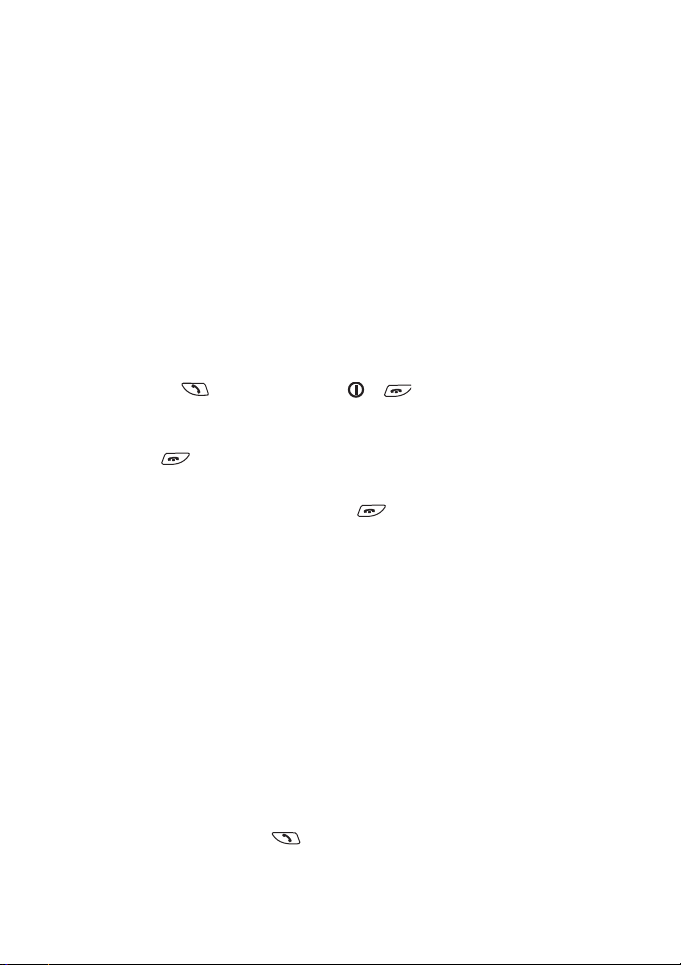
1. Press Names and select
assigned to a key, press Assign.
If a phone number is already assigned to a key, you can view the
number, change it or erase it by first pressing Options.
NOTE: Assign is also shown when the phone has automatically
saved a phone number from the phone book to a speed dialling
key.
2. Search for the desired name and/or phone number from phone
book, and press OK to select it.
Speed dials. If no phone number is
Answering a call
1. To answer the call, you can
• press or any key except , or Reject or
• open the sliding cover.
2. Press to end the call. You can also end the call by closing
the sliding cover.
TIP: To reject an incoming call, press .If the
function is activated to divert the calls, for example to your voice
mailbox, rejecting an incoming call will also divert the call. See ‘Call
Divert’.
NOTE: When somebody is calling you, the phone flashes the caller’s
name or phone number or the text
found in the phone book with the same last seven digits as the
caller’s phone number, only the caller’s phone number will be
displayed, if this is available.
Call. If more than one name is
Divert when busy
Call waiting
This network service allows you to answer an incoming call while
you have a call in progress if you have activated the menu function
Call Waiting Options (Menu 4-4-5).
1. While in a call, press (or press Options and select
to answer the waiting call. The first call is put on hold.
22
©2000 Nokia Mobile Phones. All rights reserved.
Answer)
Page 23
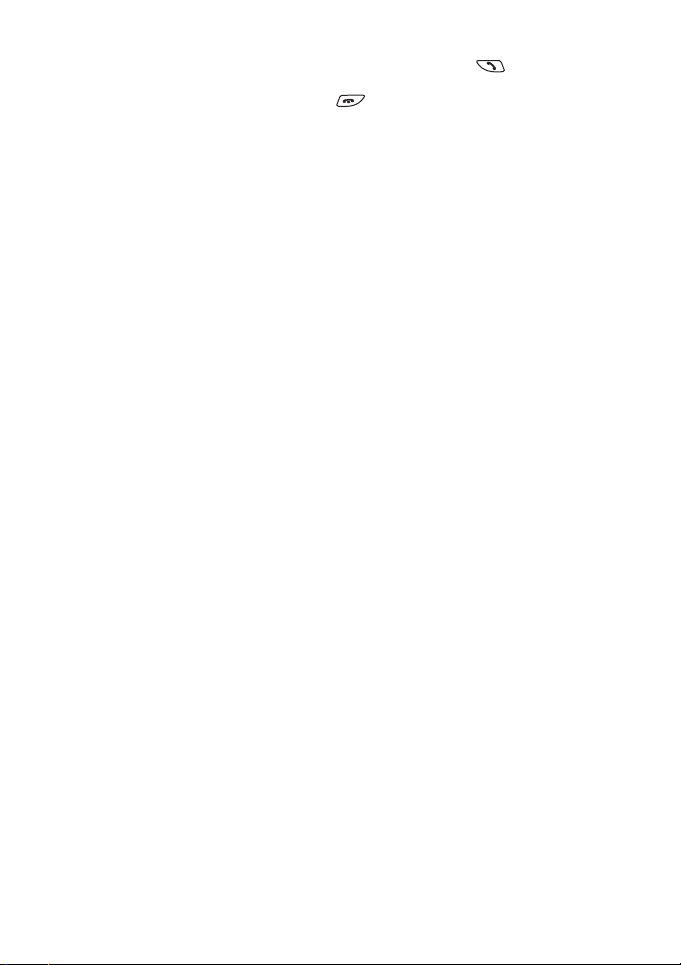
2. To switch between the two calls, press Swap or .
3. To end the active call, press .
• To reject the waiting call, press Reject.
In-call options
Your phone provides a number of functions that you can use during
a call. You cannot use all of these functions at all times. Many of
the In-Call options are network services. By pressing Options during
a call the following In-Call options may be available:
Hold or Unhold to hold or release a call
New call to make a call when you have a call in progress
Send DTMF to send touch tones (DTMF tones)
End all calls to end all calls
Names to access the phone book
Menu to access menu functions
Mute to mute the phone’s microphone
Transfer to connect an active call and a call on hold and
disconnect yourself from the calls.
Making a conference call
This feature allows up to six persons to take part in a conference call
(network service).
1. While in a call, press Options and scroll to
Select.
2. Key in the phone number or recall it from memory, and call the
number by pressing Call. The first call is put on hold.
3. When the new call has been answered, join it in the conference
call by pressing Options. Scroll to
4. To add a new participant to the call, repeat steps 1 and 2.
Conference and press Select.
New Call and press
23©2000 Nokia Mobile Phones. All rights reserved.
Page 24
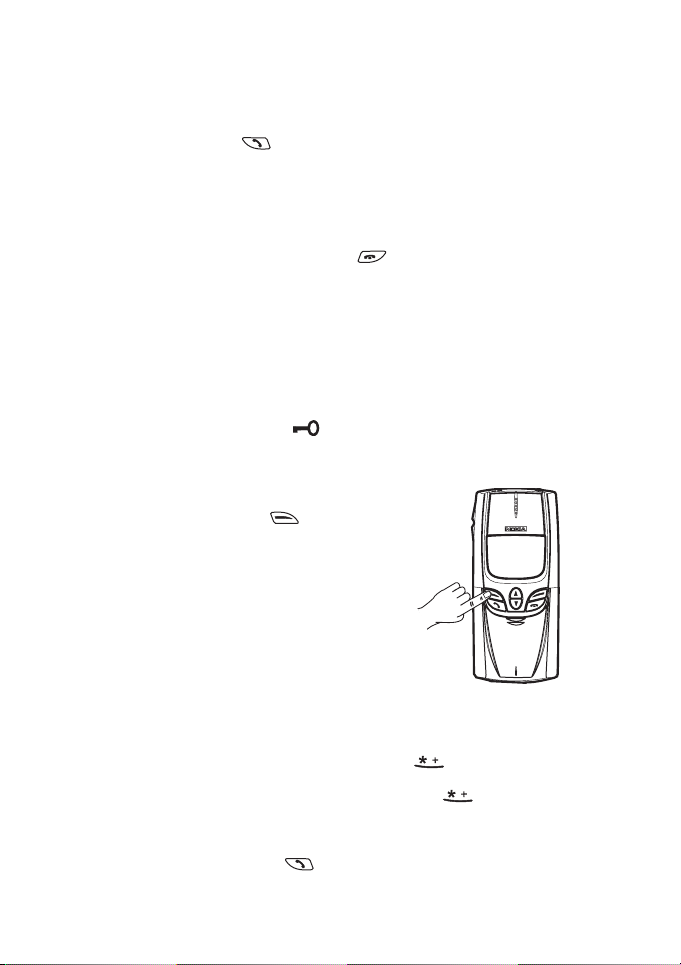
5. To have a private conversation with a single participant, press
Options, scroll to
that you want to have a discussion with and press OK.
• Press Swap or to swap between the conference and the
private call.
6. To return to the conference call, select
step 3.
7. To end the conference call, press .
Private and press Select. Select the participant
Conference again. See
Keypad locks (Keyguard)
This feature locks the keypad to prevent the keys being accidentally
pressed, for example when your phone is in your pocket or in your
purse.
When the keypad is locked, appears at the top of the display.
To lock/unlock the keypad using the sliding cover
• To lock the keypad, close the sliding
cover and then press (Lock keys).
See picture.
• To unlock the keypad, open the sliding
cover.
• To unlock the keypad, but leave the
sliding cover closed, press
then OK.
Unlock and
To lock/unlock the keypad with the sliding cover open
• To lock the keypad, press Menu and then quickly.
• To unlock the keypad, press
When the keyguard is on
• To answer a call, press .
24
©2000 Nokia Mobile Phones. All rights reserved.
Unlock and then quickly.
Page 25
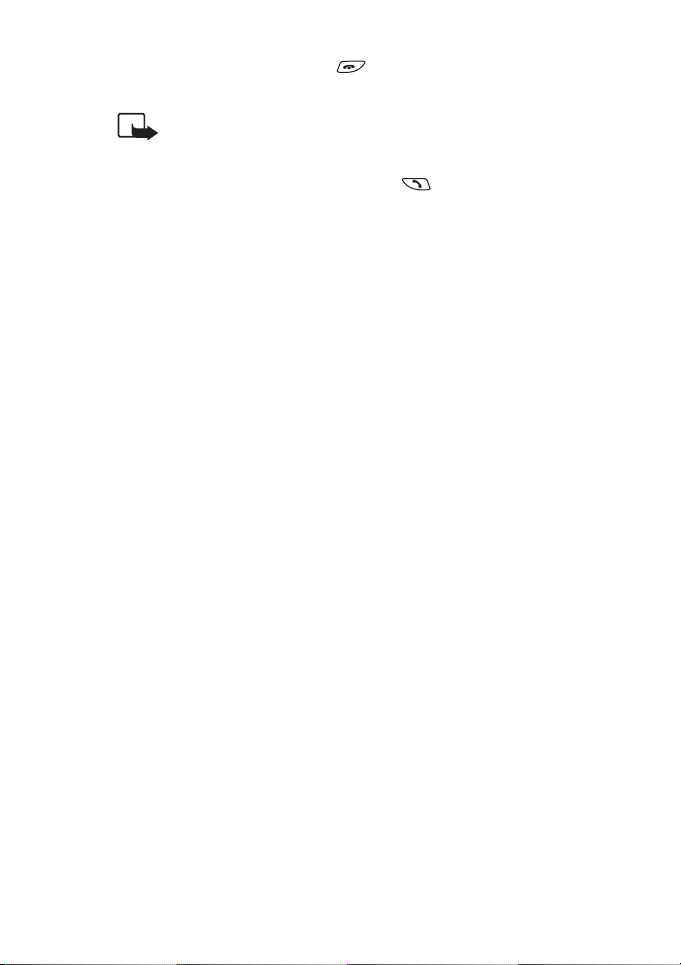
• To end or reject a call, press or close the sliding cover. The
keyguard is off during a call.
NOTE: When Keyguard is on, calls may be possible to the
emergency number programmed into your phone (e.g.
112, 911 or other official emergency number). Key in the
emergency number and press . The number is
displayed only after you have keyed in its last digit.
25©2000 Nokia Mobile Phones. All rights reserved.
Page 26
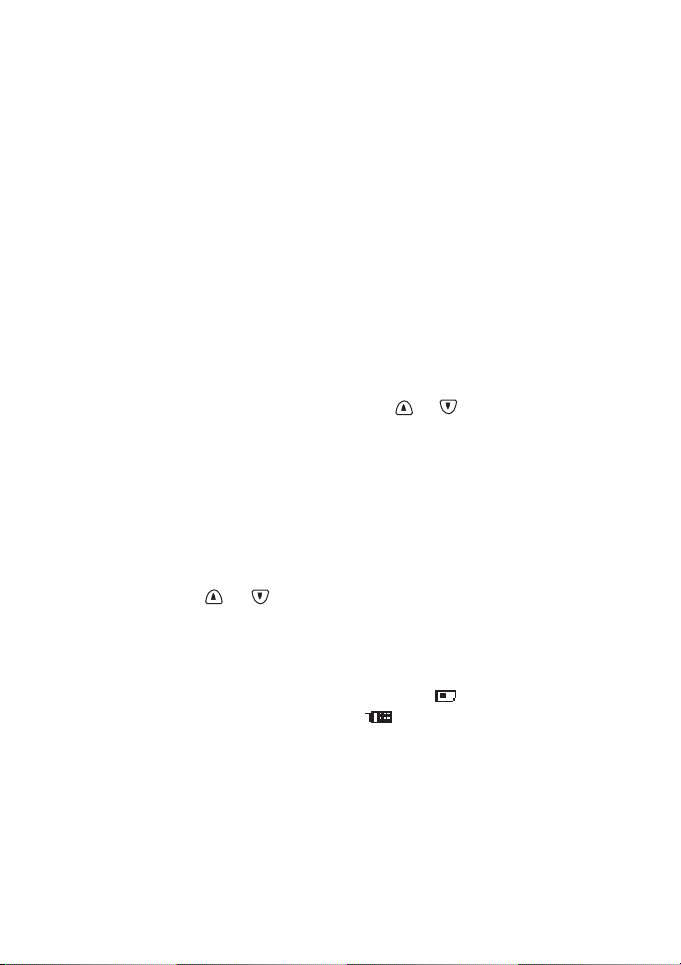
4. Phone book (Names)
You can store phone numbers and their associated names in the
memory of the phone (internal phone book) or the SIM card (SIM
phone book). The internal phone book can store 250 names (each of
which can have up to 20 characters) and phone numbers (each of
which can have up to 30 digits) at a time. The phone supports SIM
cards which can store up to 250 names and phone numbers.
In addition to storing names and phone numbers, phone book also
offers a wide range of functions for managing them.
Entering the phone book
1. In standby mode, press Names.
2. During a call, press Options, scroll with or to
press Select.
Names, and
Selecting the phone book
(Memory in use)
1. In the standby mode, press Names.
2. Scroll with or to
3. Scroll to
4. Scroll to
NOTE: After the SIM card is changed, the SIM phone book is
automatically selected.
26
Memory in use and press Select.
SIM card or Phone and press OK.
SIM card memory is indicated by the symbol on the display
and phone memory by the symbol .
©2000 Nokia Mobile Phones. All rights reserved.
Options and press Select.
Page 27
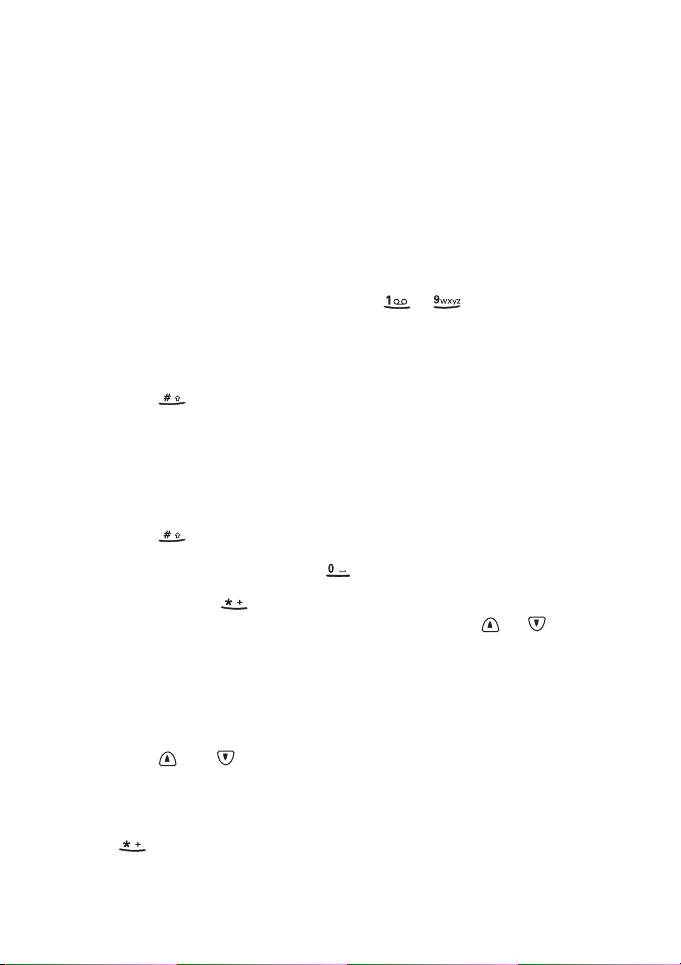
Storing a phone number with a
name (Add entry)
You can store names and phone numbers in the internal or the SIM
phone book.
1. In the standby mode, press Names.
2. Scroll to
3. Key in the name and press OK.
Use the keys labelled with letters ( - ) to write the
name. Press once for the first labelled letter, twice for the second
and three times for the third etc.
• To switch between upper and lower character case, press
• To insert a number, press and hold the key labelled with the
• To switch between letter and number mode, press and hold
• To insert a space, press .
• Pressing brings up a list of special characters. Move
• If you make a mistake, you can remove characters to the left
• and move the cursor left and right, respectively.
4. Key in an area code and phone number, and press OK.
TIP: If you key in the + character for the international prefix (press
same phone number when you are calling from abroad.
Add entry and press Select.
. The symbol ABC or abc shown at the top of the display
indicates the selected case.
desired number.
.
through the list to the desired character with or and
press Use to insert it in the name.
of the cursor by pressing Clear as many times as necessary.
Pressing and holding Clear clears the screen.
twice) in front of the country code, you will be able to use the
27©2000 Nokia Mobile Phones. All rights reserved.
Page 28

TIP: QUICK SAVE: in the standby mode, key in the phone number
and press Save. Key in the name and press OK.
Recalling a name and phone
number
1. In standby mode, press Names.
2. Scroll to
3. Key in the first letter(s) of the name you are searching for.
4. Press OK or for the first name, or for the last name
5. Press or until the desired name appears.
TIP: QUICK SEARCH: Press or , key in the first letter of the
name. Scroll with or until the desired name appears.
Search and press Select.
beginning with the character you keyed in Step 3 above.
Copying a name and phone
number
You can copy names and phone numbers all at once or one by one
from the phone to the SIM card, or vice versa.
1. In standby mode, press Names.
2. Scroll to
3. Select the copying direction,
4. Scroll to
5. If you select
Copy and press Select.
From phone to SIM card or vice
versa, and press Select.
One by one, or Copy all, and press Select.
One by one
• select whether to keep or erase the original name and phone
number and press Select.
28
©2000 Nokia Mobile Phones. All rights reserved.
Page 29

• Scroll to the name and/or phone number to be copied. Press
Copy to start copying or Back to cancel the operation.
If you select
• select whether to keep or erase the original names and phone
numbers and press Select.
• Press OK to start copying or Back to cancel the operation.
If the name is too long for the target phone book, then name is
shortened.
If the name already is in the target phone book with a different
phone number, an ordinal number is added to the end of the name.
Copy all
Erasing a name and phone
number
You can remove names and phone numbers from the selected phone
book one by one or all at once.
One by one
1. In standby mode, press Names.
2. Scroll to
3. Scroll to
4. Scroll to the name and phone number you want to erase. Press
Erase and then confirm with OK.
Erase and press Select.
One by one and press Select.
Erase all
1. In standby mode, press Names.
2. Scroll to
3. Scroll to
4. Select the memory to be erased,
Erase and press Select.
Erase all and press Select.
Phone or SIM card. Press Select.
29©2000 Nokia Mobile Phones. All rights reserved.
Page 30

5. At the prompt
6. Key in the security code and press OK.
For more information about the security code, see ‘Reference
Information’ - ‘Access Codes’.
Are you sure?, press OK.
Caller groups
You can arrange the names and phone number you have saved in
the phone book into the desired caller groups, for example
and
Colleagues.
For each caller group, you can set the phone to sound a specific
ringing tone and flash a preselected graphic on the display when
you receive a call from a phone number in a group.
You can also set the phone to ring only when you receive calls from
phone numbers that belong to a specific caller group. See ‘Profiles
(Menu 3)’.
Including a phone number in a caller
group
1. In standby mode, press Names, and select Search.
2. Scroll to the name and phone number that you want to include
in the caller group.
Family
3. Press (Detail and) Options.
4. Scroll to
5. Scroll to the desired caller group, e.g.
Caller groups, and press Select.
Family, and press Select.
Setting the ringing tone and graphic for
a caller group
1. In the standby mode, press Names.
2. Scroll to
30
Caller groups and press Select.
©2000 Nokia Mobile Phones. All rights reserved.
Page 31

3. Scroll to the desired caller group and press Select.
4. Scroll to one of the following options and press Select.
Rename group
•
Key in the name and press OK.
Group ringing tone
•
Scroll to the desired ringing tone and press OK. Preset is the
tone selected for the currently selected profile.
Group graphic
•
Scroll to On, Off, View graphic, Send via IR, Send graphic
(send via SMS), and press Select.
If you selected
recipient’s phone number or recall it from phone book and
press OK.
Send graphic (network service), key in the
Phone book status
You can check how many names and phone numbers are stored and
how many locations are still free in phone book.
1. In the standby mode, press Names.
2. Scroll to
3. Scroll to
4. Scroll to
locations in use are displayed.
Options and press Select.
Memory status and press Select.
SIM card: or Phone:. The number of free locations and
Setting the type of view for
stored names and phone numbers
The phone can show the stored phone numbers and names in three
different ways, called
Name list shows three names at a time.
•
Types of view.
31©2000 Nokia Mobile Phones. All rights reserved.
Page 32

•
Name, number shows a single name and phone number
together.
Large font shows just one name at a time.
•
To set the type of view
1. In the standby mode, press Names.
2. Scroll to
3. Scroll to
4. Scroll to
OK.
Options and press Select.
Type of view and press Select.
Name List or Name, number or Large font and press
Service numbers (Service Nos)
This function makes it easy to call the service numbers of your
service provider. This function is displayed only if your service
provider has saved service numbers on your SIM card.
1. In the standby mode, press Names.
2. Scroll to
3. Scroll to the desired service number and press to call the
Service nos and press Select.
number.
Copying and printing via IR
Copying a name and phone number to
your phone
Using the phone’s infrared (IR) port, you can copy names and phone
numbers from a compatible phone.
1. Press Menu, scroll to
phone is ready to receive data through its IR port.
32
Infrared (Menu 9) and press Select. Your
©2000 Nokia Mobile Phones. All rights reserved.
Page 33

The user of the other phone can now send the name and phone
number via Infrared.
2. Once the name and phone number have been copied to your
phone, press Options and scroll to
press OK.
Show, Save or Discard, and
Copying and printing from your phone
You can copy names and phone numbers from phone book on a
compatible phone or PC running an appropriate application, or print
them on a compatible printer.
1. Make sure that the other phone, the PC or the printer is set up
to receive data via its IR port.
2. Recall the name and phone number to be copied or printed.
3. Press (Detail and) Options, scroll to
phone number and name
to print the name and phone number on a compatible printer.
4. Press Select.
to another phone or PC, or Print via IR
Send via IR to copy the
Voice dialling feature
The voice dialling feature allows you to make phone calls by saying
a voice tag that has been added to a desired name and phone
number. Any spoken word, for example a name, can be a voice tag.
Before using voice dialling, note that:
• Voice tags are not language dependent. They are dependent on
the speaker’s voice.
• The voice tags are sensitive to the background noise. Record
them and make calls in a quiet environment.
• When recording a voice tag or making a call, hold the phone in
the normal position close to your ear. The phone must be in a
service area with adequate cellular signal strength.
33©2000 Nokia Mobile Phones. All rights reserved.
Page 34

• The maximum length for the voice tag recording is 1.5 seconds,
but very short names are not accepted.
• You can store up to eight voice tags in the phone’s memory.
NOTE: The phone must be in a service area with adequate cellular
signal strength. Also, you must say the name exactly as you said it
when you recorded it. This may be difficult in, for example, a noisy
environment or during an emergency, so you should not rely solely
upon voice dialling in all circumstances.
Adding a voice tag to a phone book entry
• Save or copy the names and phone numbers, to which you want
to add a voice tag, in your phone’s memory.
• Voice tags can also be added to names and phone numbers on
your SIM card, but the voice tags may be erased if you remove
your SIM card to another phone or use another SIM card in your
phone.
1. In standby mode, press Names to access the phone book and
Search.
select
2. Scroll to the name and phone number to which you want to add
a voice tag and press (Detail and) Options.
3. Scroll to Add voice tag and press Select.
Press Start, then speak after tone
displayed.
is
4. Press Start. The phone sounds a notification
tone and
5. Say clearly the word(s) you want record as a voice tag.
6. The phone plays the recorded tag, and
displayed. If you do not want to save the recording, press Quit.
7. When the voice tag has been successfully saved,
is displayed.
The voice tag is saved in the phone book’s
34
Please speak now is displayed.
Playing voice tag is
Voice tag saved
Voice tags list.
©2000 Nokia Mobile Phones. All rights reserved.
Page 35

Replaying a voice tag
1. In standby mode, press Names.
2. Scroll to
3. Scroll to the name (or phone number) you wish to replay and
press Options.
4. Scroll to
Voice tags and press Select.
Playback and press OK.
Making a call
1. In standby mode, press and hold Names to activate the voice
dialling. The phone sounds a notification tone and
is displayed.
now
2. Say the voice tag clearly.
If no match for the voice tag is found or recognised, the phone
may ask you to try again. Press Yes to activate Voice Dialling
again, or Exit to return to standby mode.
3. The phone automatically dials the number of the recognized
voice tag and
Making a call using the headset HDC-5
1. Press the headset button. The phone sounds a tone and you can
release the button.
2. Say the voice tag clearly.
If no match for the voice tag is found, the phone sounds a tone
and returns to standby mode. To try again, press and hold the
headset button and repeat the procedure.
Starting is displayed.
Please speak
3. The phone repeats the voice tag and automatically dials the
number.
Changing voice tags
1. In standby mode, press Names.
35©2000 Nokia Mobile Phones. All rights reserved.
Page 36

2. Scroll to
3. Scroll to the name (or phone number) with a voice tag you want
to change and press Options.
Voice tags and press Select.
4. Scroll to
tone
5. Press Start. The phone sounds a notification tone and
speak now
6. Say the word(s) you want to record as a new voice tag. The phone
replays the new voice tag and confirms that this voice tag has
been saved.
Change and press OK. Press Start then speak after
is displayed.
Please
is displayed.
Erasing a voice tag
1. In standby mode, press Names.
2. Scroll to
3. Scroll to the name (or phone number) you want to erase, and
press Options.
4. Scroll to
5. Press OK to erase the voice tag.
Voice tags and press Select.
Erase and press OK. Erase Voice tag? is displayed.
36
©2000 Nokia Mobile Phones. All rights reserved.
Page 37

5. Using the Menu
The phone offers a range of functions that allow you to tailor the
phone to your needs. These functions are arranged in menus and
submenus.
Most of the menu functions are provided with a brief help text. To
view the help text, scroll to the desired menu function and wait for
15 seconds.
The menus and submenus can be accessed by scrolling or by using
the shortcuts.
Accessing a menu function by
scrolling
1. In standby mode, press Menu to access the menu facility. Scroll
with or to reach the desired main menu, e.g.
Press Select to enter the menu.
Settings.
2. If the menu contains any submenus, for example
find the one you want by scrolling with or . Press Select
to enter the submenu.
If the menu you have selected contains submenus, repeat this
step.
3. Scroll with or to find the setting of your choice. Press OK
to confirm the chosen setting.
TIP: You can return to the previous menu level by pressing Back.
TIP: You can exit the menu without changing the menu settings by
pressing or by pressing and holding Back.
Call Settings,
37©2000 Nokia Mobile Phones. All rights reserved.
Page 38

Accessing a menu function by
using its shortcut
The menu items (menus, submenus and setting options) are
numbered and can be accessed quickly by using their shortcut
number. The shortcut number is shown in the top right corner of the
display. For menu shortcuts, see the list of menu functions.
1. In standby mode, press Menu.
2. Within three seconds, key in the first digit of the shortcut
number. Repeat this for each digit of the shortcut number.
Example: setting the
• Press Menu, and , , , . Menu for entering the
menu, for
Automatic redial function on
Settings, for Call Settings, for
Automatic redial and to set the Automatic redial on.
To access the functions in Menu 1
• Press Menu and key in the digits 01. Then key in the rest of the
digits of the desired shortcut number.
38
©2000 Nokia Mobile Phones. All rights reserved.
Page 39

List of menu functions
1. Messages
1. Inbox
2. Outbox
3. Write messages
4. Picture messages
5. Message settings
1. Set 1
1
1. Message centre
number
2. Messages sent as
3. Message validity
4. Rename this set
2. Common
2
1. Delivery reports
2. Reply via same centre
6. Info service
7. Service command editor
8. Fax or data call
1. Fax and data
2. Also voice
3. Fax mailbox
4. Data mailbox
9. Voice messages
1. Listen to voice messages
2. Voice mailbox number
2. Call register
1. Missed calls
2. Received calls
3. Dialled numbers
4. Erase recent call lists
5. Show call duration
1. Last call duration
2. All calls’ duration
3. Received calls’ duration
4. Dialled calls’ duration
5. Clear timers
6. Show call costs
1. Last call cost
2. All calls’ cost
3. Clear counters
7. Call cost settings
1. Call costs’ limit
2. Show costs in
3
3. Profiles
1. General
1. Activate
2. Personalise
1. Incoming call alert
2. Ringing tone
3. Ringing volume
4. Vibrating alert
5. Message alert tone
6. Keypad tones
1
The number of the sets depends on how many sets your SIM card offers.
Each set appears in its own submenu and may have any name.
2
The shortcut number of this menu depends on the number of sets
available.
3
The fax or data options that are not supported by your network operator
may not be shown.
©2000 Nokia Mobile Phones. All rights reserved.
39
Page 40

7. Warning and game
tones
2. Silent
1. Activate
2. Personalise (same
submenus as in
General)
3. Rename
3. Meeting (same submenus
as in Silent)
4. Outdoor (same submenus
as in Silent)
5. Pager (same submenus as
in Silent)
6. Headset
1
• Personalise (same
submenus as in General
plus Automatic answer)
4. Settings
1. Alarm clock
2. Clock
3. Auto update of date and
time
4. Call settings
1. Automatic redial
2. Calling card
3. Closed user group
4. Own number sending
5. Call waiting options
• Phone line in use*
5. Phone settings
1. Language
2. Cell info display
3. List of own numbers
4. Network selection
5. Touch tone length
6. Confirm SIM service
actions
7. Restore factory settings
6. Security settings
1. PIN code request
2. Security level
3. Call barring service
1. Outgoing calls
2. International calls
3. International except to
home country
4. Incoming calls
5. Incoming calls if
abroad
6. Cancel all barrings
4. Fixed dialling
5. Change access codes
1. Change PIN code
2. Change PIN2 code
3. Change security code
4. Change barring
password
• Phone line change*
5. Call divert
2
1. Divert all
voice calls
without ringing
1
This profile is shown only if the phone is or has been used with the
headset HDC-5.
2
The divert options that are not supported by your network operator may
not be shown.
* This function is available only if your SIM card supports it.
40
©2000 Nokia Mobile Phones. All rights reserved.
Page 41

2. Divert when busy
3. Divert when not answered
4. Divert when phone off or no
coverage
5. Divert when off, no answer
or no coverage
6. Divert all fax calls
7. Divert all data calls
8. Cancel all diverts
6. Games
1. Memory
2. Snake
3. Logic
4. Rotation
7. Calculator
8. Calendar
9. Infrared
• Operator access
Number 1
• Operator access
Number 2
• Update operator
services
10. SIM
11. S e r v ic es
services
1
2
1. Personal
bookmarks
• Service name *)
• Add new service
2. Operator services
• Service name *)
• Operator settings
1
This menu is shown only if your SIM card supports it.
2
This is a network service and may not be supported by your network. For
availability, contact your network operator or service provider.
* In this menu you will see the names of the available services.
©2000 Nokia Mobile Phones. All rights reserved.
41
Page 42

6. Menu functions
Messages (Menu1)
Reading a text message
(Inbox menu 1-1)
When you receive a text message, and the number of new
messages followed by
tone will be heard.
• Press Read to view the message list immediately or Exit to view
it later.
To view the message list later
Message(s) received will appear and a short
1. In the
2. Scroll to the desired message and press Read to read it. Use
3. While reading the message, press Options to access one of the
42
Messages menu, scroll to Inbox, and press Select.
or to browse through the message and related information,
such as Sender’s phone number and Reception date and time.
following options and press OK to activate it:
Erase to delete the message.
•
Reply to reply to the message.
•
Edit to change the contents of the message.
•
Use number to extract a phone number from the message for
•
calling or saving it in the phone book.
Forward to send the message onwards.
•
Print via IR to print the message on a compatible printer
•
through the phone’s Infrared port.
©2000 Nokia Mobile Phones. All rights reserved.
Page 43

•
Details to show details of the message: sender’s name or
phone number, the message centre used for sending,
reception date and time, reply path availability.
NOTE: in front of the header means that the message has not
yet been read.
in front of the header indicates a delivery report.
When flashes your phone has no more space for new
messages. Erase some of the existing messages.
Viewing your own messages
(Outbox menu 1-2)
You can save your own messages in this menu.
1. Once you are in the
Select.
2. Scroll to the desired message and press Read to view it.
3. Pressing Options while you are reading a message allows you to
access the same functions as ‘Inbox’ (Menu 1-1), except for
and Details.
Reply
4. If you wish to send the saved message, use the
Messages menu, scroll to Outbox and press
Forward option.
Sending a text message
(Write messages menu1-3)
The SMS network service allows you to send short text messages to
phones which have SMS capability.
Before you can send any messages, you need to store the number of
your Messages centre in menu ‘Message settings’. You will receive
this number from your service provider when you subscribe to the
Short Message Service.
TIP: You can also use the PC Suite application for managing text
messages. For more information, see ‘Reference Information’ - ‘PC
Suite’.
43©2000 Nokia Mobile Phones. All rights reserved.
Page 44

Writing and sending a text message
Within the Write messages menu you can write and edit text
messages of up to 160 characters. You have two methods of writing
messages:
• the method used traditionally in mobile phones, indicated by
, and
• another called “predictive text input”, indicated by .
1. In the
2. Key in a message.
3. Press Options to display the following functions
4. To send the message, select
5. Enter the recipient’s phone number, or recall the phone number
Messages menu, scroll to Write messages and press
Select.
You can use the traditional text input, described in “ Storing a
phone number with a name (Add entry)”, on page 27.
Alternatively, use the predictive text input. See the following
section, ‘Predictive text input’.
Send to send the message.
•
Dictionary to set the predictive text input on and select the
•
language.
Send by set to send the message to a preselected set - see
•
below.
Save to save the message in the Outbox for use at a later
•
time.
Clear screen to remove all the characters that you have keyed
•
in from the display.
Send and press OK.
from phone book by pressing Search. Find the desired number
and press OK.
6. Press OK to send the message.
44
©2000 Nokia Mobile Phones. All rights reserved.
Page 45

Predictive text input
Predictive text input allows you to key in any characters by single
keypresses. This text input is based on a built-in dictionary to which
you can add new words.
Selecting language for predictive text input
1. Select
2. Scroll to
3. Scroll to the desired language and press OK.
You can change from the predictive text input to the traditional text
input either
• by pressing Options and scrolling to
• by pressing twice.
Writing words with predictive text input
1. When in the English predictive text input, start writing a word
Write messages, press Options.
Dictionary and press OK.
T9 dictionary
activated
indicated by .
is displayed and the predictive text input is now on,
Dictionary. Press OK, scroll
Dictionary off and press OK or
to
by using the keys to . Press each key only once for one
letter. For example, to write the word ‘Hello’, press (for h),
(for e), (for l), (for l), and (for o).
Do not pay attention to the word on the display until you have
completed writing the word.
• To delete a character, press Clear.
• To change the character case, press .
• To change between letter and number mode, press and hold
.
45©2000 Nokia Mobile Phones. All rights reserved.
Page 46

• To insert a word, press Options. Scroll to
the word and press OK.
• To insert a single number in character mode, press and hold
the respective number key.
Insert word. Write
• To insert several numbers, press Options. Scroll to
number
OK.
• To insert a symbol, press and hold . Select the desired
symbol and press Use.
Alternatively, press Options, scroll to
OK. Scroll to to the desired symbol and press Use.
2. When you have finished writing the word and it is correct ,
confirm it by pressing or adding a space with .
3. If the word is correct, start writing the next word.
If the word is not correct, you have the following options:
• Press repeatedly until the desired word appears and
confirm it.
• Press Options, scroll to
the words and select the correct one by pressing Use.
Add the desired word to the match list
1. If no matches are found in the predictive text input mode, you
can insert a new word to the dictionary. Press Spell and key in
the desired word in traditional text input mode.
2. Press OK to save the word.
NOTE: When the dictionary becomes full, the new word replaces the
oldest added one.
and press OK. Key in the desired numbers and press
Insert symbol, and press
Matches and press OK. Scroll through
Insert
Writing compound words
1. Key in the first part of the word and accept it by pressing .
2. Write the last part of the compound word and accept the word
by pressing or .
46
©2000 Nokia Mobile Phones. All rights reserved.
Page 47

Picture messages
(Menu 1-4)
The phone allows you to send and receive
text messages which contain pictures. These messages are called
picture messages. There are several preset picture messages in your
phone.
Only phones that offer the Picture message feature can receive and
display picture messages. Since picture messages are saved in the
phone, you cannot view them if you use the SIM card with another
phone.
NOTE: This function can be used only if it is supported by your
network operator or service provider.
When you receive a picture message
To view the message immediately:
• Press View. While reading a message, you can save it by pressing
Save.
To view the message later in this menu:
• First press Exit and then OK to save the message.
NOTE: If there is no space to save a new message, you first need to
select one of the old messages and replace it with the new one.
Sending a picture message
1. In the Picture messages menu, select one of the preset pictures
and press View .
2. If the displayed picture is the one you want, press Options, scroll
Edit text and press Select. If the displayed picture is not the
to
one you want, press Back and repeat step 1.
3. Write the message. To view the whole message before sending
it, press Options, scroll to
4. To send the message, press Options, select Send and press OK.
Preview and press OK.
47©2000 Nokia Mobile Phones. All rights reserved.
Page 48

NOTE:Each picture message is made up of several text messages.
Therefore, sending one picture message may cost more than
sending one text message.
Message settings (Menu 1-5)
Set 1 (Menu 1-5- )
A setting group or ‘set’ is a collection of the settings required for
sending text messages.
You can, for example, send a text message as a fax (provided that
this function is supported by your service provider) by simply
selecting the set in which you have defined the proper settings for
fax transmissions.
Each set has its own submenu:
Message centre number
•
Use this menu to store the phone number of the message centre
needed for sending text messages.
Key in or edit the phone number and press OK.
Message sent as
•
You can request the network to convert your Text messages into
alternative formats
In order to receive a converted message, the recipient must have
the appropriate equipment, for example a fax machine.
•
Message validity
This network service allows you to set the length of time that
your text messages are saved at the message centre while
attempts are made to deliver them.
1
Fax , Paging or E-mail (network service).
Rename this set
•
Allows you to rename the set.
1
The total number of sets depends on how many sets your SIM card offers.
48
©2000 Nokia Mobile Phones. All rights reserved.
Page 49

Common (Menu 1-5- )
• Delivery reports
You can request the network to send delivery reports about your
text messages (network service).
Reply via same centre
•
You can request the network to route the reply to your text
message via your own message centre (network service).
1
Info service (Menu 1-6)
This network service allows you to receive messages about a variety
of topics (such as weather or traffic conditions) from your service
provider. For available topics and relevant topic numbers, contact
your service provider.
By selecting
On, you will receive messages about the active topics.
Topic Index retrieves a list of available topics from the network. In
Topics, you can add a topic to the topics list. You can also Edit or
Erase the topics list, or Select to mark the topics as active or
inactive.
Language to set the language for the messages. Only
Select
messages in the selected language will be shown.
Service command editor (Menu 1-7)
From this submenu you can send service requests (such as
activation commands) for network services, to your service provider.
Fax or data call (Menu 1-8)
Before using this function you need to activate the IR function in
Menu 9 (Infrared) and make sure that your phone is in connection
with a compatible device.
1
The shortcut number of this menu depends on the number of sets
available. Here it is assumed that only one set is available.
49©2000 Nokia Mobile Phones. All rights reserved.
Page 50

Making a data or fax call
1. Once in the Messages menu, select Fax or data call.
2. Scroll to
allows you to switch from voice mode to data (or fax) mode
during a call.
3. Key in or recall the desired phone number and press OK.
4. If you selected
data/fax mode during a call, press Options, select
Fax and data or Also voice and press OK. Also voice
Also voice in step 2 , to switch between voice and
Voice Mode or
Data Mode (or Fax Mode) and press OK.
5. After the transmission, end the call by pressing .
Receiving a data or fax call
You can answer a data or fax call in the normal way, even when the
phone keypad is locked.
Calling fax or data mailbox
You can call your fax and data mailbox by using the menus Fax
and Data mailbox which are available if you subscribed to
mailbox
the corresponding network services.
In menu 5 ‘Call divert’ you can divert your fax and data calls to these
mailboxes.
Voice messages (Menu 1-9)
Listen to voice messages (Menu 1-9-1)
When you select this submenu, the phone automatically calls your
voice mailbox at the phone number stored in Menu 1-9-2.
Each phone line may have its own voice mailbox number, see menu
4-4-6, Phone line in use.
TIP: Alternatively, press and hold in the standby mode.
50
©2000 Nokia Mobile Phones. All rights reserved.
Page 51

Voice mailbox number (Menu 1-9-2)
Within the menu Voice Mailbox Number you can store the phone
number of your voice mailbox. Key in the number and press OK. This
number remains unchanged until you replace it. You obtain the
number from your service provider.
51©2000 Nokia Mobile Phones. All rights reserved.
Page 52

Call register (Menu 2)
Your phone will only register missed and received calls if the
network you are using supports the Calling Line Identification
function, the phone is switched on and is within the network’s
service area.
Missed calls (Menu 2-1)
This function allows you to view a list of the last ten phone numbers
from which somebody has tried to call you with no success (network
service).
Using the options provided in the Missed calls menu you can view
the date and time of each call, and view, edit, erase or save the
number in the phone book.
TIP: When a note about missed calls is being displayed, press List to
see the phone number. To call back immediately, press .
Received calls (Menu 2-2)
This function allows you to view a list of the ten phone numbers
from which you have most recently accepted calls (network service).
Using the options provided in the Received calls menu you can view
the date and time of each call, and view, edit, erase or save the
number in the phone book.
Dialled numbers (Menu 2-3)
This function allows you to view a list of the ten phone numbers
that you have most recently called or tried to call.
Using the options provided in the Dialled calls menu you can view
the date and time of each call, and view, edit, erase or save the
number in the phone book.
52
©2000 Nokia Mobile Phones. All rights reserved.
Page 53

Erase recent call lists (Menu 2-4)
This function allows you to delete all the phone numbers which
appear in menus from 2-1 to 2-3.
These phone numbers are also erased when you
• switch on the phone with a SIM card inserted which is not one
of the five SIM cards used most recently with the phone.
• change the Security level setting in menu 4-6-2.
Show call duration (Menu 2-5)
This function allows you to view the approximate duration of your
incoming and outgoing calls. You can clear these call timers by
Clear timers. For that you need the security code. See
using
‘Reference Information’ - ‘Access Codes’.
NOTE: The actual time invoiced for calls by your service
provider may vary, depending upon network features,
rounding-off for billing, and so forth.
Show call costs (Menu 2-6)
This network service allows you to check the approximate costs of
your last call, all calls and clear the counters. To clear the counters
you may need to have the PIN2 code. See ‘Reference Information’ ‘Access Codes’.
The costs are shown in terms of units set within Menu 2-7 -2 for
each SIM card.
NOTE: The actual invoice for calls and services from your
service provider may vary, depending upon network
features, rounding-off for billing, taxes and so forth.
Call cost settings (Menu 2-7)
Call costs’ limit (Menu 2-7-1)
This network service allows you to limit the costs of your calls to a
selected number of charging units or units of currency.
53©2000 Nokia Mobile Phones. All rights reserved.
Page 54

If you have selected
the standby mode.
You can make and receive charged calls as long as the specified cost
limit is not exceeded.
Depending on the SIM card you may need the PIN2 code to set a call
cost limit. See ‘Reference Information’ - ‘Access Codes’.
On, the number of remaining units is shown in
Show costs in (Menu 2-7-2)
The phone can show the call cost limits in terms of charging units
or the desired currency. Contact your service provider for charging
unit prices.
To select the currency or unit in this menu, you may need the PIN2
code. See ‘Reference Information’ - ‘Access Codes’.
54
©2000 Nokia Mobile Phones. All rights reserved.
Page 55

Profiles (Menu 3)
This menu offers you a convenient way to
customise the alert of your phone to suit a variety of events and
environments.
If you want to change the current Profile being used by your phone,
press the key quickly. Scroll to the desired Profile and press OK.
This allows you to choose another Profile, but not customise it.
TIP: Quick Silent . If you want to activate the
press and . To change to the General profile, press and
.
Customising profiles
1. In the Profiles menu, the following Profiles list appears:
General this is the default setting
•
Silent mutes all ringing tones
•
Meeting quiet beep
•
Outdoor loud ringing tone
•
Pager silent, flashes lights and the number of the caller
•
1
Headset
•
2. To customise the profiles, scroll to the desired profile, for
example
General and press Options.
Silent profile quickly,
3. Select
1
Personalise and press OK.
• If you select
profile cannot be customised.
NOTE: When the phone is connected to the headset HDC-5, the
Activate function will not be available.
Headset will not appear in the Profiles list unless headset HDC-5 is
connected to your phone. However, the settings for
in the menu once connected.
Activate, the selected profile is only set on. The
Headset will remain
55©2000 Nokia Mobile Phones. All rights reserved.
Page 56

4. Scroll to the desired setting, for example
Select.
5. While in the list of ringing tones, scroll to the desired option and
press OK.
Ringing tone and press
Tone settings for profiles
Incoming call alert
This setting defines how the phone will notify you about an
incoming voice call. The options available are:
Ring once, Beep Once, Caller Groups and Off.
Caller groups
The phone will ring only when calls are received from phone
numbers which belong to the selected caller group. (Also a graphic
is shown, if specified to the group.)
Scroll to the desired group and press Mark to select or Unmark to
deselect it. Repeat this as many times as necessary. Next, press Back
and then Yes to save or No to discard the changes. See also ‘4.
Phone book‘, ‘Caller groups’.
Ringing tone
Sets the ringing tone for voice calls.
Ringing volume
Sets the volume level for the ringing and message alert tones.
Ringing, Ascending,
Vibrating alert
Sets the phone to vibrate when a voice call is received. The vibrator
does not operate when the phone is connected to a charger or a
deskstand.
Message alert tone
Sets the ringing tone for text messages.
Keypad tones
Sets the volume level for keypad tones.
56
©2000 Nokia Mobile Phones. All rights reserved.
Page 57

Warning and game tones
Sets the phone to sound a warning tone, for example when the
battery is running out of power or when you play one of the games
offered by your phone. This setting has no effect on the tones which
are related to network services.
Other settings for profiles
Automatic answer (in the headset profile only)
Sets the phone to answer an incoming call after a single ring. Scroll
On or Off and press OK.
to
Renaming profiles
This function allows you to edit the name of the selected profile.
This function is not available in the
1. When the desired Profile is highlighted, press Options.
General and Headset profiles.
2. Scroll to
3. Enter the new name and press OK.
Rename and press OK.
57©2000 Nokia Mobile Phones. All rights reserved.
Page 58

Settings (Menu 4)
Alarm clock (Menu 4-1)
In this menu the phone can be set to alarm at a specified time. If
the alarm time is set, select
the alarm clock off. The alarm clock will work even when the phone
is switched off.
The alarm clock uses the time format set for the clock, either 12hours or 24-hours. See Menu 4-2.
When the alarm time is reached
The phone sounds an alert tone. When the phone is alerting,
is also shown and the phone’s lights flash. If you let the phone
sound the alarm for a full minute or if you press any other key, the
alarm stops for a few minutes and then resumes. You can end this
‘snoozing’ by pressing Stop or by switching the phone off.
If the alarm time is reached while the phone is switched off, the
phone switches itself on and starts sounding the alarm tone. If you
press Stop, the phone asks whether you want to activate the phone
for calls. Press Yes to register with the network or No to switch off
the phone.
NOTE: Do not switch on the phone when wireless phone
use is prohibited or when it may cause interference or
danger.
On to change the time or Off to turn
Alarm!
Clock (Menu 4-2)
In this menu you can select to hide or show the clock on the display,
set the time or select between the 12 -hour or 24 -hour time
formats.
NOTE: If the battery is removed from the phone for a longer time,
you may need to set the time again.
58
©2000 Nokia Mobile Phones. All rights reserved.
Page 59

Automatic update of date and time
(Menu 4-3)
This network service updates the clock in your phone in accordance
with the current time zone. The following options are available
On updates time and date automatically.
•
Confirm first requires confirmation for the update.
•
Off no updates are done.
•
Call settings (Menu 4-4)
Automatic redial (4-4-1)
When this function is set on, your phone will make up to ten
attempts to connect the call after an unsuccessful call attempt.
Calling card (Menu 4-4-2)
By selecting this menu you can use a calling card for long distance
calls. You can save two calling card numbers in your phone’s
memory.
Saving calling card information
1. Scroll to the calling card information you want to change and
press Options.
2. Scroll to
3. Enter your security code and press OK.
4. At
your card uses and press Select. The following dialling sequences
are possible depending on the card you are using:
• Dial access number, then phone number, then card number
• Dial access number, then card number (+PIN if required), then
Edit and press OK.
Dialling sequence press Select. Scroll to the dialling sequence
(+PIN if required).
phone number.
59©2000 Nokia Mobile Phones. All rights reserved.
Page 60

• Dial the prefix (any numbers that must precede the phone
number), then phone number, then card number (+PIN if
required).
NOTE: The order of the following steps may vary depending on
which dialling sequence your card uses.
5. Enter the access number or the prefix (any numbers that must
precede the phone number) and press OK.
6. Enter the card number and/or PIN and press OK. Your phone
Save changes?. Press OK.
displays
7. Scroll to
press OK.
Choosing a calling card to use
1. In menu 4-4-2 scroll to the card you want to use and press
Options.
Select is highlighted; press OK.
2.
3. Enter your security code and press OK.
Making a calling card call
1. Enter the phone number including any prefix that your calling
card may require. See your calling card for instructions.
2. Press and hold for a few seconds until your phone
displays
3. Your phone displays
tone and press OK.
4. Your phone displays Wait for tone, press OK again. Wait for the
tone and press OK.
This procedure may not work with all calling cards. Follow the
directions on your calling card or contact your long distance
company for more information.
Card name: and press Select. Enter the card name and
Card call.
Wait for tone, then press OK. Wait for the
60
©2000 Nokia Mobile Phones. All rights reserved.
Page 61

Closed user group (Menu 4-4-3)
This network service specifies the group of people to whom you can
call and who can call you.
group that the SIM card owner has agreed upon with the service
provider.
NOTE: When calls are limited to Closed User Groups, calls
may be possible to certain emergency numbers in some
networks (e.g. 112, 911 or other official emergency
number).
Preset resets the phone to use a user
Own number sending (Menu 4-4-4)
This network service allows you to set whether your phone number
is shown to or hidden from the person that you are calling.
resets the phone to the default setting,
agreed upon with your service provider.
On or Off, that you have
Preset
Call waiting options (Menu 4-4-5)
When this network service is activated, the network will notify you
of a new incoming call while you have a call in progress. The phone
sounds a soft alert tone.
Phone line in use (Menu 4-4-6)
The SIM card may be used with two subscriber numbers, ‘phone
lines’ (network service). This function is available only if your SIM
card supports it.
You can select the desired line for making calls. However, calls on
both lines can be answered regardless of the selected line.
If you select line 2 and have not subscribed to this network service,
you will not be able to make calls.
When you have prevented the line selection within the ‘Phone line
change’ function, you cannot use this function.
TIP: In the standby mode you can switch from one line to the other
by pressing and holding .
61©2000 Nokia Mobile Phones. All rights reserved.
Page 62

Phone settings (Menu 4-5)
Language (Menu 4-5-1)
Within this menu you can select the language in which the display
texts will be shown. If the setting
language used is chosen based on the current SIM card. English will
be used if the language on the SIM card is not found in the phone.
This setting also affects the time and date formats in Alarm clock
(Menu 4-1), Clock (Menu 4-2) and Calendar (Menu 8).
Cell info display (Menu 4-5-2)
This network service allows you to set the phone to indicate when
it is used in a cellular network based on Micro Cellular Network
(MCN) technology (network service).
List of own numbers (Menu 4-5-3)
This function is a memory aid, which you can use to check your own
phone numbers if you need to do so.
Within this menu you can store, erase, edit, send, and print via IR
the the phone numbers assigned to your SIM card, if this is allowed
by the card.
The edits that you make here do not affect in any way the actual
subscriber number(s) of your SIM card.
Network selection (Menu 4-5-4)
The network to which you are connected can be selected either
automatically or manually.
Automatic mode the phone automatically selects one of the
In
cellular networks available in your area; the selected network can
be EGSM900 or GSM1900.
Manual mode the phone shows a list of the available networks
In
and you can select the network you wish to use if this network has
a roaming agreement with your home network operator. If no such
agreement is in force, the text
Automatic is selected, the
No Access will be displayed and you
62
©2000 Nokia Mobile Phones. All rights reserved.
Page 63

must select another network. The phone stays in manual mode until
the automatic mode is selected or another SIM card is inserted into
the phone.
Touch tone length (Menu 4-5-5)
Your phone can generate various sounds, called touch tones, when
the keys are pressed. Touch tones can be used for many automated
services such as voice mail, calling cards, and checking airline
arrival/departure times and bank balances. Touch tones can be sent
only when a call is active.
To set the touch tone length scroll to
(1/2 second) in menu 4-5-5 and press OK.
Touch tone strings can be used for sending and receiving
information with your phone. For example, you can save your office
voice mailbox number along with your password for easy access to
your messages. You can also save a whole digit sequence in your
phone book and send it as touch tones for frequently used strings
of numbers.
To save touch tone strings enter the number and press Save.
Sending a touch tone string:
1. Press Options.
Short (1/10 second) or Long
2. Scroll to
3. Enter a touch tone string or recall string from the phone book
and press OK.
Touch tones and press OK.
Confirm SIM service actions (Menu 4-5-6)
Within this menu you can set the phone to display the confirmation
message when you are using SIM card services.
Restore factory settings (Menu 4-5-7)
You can reset some of the menu settings to their original values. The
security code is needed for this function.
63©2000 Nokia Mobile Phones. All rights reserved.
Page 64

Security settings (Menu 4-6)
Your phone is equipped with a versatile security system to prevent
unauthorised use of the phone or the SIM card. See also ‘Reference
Information’ - ’Access Codes’.
PIN-code request (Menu 4-6-1)
Within this menu you can set the phone to ask for the PIN code of
your SIM card when the phone is switched on. You will need the PIN
code to turn this request function on.
Note that some SIM cards do not allow the PIN code request to be
turned off.
Security level (Menu 4-6-2)
This menu allows you to set the phone security level on to avoid
unauthorised use of the phone. You will need the security code to
set the security level. The available options are:
None no security code is needed.
•
Memory security code is required when the phone book
•
memory is selected.
Phone security code required when a new SIM card is inserted.
•
NOTE: When you change the security level, all the recent calls lists
are cleared.
Call barring service (Menu 4-6-3)
This network service allows you to restrict the making and receiving
of calls with your phone. For this function you need the barring
password.
You have the following barring modes to choose:
Outgoing calls calls cannot be made.
•
International calls calls cannot be made to foreign countries.
•
International except to home country calls can be made only
•
within and to your home country.
64
©2000 Nokia Mobile Phones. All rights reserved.
Page 65

•
Incoming calls calls cannot be received.
Incoming calls if abroad calls cannot be received outside your
•
home country.
Cancel all barrings
•
For each function, except Cancel all barrings, you have the
following options:
types of barred call.
When you make a call and a barring mode is activated, the phone
may display a note reminding you of this.
NOTE: When calls are barred, calls may be possible to
certain emergency numbers in some networks (e.g. 112,
911 or other official emergency number).
Activate, Cancel, or Status which shows the
Fixed dialling (Menu 4-6-4)
This service restricts your outgoing calls to selected phone numbers,
if this function is supported by your SIM card. To set this function
on or off, or to save, edit or erase the numbers on the list, you need
to have the PIN2 code.
NOTE: When Fixed Dial Option is set on, calls may be
possible to certain emergency numbers in some networks
(e.g. 112, 911 or other official emergency number).
Change access codes (Menu 4-6-5)
With this menu you can change the access codes: security code, PIN
code, PIN2 code and barring password. These codes can only include
the characters 0 to 9. The phone prompts you to enter the current
code and the new code. It also prompts you to verify the new code
by entering it again.
NOTE: Avoid using access codes similar to the emergency numbers,
such as 112, to prevent accidental dialling of the emergency
number.
Phone line change (Menu 4-6-6)
You can allow or prevent the selection of a phone line.
65©2000 Nokia Mobile Phones. All rights reserved.
Page 66

When
Not allowed is selected, you cannot use the ‘Phone line in
use’ function. To allow or prevent the phone line change, you need
PIN 2 code.
66
©2000 Nokia Mobile Phones. All rights reserved.
Page 67

Call divert (Menu 5)
This network service is used to forward
incoming calls to your voice mailbox (only voice calls) or to another
number. Divert options not supported by your network operator may
not be shown.
1. Select the Call divert menu. The divert modes available are:
Divert all voice calls without ringing
•
• Divert when busy for voice calls only
Divert when not answered for voice calls only
•
Divert when phone off or no coverage voice calls are
•
diverted when your phone is switched off or outside the
network service area.
Divert when off, no answer or no coverage voice calls are
•
diverted when they are not answered, or your phone is busy,
switched off or outside the network service area. This function
is available only if your SIM card supports it.
Divert all fax calls
•
Divert all data calls
•
Cancel all diverts all diverts are set off.
•
2. For the divert mode you may select
Activate to set the divert mode on.
•
Cancel to set the divert mode off.
•
Status to show the call types affected by the divert mode.
•
Set delay to specify the time after which the calls are
•
diverted.
Several divert options may be activated at the same time.
When all calls are diverted, is shown on standby mode.
Each phone line may have its own divert settings.
67©2000 Nokia Mobile Phones. All rights reserved.
Page 68

TIP: If
Divert when busy is activated, rejecting an incoming call will
also divert a call.
68
©2000 Nokia Mobile Phones. All rights reserved.
Page 69

Games (Menu 6)
Your phone offers you four games to play:
Memory, Snake, Logic and Rotation.
NOTE: Your phone must be switched on to use this
function. Do not switch on the phone when the use of a
wireless phone is prohibited or when it may cause
interference or danger.
Choose the desired game and then select
play the game.
Game options
• New game starts a new game session.
Top score shows the highest score.
•
Instructions shows a help text on how to play the game. Scroll
•
through the text with or .
Level allows you to set the level of difficulty for the selected
•
game. Select the desired level with or and press OK.
Continue allows you to resume a paused game.
•
Last view shows the final view of the game immediately after
•
the game ended.
Starting a 2-player game
Snake can be played as a 2-player game.
Before starting a 2-player game, ensure that the IR ports of the two
devices are pointing at each other, and that the IR connection is
activated. Both players need to start the same game on their
phones.
Instructions to see how to
69©2000 Nokia Mobile Phones. All rights reserved.
Page 70

Calculator (Menu 7)
The calculator in your phone adds, subtracts,
multiplies, divides, and converts currency values. This calculator has
a limited accuracy and rounding errors may occur, especially in long
divisions.
NOTE: Your phone must be switched on to use this
function. Do not switch on the phone when the use of a
wireless phone is prohibited or when it may cause
interference or danger.
Using the calculator
1. In Calculator menu, press Select.
2. When ‘0’ is displayed on the screen, enter the first number in the
calculation.
To add a decimal, press .
3. To add, press once (+ will appear).
To subtract, press twice (- will appear).
To multiply, press three times (* will appear).
To divide, press four times (/ will appear).
Alternatively, press Options, scroll to the desired function, and
press OK.
4. Enter the second number. Repeat these steps as many times as
necessary. Press Clear to erase any mistakes.
5. Press Options. Highlight
Equals and press OK.
To make a currency conversion
1. To set the exchange rate, press Options, scroll to Exchange rate
and press OK.
2. Scroll to either of the displayed options and press OK. Key in the
exchange rate (press for a decimal point) and press OK.
70
©2000 Nokia Mobile Phones. All rights reserved.
Page 71

3. To make the conversion, key in the amount to be converted, press
Options, scroll to
To domestic or To foreign and press OK.
71©2000 Nokia Mobile Phones. All rights reserved.
Page 72

Calendar (Menu 8)
The calendar helps you to keep track of
reminders, calls that you need to make, meetings, and birthdays. The
phone sounds an alarm tone when the set date for a birthday,
reminder or a call is reached.
NOTE: Your phone must be switched on to use this
function. Do not switch on the phone when the use of a
wireless phone is prohibited or when it may cause
interference or danger.
1. Select the Calendar menu and scroll to the desired date.
2. Press Options to obtain the functions below. Scroll to the desired
function and press Select.
View day notes to view the notes set for the chosen day. Scroll
•
through the note(s). Pressing Options while in a note allows
access to the following functions.
Erase to delete the note.
•
Edit to edit the note.
•
Move to change the date and time of the note.
•
Send note to send the note as a text message (SMS).
•
Send via IR to copy the note to another compatible phone by
•
using the infrared port.
Make note to write a note. You can choose from the following
•
types of note
Reminder is indicated by . Key in the note and the date and
•
press OK.
Call is indicated by . Key in the desired phone number, or
•
recall it from phone book, and the date when the call should
be made, press OK. Repeat this to set the time at which the
call should be made.
72
©2000 Nokia Mobile Phones. All rights reserved.
Page 73

•
Meeting is indicated by .Key in a note and the date of
meeting, press OK. Repeat this to set the time of the meeting.
Birthday is indicated by . Key in the person’s name, the
•
date of birth (include the year) and press OK. The note and the
person’s age will be shown in every coming year.
NOTE: You can set the phone to sound a tone in anticipation for
a note. At the prompt
the alarm date and press OK. Repeat this with the alarm time.
The presence of a tone alert is indicated by when you view
the notes.
Erase notes to delete the selected note(s). Scroll to one of the
•
displayed options,
press OK.
•
View all notes to view the notes that are set for all days. Scroll
through the note(s). Pressing Options allows access to the same
functions as in
OK.
Go to date to go to the desired date.
•
Set the date to change the current date.
•
Print via IR to print all the notes on a compatible printer using
•
the phone’s infrared port.
Set alarm for the note?, press Yes, key in
Of chosen day, One by one or All at once and
View day. Scroll to the desired function and press
73©2000 Nokia Mobile Phones. All rights reserved.
Page 74

Infrared (Menu 9)
In this menu you can set up your phone to
receive data through its infrared (IR) port. To use an IR connection,
the device with which you want to establish a connection must be
IrDA compliant.
The phone is a Class 1 Laser Product.
Setting the devices ready for infrared
connection
• The preferable distance between the two devices in infrared
connection is up to 60 cm.
• There must be no obstructions between the two communicating
devices.
• The IR ports of the two devices must point at each other.
Receiving data via the IR port
To receive data from another compatible phone:
1. Ensure that the two phones are ready for the IR connection.
2. Select the Infrared menu to activate the IR port for data
reception.
3. The user of the sending phone selects the desired IR function to
start data transfer.
If data transfer is not started within 45 seconds after the activation
of the IR port, the connection is cancelled and will have to be
started again.
Sending data via the IR port
You can send data to a compatible phone or PC provided with an
appropriate application.
74
©2000 Nokia Mobile Phones. All rights reserved.
Page 75

Refer to the documentation supplied with the application and to the
following section in this user’s guide. You can:
• Send a graphic via IR. See ‘Caller groups’.
• Copy and print names and numbers from Phone Book. See
‘Copying and printing via IR’.
• Print a text message on a compatible printer. See ‘Reading a text
message (Menu 1-1)’.
• Send a calendar note via IR. See ‘Calendar (Menu 8)’.
• Print a calendar note on a compatible printer. See ‘Calendar
(Menu 8)’.
Checking the status of an IR connection
The status of an IR connection is indicated by .
When is displayed continuously, there is an IR connection
between your phone and the other device.
When is not displayed, no IR connection exists.
When blinks, your phone is trying to establish a connection
with the other device or a connection has been lost.
75©2000 Nokia Mobile Phones. All rights reserved.
Page 76

SIM services
(Menu 10)
In addition to the functions available in the phone, your SIM card
may provide additional services that you can access in the menu 10,
SIM Services. Menu 10 is shown only if it is supported by your SIM
card. The name and contents of the menu depend entirely on the
services available.
You can set the phone to display the confirmation messages when
you are using the SIM card services by selecting the option
within the menu 4-5-6 Confirm SIM service actions.
For availability, rates and information on using the SIM services,
contact your SIM card vendor, your network operator, service
provider or other third-party vendor.
NOTE: Accessing these services may involve sending an SMS or
making a phone call for which you may be charged.
Enable
76
©2000 Nokia Mobile Phones. All rights reserved.
Page 77

Services (Menu11)
Nokia Smart Messaging enables the use of a
variety of network services offered by operators or service providers.
Some services may be available through the Internet and, although
your phone does not support full World Wide Web browsing, you
may be able to access certain Internet services directly from your
phone such as news, weather reports, traffic reports, flight times
and dictionaries.
NOTE: The availability of operator services vary and you may need
to subscribe to them. Please contact your local service provider for
rates and further information.
Services are saved and accessed via menu 11 which has three
submenus:
Personal Bookmarks and
•
Operator Services
•
Nokia Services
•
Please check Club Nokia on the Web,
http://www.club.nokia.com, for new services.
These menus are dynamic, which means that the content of each
submenu will vary according to the services you have saved under
that submenu.
To be able to use services, you first need to subscribe to the Short
Message Service (SMS). When you order a new Smart Messaging
service, the operator sends a message to your phone. To add the new
service under Menu 11, save the message. To access the service,
simply select the menu item.
NOTE: As the services that are available vary, this guide can give
you only some of the basic guidelines on how to use such services.
For more detailed information on using a specific service, contact
your service provider and follow the guide texts on your phone’s
display.
77©2000 Nokia Mobile Phones. All rights reserved.
Page 78

Using operator services
The following instructions provide some basic guidelines on how to
use Smart Messaging services.
Storing access numbers
To be able to use Smart Messaging services, you will first need to
have the service access numbers saved in your phone’s memory.
When you receive a message, the phone checks whether it is sent
from the authorised source specified in this menu.
As regards Operator services, you will be given the necessary access
numbers by your service provider. Store these numbers in the
Operator settings
provider.
menu. For information, contact your service
Downloading the list of services
Once the access numbers have been saved, you can download the
list of services provided by the network in the following way:
1. Select the menu item
2. Press Select. A request message for the list of available services
is sent.
3. Wait until you receive the reply message from the network.
NOTE: The content of the reply message will depend on the
service provider. The message can, for example, contain one
particular service or a list of services.
Update operator services.
Saving a service message as a bookmark
If the reply message from a network contains a service or a list of
services, you can either start using the service immediately, or you
can save it under Menu 11-1 as a personal bookmark. Saving the
service message as a bookmark provides you with a quick and easy
way of accessing that service next time round.
To save a service message as a personal bookmark
1. Once you have received the list of available services, select the
desired service by highlighting it and then press OK.
78
©2000 Nokia Mobile Phones. All rights reserved.
Page 79

2. Scroll to the end of the message.
displayed.
3. Press OK to save the message.
If there is no memory left to save a new service, the text
one of the old ones first
are displayed.
4. Enter a name for the bookmark (or accept the name that the
phone suggests).
message has been saved successfully.
, and the list of the current bookmarks
Service message saved is displayed when the
Save the service message? is
Erase
Using a service saved as a bookmark
The instructions in this section are one way of using a service. Note
that this method may not apply to all services. Follow the guide
texts shown on the display or contact your service provider for more
information.
Once you have saved a service message as a bookmark in Menu 111, access the service in the following way:
1. Once in Menu 11-1, select the desired service by highlighting it.
2. Press Option for options. (Erase removes the bookmark from the
list, OK activates the bookmark).
3. Press OK at
information about that service is sent.
Select highlighted. A message request on the latest
Other services
Some Smart Messaging services may be saved and accessed in
different ways to Operator services. The service address for such
services may be sent to your phone by a service provider, or you can
manually add a service address by using the
For availability of services and additional information, contact your
service provider.
Add new service menu.
79©2000 Nokia Mobile Phones. All rights reserved.
Page 80

Saving a service address
Once in the Add new service menu, give the following information:
title: (enter the name of the service), Access No.1: (enter the
number of the server) and
service). This information will be given to you by your service
provider.
A service address can also be sent to you from the network. When a
new service address is sent to your phone, the text
received
To add this new service address to your
press Options and then press Save to save the new service (or press
Detail if you want to receive more information before saving the
new service).
: and the name of the service will be displayed.
Access No.2: (enter the number of the
New service
Personal Bookmarks menu,
Accessing a service
Once in the Personal Bookmarks menu, select the service address
by highlighting it and press Option to choose between the
following options:
Connect a message requesting information is sent.
•
You may be asked to enter a keyword. Enter the keyword and
press OK. If you don’t wish to enter any keyword, simply press
OK.
Edit to change the settings of a service address.
•
Erase to remove the selected service address from the menu.
•
80
©2000 Nokia Mobile Phones. All rights reserved.
Page 81

7. Reference information
Access codes
You can use the access codes described in this section to avoid
unauthorised use of your phone and SIM card.
The access codes (except PUK and PUK2 codes) can be changed by
using Menu 4-6-6. See the following section.
Security code (5 digits)
The security code can be used to avoid unauthorised use of your
phone. The security code 12345 is usually supplied with the phone.
Change the security code before you start using your phone. Keep
the new code secret and in a safe place, which is separate from the
phone.
If you key in an incorrect security code five times in succession, the
phone will not accept the correct code for the next five minutes.
PIN code (4 to 8 digits)
The PIN (Personal Identification Number) code protects your SIM
card against unauthorised use. The PIN code is usually supplied with
the SIM card. When the PIN code request is enabled (Menu 4-6-1),
the code is asked each time the phone is switched on.
If you key in an incorrect PIN code three times in succession, key in
the PUK code and press OK. Key in a new PIN code and press OK. Key
in the new code again and press OK.
PIN2 code (4 to 8 digits)
The PIN2 code, supplied with some SIM cards, is required to access
some functions, such as charging unit counters. These functions are
only available if supported by your SIM card.
81©2000 Nokia Mobile Phones. All rights reserved.
Page 82

If you key in an incorrect PIN2 code three times in succession, key
in the PUK2 code and press OK. Key in a new PIN2 code and press
OK. Key in the new code again and press OK.
PUK code (8 digits)
The PUK (Personal Unblocking Key) code is required to change a
blocked PIN code. The PUK code may be supplied with the SIM card.
If not, contact your local service provider for the code.
If you key in an incorrect PUK code ten times in succession, the SIM
card cannot be used anymore. Contact your service provider for a
new card.
You cannot change the PUK code. If you lose the code, contact your
service provider.
PUK2 code (8 digit)
The PUK2 code, supplied with some SIM cards, is required to change
a blocked PIN2 code.
If you key in an incorrect PUK2 code ten times in succession, you
cannot use the functions requiring the PIN2 code. Contact your
service provider for a new card.
You cannot change the PUK2 code. If you lose the code, contact
your service provider.
Barring password
The barring password is needed when using the ‘Call barring’
function. You obtain the password from your service provider.
Ciphering indicator
Depending on the network, the ciphering indicator may be
displayed during a call to notify that call encryption is off.
For more information, contact your network operator.
82
©2000 Nokia Mobile Phones. All rights reserved.
Page 83

PC Suite
With the PC Suite you can write text messages or manage your
phone’s memory on a compatible PC. You can add, delete and copy
names and phone numbers in the PC Suite and then transfer the
revised data to your phone via the infrared port.
The setup software allows installation on any compatible PC
running Windows 95/98. You can get more information and
download the PC Suite from Nokia web pages (www.club.nokia.com
or www.forum.nokia.com).
Battery information
Li-Ion battery BLB-2 is the manufacturer-approved rechargeable
battery is available for your phone.
Charging and discharging the battery
• Your phone is powered by a rechargeable battery.
• Never remove or replace the battery when the phone is
connected to the charger.
• Note that a new battery's full performance is achieved only after
two or three complete charge and discharge cycles!
• The battery can be charged and discharged hundreds of times
but it will eventually wear out. When the operating time (talktime and stand-by time) is noticeably shorter than normal, it is
time to buy a new battery.
• Use only batteries approved by the phone manufacturer and
recharge your battery only with the chargers approved by the
manufacturer.
• When a charger is not in use, disconnect it from the power
source. Do not leave the battery connected to a charger for
longer than a week, since overcharging may shorten its life. If
left unused a fully charged battery will discharge itself over time.
83©2000 Nokia Mobile Phones. All rights reserved.
Page 84

• Temperature extremes will affect the ability of your battery to
charge: allow it to cool down or warm up first.
• When the battery is running out of power and only few minutes
of talk time remain, a warning tone is heard and
briefly displayed. When no more talk time is left,
is displayed and a warning tone is sounded and the phone
switches itself off.
Battery low is
Battery empty
Using the batteries
• Use the battery only for its intended purpose.
• Never use any charger or battery which is damaged or worn out.
• Do not short-circuit the battery. Accidental short-circuiting can
occur when a metallic object (coin, clip or pen) causes direct
connection of the + and - terminals of the battery (metal strips
on the back of the battery) for example when you carry a spare
battery in your pocket or purse. Short-circuiting the terminals
may damage the battery or the connecting object.
• Leaving the battery in hot or cold places, such as in a closed car
in summer or winter conditions, will reduce the capacity and
lifetime of the battery. Always try to keep the battery between
15 C and 25 C (59 F and 77 F). A phone with a hot or cold battery
may temporarily not work, even when the battery is fully
charged. Li-Ion batteries performance is particularly limited in
temperatures below -0 C (32 F).
• Do not dispose of batteries in a fire!
Batteries must be recycled or disposed of properly.
Must not be disposed of in municipal waste.
84
©2000 Nokia Mobile Phones. All rights reserved.
Page 85

Radio Frequency (RF) Signals
Your wireless handheld portable telephone is a low power radio
transmitter and receiver. When it is ON, it receives and also sends
out radio frequency (RF) signals.
In August, 1996, the Federal Communications Commission (FCC)
adopted RF exposure guidelines with safety levels for handheld
wireless phones. Those guidelines are consistent with the safety
standards previously set by both U.S. and international standards
bodies:
ANSI C95.1 (1992)*
NCRP Report 86 (1986)*
ICNIRP (1996)*
Those standards were based on comprehensive and periodic
evaluations of the relevant scientific literature. For example, over
120 scientists, engineers and physicians from universities,
government health agencies and industry reviewed the available
body of research to develop the ANSI standard (C95.1).
The design of your phone complies with the FCC guidelines (and
those standards).
*American National Standards Institute, National Council on
Radiation Protection and Measurements; International Commission
on Non-Ionizing Radiation Protection.
85©2000 Nokia Mobile Phones. All rights reserved.
Page 86

Care and maintenance
Your phone is a product of superior design and craftsmanship and should be
treated with care. The suggestions below will help you to fulfill any warranty
obligations and to enjoy this product for many years. When using your
phone, battery, charger OR any accessory:
• Keep it and all its parts and accessories out of small children's reach.
• Keep it dry. Precipitation, humidity and liquids contain minerals that will
corrode electronic circuits.
• Do not use or store it in dusty, dirty areas. Its moving parts can be
damaged.
• Do not store it in hot areas. High temperatures can shorten the life of
electronic devices, damage batteries, and warp or melt certain plastics.
• Do not store it in cold areas. When the phone warms up (to its normal
temperature), moisture can form inside the phone, which may damage
electronic circuit boards.
• Do not attempt to open it. Non-expert handling of the device may
damage it.
• Do not drop, knock or shake it. Rough handling can break internal circuit
boards.
• Do not use harsh chemicals, cleaning solvents, or strong detergents to
clean it. Wipe it with a soft cloth slightly dampened in a mild soap-andwater solution.
• Do not paint it. Paint can clog the device’s moving parts and prevent
proper operation.
If the phone, battery, charger or any accessory are not working properly, take
them to your nearest qualified service facility. The personnel there will assist
you, and if necessary, arrange for service.
86
©2000 Nokia Mobile Phones. All rights reserved.
Page 87

Important safety
information
Traffic safety
Do not use a hand-held telephone while driving a vehicle. If using a handheld phone park the vehicle before conversing. Always secure the phone in
its holder; do not place the phone on the passenger seat or where it can
break loose in a collision or sudden stop.
The use of an alert device to operate a vehicle’s lights or horn on public roads
is not permitted.
Remember road safety always comes first!
Operating environment
Remember to follow any special regulations in force in any area and always
switch off your phone whenever it is forbidden to use it, or when it may
cause interference or danger.
When connecting the phone or any accessory to another device, read its
user’s guide for detailed safety instructions. Do not connect incompatible
products.
As with other mobile radio transmitting equipment, users are advised that
for the satisfactory operation of the equipment and for the safety of
personnel, it is recommended that the equipment should only be used in the
normal operating position (Held to your ear.).
Do not point the infrared beam at anyone’s eye or allow it to interfere with
other infrared devices.
Electronic devices
Most modern electronic equipment is shielded from radio frequency (RF)
signals. However, certain electronic equipment may not be shielded against
the RF signals from your wireless phone.
87©2000 Nokia Mobile Phones. All rights reserved.
Page 88

Pacemakers
Pacemaker manufacturers recommend that a minimum separation of 20 cm
(6 inches) be maintained between a hand-held wireless phone and a
pacemaker to avoid potential interference with the pacemaker. These
recommendations are consistent with the independent research by and
recommendations of Wireless Technology Research.
Persons with pacemakers:
• Should always keep the phone more than 20 cm (6 inches) from their
pacemaker when the phone is switched on;
• Should not carry the phone in a breast pocket;
• Should use the ear opposite the pacemaker to minimize the potential for
interference.
• If you have any reason to suspect that interference is taking place,
switch off your phone immediately.
Hearing aids
Some digital wireless phones may interfere with some hearing aids. In the
event of such interference, you may want to consult your service provider.
Other medical devices
Operation of any radio transmitting equipment, including cellular phones,
may interfere with the functionality of inadequately protected medical
devices. Consult a physician or the manufacturer of the medical device to
determine if they are adequately shielded from external RF energy or if you
have any questions.
Switch off your phone in health care facilities when any regulations posted
in these areas instruct you to do so. Hospitals or health care facilities may
be using equipment that could be sensitive to external RF energy.
Vehicles
RF signals may affect improperly installed or inadequately shielded
electronic systems in motor vehicles (e.g. electronic fuel injection systems,
electronic anti-skid (anti-lock) braking systems, electronic speed control
systems, air bag systems).
88
©2000 Nokia Mobile Phones. All rights reserved.
Page 89

Check with the manufacturer or its representative regarding your vehicle.
You should also consult the manufacturer of any equipment that has been
added to your vehicle.
Posted facilities
Switch your phone off in any facility where posted notices so require.
Potentially explosive atmospheres
Switch off your phone when in any area with a potentially explosive
atmosphere and obey all signs and instructions. Sparks in such areas could
cause an explosion or fire resulting in bodily injury or even death.
Users are advised to switch off the phone when at a refuelling point (service
station). Users are reminded of the need to observe restrictions on the use
of radio equipment in fuel depots (fuel storage and distribution areas),
chemical plants or where blasting operations are in progress.
Areas with a potentially explosive atmosphere are often but not always
clearly marked. They include below deck on boats; chemical transfer or
storage facilities; vehicles using liquified petroleum gas (such as propane or
butane); areas where the air contains chemicals or particles, such as grain,
dust or metal powders; and any other area where you would normally be
advised to turn off your vehicle engine.
Vehicles
Only qualified personnel should service the phone, or install the phone in a
vehicle. Faulty installation or service may be dangerous and may invalidate
any warranty which may apply to the unit.
Check regularly that all wireless phone equipment in your vehicle is
mounted and operating properly.
Do not store or carry flammable liquids, gases or explosive materials in the
same compartment as the phone, its parts or accessories.
For vehicles equipped with an air bag, remember that an air bag inflates with
great force. Do not place objects, including both installed or portable
wireless equipment in the area over the air bag or in the air bag deployment
area. If in-vehicle wireless equipment is improperly installed and the air bag
inflates, serious injury could result.
89©2000 Nokia Mobile Phones. All rights reserved.
Page 90

Switch off your phone before boarding an aircraft. The use of wireless
telephones in an aircraft may be dangerous to the operation of the aircraft,
disrupt the wireless telephone network and may be illegal.
Failure to observe these instructions may lead to suspension or denial of
telephone services to the offender, or legal action or both.
Emergency calls
IMPORTANT! This phone, like any wireless phone, operates using
radio signals, wireless and landline networks as well as userprogrammed functions which cannot guarantee connection in all
conditions. Therefore, you should never rely solely upon any
wireless phone for essential communications (e.g. medical
emergencies).
Remember, to make or receive any calls the phone must be
switched on and in a service area with adequate cellular signal strength.
Emergency calls may not be possible on all wireless phone networks or when
certain network services and/or phone features are in use. Check with local
cellular service providers.
To make an emergency call:
1. If the phone is not on, switch it on.
Some networks may require that a valid SIM card is properly inserted in
the phone.
2. Press as many times as needed (e.g. to exit a call, to exit a menu,
etc.) to clear the display.
3. Key in the emergency number for your present location (e.g. 112, 911 or
other official emergency number). Emergency numbers vary by location.
4. Press the key.
If certain features are in use (Keyguard, Fixed Dialling, etc.), you may first
need to turn those features off before you can make an emergency call.
Consult this document and your local cellular service provider.
When making an emergency call, remember to give all the necessary
information as accurately as possible. Remember that your wireless phone
may be the only means of communication at the scene of an accident - do
not cut off the call until given permission to do so.
90
©2000 Nokia Mobile Phones. All rights reserved.
